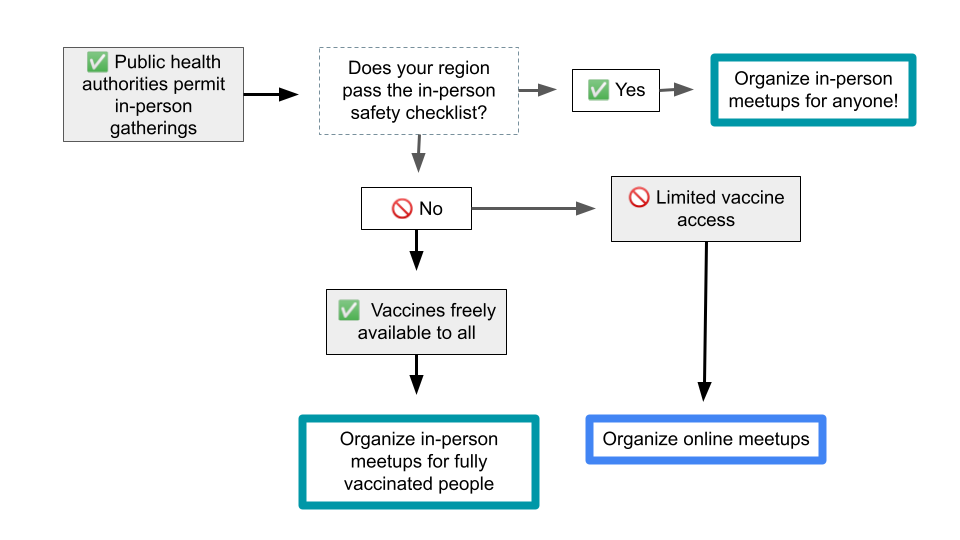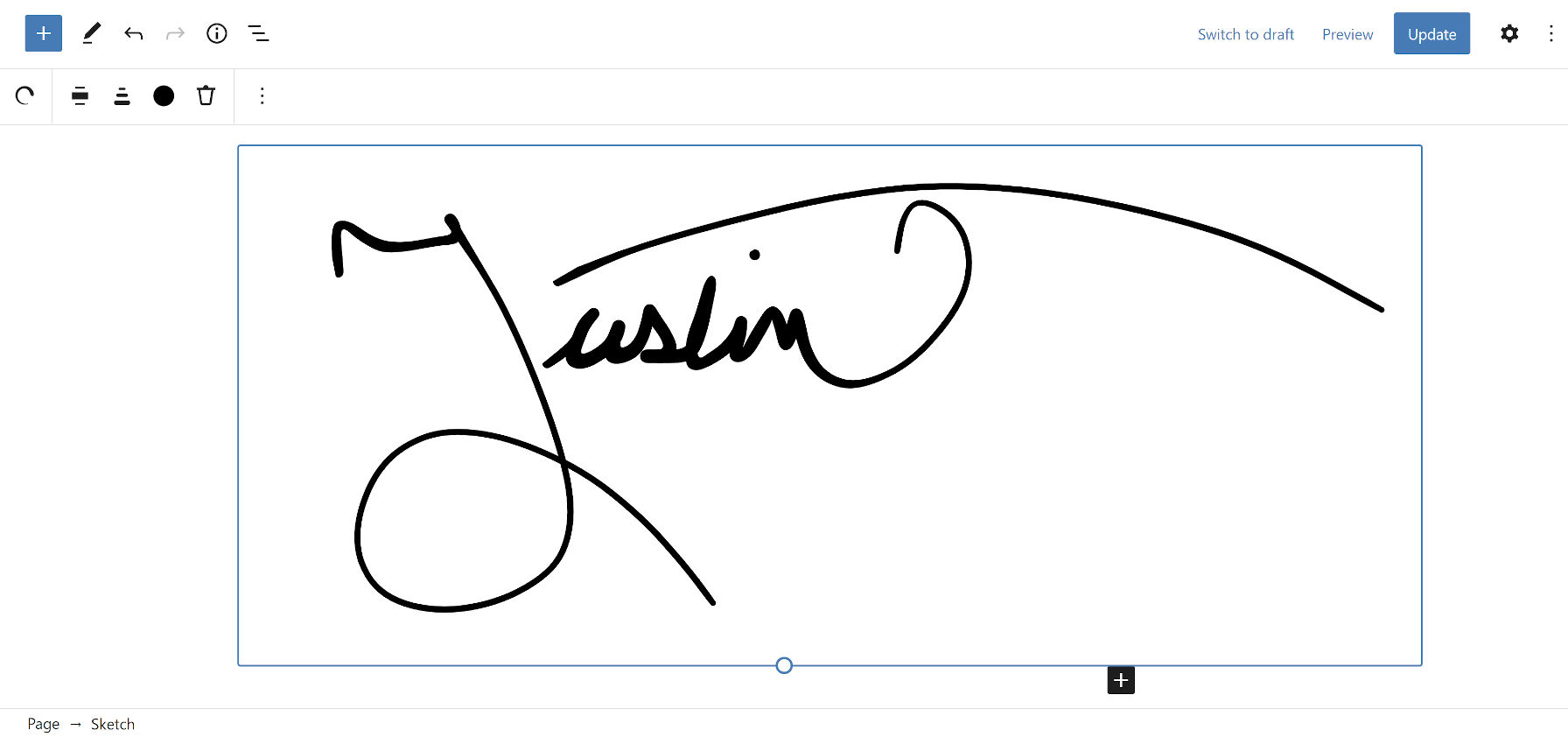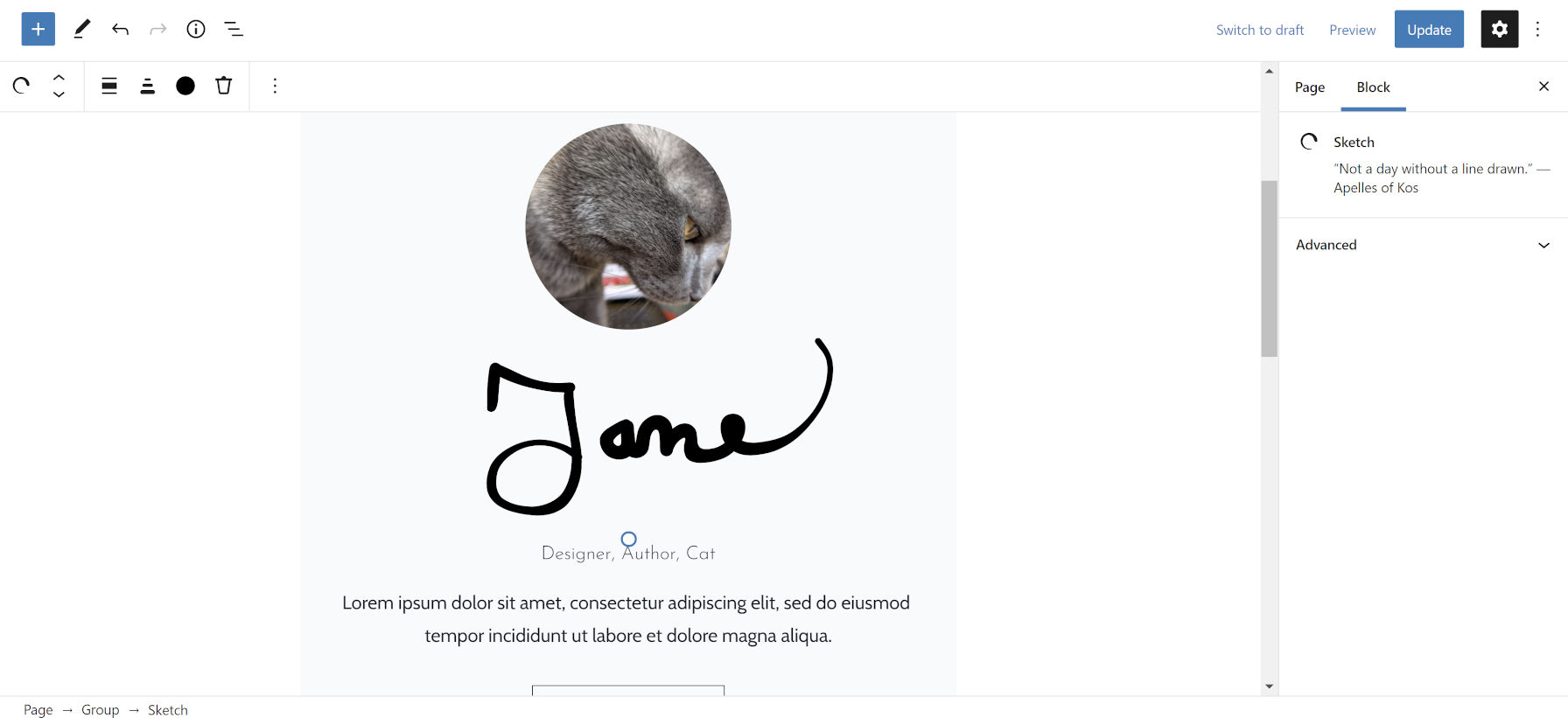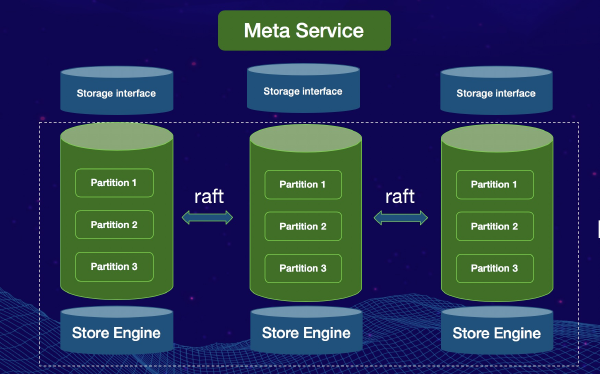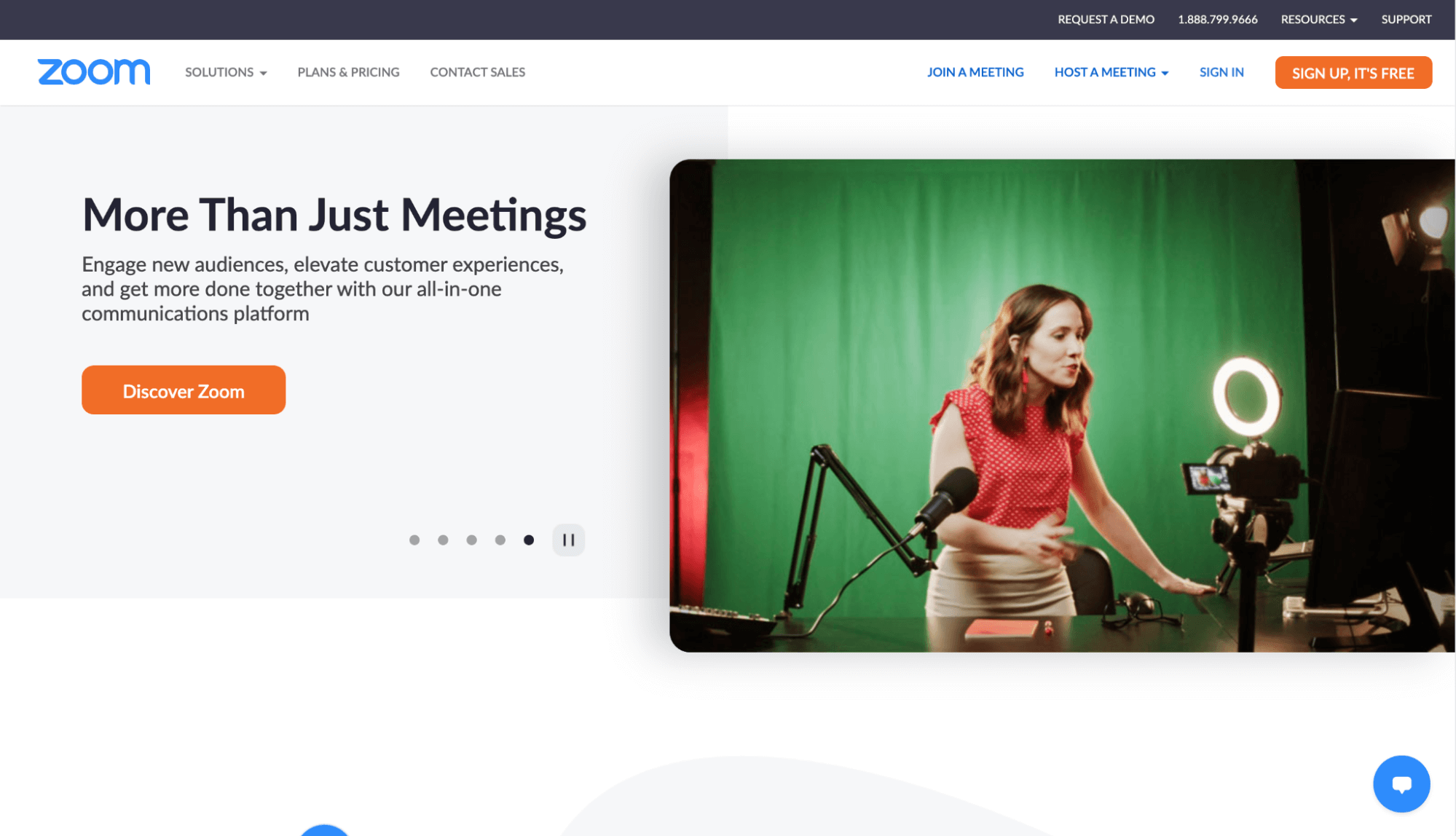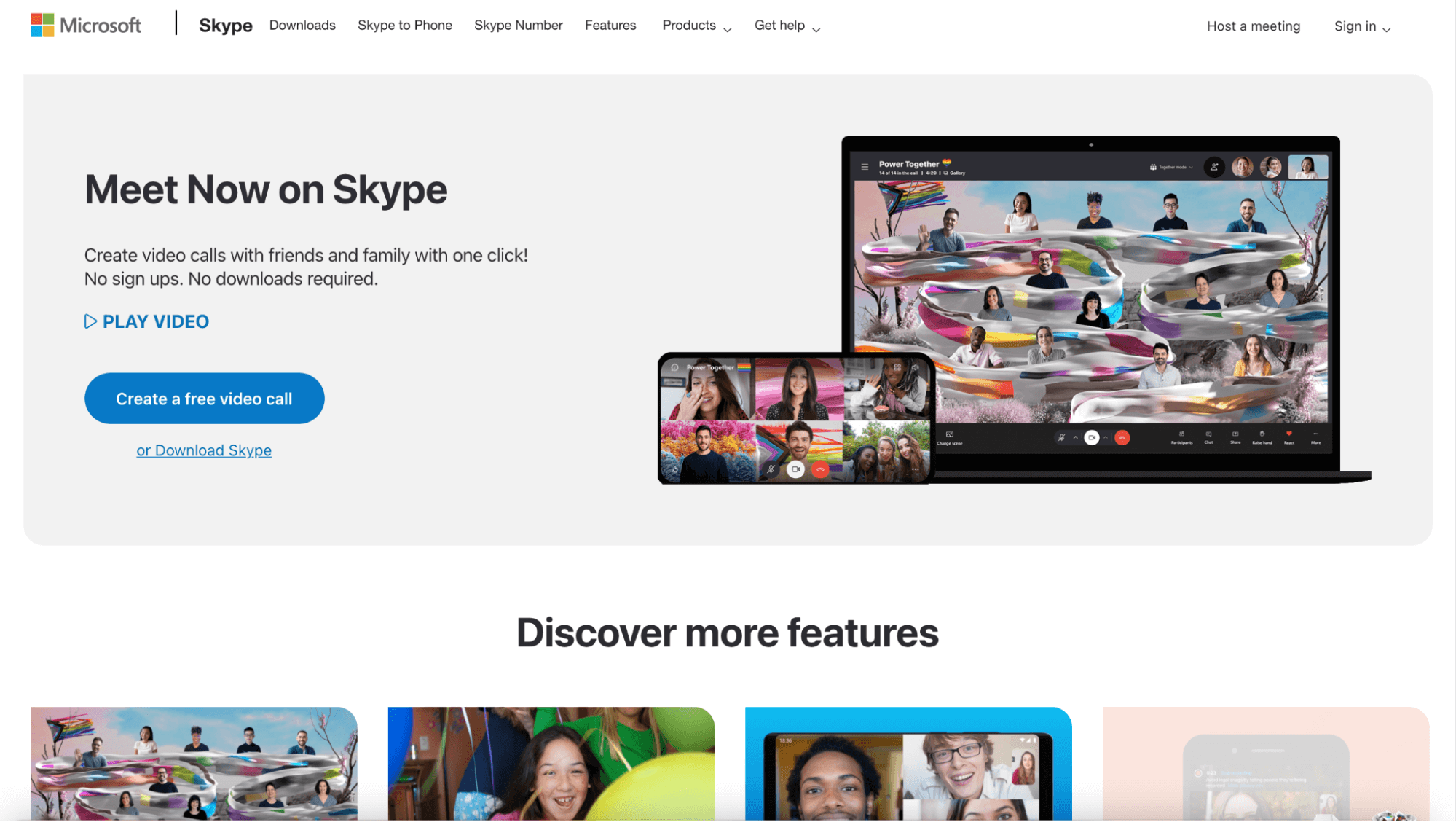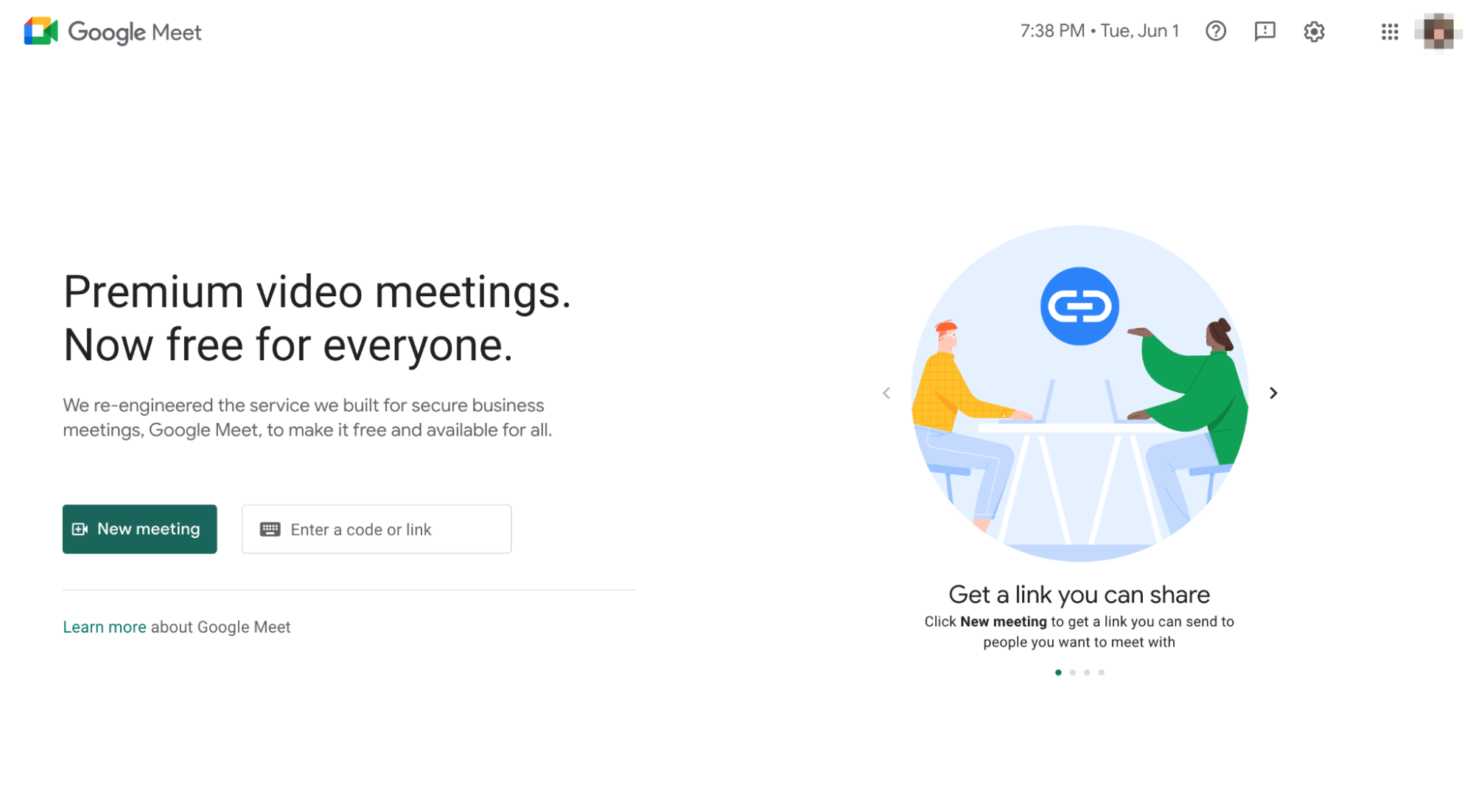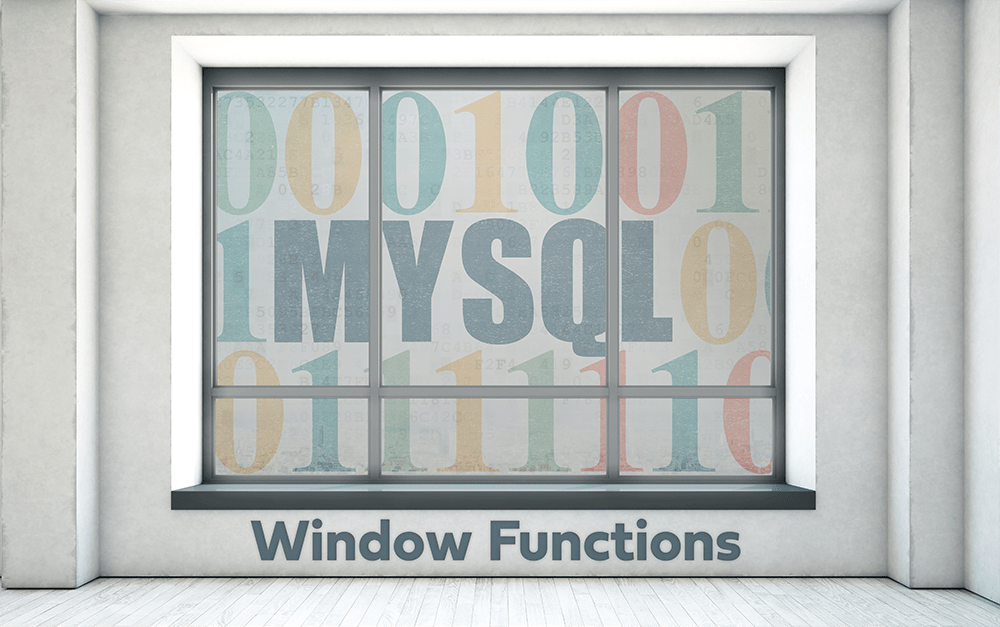Interviewing is a crucial step in the employee selection process. When done effectively, it helps you gauge how well an applicant’s skills, experience, and knowledge meets the job’s requirements and how they would fit in with your company’s corporate culture.
Thanks to technology, you can take it a step further and conduct video interviews to interact with the applicant face-to-face.
The idea of holding a video interview may seem like a nerve-wracking prospect, but it can be beneficial. Interviews finish faster, and you won’t have to rely on a piece of paper to assess a candidate—they’ll be right in front of you!
In this guide, I’ll tell you how to do an in-person video interview correctly, thereby increasing your chances of hiring the right person for the job.
What is a Video Interview?
Put simply, video interviews are face-to-face interviews conducted online.
These interviews give recruiters and employers a meaningful way to interact with candidates who may be remote or currently working without the hassle of being physically present. It is especially useful to interview passive candidates who cannot or will not take a vacation day from work to come in for an interview.
Online interviews let you assess applicants’ qualifications, soft skills, and more during the hiring process.
While a video interview isn’t a perfect replacement for traditional interviews, they certainly have a few hard-to-miss benefits, leading to better hiring decisions. For instance, unlike a phone interview, you can read a candidate’s body language and facial cues, giving you a better idea about their personality and soft skills.
You can even record the virtual interview and replay it later when comparing candidates. Sometimes, a second glance makes all the difference between a good and bad hire.
The Basics of a Video Interview
Video interviewing is a fairly straightforward practice. While you have free rein on how you approach your candidates, there are a few basics to keep in mind.
Outline the Process
Having interviewed several candidates in my career, I can vouch that being prepared can go a long way—even when you’re the one conducting it.
Put a formal plan together with your entire hiring team. Brainstorm ways to source and hire top-level talent and simultaneously streamline the recruiting process. Here’s a list of questions to consider:
- Do you want the candidate to complete specific steps ahead of time? This can include submitting additional work samples or taking a pre-employment test.
- Do you plan on sharing documents on your screen with the candidate? Will you have to prepare a slide presentation for it?
- What would you do if the internet connection—either yours or the candidates—starts having problems?
- How can you make a candidate feel more comfortable and relaxed?
Every member of the hiring team should be actively involved in this step. With many workforces going remote, one doesn’t really have the luxury of popping over to someone’s desk for clarification. So it’s better to be clear with questions and suggestions.
Make sure your procedural outline contains all information and details to prevent any miscommunication.
Equipment Set-Up
Conducting a video interview won’t be possible without specific equipment and tools. Therefore it’s best to understand and have experience using them beforehand.
You’ll need video interview software (we discuss this in more detail in a bit) followed by some basic equipment, such as a webcam, speaker, and microphone. Latest computers and laptops already have these three built-in, so it’s likely you already have this sorted.
Next, you’ll require a reliable and high-speed internet connection. If you’re using Wi-Fi, you can try moving your devices closer to the router and disconnect other devices and users while conducting the interview.
Consider holding a few test interviews with your team members to ensure everyone knows how to set up audio and video functions, mute themselves, chat, and share their screen during the interview.
Below is a quick checklist to ensure all your equipment is functioning properly before the interview:
- Do a sound, microphone, and camera check. You can also record to see how you look and sound and make adjustments as required.
- Check whether the camera is at eye level.
- Check your internet connection.
- Close all unnecessary tabs and applications.
- Sign in to the video interview platform.
- Charge all your devices.
- Ensure nothing containing private or sensitive information or anything inappropriate in your background that viewers can see in the video.
Candidate Communication
You can’t have a video interview without the candidates. Precisely why you should keep them in the loop concerning the interview.
First and foremost, send out invites to all of your top candidates ASAP to coordinate schedules.
Ideally, it’s best to send out invites as soon as you decide to interview a candidate. Make sure to include a link to the meeting and password in your mail, as well as any detailed instructions to help them download and operate the video conferencing software you use.
Next, send a reminder email to all participants a day before the interview.
Waiting around for a candidate who doesn’t show up for an interview is a huge waste of time. And let’s not forget how time-consuming rescheduling interviews can be.
The last step is to inform the clients about your decision after conducting the interview and shortlisting candidates.
Interview Preparation
Just like any other interview, don’t try to wing it. You must have the interview questions you plan on asking ahead of time. Keep the list in front of you to keep the interview on track and ensure all your questions get answered.
Consider starting with some icebreaker questions to put the candidate at ease. Remember, video interviews make people nervous—more so for the candidates. From there, you can move on to asking more in-depth questions focused on the job.
Ask the candidate about their skills and prior work history, expectations, and situational questions. Behavioral-based interview questions can help you delve deeper into the candidate’s critical skills.
Another important aspect of your interview prep is having a compelling company culture pitch.
One of the main challenges with video interviews is that your candidates have no idea about your company culture. Preparing a compelling story about your culture and values will help compensate for that. Think about any visual materials you can share with candidates during or after the interview, such as showing employee testimonials or social media posts capturing meaningful moments and answer any questions the candidates may have.
5 Tools to Improve Video Interviews
This section will review the best video interviewing platforms that are easy to use, affordable, and reliable.
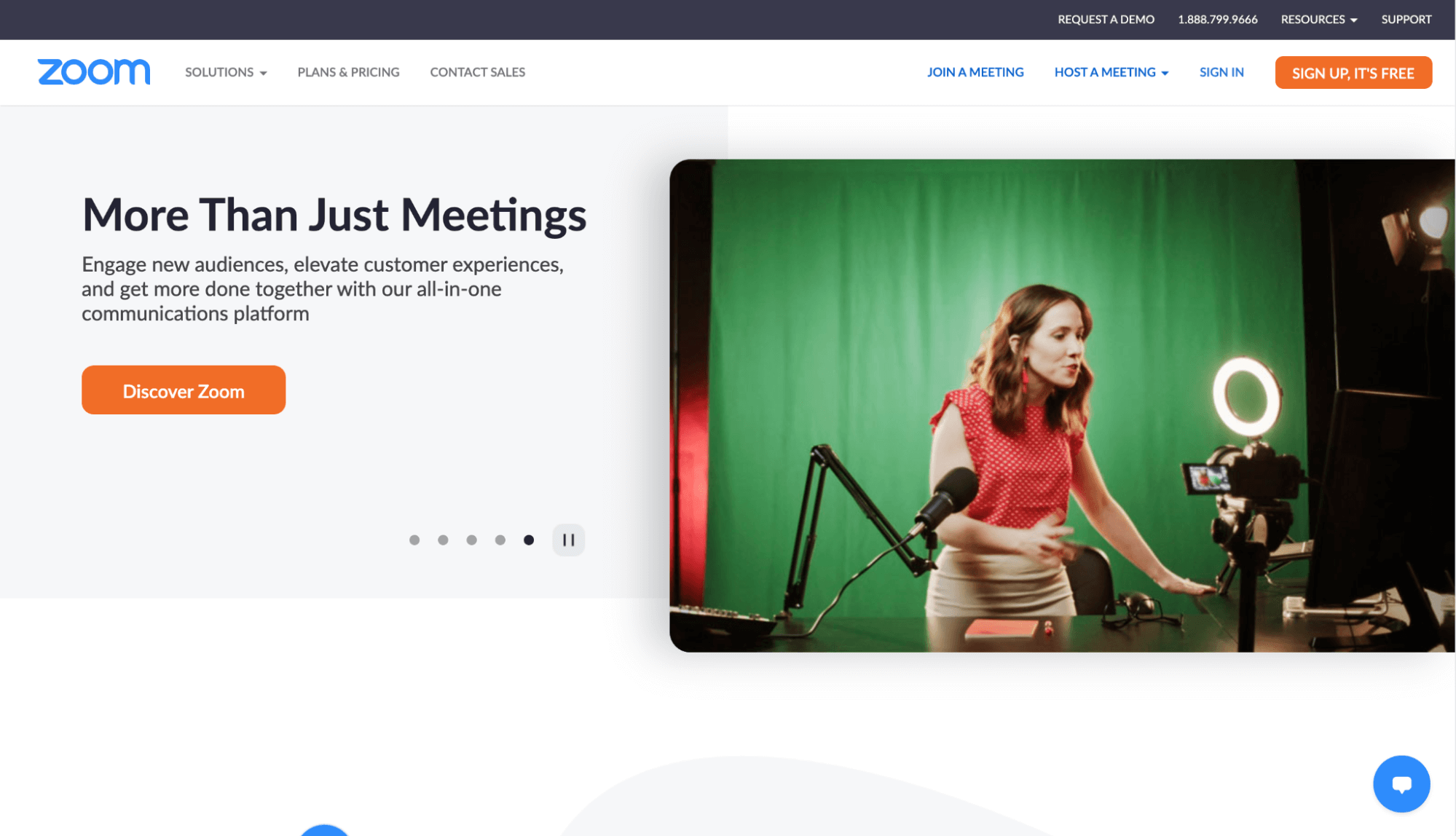
Zoom has become the go-to video chatting service in the past year.
It’s a single solution for video and audio conferencing, messaging, and webinar requirements. The platform is easy to use, which minimizes technical difficulties on the candidate’s end. Plus, considering the popularity, it’s highly likely for all the candidates to have Zoom accounts already.
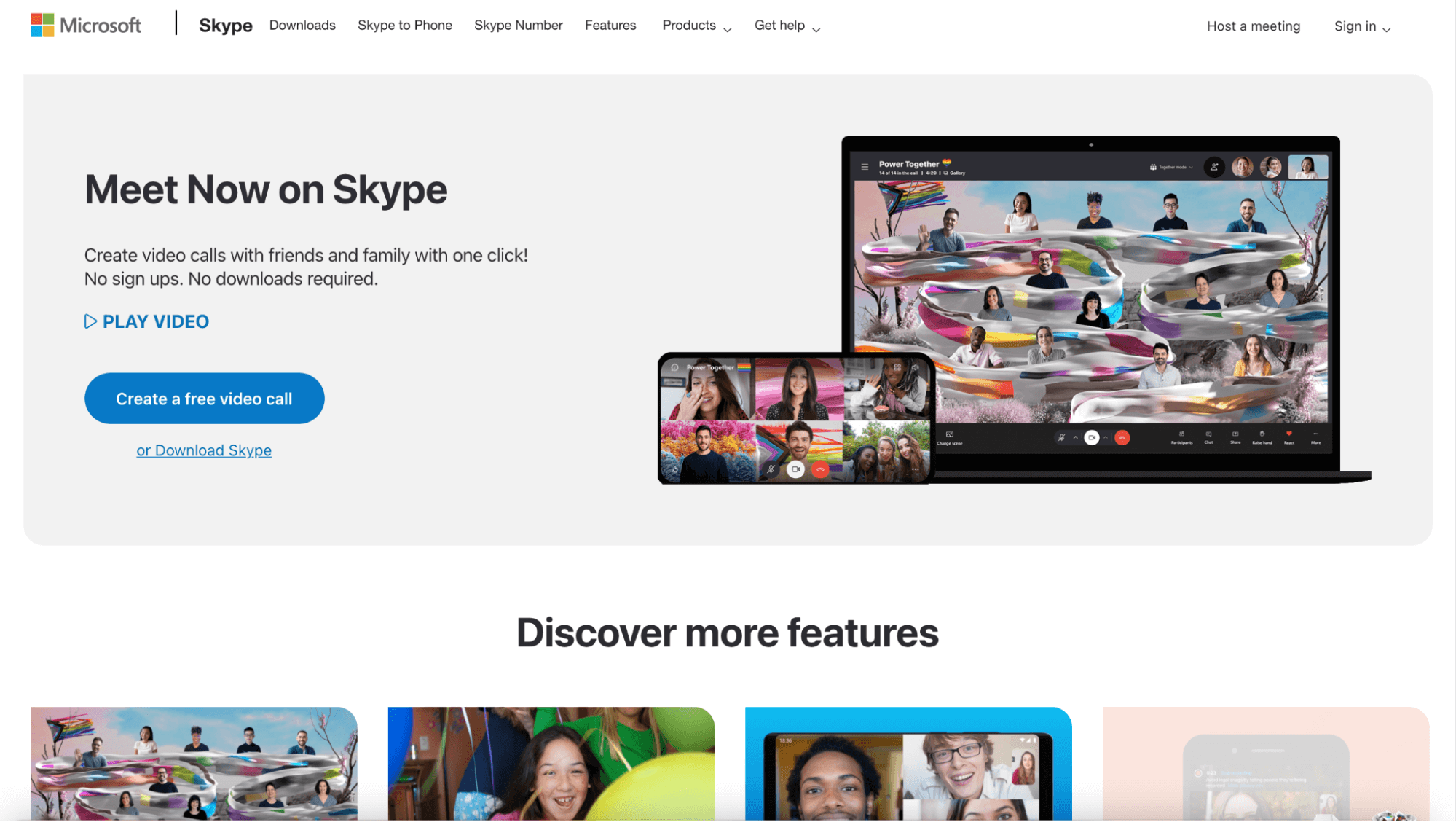
Before Zoom, there was Skype.
For years, Skype has been simplifying internet calls. The platform offers HD video and audio calling, along with messaging, screen sharing, call recording, and live subtitles. Already a valuable tool for remote teams, you can use Skype to conduct video interviews painlessly.
Additional features include background blurring and a live code testing environment for software development or engineer interviews.
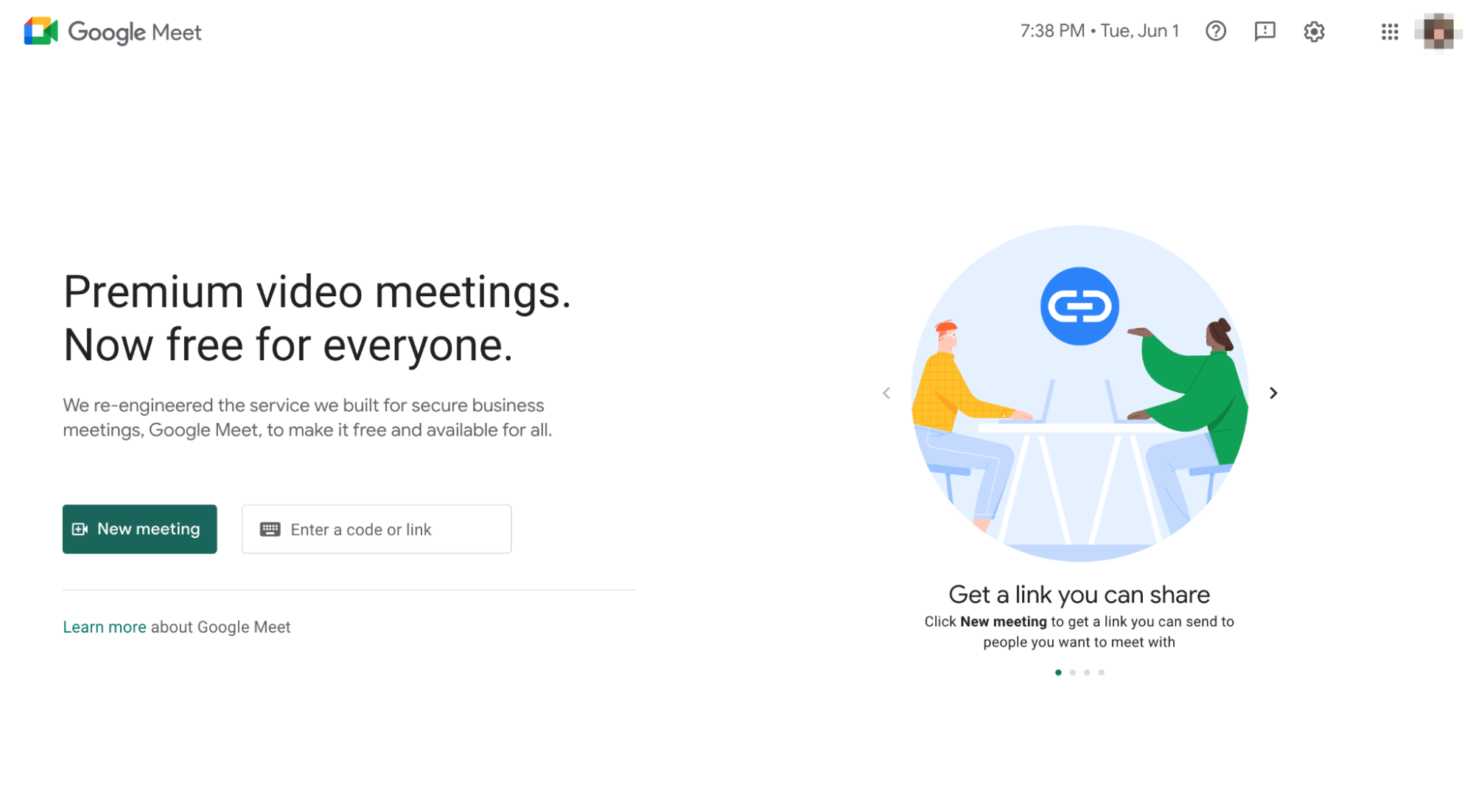
Businesses already using G Suite prefer Google Meet for its simplicity.
All the candidate needs to join the video interview is a link, which can be easily shared through Google Calendar or Gmail invites. This eliminates the extra hassle of downloading new software and getting access codes.
What’s more, the service has Android and iOS applications, giving participants the flexibility to join interviews from their mobiles.

Recruiters, hiring teams, and candidates love Jobvite because it comes packed with features to make the interview experience as seamless as possible. The fact that it’s easy to use, collaborate with, and facilitates faster decision-making is the icing on the cake.
Typically, you have to integrate your video interview software with a third-party ATS. Jobvite tries to eliminate this requirement.
This software tool is a combination of an ATS and a video interview platform. As a result, you can conduct your interviews faster without worrying about ATS incompatibility.

CISCO Webex Meetings make video interviews effortless.
It allows you to conduct interviews via any device and gives you access to several excellent features like in-meeting private messaging, screen sharing, and recording functionality with automatic transcription. The HD-quality video will make you feel like the candidate is in the same room with you!
Customizing meeting layouts to optimize use is another benefit.
5 Tricks for Holding Effective Video Interviews
Video interviewing offers several benefits that can be incredibly helpful where hiring is concerned—but you have to do it right. Read on as we discuss five tricks to help you get the most out of a video interview.
Dress Appropriately
The way you dress gives the candidate a sense of your company culture and makes the interview feel more in line with an on-site interview. You should always be dressed professionally when you’re about to conduct an interview, regardless of your location.
Showing up in your sweats, unless it’s the typical office attire for your organization, will make the candidate feel that the conversation isn’t really that important to you. So if you have a formal dress code, wear that shirt and tie. You can always change after the interview.
Prepare the Interview Environment
The candidate will assess your company from what they see on their screens. To create a first good impression of your business, make sure you should prep the room—or at least the part they can see.
- Inform your colleagues (or your family if you’re conducting the meeting from home) when the meeting is going on and where. Ask them to avoid talking on the phone or to each other in the room you’re in.
- Avoid holding meetings in rooms that have an echo. You can place plants or soft furnishings to absorb sound, which, in turn, will stop the echo from happening.
- Place your computer or your webcam an arm‘s length away from where you’re seated. If you have a lower desk, use books or a box to place the device at eye level.
- Don’t forget the lighting! Sit with a lamp in front of you but place it so that it isn’t visible in the camera. Ensure the light doesn’t create strange shadows. Avoid sitting against the sunlight.
Practice Good Body Language
Just because you have a screen between you and the candidate doesn’t mean manners and etiquette are off the table. A staggering 55% of communication is non-verbal, with your words amounting to only 7%. The remaining 38% has conveyed it through the tone of your voice.
Therefore, the way you present yourself is critical in a video interview. Be sure you make eye contact, sit up straight, nod at appropriate times, and smile—a lot.
Raise Consistent Questions
You should ask all your candidates a consistent set of questions, irrespective of the interview format. While there’s no need to reinvent the wheel, the questions should be appropriate considering the job and in line with your candidate’s answers.
This way, even if interruptions happen, you’ll be better prepared to evaluate and compare candidates based on their responses. Using an interview scorecard to remain unbiased in your evaluations could also help.
Have a Backup Plan
Problems can occur no matter how many times you test your video interview software.
If your Internet becomes unstable, interrupting your video and audio, use your backup plan. I highly recommend having an alternative method for conducting the interview. Call or email the candidate to ask them if they would be okay with switching platforms or be willing to talk on the phone.
What to Do Next
Once the interview is over, review your notes and re-watch the recorded interview. Meet with your team to shortlist candidates for the next round of interviews, which is typically an on-site interview unless you’re hiring remotely.
Always follow up with every candidate you interview—even if you choose not to move forward with one.
Here are more Quicksprout guides to help you conduct video interviews more effectively: