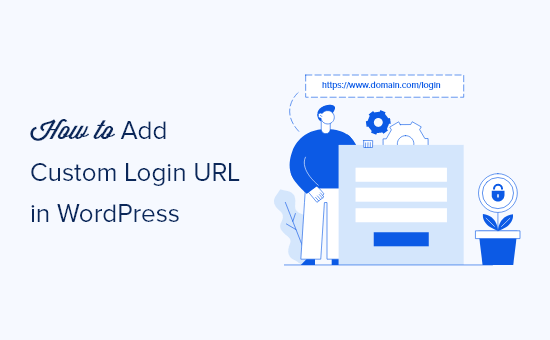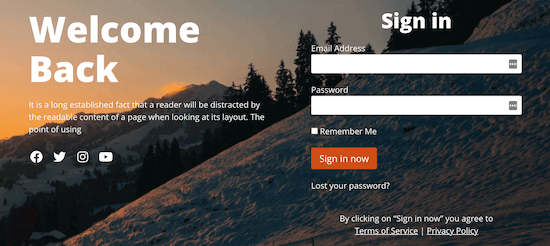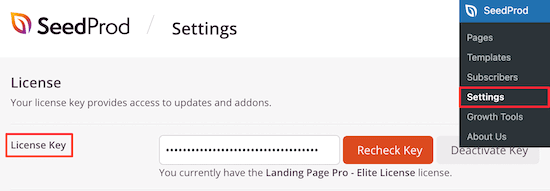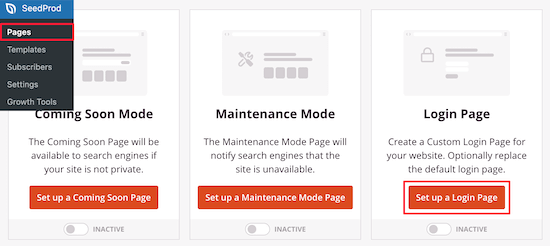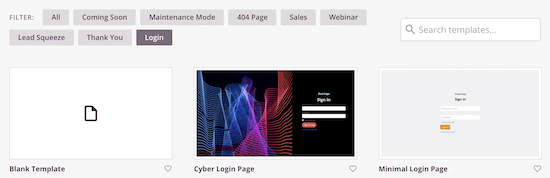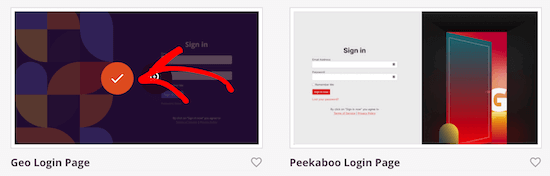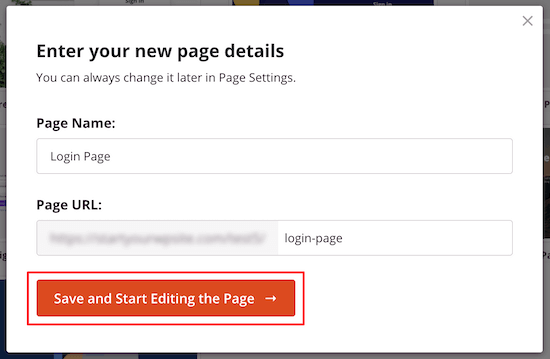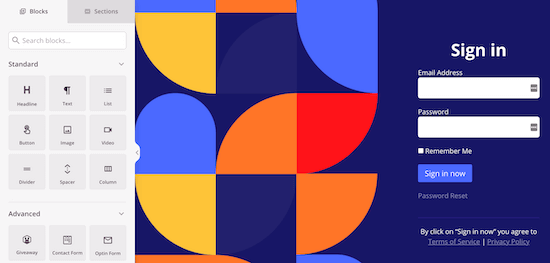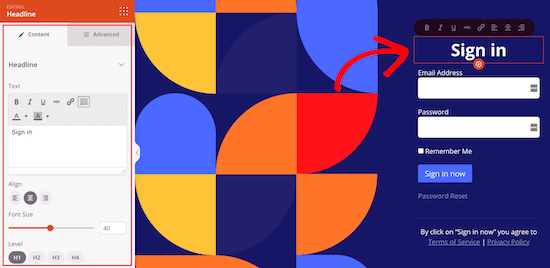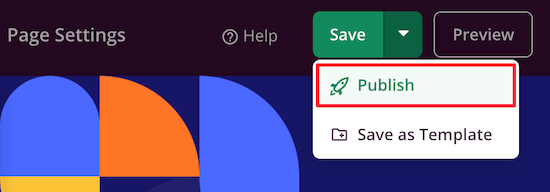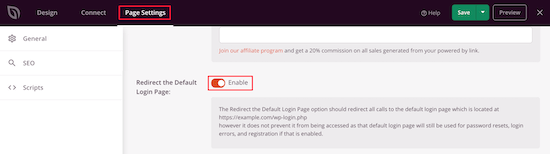Are you looking to add a CRM to your WordPress website?
A customer relationship management (CRM) plugin can help you follow up leads, increase sales, and manage interactions with your customers.
In this article, we will share some of the best WordPress CRM plugins.

Why Use a WordPress CRM Plugin?
A customer relationship management (CRM) plugin will store the contact details of your customers and prospects, quickly show your previous interactions with them, and help you offer streamlined customer service across your business.
This data can be used by your sales, marketing, and customer service teams to follow up on leads, view purchasing history, and record how your customer’s problems were solved.
A CRM plugin needs to integrate with social media platforms, your lead generation software and email marketing service, and your membership website or online store. It should offer everything you need to manage your customers in one place.
With that being said, let’s take a look at the best WordPress CRM plugins with their pros and cons to help you choose the best tool for your business.
1. HubSpot

HubSpot is a comprehensive CRM plugin for WordPress that integrates seamlessly with their marketing, sales, and customer service products. It allows you to capture leads, manage contacts, and track user interactions.
HubSpot CRM comes with built-in tools to collect customer data on your WordPress website and add it to your contacts list. These include forms, email, and live chat.

Your data is stored on HubSpot’s cloud platform. It also integrates with more than 300 apps and services, such as email marketing and lead generation software like OptinMonster.
The core HubSpot CRM platform is free and supports unlimited users and unlimited contacts. You can upgrade to a paid plan for more powerful features.
Hubspot is easy to use, and we show you how to add it to your WordPress website step-by-step in our guide on how to add a CRM on your WordPress site and get more leads.
Pros:
- HubSpot is an easy-to-use CRM.
- The core HubSpot CRM features are free.
- With paid plans, you can choose to focus on marketing, sales, or customer service.
- You can easily embed forms and live chat on your site.
Cons:
- Beginners may find the plugin has a learning curve.
- Data is stored on the HubSpot cloud service.
Why we chose HubSpot: HubSpot is the best CRM for small businesses and easily integrates with your WordPress website.
2. FunnelKit Automations

FunnelKit Automations is a powerful CRM and marketing automation tool for WordPress websites and WooCommerce stores.
You can use it to see every detail about your customers, including their name, email, gender, geographical location, tags, lists, and more. You can also see the details of their past history on your website or online store, including their purchase history.
The plugin’s strength lies in automation. You can also use its visual automation builder to automate targeted email and SMS campaigns, create subscription reminders, send automated coupons, and much more.

Pros:
- In-depth contact profiles show all client information in one place.
- It allows you to automate your WooCommerce store, including emails and SMS messages.
- FunnelKit Automations has advanced features like analytics, revenue tracking, and A/B testing.
- It has integrations with popular apps and plugins.
Cons:
- Beginners will find there is a learning curve.
- It is more expensive than most CMS solutions.
Why we chose FunnelKit Automations: Funnelkit Automations is one of the best marketing automation platforms for WooCommerce. Its contact profiles give you easy access to customer details and purchase history.
3. Freshsales CRM

Freshsales CRM is a popular and affordable CRM with a sales-oriented approach. It has a scoring feature that helps you prioritize and personalize customer engagement.
Its dashboard gives you instant access to customer data, including reports, activities, phone calls, emails, and contact details.
Other features include visual sales pipelines, actionable insights into conversations, event tracking, custom workflows, and integrations with popular third-party services.
Freshsales also lets you automate your work to save you time. This lets you automatically assign leads, send emails, add tasks, create reminders, and much more. It can also save time by automatically filling in extra details based on social and publicly listed information.
You can find the Freshsales Integration plugin in the WordPress Plugin Directory. It allows you to sync contacts and leads, embed forms, track website activity, and receive notifications.
Pros:
- Affordable and easy to use.
- The scoring system helps you prioritize leads.
- Automation features save you time.
- Inexpensive and offers a 21-day free trial.
Cons:
- Offers less customization than other CRMs.
- Offers fewer integrations than some other CRMs.
Why we chose Freshsales CRM: Freshsales CRM has a sales-oriented approach. It helps you prioritize your leads and saves time by offering automation and automatic data entry.
4. Brevo (Formerly Sendinblue)

Brevo, formerly known as Sendinblue, is a popular email marketing service. It offers CRM features like contact management with custom fields, contact tracking, lead scoring, and transactional email logs. It can also integrate with other CRM products.
The company also offers a free WooCommerce CRM plugin in the official WordPress Plugin Directory. This will automatically sync your WooCommerce customer data with Brevo so you can improve customer service for your store using a single tool.
Once your online store data has been synced, you will be able to better manage your customers and their orders, create effective email and SMS campaigns, and track how many emails were delivered, opened, and clicked on.
Pros:
- Its limited CRM features can do all you need if email marketing is your focus.
- You can set up automated workflows to increase conversions in your store.
- Brevo’s free plan allows you to create unlimited contacts and send up to 300 emails per day.
- The Brevo plugin for WooCommerce is free.
Cons:
- Its CRM features are more limited than other CRM solutions.
- Plugin integration is only for WooCommerce stores, not general WordPress websites.
- You depend on Brevo’s platform, so any downtime may affect your campaigns.
Why we chose Brevo: Brevo is one of the best email marketing services and will provide all the CRM features you need for email marketing. The free WordPress plugin also allows you to instantly sync the customers in your WooCommerce store.
5. Pipedrive CRM

Pipedrive CRM is another sales-driven CRM plugin for businesses. It lets you manage your sales pipeline management using an intuitive interface that gives you quick access to all the information you need.
It is tailored for sales teams and offers functions such as sales reporting, precise activity tracking, advanced contact information, customizable pipelines, sales forecasting, and seamless email integration.
In addition, it offers plenty of integration options, enabling you to link your CRM with your existing services.
You can find the LeadBooster Chatbot by Pipedrive plugin in the WordPress Plugin Directory. It is a chatbot plugin that captures visitors to your WordPress website and turns them from qualified leads into deals in your Pipedrive CRM account.
Pros:
- Intuitive interface.
- Monitors your sales performance and conversion rates.
- Tracks customer communication.
- Automate repetitive tasks.
- Affordable pricing.
Cons:
- Its advanced reporting and automation capabilities are more limited than other CRMs.
- Some advanced features have a steep learning curve
Why we chose Pipedrive CRM: Pipedrive CRM is an affordable customer relations solution for sales teams.
6. GreenRope CRM

GreenRope CRM is a multi-purpose CRM designed for teams. It allows your sales and marketing, customer service, and operations departments to all use a single platform when dealing with your customers.
It integrates CRM, email marketing, automation, social media, project management, and more into a single flexible system.
The CRM also offers features that allow you to automate customer communication, prioritize your leads, track deals, and monitor social engagement.
You can find the GreenRope Analytics WordPress CRM plugin in the WordPress Plugin Directory. It lets you track your WordPress site visitors within your GreenRope account.
Pros:
- A single tool can meet the needs of your sales, marketing, and support teams.
- Additional features include project management, lead scoring, and event management.
- It is highly customizable.
Cons:
- This tool fills multiple purposes, so it has a learning curve.
- It is more expensive than some CRM solutions.
Why we chose GreenRope CRM: GreenRope CRM is a flexible CRM tool that can meet the needs of multiple multiple departments in your business or online store.
7. FluentCRM

FluentCRM is a self-hosted CRM and email automation plugin for WordPress. Unlike many other CRM solutions that store their data in their own cloud services, all FluentCRM data belongs to you and is stored in your WordPress database.
This plugin is easy to set up, and beginners will enjoy its user-friendly dashboard. It lets you track important customer information such as purchase history, form submissions, and their open email rate and click rate.
FluentCRM is compatible with many popular WordPress plugins, including Easy Digital Downloads, MemberPress, and LearnDash.
You can find FluentCRM’s Email Marketing, Newsletter, Email Automation and CRM plugin in the WordPress Plugin Directory. It allows you to sync your contacts, automate emails and create email campaigns, track your website activity, and more.
Pros:
- Stores its data in your WordPress database.
- Fast performance.
- Also offers email automation.
- You can get started for free.
Cons:
- Paid plans cost more than some other CRMs.
Why we chose FluentCRM: FluentCRM is an easy-to-use WordPress CRM plugin that can also track and automate your email campaigns. All of its data is stored in WordPress, so you don’t have to rely on third-party cloud services.
8. WP-CRM System

WP-CRM System is a free WordPress CRM plugin designed for freelancers and small business owners. It provides basic CRM functionality for WordPress websites, such as managing contacts, tracking communication history, and assigning tasks.
Like FluentCRM, WP-CRM stores all of its data in your WordPress database. This means that you own all of your data and don’t depend on another company to keep your data accessible.

You can also purchase extensions to add new features such as custom fields and integrations.
Pros:
- User-friendly and easy to navigate.
- Data is stored on your WordPress website, not a third-party cloud service.
- The free plugin will meet the needs of many freelancers and small businesses.
Cons:
- Limited advanced features.
- The cost of paid extensions can add up.
Why we chose WP-CRM System: WP-CRM System is the best free CRM plugin for WordPress. The basic plugin will meet the needs of many small businesses, and you can purchase extensions to add custom fields and integrations as you need them.
What Is the Best WordPress CRM Plugin?
In our expert opinion, we believe that HubSpot is the best WordPress CRM plugin. It’s easy to use, offers the most important features, and the core plugin is free.
On the other hand, if you have a WooCommerce store and need a CRM with eCommerce-focused marketing automation, then you should also look at FunnelKit Automations. It’s powerful, can help you grow your overall sales, and is worth every penny.
However, if you are looking for a completely sales-focused CRM, then we also recommend using Freshsales CRM or Pipedrive CRM because they are sales-driven and can help you automate your sales processes.
FAQs About CRM Plugins for WordPress
Do you still have questions? Here are answers to some of the most common questions we are asked about WordPress CRM plugins.
Is WordPress a CRM or CMS?
WordPress is a CMS, or content management system. It lets you build and manage your website and all its content.
However, WordPress is a very flexible platform that can be used for many purposes.
You can easily install a WordPress plugin to add the features you need to use your website for customer relationship management (CRM).
What is a WordPress CRM plugin?
A WordPress CRM plugin is an add-on that puts customer relationship management functionality directly into a WordPress website. It allows users to manage leads, contacts, and customer interactions within the WordPress dashboard.
Do you need a CRM plugin for your WordPress site?
Whether you need a CRM plugin depends on your business goals and the level of customer relationship management required. If you interact with leads or customers frequently, then a CRM plugin can help organize and streamline these interactions.
What features should you look for in a WordPress CRM plugin?
Important features to look for in a CRM include contact management, lead tracking, email integration, task management, reporting and analytics, customization options, and integration with other tools and platforms.
However, the features you need will vary depending on your specific requirements, the size of your team, the number of customers you need to deal with, and the type of business you are running.
Expert WordPress Guides for Customer Service
Now that you have learned about the best WordPress CRM plugins, you may like to see some of our other guides on customer service:
- How to Add a CRM on Your WordPress Site and Get More Leads
- How to Optimize the Customer Journey for WooCommerce Store
- Best CRM Apps for Small Businesses (With Free Options)
- Best WooCommerce CRM to Grow Your Store (Compared)
- Best Customer Service Software for Business (Compared)
- Best Business Phone Services for Small Business
We hope this tutorial helped you find the best WordPress CRM plugins. You may also want to see our guide on how to increase your blog traffic or our expert picks for the best WordPress help desk plugins for customer support.
If you liked this article, then please subscribe to our YouTube Channel for WordPress video tutorials. You can also find us on Twitter and Facebook.
The post 8 Best WordPress CRM Plugins in 2023 (Compared) first appeared on WPBeginner.