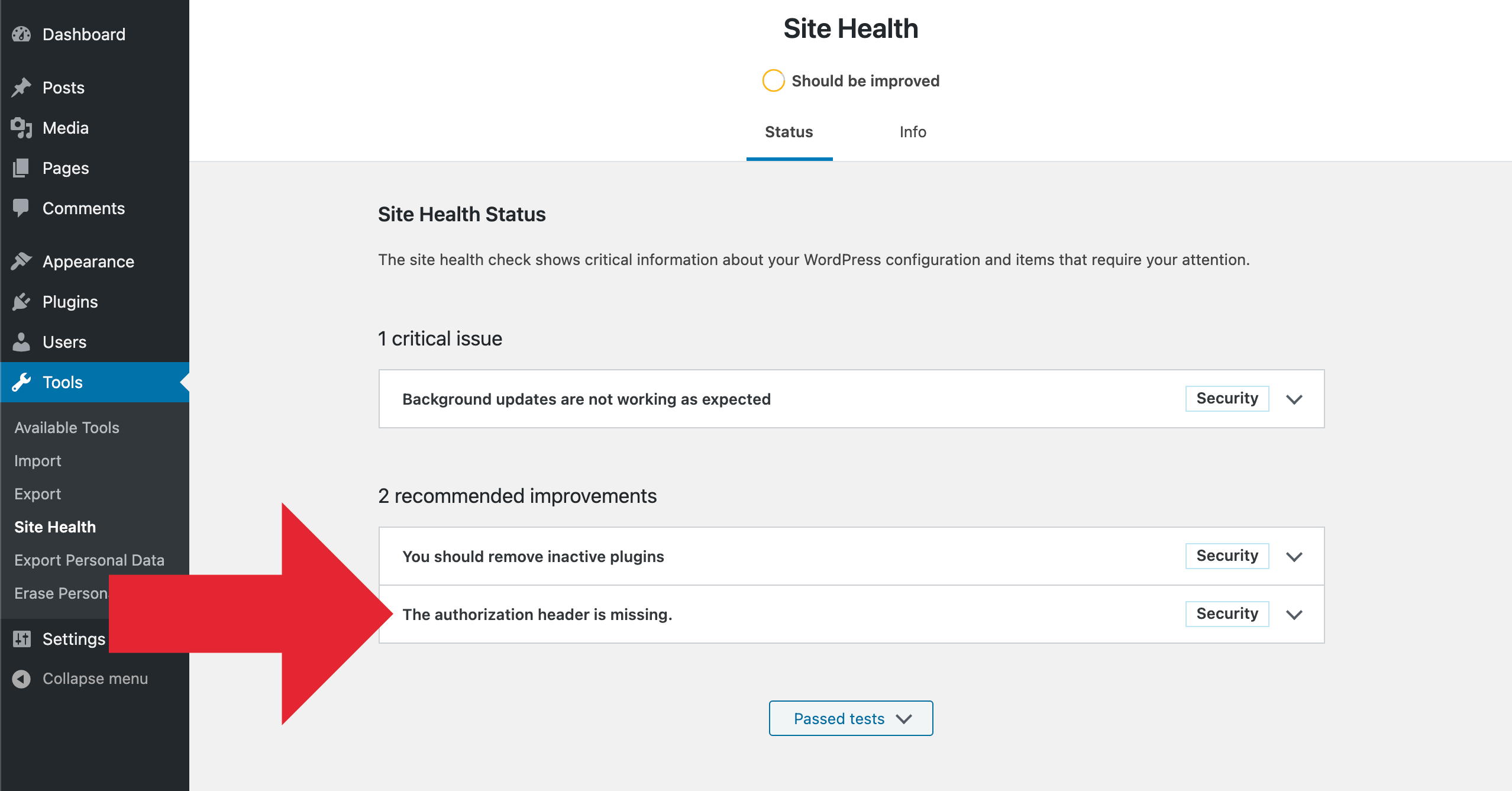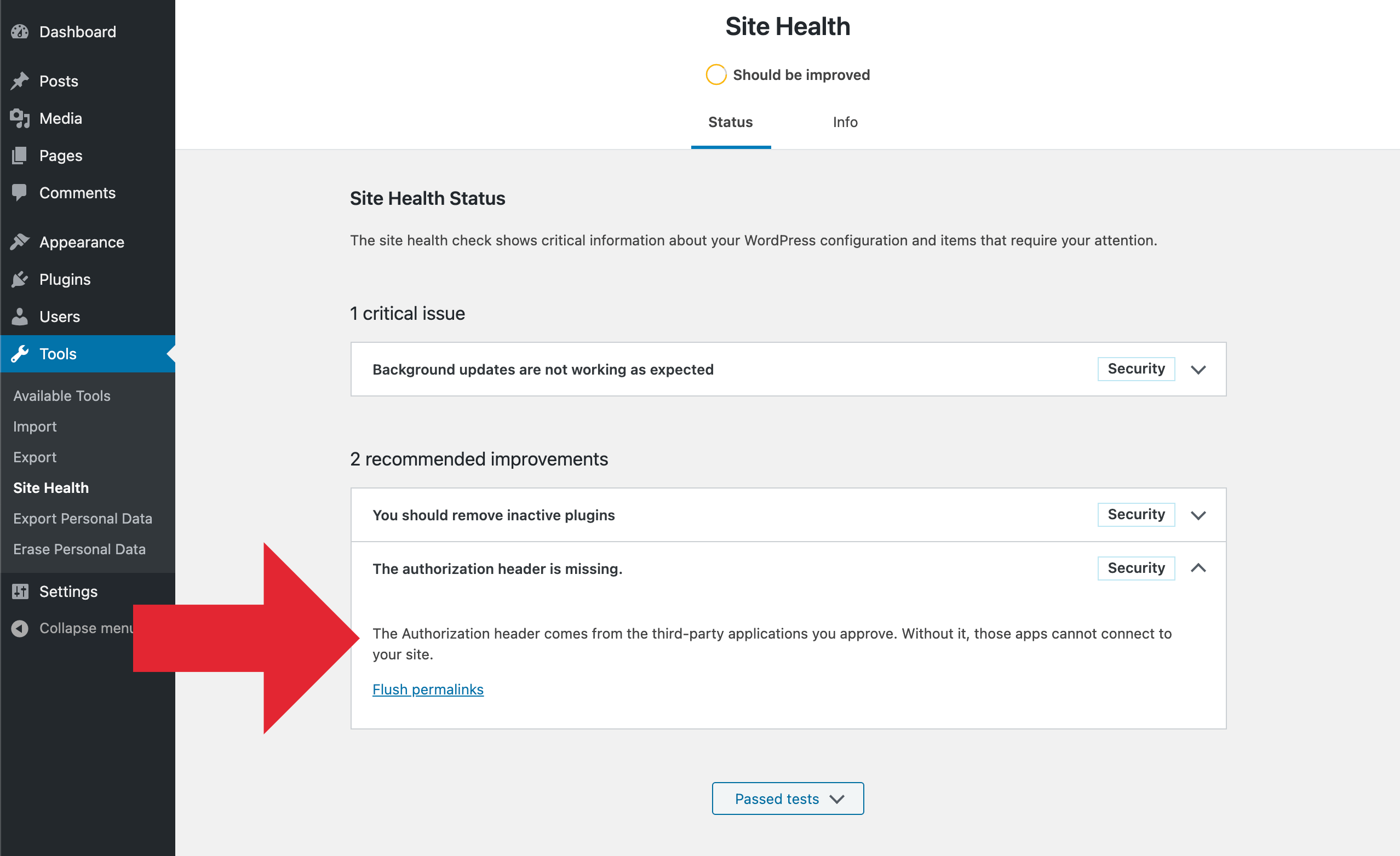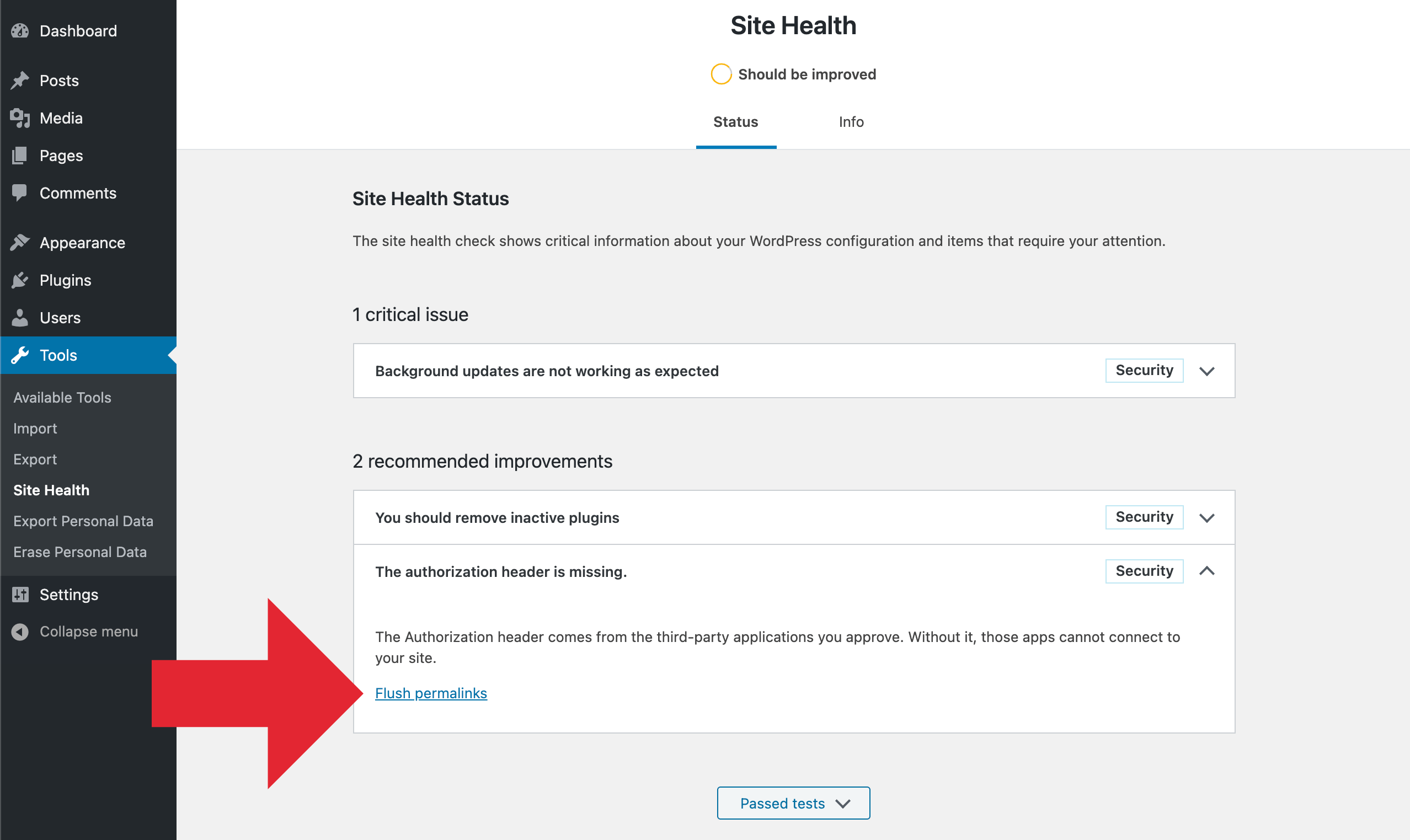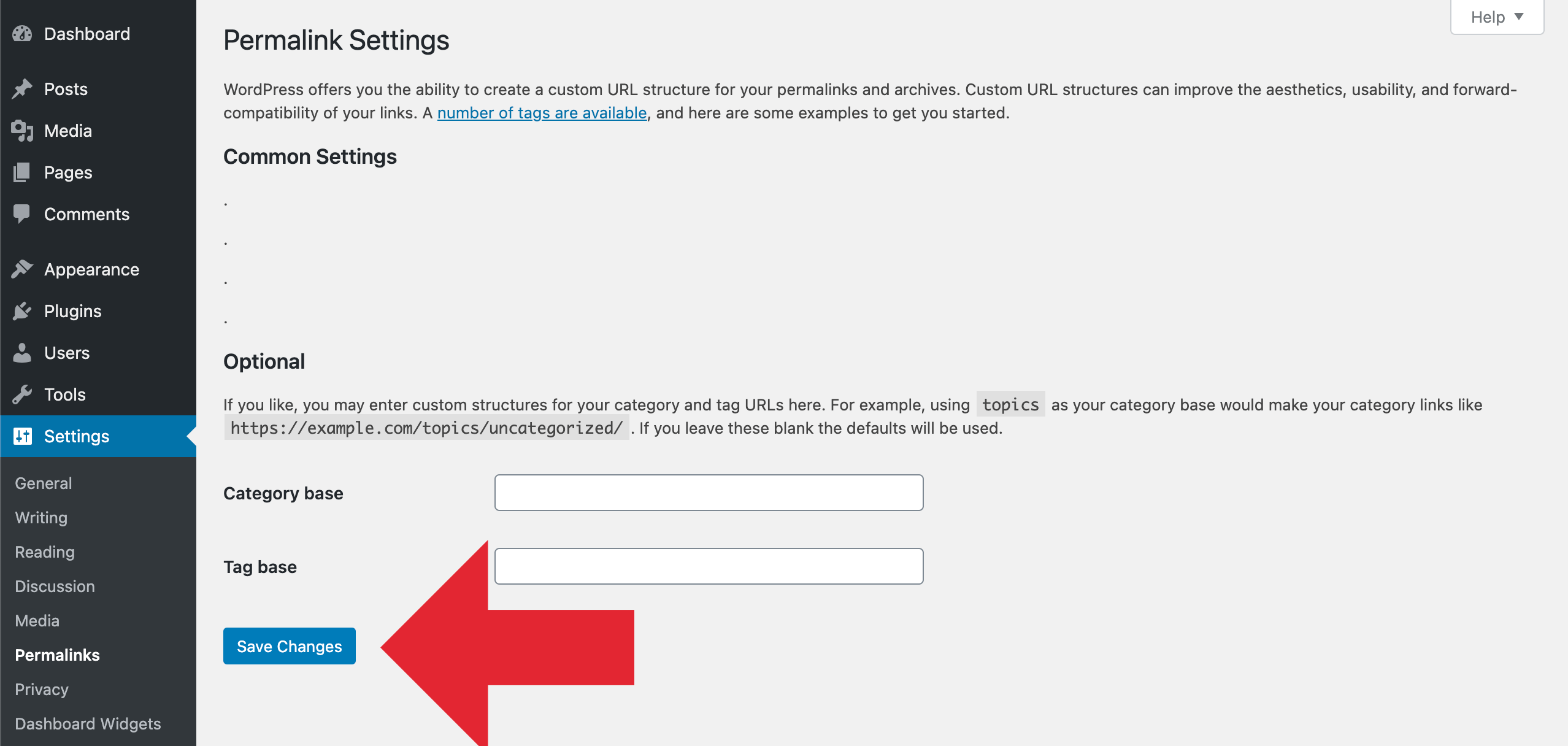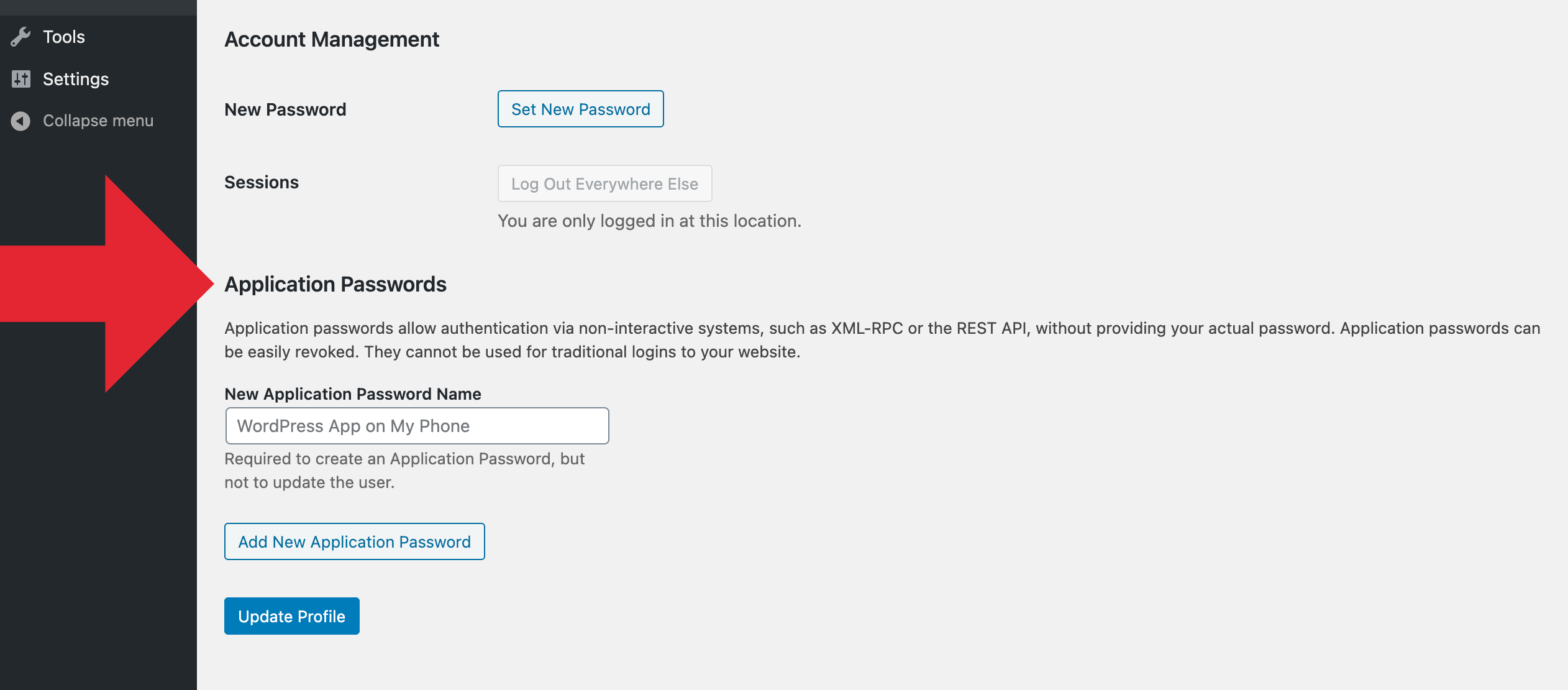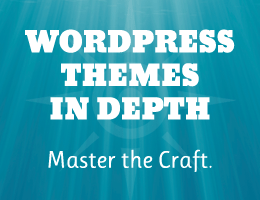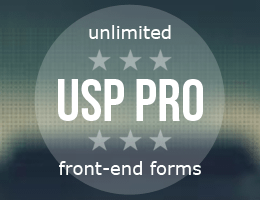Quick post that explains how to fix the error, “The authorization header is missing”. This error may be found under “recommended improvements” in the WordPress Site Health tool (located under the WP menu ▸ Tools ▸ Site Health).
When running a Site Health check, the “authorization header” warning happens when you’ve upgraded WordPress (to version 5.6 or better) and have Permalinks enabled, but the site’s .htaccess rules have not been updated with the latest. This DigWP tutorial explains what’s happening and shows how to fix the error easily with a few clicks.
The authorization header is missing.
Contents
The solution
When testing your WordPress with the Site Health tool, if you get this:
If you click the error and toggle it open, you’ll get a bit more information: “The Authorization header comes from the third-party applications you approve. Without it, those apps cannot connect to your site.” Screenshot:
This error means that your WordPress Permalink rules are not up-to-date. To fix the issue, you need to update the Permalink rules in your site’s .htaccess file. There are several ways to do this:
- Easy — Visit your Permalink settings and click “Save Changes”
- Manual — Manually update
.htaccesswith current Permalink rules
So try the easy method first. If it works, then stop; you’re done. If it does not work, the “manual” method definitely should resolve the issue. Let’s walk through each of these solutions..
Flush Permalinks
The easiest way to fix the authorization-header issue, is to click on the “Flush permalinks” link, which is displayed right there on the Site Health screen. Here is a screenshot:
That will take you to the WordPress Permalinks settings. This is where you can “flush” (i.e., update) your site’s Permalink rules. You can do this by clicking the “Save Changes” button as shown here:
You do NOT need to make any actual changes to any Permalink settings. All you need to do is click “Save Changes” and done. Once you do that, WordPress will attempt to update the site’s .htaccess file with the latest/current Permalink rules. Thus solving the authorization-header issue. You can verify the fix by running a fresh Site Health test.
.htaccess file on the server. Flushing does not affect the local copy of your .htaccess file. So make sure to update both local and server copies to avoid having to go through this again in the future.Manually update .htaccess
If the easy method does not work to resolve the “authorization header is missing”, you will need to update your Permalink rules manually. To do it, open your site’s .htaccess file. Look for a block of code that begins with this line:
# BEGIN WordPress..and ends with this line:
# END WordPressLocated between these two lines are the WordPress Permalink rules. Whatever you have there, you want to replace with the latest set of rules. You can find the current rules at WordPress.org. So grab a copy of the correct rules for your site (Basic or Multisite), and replace your existing rules via copy/paste. Save the file, upload, and done.
That should resolve the Site Health authorization-header issue. To verify success, try another test with the Site Health tool.
If after updating your Permalink rules, Site Health continues to show the error, most likely there is something else that is interfering with normal functionality. In this case you may contact your support team. Or if you’re savvy, follow our Troubleshooting Guide to help diagnose and resolve any outstanding issues.
About the error
So what causes the “authorization header” error? WordPress version 5.6 introduces Application Passwords. This feature enables authenticated users and apps to interact with your site. Application Passwords started as an awesome free plugin that could be added to any WordPress site as needed. Now it’s been integrated into WordPress core so all sites must have it, whether needed or not.
WordPress users may be familiar with the new “Application Passwords” settings that are displayed on the Profile screen of every registered user. If you have yet to check it out, go take a look at the bottom of any “Edit User” screen. Here is a screenshot of how it looks in WordPress 5.6:
That’s all great, but what most WordPress users probably are not aware of, is that the new Application Passwords feature brings changes to the WordPress Permalink rules located in the site’s .htaccess file. The changes are required for WordPress and Application Passwords to work properly.
.htaccess changes in WP 5.6
Here is the new line that is added to WordPress Permalink rules (via .htaccess) in version 5.6:
RewriteRule .* - [E=HTTP_AUTHORIZATION:%{HTTP:Authorization}]This line helps to handle the Authorization header for HTTP requests coming from any approved third-party applications. Without proper handling of the Authorization header, apps will not be able to connect with your site.
So for sites using outdated Permalink rules, the above new line will be missing from .htaccess. This causes errors when WordPress tries processing requests. The Site Health error happens because WordPress expects certain authorization headers that are not included with the request.
As of now, here is what the WordPress Permalink rules look like in the site’s .htaccess file:
# BEGIN WordPress
# The directives (lines) between "BEGIN WordPress" and "END WordPress" are
# dynamically generated, and should only be modified via WordPress filters.
# Any changes to the directives between these markers will be overwritten.
<IfModule mod_rewrite.c>
RewriteEngine On
RewriteRule .* - [E=HTTP_AUTHORIZATION:%{HTTP:Authorization}]
RewriteBase /
RewriteRule ^index\.php$ - [L]
RewriteCond %{REQUEST_FILENAME} !-f
RewriteCond %{REQUEST_FILENAME} !-d
RewriteRule . /index.php [L]
</IfModule>
# END WordPressNotice the E=HTTP_AUTHORIZATION rule added right up front there. When that line is included as shown here, the Site Health “authorization header” error should not happen.