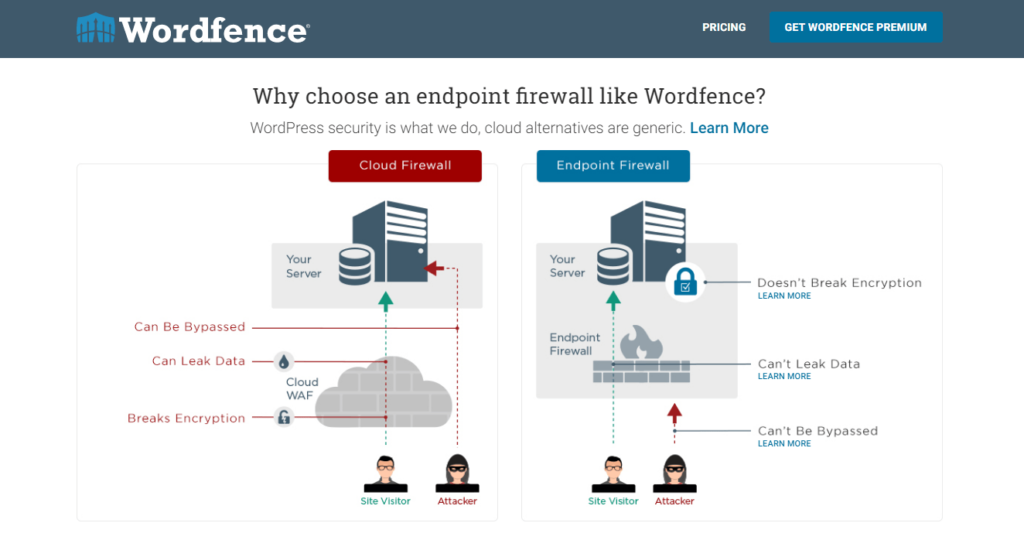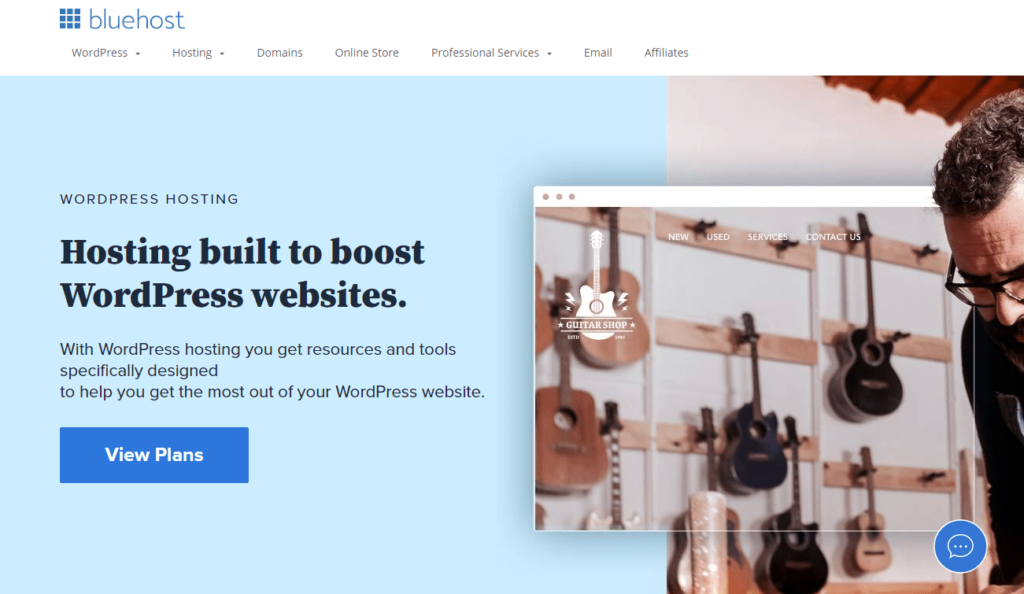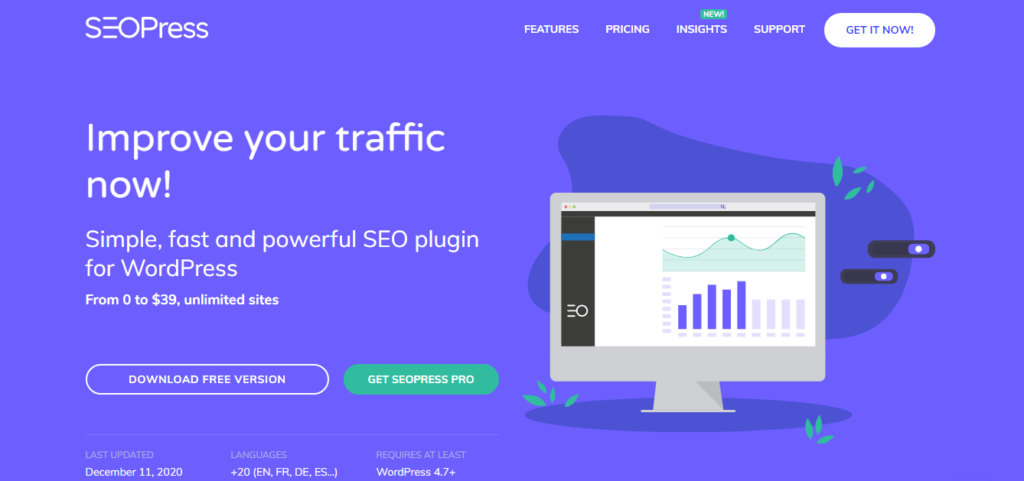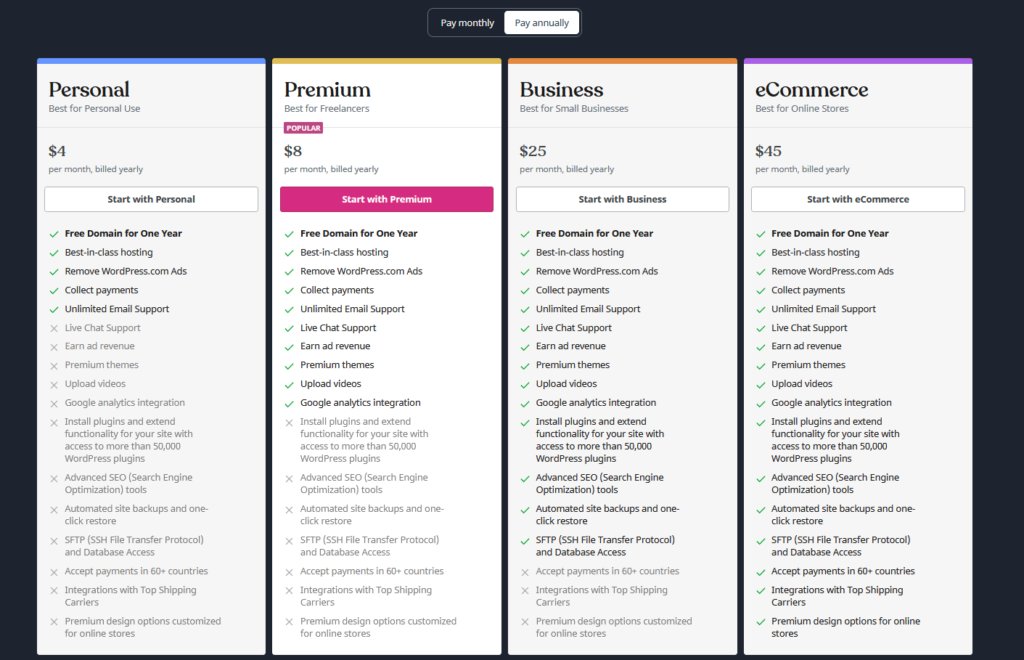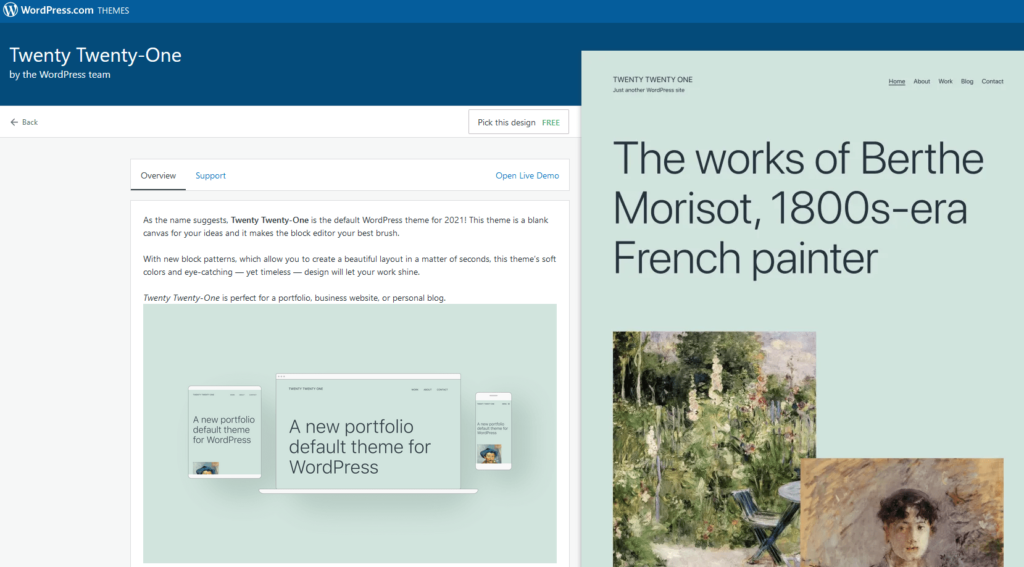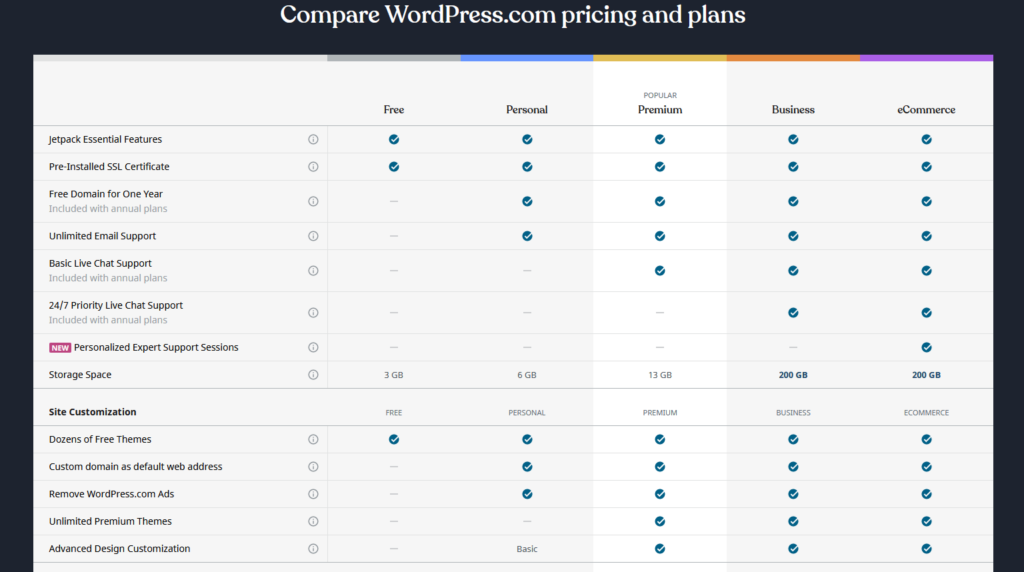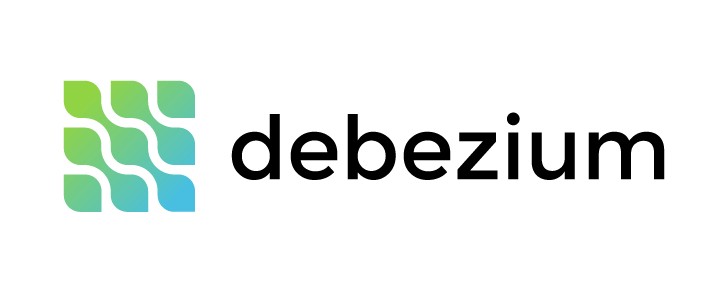Building a website essentially means investing in your career prospects. Even if you choose a free platform, you will always have to pay for certain components to build your website.
WordPress is one of the most beginner-friendly content management system (CMS) options on the market. It’s flexible and intuitive, but there are costs involved if you want a professional-looking website with maximum flexibility.
Unlike other CMS options, WordPress doesn’t have any hidden fees, and its pricing plans are easy to navigate and view on your own. However, as a beginner, it can be difficult to figure out how much money it involves to build a website.
Well, we’re here to help. In this complete beginner’s guide, we will go over the basics of WordPress pricing, what essential tools can help improve your experience, the difference between .org and .com options, and some helpful tricks to better navigate as a learner.
What is WordPress Pricing?
The actual price of using WordPress indicates the overall cost of building a website through this specific CMS. Pricing isn’t just an annual or monthly subscription plan or service. You also have to think about web hosting, security, domain registration, and premium themes or templates.
The price will depend on your website and career goals. If you want a website purely for blogging, you could probably get away with building a site more affordably. However, if you want a website for business purposes—this is typically where the investment comes in.
No matter what goals you have, pricing will be different for everyone. But luckily, WordPress has tools and plans to satisfy every need.
Three Tools to Improve Your WordPress Experience
As a beginner, these tools are great for improving your overall WordPress experience. Some of these tools cost an additional fee, so it’s important to always weigh up the price against your personal needs.
Wordfence Security Plugin
Website security is very important, and what better way to do this than with the Wordfence security plugin that’s backed by WordPress itself? This plugin will help you protect your website with a high-quality endpoint firewall and malware scanner.
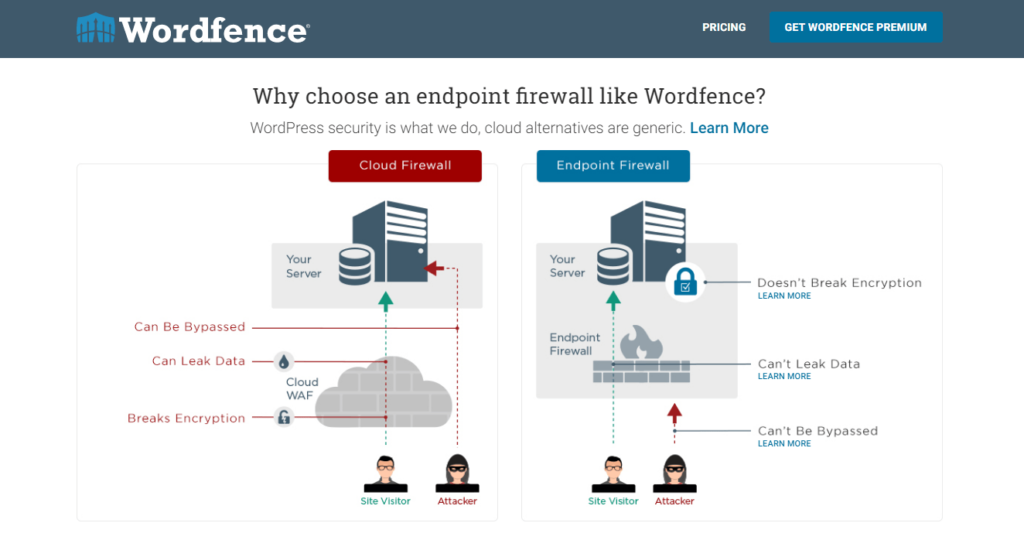
With more than 5 billion attacks blocked and over 200,000 malicious IPs blacklisted, Wordfence is the most secure and seamless plugin for beginners. The Wordfence firewall is incredibly fast and can block attacks before it even gets to your website database. This works so well because once you enable the firewall, it trains your website server to run the Wordfence firewall code before any other PHP code.
You can get Wordfence for free if you purchase a WordPress.com business or ecommerce plan, which ranges from $33-$59 per month, billed annually. However, if you are using a free WordPress.org site, you can purchase the premium version of Wordfence for $99/year for custom security.
You can get between 10-20% off if you purchase a premium plan for two or three years at a time.
We highly recommend Wordfence Security for absolute beginners, so you have that peace of mind right from the get-go.
Bluehost Web Hosting
If you choose to build a website with WordPress.org instead of WordPress.com, Bluehost is the best all-in-one web hosting service on the market.
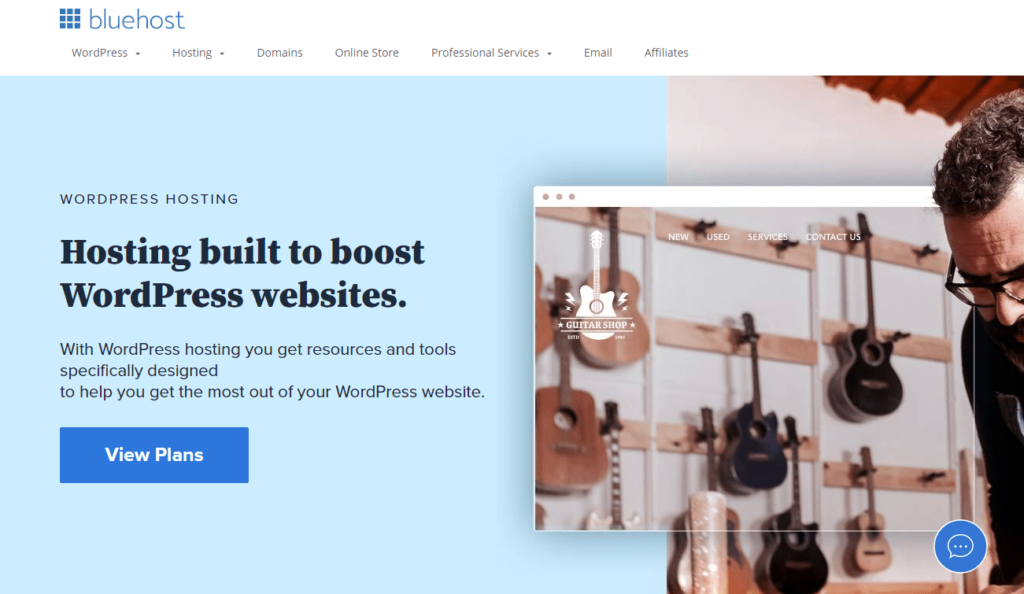
Just like Wordfence Security, WordPress also recommends and backs Bluehost, so you can guarantee that as a beginner, you will experience a seamless transition and hosting solution. All plans offer automatic installation, a free domain for one year, secure login credentials, and automatic WordPress updates.
Bluehost offers such a supportive solution for web hosting, domain registration, and even design, with its very own marketplace with fully customizable themes. There’s no better option on the market if you decide to work with WordPress.org. What’s also great is that it offers 24/7 WordPress hosting support, so if you get stuck at any point, all you need to do is give the support team a quick call.
Bluehost offers three pricing plans, including:
- Basic: $9.67 per month
- Plus: $12.89 per month
- Choice Plus: $18.27 per month
If you are building a website through WordPress.com, there’s no need to worry about additional fees, as each plan offers to host your website already.
SEOPress Plugin
Finding the most successful SEO practices for your website can be difficult, especially as a beginner. Therefore, we recommend the SEOPress plugin for all beginners on both WordPress.com and WordPress.org sites.
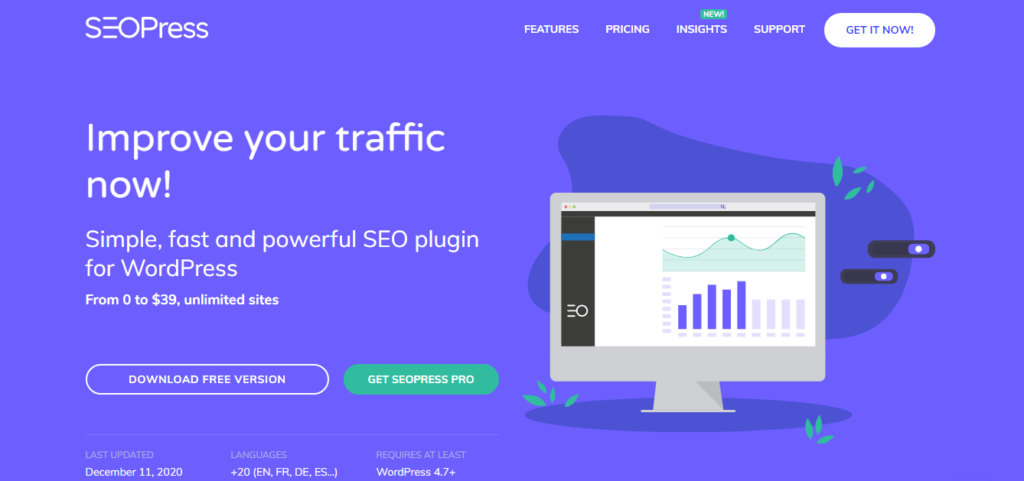
The great thing about SEOPress is that there is a free version for all WordPress.org users. The free version has quite an extensive range of features like installation wizard, sitemaps, content analysis, Google tools, and import/export settings, all within an intuitive interface.
SEOPress allows you to optimize your SEO in the easiest way possible, with metas, ecommerce options, indexing, and RSS. You can also seamlessly integrate this plugin into your WordPress.com website on the business and ecommerce plans.
For both CMS options, you can choose to pay for the premium version of SEOPress to get a wide range of features, one year of updates and support, and unlimited sites. SEOPress Pro will run you just $39 annually.
We think the free version is just as great and is a more affordable option for WordPress.org websites.
The Basics of WordPress Pricing
Now you know what additional tools we recommend for beginners to improve their experience. (You’ll notice that all of those three options have pricing of their own, which is also important to build into the same website budget where you’ll write down WordPress’s pricing.)
Next, we’re going to break down the basics of WordPress pricing into its different tiers. But before we do that, we need to explain the difference between WordPress.com and WordPress.org.
The Difference Between WordPress.com Vs. WordPress.org
As you’ve probably noticed, we’ve mentioned both WordPress.com and WordPress.org multiple times so far. Most people don’t realize that these are two very different CMS options, not just different endings to the same URL. So let’s break it down.
To put it simply, WordPress.com is a hosting service that offers five pricing plans with different features, whereas WordPress.org is a self-hosted solution that is completely free to begin with.
Most users find WordPress.com easier to use. It’s generally considered the ultimate option for beginners because it compacts everything you need into one plan.
However, WordPress.org is better for larger businesses that need more flexibility. With the .org solution, you have all the access, freedom, and flexibility you need to build your website from the ground up. With that said, it can become more expensive over time because you need to pay for most add-ons and services.
WordPress.com Pricing Tiers
Now that we’ve discussed the differences between both WordPress solutions, let’s look at the WordPress.com pricing tiers and their benefits for users.
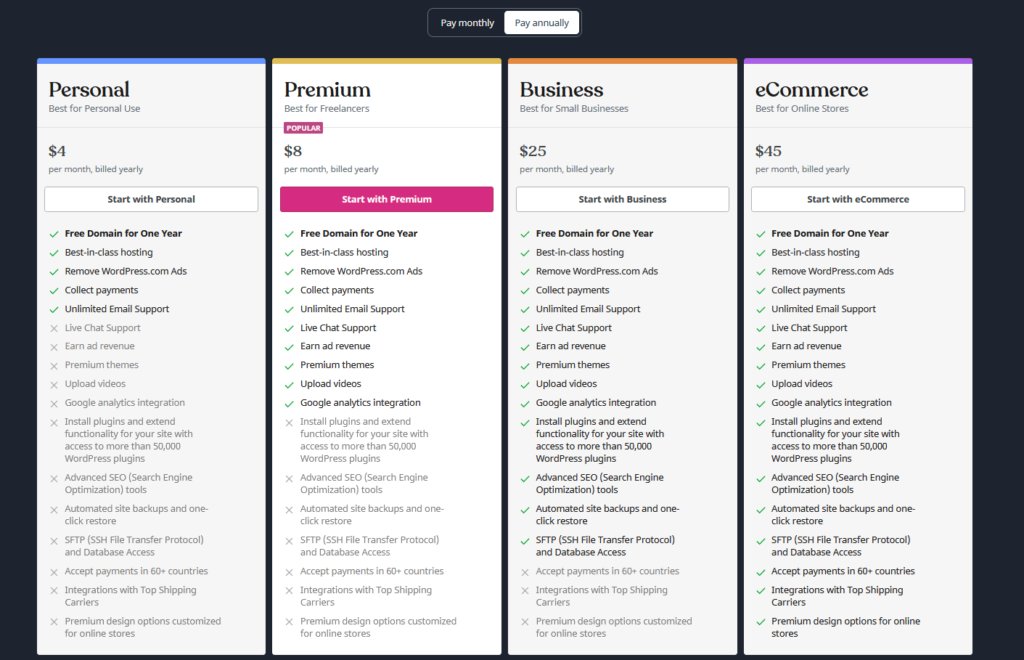
Personal Plan
- $5 per month, billed at $60 per year.
Apart from the free version, this plan is the most basic tier. It’s priced this way for personal use, and users can best utilize this space for a portfolio. It’s affordable, and most users will have a simple time navigating the interface. It would be better if it offered live chat support for beginners, but there are many support forums and documents on its website to combat this.
Premium Plan
- $10 per month, billed at $120 per year.
The premium plan is the most popular, and we think it’s a great deal for the features you get. You receive five more additional tools than the personal plan, and although it suggests it’s best for freelancers, we honestly believe a small team of 1-3 users could make do. The only downside is that WordPress doesn’t support plugins on this plan, which is a shame because the price jump from the premium to the business plan is quite expensive. Plugins would be a great option for all plans, even if it’s a limited amount for the cheaper ones.
Business Plan
- $33 per month, billed at $396 per year.
Just like we said above, the jump from premium to business is quite expensive, so WordPress is right to tailor this plan for small business owners. You only miss out on three extra features, but plugins and advanced SEO are worth the cost. If you purchase this plan, you get the freedom of choosing more than 50,000 WordPress plugins, or you can purchase a premium plugin and integrate it into your website. We think it’s a brilliant plan that’s more for local businesses since it doesn’t accept payments from a handful of countries.
Ecommerce Plan
- $59 per month, billed at $708 per year.
Online stores will reap the benefits of the ecommerce plan. You get all features, including full design customization, accept payments from 60+ countries, and integrate with shipping carriers. If you sell a high volume of products each month, the price of this plan shouldn’t be too discouraging. However, this plan isn’t super beginner-friendly, as you would have to know how to work every feature to notice its maximum potential.
VIP Plan
- Plans start at $2,000 per month.
WordPress doesn’t showcase the VIP plan often, and that’s because it’s a hands-on service, where WordPress experts partner with you to help build and grow your website. This service is similar to hiring a freelance developer, so it’s important to weigh up your options before purchasing this plan.
Three Inexpensive WordPress Tricks for Beginners
Being able to use tips and tricks to improve your WordPress experience as a beginner is important, especially when you’re preparing to make an investment. These tricks offer a big payoff with little effort and/or lower cost. Here are our top three tricks for WordPress beginners:
Preview Themes Without Activation
To most beginner’s surprise, you can preview both free and premium themes without activating them and risk losing important data. This is a free feature to use and is accessible to all WordPress users.
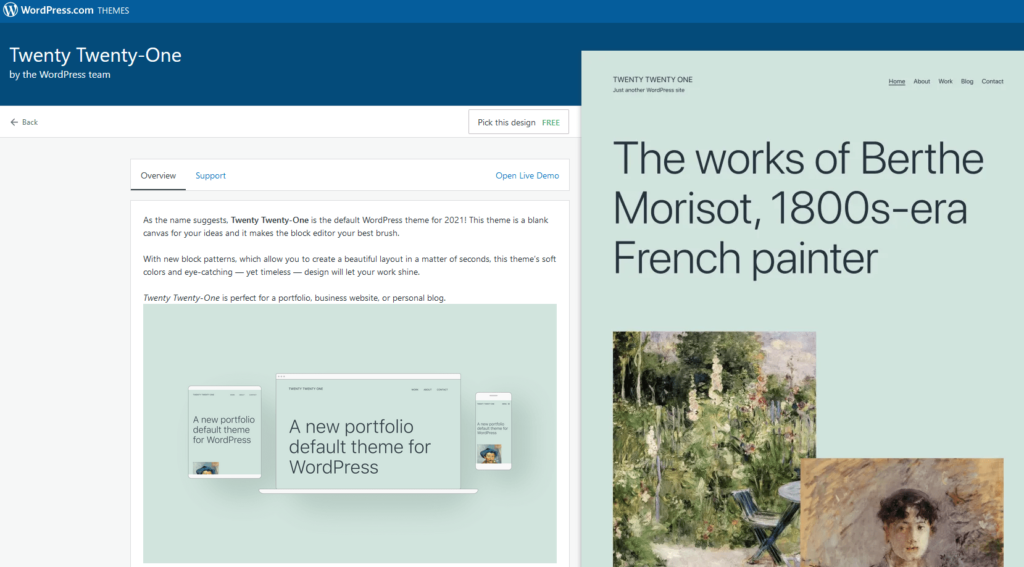
This tool will eliminate the worry of losing data or other unwanted consequences when you change your WordPress theme. All you have to do is simple and comes in three easy steps:
Step 1: Install your new WordPress theme
Step 2: Go to the appearance tab » themes page
Step 3: Click the ‘open live demo’ button and watch WordPress launch a preview of your website without actually activating it.
You can do this with as many WordPress themes as you like, which is a great way to get a feel of how your website will look without committing to it just yet. This tool is great for beginners, as it saves time and is less risky and confusing.
Cheaper Premium Themes
WordPress premium themes range from $57-$218 on free or personal plans. Especially as a beginner, purchasing a premium theme isn’t always possible budget-wise, but we know the easiest way to get premium themes at an affordable price.
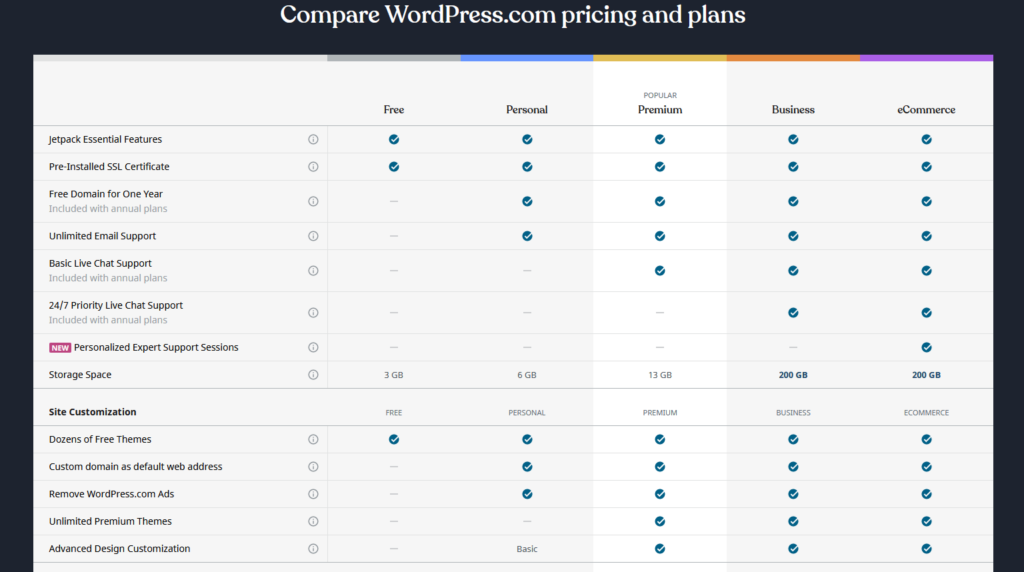
To put it simply, the easiest and most efficient way to get premium themes at the cheapest possible cost is to purchase the WordPress premium plan.
Now, we know you may be thinking that it seems counterproductive since you are still paying a bulk fee—however, unfortunately, there are no guaranteed ways to access premium themes for free.
Hear us out for a second. When purchasing the premium plan for $10 per month, billed at $120 per year, you are saving money in the long-run by not having to pay for more expensive themes.
The premium plan offers you access to unlimited premium themes with customization options, which is everything you need to create a great website.
The yearly cost for an entire plan is cheaper than some of the high-end premium themes, so it only makes sense to purchase a plan in the long-run.
The only reason it would be worth buying a premium theme is if you have a small budget and can only afford the personal plan, and the free themes didn’t interest you.
Customize Your Content
Whether you have a website for business purposes or for blogging, there will always need to be content on your site. Luckily, WordPress makes it easy to upload, manage, and customize content in the most seamless way possible.
Here are some quick and easy steps for content customization with WordPress:
Step 1: Go to the site tab » posts » add new post
Step 2: Once you’ve finished writing your content, there will be a bunch of tabs on the right-hand side
Step 3: Click the status and visibility tab, where you can change the visibility and publishing of your content
Step 4: Choose to launch your content or preview it in the top right-hand corner
As you can see in the picture above, you can also choose from an abundance of tabs that will help customize and improve your content published on your WordPress website. All the information and tools you need are right there, which is what makes it so easy for beginners.
Summary
Both WordPress.com and WordPress.org have different pricing variations, but we recommend WordPress.com for complete beginners and WordPress.org for more established businesses with a budget for their back end.
WordPress offers reasonable and affordable pricing plans for all types of websites and user goals. If you need a little more or a little less, there’s a plan waiting for you. Beginners don’t have to worry about finding the best-of-the-best web hosting, themes, or domain registration services, because WordPress does it all for you.