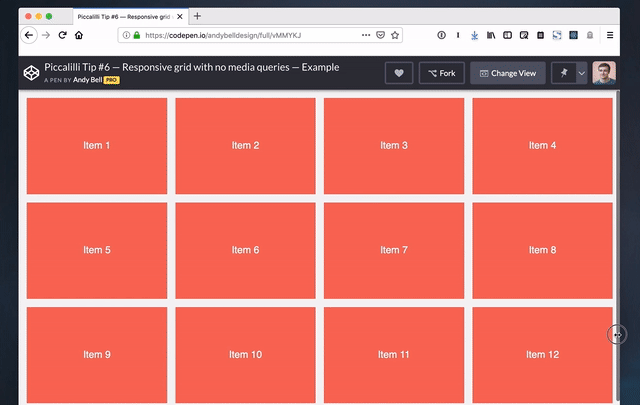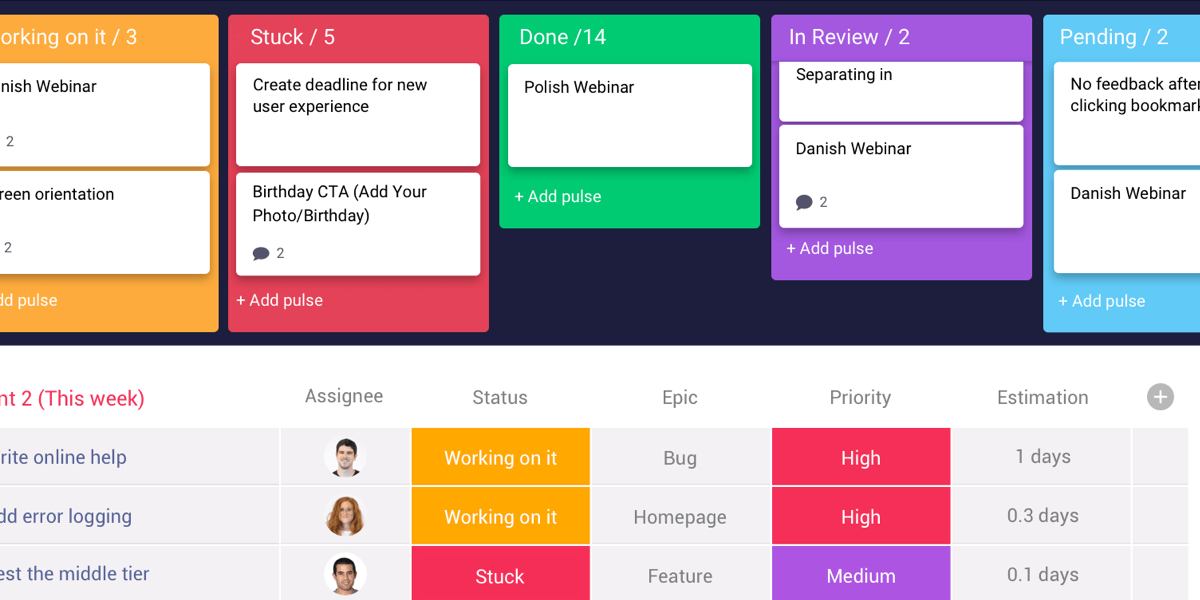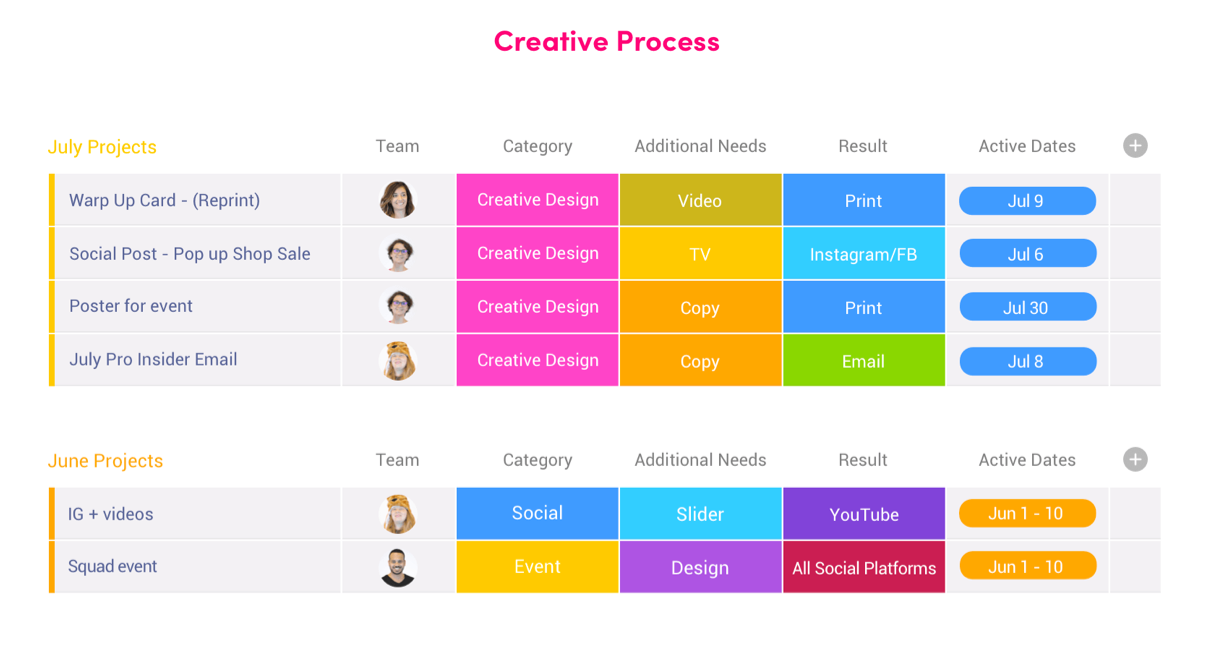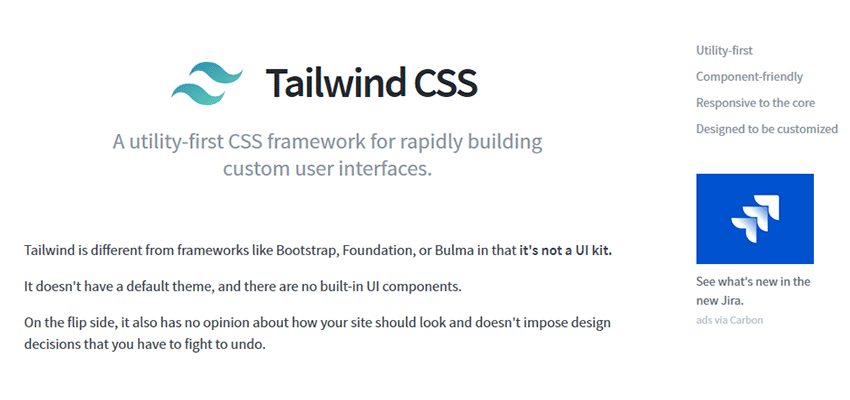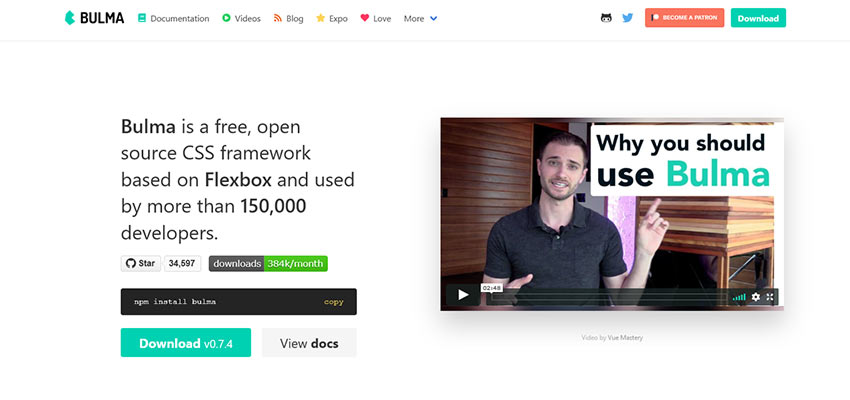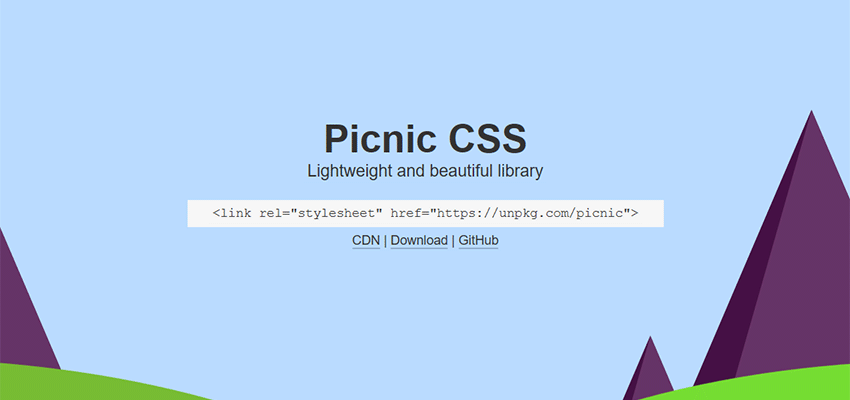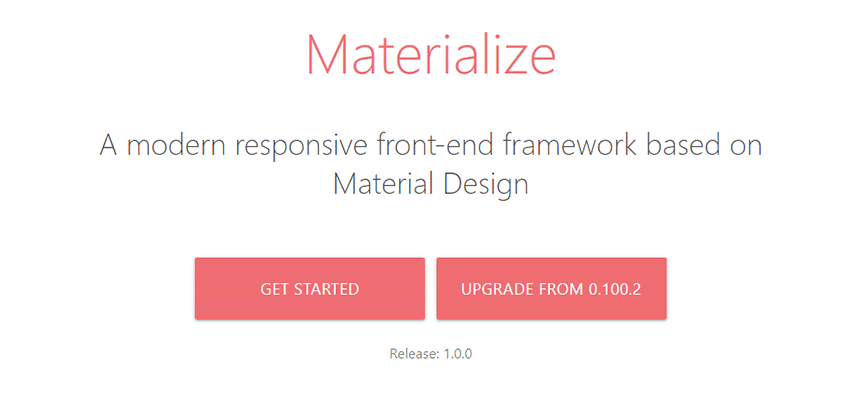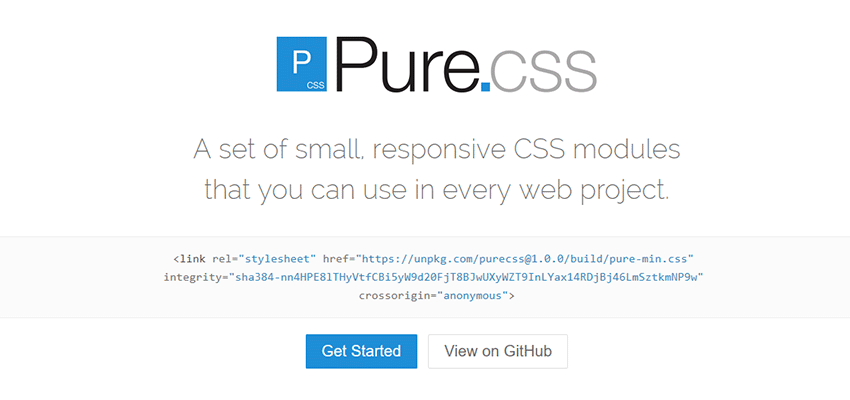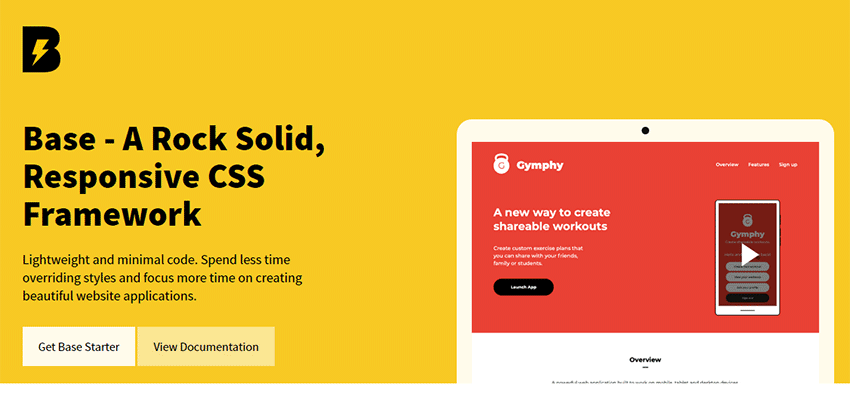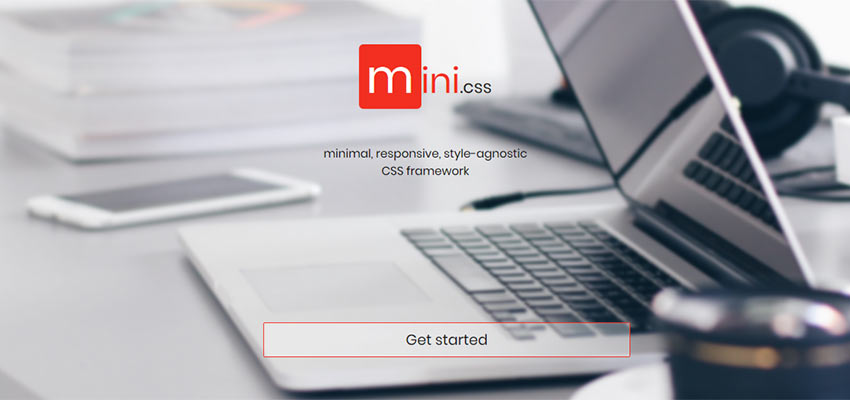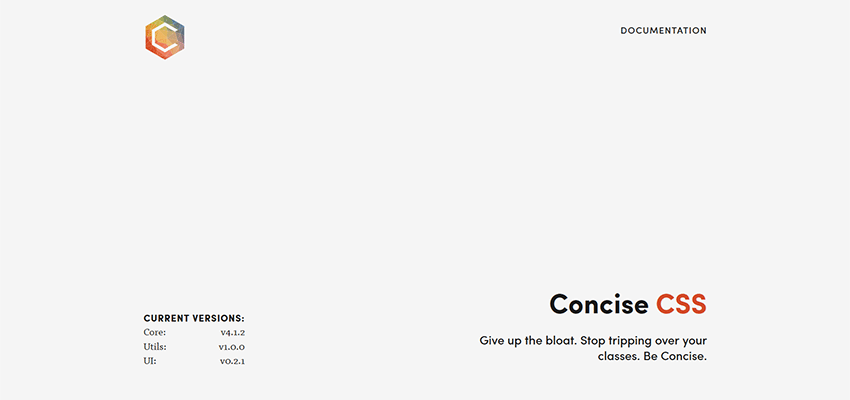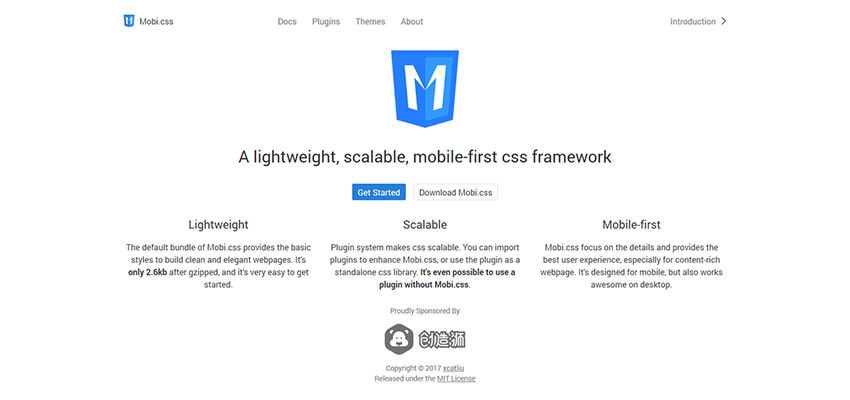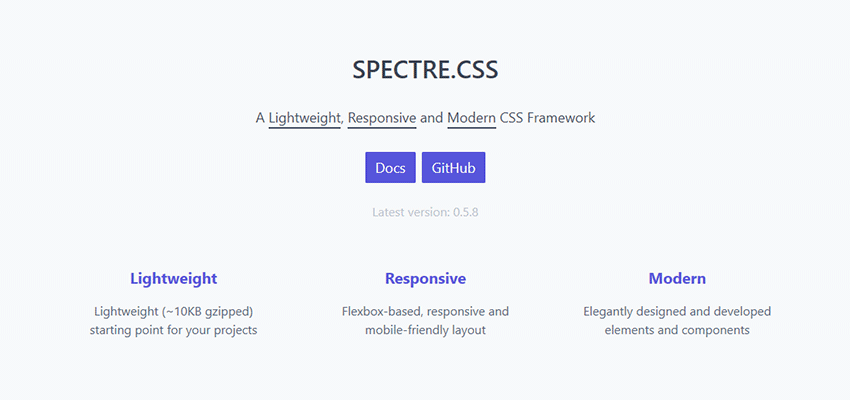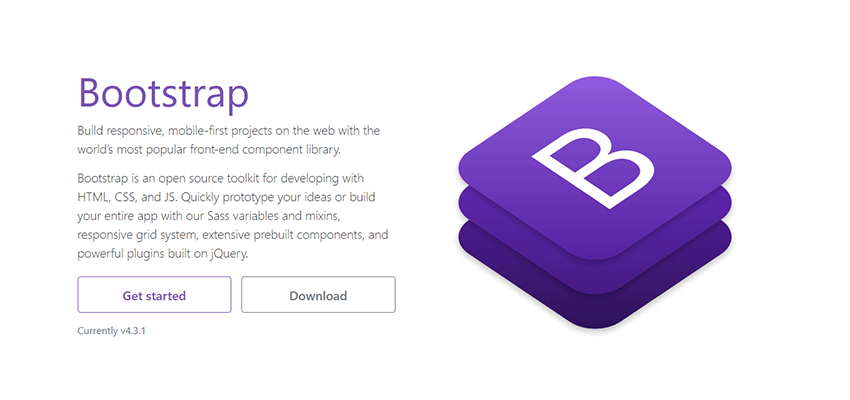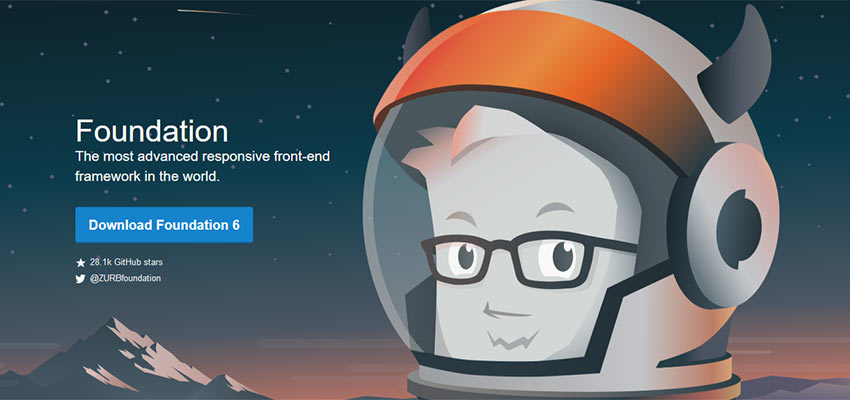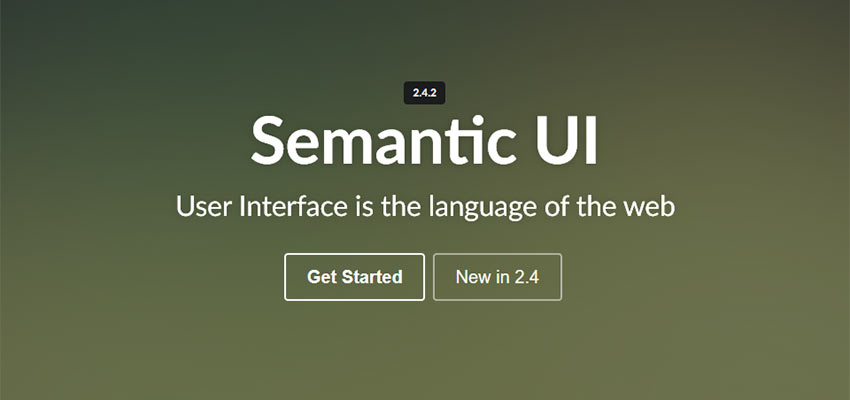In a perfect world, you’d be able to build brand awareness organically without spending a dime.
But as you and I both know, the world we live in is far from perfect. There comes a time when every business needs to start running paid advertisements.
However, just because you’re paying for ads it doesn’t necessarily mean that you’ll be successful. I’ve seen countless businesses blow their marketing budgets on unsuccessful campaigns because they didn’t have the right strategy.
The first piece to any successful advertising campaign is choosing the right platform. YouTube is arguably the best network for running ads. Here’s why.
More than 1.9 billion users visit YouTube each month. Those people are watching a billion hours of video each day.
According to Alexa, YouTube is the second most popular website in the world, second only to Google. Furthermore, the users spend an average of 8 minutes and 42 seconds using the platform each day. That’s just 42 seconds less than Facebook’s daily average. YouTube has an average of five daily unique page views per user as well.
YouTube was the most popular iOS mobile app of 2018, ranking ahead of other giants like Instagram, Facebook, Snapchat, Google Maps, and Gmail.
The advertising statistics on YouTube are just as impressive.
Users are attentive during 83% of YouTube mobile advertisements. To put that into perspective for you, the average attention rate for television ads is about 45%.
84% of consumers have bought something after watching a video about it.
Users who watch at least 30 seconds of a YouTube ad are 23 times more likely to subscribe to that brand’s channel, watch more videos by that brand, share a video, or visit the visit. People are ten times more likely to take these actions, even if they are just exposed to YouTube ad.
In short, YouTube is continuing to grow in popularity with no signs of slowing down. Ads on this platform have exceptional performance metrics.
Now that you understand why you should be advertising on YouTube, it’s time to learn how. I’ll explain everything you need to know about how to run ads on YouTube in this guide.
Step #1: Create a YouTube channel and Google Ads account
Let’s begin with the basics. Before you can proceed, you need to have accounts set up on two platforms.
- YouTube
- Google Ads
I’m assuming the majority of you already have these in place. If that’s the case, you can skip over this. But for those of you who don’t have one, the other, or both, this will be your first step.
Step #2: Upload your ad
Once your profiles are set up, simply upload your video advertisement to YouTube.
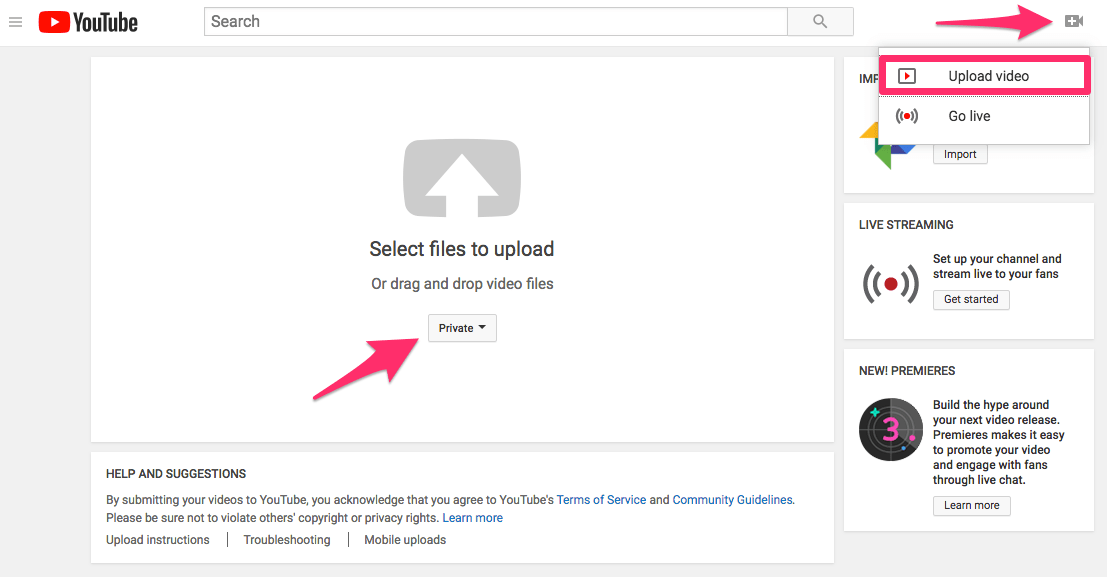
From your YouTube dashboard, look for the little video camera icon in the top right corner. If you click on it, a menu will pop up with two options.
Select upload video, as I’ve highlighted above, to land on this screen.
From here, you can also decide who can see your video. These are the options:
- Public
- Unlisted
- Private
- Scheduled
This is completely up to you. If you want to keep your ads separate from the content that you share on your channel, keep it private. Alternatively, if you want to use your channel content as an ad, go with public or scheduled.
I think private is better because it gives you the option to run targeted ads without uploading irrelevant content to your channel. It’s easier to control things this way, and you can always change the privacy settings after the video has been uploaded.
Step #3: Create a new campaign
Now you’re going to navigate away from YouTube and head over the Google Ads. From here, you’ll be able to start a new campaign.
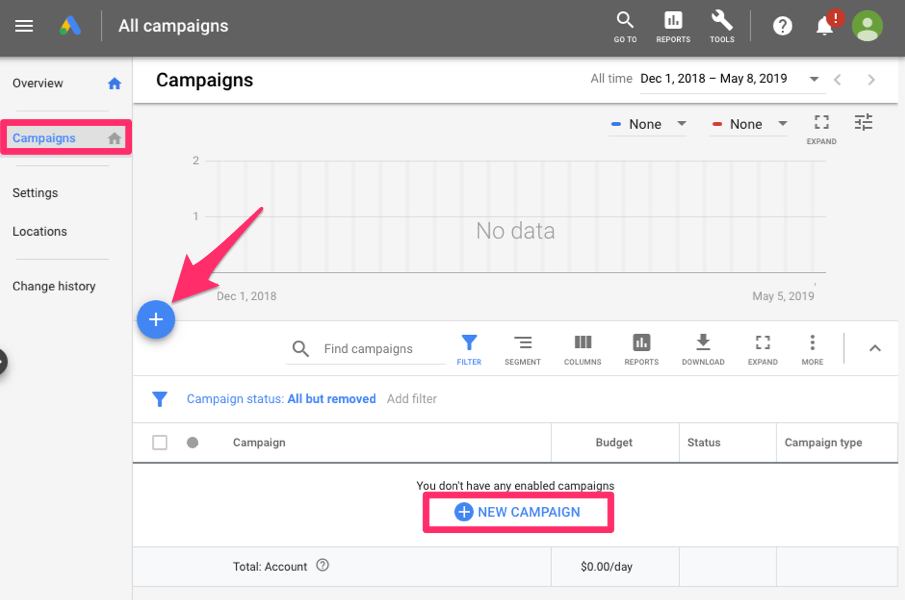
Select “campaigns” from the menu on the left side of the screen.
Once you’re on this page, you can start a new campaign by clicking the plus sign or new campaign. Both of these have been highlighted in the screenshot above.
Step #4: Select your goal
Technically, this an optional step. Google Ads will give you the option to proceed without choosing a goal, but it’s definitely in your best interest to do so.
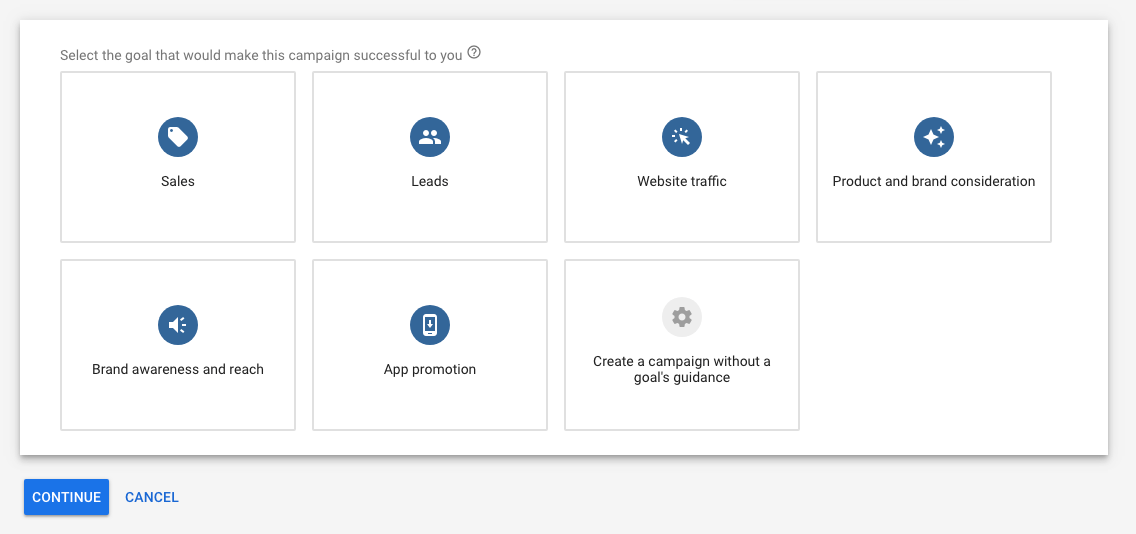
These are your options:
- Sales
- Leads
- Website traffic
- Product and brand consideration
- Brand awareness and reach
- App promotion
By selecting a goal, Google Ads will automatically suggest campaign settings that will be optimal for your ads. Video advertisements will be available for all of these choices, except for app promotion.
Step #5: Choose your campaign type
Now you have to pick what type of campaign you want to run. This selection determines where your ads will be displayed.
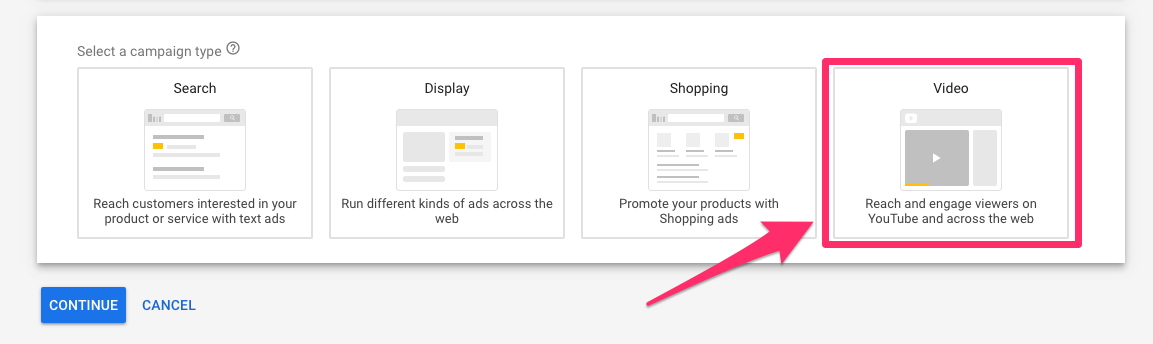
Obviously, for our purposes here today, you’re going to choose the video option.
As you can see from what I’ve highlighted above, this type of campaign will reach users on YouTube.
Step #6: Select an ad format
Now you’ll have to choose how your ad will be run. Your options will vary based on the goal you chose back in step #4.
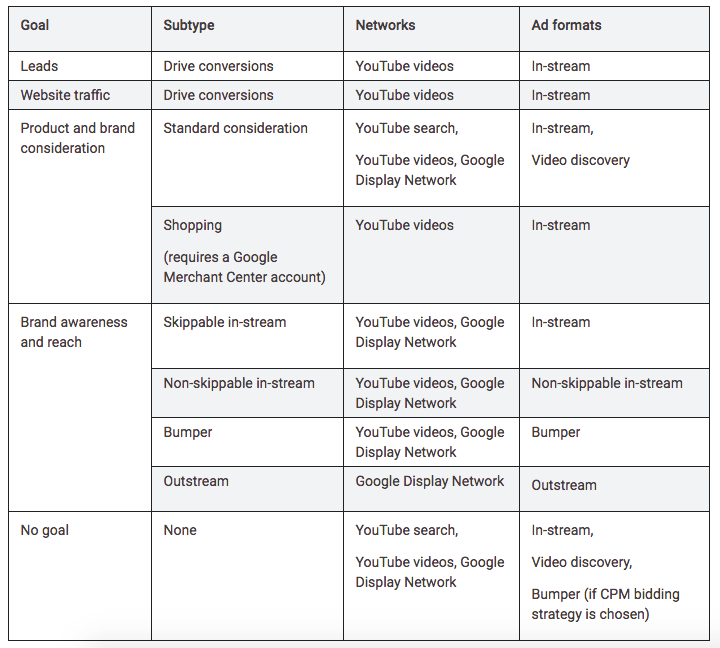
Here’s a more detailed description of your options:
- TrueView advertisements — These ads come in two forms; in-stream and discovery. The in-stream ads play before a video starts, and can be skipped after they’ve been played for a certain amount of time. Discovery ads appear in the search results.
- Non-skippable in-stream advertisements — As the name implies, these video ads cannot be skipped. These are either played before an ad starts, or in the middle of videos that are longer (usually 10 minutes or more). In this case, they’re called “mid-roll” non-skippable ads.
- Bumper advertisements — Bumper ads are just six seconds long, and appear right before a video starts playing. The time limit restricts what you can do, but this format can be part of your overall YouTube advertising strategy.
- Sponsored cards — These ads are shown in the form of a pop-up with a CTA. They start as a small icon, and expand when clicked. Since the cards are small, they aren’t very intrusive the user, and don’t interfere with the video they’re watching.
- Overlay advertisements — Overlays are extremely straightforward. They are basically banner advertisements that show up at the bottom of the screen. These can advertisements can be text or images.
- Display advertisements — Display ads are shown on the right side of YouTube pages above the list of suggested videos. This is another format that does not require a video ad.
You’ll also have the option to set up ad sequencing. This is the process of showing a series of video advertisements to a singular person. Each video in the sequence will be assigned a step or number, so they are shown in the proper order to an individual over time.
Ad sequencing can be used for TrueView in-stream advertisements, bumper ads, or a combination of the two.
Step #7: Configure your campaign
It’s likely that you’re going to run more than campaign on YouTube. So this step is a crucial component for staying organized.
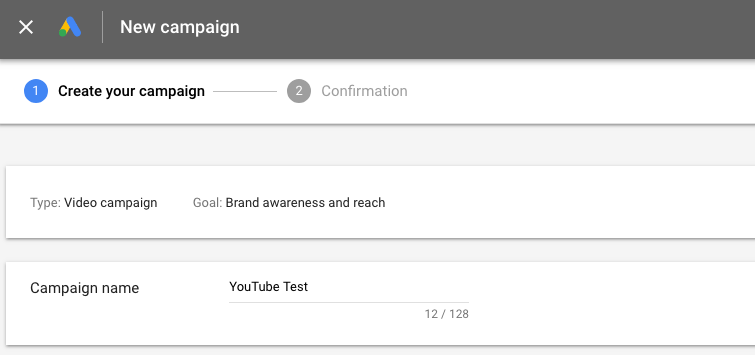
Now is your last chance to change your goal before you proceed. You’ll also be naming your campaign so you can access it to adjust the settings and monitor the performance.
For our purposes today, I just named it “YouTube Test” as an example.
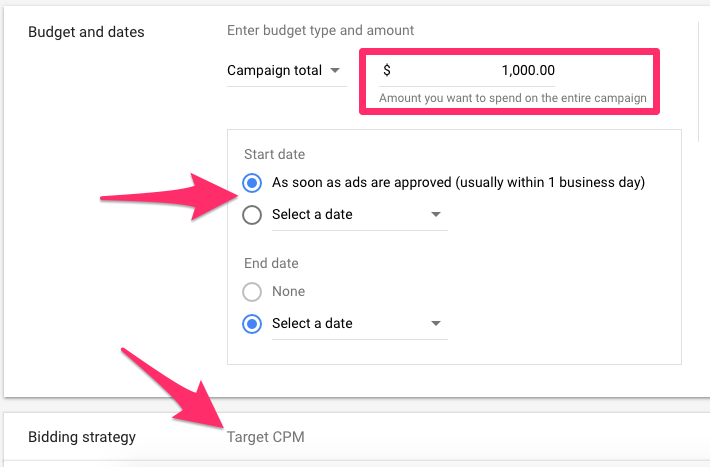
Next, you’ll determine your budget and bidding strategy for the advertisement.
You can set your budget two ways. Either the total amount that you’ll spend for the duration of the campaign (as shown above) or a daily amount that you want to spend.
There are six different options for bidding strategies.
- Maximum CPV — cost per view.
- Maximum CPM — cost per 1,000 times the ad is displayed.
- Target CPM — average cost per 1,000 times the ad is displayed.
- Viewable CPM — cost per 1,000 times ad was viewed (at least 50% of ad is on the screen for two seconds or more).
- Target CPA — automatic bids based on an action, billed at the CPM rate.
- Maximize conversions – automatic bids set up by Google to give you the highest number of conversions to fit your budget.
I recommend experimenting with as many bidding options as possible to see what gives you the best return on your investment. When in doubt, you can always set up target CPA or maximize conversions to let Google Ads automate things for you.
During the campaign configuration process you’ll also be able to customize things like:
- Networks
- Languages
- Locations
- Inventory types
- Excluded content
This is the first part of customizing who will see your campaigns. Next, you can break this down even further by choosing the people you want to reach. You’ll have options like:
- Gender
- Age
- Parental status
- Household income
- Interests and habits
- Life events
- Previous interactions with your business
You’ll want to make this as specific as possible to ensure that your ads are reaching the right audience. The last thing you want to do is waste money on a campaign that’s being shown to the wrong person.
For help with this process, check out my guide on how to define your target audience.
Step #8: Select keywords and topics
In addition to selecting who will see your ads, you also have the ability to choose what types of videos your advertisements will be shown on.
So conduct keyword research that’s related to your brand, as well as what your target audience will be searching for. Google Ads can generate keyword ideas for you if you enter a related website along with the products or services that you’re marketing.
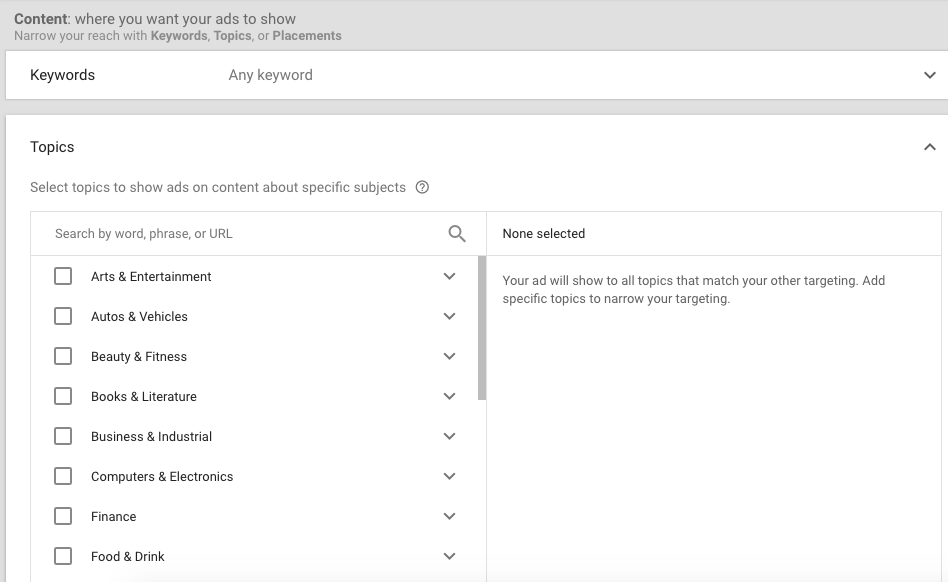
Each topic will also have subcategories to narrow the results even further. For example, if you choose arts and entertainment, you’ll be able to pick subtopics like:
- Celebrities
- Comics and animation
- Events and listings
- Humor
- Movies
- Visual art and design
Again, this entire process is designed to make sure your ads are associated with related videos and being shown to relevant audiences.
Step #9: Paste your video ad URL
I know it seems like a while ago, but remember back in step #2 when I had you upload your ad to YouTube? Now it’s time to circle back there and copy the ad URL.
You’re going to paste it into this section of Google Ads:
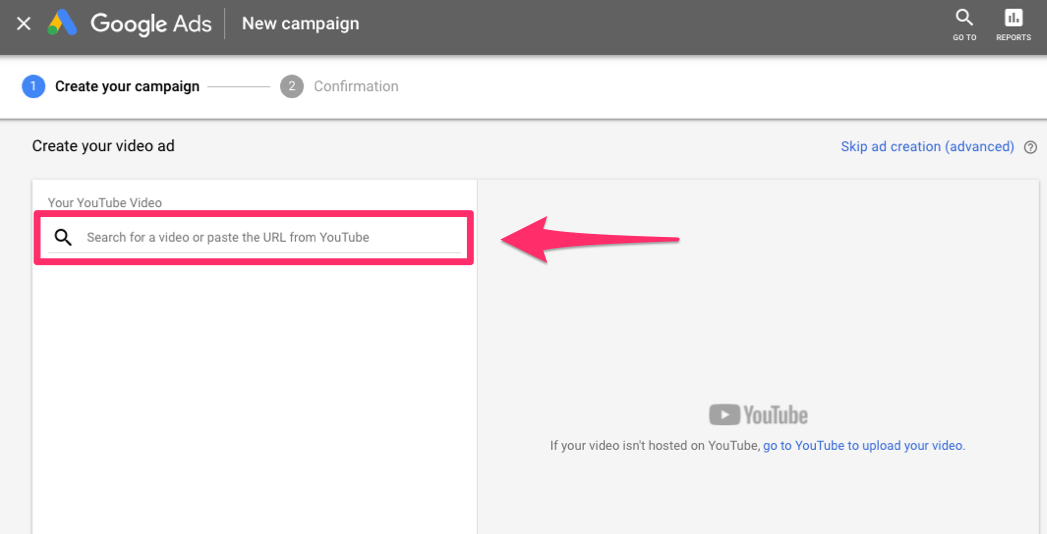
That’s the final step of the process.
The last thing you’ll do from here is approval the details and then your ad will start being run on YouTube.
Conclusion
For those of you who have never advertised on YouTube before, this entire process can feel a bit intimidating or overwhelming.
But as you can see from the guide I’ve created, the entire process can be broken down into just nine simple steps. If you already have a YouTube account and Google Ads account, the first step is already completed.
The reality is this; YouTube is king when it comes to video content.
This platform is still rising and popularity and people all over the world are consuming billions of hours of video content on a daily basis. We’re beginning to reach the point where business can’t afford to compete if they don’t have an active YouTube presence.
If you’re going to run paid ads, you might as well do it on a platform like this one. The fact that everything is run through Google Ads makes it easier for you to customize your campaigns to ensure that they’re reaching the right audience.
You’ll be able to successfully advertise on YouTube with ease if you simply follow the step-by-step process that I’ve outlined above.

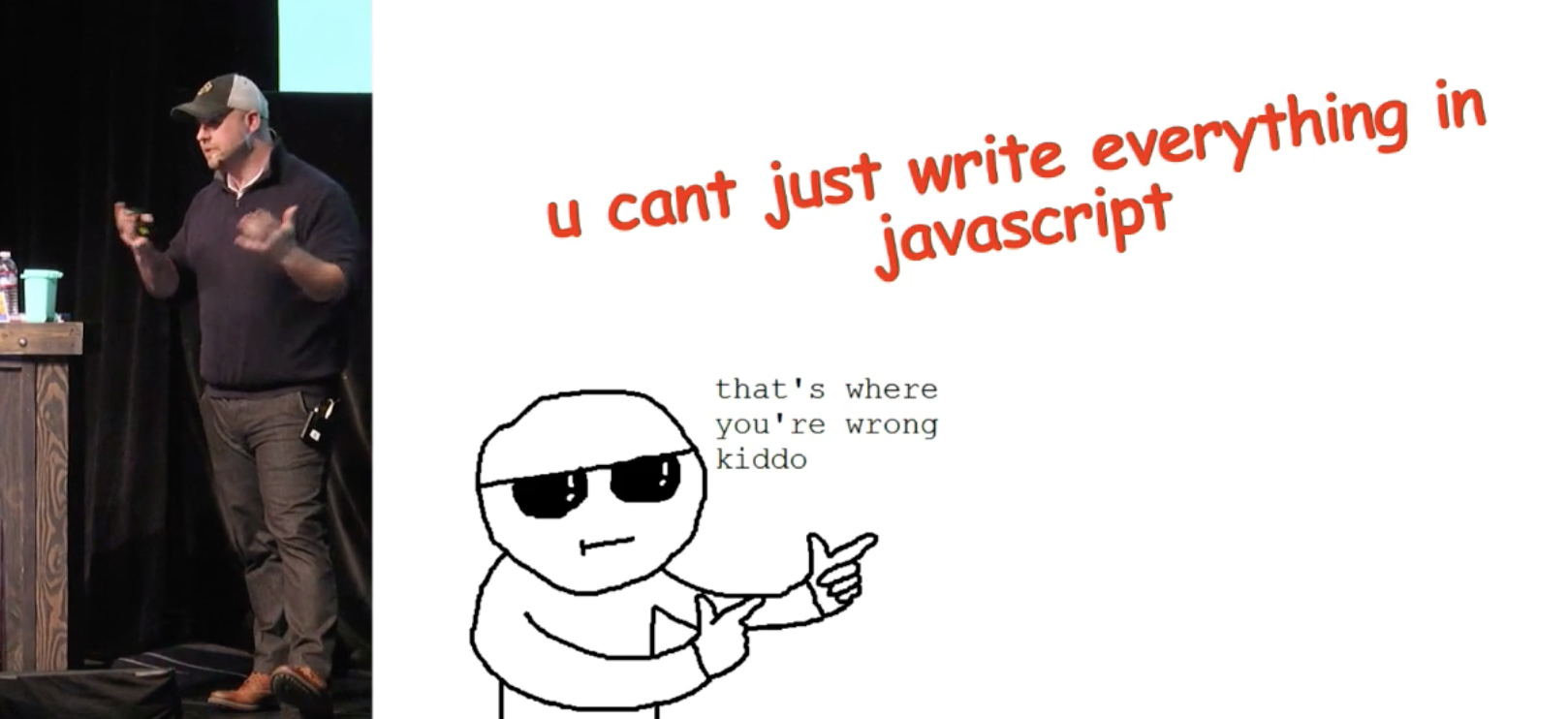
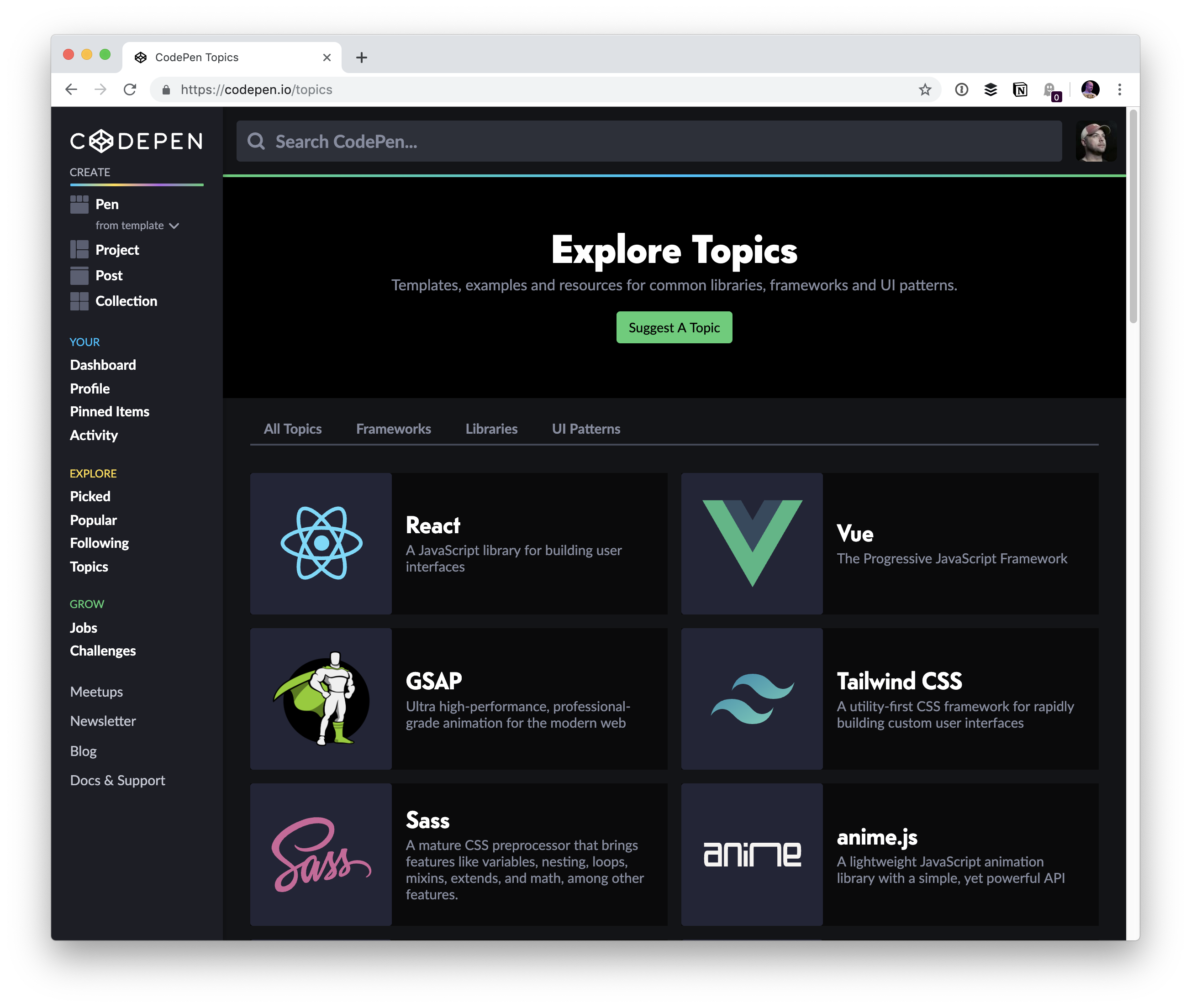
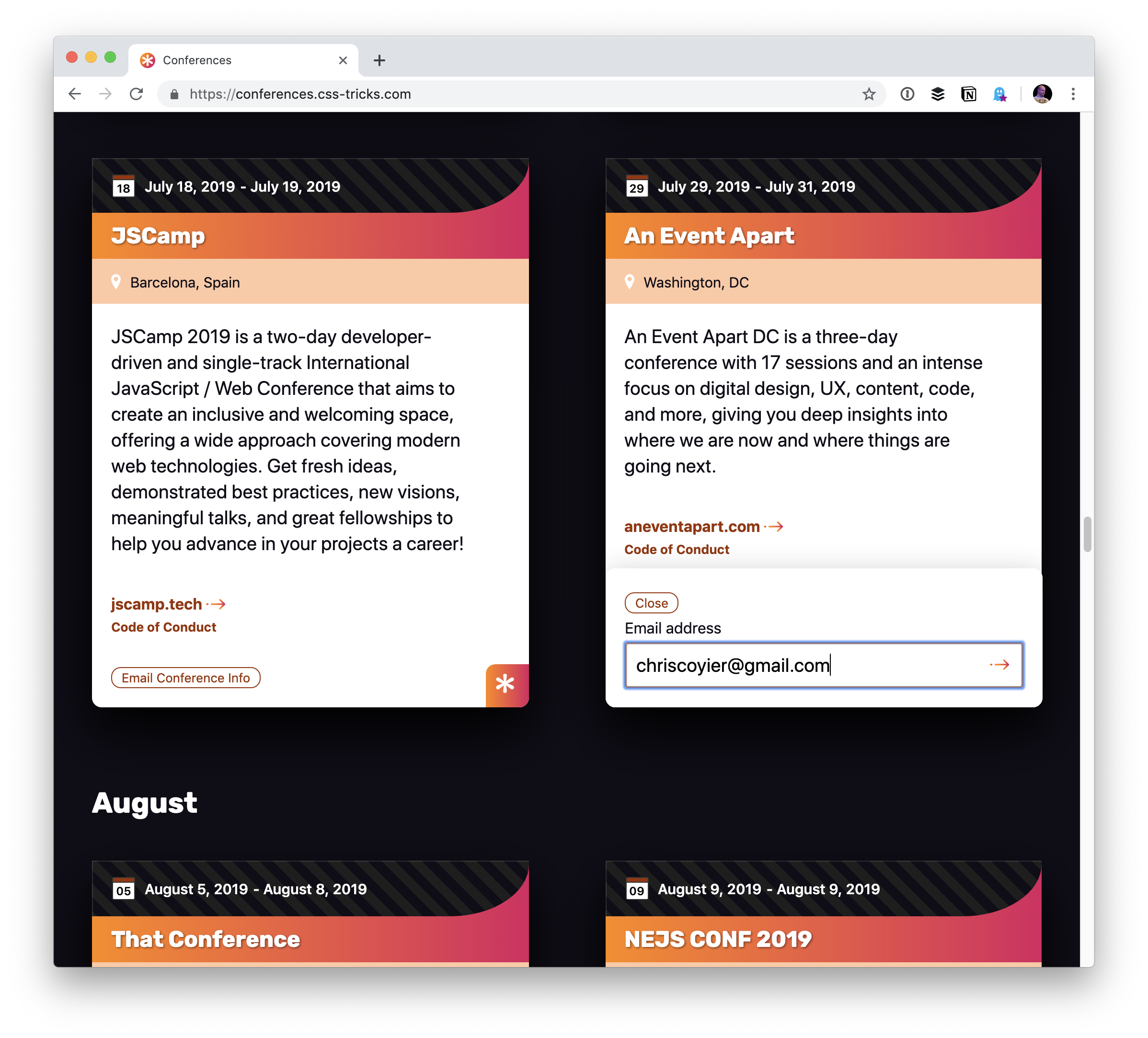






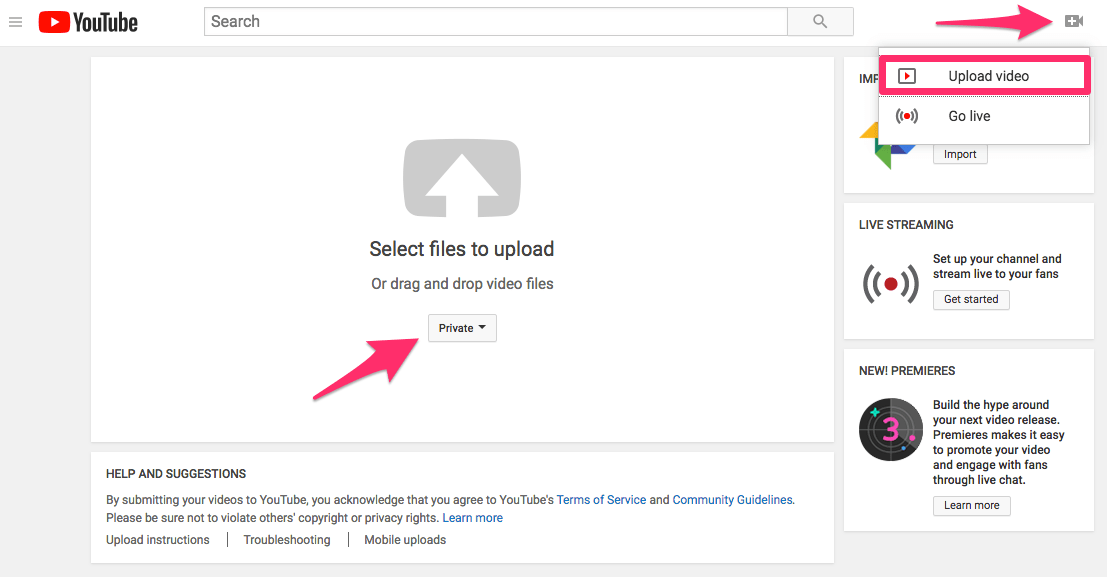
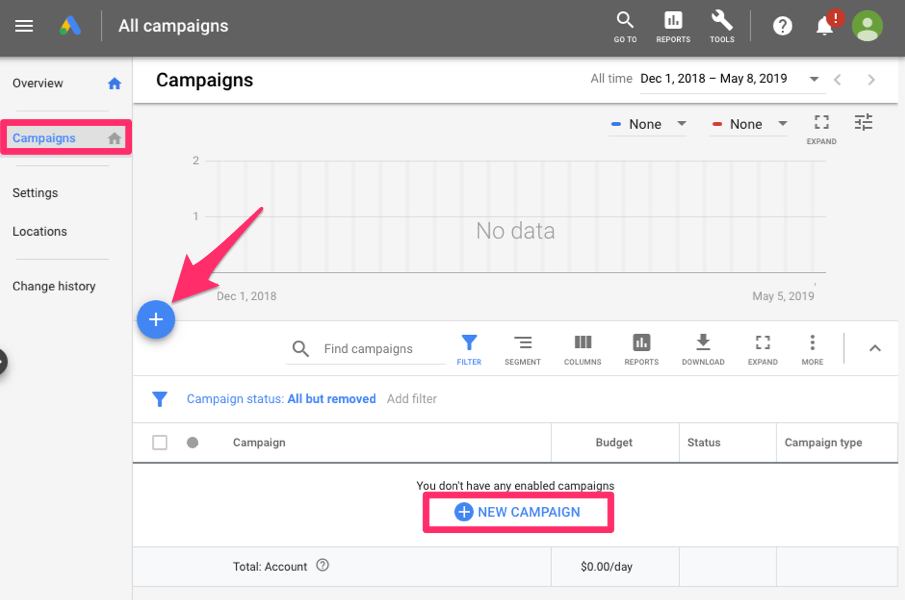
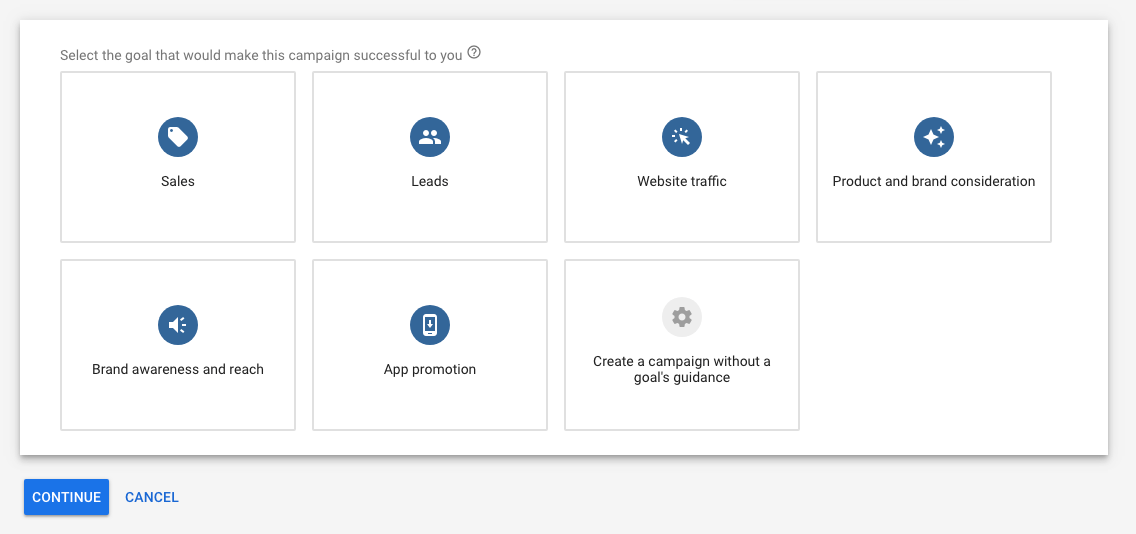
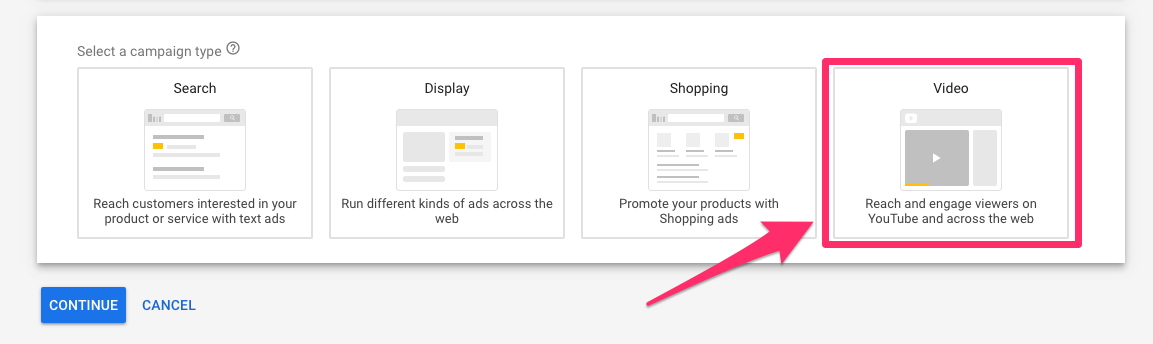
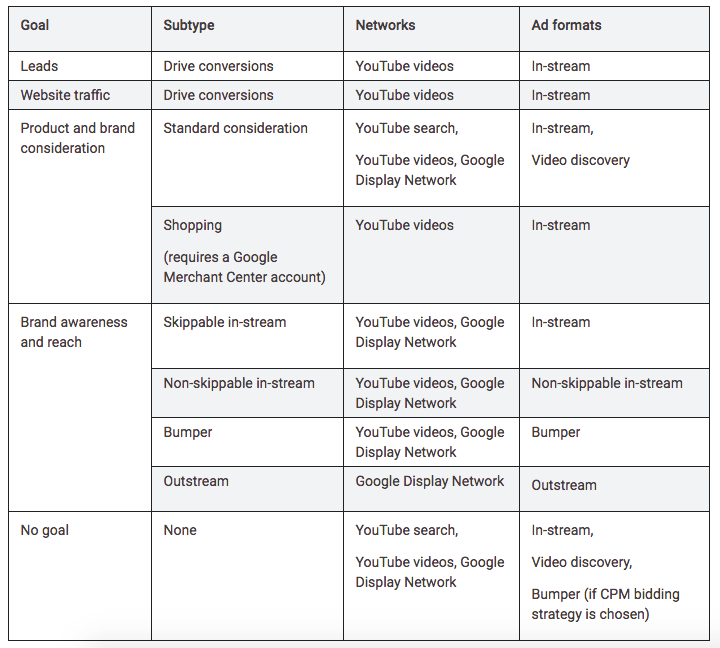
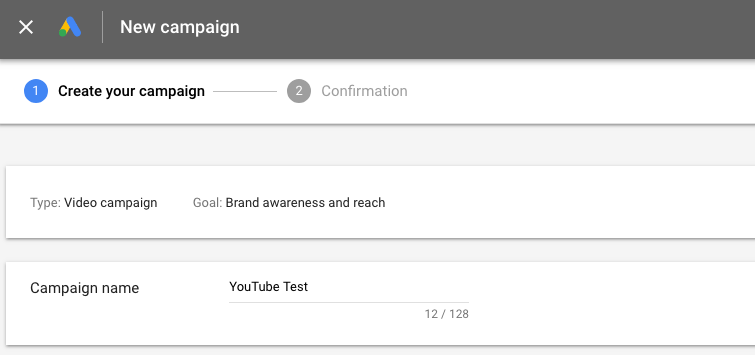
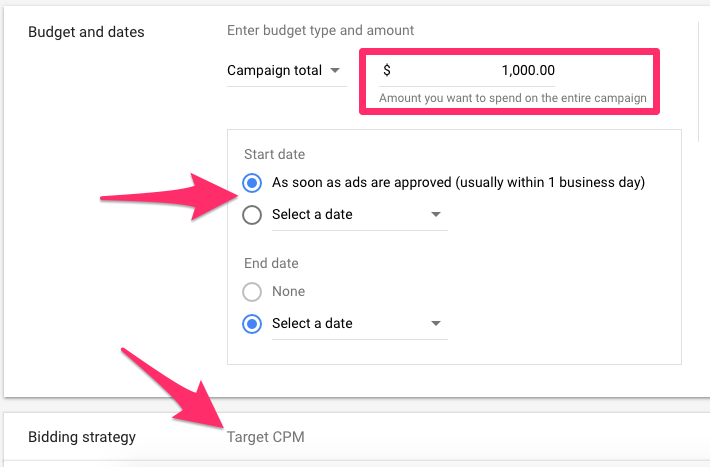
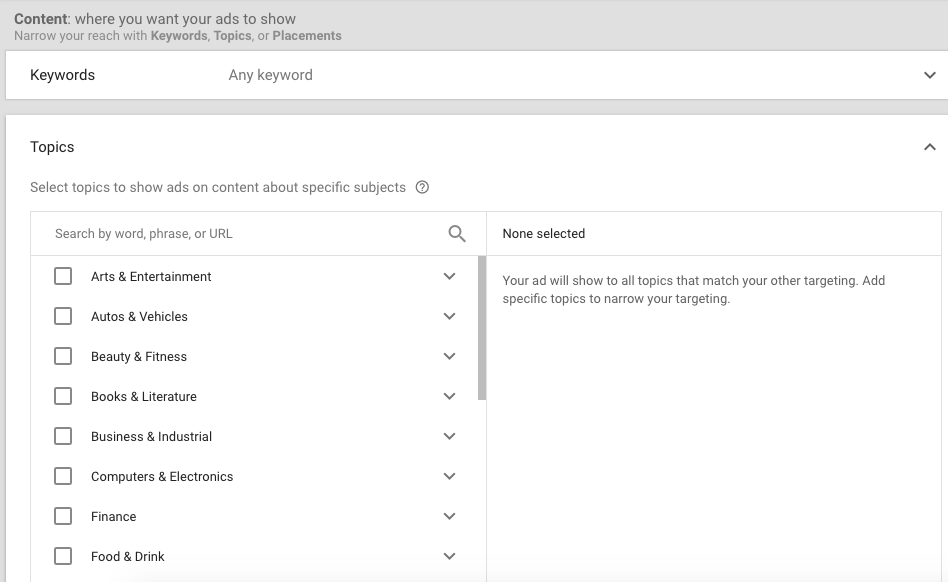
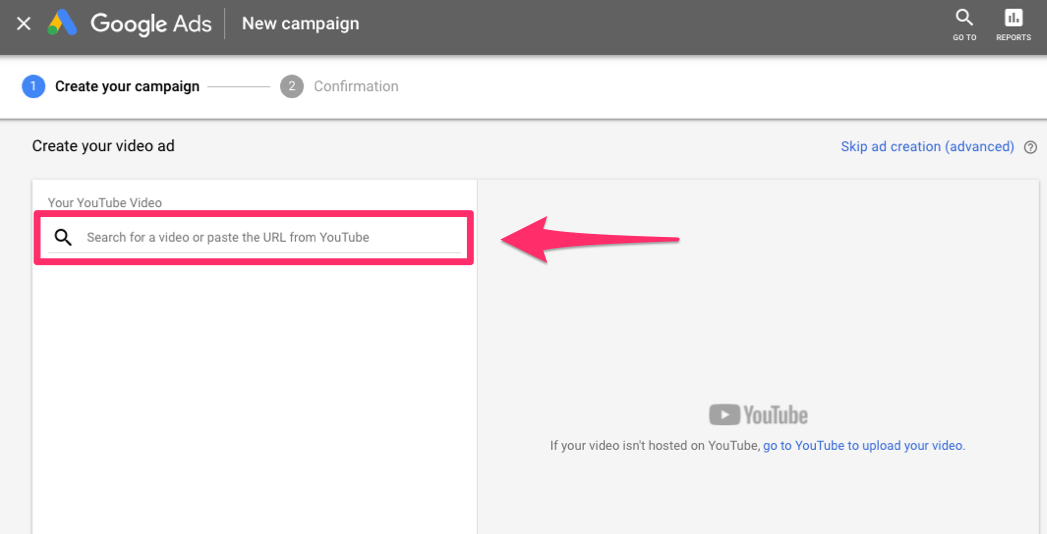
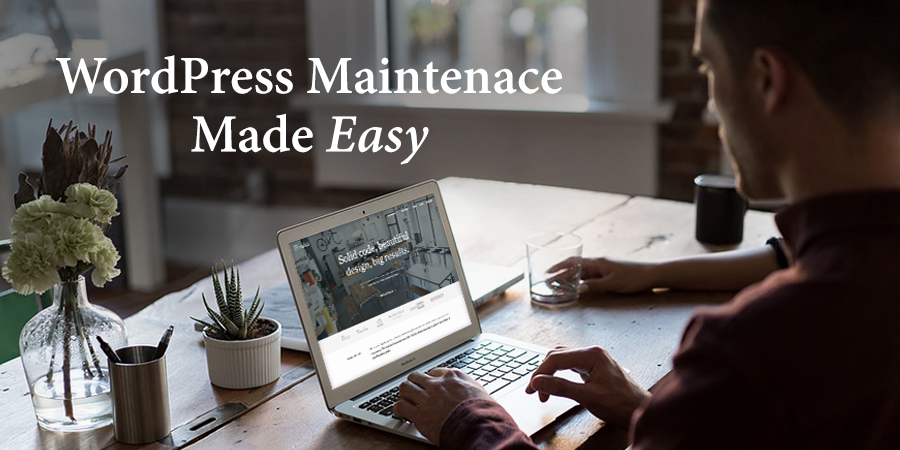 Small or big, every business today has an online presence. If you want to be noticed or accessible, an address on the information highway is absolutely necessary. WordPress is the most popular content management system among website owners. It is easy to set up and maintain, but it can be a tad challenging for some […]
Small or big, every business today has an online presence. If you want to be noticed or accessible, an address on the information highway is absolutely necessary. WordPress is the most popular content management system among website owners. It is easy to set up and maintain, but it can be a tad challenging for some […]