In this guide, I’ll walk you through all the details of where you should set up your online store — if WordPress ecommerce is right for you or not. I’ll answer questions including:
- Should I use an ecommerce platform, like Shopify?
- Or should I monetize my blog with one of the WordPress ecommerce integrations, like Bluehost with WooCommerce?
- What’s the Shopify buy button? Should I use that?
- Once I choose where to build my store, how do I create it — which WordPress ecommerce plugins do I need, and how do I install them? Etc.
To cut to the chase, the answer is pretty simple. It comes down to one question: Are you creating a site that’s focused on content? Another version of this question is: Is your marketing strategy SEO?
Take a minute and really answer that two-part question. It’ll determine which route you go.
Top-Rated Web Hosting for WordPress to Create an ECommerce Website
If you want to create an ecommerce website, you’ll need a web hosting for WordPress solution. Here’s the best options.
- Bluehost – Best for creating your first WordPress website
- Hostinger – Best for hosting hundreds of sites on a shoestring budget
- GreenGeeks – Best for eco-friendly website owners
- WP Engine – Best for hosting multiple WordPress sites with tons of traffic
- Nexcess – Best for effortless website staging
- Siteground – Best for ecommerce websites with easy site migration
- Flywheel – Best if you want experts to migrate your site for you
- Kinsta – Best for managing unexpected surges in traffic
- Scala Hosting – Most freebies in every WordPress hosting plans
- Cloudways – Best for flexibility and extensive options
You can read our full reviews of each web hosting for WordPress solution here.
WordPress Ecommerce Website vs. Shopify Store
The choice here is easy. If you’re building a site that’s 100% focused on content or 100% focused on ecommerce, the best choice on how to build your site is very clear.
What WordPress does best: Content.
WordPress is over a decade old and is still the reigning champ for managing sites with a ton of content. If you plan on pursuing an SEO or content marketing strategy for your business, WordPress is the only legitimate choice for your site.

Nothing else comes close to giving you all the features that you need to manage so much content along with all the extra functionality for SEO and other traffic sources. It’s the default content management platform for a reason.
What Shopify does best: Ecommerce.
If you want to sell stuff with an ecommerce store, Shopify is by far your best choice. There really aren’t any legitimate contenders anymore; it’s the best ecommerce platform right now. The functionality, ease of use, and price are unmatched.

Even more impressive, Shopify will scale with your business no matter how large it gets — they’ve pushed into the enterprise segment in the last few years and are now considered ”best-in-class” at all tiers of ecommerce. From trying to sell your first product to selling one million products, Shopify is the default choice.
Why You Should (Almost) Always Use Shopify for Ecommerce
As much as I personally love WordPress, it just doesn’t compare to Shopify when it comes to ecommerce, even if you add an ecommerce plugin to WordPress.
There are a bunch of unique features that any ecommerce site needs:
- Shopping carts
- Check-out and payment flows
- Integrations with payment providers
- Fulfillment options and integrations
- Integrations with shipping providers
- Easy ways to manage all your product pages
- Revenue reporting
- Refund and return management
- Integrations with ecommerce platforms like Amazon
Shopify was built from the ground up around all of these features. WordPress wasn’t.
With Shopify, you get every ecommerce feature you could ever need right out of the box. A bit of easy configuration and your site is ready to go. Of course, Shopify also has the ability to deeply customize anything you could want. With how popular Shopify has been, there’s now a large community of developers and marketers that can use the more advanced features of Shopify to tailor it to your exact situation.
When you’re ready to build your Shopify site sign up here
Already have your site built somewhere else and need to transfer it to Shopify? We’ve got a guide for that, too: How to Transfer your Website to Shopify.
How to Work Around Shopify’s Biggest Weakness
The only real weakness to Shopify is it’s blogging functionality. Yes, you can technically publish a blog on Shopify, using that for your content. But you won’t want to.
The blogging features in Shopify are so bare-bones that they’re only fit for the occasional company updates every few months. But if you’re only posting a few times a year, you might as well skip the blog entirely.
In other words, the only companies that would get value out of the Shopify blog feature shouldn’t have a blog in the first place.
What to do?
We’ve hit on the real problem between WordPress and Shopify is knowing what to do when you have a content and an ecommerce site?
This is when things get a bit trickier and more nuanced.
Let’s say that you have your core ecommerce store on Shopify. It’s going great. But you also want to start a high-caliber blog that could generate some serious traffic and help increase sales.
Your best best bet will be to use Shopify for your store and WordPress for your blog. You’ll be on both platforms.
Using multiple platforms on the same site is very common. Lots of sites do it.
The Easiest Way to Use Both Shopify and a WordPress Blog
Put one of them on a subdomain and the other on your main domain, like this:
- WordPress installed at company.com
- Shopify installed at store.company.com
This is easy enough that you’ll be able to get this set up with your WordPress host, domain registrar, and Shopify account on your own. There’s no need to hire a developer to do anything fancy. Simply set up WordPress on your main domain like normal while setting Shopify up on a subdomain.
Should Shopify or WordPress go on the subdomain?
In the example above, I put Shopify on the subdomain at store.company.com. The reverse also works by putting WordPress on a subdomain while Shopify is on the main domain, like this:
- WordPress installed at blog.company.com
- Shopify installed at company.com
Which one should you do? Which goes on the subdomain?
I would make this decision based on your marketing strategy.
If you’re pursuing an SEO strategy for your online store, your goal will be to get product pages to rank for keywords. In other words, your main SEO priority is the product pages within your store. In this case, you’d want Shopify to be on your main domain.
Why?
In SEO, the main domain will always carry a bit more weight than a subdomain. It’ll have an easier time ranking for any given keyword. So if your main goal is to get your product pages to rank for search terms in Google, install Shopify on your main domain so it gets as much help as possible.
Now let’s switch it up. What if you have a large blog and you’re using content to obtain the vast majority of your traffic? In this case, install WordPress on your main domain and put Shopify on a subdomain.
To recap, decide whether it’s a bigger priority for you to rank your WordPress content or your Shopify product pages for SEO. Once you’ve made a decision, put your first choice on your main domain and the other one on a subdomain.
What if I don’t care about SEO?
Then it doesn’t really matter. If you’re focusing on paid marketing or some other strategy for your ecommerce site then it’s completely up to you. In this situation, I’d use a subdomain for whichever tool hasn’t been installed yet since the main domain will already be taken.
When to Use WordPress for Ecommerce
It does make sense to turn your WordPress site into an ecommerce store if you meet these conditions:
- You already have a large WordPress site built with lots of content.
- You have a small store that you want to build out, in the range of 10–20 products.
- You don’t plan on putting a ton of energy behind the store; you view it as a “one-and-done” project.
In this situation, you’re already on WordPress, so you’ll want to keep that. You also have enough products to warrant a store section on your site, you’ll need more than just a few buy buttons. But it doesn’t make sense to get an entire ecommerce platform set up on your site since you don’t plan on making it a major priority.
The best bet is to keep everything on WordPress and use an ecommerce WordPress plugin to add a store to your site. The most well-respected ecommerce plugin is WooCommerce. It gets plenty of great reviews.
Or if you really love WordPress and hate the thought of adding another tool to your site, WooCommerce is still a legitimate option. Feel free to use it if you’d prefer to spend as much of your time as possible within WordPress.
An Easy Way to Test Ecommerce on Your WordPress Site
Shopify also has Shopify Starter for $5 per month. It’s perfect for adding buy buttons to your WordPress site or your Facebook page and is not a separate ecommerce store. So even if you want to run a few small tests to see if you can sell items on your site, it’s still worth starting with Shopify.
Back in 2016, Shopify launched its own WordPress ecommerce plugin — and three WordPress ecommerce themes so you could run your Shopify store on WordPress.
It was free and allowed you to “manage all of your pages and posts in WordPress, but you’ll have Shopify to manage everything else: payments, secure checkout, shipping and fulfillment, inventory, and taxes—all the hard things about selling online.” It also promised that “with just a few clicks, you can now make any WordPress page or blog post shoppable using the free Shopify Ecommerce Plugin.”
However, they discontinued the plugin a year later. In April 2017, a Shopify spokesperson said the plugin was “outdated and difficult to maintain.” In its place, we have the buy button, “which is a better way of selling in WordPress.”
With the buy button, we have access to:
- Updated features
- Better fonts
- Colors
- Layouts
- Buttons
- Multiple images on variants
To add the Shopify buy button to your WordPress shop, it’s as easy as embedding a YouTube video, and the steps are very similar:
- Create your buy button from your Shopify admin panel.
- Copy the Embed Code.
- Go to the Post you want to add the buy button to in your WordPress dashboard. (If you haven’t started it yet, you’ll create New Post.)
- Click the Text editor tab, so you’re not in Visual anymore.
- Paste the code in.
- From here, I recommend clicking Preview to make sure your buy button looks the way that you want it to.
- Publish.
If you need help with this process, check out the Shopify Manual on this topic.
In Sum: Shopify Beats WordPress in Ecommerce
I really can’t over-hype the benefits of using Shopify — they’ve done an amazing job at building a tool to solve the needs of any ecommerce business owner.
Shopify’s content element does not compete with WordPress. If this post were about the right CMS to pick or how to start a blog, then my answer would be totally different. (As I type into the WordPress backend of Quick Sprout… which is not an ecommerce site, but a content site.)
The tl;dr is this: The benefits of Shopify are so large that it’s not worth trying to contort WordPress into an ecommerce site.


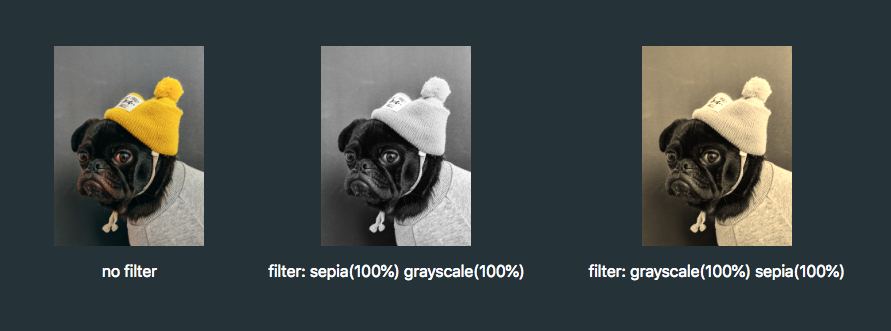
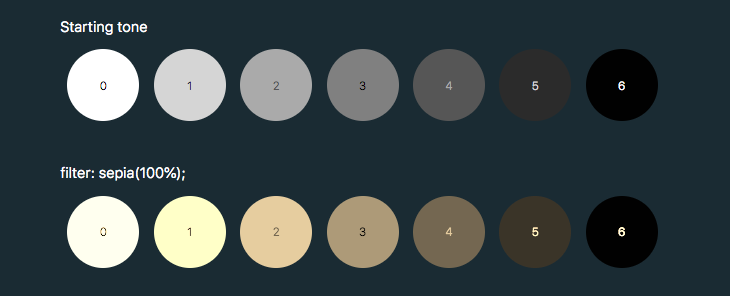
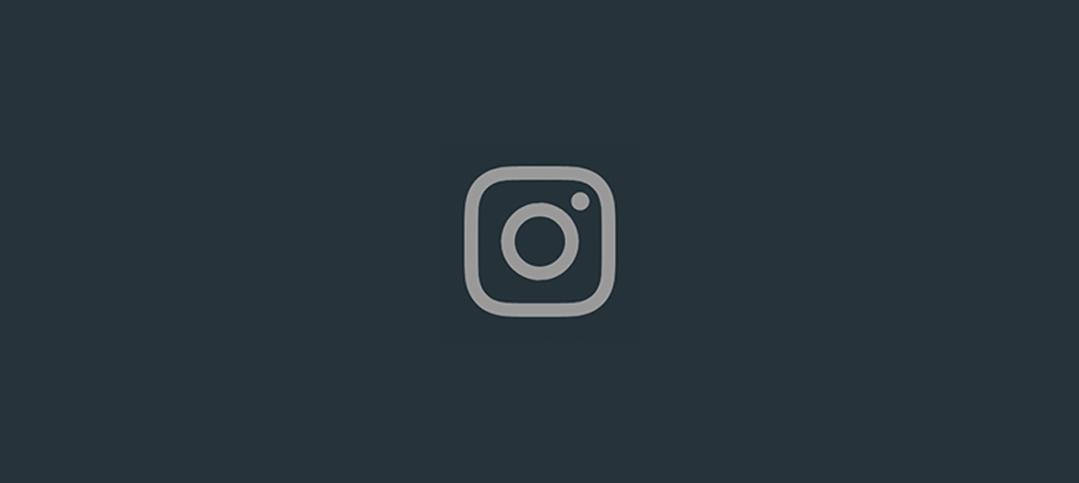
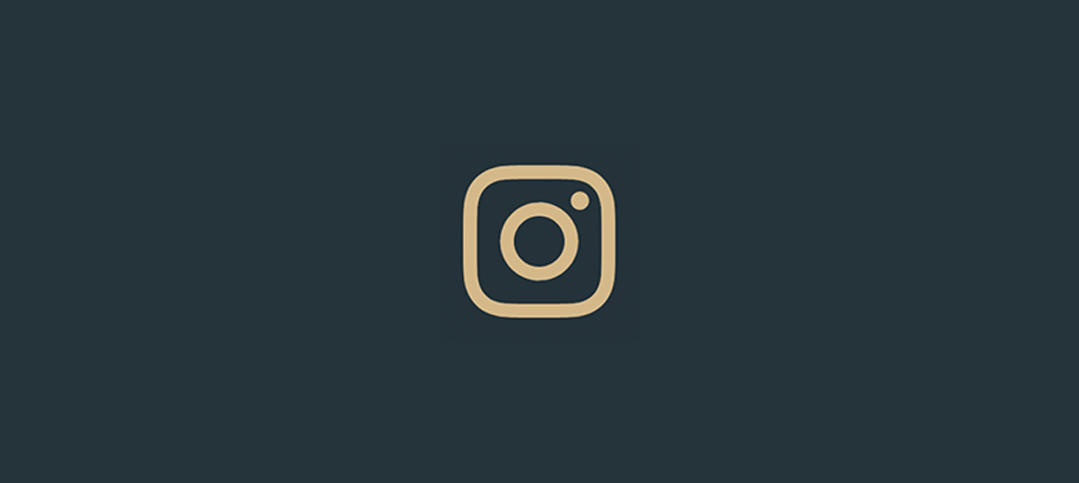
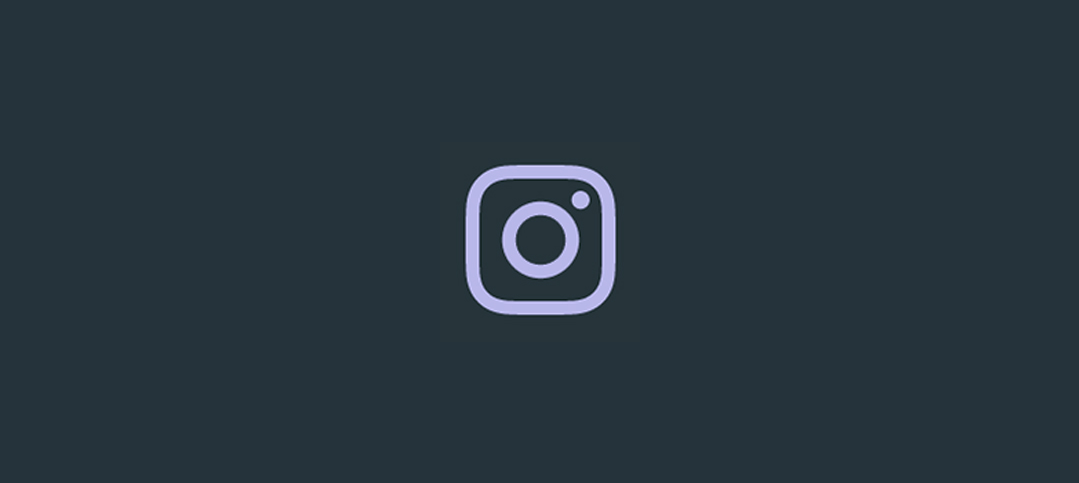
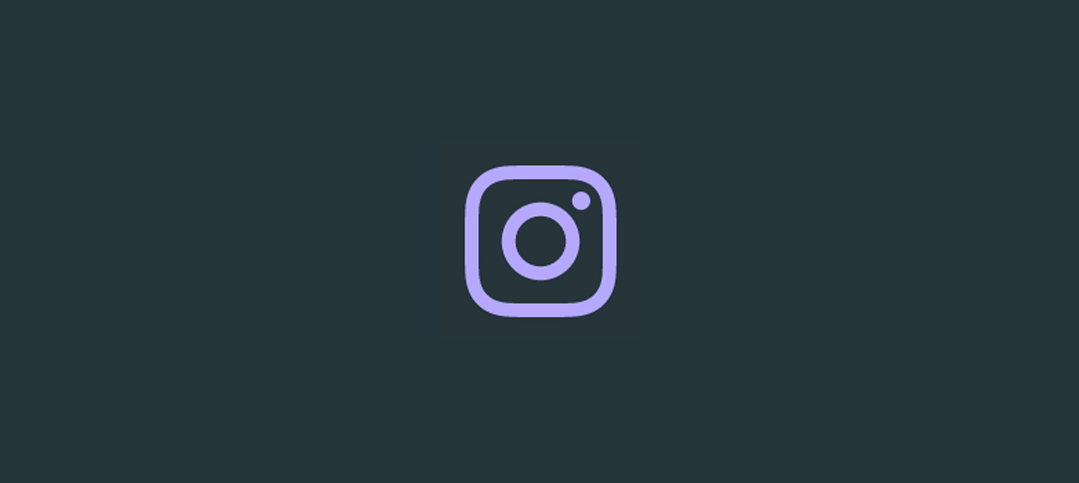
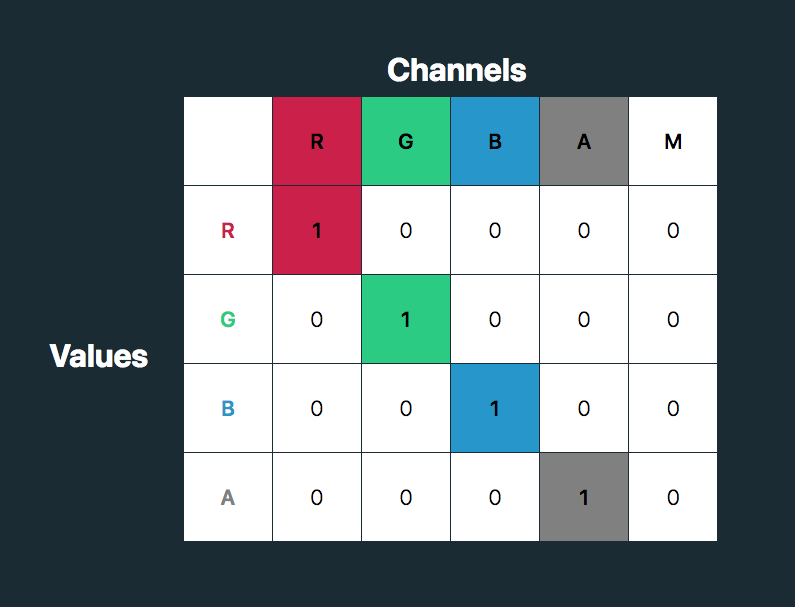
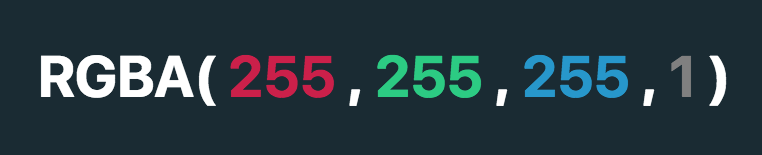
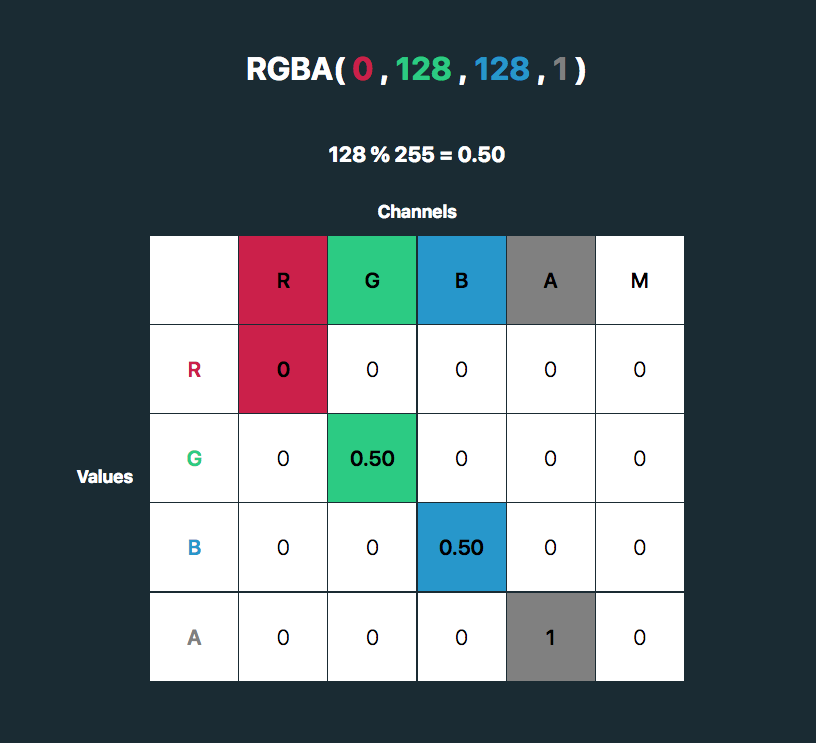

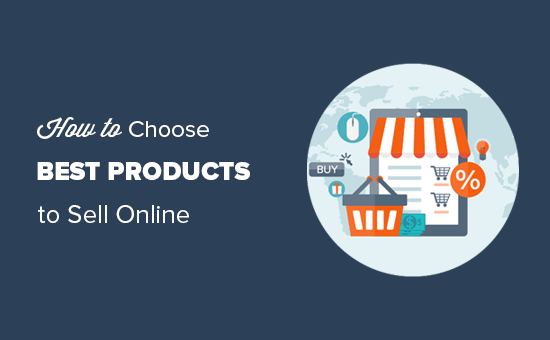
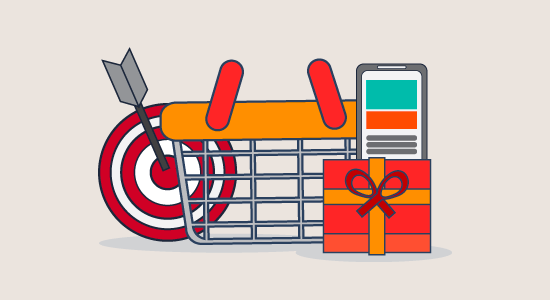
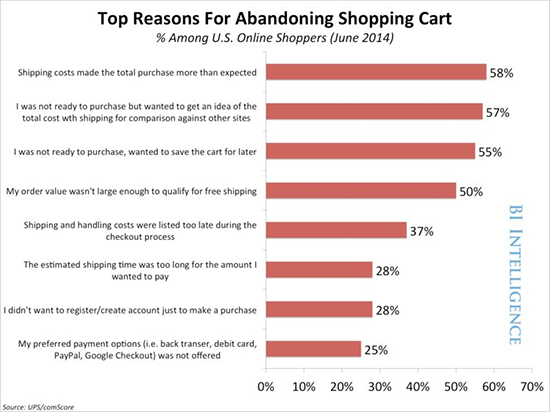

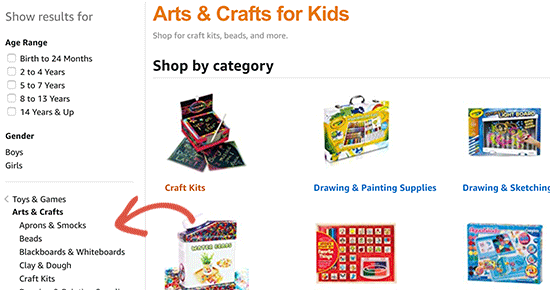
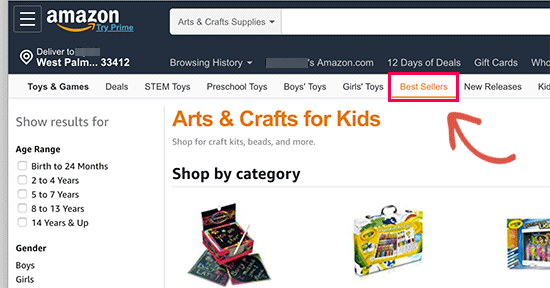
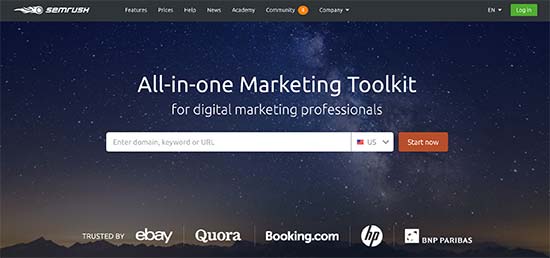













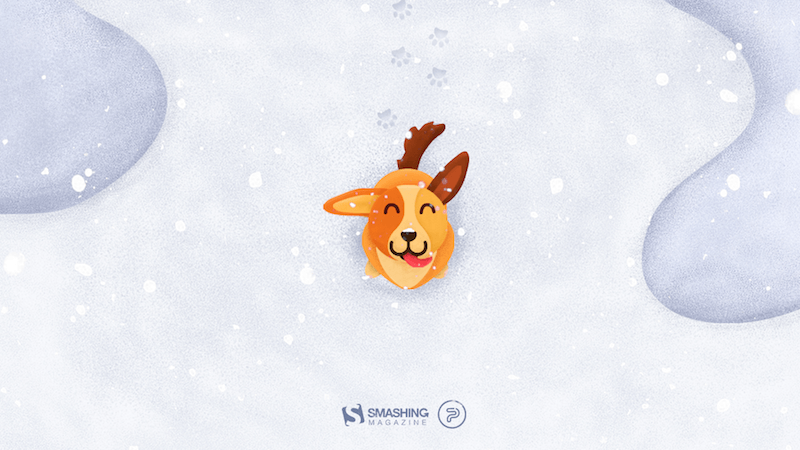
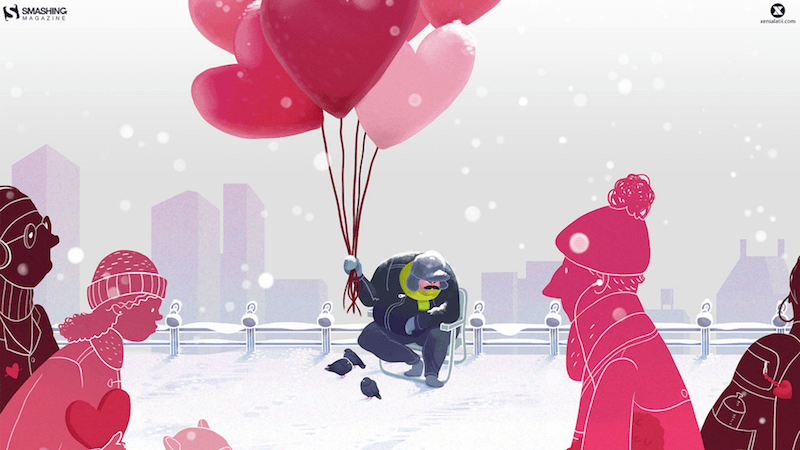

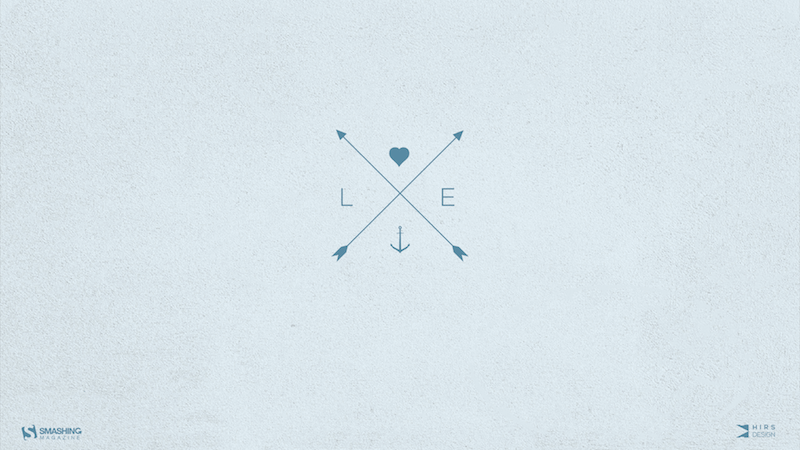


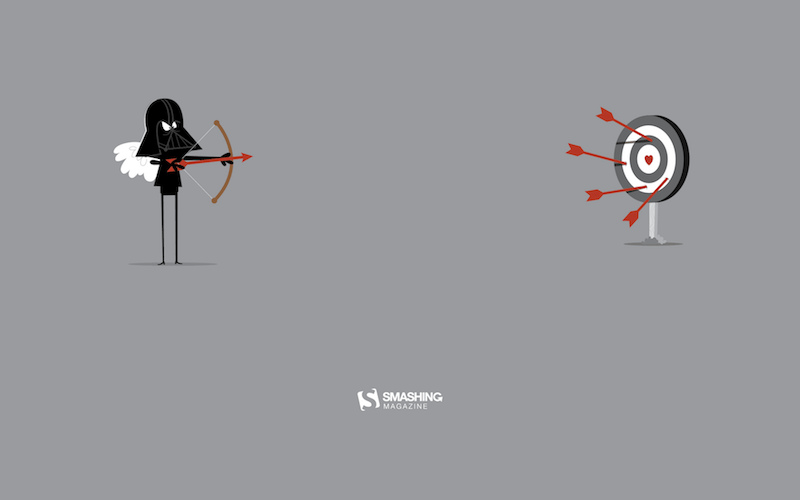

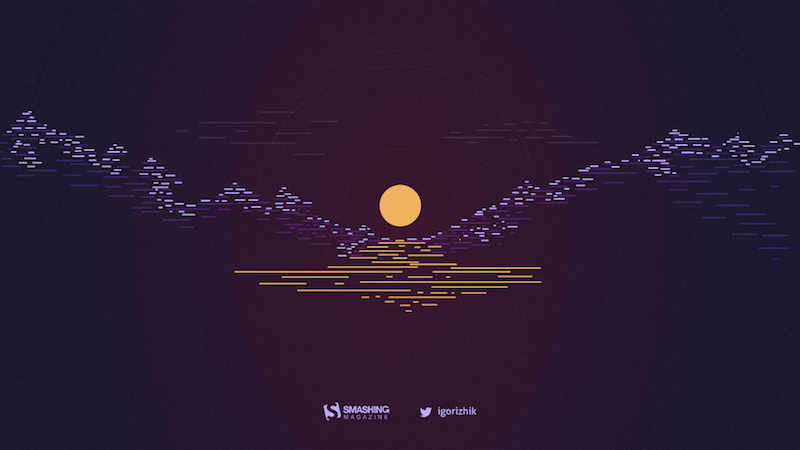

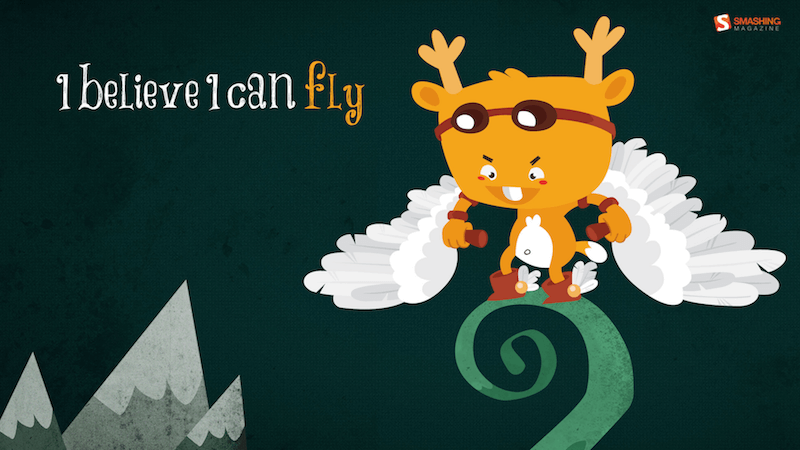
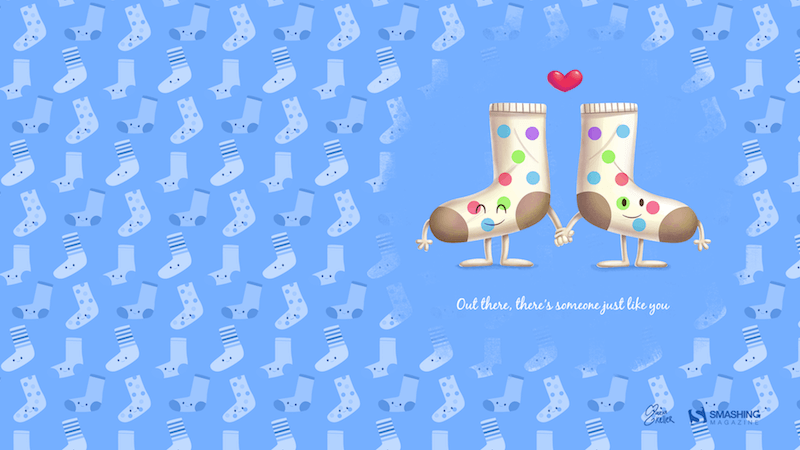
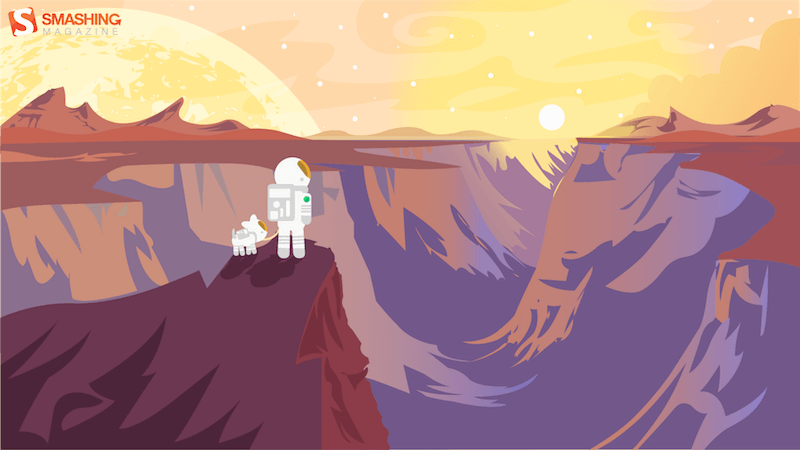
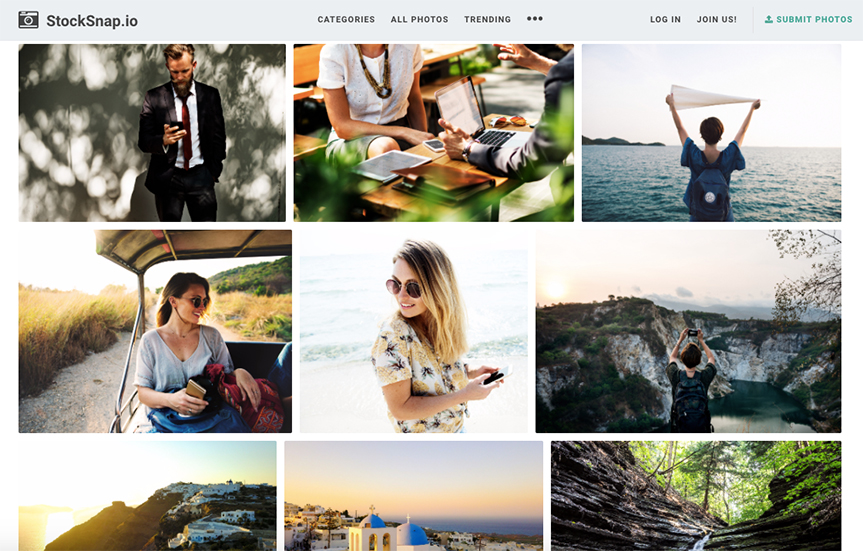
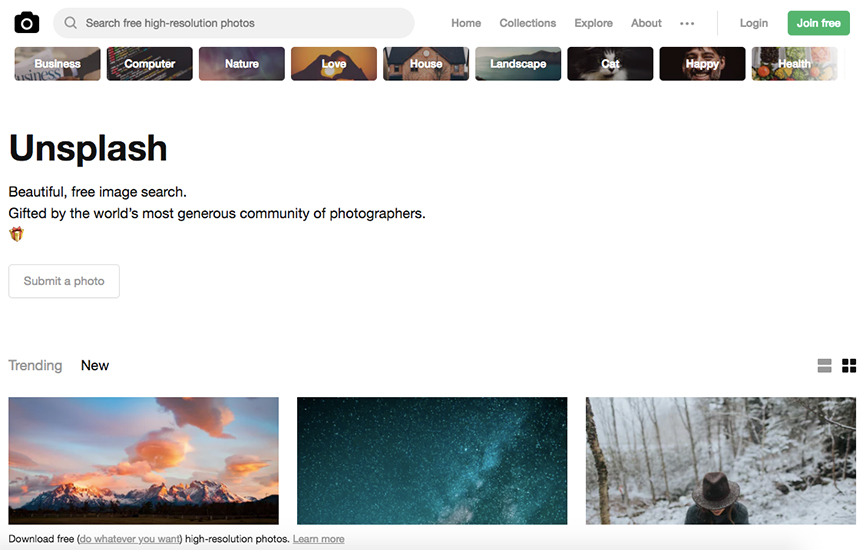

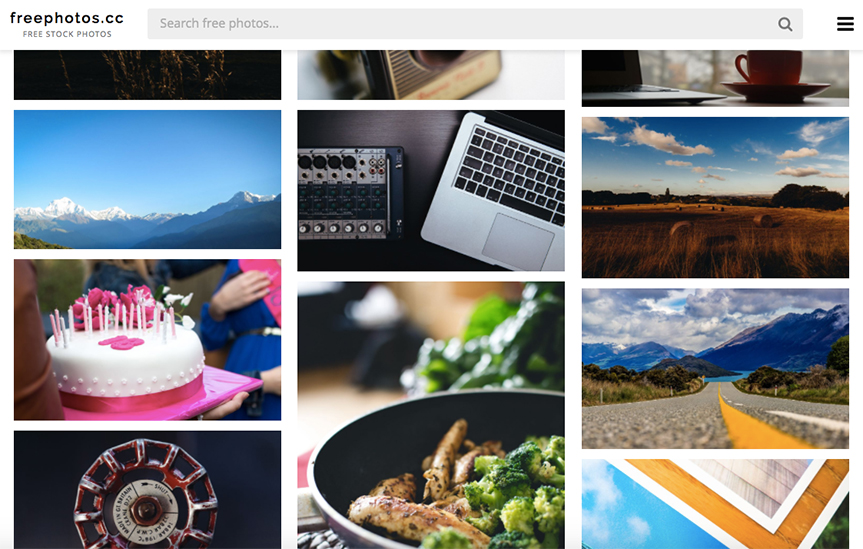

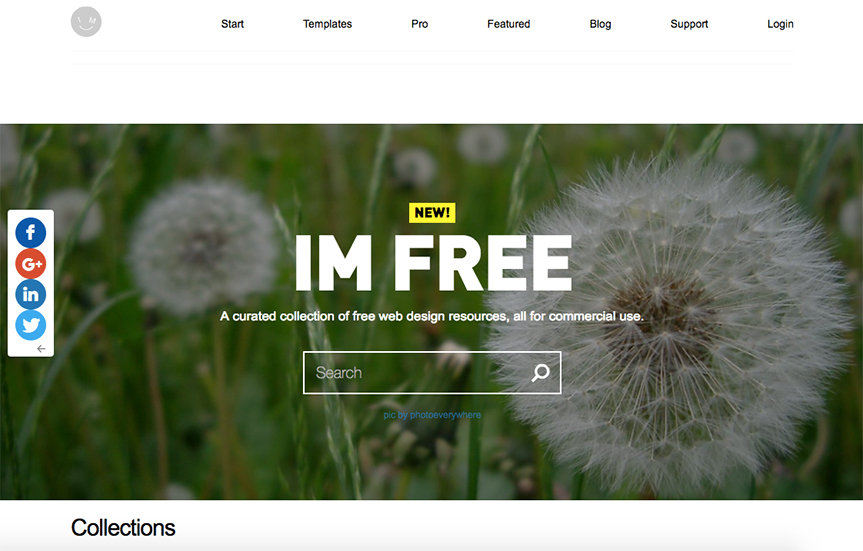

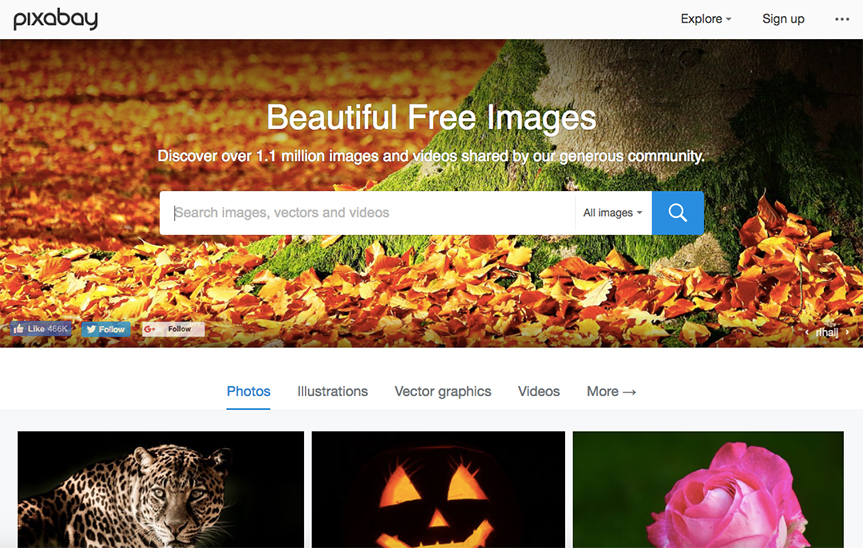


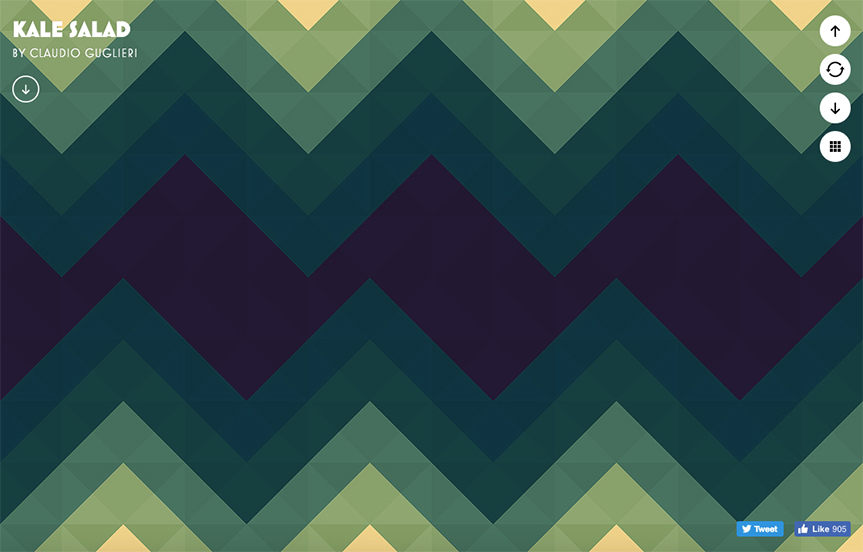

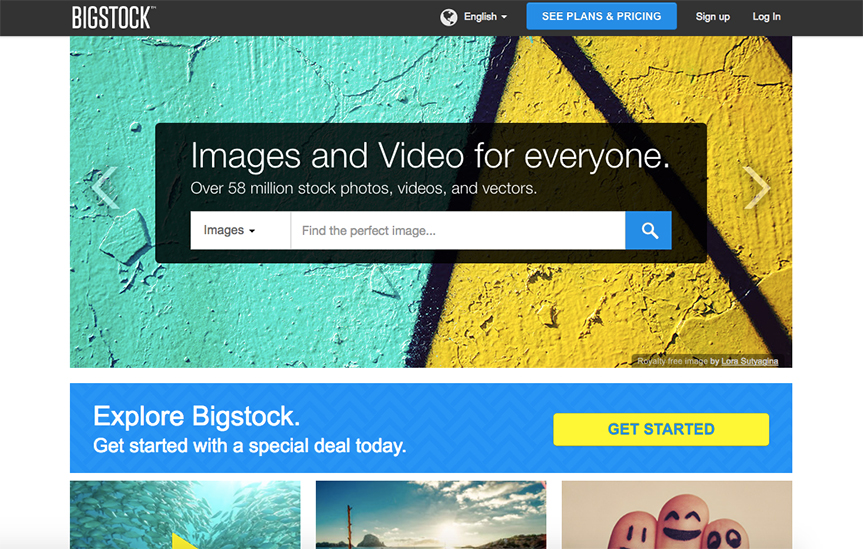


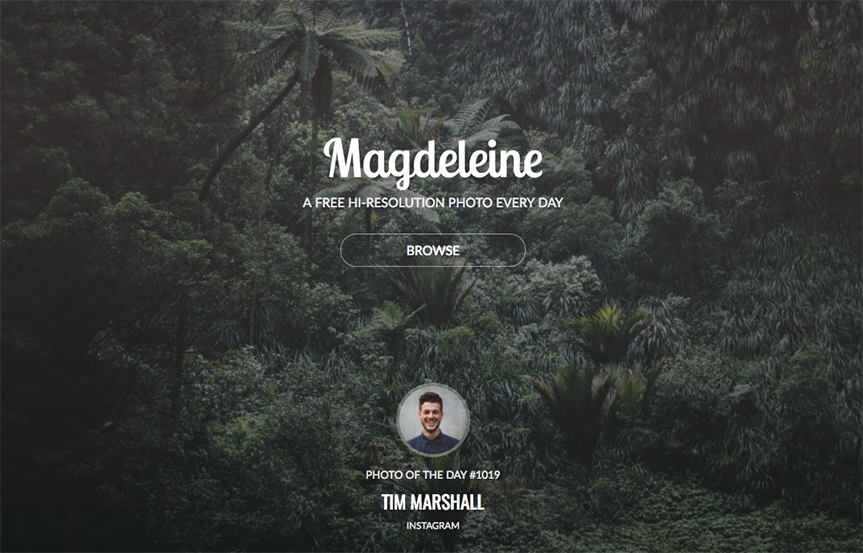

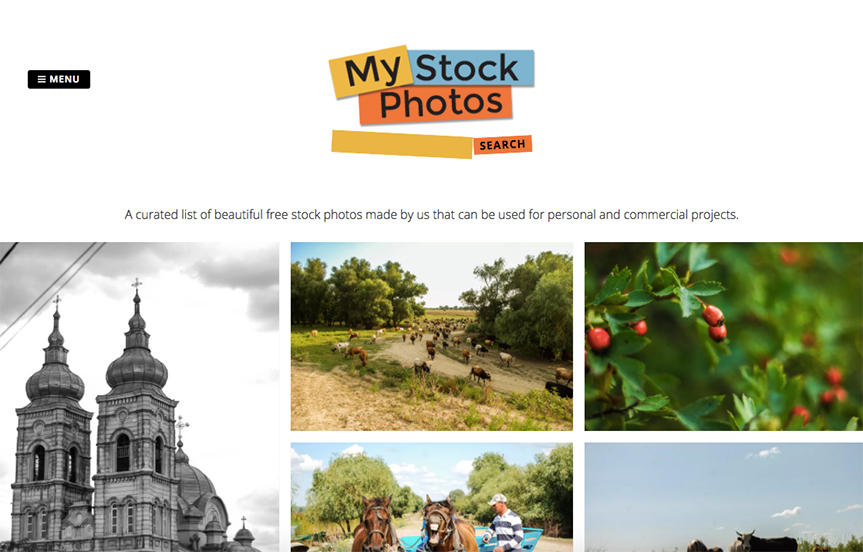
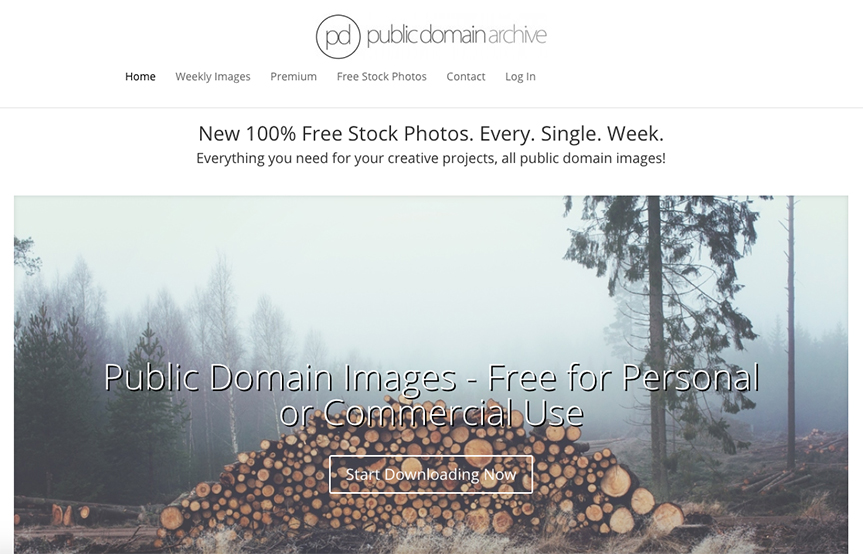









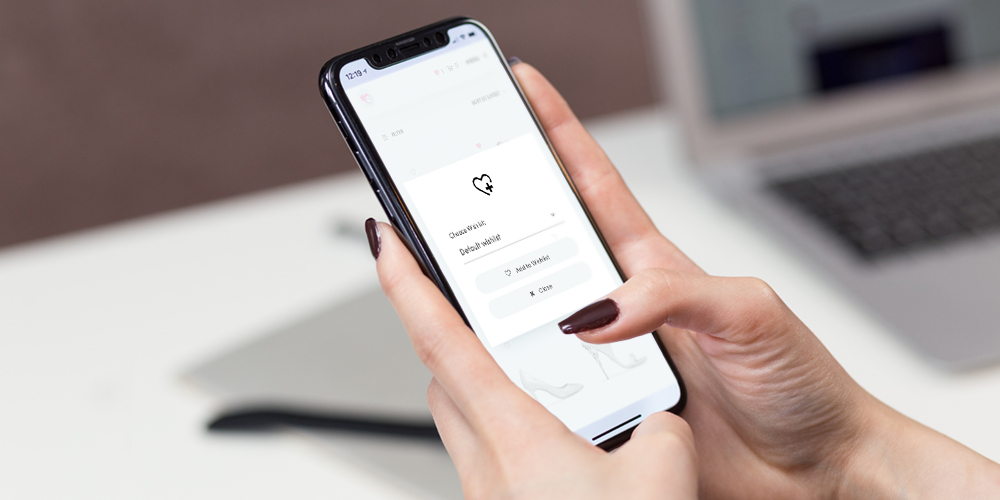 WooCommerce makes online retailers’ lives easier. Integrating with your WordPress site, WooCommerce lets you create your own online store with WordPress and customize it according to your liking. Given this fact, it’s not surprising that this open-source e-commerce WordPress plugin backs more than 20% of online stores. Impressive, right? However, even though creating a fully-functional […]
WooCommerce makes online retailers’ lives easier. Integrating with your WordPress site, WooCommerce lets you create your own online store with WordPress and customize it according to your liking. Given this fact, it’s not surprising that this open-source e-commerce WordPress plugin backs more than 20% of online stores. Impressive, right? However, even though creating a fully-functional […]































