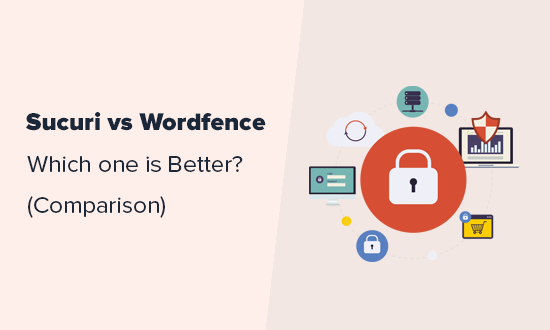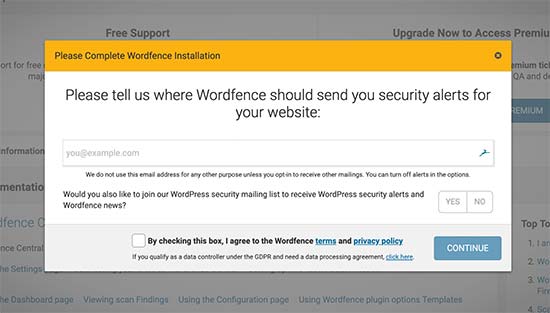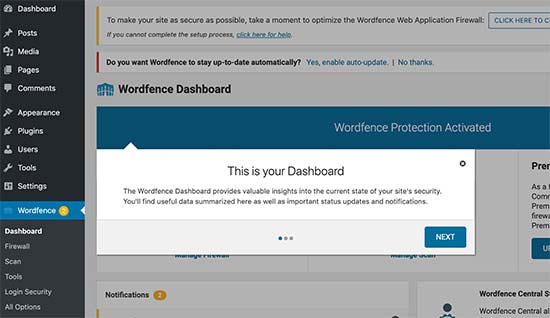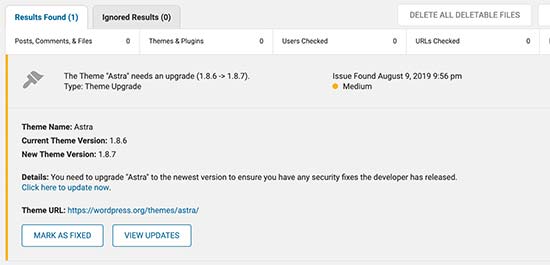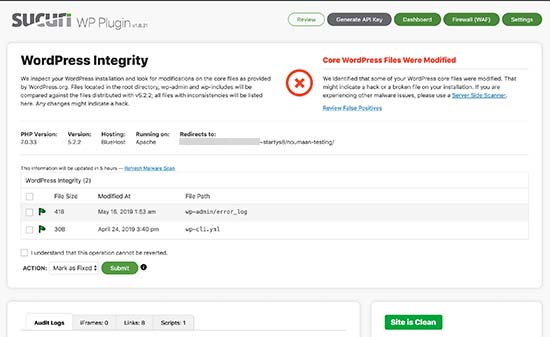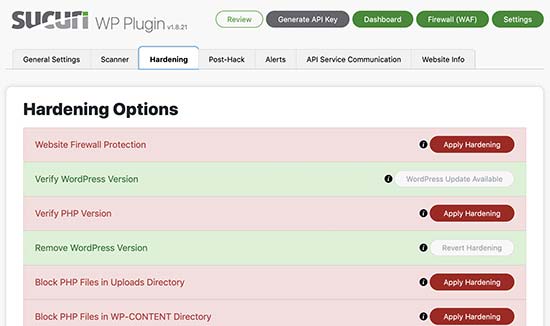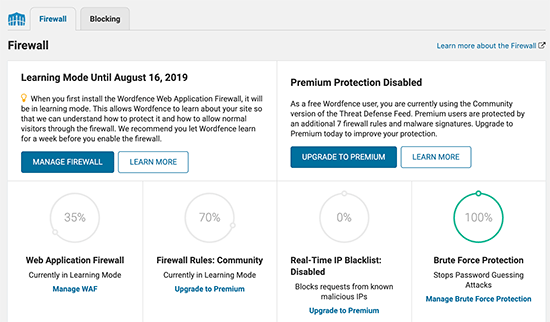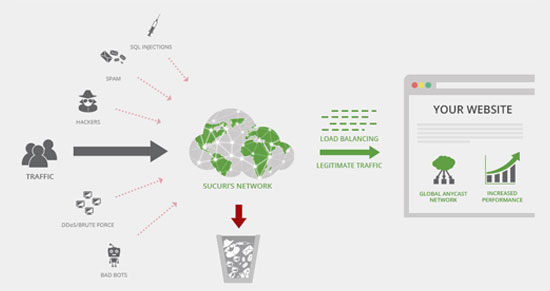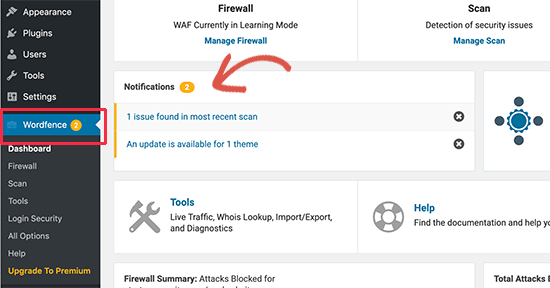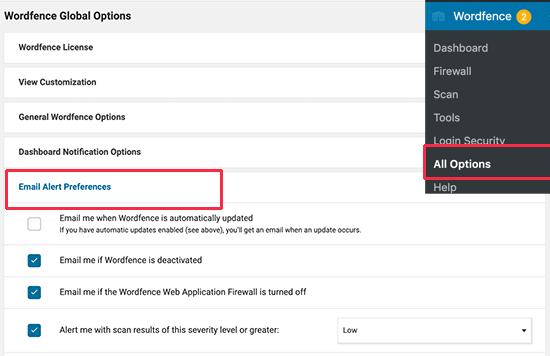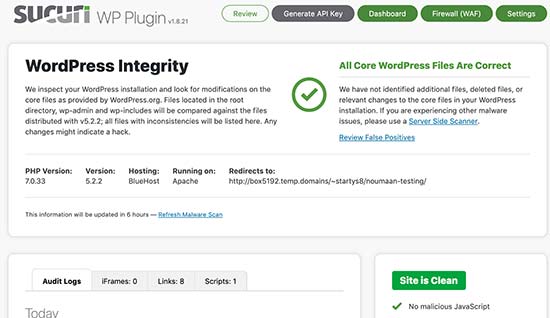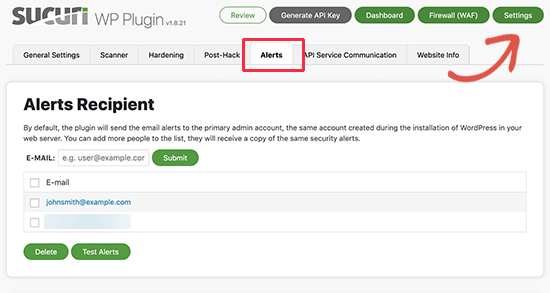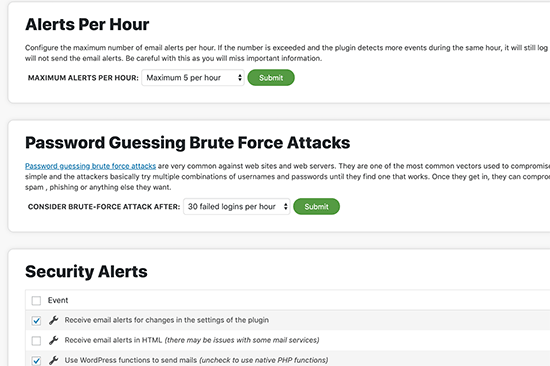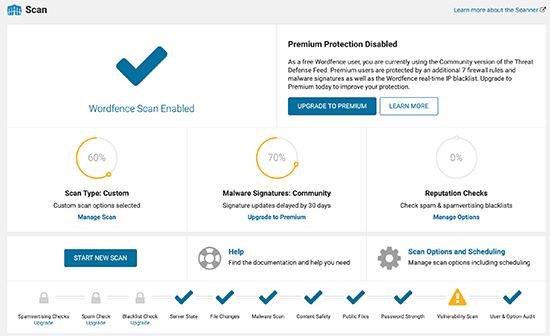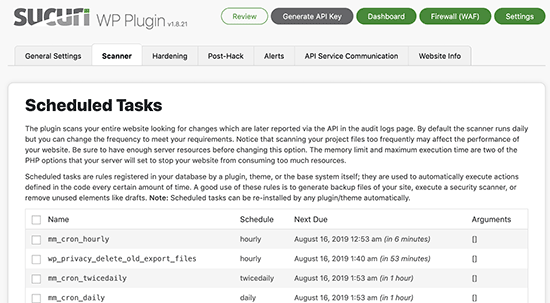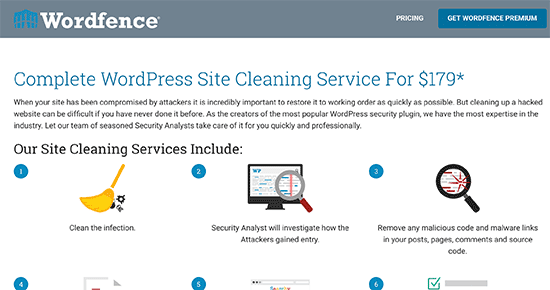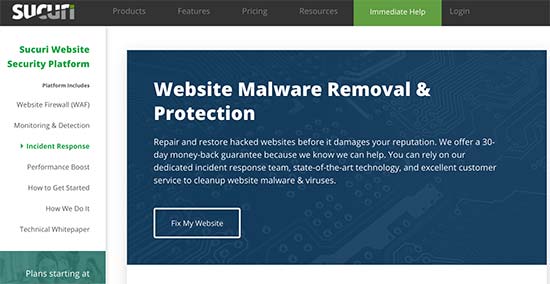We’ve got some exciting news… now you can ask our new AI-powered support chat bot anything related to WPMU DEV and get answers…fast!

Before you even ask, the answer is “Yes” …
- Will I still have access to 24/7 expert support from living, breathing, humans?
Yes, you will. We have no intention of replacing our excellent support team with robots. Our AI assistant is designed to enhance and complement our support offering.
- Will this help me get answers faster so I can get back to my business sooner?
Yes, it will. That’s a great question and thanks for asking! Keep reading to learn how our AI assistant will help to speed up your business.
- Will the AI assistant automatically grow a successful business for me?
Yes, it will not. Our CEO’s name is James Farmer, not James Cameron (you can check out our James’ Avatar here) and he likes to keep it real. So, don’t hold your breath until your face turns blue waiting for some other-worldly futuristic flight of fancy, cause we’re all about delivering real support with real people (we’re just not opposed to using the latest AI technologies and tools if it helps us serve you better).
In this article, we’ll cover:
- Why Introduce an AI Assistant to WPMU DEV?
- How to Access AI-Powered Support 24/7
- Benefits of Using WPMU DEV’s AI Assistant
- What Can WPMU DEV’s AI Assistant Help You With?
- Help Us Improve Our Bot
- Get Faster Answers With WPMU Dev’s AI and Live Team Support
Why Introduce an AI Assistant to WPMU DEV?

While we are very much a “team human” company (no ifs or bots about it), our membership is growing. We offer 24/7 support to all WPMU DEV members (and your team members too as an add-on).
As we are committed to providing all members (and your clients) with the highest level of quality support, we are always looking for tools and ways to help us better help and support you and your business.
Using an AI-powered chat bot is just another tool that can help us to provide a better service.
So, the aim of introducing the AI assistant is not to replace our human support team, but to help speed up the quality and effectiveness of our support service to you.
We understand that customer support is essential to the success of any product or service. We want to assure you that our goal is to continue delivering on our commitment to deliver the best customer support available in the WordPress universe while enhancing your experience and providing faster and more efficient assistance through the addition of our AI-powered chat bot.
The AI-powered chat bot is designed to work alongside our human support team, not replace them. Our human support team is still available 24/7 to provide a personalized touch to the support experience and handle any complex issues that may arise.
How to Access AI-Powered Support 24/7
WPMU DEV’s assistant is available to WPMU DEV members via The Hub.
You can access it from any screen in The Hub by simply clicking on the Help button…

Or select it from the Support tab…

Launch the AI Assistant, enter your question, and hit the Submit button. That’s all there is to using it!

You’ll get an answer in seconds…

And it even provides the sources of its response, so you can

Now that you know how to use the tool (honestly, it’s that simple!), let’s look at why we think you should use it.
Benefits of Using WPMU DEV’s AI Assistant
With our AI assistant, you can expect immediate access to support 24/7 and a faster resolution to your issues and inquiries.
The addition of an AI-powered chat bot to our support team is aimed at allowing us to provide you with a faster and more comprehensive and efficient support experience for common questions and issues that we already have documented answers for.
This saves you time searching our documentation and frees up our human support resources to handle more complex problems and provide more personalized solutions and expert assistance when required.

We are confident that this improvement will enhance your experience and enable you to not only get the most out of our products and services but more importantly, help you get back to your own business sooner whenever you need to interact with us.
The benefits of using our AI-powered help bot include:
- Immediate assistance: Get immediate responses to commonly asked questions 24/7 without the need to wait or be placed in a queue.
- 24/7 availability: Our AI assistant is always available, as is our human support team for round the clock support any time of day or night.
- Faster issue resolution: Experience less frustration as our AI assistant can quickly identify and help you resolve common issues.
- Consistent responses: We are continually improving our bot to provide consistent and accurate responses to inquiries, ensuring that you receive the same high-level of support that we aim to provide to all of ourv members.
- Increased efficiency: With the AI assistant handling common inquiries and issues, our human support team can focus on providing you with more complex and personalized support when needed, increasing the overall efficiency of our services and providing you with a higher quality level of support.
- Self-service option: Find the tutorials and help articles you need faster and with greater ease.
- Multilingual support: Our AI assistant supports multiple languages, providing you with assistance in your preferred language.

What Can WPMU DEV’s AI Assistant Help You With?
We’ve used OpenAI’s GPT technology to train WPMU DEV’s AI assistant on all of our documentation, blogs, and tutorials.
I wanted to know what kind of questions we can ask our friendly AI help bot, so instead of bugging our busy support team for answers, I thought why not put the tool to the test and ask it directly…

Here’s the reply I got…

I then repeated this a few times and compiled the following list of areas you can expect the bot to provide reasonable answers:
- WPMU DEV plugins and services
- WordPress user management
- WordPress updates and upgrades
- WordPress troubleshooting
- WordPress themes and templates
- WordPress SEO
- WordPress security
- WordPress performance optimization
- WordPress multisite
- WordPress hosting
- WordPress eCommerce
- WordPress development
- WordPress design and theming
- WordPress customization
- WordPress community and events
- WordPress best practices
- WordPress backups and restores
That’s quite a list.
Questions You Can Ask WPMU DEV’s AI Assistant
But…what about asking it “real” questions? How does the AI assistant handle these?
Well, fortunately one of our human team members (thanks, Marcel!) carefully analyzed and reviewed over 1,200 questions from real users and compiled a report listing all the correct, almost correct, and even wrong answers given by the AI assistant.
Here is just a sample of some of the actual questions the AI assistant provided quality responses for (as judged by our team of human experts). Feel free to ask the bot the above questions and check out the replies for yourself:
- Is there a limit to how many images Smush Pro can compress?
- Does Defender work with the hosted site WAF?
- Is it possible to move non-hosted domains in and can all domains have unlimited email forwarding?
- Can I use WooCommerce on a silver/bronze plan?
- Can Forminator forward the form data that the customer entered to the email notification feature?
- A new site showed up in My Sites that ends with .local, where did this come from?
- I’m getting a Error 504 – Gateway timeout on [domain]
- Can I import Gravity forms into Forminator
- If I associate a client with a domain, will that client automatically be billed for it?
- Can I set my own pricing for domains?
- Where i can find code epp
- How to change the admin email address?
- How can I submit a feature request
- Will I be charged to add a connected domain to Domains
- I want to do specific changes to my forms I integrated via forminator.
- Can I schedule cron jobs?
- If I cancel my subscription, will I still have access to the pro features until the next renewal?
- Enabling CDN breaks the images when we enable it for the first time. Can I push the images to CDN manually before enabling the CDN on the site to prevent image issues on the live site?
- How to fix image resize report
- Can I have a mix of free and paid sites?
- Can I recover a deleted site?
- Why is my images blurry with Smush?
- What does suspend site do?
- Can I connect a multi-site WordPress site network and install all the plugins on all of the site even If I only have the Basic Plan?
- Does WPMU hosting have GD PHP Library installed?
Avoid Asking These Questions
You can ask the AI Assistant anything you like, but unless it’s about WPMU DEV products and services or WordPress-related, don’t expect to get a helpful reply.

More importantly, the bot does not have access to your personal details or account information, so it can’t answer questions like:
- “My website is down”
- “Why is my site not loading XYZ?”
- “What are the best templates to use for my website?”
- “Why didn’t I get hero points for commenting on last week’s DOTW?”
For assistance with anything like the above, please contact the support team.
It’s The Best Bot We’ve Got (And We’ll Improve It A Lot!)
WPMU DEV’s AI Assistant still has some ways to go and some challenges to overcome but we believe you will find this tool will become increasingly useful when you need fast answers to many commonly-asked questions.
As the tool is still new and still being trained, it doesn’t always give you the answer you expect, but you can help us train it just by using it, so it will get better at serving you and all of our members.
Simply ask a question, and if you like the answer, click on the “thumbs up” (Helpful) icon below the response.

Our AI assistant is continuously improving through machine learning algorithms. Your feedback will be taken into account in the bot’s learning process to provide more accurate and relevant responses over time and help deliver you a better experience.
If you find that the bot’s reply doesn’t answer your question or help to resolve your issue, don’t fret, don’t sweat, our helpful humans are still the best help you’ll ever get…and they’re only a click away!
If the answer you get from the bot is not helpful, click on the “thumbs down” (Not helpful) icon below the response and then click on the Contact support now link and you will be immediately put through to our support channel.

In some cases, the assistant will even recommend that you contact the support team for help.

And of course, you can always just click right through to our support team directly…it’s always your choice!
Get Faster Answers With WPMU Dev’s 24/7 AI Bot and Live Team Support

We know from hundreds of genuine user reviews and user-driven awards that our expert and dedicated support is essential to the success of our members and we assure you that our goal is to continue delivering the best customer support in the WordPress universe while providing faster and more efficient assistance.
As mentioned earlier, the aim of bringing you WPMU DEV’s AI-powered assistant is not to replace our human support team, but to help speed up the quality and effectiveness of our support services. Our team is always available 24/7 to provide personal support and handle any questions or issues you experience in your WordPress business.
WPMU DEV’s AI assistant and access to our 24/7 expert support team is available to all WPMU DEV members. If you’re not a member yet, we invite you to try us today for free.
Thanks a bot!