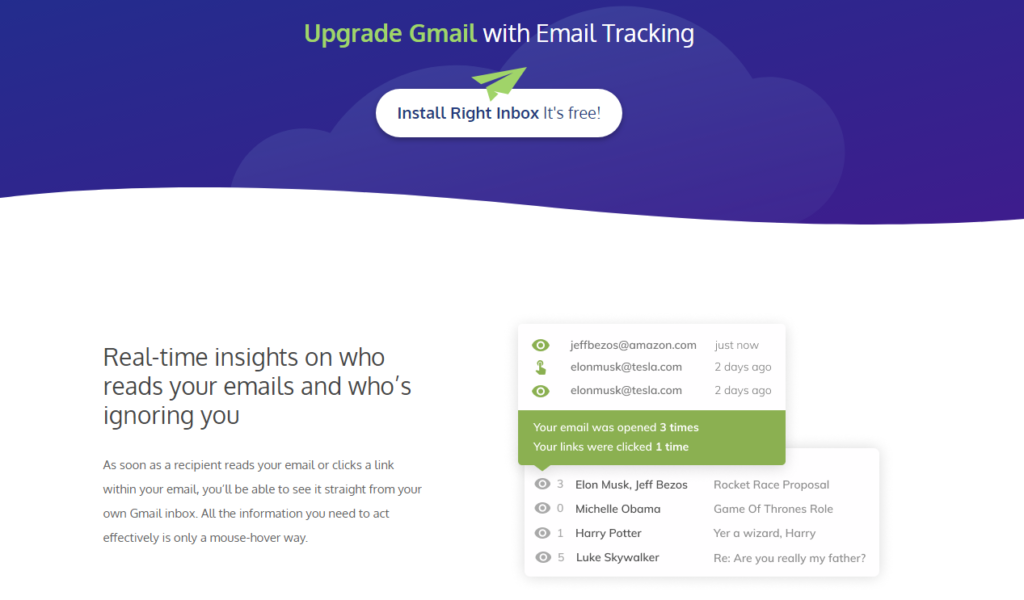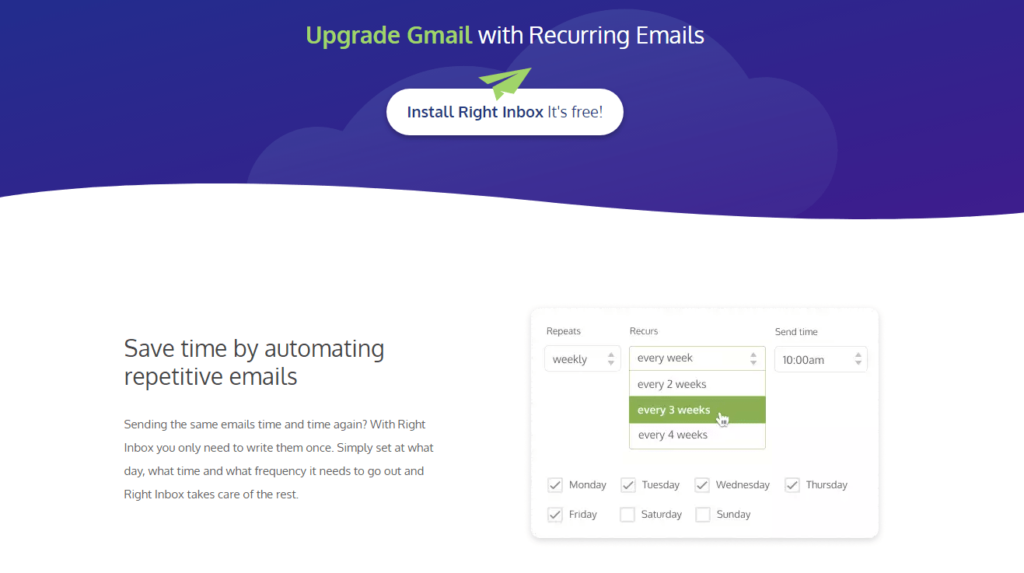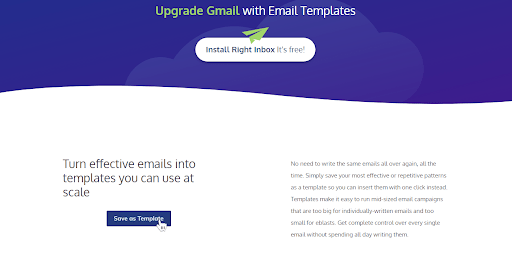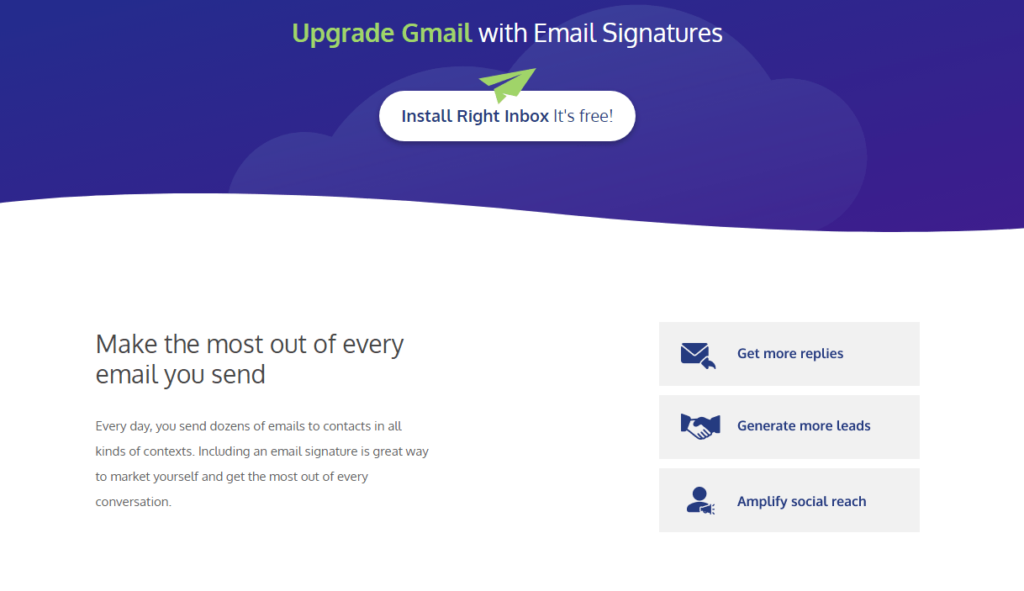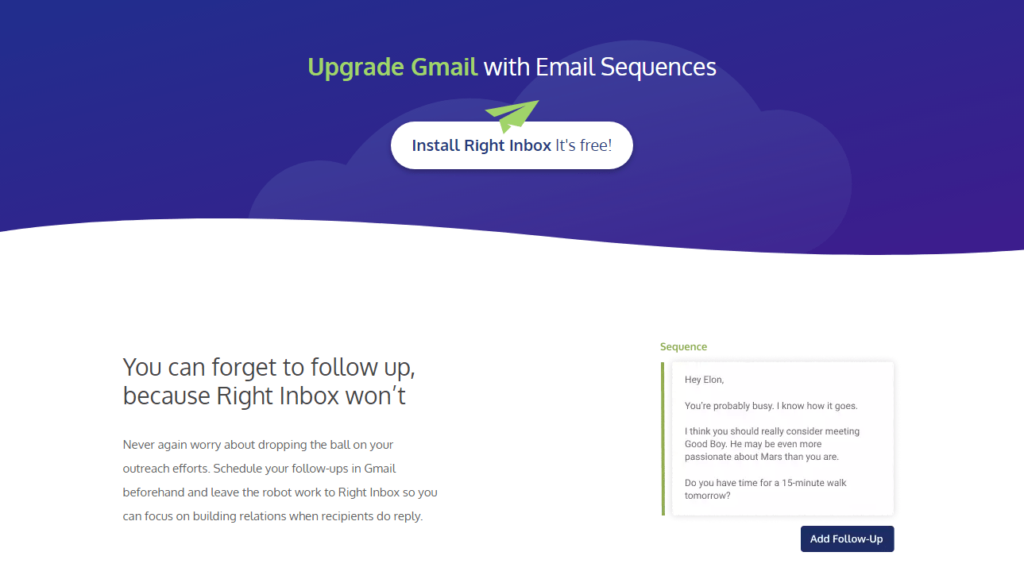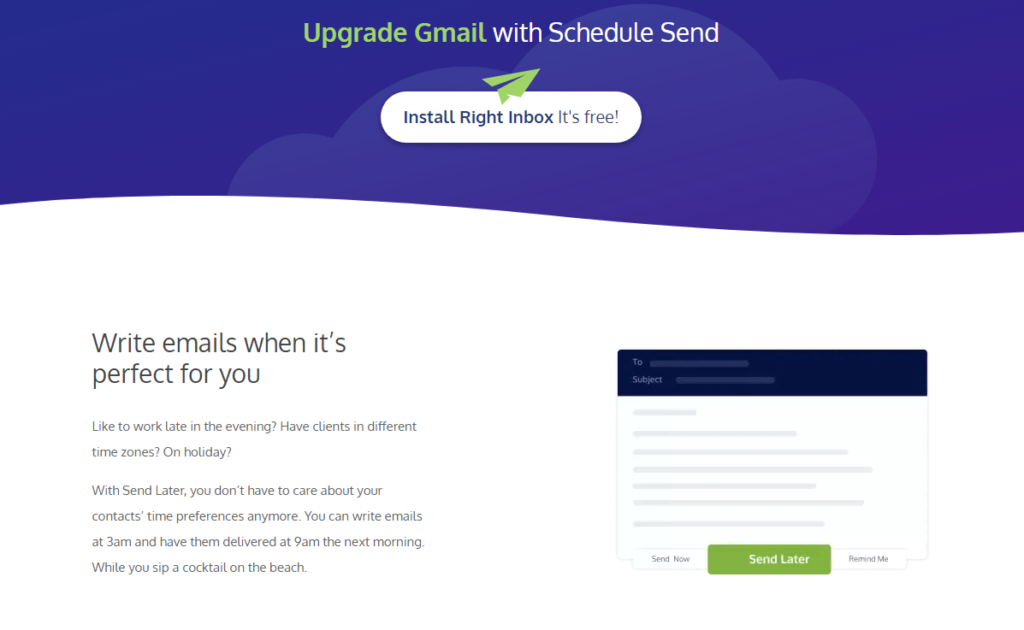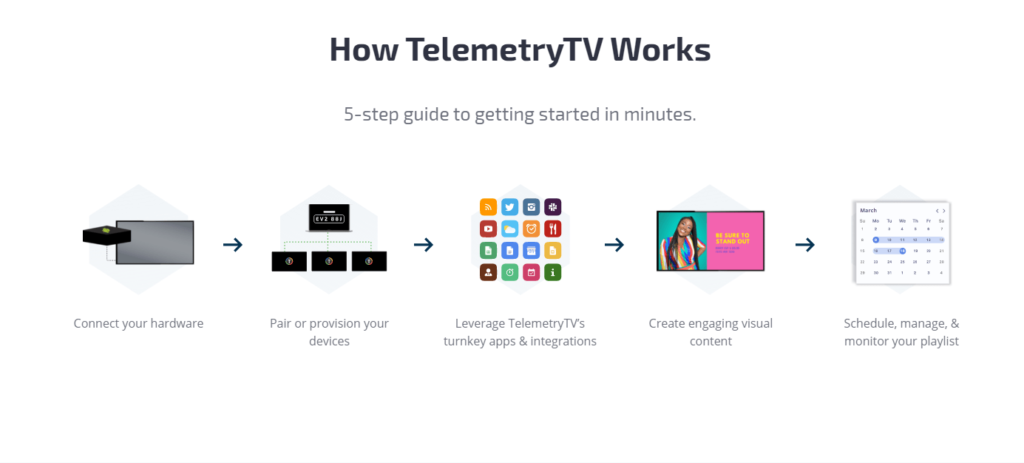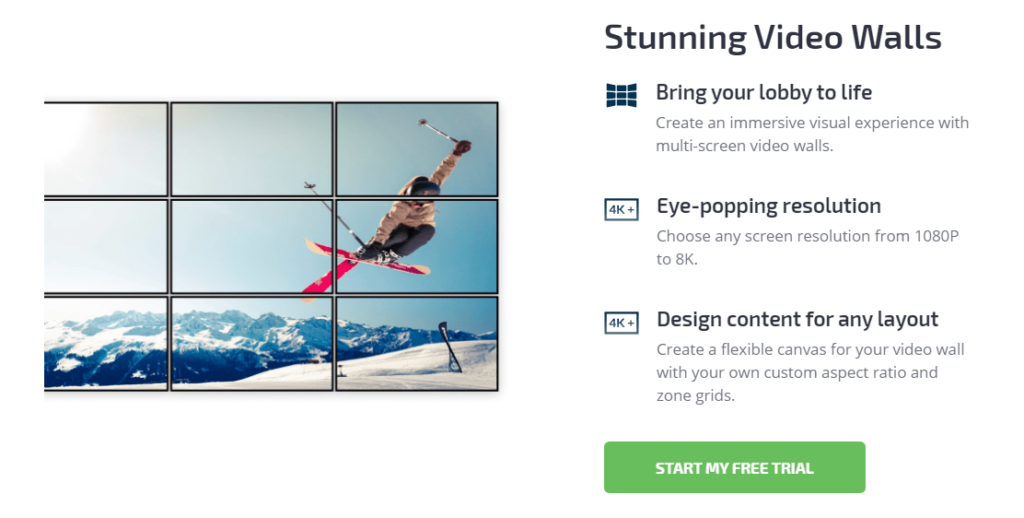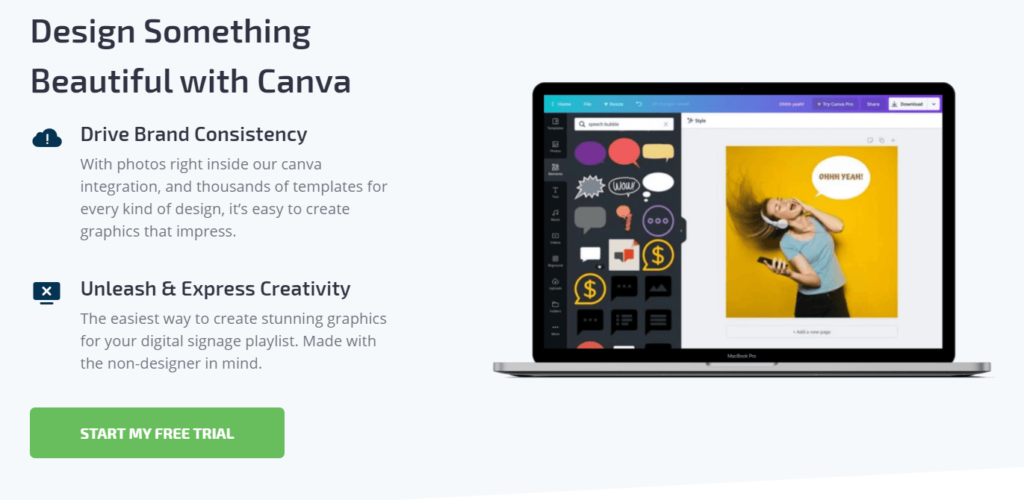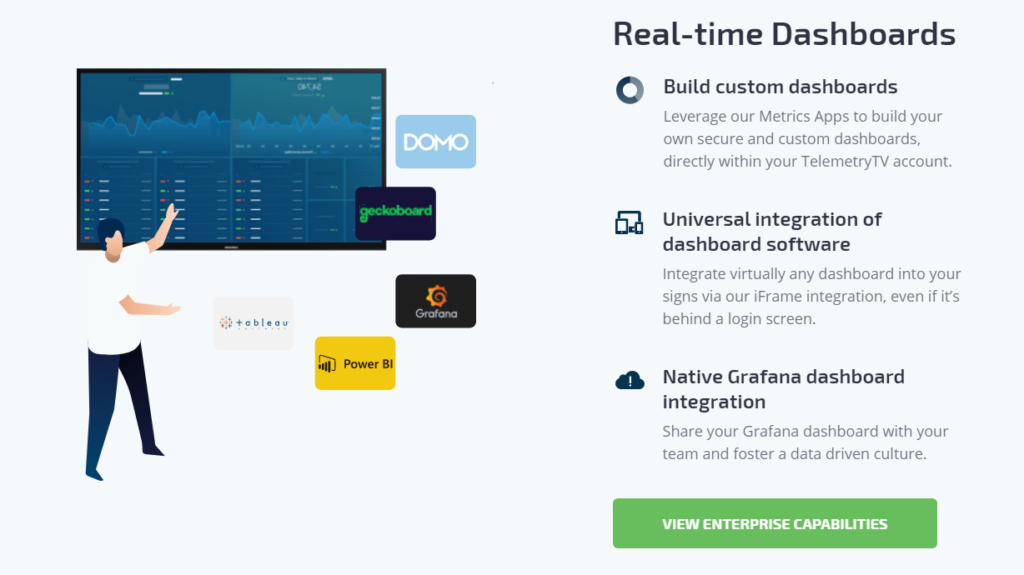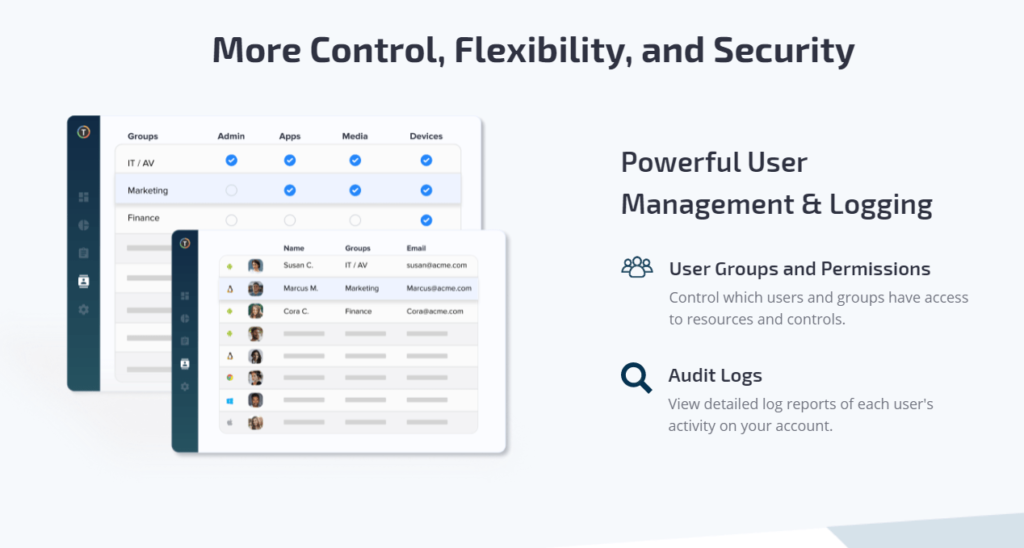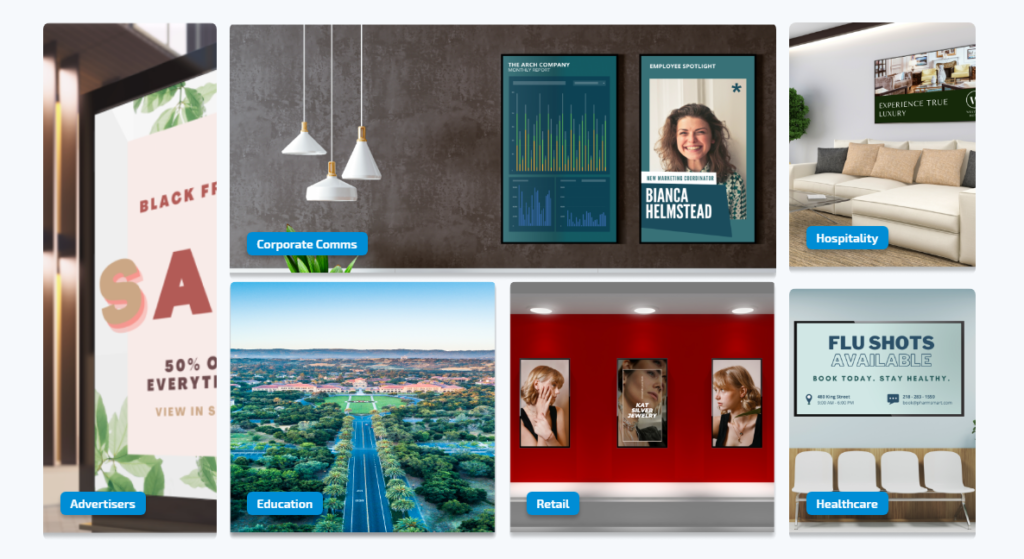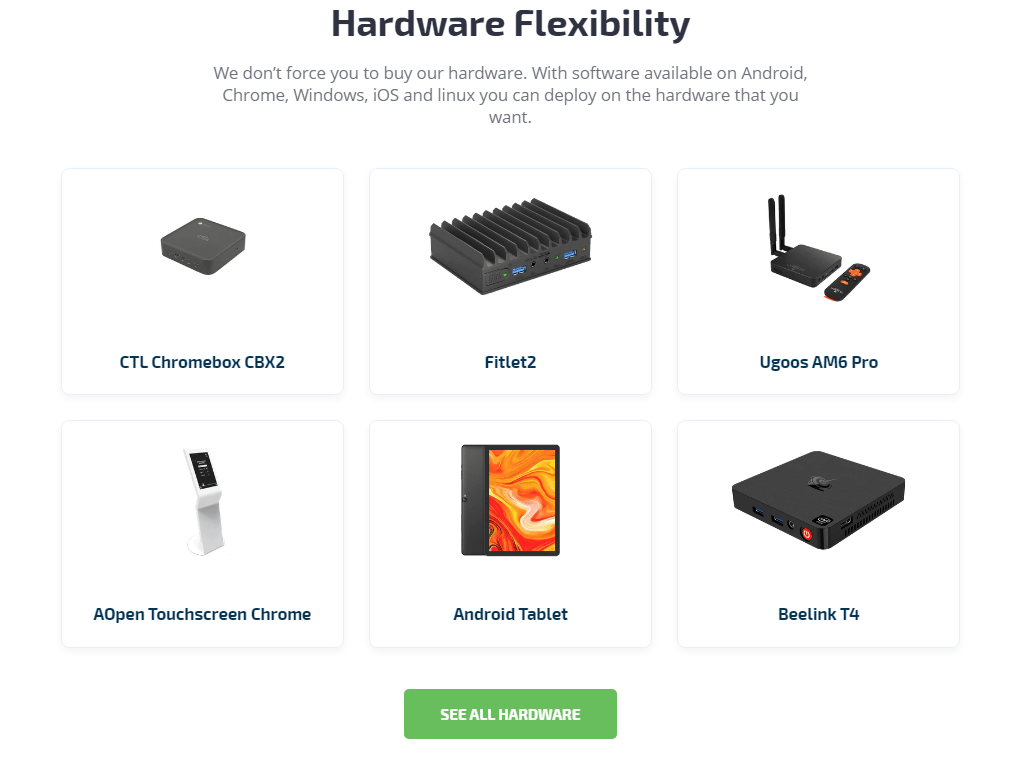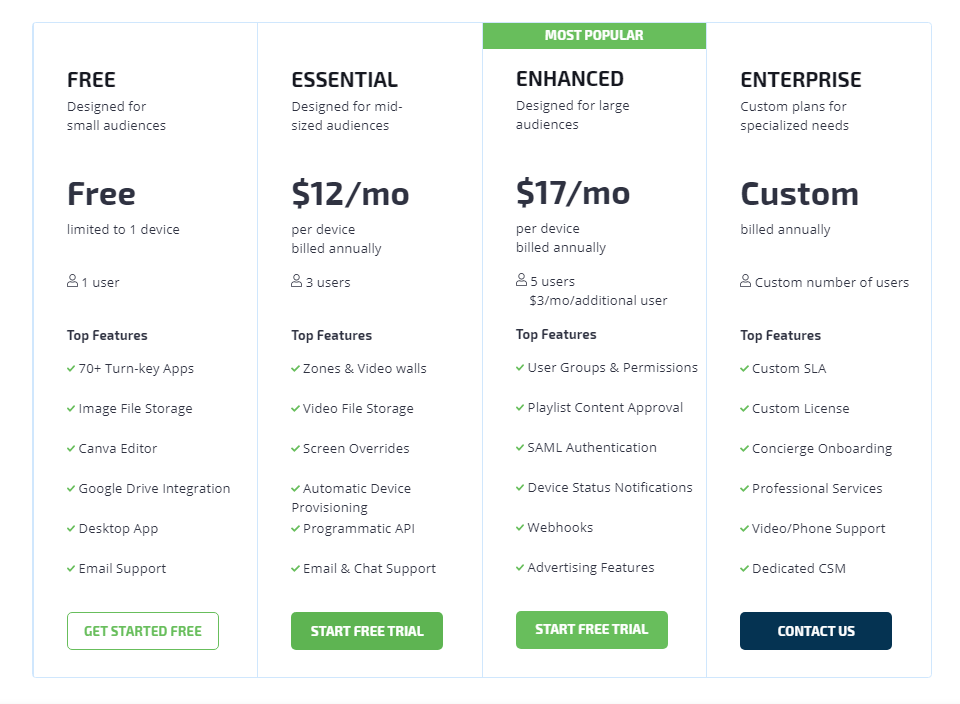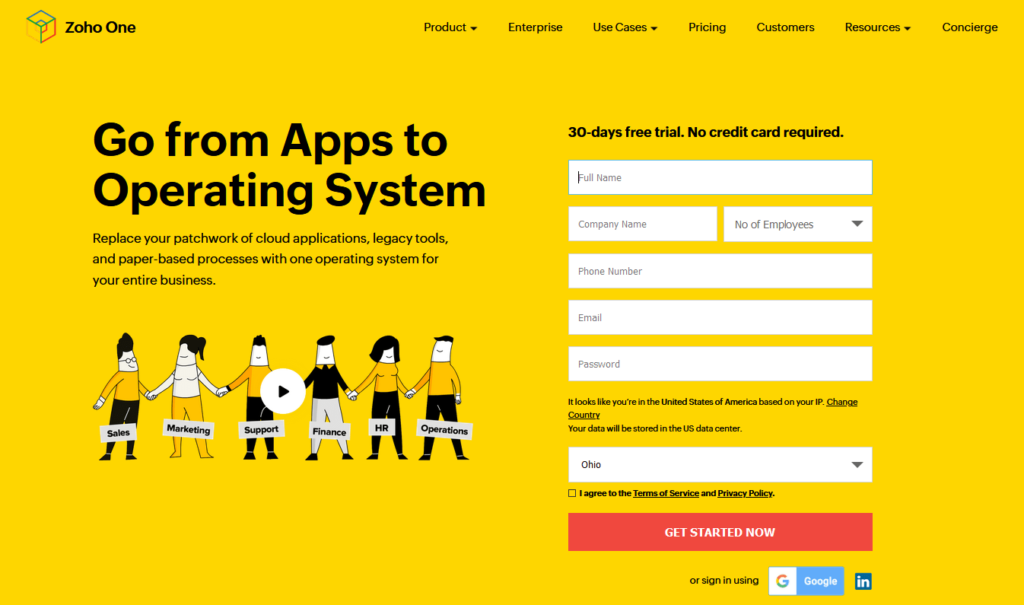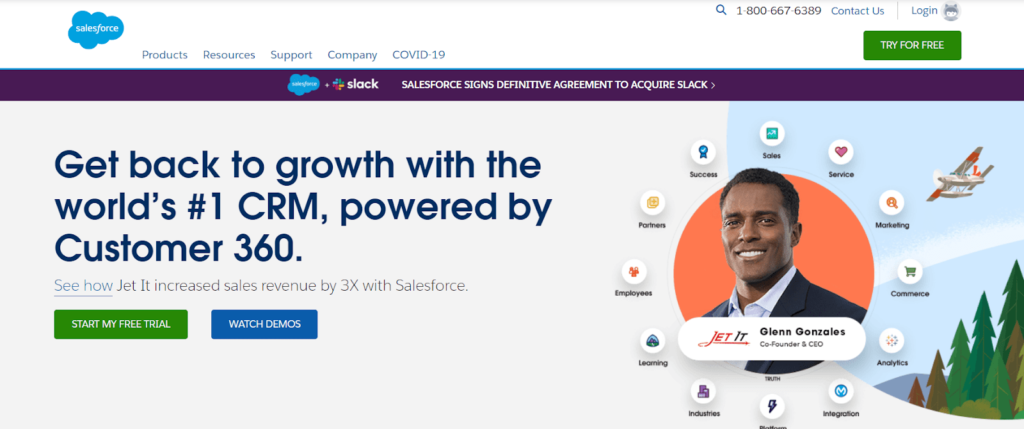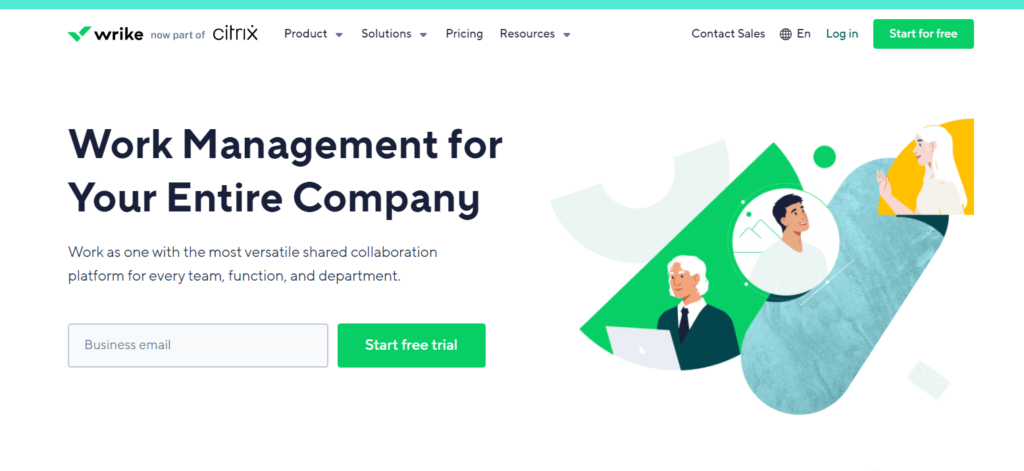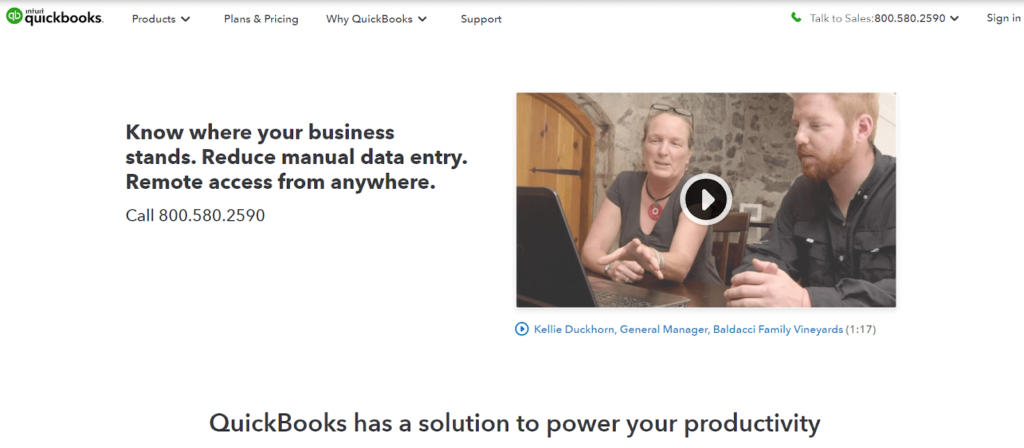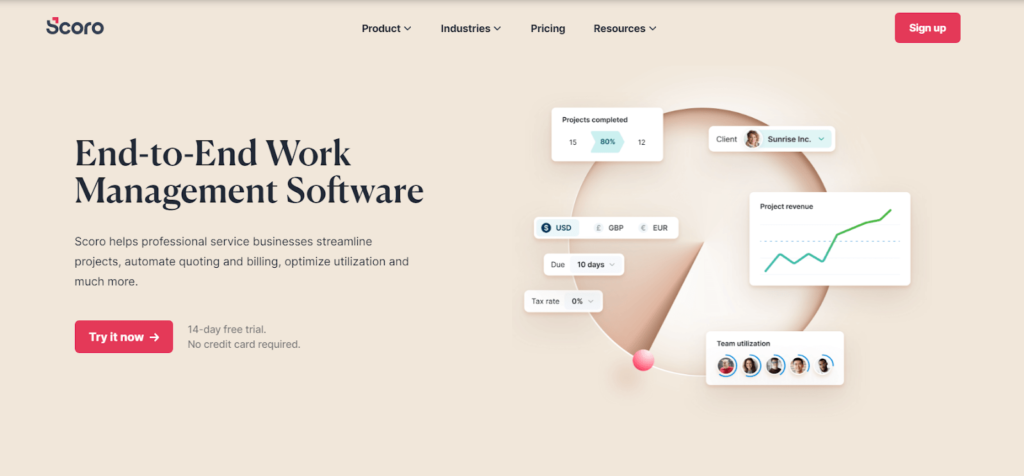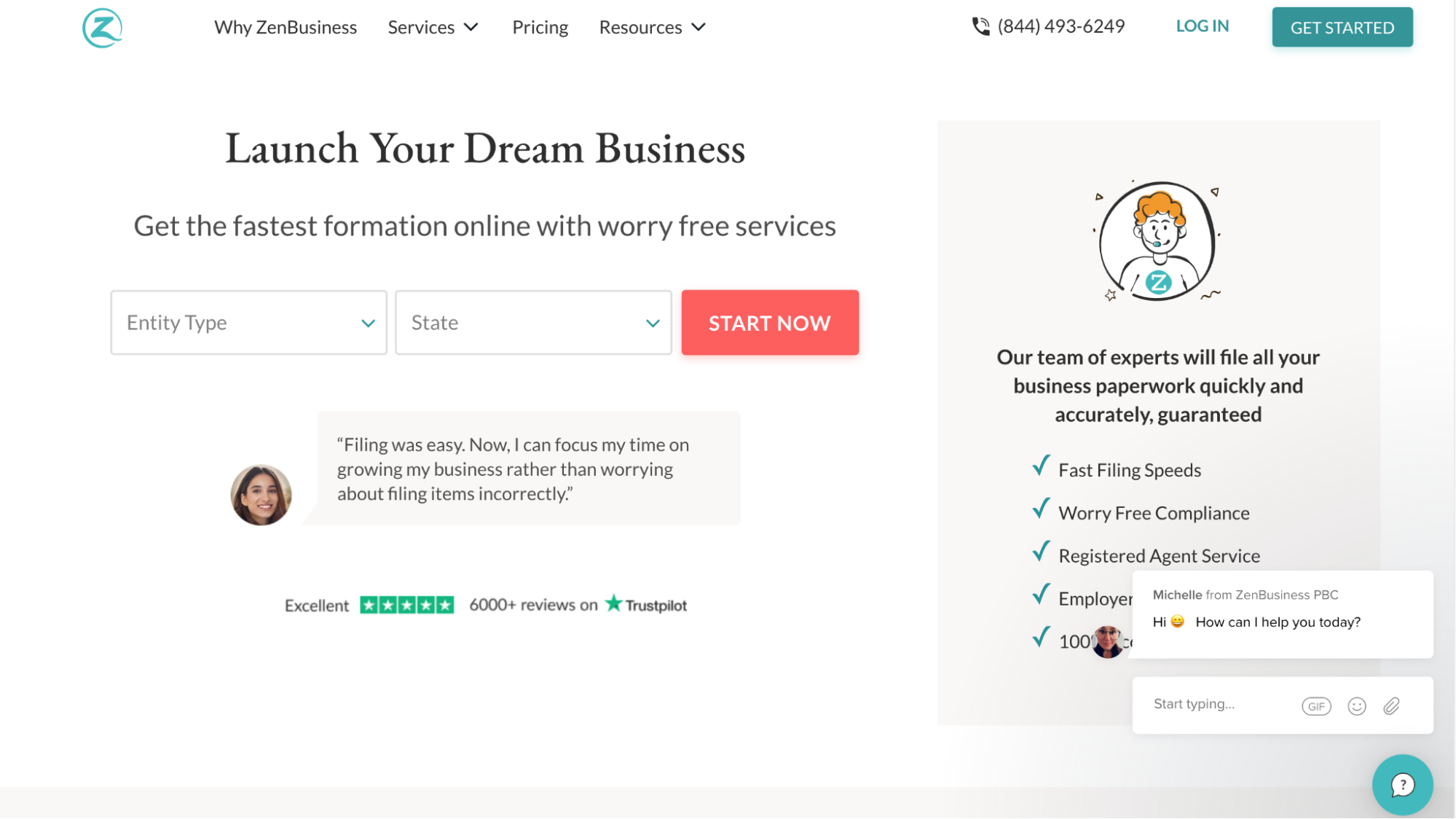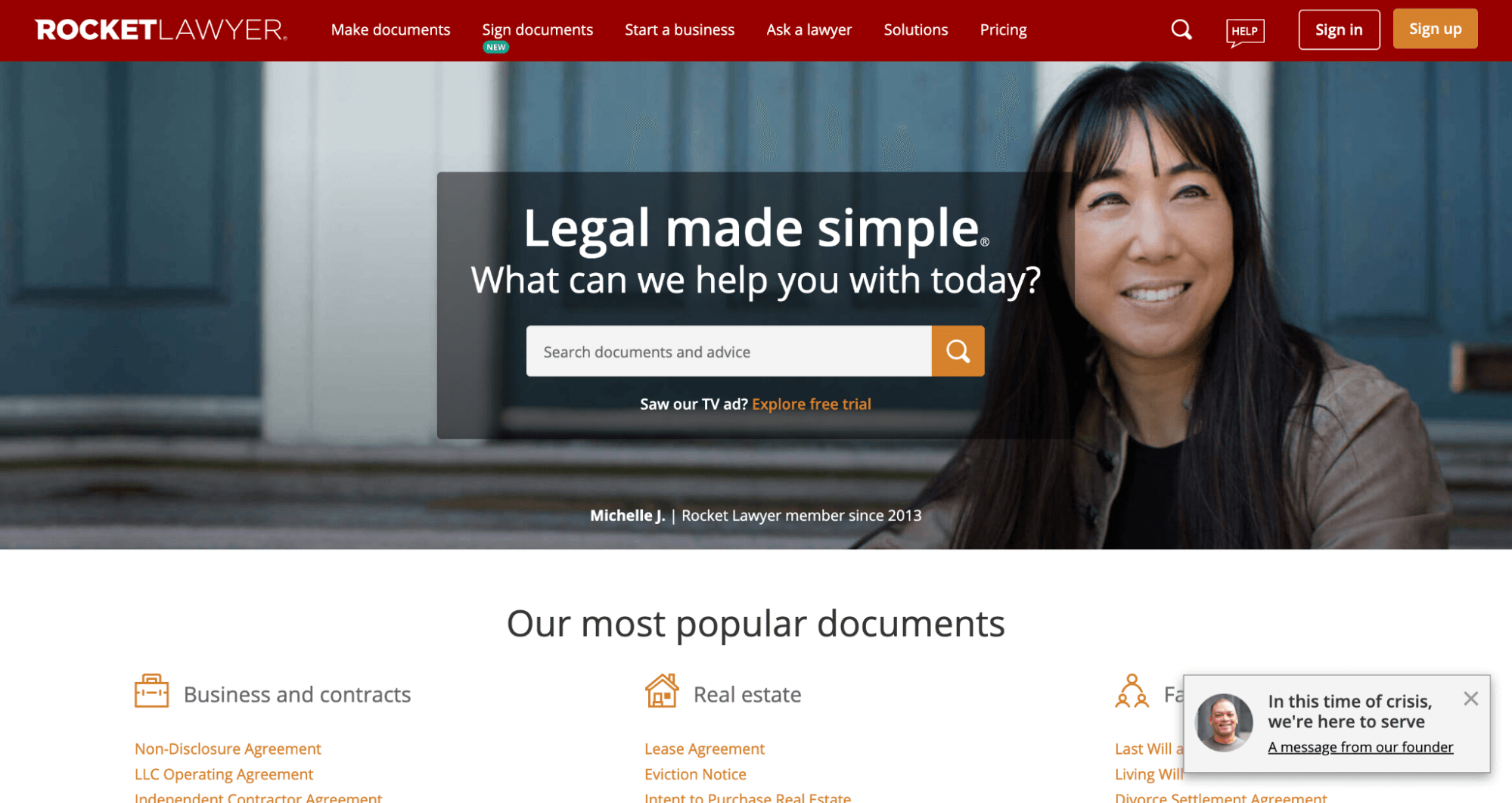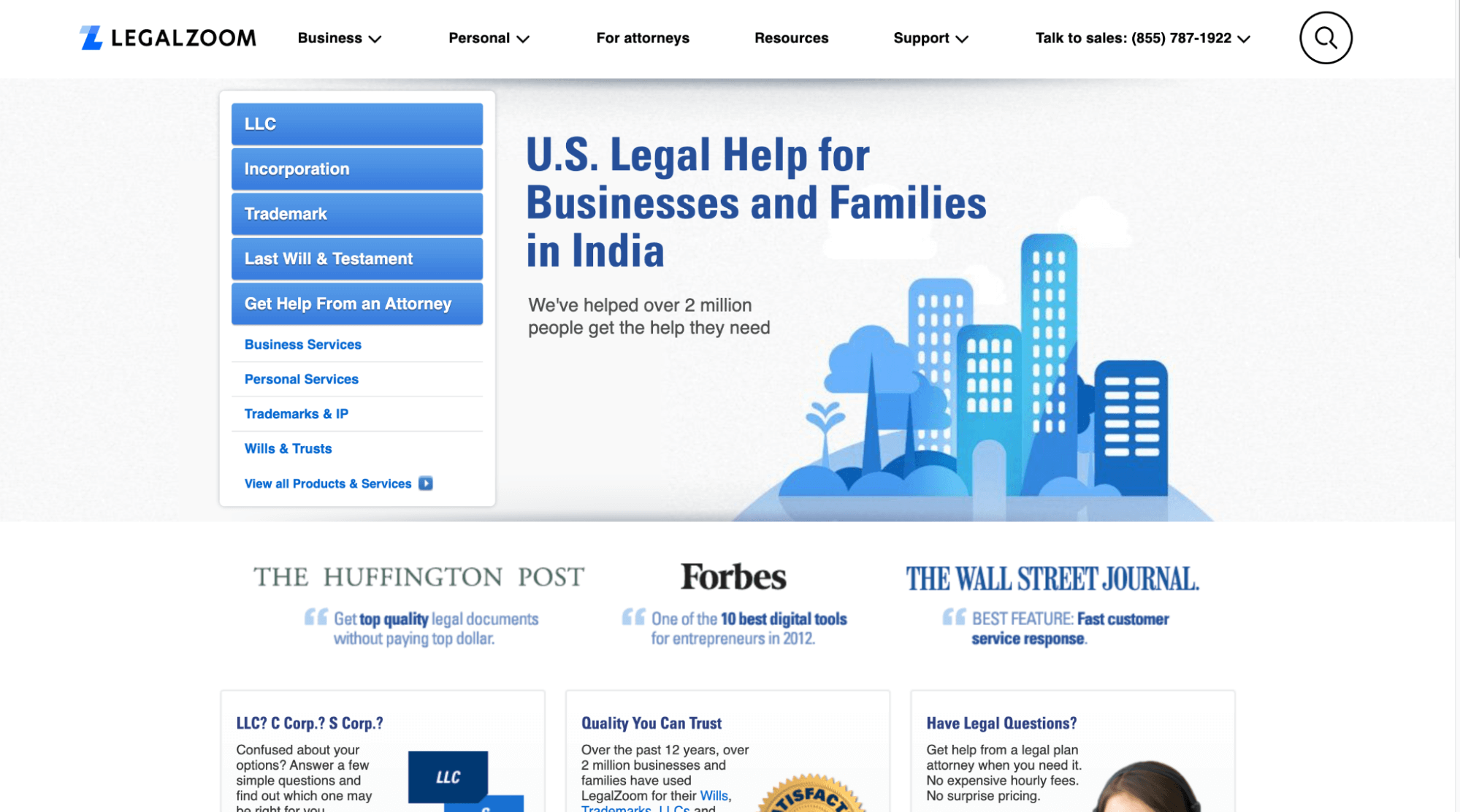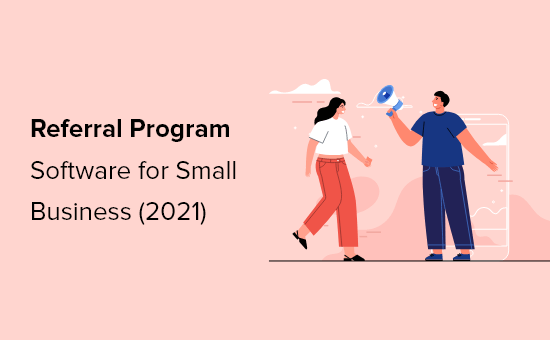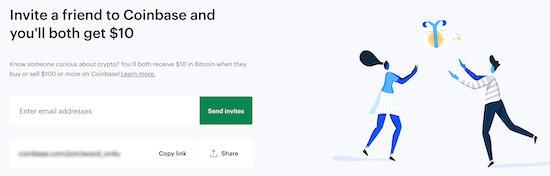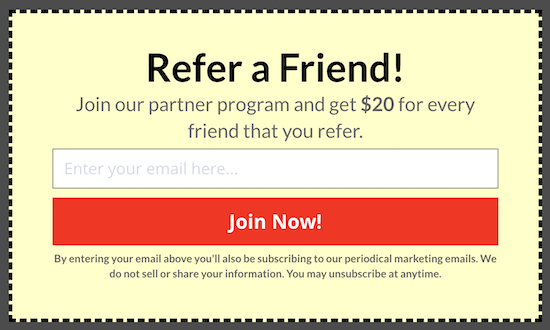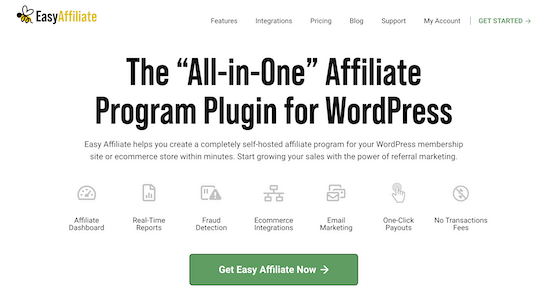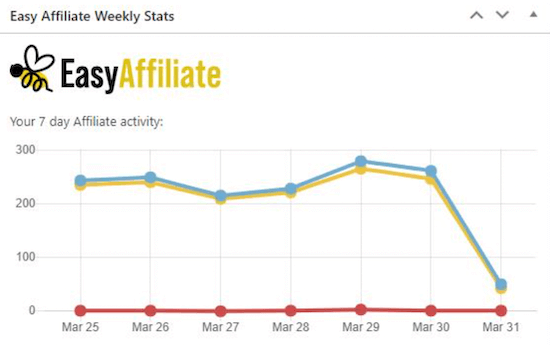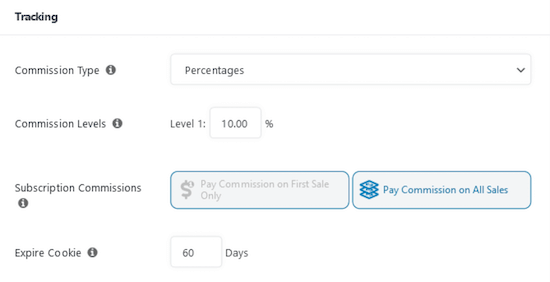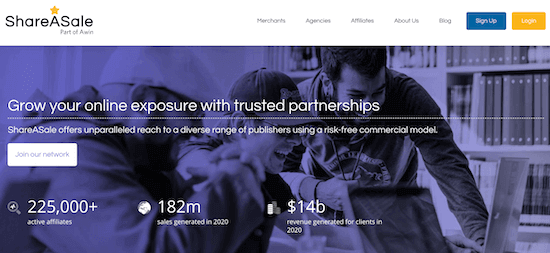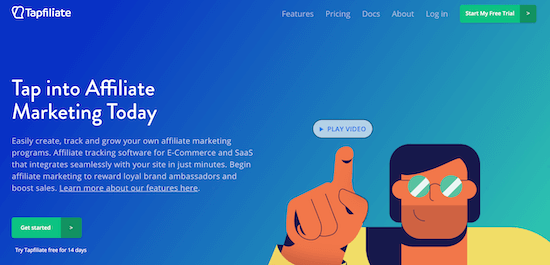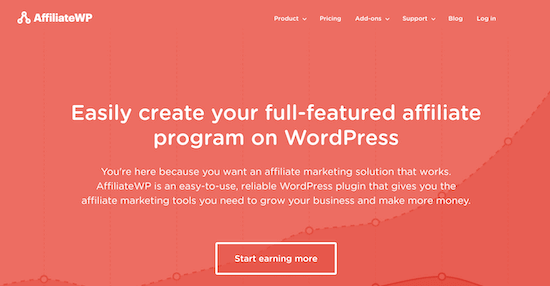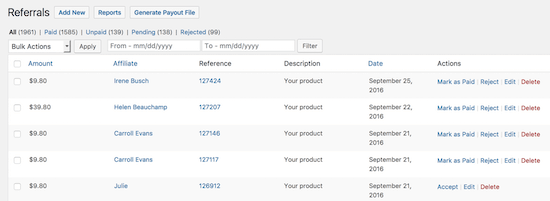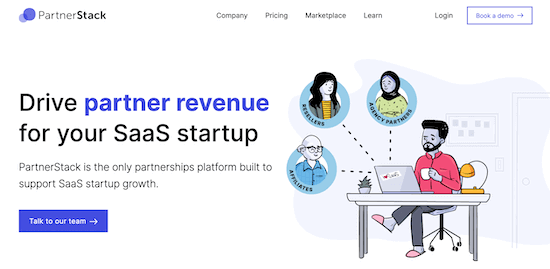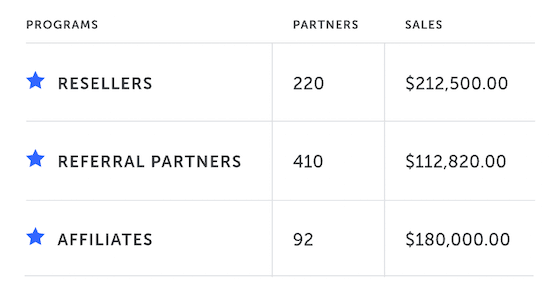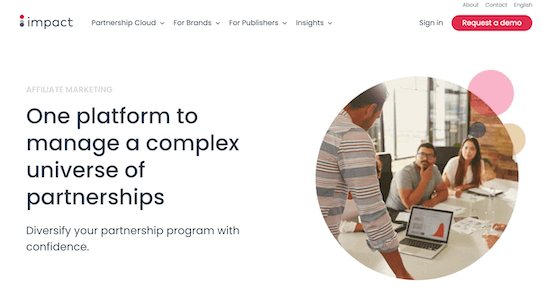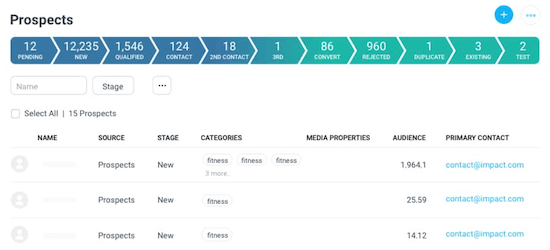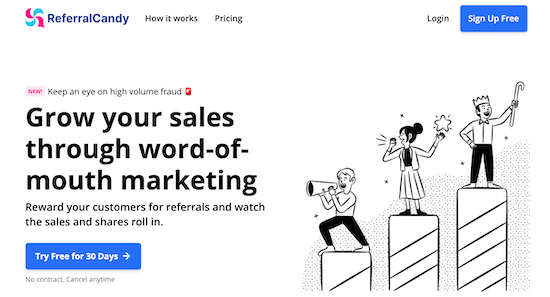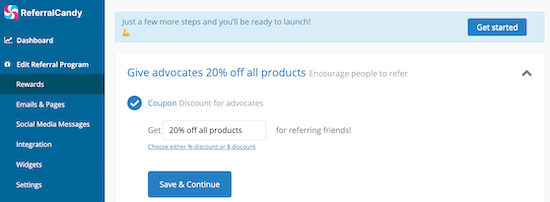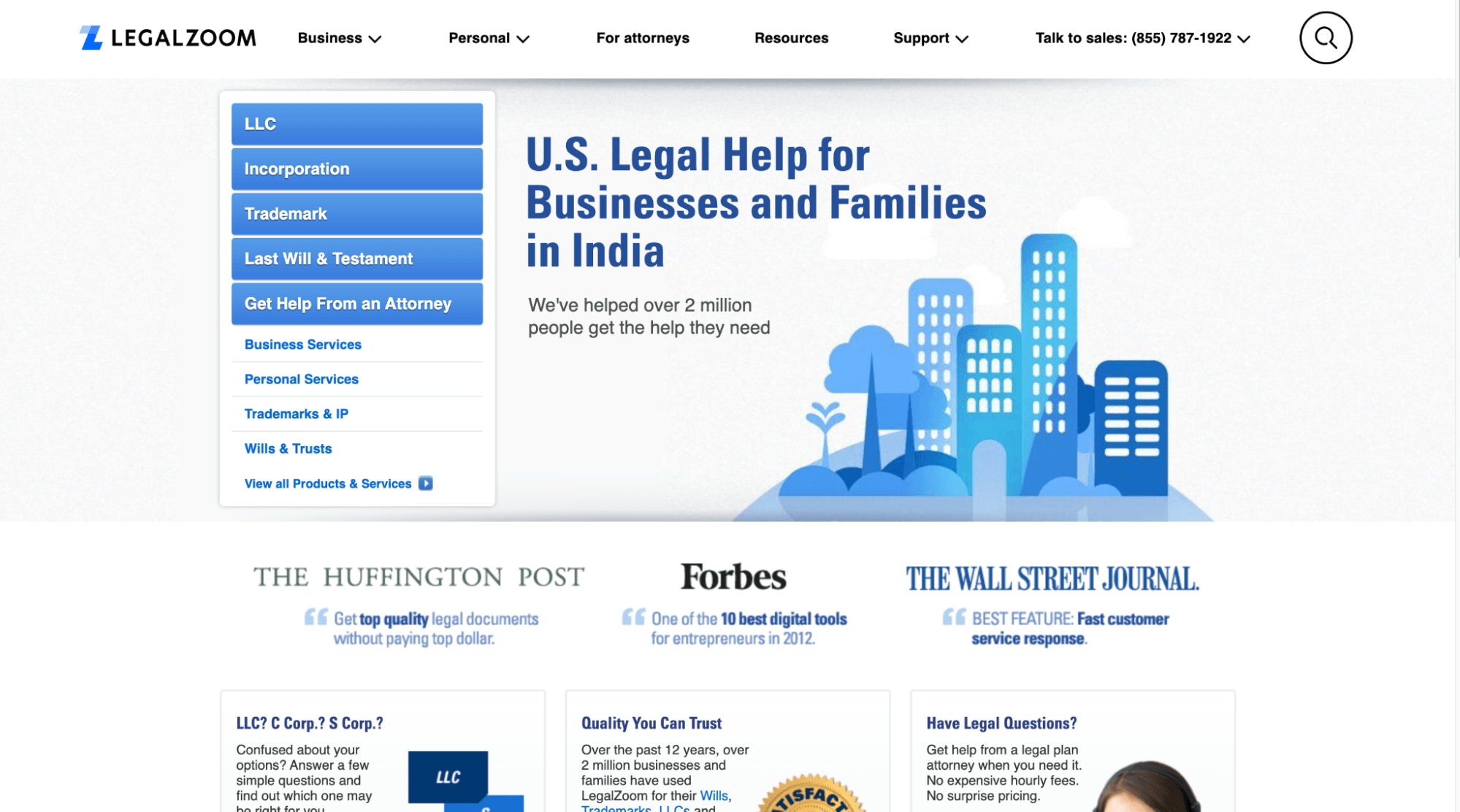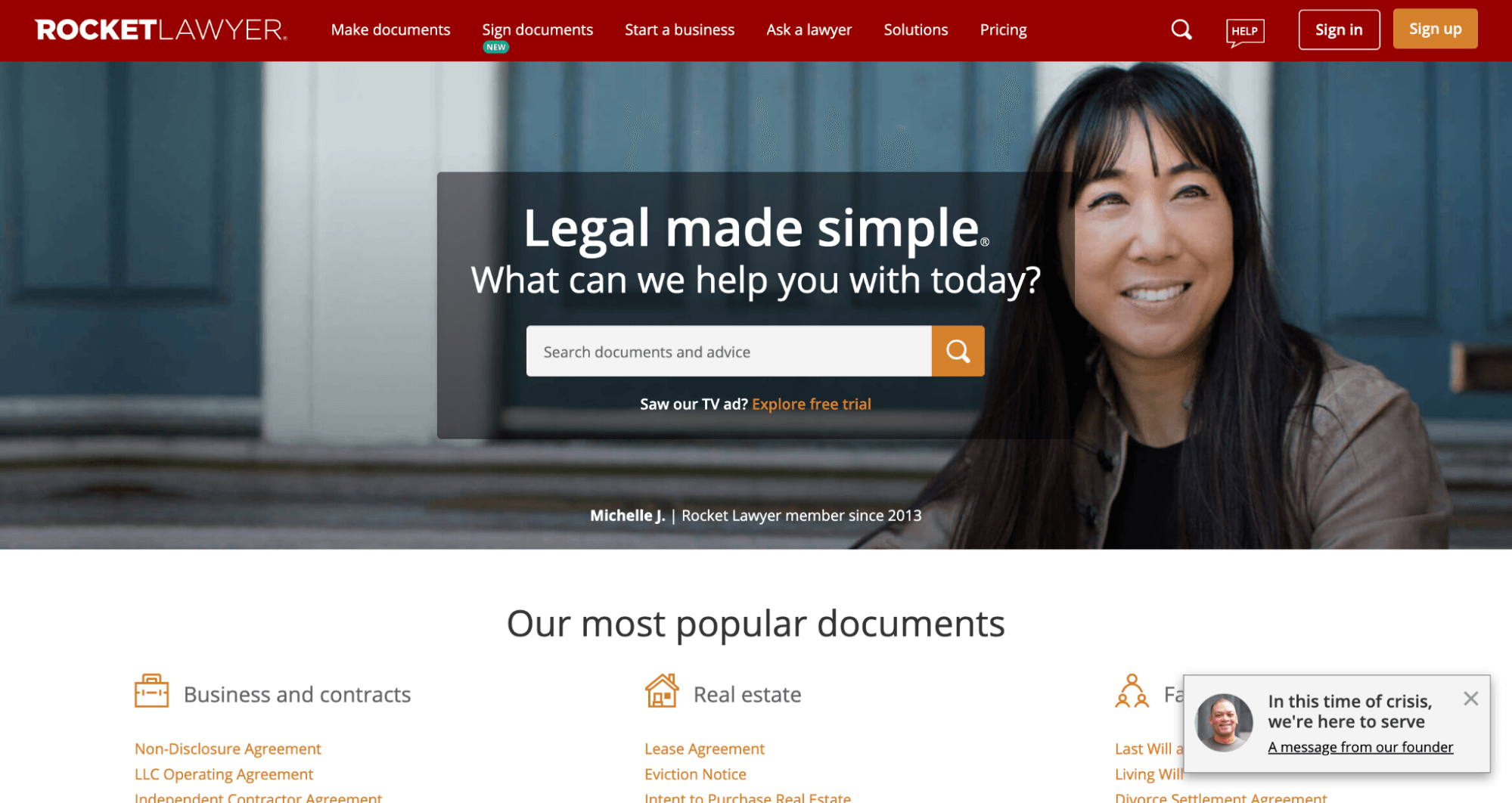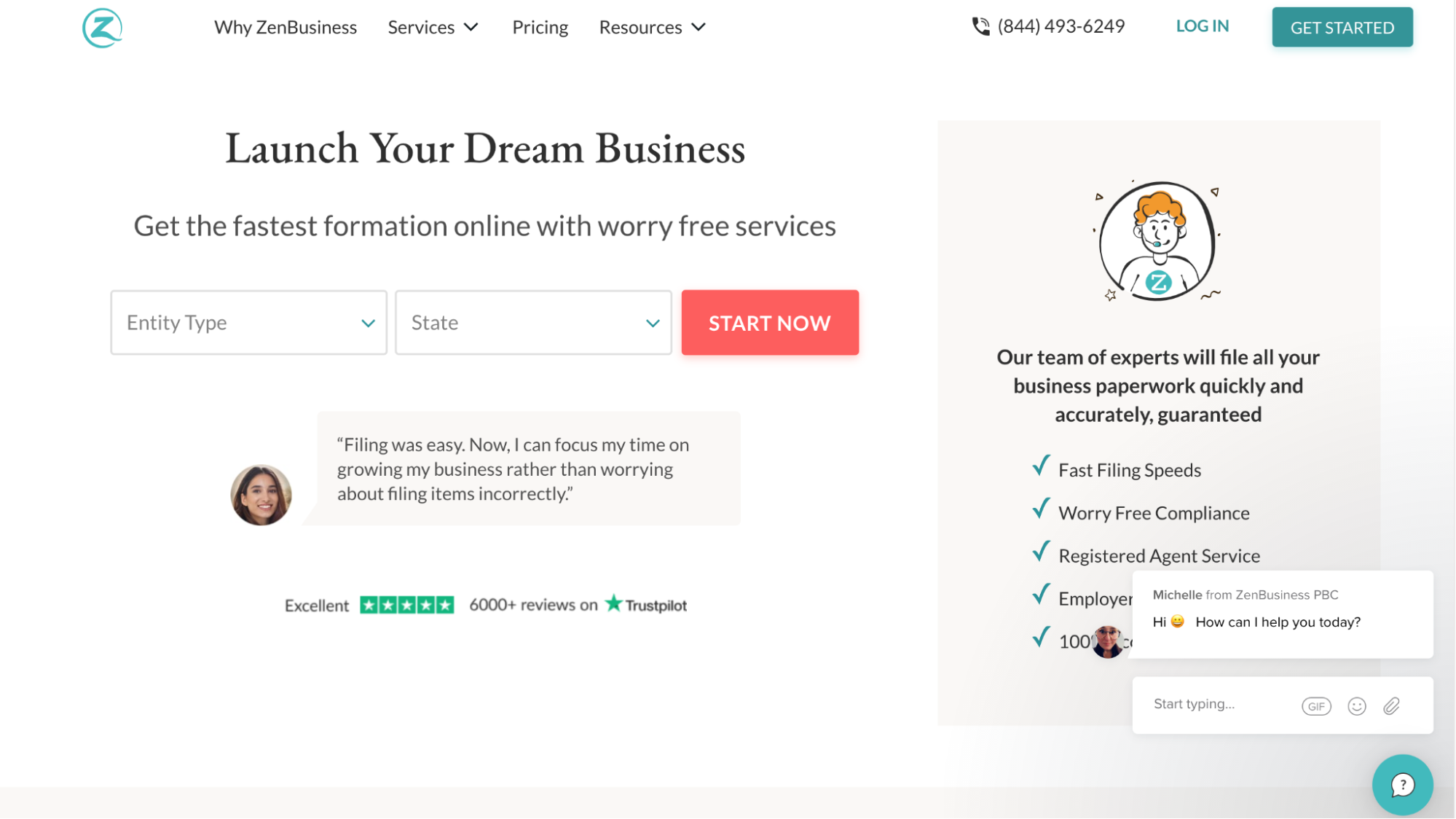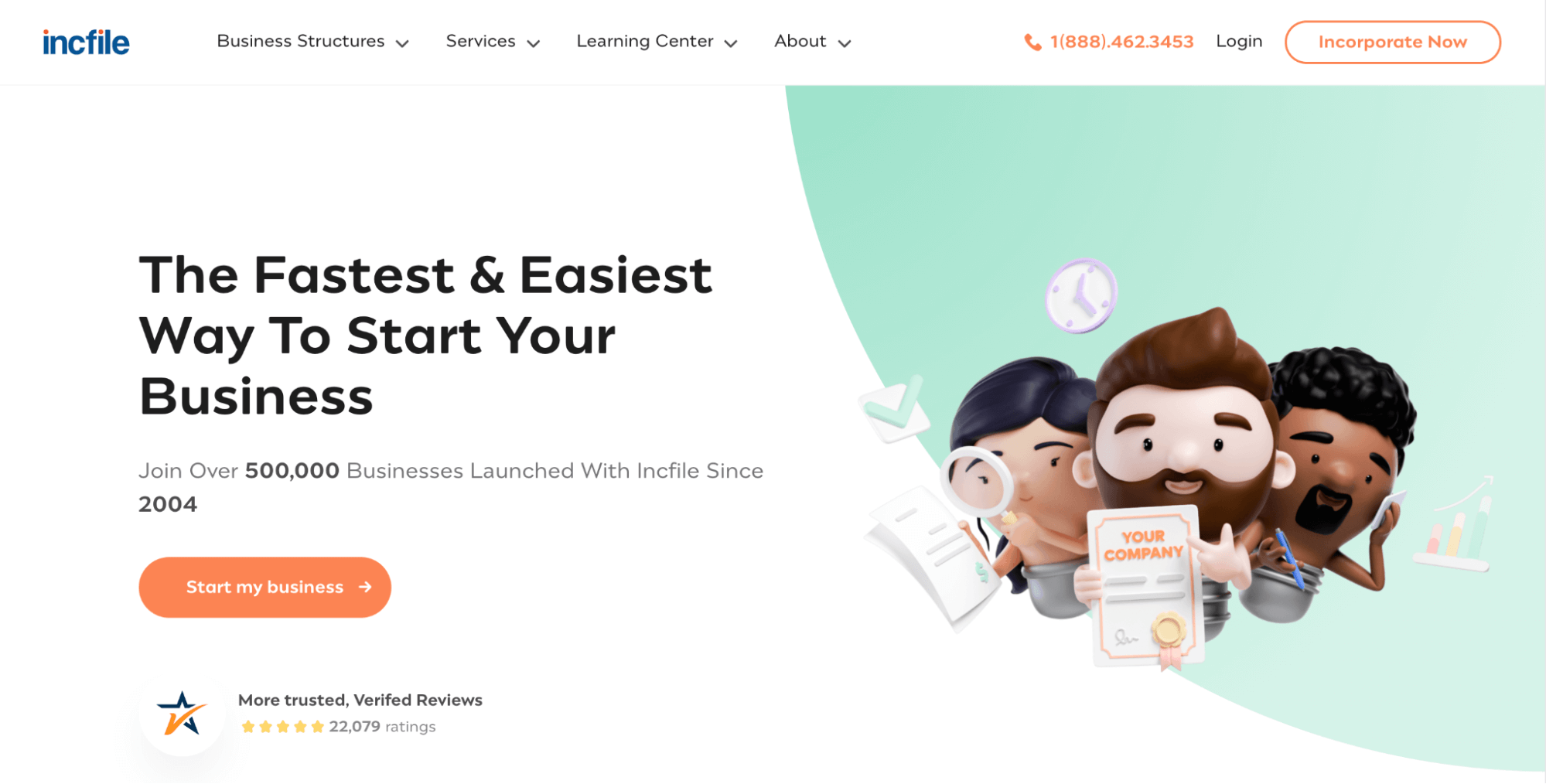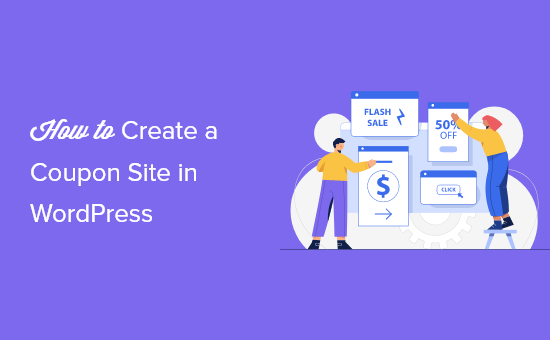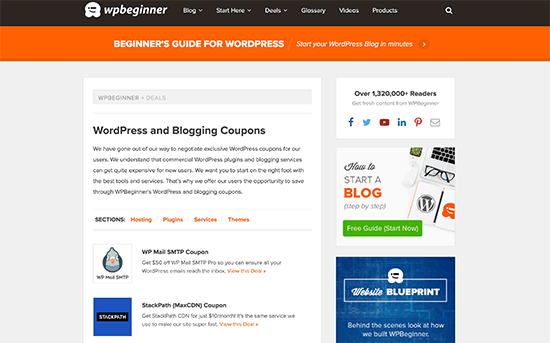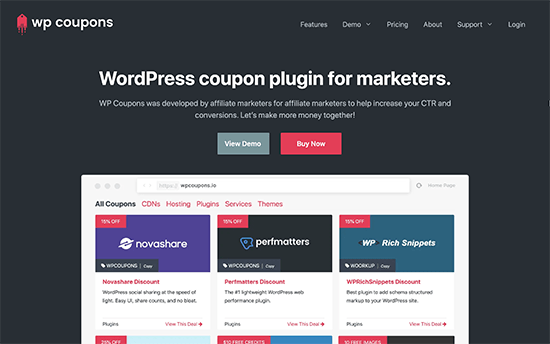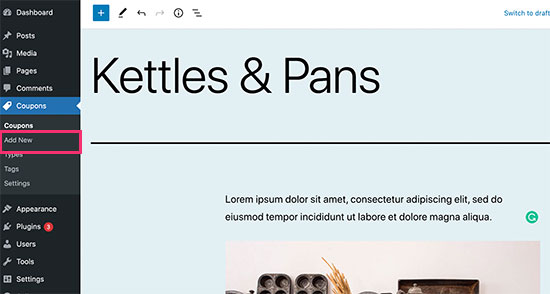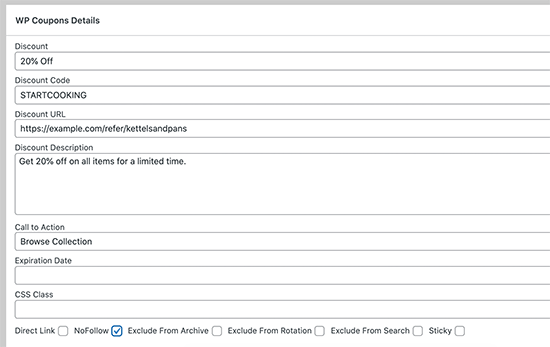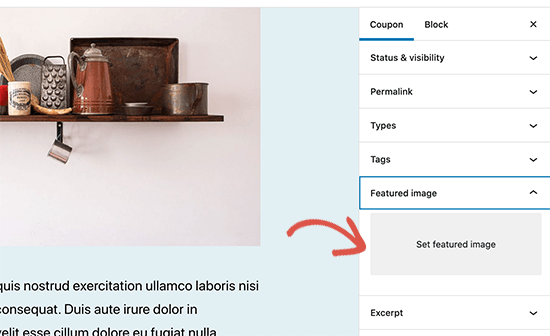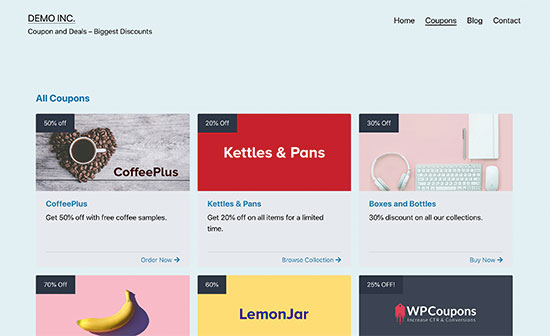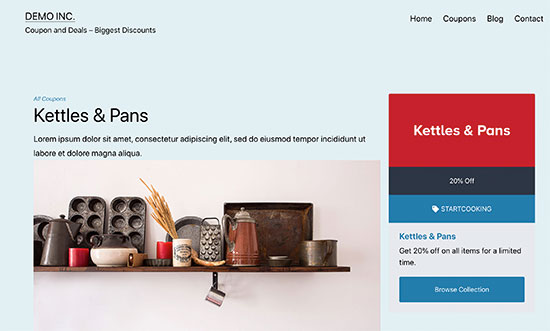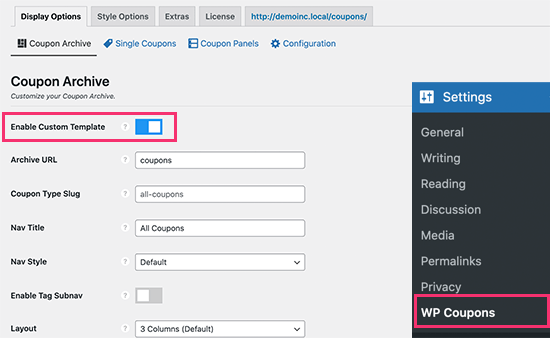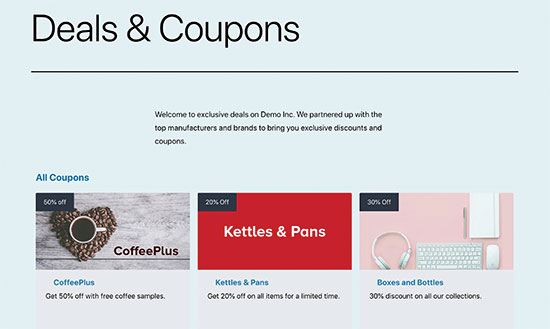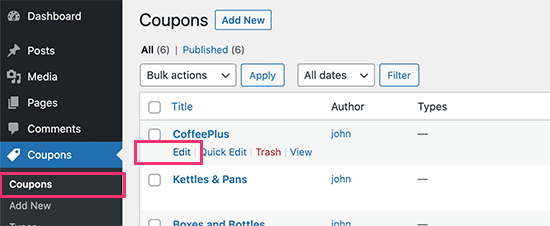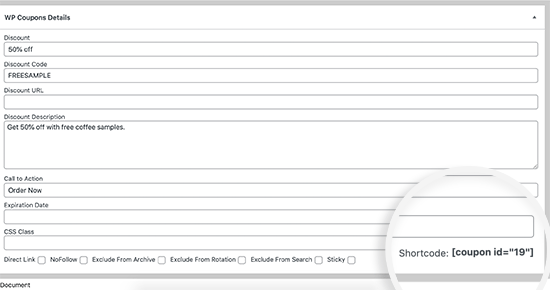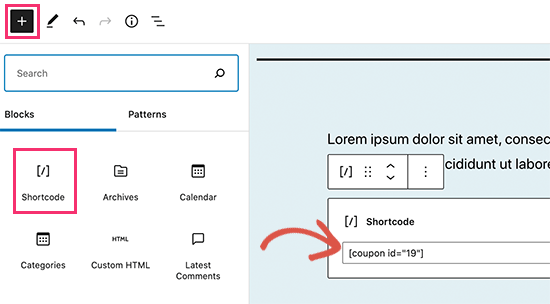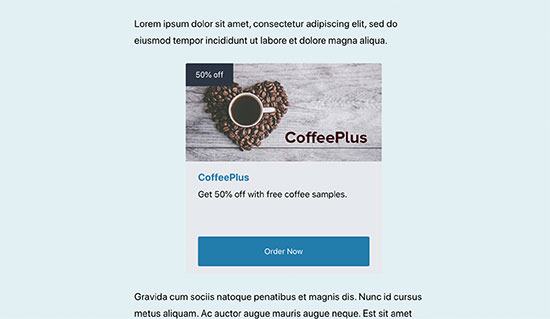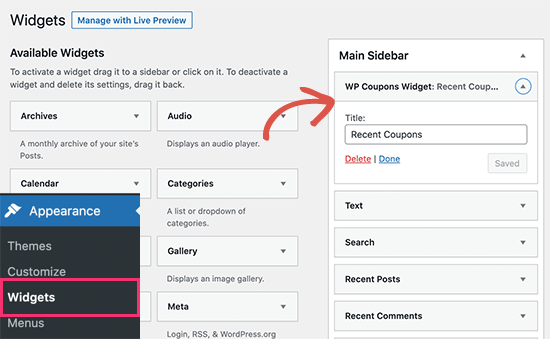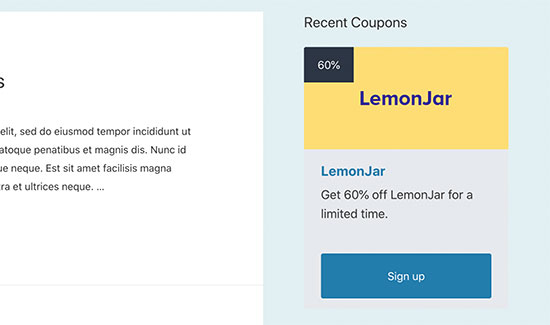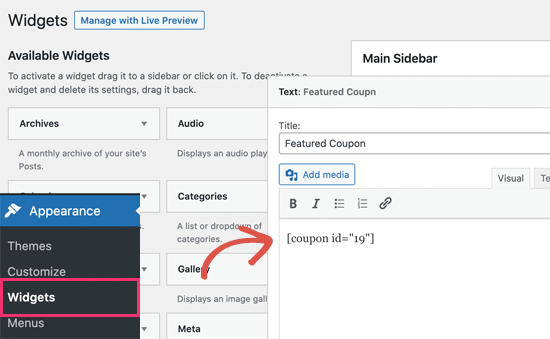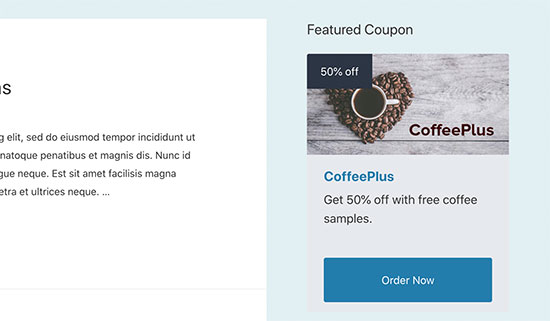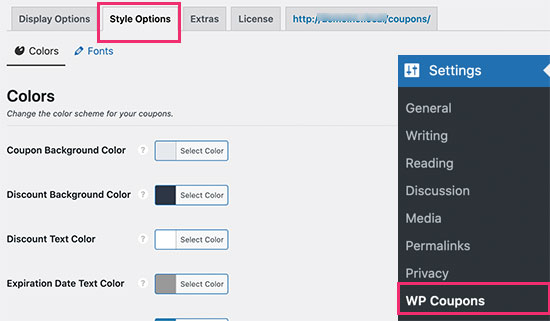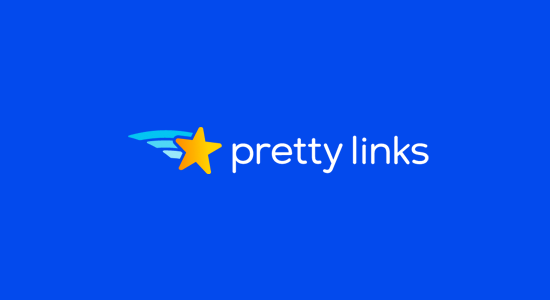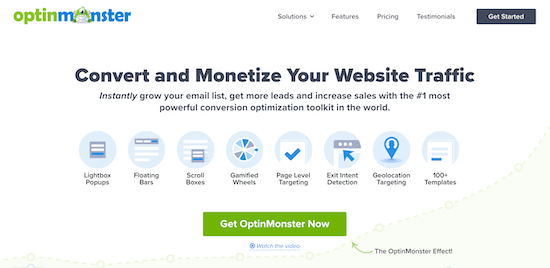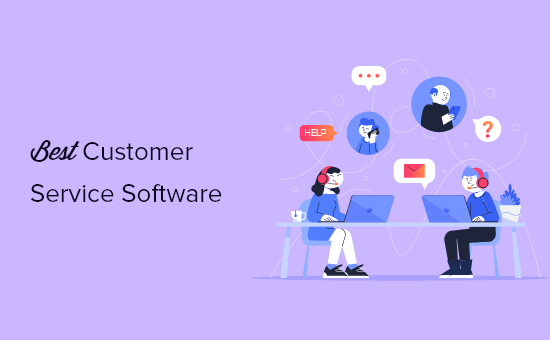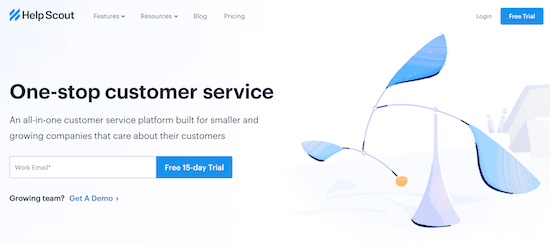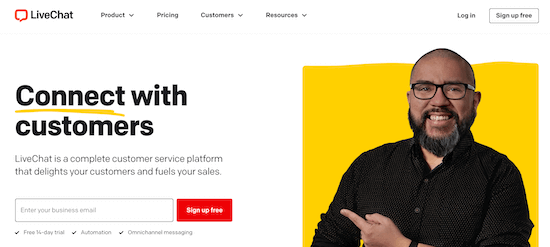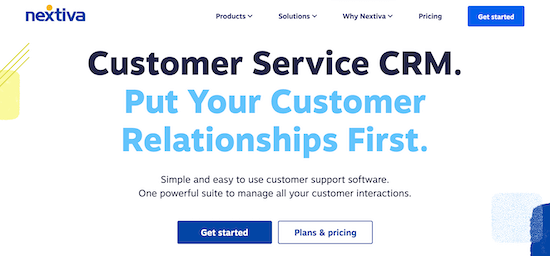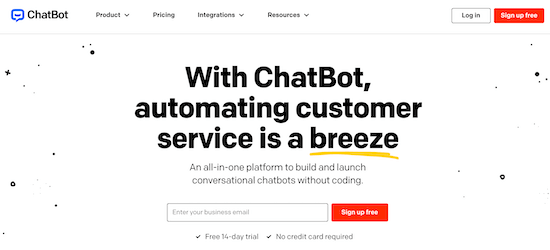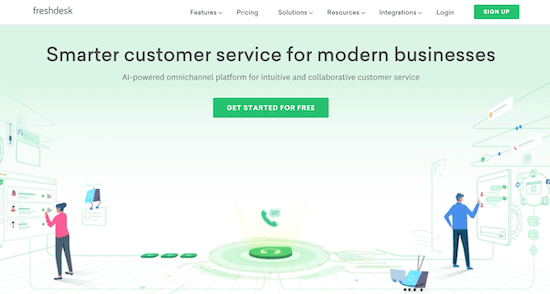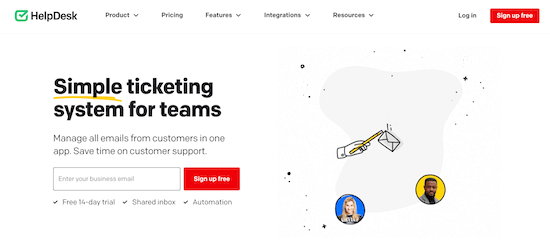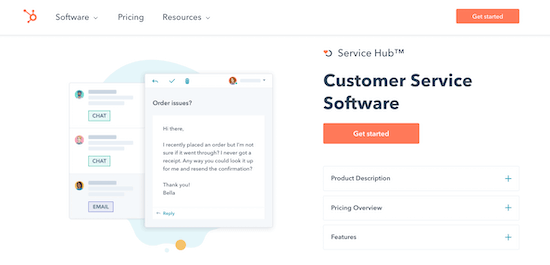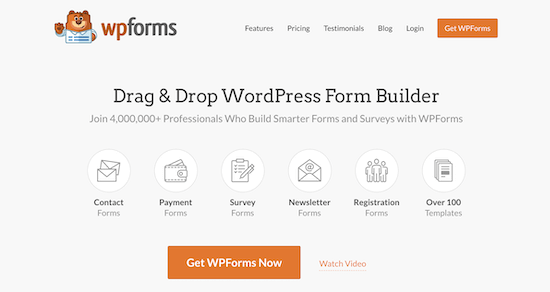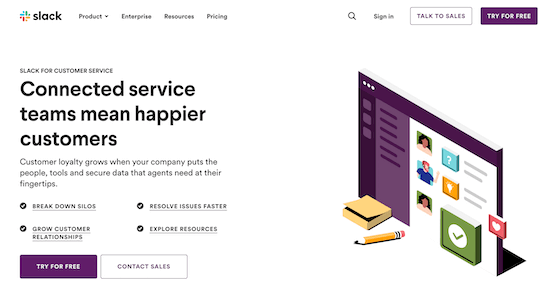Are you looking for a small business cell phone plan to stay in touch with your customers and team members?
A business cell phone plan gives you the freedom and flexibility to answer calls, communicate with your team, and attend meetings while on the go. It helps you stay connected from anywhere in the world.
In this article, we’ll share the best small business cell phone plans with pros and cons, so you can pick the best solution for your needs.

Why Do You Need a Business Cell Phone Plan?
A business cell phone plan is important for many small business owners, so they can keep their business phone separate from their personal phone and easily coordinate with other team members.
With the right cell phone plan, your customer support staff will be able to help out customers and respond to their questions while on the go. This way you can improve retention and create a long-term relationship with your customers.
Similarly, if you have a remote team spread across different locations, then a cell phone plan can improve business communication since you can hold webinars and meetings to keep everyone connected.
As a business owner, you have a lot of choices when it comes to selecting a cell phone plan for your company. There are traditional wireless carriers, business VoIP services, and virtual calling systems that provide a business cell phone service.
That said, let’s look at some of the best small business cell phone plans in the market.
1. Nextiva

Nextiva is the best VoIP and virtual business phone service in the market. It’s a cloud-based business phone system that offers a powerful set of features, and it’s super easy to set up.
This is what we use for our business here at WPBeginner.
Nextiva is often referred to as a UCaaS (unified communication as a service) because it brings separate communication channels like video, text message chat, voice, and collaboration tools together in one place.
There are Nextiva apps for mobile phones, tablets, desktop, and even desk phones, so your team can use a separate business phone number or extension without needing two separate devices which helps reduce cost.
Some of the features you get include an auto-attendant feature, HD video conferencing option, nationwide unlimited calling and SMS messages, free number porting, voicemail to email notifications, toll-free numbers, a cloud-based VoIP call center, cloud PBX, call pop with caller ID details, and more.
The VoIP service also helps your team improve communication and automate different workflows. For example, you can set up email automation and create automated replies to quickly respond to business customer queries that come in through your WordPress website.
Another benefit of using Nextiva is that it easily integrates with other communication tools and CRMs like Salesforce, Google Contacts, Zendesk, Oracle Sales Cloud, Zoho, and more.
Nextiva offers 3 business cell phone plans that you can choose from.
- Essential – The prices start from $18.95 per user per month, and you get unlimited voice and video calling, toll-free numbers, Outlook and Google contacts integrations, and more.
- Professional – Starting at $22.95 per user per month. In addition to the features in the Essential plan, you also get unlimited conference calls, a screen sharing option, mobile and desktop SMS/MMS feature, auto-attendant, and more.
- Enterprise – In this plan, you get all the features that Nextiva offers, and it will cost $32.95 per user per month. Plus, you get a call recording option, Microsoft Teams integration, voicemail transcription, and more.
If you’re looking for a small business cell phone plan that doesn’t require getting a separate device and allows for sharing the business phone number with multiple team members, then Nextiva is the way to go.
This is what we use for our business, and many other top organizations like UnitedWay, TacoBell, YMCA, Stanford University, and others also use Nextiva for their business phone.
2. RingCentral

RingCentral is also one of the best business cell phone services that you can use for your website. The VoIP phone service provider allows your support team to handle customer support from anywhere using its Android and iOS mobile app and desktop app.
This way, you can also implement a bring your own device (BYOD) policy and allow your team members to use their own devices to handle work-related tasks from any place at any time.
With RingCentral, you get unlimited phone calls within the US and Canada, voice-to-text features, video conferences, business SMS, internet fax, toll-free number, and more.
There’s also an auto attend feature in RingCentral and advanced call handling features where support agents can see the caller’s interaction history, get real-time analytics, and allow managers or another team member to take over a call.
RingCentral offers 4 business cell phone plans that you can use, and the best part is that you get a 14-day free trial.
- Essentials – Starting from $19.99 per user per month, you get up to 20 users, a toll-free number, unlimited calls in the US/Canada, team messaging, and more.
- Standard – In this plan, RingCentral offers an unlimited number of users, business phone numbers in 100 countries, unlimited internet fax, video meetings, 24/7 support, and more for $27.99 per user per month.
- Premium – It will cost you $34.99 per user per month. You get more features like automatic call recording, hot desking, advanced call handling features, real-time analytics, CRM integrations, etc.
- Ultimate – This plan is for $49.99 per user per month, and it includes all the features along with device status reports, status alerts, and unlimited storage.
3. Ooma

Ooma is an all-in-one virtual phone service for small businesses. With Ooma, you get amazing features to keep you connected with your customers and remote team members.
The phone service offers HD audio, video conferencing, messaging, virtual receptionists, free 1-800 toll-free numbers, and free local phone numbers. The best, you get mobile apps that let you receive calls and answer your customers’ queries on the go.
Besides that, there’s also an Ooma Office suite that works out of the box and is very easy to set up. With Ooma Office, you can attend meetings and video conferences to keep your team connected with each other.
Other features offered by Ooma include voicemail transcription, online fax, enhanced call blocking, call recording, call forwarding, unlimited calling in the US, Canada, Mexico, and Puerto Rico, affordable international call rates, and more.
Ooma offers 2 pricing plans for small business cell phones.
- Ooma Office – It will cost you $19.95 per month per user and you get a lot of features like a mobile app, virtual receptionist, call transfer, call logs, and more.
- Ooma Office Pro – This plan will cost you $24.95 per month per user and you get additional features like a desktop app, call recording, enhanced call blocking, caller info match, and more.
4. Grasshopper

Grasshopper is a top virtual phone service for small businesses that’s affordable and packed with valuable features.
Using Grasshopper, you can get a toll-free number, a local number, a vanity number, and transfer users to an existing virtual number easily. The cloud-based phone service offers a desktop and mobile phone app, so you can take calls and respond to messages from anywhere.
Other than that, you can set up custom greetings to welcome callers and ensure that you never miss a call by routing customers to another phone or team member. The service also offers virtual fax, voicemail, incoming call controls, analytics, and more.
The only downside is that Grasshopper is only available in the USA and Canada. That said, you get a 7-day free trial with 3 premium plans.
- Solo – It will cost you $26 per month. You get to choose 1 phone number and 3 extensions.
- Partner – This plan costs $44 per month and offers up to 3 types of phone numbers and 6 extensions.
- Small Business – You can use unlimited extensions and up to 5 phone numbers for $80 per month.
5. Phone.com

Phone.com is a versatile virtual phone service that’s great for small businesses and startups. It offers affordable pricing plans and lets you mix and match plans based on your business needs.
The VoIP service offers business mobile and desktop apps so that you can handle customer support from an office or on the move.
With Phone.com, you get additional functionality like audio conferencing, call analytics, call recording and screening, call forwarding, text messaging, fax-from-phone option, and much more.
Phone.com offers 3 pricing plans with a monthly billing cycle, and you can combine these plans according to what you need. Plus, each plan comes with a 30-day money-back guarantee.
- Basic Users – Starting from $10.39 per month per user, you get 300 minutes and 1000 text messages. It also includes video conferencing up to 10 participants, document sharing, fax from phone feature, and more.
- Plus Users – It will cost you $15.99 per month per user and includes everything in the basic user package along with unlimited minutes and business text messages.
- Pro Users – This plan will cost you $23.99 per month per user, and you get all the features that Phone.com has to offer. Plus, you get advanced call management features like call recording, call analytics, and CRM integrations.
6. AT&T

AT&T is one of the largest wireless carriers in the United States, and it offers unlimited domestic mobile data usage, talk minutes, and text messages. It’s a great alternative to VoIP business cell phone plans and you get exceptional call quality.
With AT&T, you get no roaming charges along with unlimited talk time and instant messaging for Mexico and Canada. There are also shared data plans where you can make the data shareable for up to 25 phones, tablets, and other devices.
There is also an international addon that lets you make calls and send messages to over 210 countries. Each mobile plan also comes with 5G and 5G+ access, so you won’t worry about slow internet speeds.
Other than that, AT&T offers a video streaming feature, but the video quality will depend on your plan. It also offers powerful security measures to protect your business. For instance, you get spam and fraud call blocking, identity monitoring, safe browsing, and more.
There are the 3 business cell phone plans offered by AT&T, and you get to choose up to 10 lines per plan. However, the prices go down if you select 6 to 10 lines per plan. Also if you exceed the data limit, then your internet speeds are slowed down to 128 Kbps.
We’ll show you prices for 6 – 10 lines.
- Business Unlimited Starter – Priced at $30 per month per line, you get basic security features, 5G/5G+, standard definition video streaming quality, 5GB mobile hotspot data per line, and more.
- Business Unlimited Performance – It will cost $35 per month per line, and you get HD video streaming, 40GB of mobile hotspot data per line, and advanced security features.
- Business Unlimited Elite – This plan is for $40 per month per line. It offers advanced security features, business fast track, HD and 4K video streaming, and 100GB of mobile hotspot data per line.
7. Verizon

Verizon is another wireless carrier that you can use for your business cell phone needs. It also offers some of the best cell phone plans and features like unlimited calling, texting, and data plans within the US.
With Verizon, you get extended high-speed data coverage across the USA and selected international countries. It even offers flexible plans for adding unlimited data for tablets. However, you’ll need compatible devices and ensure that 5G coverage is available in your area.
Besides, the wireless carrier offers different security measures. For instance, you can use its call filter to block spam, protect your device against phishing and web risks, Wi-Fi protection notice, and more.
Verizon offers 3 different pricing plans, and you can choose the number of lines you require. The more lines you add, the lower will be the overall prices.
- Business Unlimited Start 2.0 – It will cost you $30 per line per month, and you get unlimited talk, text, and data. It also includes 5G/4G LTE, an unlimited mobile hotspot, and a call filter spam blocker. You can also save $5 per month for paper-free billing and autopay.
- Business Unlimited Plus 2.0 – You can select this plan for $35 per line per month. It includes a 5G ultra-wideband, 100GB of data, and more security features.
- Business Unlimited Pro 2.0 – This unlimited plan is priced at $45 per line per month. In addition to everything in Start and Plus plan, you get unlimited premium network access and more perks. Since you get unlimited data, there are no overage charges.
8. Google Voice

Google Voice is the last business cell phone plan on our list, and it’s a virtual phone service that you can use for your business. With Google Voice, you can work from anywhere, as it works on your mobile device, laptop, and supported desktop phones.
Google Voice also offers ease of use with a simple interface that helps manage your workflows, assignments, and billing from a single platform.
Currently, the cell phone service is only available in the US. However, you get free calling to the US from any country, free calling to Canada from the US and unlimited SMS in the US.
A few other features offered by Google Voice include spam call blocks, voicemail transcriptions, and integration with Google Workspace. You can easily use Google Voice with Google Meet and Calendar.
You can choose from 3 monthly plans for Google Voice.
- Starter – It will cost you $10 per user per month, and up to 10 users can use the service in 10 domestic locations. However, you cannot use Google Voice internationally if you use this plan.
- Standard – You can get this plan for $20 per user per month. It includes an unlimited number of users and domestic locations along with all the basic features. You also get auto attendant, Ring Groups, desk phone support, and eDiscovery for calls, voicemails, and SMS records.
- Premier – Priced at $30 per user per month, this plan offers unlimited users, domestic and international locations, and advanced features like advanced reporting.
Which Small Business Cell Phone Plan is the Best?
If you’re looking for a VoIP business phone service that offers lots of flexibility and features, then we recommend Nextiva.
It’s simple to use, and you can stay connected with your customers and team from anywhere. Plus, it offers mobile, desktop, and tablet apps, so you handle calls, take meetings, organize workflows, and provide a great customer experience while on the go.
RingCentral and Ooma are great alternatives for Nextiva, and they round out the top 3 providers in our list.
On the other hand, if you want to use a traditional wireless carrier, then you can consider using AT&T. It offers unlimited text, talk, and data, along with an addon to include international calling and messaging. Plus, if you’re an Apple iPhone or Samsung Galaxy phone user, then are no limits to 5G wireless service when using traditional carriers.
We hope that this article helped you find the best small business cell phone plans. You may also want to see our comparison of the best email marketing services and best push notification software for small business.
If you liked this article, then please subscribe to our YouTube Channel for WordPress video tutorials. You can also find us on Twitter and Facebook.
The post 8 Best Small Business Cell Phone Plans for 2022 (with Free Option) first appeared on WPBeginner.