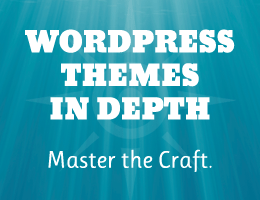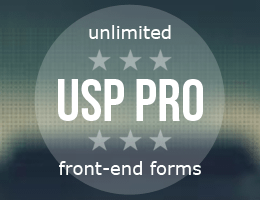I’ve written numerous tutorials explaining how to troubleshoot WordPress, plugins, email, and more. When investigating issues, diagnosing problems, and hunting bugs, troubleshooting is a critical core skill for any web developer. To help readers level up their tool belt, here’s a quick round-up of free plugins to help troubleshoot any of your WordPress projects.
Plugins to troubleshoot & debug WordPress
There are TONS of great troubleshooting plugins available at the WordPress.org Plugin Directory. Some of these plugins you’re probably familiar with, others are newer with their own unique features. While nobody is gonna need all of these plugins, it is comforting that there are so many to choose from. So you can find the best tools for whatever inspecting or debugging is needed. Plus all of these plugins are open source and 100% free. So without further ado..
- ★ BugFu Console Debugger
- Handy plugin that enables logging of PHP directly via the browser console. Can be a huge time saver for developers.
- ★ Code Profiler
- Measures the performance of your plugins and themes at the PHP level. Finally a replacement for the once-great P3 Profiler.
- ★ Debug
- Handles the configuration of debug and other variables via
wp-config.php. So you don’t have to edit the file manually. - ★ Debug Bar
- Adds a debug menu to the admin bar that shows query, cache, and other debugging information. Super useful tool for analyzing performance.
- ★ Debug Info
- Provides important details about your WordPress operating environment. Easy way to get PHP configuration (via
phpinfo()). - ★ Debug Log Manager
- Provides all sorts of tools for managing your site’s debug logs and more. Another massive time-saving tool.
- ★ Debug This
- Displays lots of details about your WordPress site via the admin bar. Reveals “under the hood” what’s happening on each page.
- ★ Log HTTP Requests
- Incredibly useful plugin for measuring and logging outgoing HTTP requests. One of my favorite plugins when developing.. other plugins :)
- ★ Plugin Detective
- Holds your hand through the process of troubleshooting your site. Could be super useful depending on your workflow.
- ★ Query Monitor
- Enables debugging of database queries, PHP errors, hooks, and much more. Hands down one of the best plugins for debugging WordPress.
- ★ System Dashboard
- Monitors WordPress components, processes, server hardware, software, and resource usage. A must-have for serious WordPress developers.
- ★ Variable Inspector
- Enables you to inspect various PHP variables via the dashboard in the WP Admin Area. Huge time-saver when working with PHP variables.
- ★ WP Console
- Adds PsySH runtime developer console, interactive debugger and REPL. Write code and view the output right in your browser.
- ★ WP Crontrol
- Enables you to view and control what’s happening in the WP-Cron system. Excellent plugin and highly recommended.
- ★ WP Debug Log
- Enables you to check the debug log from the dashboard and optionally send email notifications. Looks super useful for debugging with WordPress.
- ★ WP Debugging
- Adds the requisite PHP constants to the
wp-config.phpfile to enable debugging. So you don’t have to edit the file manually. - ★ WPPerformanceTester
- Measures performance of your WordPress site. Looks interesting and useful but hasn’t been updated in a while.
- ★ WordPress Hosting Benchmark tool
- Tests the performance of your server and compares with results from other servers. A great tool for diving deeper into server performance.
- ★ Explore even more debug tools..
- The WP Plugin Directory is loaded with many plugins for developing, troubleshooting, and debugging your site. Try a few searches and browse the results. All free and open source. Amazing.
Note: WordPress plugins tend to change over time, usually for the better but not always. So to be safe, make sure to check the official homepage/docs for more details before trying any of the above plugins. If anything should or should not be on the list, please let us know so we can update the post. Thank you!
Props
Gotta give props here. I was inspired to put this round up together after seeing this post in David McCan’s Dynamic WordPress group on Facebook. Check it out for some interesting comments and more ideas for troubleshooting your WordPress-powered websites.
Cheers! 😎