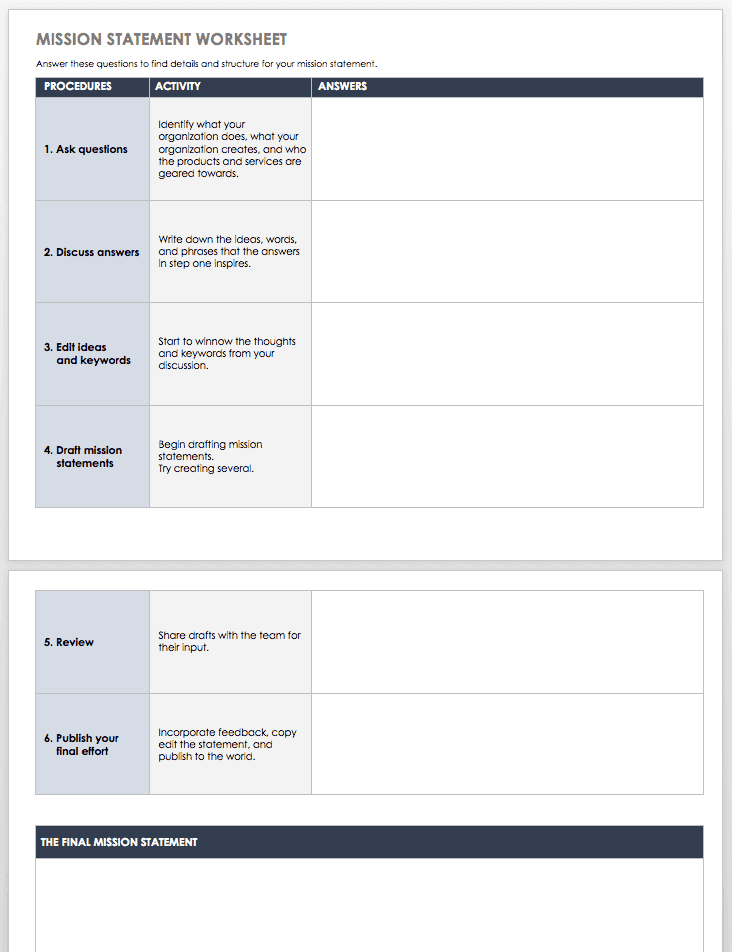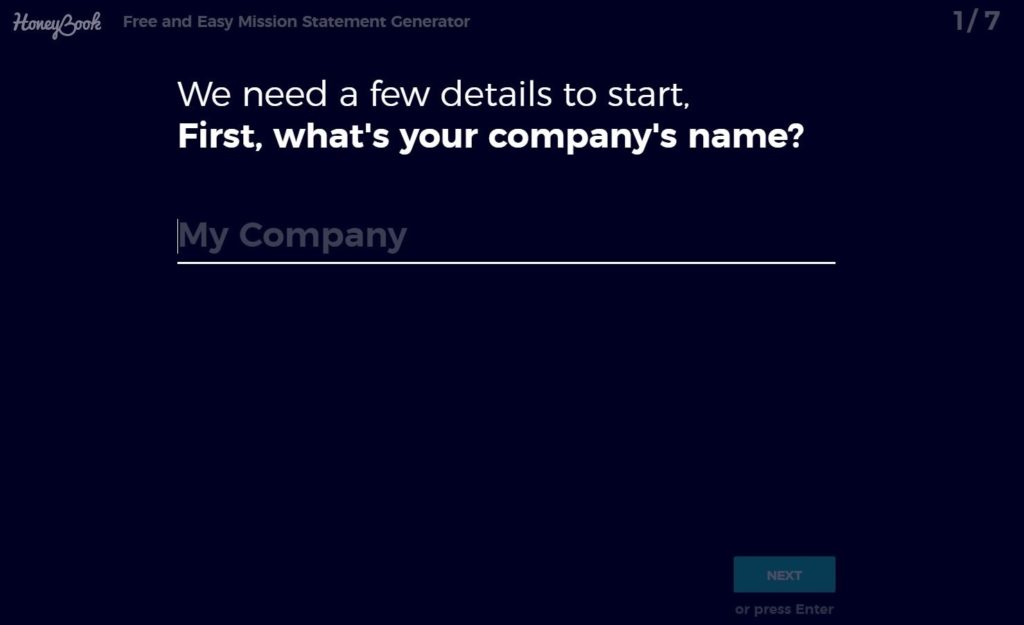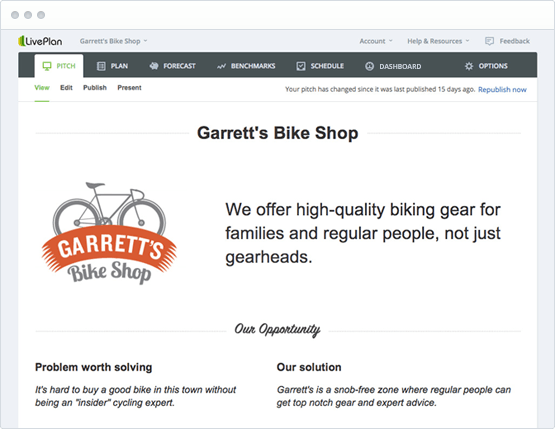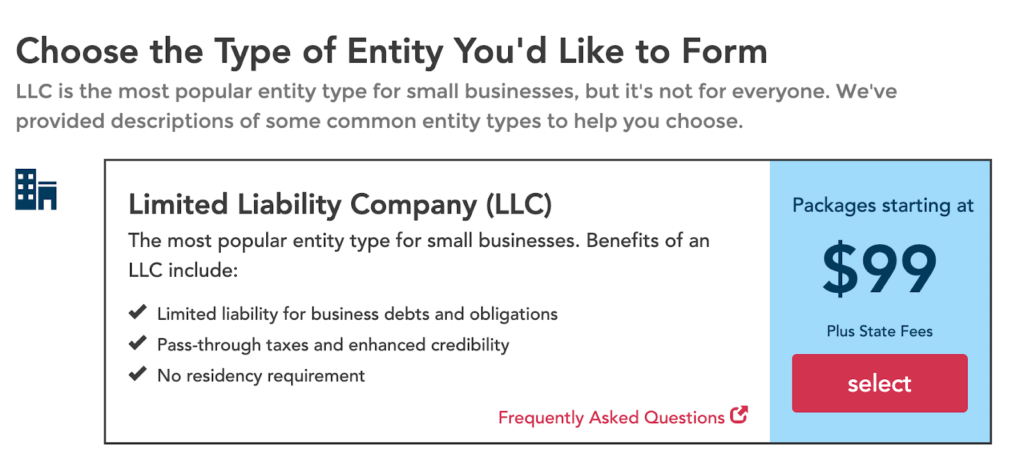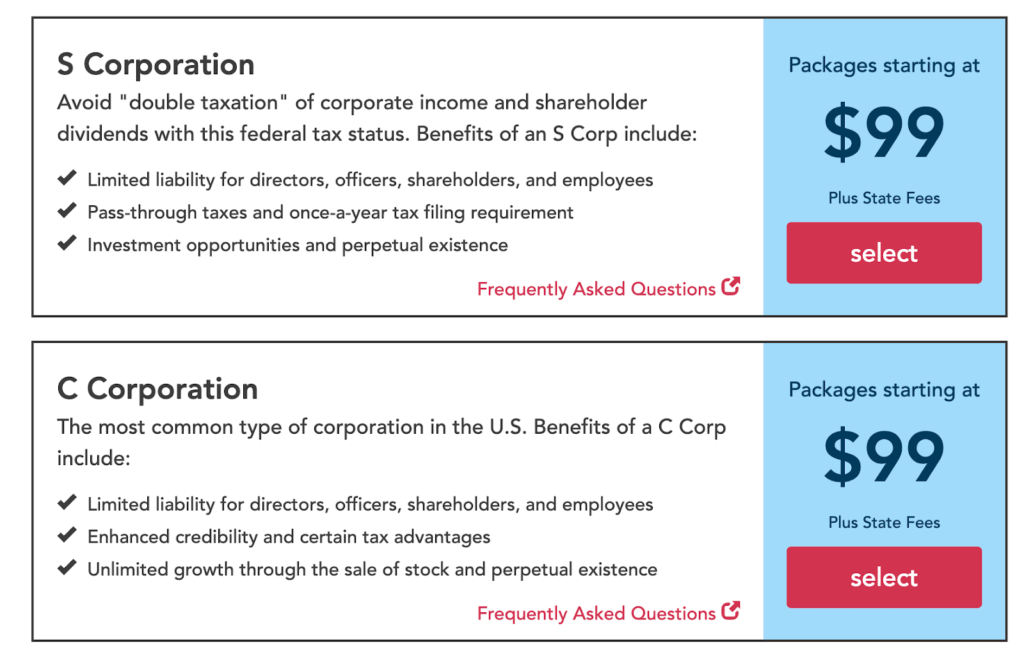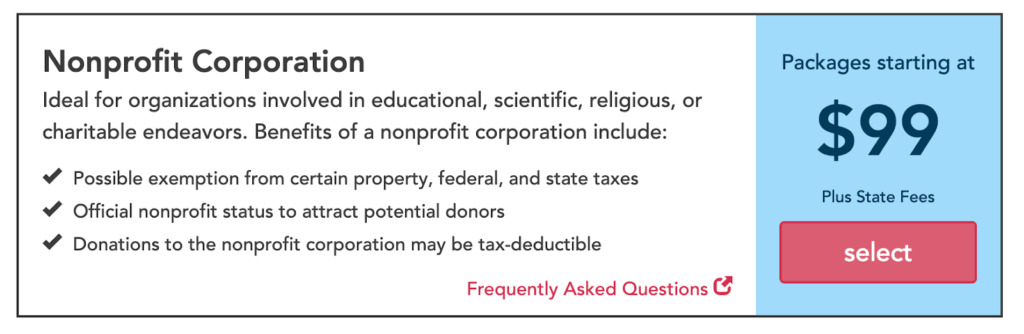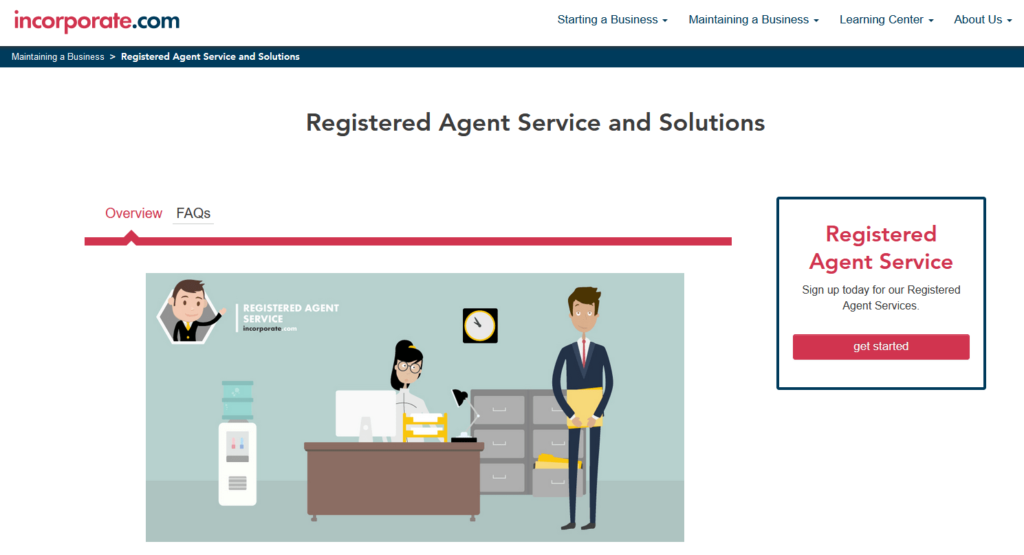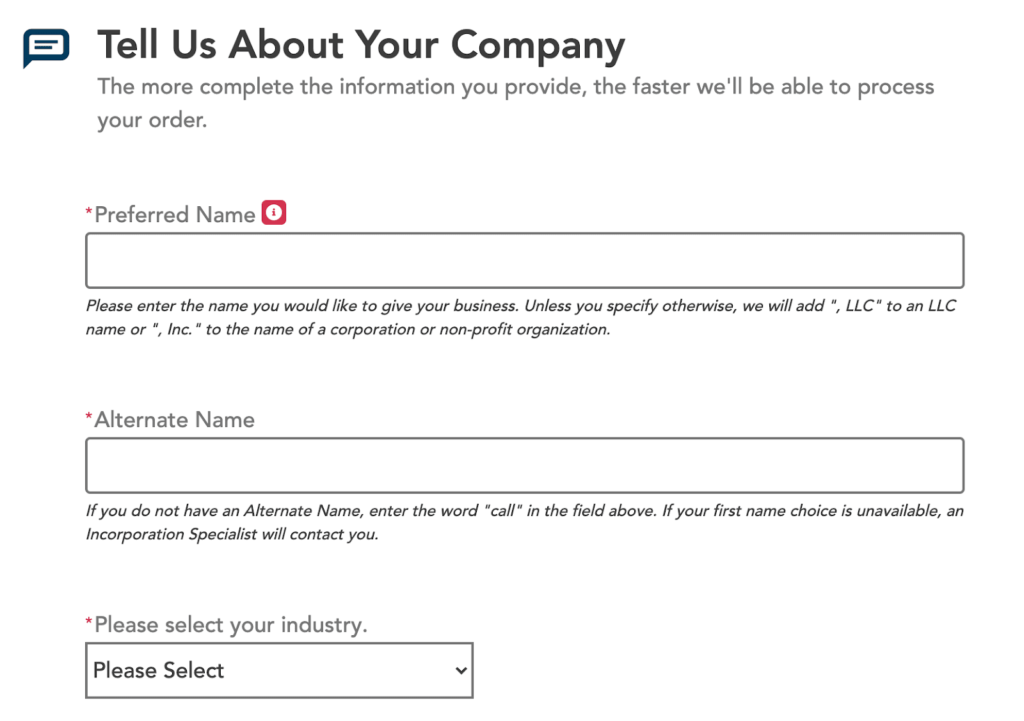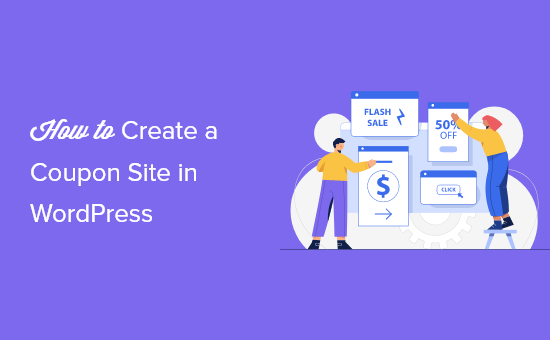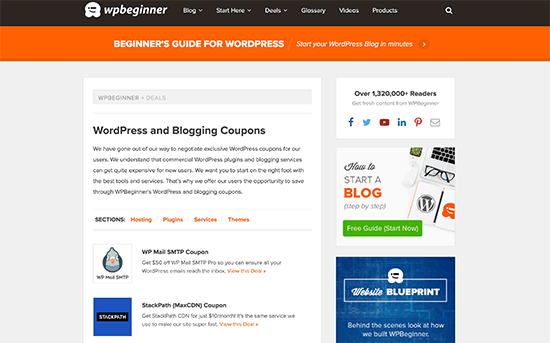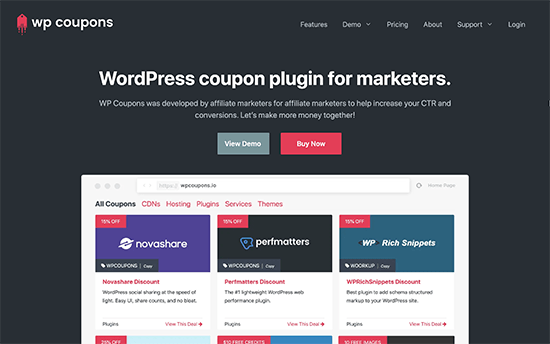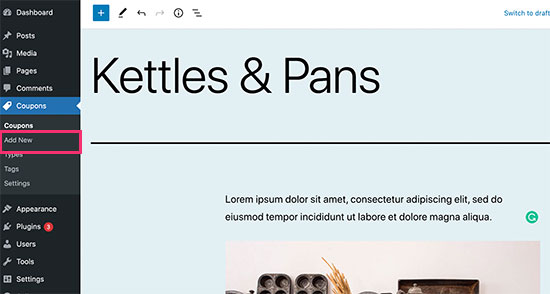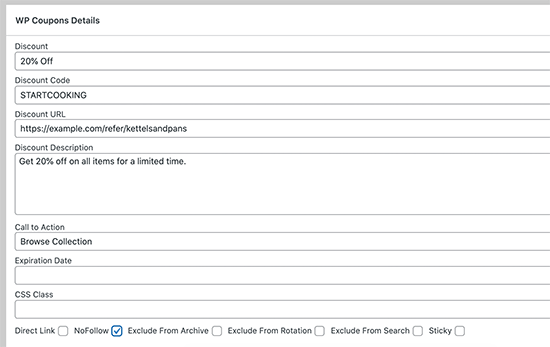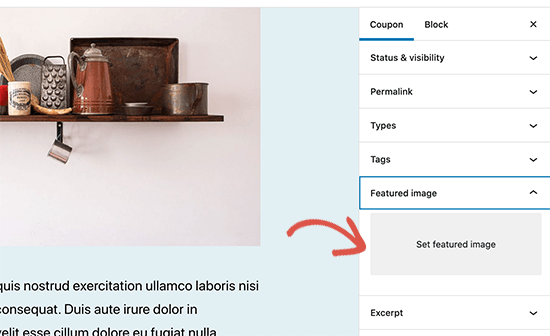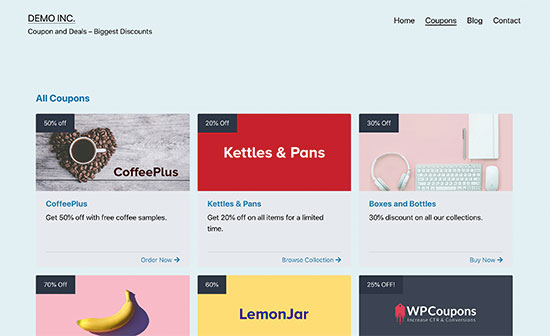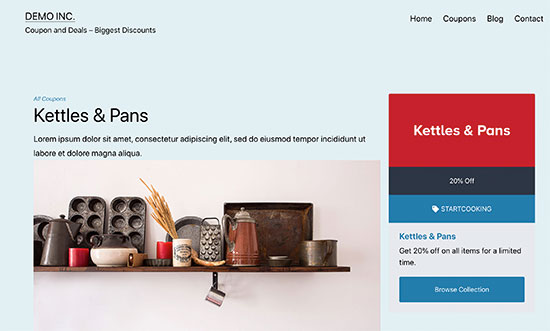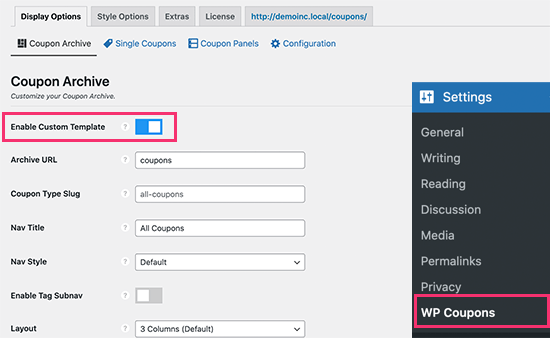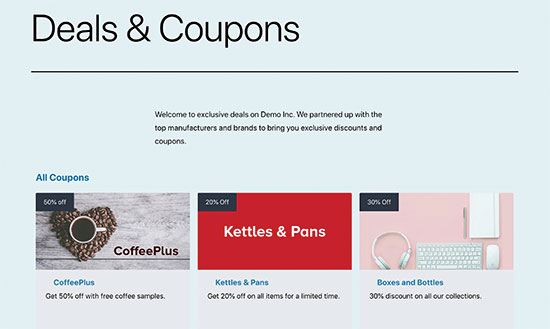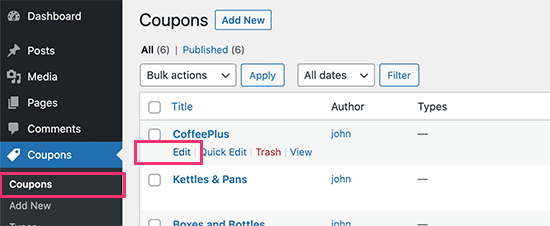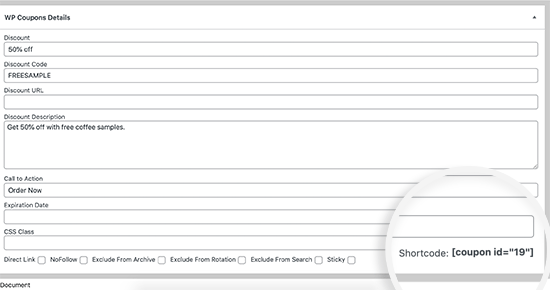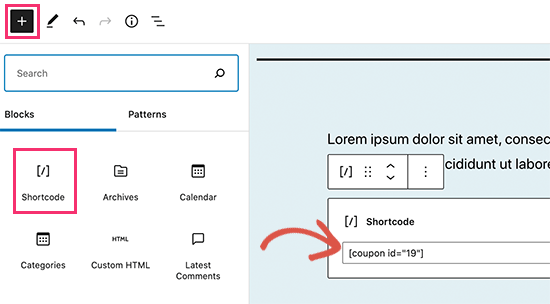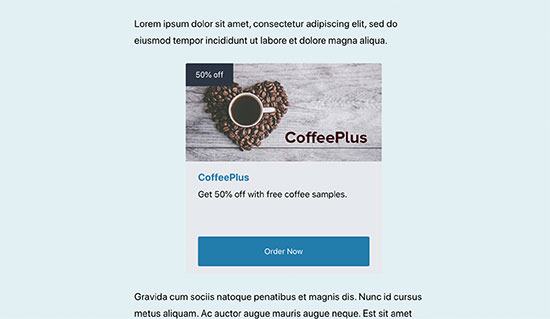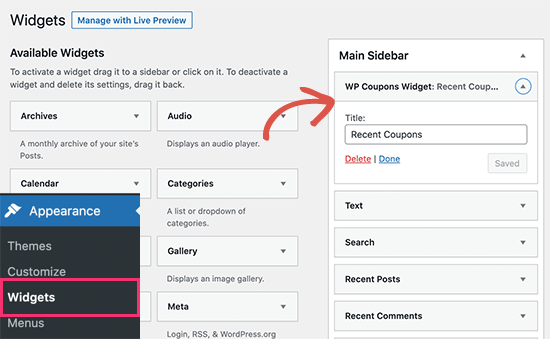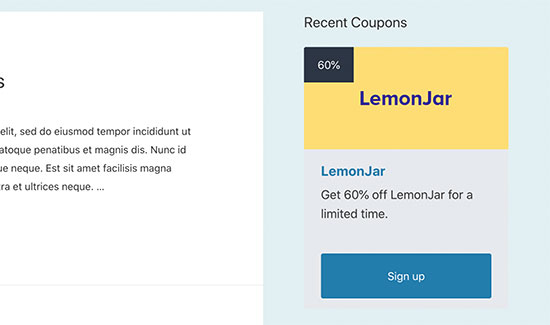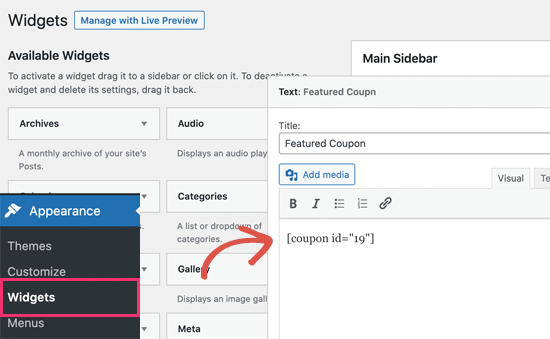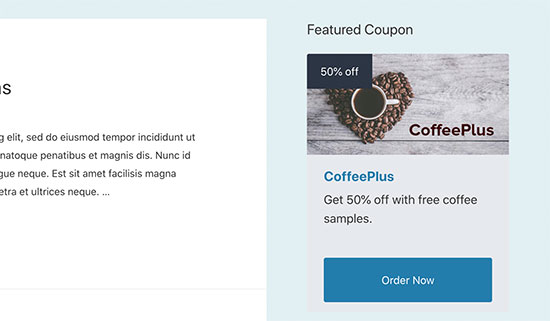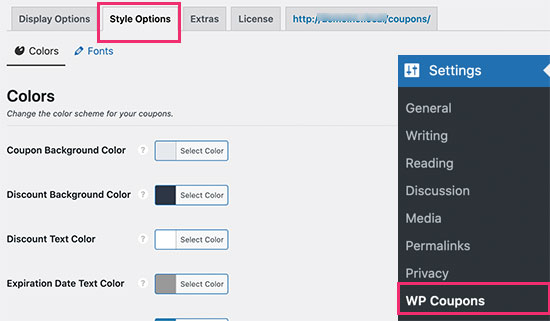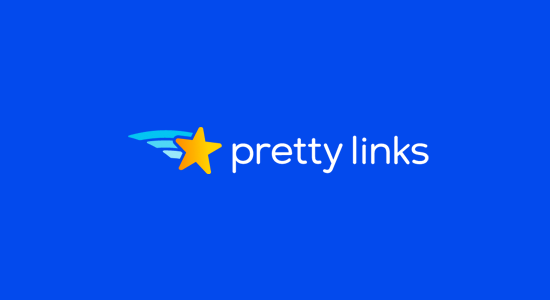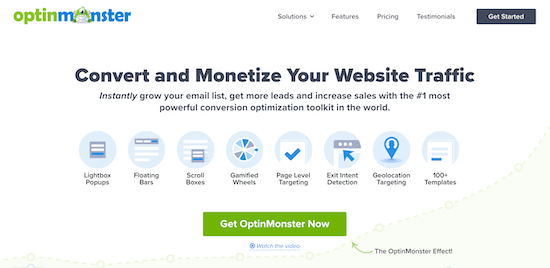Are you wondering whether you should use WordPress.com to launch your new blog?
If you are new to WordPress, then you may be curious why WPBeginner and other experts recommend WordPress.org more than WordPress.com. While WordPress.com is easy to use, it comes with a lot of pitfalls that you may not notice when you first build your website.
In this article, we will explain the limitations of WordPress.com so that you can choose the best website builder for your needs.

An Overview of WordPress.com vs. WordPress.org
Before we start, let’s review the key difference between WordPress.org and WordPress.com.
WordPress.org is an open-source content management system (CMS), which is a type of software used to build websites.
Open-source means the software is freely available for anyone to download and modify.

While WordPress.org itself is free, you will need to pay for hosting and a domain name to start a website on this platform. That’s why WordPress.org is also often called self-hosted WordPress.
On the other hand, WordPress.com is a website builder that’s based on the same WordPress software as WordPress.org. It is run by Automattic, the company founded by WordPress founder Matt Mullenwegg.
With WordPress.com, users don’t need to find their own hosting plan and install the software themselves. They can choose a free plan or one of the available paid plans, and Automattic will host their website for them.

For beginner WordPress bloggers, having your hosting taken care of might seem like a more convenient option.
However, there are actually some drawbacks that you should consider. Let’s go through them one by one. You can use these quick links to skip to a specific topic:
- Limited Access to WordPress Plugins
- Limited Access to WordPress Themes
- Limited eCommerce Features
- Limited SEO Features
- Limited Monetization Opportunities
- Possible Website Suspension (Without Warning)
- Limited Branding Opportunities
- Limited Performance and Security
- When to Use WordPress.com Instead of WordPress.org
- Moving From WordPress.com to WordPress.org
Limited Access to WordPress Plugins
Whether you use WordPress.com or WordPress.org, the core software only allows you to create a simple personal blog or website. That means you can only write content, add images, publish your pages or posts, and that’s it.
There are no built-in tools to do special things, like add a contact form or sell online. If you want to use these features, then you will need to install a WordPress plugin, which is like an app that extends the WordPress software.
In WordPress.org, you get access to 59,000+ free plugins for various functions. You can install a page builder to get more customization options for your web design or a Google Analytics plugin to track your site performance.

These plugins are what turned WordPress from a simple blogging platform to a powerful and widely used website builder.
Meanwhile, WordPress.com users have limited access to these free plugins. For starters, you need to have a Creator plan or higher to be able to install them. The plan itself costs $25 per month, which is pretty pricey to begin with.
You also cannot install third-party premium plugins unless you have a Creator plan or higher.
If you use WordPress.org, then you can install any free or premium plugin, no matter what. And if you use a hosting provider like Bluehost, then you can even get some must-have WordPress plugins pre-installed so that you can use them right away.

The best part is that Bluehost’s cheapest plans are much more affordable than WordPress.com’s Creator plan. They’ve also offered an exclusive discount for WPBeginner readers so that you can save even more money!
Limited Access to WordPress Themes
WordPress themes are ready-to-use template files that users can install to design their websites. This way, you won’t need any coding or design skills to make your site look good.
With WordPress.org, you will have the freedom to pick from more than 11,000 free themes or install a premium theme of your choice.

However, just like with plugins, WordPress.com users’ access to themes is limited. While Free plan and Starter plan users can use free themes, premium and third-party custom themes are only available for Explorer plan users or higher.
In other words, besides the cost of the premium theme, you will also have to pay $8 per month or more to be able to install it.
Of course, the 11,000+ free themes available are great. But often, premium themes come with advanced features, like more customization options and unique designs.

Even if you know how to style your theme using CSS, you cannot do so with WordPress.com unless you have a Premium plan or higher.
Limited eCommerce Features
Online store features in WordPress.com are only available if you buy the Entrepreneur plan or higher.
This plan costs $45 per month and includes features like premium store themes, inventory management, unlimited products, and a 0% commission fee.

If you are running a small business, then this price tag can feel a bit steep, especially when compared to WordPress.org.
On WordPress.org, you can install the free WooCommerce plugin to sell online. Then, you can sell multiple physical and digital products, get your storefront pages running, and enable online payment methods.

If you need more features, then there are tons of free and premium WooCommerce plugins available to extend the core WooCommerce plugin. This way, you can buy and use the tools you truly need to maximize your small business budget.
Limited SEO Features
Search engine optimization (SEO) is one of the most important marketing tactics for getting more traffic to your website. Both WordPress.com and WordPress.org have features that make optimizing your content for search engines easy.
For example, both platforms include heading tags in the block editor. You can use these to create structure in your pages or posts and help search engines and users navigate your content.

They also have an alt text editor to provide more context to images. Search engines use this information to understand what the image is about. Screen readers also read the text out loud to visually impaired users when they are browsing the web.
What makes WordPress.com and WordPress.org different is the access to SEO plugins.
On WordPress.org, you can easily install a plugin like All in One SEO to get more SEO control. Some of this plugin’s features include the meta title and description editor, on-page content suggestions, an internal linking assistant, and so on.

Meanwhile, you can’t get access to those features if you are a free WordPress.com user. You will need the Creator plan ($25 per month) to use Jetpack’s SEO tools and install an SEO plugin.
This makes it pretty hard to optimize your content and do technical SEO, especially if you have a limited budget.
That said, all WordPress.com plans have an integrated Jetpack AI Assistant, which gives 20 free requests to check mistakes in your WordPress blog posts. However, the feedback won’t be specifically related to SEO.

You can also see stats via Jetpack to evaluate your website performance. Still, it’s not as in-depth as using a Google Analytics plugin like MonsterInsights.
Limited Monetization Opportunities
Monetization in WordPress.com has improved over the years, but it still has some drawbacks if you are looking to make money from your website.
Today, all WordPress.com plans allow donations, tips, payment buttons, paid content gating, and paid subscribers. These options are great if you are a content creator who wants to offer members-only perks on your site.
That said, you can only accept PayPal payments if you are on a Starter plan or higher. PayPal is one of the most widely-used payment methods on the internet, so not having it can make you miss out on potential sales.
Plus, WordAds (WordPress’s advertisement program) is only available for Explorer users or higher.

What’s more, WordPress.com takes commission fees from your payments, which lowers your profits. The rate ranges from 0% to 10%, and the cheaper your plan, the higher the fees.
On the other hand, WordPress.org puts no limit on how you make money on your blog or website. As a result, you can have full control over your revenue.
You can also join any advertising platform or use any online payment provider you want. Here are some guides on how to do that:
- How to Sell Ads on Your WordPress Blog (Step by Step)
- How to Properly Add Google AdSense to Your WordPress Site
- How to Add Amazon Ads to Your WordPress Site
Possible Website Suspension (Without Warning)
Speaking of limited monetization, WordPress.com may also take down your site if you don’t follow their terms of service for advertising, among other things.
The other rules are pretty standard, such as avoiding spam and illegal activities. However, some users have reported unexpected suspensions without warning.
Here is what their user guidelines say: “Bear in mind that these are just guidelines — interpretations are solely up to us. These guidelines are not exhaustive and are subject to change.”
On the other hand, WordPress.org doesn’t have such specific terms or guidelines. Since it’s free software, the policies depend on the hosting provider and server configuration. This offers users more flexibility, but you do need to comply with your host’s rules.
Limited Branding Opportunities
Another limitation of WordPress.com is you don’t have complete control over your website’s branding.
You can customize your site’s appearance to some extent, including changing the color scheme, adding a custom logo, and customizing the site’s layout.
However, for Free and Starter plans, the level of customization is limited. Depending on how you change the theme’s style, you may get a notification that you are using a premium style and have to upgrade to use it.

What’s more, if you use the free WordPress.com plan, then you will have WordPress.com ads displayed on your website.
On WordPress.org, you have much more flexibility in branding your site, and you won’t have any ads shown on your website unless you put them there.
Plus, you can use and customize any theme available. If you want more customization options, then you can just install a page builder plugin like SeedProd.
One perk of WordPress.com is it still allows the use of a custom domain name in all plans. Paid plans also come with a free domain name for one year. However, this feature is not something new, especially since many WordPress hosting providers like Bluehost offer it, too.
Limited Performance and Security
Like many other website builders, WordPress.com offers several plans that you can purchase as you build your business. What’s tricky is that certain security and performance features are only available if you upgrade to a specific plan.
For example, only Creator and Entrepreneur users can use Jetpack’s real-time backup and uptime monitoring features. These tools can help ensure that your site is available at all times, and you can restore it in case a disaster strikes.
Users with lower-tier plans cannot use these features. They can’t install their own backup plugins to enable them, either.
Plans below Creator also don’t include a web application firewall, which is a basic security feature that most major web hosting providers offer.
Many people choose self-hosted WordPress.org to avoid these problems. With it, they can choose a hosting platform and buy a hosting plan with the storage space, bandwidth, and other resources that suit their needs best.
If the hosting service doesn’t include certain tools like backups, then the user can freely install a plugin like Duplicator to enable it.

These reasons make WordPress.org a much more scalable option than WordPress.com, especially for an online business.
When to Use WordPress.com Instead of WordPress.org
In most cases, we recommend using WordPress.org instead of WordPress.com. That being said, based on our experience, WordPress.com could be suitable if:
- You want to create a free blog with a WordPress.com subdomain – If you are just running a personal blog and have no intention of branding it, then a free WordPress.com website could be a good option.
- You want a no-frills solution to run a simple blog or website – In this case, you may not need any third-party plugins and would be happy with the Free, Starter, or Explorer plan.
- You are a content creator or online business owner who wants to use an all-in-one website-building solution – WordPress.com’s Creator and Entrepreneur plans can be suitable as they are already tailored to these use cases.
- You need direct WordPress support – With WordPress.org, the help you get often comes from community forums, blogs like WPBeginner, or theme or plugin developers. If you are a paid WordPress.com user, then you can get direct email or live chat support.
Moving From WordPress.com to WordPress.org
While WordPress.com is good for certain types of users, many WordPress.org hosting providers offer solutions that have made this open-source platform much easier to use.
For example, hosting services like Bluehost, Hostinger, and SiteGround include a one-click WordPress installer. This way, you won’t need to set up the platform manually. Just click a few buttons, and you can log in to WordPress right away.
What’s more, they also offer pre-installed free plugins, so you won’t have to find plugins on your own. For instance, Bluehost’s WordPress installation includes OptinMonster and WPForms, which are must-have WordPress plugins to grow your website.
On top of that, many WordPress hosting providers offer plans that are more affordable than WordPress.com’s Starter plan, which costs $4 per month.
Just take a look at Bluehost’s offers below:

The best part is that WordPress.org doesn’t restrict how you make money from your site or the plugins you can install on your WordPress account. This gives you full control over the activities and growth of your business.
If you already have a WordPress.com site but aren’t satisfied with it, then you can migrate it to WordPress.org easily. You can read our step-by-step guide on how to move your blog from WordPress.com to WordPress.org.
Alternatively, check out WPBeginner’s free blog setup service. This allows you to buy a hosting plan from one of our trusted hosting partners, and in exchange, we will move your WordPress.com blog for free.
We hope this article helped you learn what the limitations of WordPress.com are. You may also be interested in our guide on how much it costs to build a WordPress website and our list of the best WordPress website examples for inspiration.
If you liked this article, then please subscribe to our YouTube Channel for WordPress video tutorials. You can also find us on Twitter and Facebook.
The post What Are the Limitations of WordPress.com? (Expert Insights) first appeared on WPBeginner.