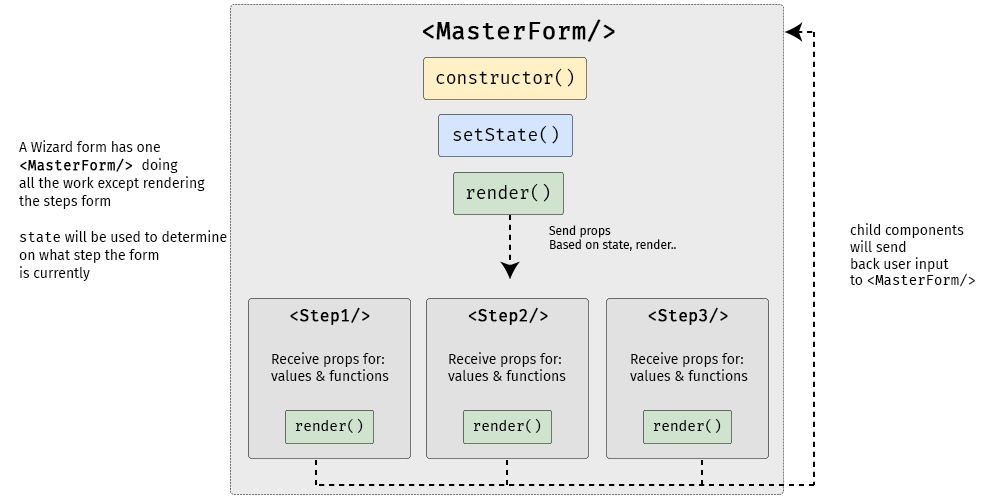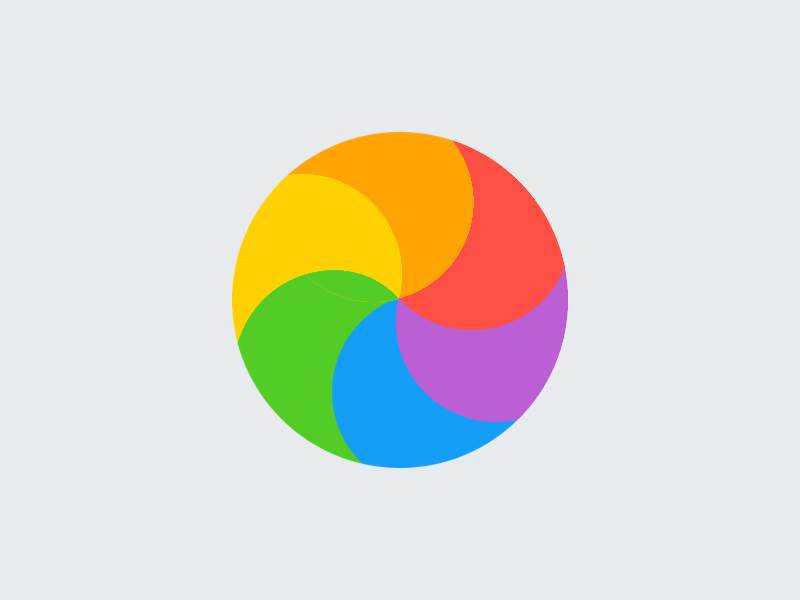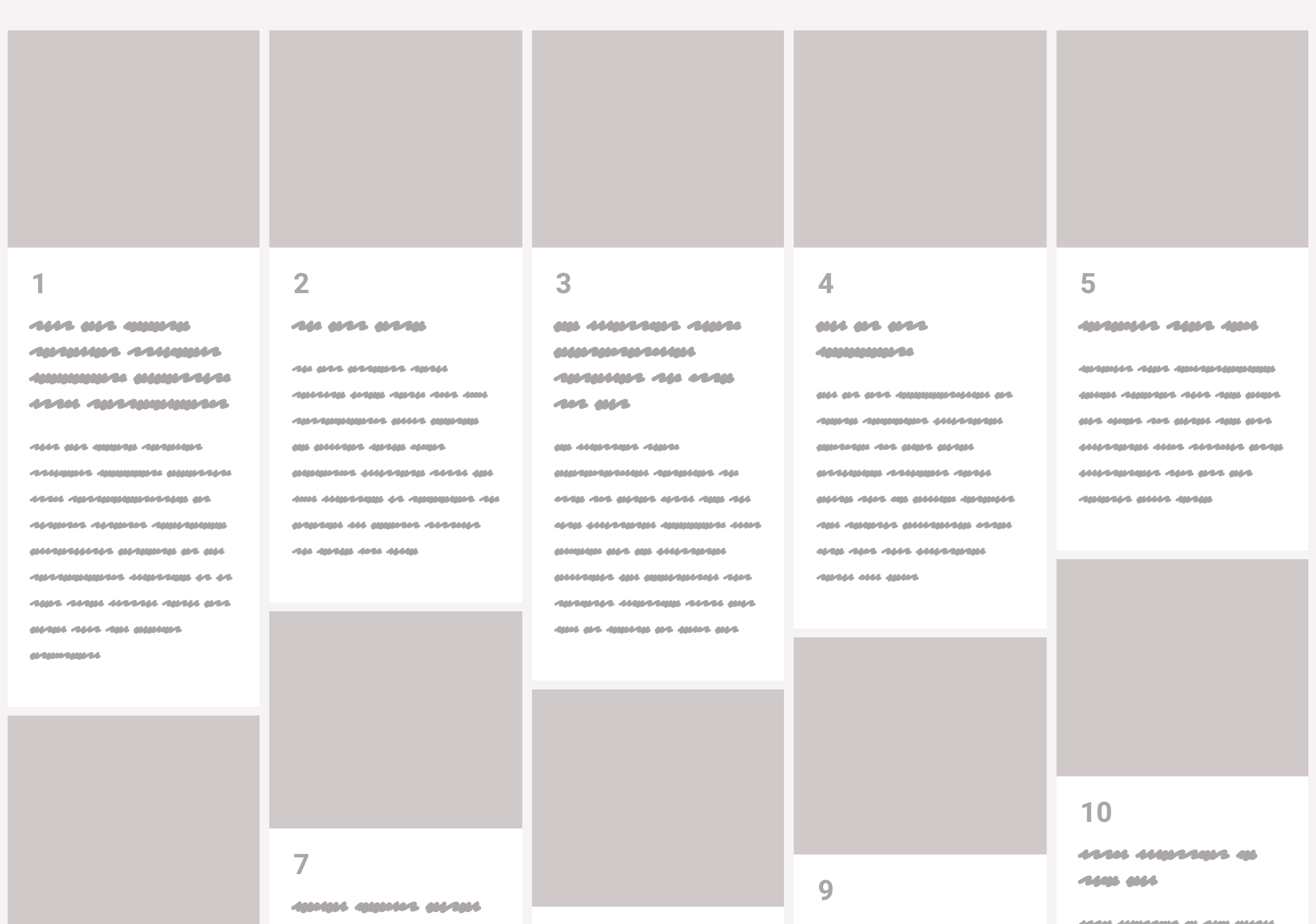Jacob Schatz (@jakecodes) is a staff engineer over at GitLab and was kind enough to share how he conducts job interviews for technical positions and his thinking process for them. Technical interviews are talked about often and can be a touchy subject for some, so it’s worth noting that this article expresses Jacob’s own opinions and are not necessarily shared by his employer.
Are you an interviewee who is terrified, exhausted, sad, or disappointed? I'd love to change that stigma.
I believe that people can have a great interview experience, and that I can simultaneously find the right candidate. Both things can happen at the same time! After your interview process is over, in a perfect world, regardless of outcome, you should feel good about yourself and the process. You might feel sad that you didn't get the job or excited to start your new job, but you should understand why in either situation.
At GitLab, I was put in charge of hiring very early on, and as such, I've seen thousands of resumes. When I first joined, I was asked to hire and form a team of front-end developers. I was employee #29 (we now have 500+), and I was the first front-end developer, so there was no hiring process for our team. We gradually created a process.
This article is aimed at both the interviewee, and interviewer. For the interviewee, I want you to know what a perfect interview can be like. Interviewing should not be scary or intimidating. This is a guide you can follow to do your part in creating the perfect interview. If you are an interviewer, maybe you have perfected your process. This is my view on how interviews can go in a perfect world. There are all different types of interviews, and this article focuses on interviewing developers of all experience levels. Over the years, I’ve latched on to some great processes, and this article is a behind-the-scenes look at that process for both sides of the candidacy.
Before I begin, it's important to remember that everyone is human and humans are not perfect. There are no perfect developers. Treat everyone like a regular human being. It's OK to be amazed at what some people are doing, but not OK to worship others. Talent is both congenital and acquired and you can acquire it too. Your interviewer and you are both imperfect. Interviews should not be focused around perfection. Here's what interviews should be.
Five things I look for in a candidate
The GitLab Values cover a lot of great points and you should read it. This is loosely based on those.
As an interviewer, I can only focus on so many things at once while being a productive, active listener. But I do have five specific things I am try to focus on:
- Does this person have a "good head on their shoulders"?
- Is this person technically where they need to be for this role?
- Is this person going to be self sufficient in this role?
- Does this person communicate well and will they communicate well with the team?
- Does this person handle positive and negative feedback well?
There are other things I'm looking for, of course, but these five things are enough to get you the job you want if you’re interviewing with me.
Forget nervousness. I won't ever hold it against you. I know you may be nervous, and that's totally fine. There is the rare occasion that nervousness becomes a debilitating factor, and in those cases, I just ask that you reschedule. Just don't hang up on me!
Recognize there's going to be bias
We have training on bias at GitLab. One thing I learned from the training is that everyone is biased, whether or not you think you are. At one point, I had the idea of doing blind interviews like they do for some orchestras. We never implemented it (and it would be tough) but that's why I keep a list of questions and a summary of what I want to cover in each interview. Each interview has a script I can follow. Everything is as repeatable and similar as possible. As the interview progresses, I'll be able to tell if I can hit the harder questions. Harder questions are not there to disqualify people, but to qualify people. If you get to my hard questions it means you have a ton of experience and knowledge under your belt. It's really important to know that I must ask trivia questions in some form but I don't qualify candidates based on trivia questions. It's about figuring the depth of your JavaScript knowledge and programming in general.
That being said, there is still one trivia question no one has ever gotten right. I'll just keep asking it, and I am sure some day, someone will get it. Trivia questions are fun, because I am a major JavaScript dork. I just love talking about all the ins and outs of JavaScript. I am looking for people that can be my coding buddy. Hiring people is about finding other people you can work with, not people that will work for you.
Inexperienced interviewers tend to test you on what THEY know (so they can feel a little more secure when they can ding you on an "wrong" answer).
In contrast, great interviewers focus on what YOU know, and facilitating a two-way conversation to explore a mutual fit.
— Jennifer Kim (@jenistyping) April 8, 2019
I want to know you're technically sound
This may be people's worst fear. The part of the interview where we ask questions like, "Why are manholes round?" The truth is that some companies may ask the medium-to-hard questions from LeetCode, and some may never ask any technical questions.
What I'm looking for in your skillset
Experience speaks louder than any technical interview question I can ask. For example, if I'm hiring for a front-end engineering role and someone tells me they built their own cool things that we can talk about, then that's awesome. I still may need to throw some more questions their way after that, or maybe the demo answers all my questions (though unlikely, but possible). But if we can walk through the code of something that you are super proud of, that’s great.
It’s helpful if you can tell me about something that you built for another company where I can see your code, or you can explain it sufficiently enough. What were the challenges? How did you deal with 10,000 comments? How did you deal with mobile? What were some challenges? I'll give you an example: You built the comment system for GitLab. For the comment system, an interesting challenge was dealing with loading users for the @ drop-down to mentioning other users. It turns out that the JSON payload for that drop-down can get quite large and loading it on page load makes the page load significantly slower. But loading that data on the first @ keypress is also slow because the payload can be more than 10 MB. We want the user to have a seamless experience and not realize the data needs time to load. So, a good way to talk about that experience would be to describe some of the approaches you considered, like:
- Load the data when the comment box first appears in the viewport.
- Load the data on the user's first
mouseoverof thetextarea. - Load the data once the user starts scrolling with enough momentum.
That last one isn't a boring solution, but is something I've heard someone say in an interview.
I might ask about algorithms and data structures
Hey interviewers, are you hiring someone for your marketing site? Don't ask them the hardest algorithms and data structure questions. Yes, algorithms and data structures play a huge part in everything, but it's more important that the candidate knows about responsive design, and maybe animations, and performance. Since we are talking about performance, they should know about Big O notation. They should know what causes re-paints. Look at Firefox Monitor and compare it to Salesforce. Everything about the Firefox site is much more snappy. Why is it more snappy? Why is the Salesforce site so chunky and slow? Resize them... oy vey! Big O would probably help you explain some parts, but being able to explain the whole picture is important.
Quick aside on Big O notation since I brought it up.
Big O is a way of describing the time your code will run in and/or the memory space your code will take up in a worst case scenario. I think it's really great to learn, and helps out in every day programming. You can and should learn it, which might take about an hour. After one hour, done or not, you’ll more than likely be prepared for any legitimate Big O question that interviewers would ask.
Big O is not something you need to take a course on. Here are some articles that can explain it to you in under an hour:
- I like this Interview Cake article.
- For a more formal but eventually understandable article, check out Brillant.
- For a cheatsheet once you feel comfortable, check out the big o cheat sheet.
- For some great examples (in a different language but very grok-able), check out this Developer Inside article.
OK, back to algorithms and data structures in interviews.
Since there's a chance these types of questions will come up, it's worth doing a little homework in advance. There are two typical gold standards when studying for interviews that ask about algorithms and data structures.
- There is a book called Cracking The Coding Interview by Gayle Laakmann McDowell.
- There is a website called LeetCode with lots of resources.
There are many other things that are recommended for algorithm and data structure, heavy coding interviews, but rather than memorizing every example in the world (which won't solve any problems for you), it's better to learn how to solve these problems.
As I said above, front-end engineers should learn Big O for their health, because it's good for you, like eating your Wheaties. Interviewers should not ask extensive algorithms and data structure questions unless the job requires extensive knowledge of them. If I was designing a front-end framework, say like Vue, it would be important to optimize a DOM diffing algorithm or at least understand the implementation of the algorithm you are using. But does that mean I would ask seven extra hard questions from a CTCI? No. You are testing for understanding, not for memorization. When people work through these questions (when I ask them), I want to see that they thought through the problem and we worked it out together more than I want to see that they got the right answer. It's all about figuring out what you will be able to do, as an engineer, when you get the job — not what you memorized yesterday. A person who has knowledge of algorithms is going to be better at implementing them than someone who has to learn them on the job.
Are you hiring someone to build a dependency management system? This person needs to know a lot about algorithms and data structures.
These are two extreme ends of the spectrum, but in my opinion, not everyone needs to know how to write a red-black tree from scratch — but everyone should understand Big O. However, it will dramatically improve your skills as a software developer to learn typical algorithms and data structures.
When I do ask algorithm and data structure questions here are a few I do ask:
- What is a linked list and can you show me how to implement one with and without an array in JavaScript?
- What is the difference between BFS and DFS and can you implement one of them?
Getting these wrong will not disqualify anyone. Remember, I don't use trivia to qualify people.
Do you have a good head on your shoulders?
There are a lot of soft skills I'm looking for as well during the interview. It's my way of determining whether you have a "good head on your shoulders."
Pedantically speaking, that means you make good decisions, but it's much more than that to me. People who have a good head on their shoulders make sound decisions. It's good to have different opinions than me, but there is a standard of knowledge we should agree on. For example, we should all agree that laying out an entire blog with only absolute positioning is a bad idea. That is not a sound decision.
But I might create a scenario like this to check on those skills:
Let's go into CodePen and create a static blog homepage. We'll need a navigation menu, and we'll need a place for the title and article, and then at the bottom let's have some comments and a footer.
I'd then talk you through different ways you could create the navigation and the pros and cons to each. For a lot of the front-end developers I hire, I'd like to know that they know some core JavaScript so I might ask them add some small functionality using only vanilla JavaScript.
When a framework does everything for you, you don't need to do things yourself. I want to know that you get the whole picture.
A “good head on you shoulders" is a fancy way of telling me that you have your crap together. This is not an exhaustive list, but are the types of things that catch my attention:
- You take care of yourself
- You speak professionally (this has more of an impact than most people know)
- Leave out super personal details
- Answer questions succinctly
- Take time to think
- Say, "I don't know," when you don't know
- Be confident, but not cocky, even if you aren't
- You finish what you start
- You are honest
- You are able to say no
- You know what you want and you want to help others get what they want
- You'll disagree and even debate, but know when to let something go
- You are able to effectively communicate in an interview
- Is this conversation easy or exhausting?
- Are you fluent in English? Accents are totally OK!
- Do you grasp the concepts being discussed?
- You’re a kind person.
On that last point: kindness doesn't mean you are a pushover. Kindness is a major part of challenging others and giving feedback.
I want to see that you are self-sufficient
It seems obvious now, but I am convinced — after working at GitLab — that self-sufficiency is what interviewers should seek in everyone being hired. Self-sufficiency plays a big part in your role in the company.
For example, to go extreme, think about a GM, who may have the least amount of external direction of anyone on a team. Everyone has responsibilities, but a GM must often be good at many things, including (but not limited to) marketing, sales, and management. All this changes based on the size of the team. Their role may be the most vague. They are very self-sufficient. A senior developer (in my opinion) should be able to take on an entire large piece of functionality and implement it properly.
This is not to say a developer shouldn't communicate during the process. They should ask questions, and pair with other people to find the best way forward.
Reviewing an interviewee’s code has the opportunity to be boring (in a good way) as we know what to expect from them. We are relying on them to mentor less experienced developers. Junior developers should be self sufficient too, but probably won't take on large initiatives alone. Junior developers often work great in small chunks. For example, it might be a great thing for a junior developer to take on the smaller tasks that a senior developer has on a larger project. Senior developers can also mentor junior developers and nudge them in the right direction to help them become more self-sufficient, which is a great thing for both parties — and also a great thing for the manager, as they can delegate more work to a senior developer.
If you are a front-end developer and need hand-holding at this point in your career, that is totally 100% OK, and everyone has been there. Or, if you are applying to a lot of places and not getting anywhere, and are extremely frustrated: I suggest that you become a little more self-sufficient before you apply. One way I suggest to become more self-sufficient and nab that job you want: Forget code examples, little shopping cart apps, and their ilk, as they don't fair well for job interviews. Build something full-fledged for someone and do it for cheap or free. Find a church, synagogue, homeless shelter or someone near you and offer to make them a website.
Just remember that free clients are often the worst clients. It will be worth it when you can say that you've done work for a few clients. For bonus points, document your work in a few blog posts. This stuff looks great on resumes and will make you stick out from the rest. I know that anyone can get an easy website through Wix or other site building platforms, but there's nothing like a wonderful custom-designed website. I think I made around 10 or so websites before I had my first programming job. I could fill a book with crazy stories from those times.
Communication and feedback is key
This is another point that seems obvious, but is hard to do right. Communication is well documented in the GitLab Handbook so I won't cover it, except to say that I follow GitLab's values and we are looking for others who desire to follow those values as well. Positive and negative feedback is also well documented in the GitLab Handbooks, so I won't cover it here.
How I go about the rest of the interview
Because we interview a lot of candidates at GitLab, we follow a common flow so we can repeat it easily. I won't go into specifics about our interview process, because it's constantly evolving. But, in general, this is the flow I follow.
Tell me about yourself
You'll get asked the famous question that goes along the lines of "tell me about yourself," "tell me what you've been doing," or "tell me about your time at [Company Name]." When I ask this question, I am trying to find the connection between the job you applied for and the jobs you've had in the past. It's good to find the common ground ahead of time.
Like, for example, as an employee of GitLab, if I were personally applying to a FAANG as a front-end engineer, I am sure both GitLab and that company are trying to get page load times to be faster. Maybe I noticed there were 26K event listeners on a page when I first joined GitLab and was able to reduce it down to 0, decrease the loading time by 50%, down to a speed of 200ms. I am sure this would be something relevant to the conversation.
So, as an interviewee, I might say something like this:
"Hi! I am a front-end engineer at GitLab, I've been here for 3.5 years and during my tenure I've made a ton of huge improvements, some of the areas I loved working on are performance, UX design implementation, and architectural design.
You don't want to get into tons of details at this point, but it's good to give the interviewer some facts to work with. It is frustrating when I ask this question and someone goes into a 10-minute detailed account of their entire career.
What made you apply to our company?
The interviewer might ask, "What made you decide to apply to our company?" Hopefully, you are excited to work at this company — otherwise, why bother applying for it?
For some reason or another, this question often sends a candidate into overdrive and they wind up mixing up the name our company. That's perfectly normal behavior, especially if your company sounds like another company.
What I'm looking for at this point is to see whether you are just looking for a job or that you’re really excited to work with us. We want people who really want to work with us. This is when I can also see if a person knows anything about our company. For example, some people like our values, have read them and want to work at a company with these values. Some people want to solve big problems like the ones we are tackling. Some people have seen talks and read articles from our team and would love to work around smart people like them.
What are your five things?
Lastly, I like to ask if a candidate has any questions for me. This is an important part of the interview, and you should extensively think this through beforehand. Your goal is to make me respond with: “Oooohhh, great question!" On one hand, I am truly trying to answer any questions you have, so don’t be shy. On the other hand, I am also trying to gauge your interest in the job, so something like, “Uh, I dunno," is usually a big bummer to hear because it signals that maybe you’ve tuned out, or the job is not interesting to you. that’s can leave an undesirable aftertaste.
Look up your interviewers and find out about them. Doing this in advance can be an eye-opening exercise. You might find out about their customer acquisition strategy which could lead to a ton of other interesting questions. If the company is a startup, do they plan on being acquired, or do they want to IPO? When you have a clear, well-thought question, it makes you sound professional, which again, is one of the things I listed as important.
If you can’t think of any questions to ask, then do you really want this job in the first place? If the interviewer has a personal website, go check it out, and if nothing else, you can ask them about the comic book they wrote and posted to their website.
But I’d advise:
- Ask the interview questions that you are generally interested about. Think about this before the interview because a really thoughtful question generally improves your candidacy quite a bit.
- What are you, the candidate, looking for in a company? What does this person, the interviewer, need to prove to you in order for you to take this job?
- Do these people have a good head on their shoulders like you do? It works both ways, you know.
- Does this look like a fun job? Do you even want a fun job?
- Who would you report to? Did you talk to them? Will you get a chance to during the interview process?
- Are you underrepresented? Like, are you replacing someone or filling a new role? How many others will be doing what you’re doing? What signs should other underrepresented people look out for? What signs would show you that this is a good environment for you?
Don't ask about money or benefits at this point; those things can (and likely should) be covered with a recruiter introduction call before you get to a person like me.
Conclusion
Interviewing, unlike programming, is not an exact science. You’re trying to prove that you are excited about the prospect of working with a company. You want to prove this to the interviewer and yourself. Hopefully, you want a job that is interesting. This guide isn’t a script to follow, but more of a few loose ideas to help you get into the mindset of the interviewer, with a few tips for other interviewers strung in there as well. Maybe I pointed out things you might not have known before.
Just remember that, in theory, interviewing should not be a scary process, but more of a find-some-buddies-to-work-with process.
The post Interviewing for a Technical Position Doesn’t Have to Be Scary appeared first on CSS-Tricks.


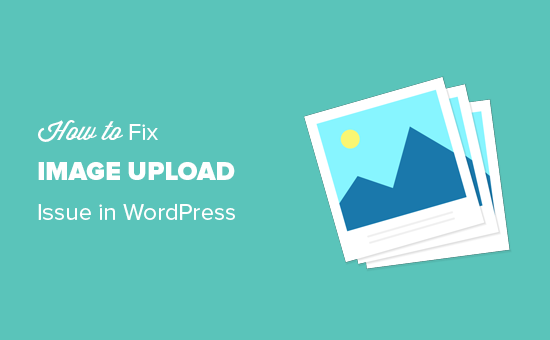
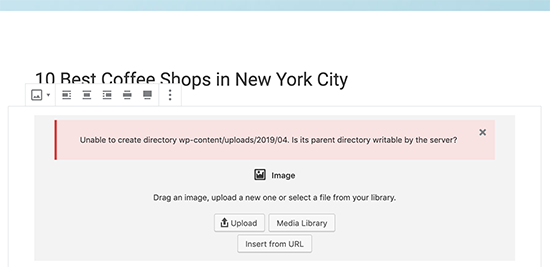
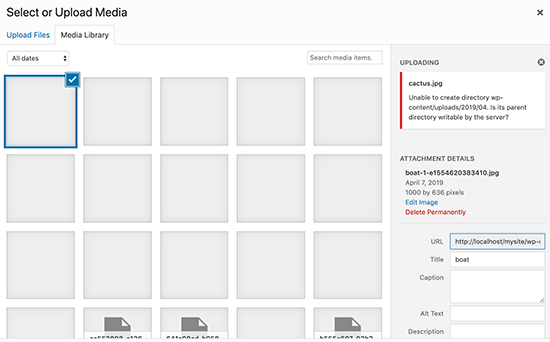
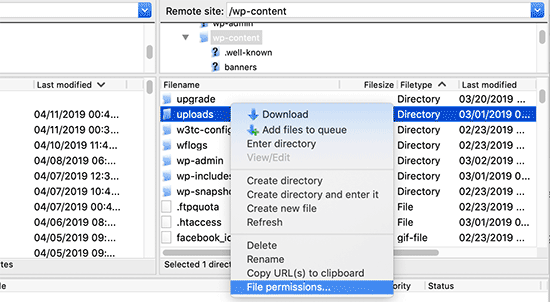
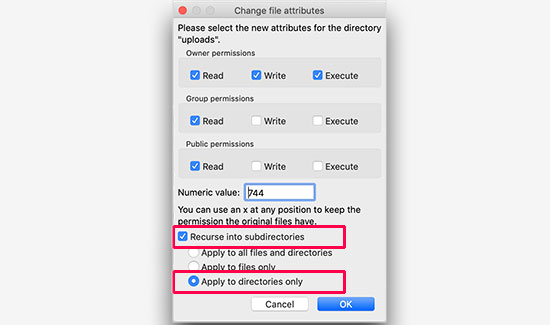
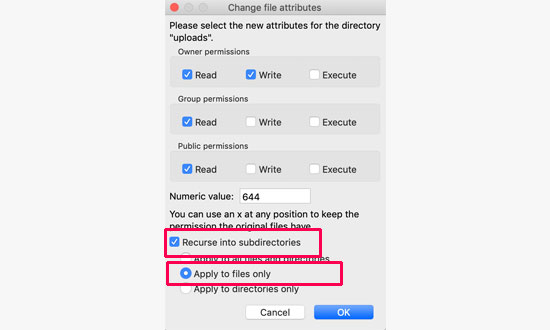
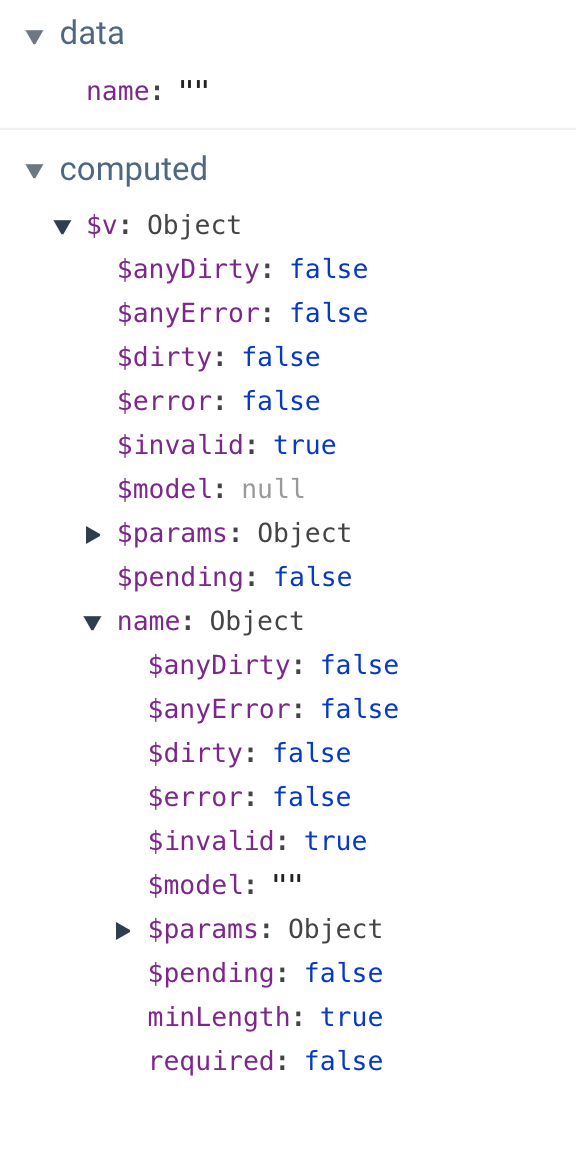
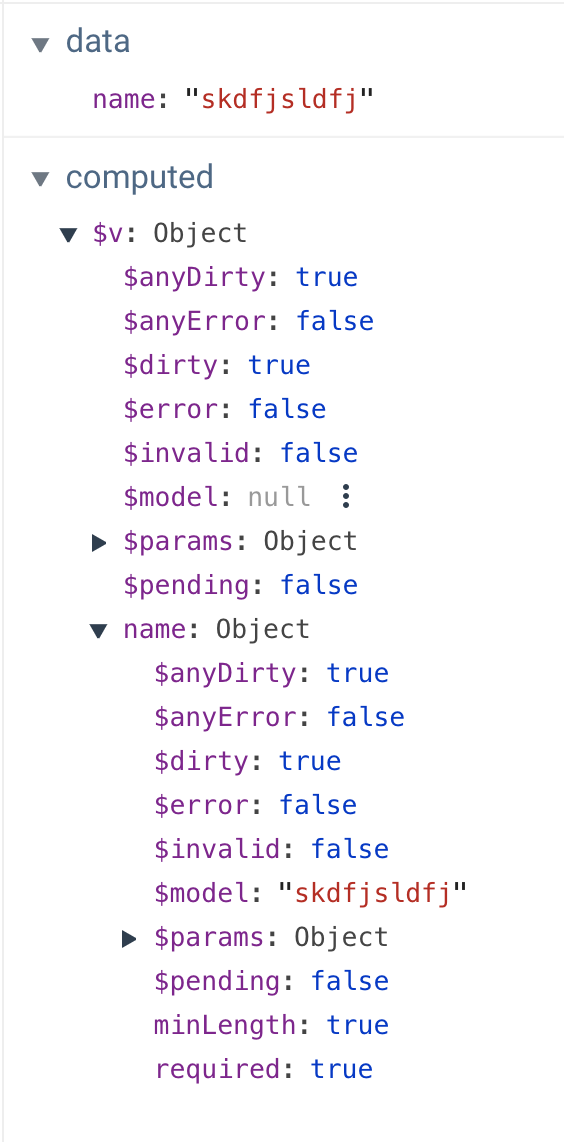
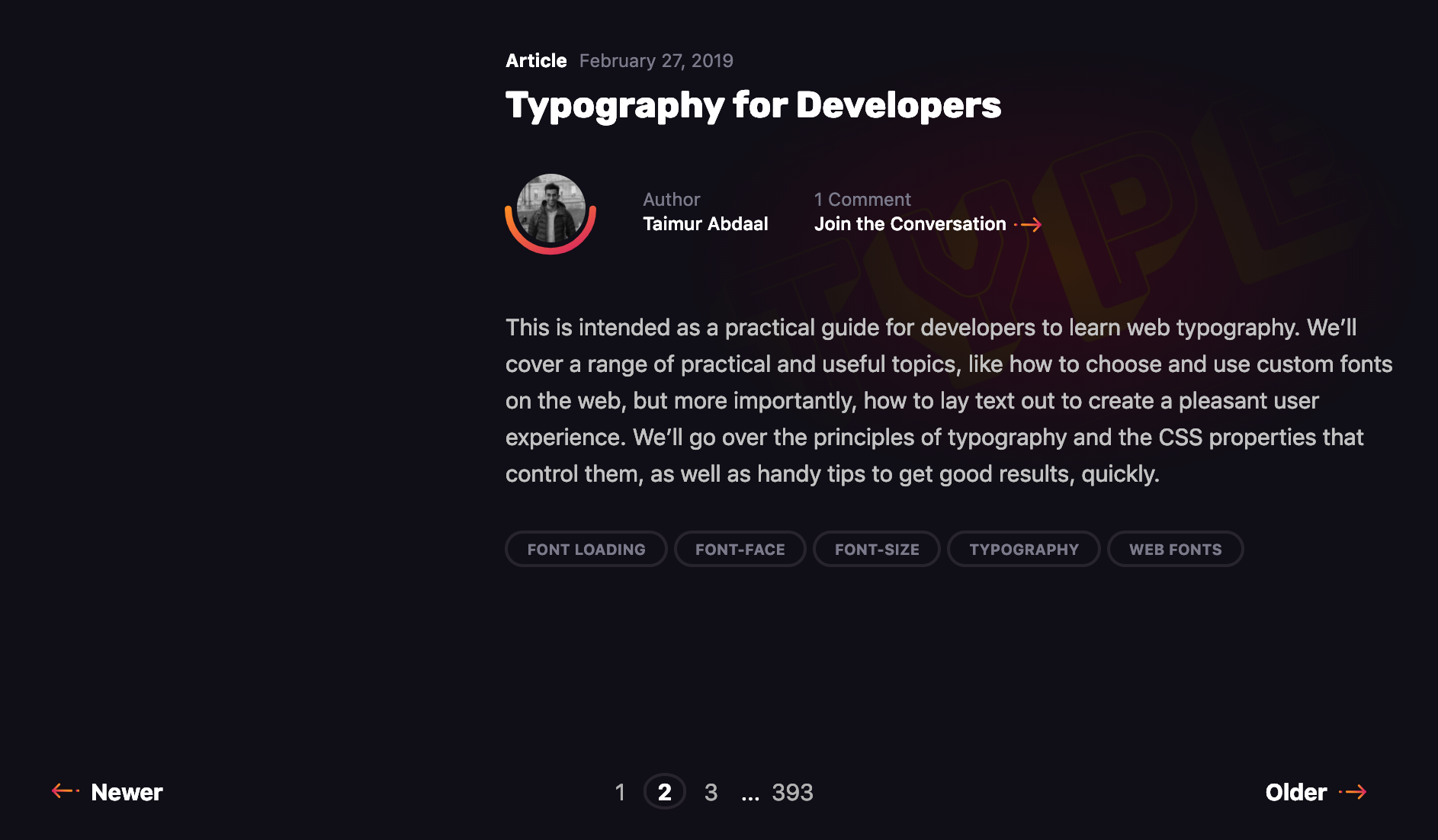
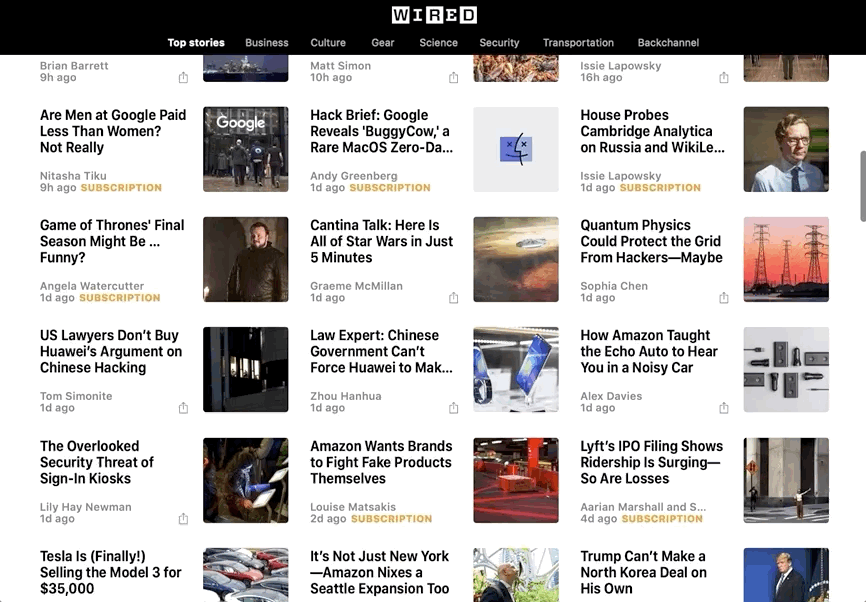
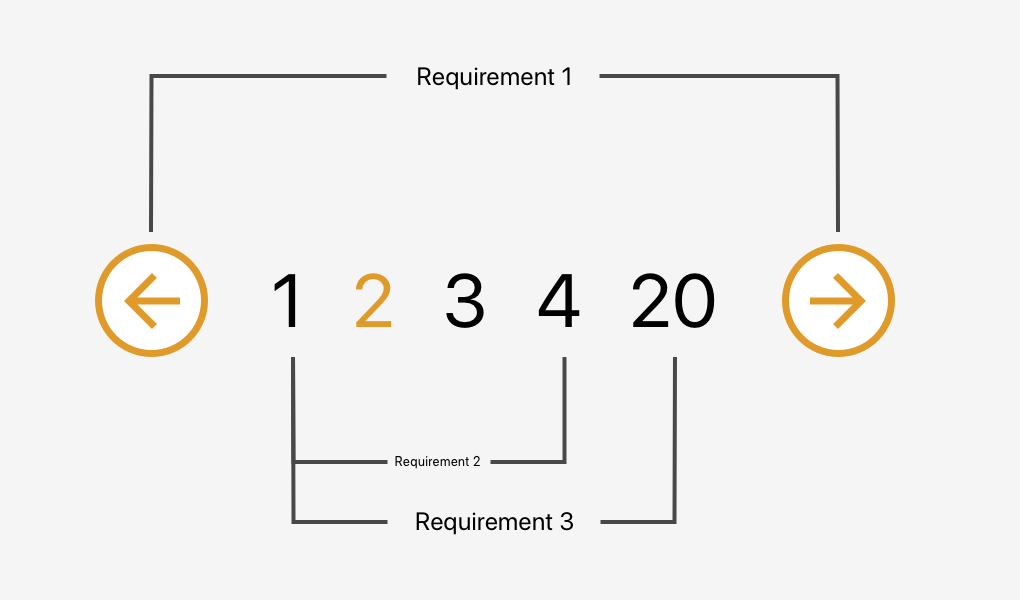
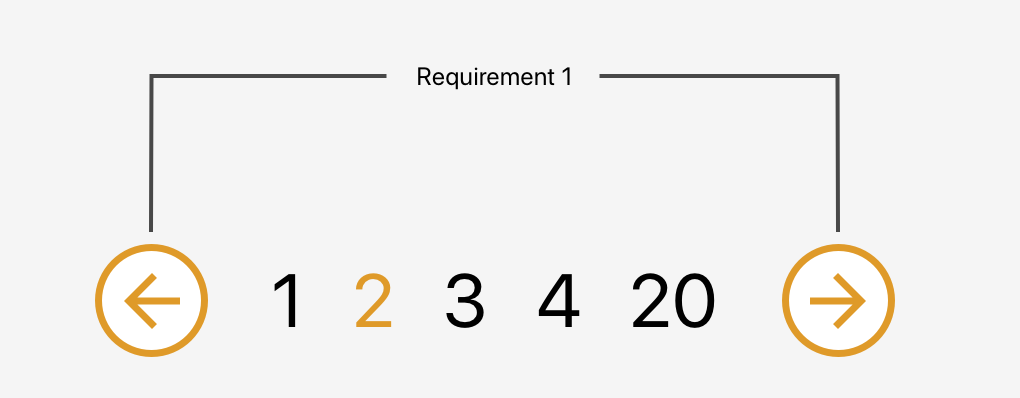
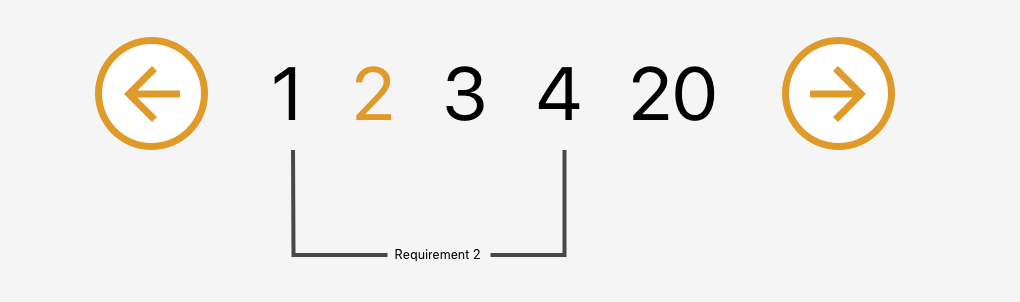

 If you're reading this, chances are that you do not want to use
If you're reading this, chances are that you do not want to use