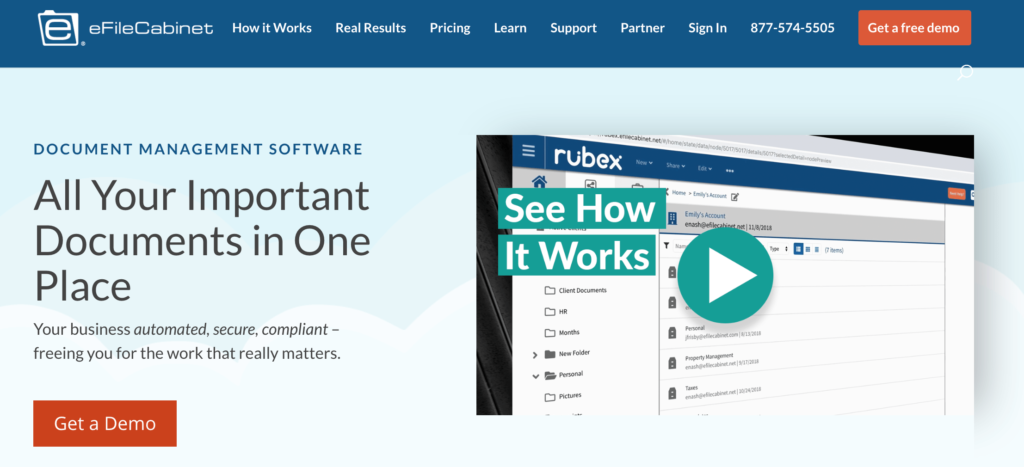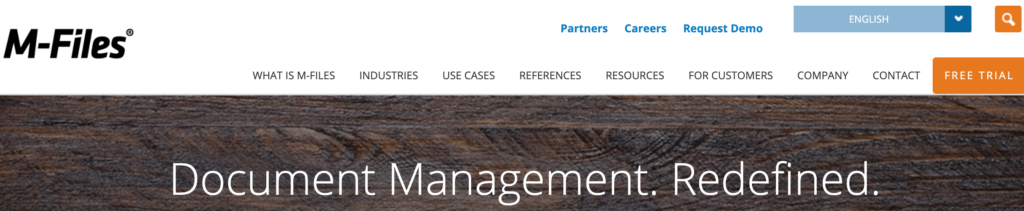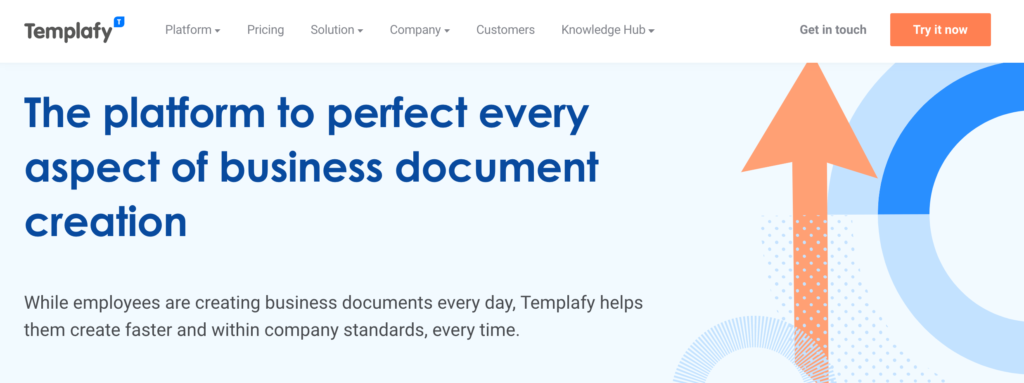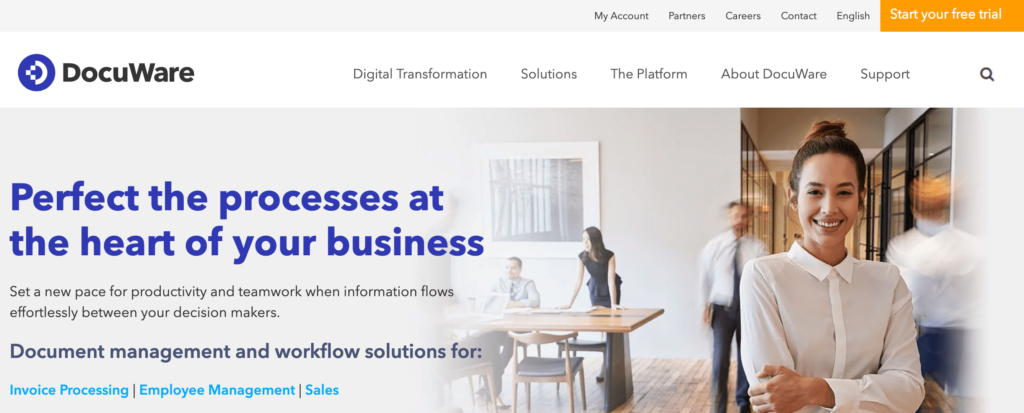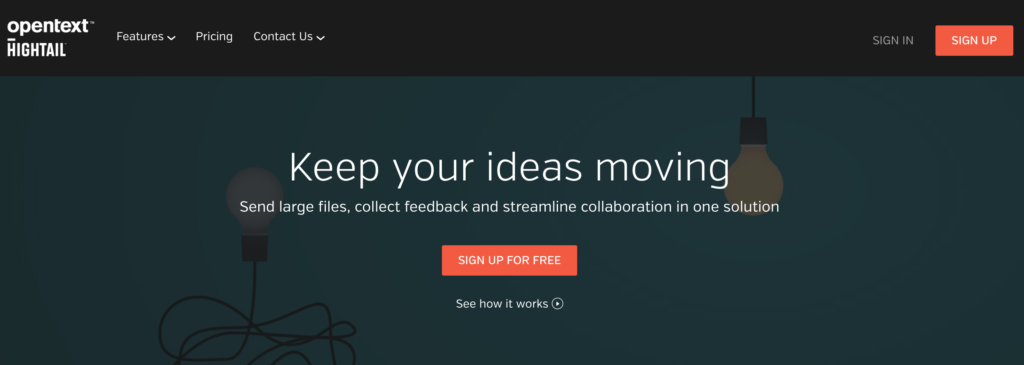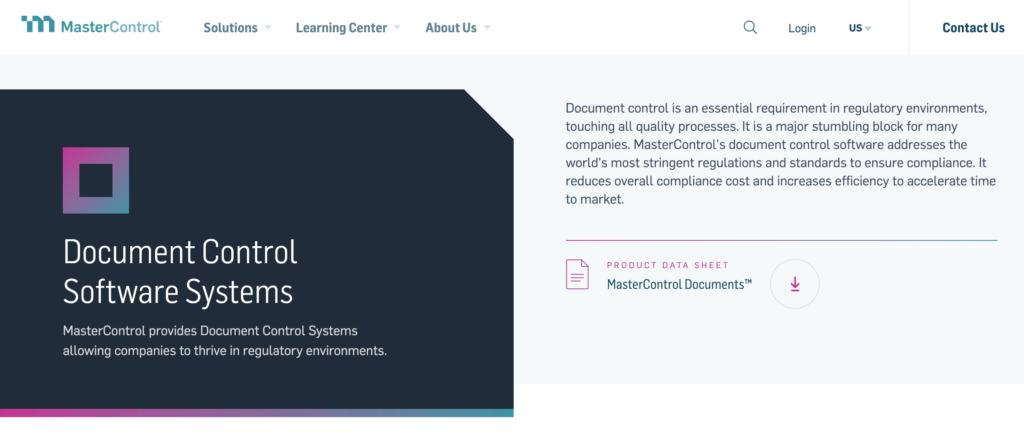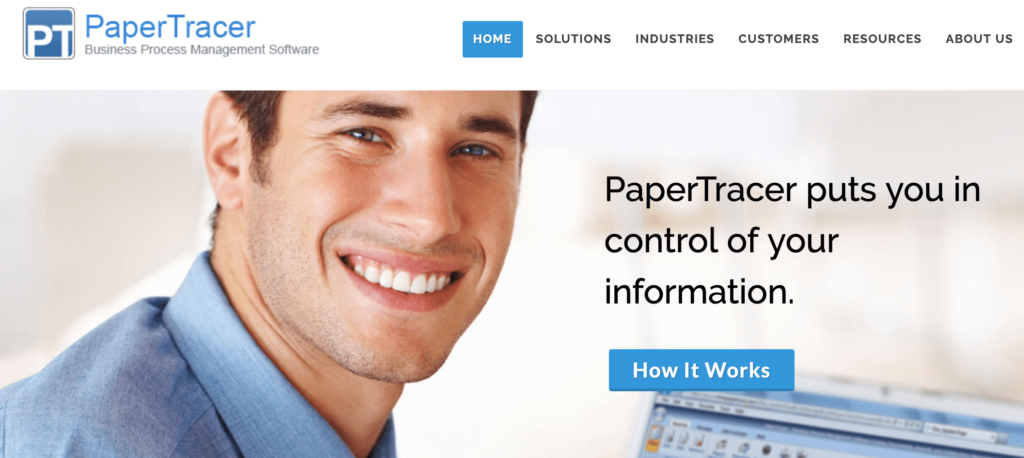Trying to decide between Google Workspace vs. Office 365 for your business email and productivity suite?
Google Workspace and Office 365 both offer impressive suites of productivity software and services. If you are not experienced with either side, then you might be looking at the right option to streamline your business operations.
In this guide, we will compare Google Workspace vs. Office 365 to help you decide which one is better for your business.

What Are Google Workspace and Office 365?
After you make a website, the next step is usually to get a professional business email address.
Unlike your @gmail.com or @outlook.com email, a professional business email address is branded with your company name: name@yourbusiness.com
While most WordPress hosting companies offer a free business email address, they can’t compete with the powerful business tools that Google Workspace and Office 365 provide. These platforms have more reliable emails, file storage, documents, spreadsheets, calendars, notes, video conferencing tools, etc.
Google Workspace includes Gmail, Google Drive, Google Docs, Sheets, Slides, Calendar, Keep, Hangouts, and other Google apps that you probably already use and love.

They also have unique offerings such as Apps Script and AppSheet for building custom solutions without coding and Jamboard for whiteboard brainstorming.
Microsoft’s Office 365 includes Outlook, OneDrive, Word, Excel, PowerPoint, One Note, Skype, and other Microsoft apps.

Using cloud productivity suites allows you to save money on maintaining software licenses and installations, running an IT department, and more.
All your data is stored in the cloud, which makes it easier to access files from anywhere using any device. This is great if you are running a remote company or traveling while managing your WordPress blog.
Google Workspace vs. Office 365 Comparison Chart
It can be confusing to evaluate both productivity suites unless you can visually see the differences. That’s why we’ve put together a side-by-side comparison for a quicker overview.
| Features | Google Workspace | Office 365 |
|---|---|---|
| Pricing | Starter – $6 / user / month Standard – $12 / user / month Plus – $18 / user / month | Microsoft 365 Business Basic – $6 /user / month Microsoft 365 Business Standard – $12.50 /user / month Microsoft 365 Business Premium – $22 / user / month Microsoft 365 Apps for Business – $8.25 /user / month |
| Cloud Storage | Business Starter – 30GB per user Business Standard – 2TB per user Business Plus – 5TB per user | 1 TB for all plans 50 GB email storage |
| Apps | Docs, Sheets, Slides, Keep, Sites, Google Drive, Calendar, Meet, Gmail, Chat | Word, Excel, PowerPoint, OneDrive, Teams, Outlook, Exchange, SharePoint |
| Ease of Use | Better admin controls Better web and mobile apps | Better Desktop Apps |
| Collaboration | Live multi-user editing Hangouts for video conferencing Google Voice for phone calls and SMS | Live multi-user editing Skype for Business (available only with Business Premium or Enterprise plans) |
| Security and Support | – Data encryption – Data loss prevention – Google cloud security protection – Two-step verification – Built-in spam, phishing and unusual activity detection – 99.9% application availability guarantee | – Data encryption – Data loss prevention – Microsoft cloud security technology – Multi-factor authentication – Built-in spam, malware and unusual activity detection – 99.9% financially backed uptime guarantee |
| Customer Support | Standard Support (paid upgrade to Enhanced Support) | Round-the-clock phone and online support |
| Get Started | Buy Google Workspace | Buy Office 365 |
Why Do You Need Google Workspace or Office 365?
Just about every type of business could benefit from Google Workspace or Office 365, whether you run a small business website, local business, or online store.
Here’s just a handful of reasons to use productivity suites:
- Collaboration: Team efficiency comes down to collaboration. Important decisions are made through collaboration tools such as sharing files, instant messaging, and video and audio conferencing.
- Cloud-based file storage: Files are arguably the backbone of any organization. Documents, PDFs, spreadsheets, and other files help run the operations of a business. There’s nothing wrong with legacy apps, but transferring files elsewhere can be difficult, which is why cloud-based options are better.
- Business email: Every business needs an email to connect with their customers, partners, and employees. While you could go with a free ‘@gmail.com’ option, it’s better to have your domain name in your email so it looks more professional.
That said, both suites offer a ton of features that allow you to run your business efficiently and grow. Let’s take a look at those features and see how Office 365 and Google Workspace stack up.
Feel free to jump forward to any section that you’re most interested in:
Google Workspace vs. Office 365 Pricing
Every business has a lot of expenses, including software tools, which is why pricing is an important factor to consider. You want to choose a solution that fits your budget.
Let’s compare the pricing of Google Workspace and Office 365 to find out which one offers the most value for your money.
Google Workspace Pricing

Google Workspace comes with three simple pricing plans.
- Business Starter – $6 per user per month for 30 GB cloud storage per user.
- Business Standard – $12 per user per month for 2 TB cloud storage per user.
- Business Plus – $18 per user per month for 5 TB cloud storage per user.
That said, all users get a free trial for their first 14 days.
Once you reach the Business Plus plan, you get access to enhanced security and management tools. For example, Google Vault lets you easily search, manage, and export an organization’s email, chats, and other data. Beyond that, there’s advanced threat protection to protect sensitive data from malicious attacks and malware.
Office 365 Pricing

Office 365 comes with three different pricing plans for medium and small businesses.
- Microsoft 365 Business Basic – $6 per month per user
- Microsoft 365 Business Standard – $12.50 per month per user
- Business 365 Business Premium – $22 per month per user
- Microsoft 365 Apps for business – $8.25 per use per month
All Microsoft 365 plans are paid on an annual basis. That said, there is a one-month free trial to see if it’s a good fit.
Microsoft 365 comes with 1 TB of cloud storage on their basic plan, with access to all of the main apps and a custom business email. The Business Standard comes with more advanced programs, such as the ability to run webinars and even new video editing and design tools with Microsoft Clipchamp.
Their Business Premium Plan is where you get advanced cyber threat protection against phishing attacks and viruses.
Winner: Tie. Both Google Workspace and Office 365 are priced competitively. Depending on which apps your business needs, one may tip the scales over the other. For example, Google offers unique apps like Sites, which is a page builder tool, while Office 365 has a video editing software called ClipChamp.
Professional Business Email
Both Google Workspace and Office 365 allow you to create professional business email accounts using your own domain name. Besides a custom domain, professional email offers enhanced security and features to scale your business, like more storage and a number of users.
Google Workspace – Gmail for Business

Google Workspace allows you to register a domain name or use your existing domain name to create email accounts. You can also create up to 30 email aliases for each user.
Gmail is best if you’re looking for collaborative and time-saving features. For example, it’ll automatically send notifications to you when you’re tagged in another Google app, making it easy for teams to work on documents, projects, and presentations.
There are also dynamic emails in Gmail, allowing the recipient to complete an action directly in the email, like responding to a comment or question, replying to an RSVP to an event or meeting, and browsing a catalog.
Overall, the entire interface feels more modern and much easier to navigate, making Gmail easier to use. One of the best features is the AI-driven option that suggests phrases and words as you type and a convenient snooze button so you can delay incoming messages.
If you’re interested in setting one up, read our tutorial on how to set up a professional email address with Gmail and Workspace.
Office 365 – Outlook for Business

Office 365 also allows you to easily create professional email addresses with your own domain name. It offers 400 email aliases for each user.
Outlook is great for people who prefer a desktop email client. Logging online to access your email can be a distraction, which is why having a full-featured desktop version is helpful.
However, Outlook does seem to struggle with search accuracy as well. If, for example, you were looking for a specific email in a chain, Outlook may bring up other emails in that chain as well, making it harder to find.
In addition, the ads are placed to the side of the email app on the Office 365 Business Basic plan.

From an aesthetic standpoint, it’s more distracting for users to deal with, which can slightly hurt the user experience. You’ll need to upgrade to the Business Standard plan for an ad-free experience, while Gmail includes no ads on all plans.
Verdict: Google Workspace, since they offer a better user experience. With the tagged collaboration, no ads, and better searchability, Gmail makes handling emails much easier.
Cloud File Storage and Sharing
One of the main reasons for using a cloud productivity suite is file storage. You can save all your files in the cloud so that you can access them anywhere, using any device, and share them easily.
Both Google Workspace and Office 365 make file storage and sharing easy.
Google Workspace – Google Drive Cloud Storage

Google Workspace gives each user 30 GB of cloud storage with the Starter plan. When you upgrade to the Standard plan, you get 2 TB of storage per user, and with the Plus plan, you get 5 TB of storage per user.
It uses Google Drive to store and manage files. It comes with apps that you can download on your mobile devices, tablets, or desktop. This allows you to easily access files stored in the Drive and even make them available offline.
Google Drive also makes it super easy to share files with your colleagues or anyone else. You can share by email, allow others to just view or edit a file, and even allow others to download them.
Many WordPress backup plugins also allow you to store your website backups on Google Drive. If you have unlimited storage, then you can safely store all your website backups on the cloud.
At WPBeginner, we recommend backing up your entire WordPress site to Google Drive so that you’re prepared for the worst-case scenario.
Office 365 – OneDrive Cloud Storage

Office 365 offers 1 TB of cloud storage for each user with all their plans. This is a lot of storage, but it is not unlimited. Each user also gets 50 GB of email storage, which is separate from your OneDrive storage limit.
It uses OneDrive to store and manage files, and it also comes with desktop, mobile, and web apps. Similar to Google Drive, you can sync files using OneDrive and easily share them.
While Office 365 doesn’t offer unlimited cloud storage like Google Workspace, you probably won’t need that much space. 1TB is a lot for cloud storage for a single user, which many people won’t come anywhere near using, anyway.
Verdict: Google Workspace has more total storage if you upgrade to the Business Standard plan or above. That said, Office 365 offers more storage at a lower price point.
Productivity Apps
Productivity apps are the backbone of most small businesses. It’s where teams collaborate on projects, streamline workflows, and manage data. Both Google Workspace and Office 365 come with the essentials you need, like documents, spreadsheets, presentations, and more.
Let’s take a look at the apps offered by both platforms and how they compare to each other.
Apps in Google Workspace

Google Workspace comes with popular Google apps like Gmail, Google Docs, Sheets and Slides, Google Calendar, Keep, Hangouts, and a lot more.
Google focuses on simplicity and live collaboration. Collaborating with team members is seamless. They also offer real-time co-authoring so that individuals can work on the same document at the same time. That means you can comment, suggest, review changes, and make notes with ease.
These apps work best in a desktop browser on all operating systems. Google also has mobile apps for both Android and iOS. If you are already using an Android phone, then their mobile versions may come pre-installed with your phone.
Google also has offline versions of some apps that would work in your browser. However, their offline functionality is quite limited, and you will have to individually make a file available for offline editing.
Unlike Microsoft’s productivity suite, which includes both web and desktop versions, Google’s tools are exclusively web-based. That said, Google Workspace has a cleaner interface and is much easier to use.
Apps in Office 365

An Office 365 business subscription gives you access to Microsoft Office apps like Word, Excel, PowerPoint, Outlook, and OneNote. For desktop computers, these apps are still the most feature-rich and complete office application suite on the market.
All Word applications have a lot more pre-built templates than their Google counterparts.

Word alone has 300 different business templates, compared to Google Docs, which only has 55 templates, including business, personal, and educational ones. Plus, Word has more chart types for embedding into documents.
This extends to other apps as well. Excel offers over 80 different templates for different types of budgets, while Google Sheets has 19 templates in total.
Some apps have more advanced functionality than Google as well. For instance, PowerPoint has a QuickStarter feature, which helps you quickly build a beautiful presentation in minutes. Just type in a topic, and it sources facts and research findings for you. It will also suggest layouts, themes, and images to use.

All in all, Office 365’s desktop apps set a very high standard that no web or mobile app has been able to compete with.
Verdict: Tie. Google Workspace is better for ease of use and collaboration. However, Office Workspace excels in templates and has more advanced functionality.
Collaboration Tools
With remote work becoming the new norm, collaboration tools are more important than ever. Team members need video conferencing, chat, messaging, and shared spaces to facilitate internal discussions.
There are a lot of tools to unpack, so we’ll cover what each suite offers.
Collaboration tools in Google Workspace
Workspace offers Google Meet, which is made up of Google Chat and Hangouts.
Google Meet excels in guest access. With this feature, team members can invite external guests to collaborate and join conversations without having a Google account. On the flip side, Microsoft Teams requires guests to have a Microsoft account or be part of an organization.
Another advantage is that Google Meet allows more participants to join in a room for the Plus and Enterprise plans. Up to 500 people can be in a single room.

Comparatively, Microsoft Teams only limits you to 300 participants for all plans.
While it’s not a huge deal, the scales do tip in favor of Google Meet.

However, Google Meet’s main advantage is simply its user experience. It easily syncs within Google’s ecosystem of apps. With its call quality adjustments powered by AI, rest assured that your meetings should run smoothly without audio or visual issues.
That said, Google Chat, the messaging platform, isn’t as easy to use for creating specific channels as Microsoft Teams.
In addition, Workspace has Google Voice, a VOIP service provider that allows you to make cloud-based phone calls. Google Voice is more advanced than Microsoft Team Phone because it offers more advanced features. These include AI-driven automatic voicemail transcriptions for better data management.
Collaboration tools in Office 365
Office 365 features Microsoft Teams as its primary collaboration tool. It works similarly to Slack, where you can communicate in different channels or message individuals directly so that all chats are siloed appropriately.

Also, within each channel, you can further segment by topic or department to help organize communication with your company. The messaging app has tabs where you can attach files or connect third-party services.
Beyond that, Microsoft Teams has a built-in calendar and conferencing within their program. That way, you don’t have to go back and forth to Outlook to figure out when your meetings are.

Then, you can click on the event scheduled in the calendar to join a video or audio conference. The conferencing tool comes with all the features you’d expect, such as recording meetings and sharing screens.
What’s great about Microsoft Teams is that you can use the search box to type in topics, names, or commands to find what you’re looking for.

Beyond the chat and conferencing tool, they also have Microsoft Teams Phone, which allows you to make internal calls. That said, you’ll need to pay for a specific domestic calling plan, an international calling plan, or a pay-as-you-go plan.
In comparison, Google Voice offers free calls to the US and Canada.
Verdict: Google Workspace because it’s intuitive and has more AI-driven features in Hangouts.
Security Measures
Security is one of the major concerns for small businesses when using cloud applications. Let’s see how Google Workspace and Office 365 protect the data you store on their cloud platforms.
Google Workspace Security Features
Google Workspace is built on top of Google’s cloud infrastructure and uses the same levels of security as Google itself. This includes automatic detection of suspicious activity, phishing attempts, and other hacking attempts.
As an administrator, Google allows you to set different policies to prevent unauthorized access to your admin console or any of the user accounts. You can use two-factor authentication and enforce it for all your users.
It also comes with a data leak protection feature where you can set keywords to block any outgoing communication. Google Workspace has built-in spam, virus, and malware detection, which scans all documents and attachments.
Office 365 Security Features

Office 365 features Microsoft Defender, a security app for the entire productivity suite.
It allows you to enable multiple-factor authentication for all user passwords. With multi-factor authentication, users need to provide more forms of authentication before accessing their accounts, compared to the two-factor option that Google Workspace offers.
The most common options are prompts via text message, mobile app notification, or authenticator app.
It also uses its own AI tools to learn each user’s work habits, detect suspicious activities, and flag them if something looks out of place. With the business plan, you get access to Microsoft Defender, a premium security solution that keeps your data secure.
Microsoft also offers extended support towards email authentication protocols such as 365 DMARC. This solution specifically protects against inbound phishing emails sent to your business domain. You can specify to email servers how to respond to emails sent from your domain that fail the authentication checks.
It includes a data loss prevention tool to protect against data theft and leaks. Using the device management tool, your organization can also restrict user access to company-issued devices.
Office 365 also uses Microsoft’s spam, virus, and malware detection tools to scan all documents, emails, and attachments.
Verdict: Office 365 because they offer multi-factor authentication protocols and advanced security analytics in higher-tiered plans. It’s suitable for enterprise businesses with strict security needs or those operating within highly regulated industries.
Customer Support
Google Workspace Customer Support

Unfortunately, Google doesn’t have a great reputation for customer support. It’s extremely hard to connect to a real person to resolve or troubleshoot issues you’re having with their products or tools.
Beyond that, Google only offers web-based support through live chat, help center, and their community.
The main problem with web support is that you must have an internet connection to receive help. While you can purchase enhanced support with Google Workspace, it’s only in their Enterprise plan.
Office 365 Customer Support
On the other hand, Office 365 doesn’t withhold support channels from its users regardless of the pricing plan. All plans offer online and 24/7 phone support. In addition, you get access to technical support for troubleshooting and implementation.
Verdict: Office 365 is best because it also offers phone support, even for the lowest tiers of service.
Google Workspace vs Office 365 – Which One Is Better?
Google Workspace is the better option for most people, including small to medium businesses and startups. Even a complete beginner can master apps like Docs, Sheets, Meet, and Calendar. You can set up everything in just a few clicks, and it’s easy to collaborate with team members.
Office 365 is more suitable for enterprise-level businesses where all employees work from an office using a Windows PC. Their desktop apps are top-notch, especially if you are in a Windows ecosystem.
This comparison is similar to Mac vs. PC or Apple vs. Android. Office 365 provides better functionality in many cases, but it’s much harder to use and learn. Google Workspace is easy to understand and much faster to set up.
We hope this article helped you compare Google Workspace vs. Office 365 to find out which one is better. You may also want to see our list of top WordPress plugins and tools for business websites, along with the best free business tools for small businesses.
If you liked this article, then please subscribe to our YouTube Channel for WordPress video tutorials. You can also find us on Twitter and Facebook.
The post Google Workspace vs Office 365 Comparison – Which One Is Better? first appeared on WPBeginner.