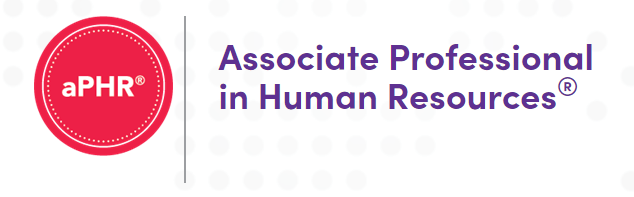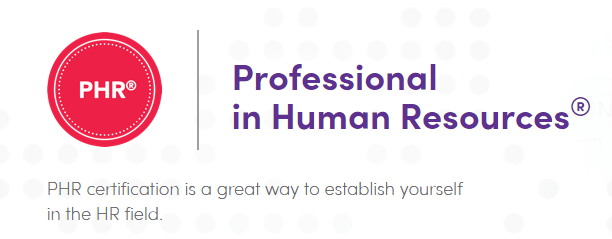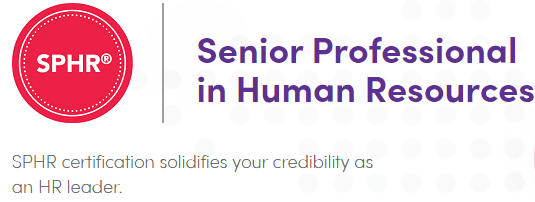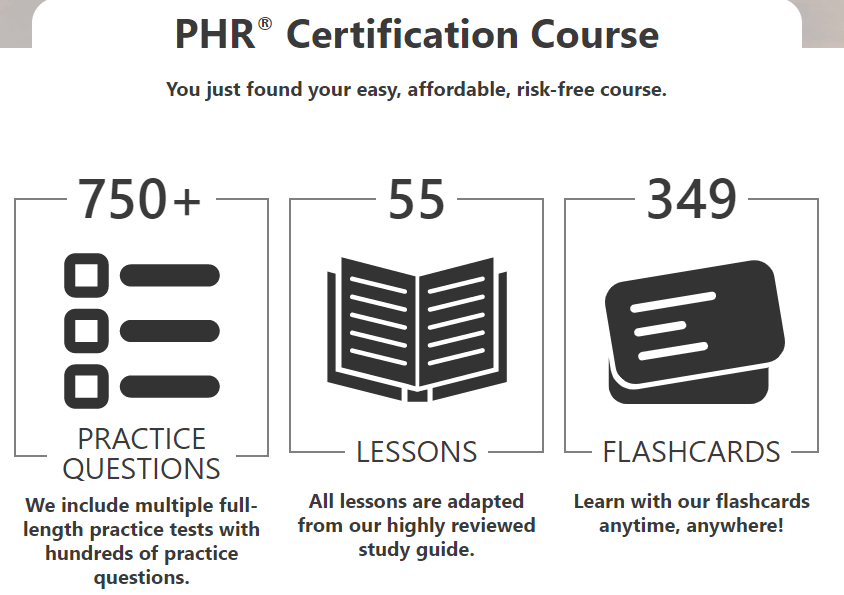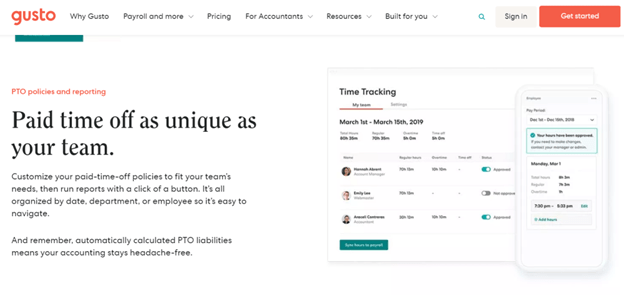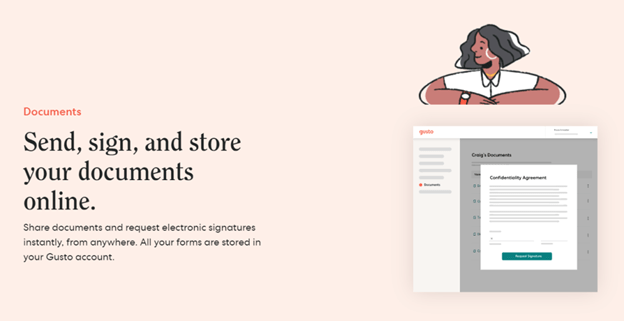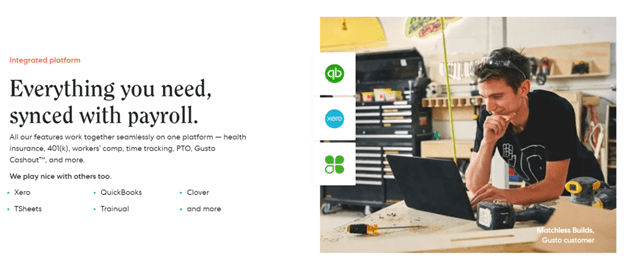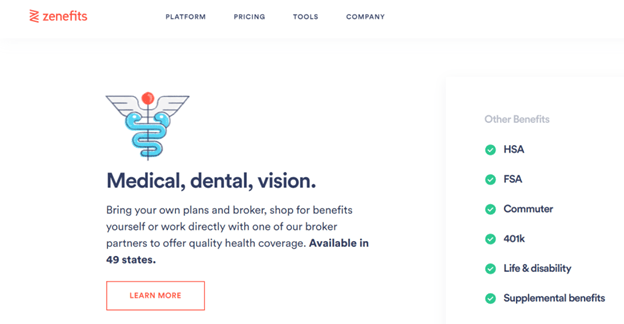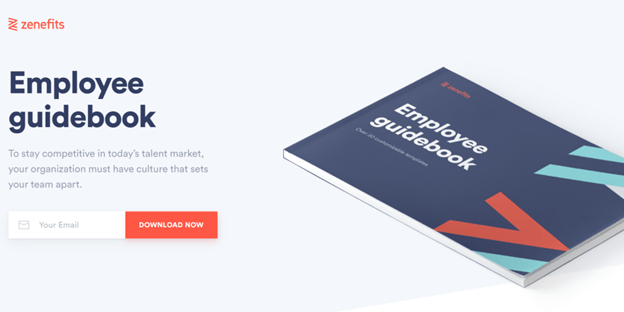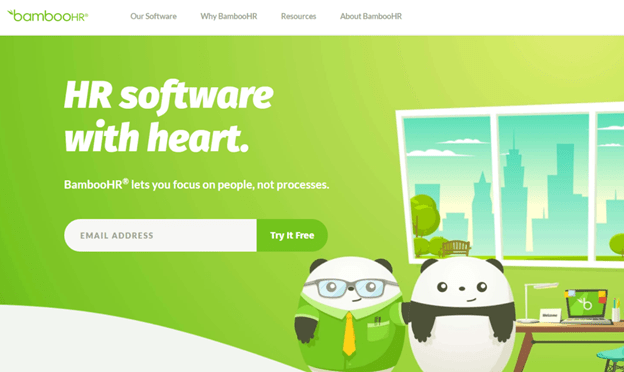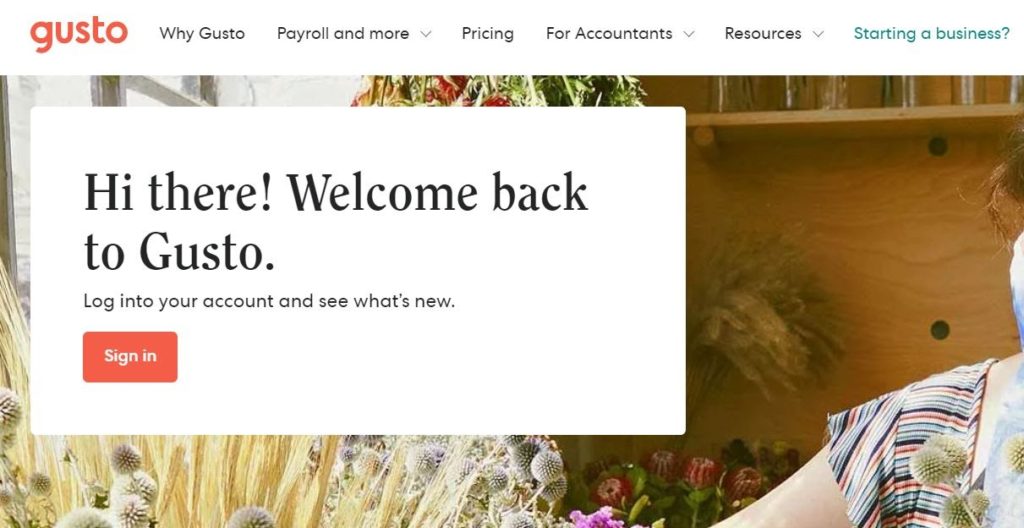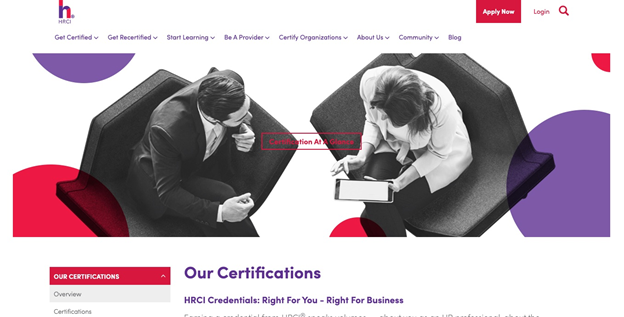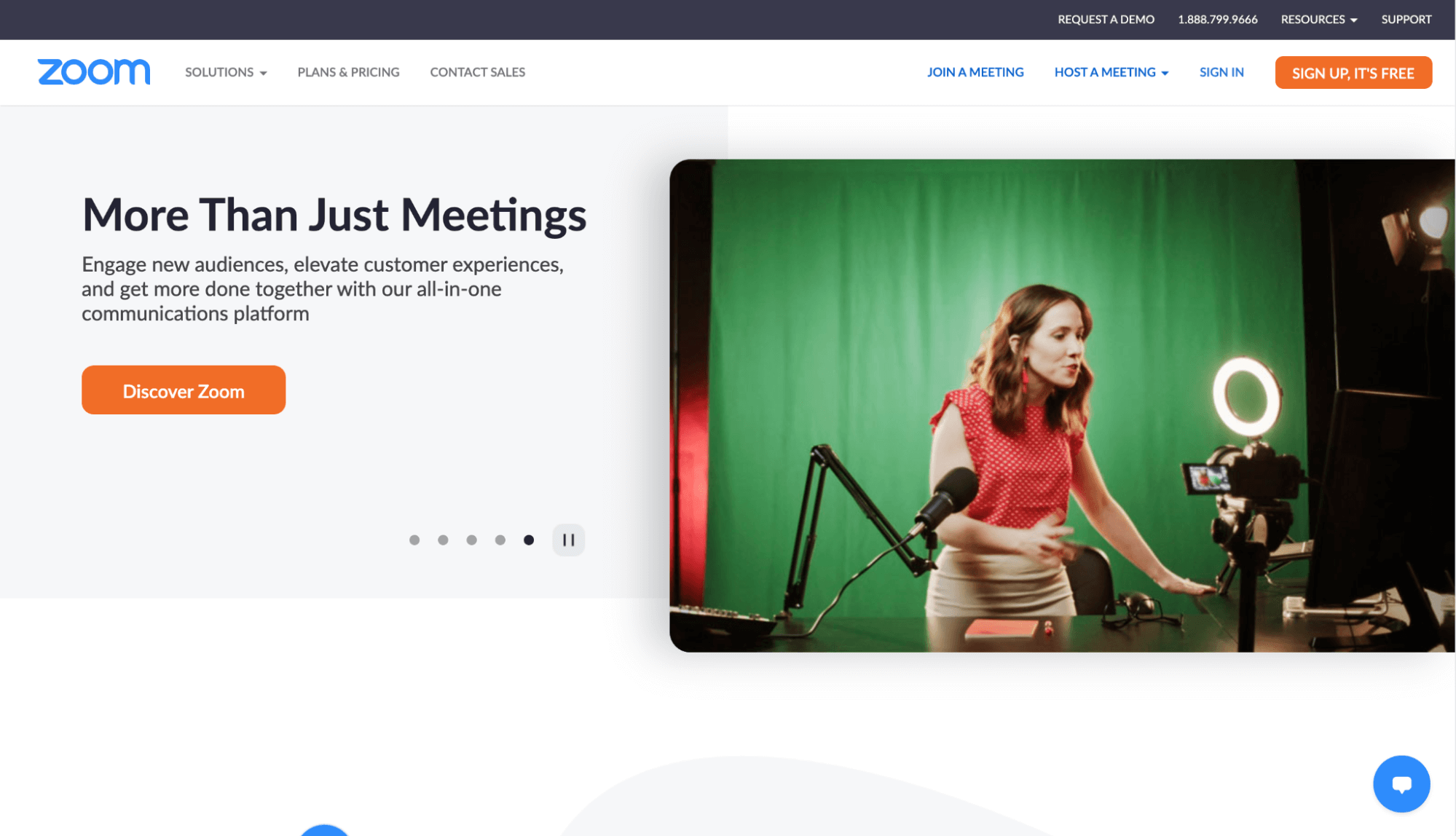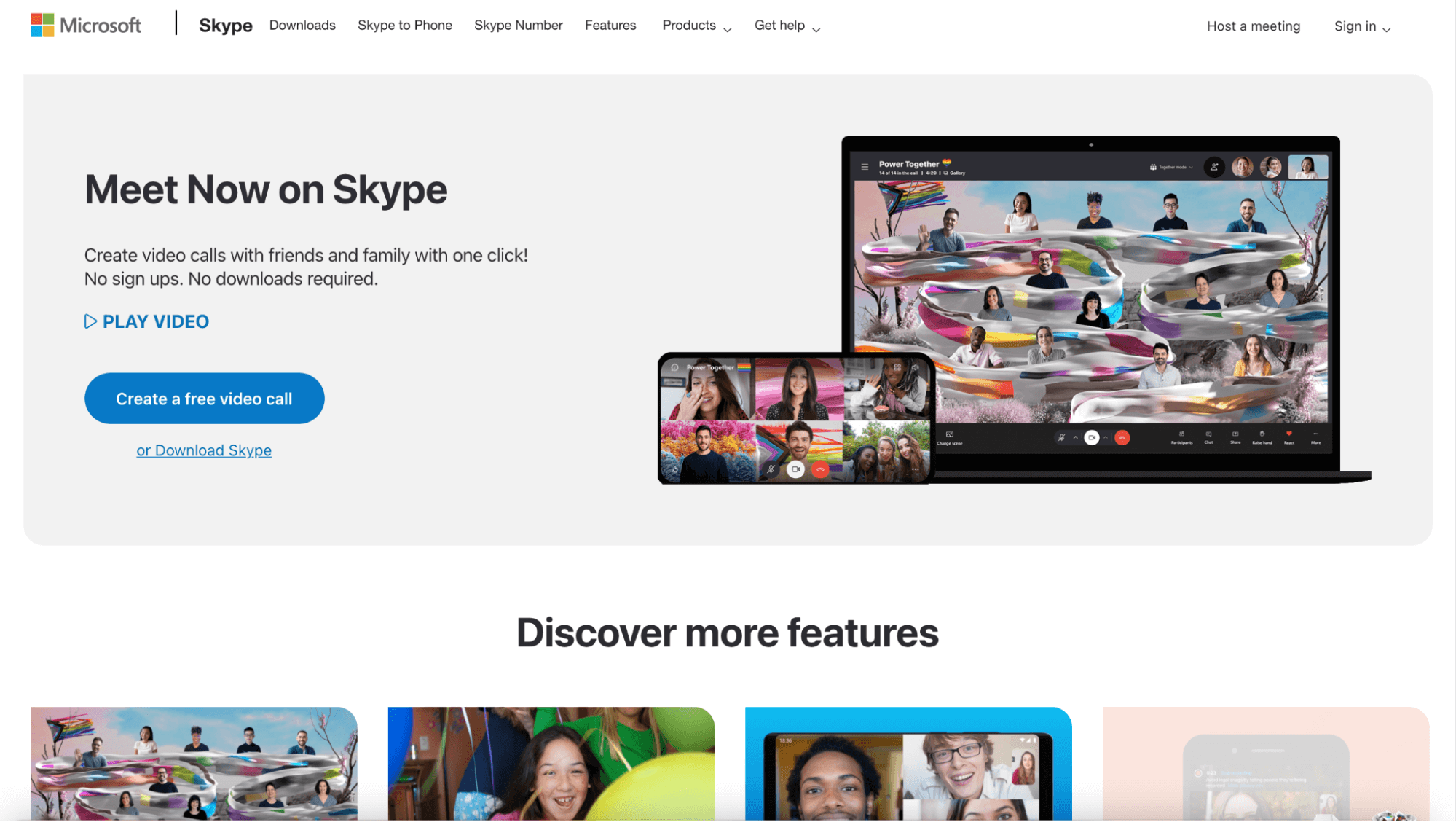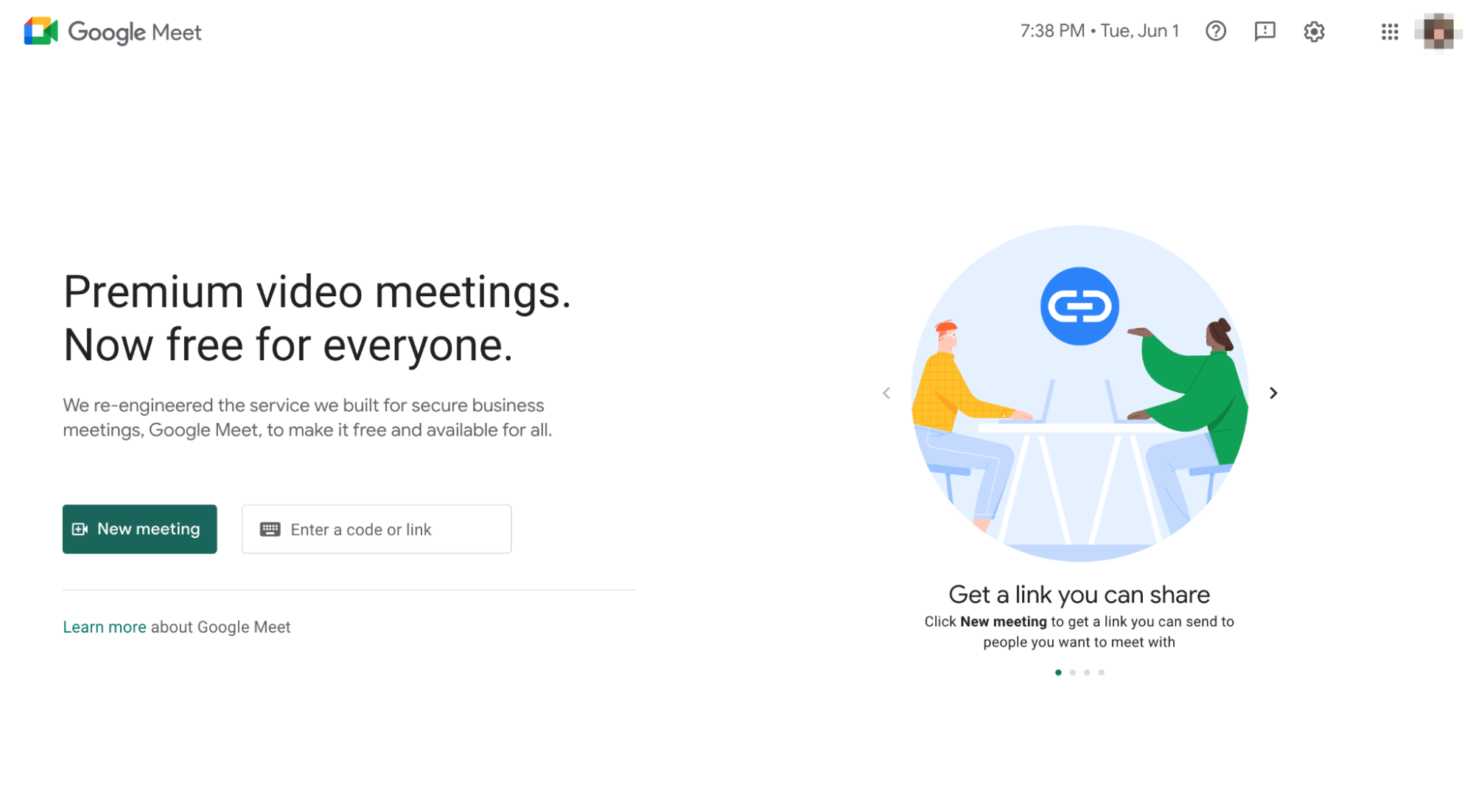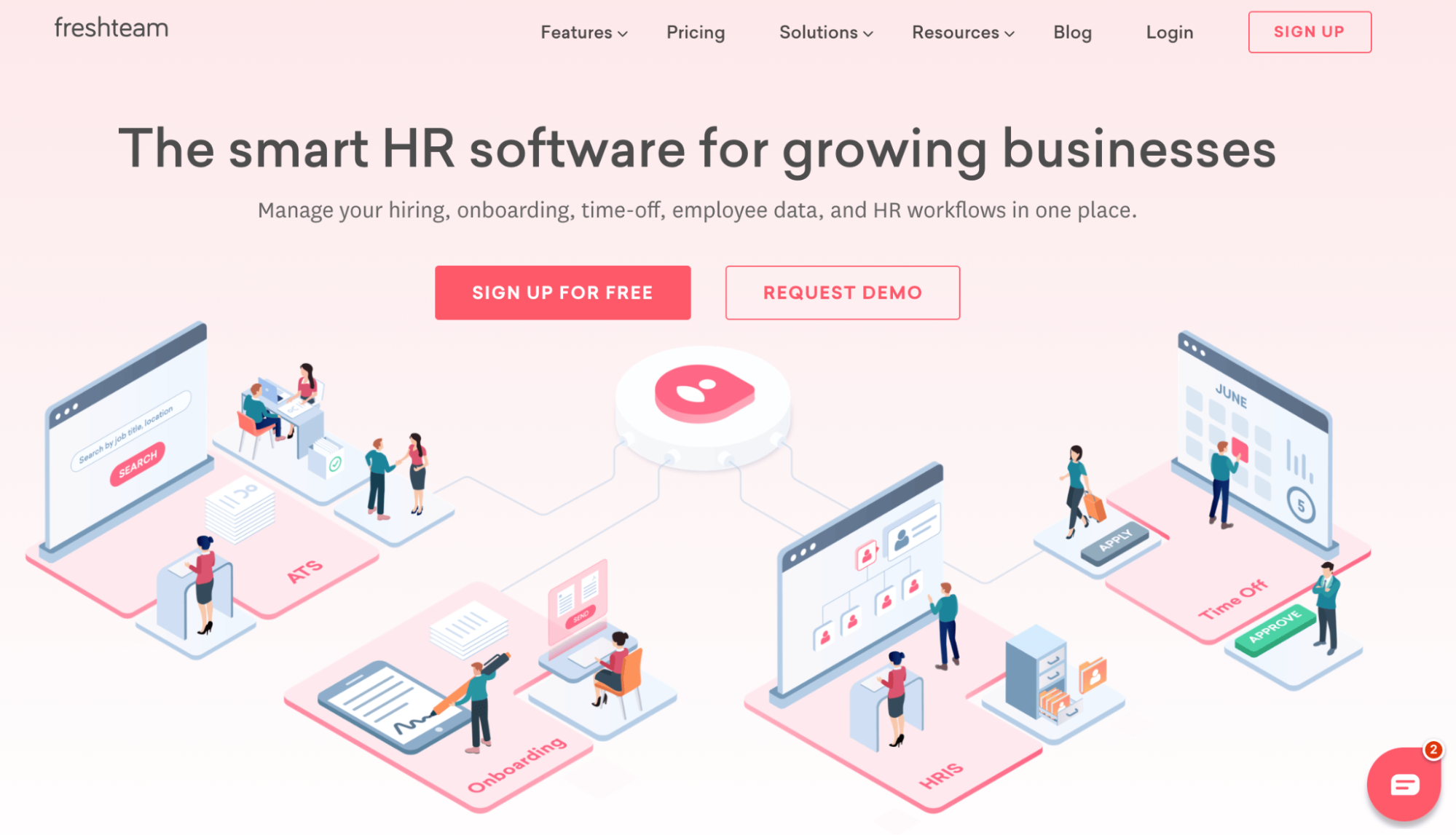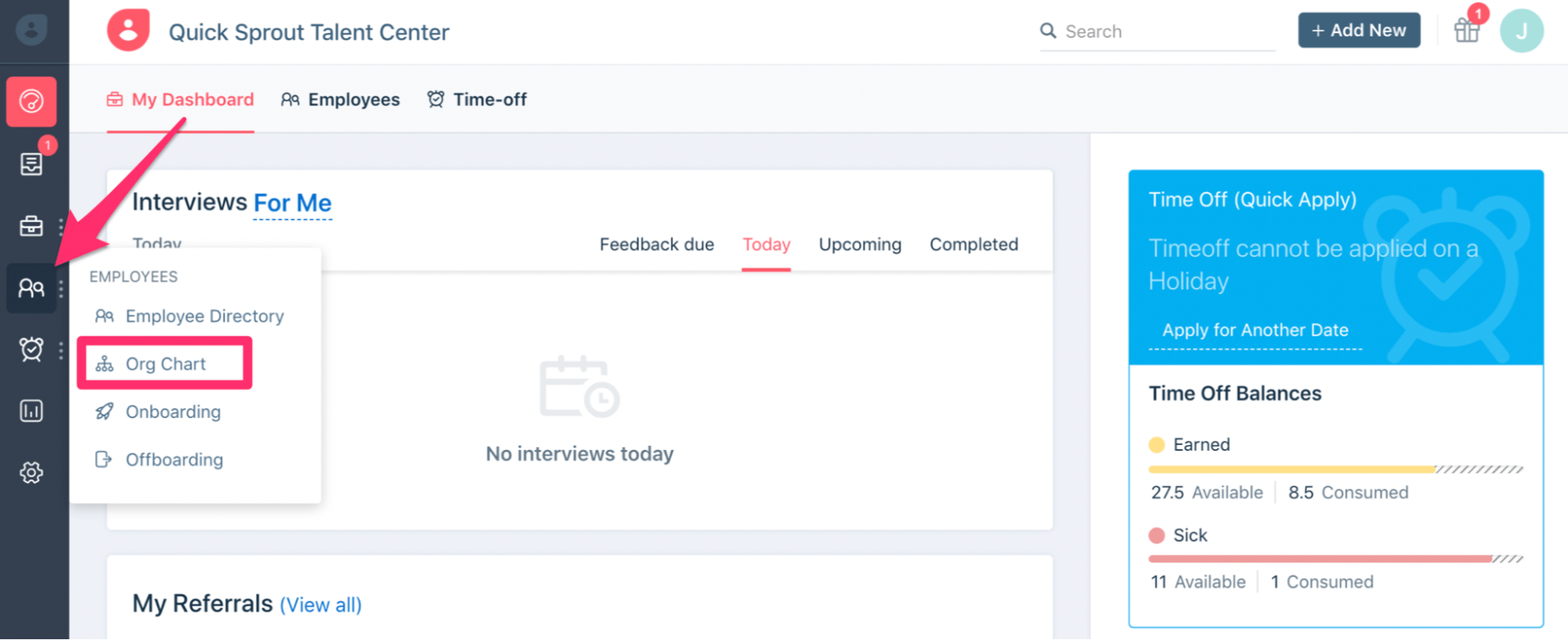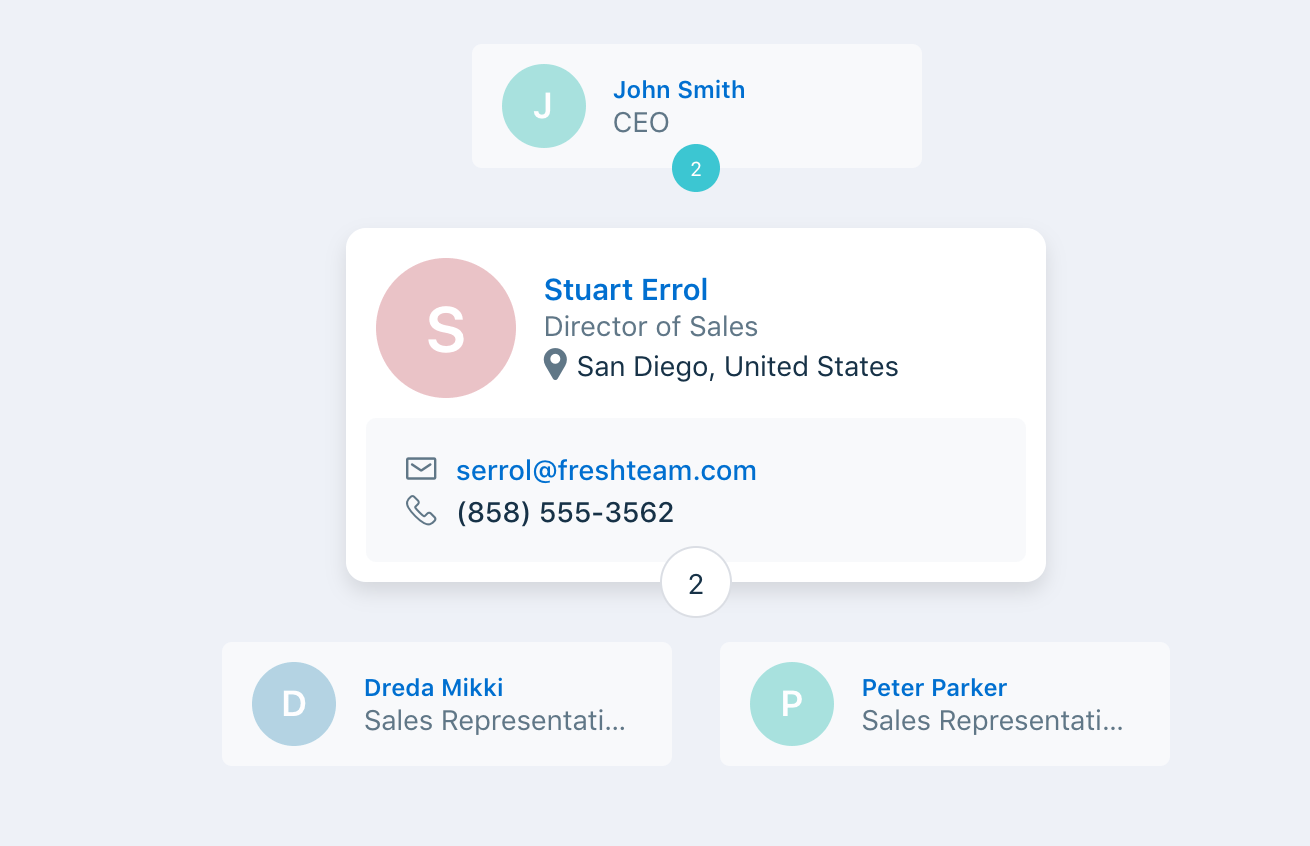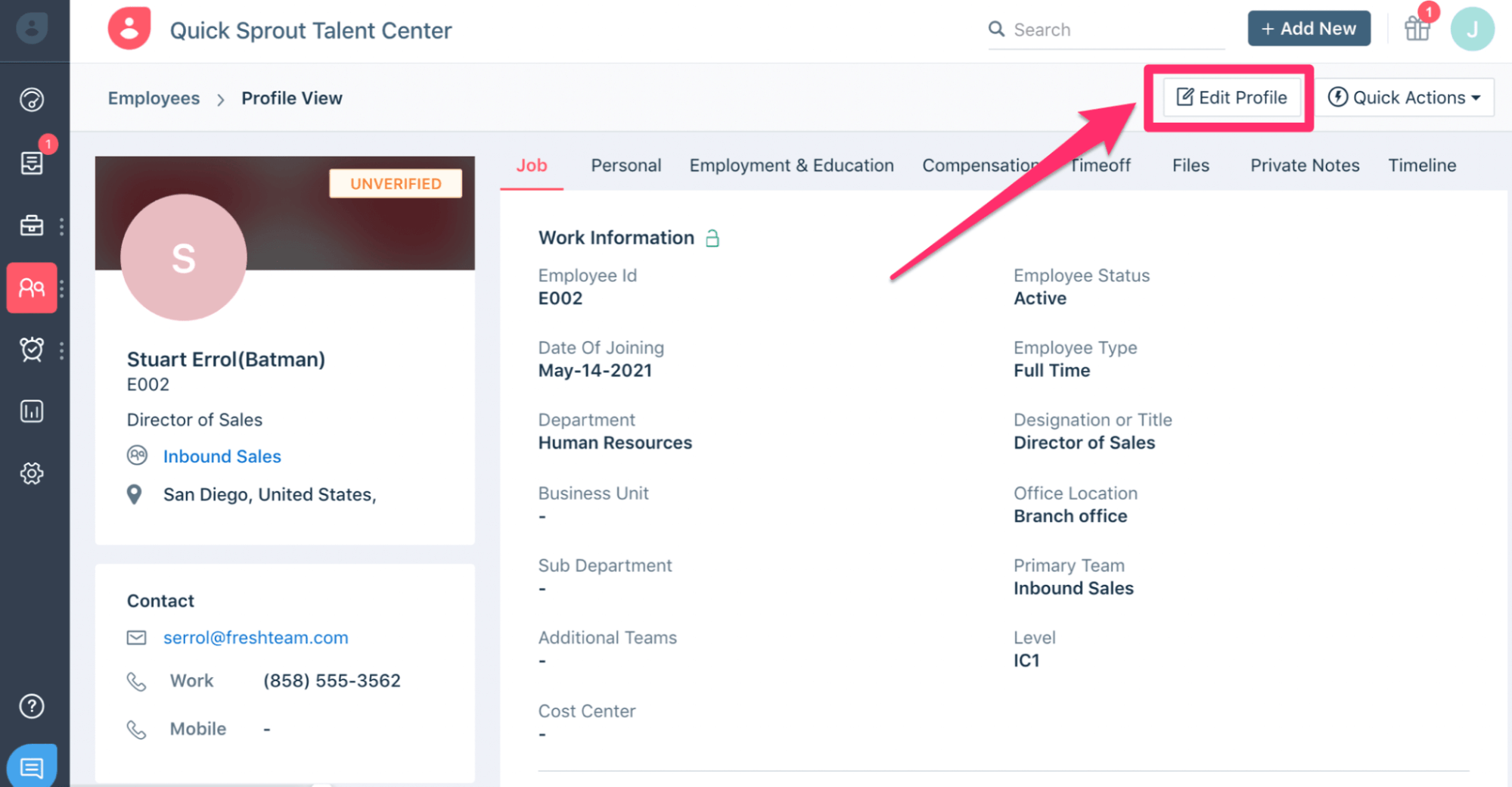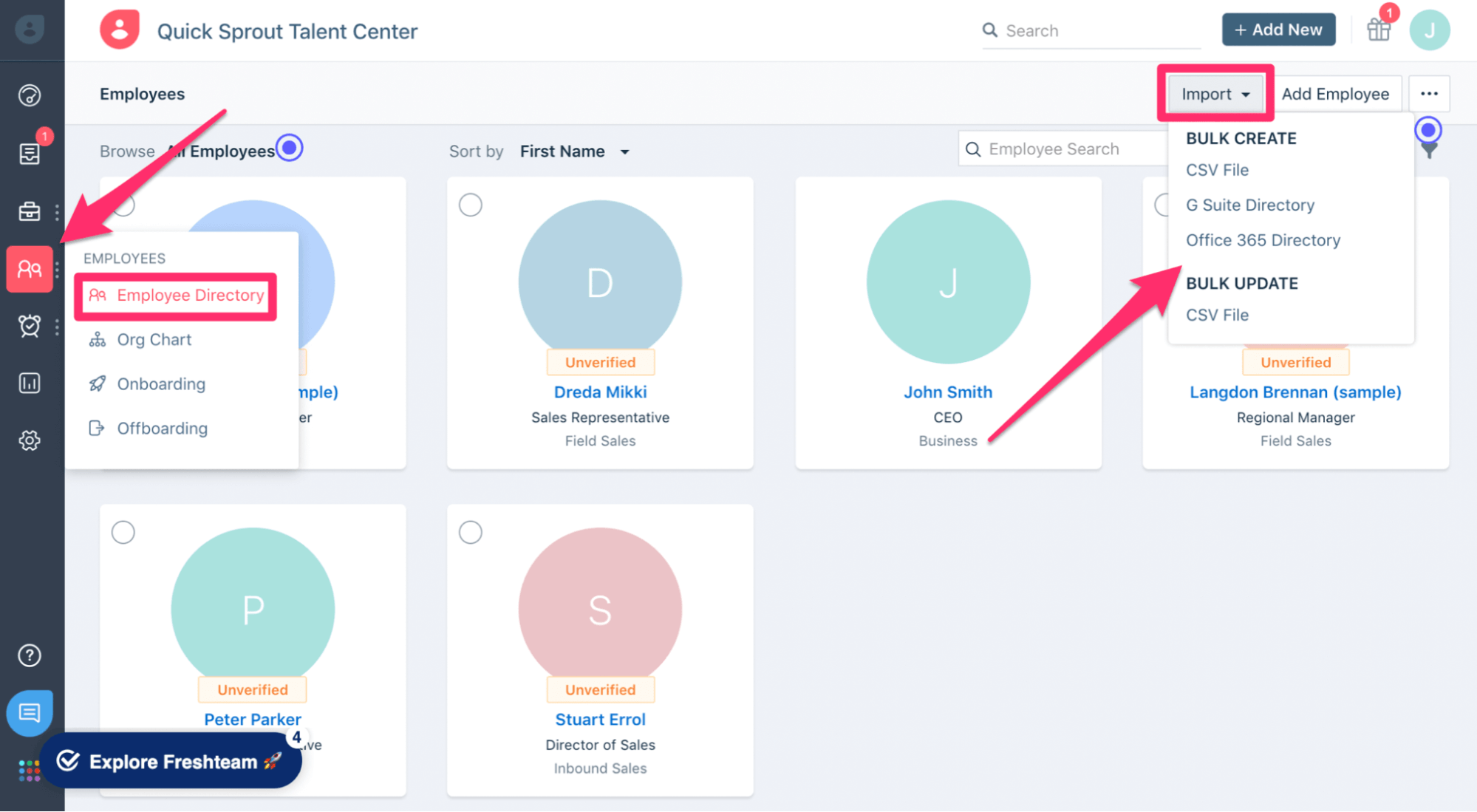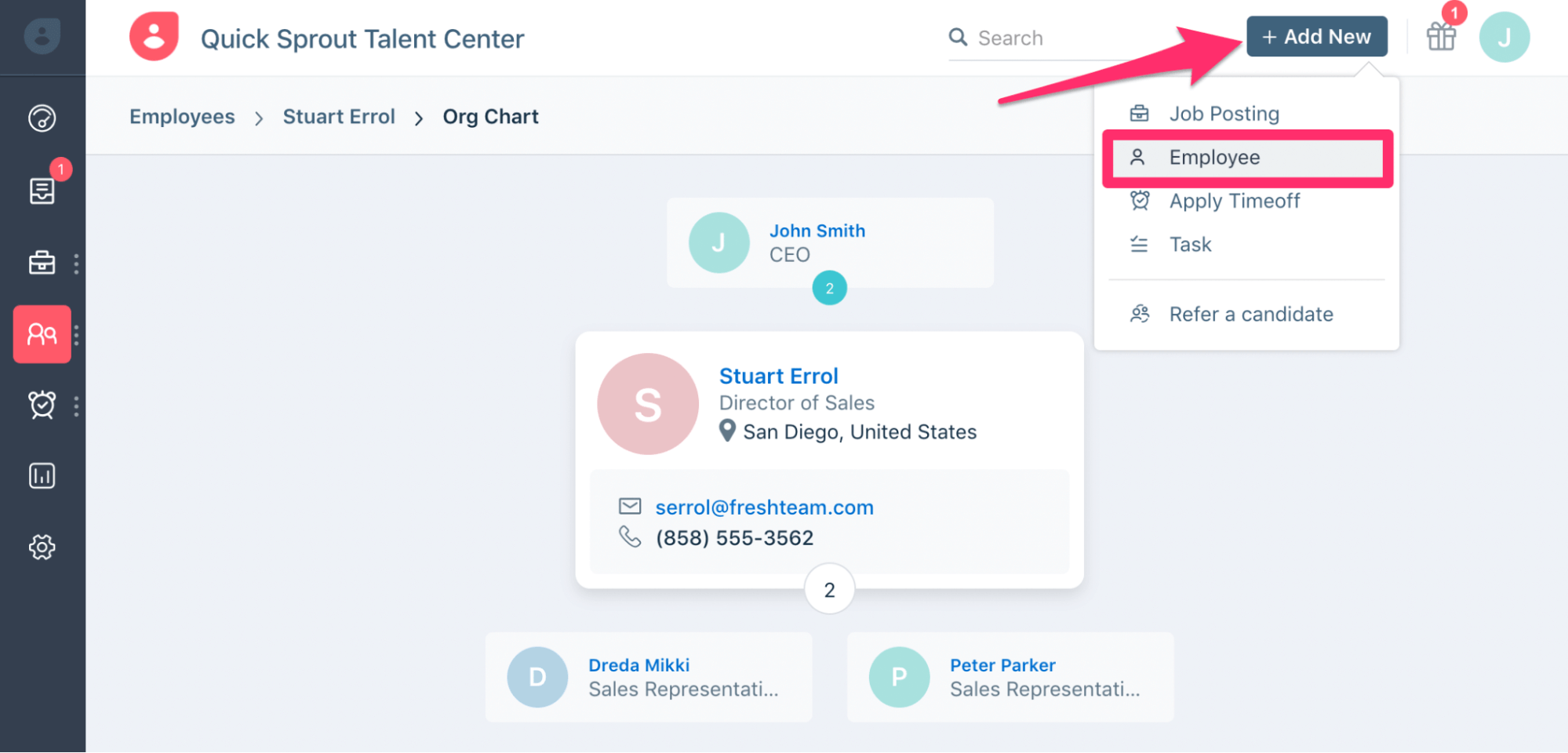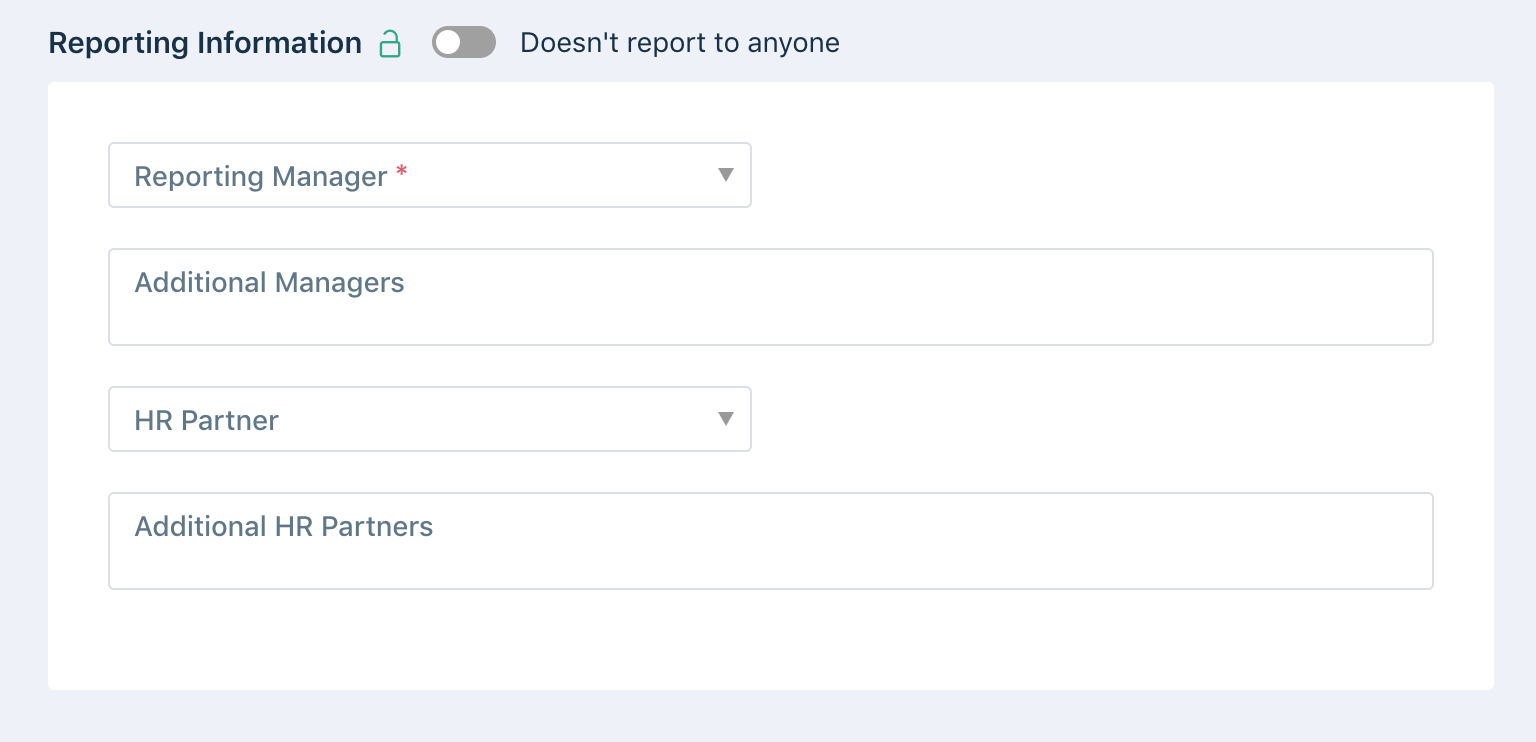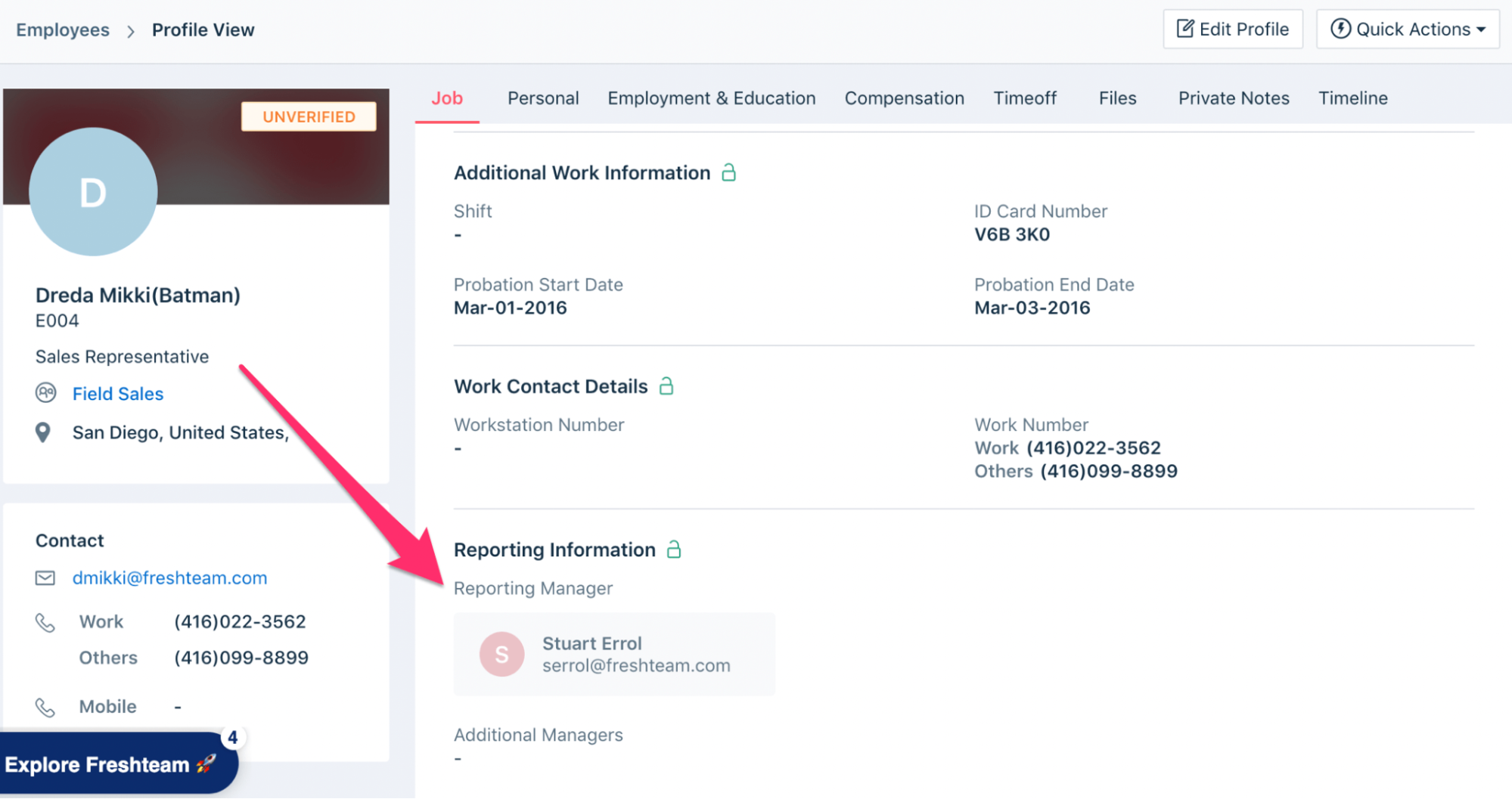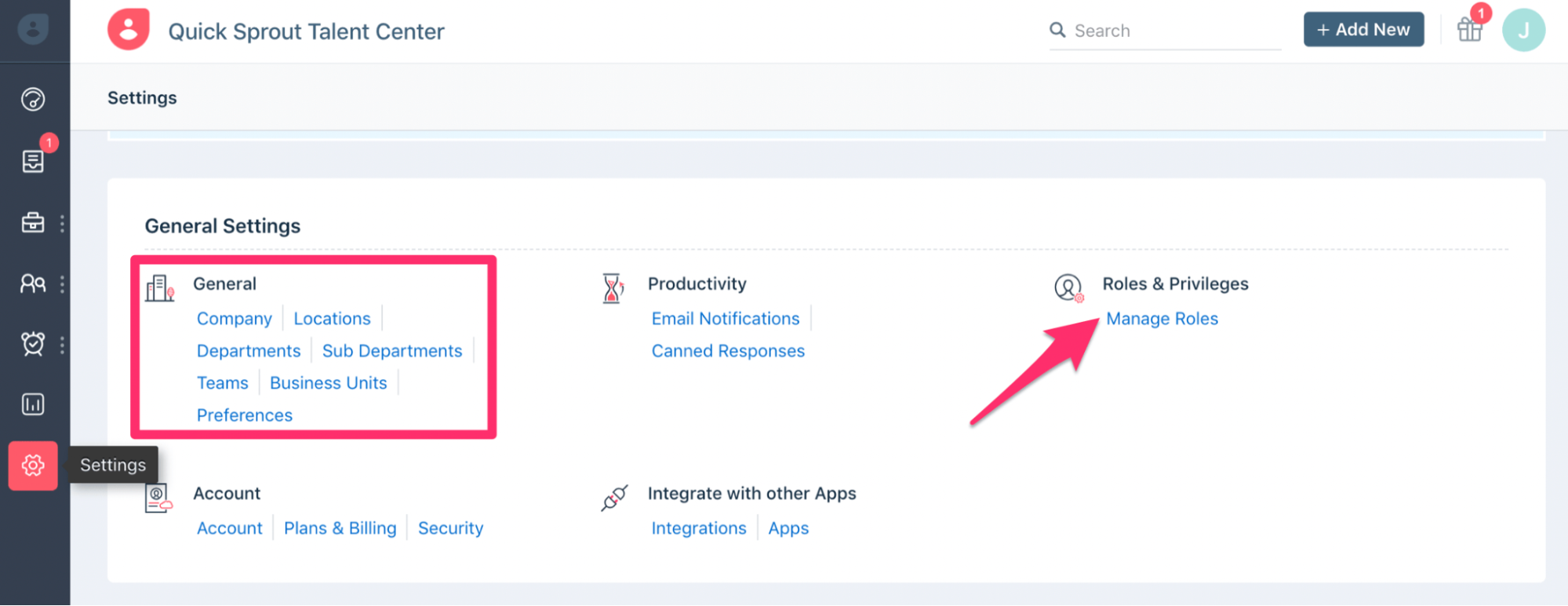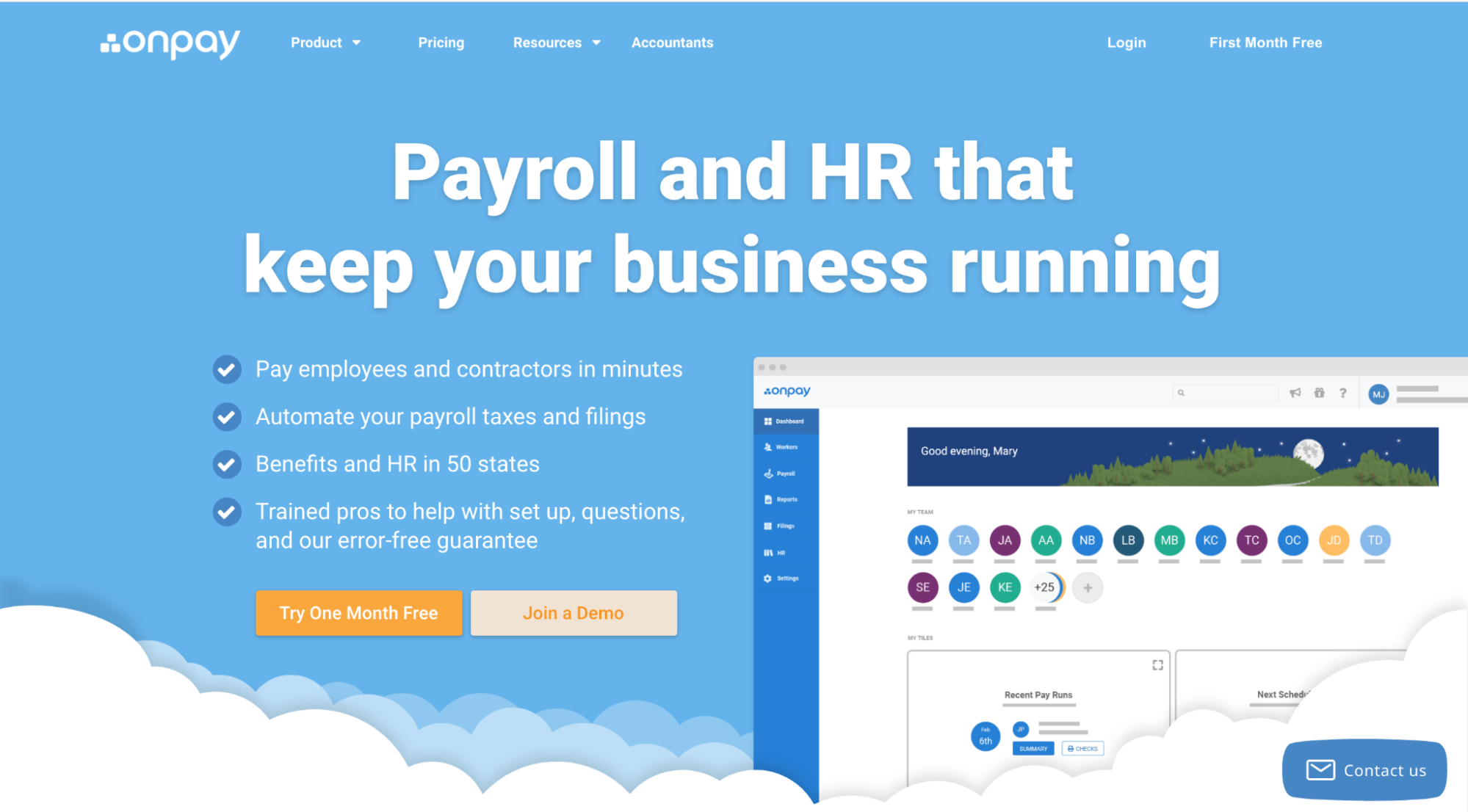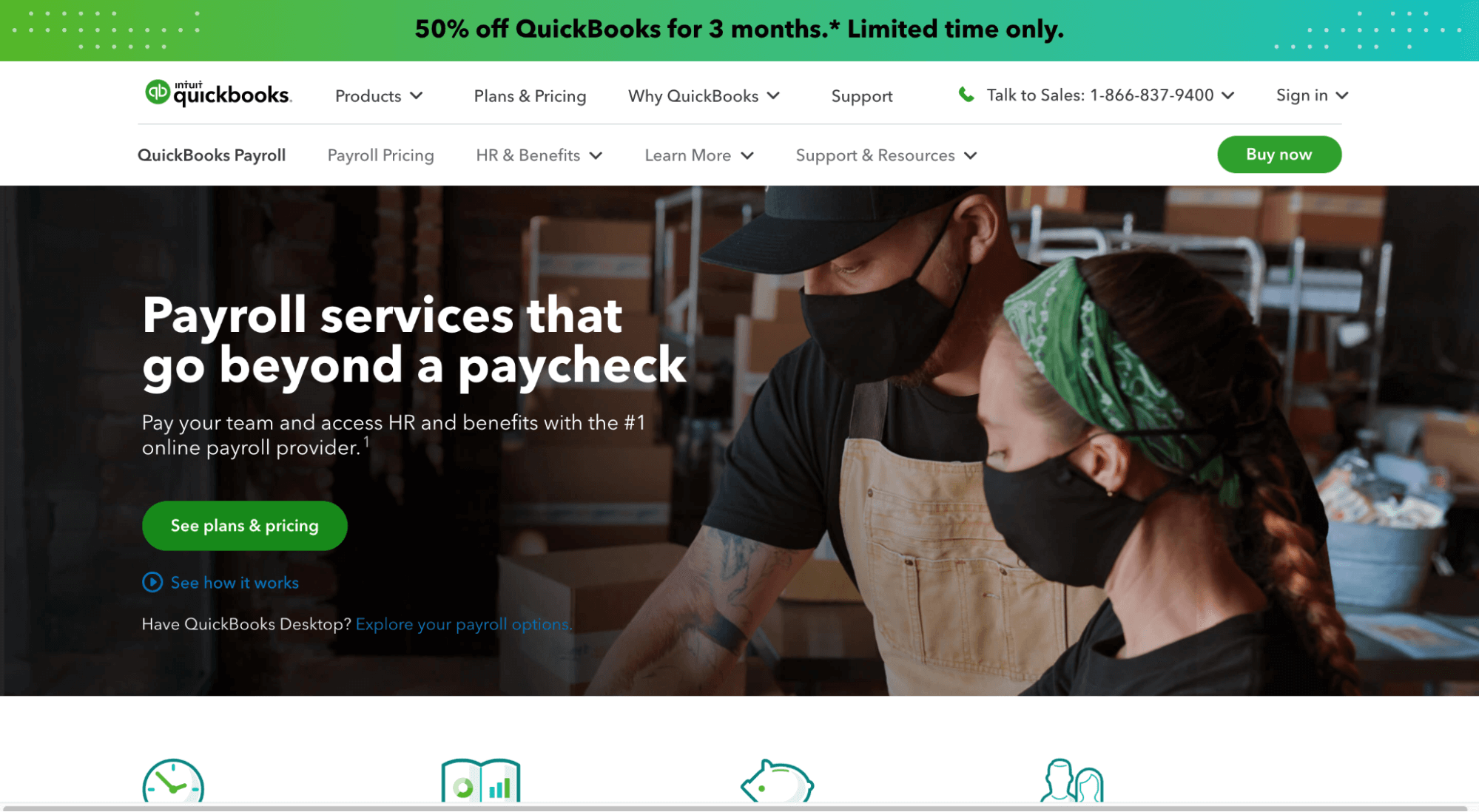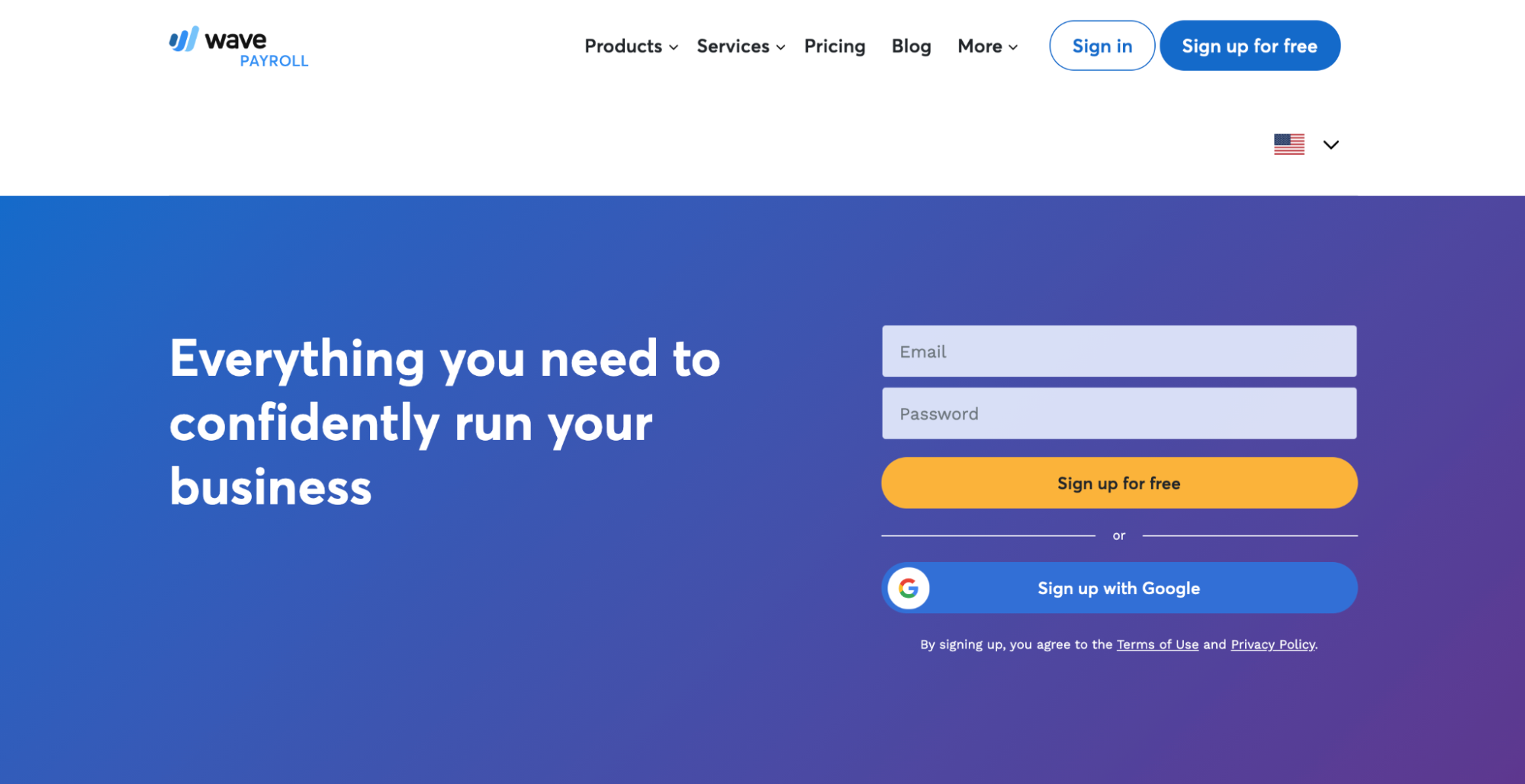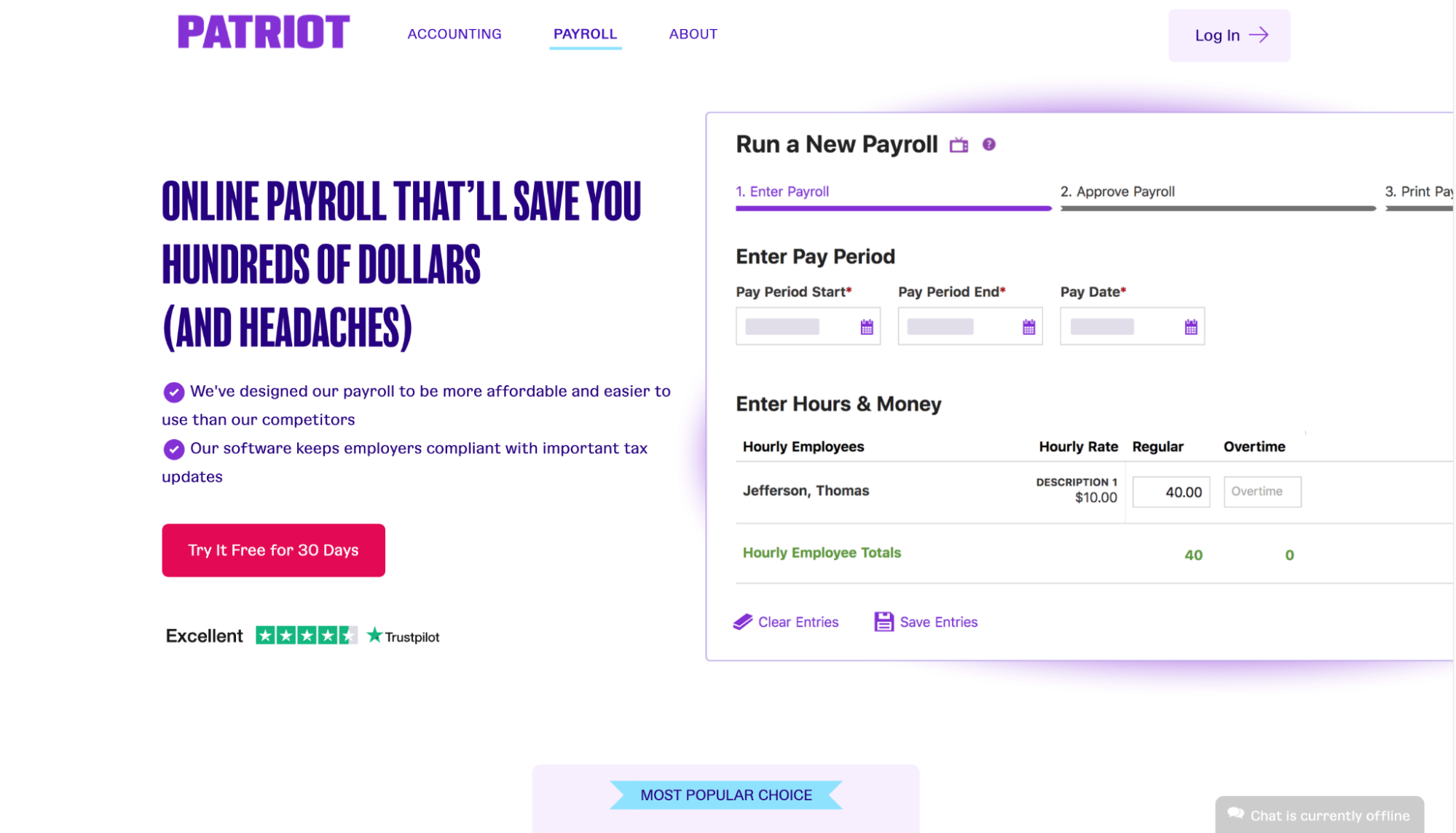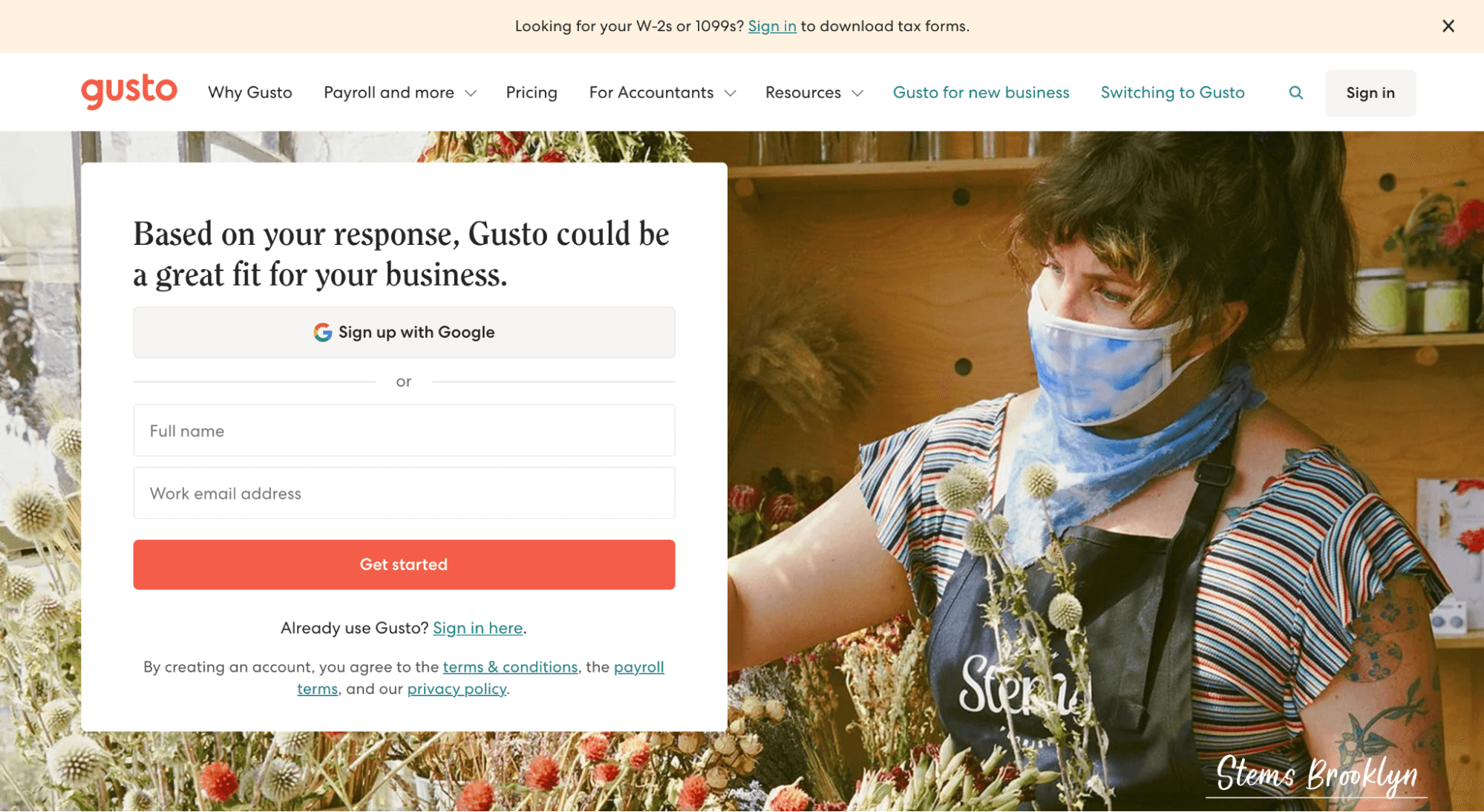The benefits of payroll software speak for themselves, but the price tag can be limiting, especially for small businesses.
Gusto offers some of the most affordable plans on the market and transparent pricing.
You even get a generous serving of HR features to complement your payroll processing.
Is Gusto the payroll service for you? How does it measure up to the competition?
This review covers everything you might need to know about Gusto before you open your wallet.

Gusto Pros and Cons
Pros
- Very easy to use for beginners
- Affordable pricing for startups and small businesses
- Great range of payroll and HR features
- Unlimited payroll runs
- No extra charge for filing taxes
- Transparent pricing
Cons
- Health insurance coverage is limited to 37 states
- No dedicated payroll specialist
- The time tracking feature isn’t available with the basic plan
- You have to pay for all employees, whether or not you pay them
How Gusto Compares to Top Online Payroll Services
Three top contenders for the best payroll services are ADP, Paychex, and OnPay. However, Gusto is still a terrific online payroll service, especially for small businesses or startups. It is arguably the most straightforward software for an absolute beginner. It also comes with a full suite of payroll and HR features, making it worth the cost. For these reasons and more, Gusto made it onto our list of the best payroll services after much research and reviewing.
Gusto Management & Employee Self-Service
Payroll software already makes processing salaries and wages easier. However, things can be even easier with employee self-service solutions. Again, this is an area where Gusto excels, and benefits employers who don’t have a lot of time or resources to deal with personnel paperwork.
With Gusto, you only need to enter a few employee details, including their email address. Then the software sends out an invite for the employee to complete the onboarding process. The employee will provide contact information, fill out W-4 and I-9 forms, supply their bank details, and can e-sign paperwork within Gusto. This leaves you more time to deal with other crucial business tasks.

Adding and removing employees from the system is easy and intuitive. Your employees will be able to view their W-2s and paystubs any time they wish. Even old employees can continue to view their old pay stubs if they need to.
To be fair, employee self-service is pretty much standard with top payroll software. Paychex, ADP, and OnPay all offer equally robust employee self-service functionality. But given Gusto’s overall ease of use, this software beats the competition. Even your less tech-savvy employees and contractors will be able to easily self-onboard using Gusto. It’s also great that Gusto offers this feature with its cheapest plan, the Core plan.
Gusto Multi-State Tax Filings
Gusto automatically files your tax forms and remittances for you. These include basic forms like 1099 and W-2. Gusto also takes care of more complicated forms like the 940, 941, and 8974. Additionally, the software files state-specific tax forms to ensure that you are always compliant. The software allows employees to sign the forms electronically. These forms are securely stored online, complete with 256-bit Advanced Encryption Standard (AES).

The best part about filing tax forms with Gusto is the transparent pricing. The entire cost is covered in your subscription, regardless of the document. Similar services like ADP Run charge an extra fee to process W-2s and 1099s, bringing up the cost of your subscription.
Also, Gusto offers multi-state tax filings in all 50 states. Multi-state tax filing is available with all Gusto plans, including the Core plan. Again, this functionality is included in your monthly fee. On the other hand, ADP charges an extra fee if you need to run payroll in more than one state. Gusto is definitely a top choice for employers with a workforce spread out across multiple states.
Gusto Specialized Payroll Solutions
Payroll complexity depends on the specific industry. For the most part, Gusto is a terrific payroll software for most industries. The service provider also includes a dedicated contractor plan if you work exclusively with contractors.

Gusto even has a nifty feature called the Gusto Wallet. Here, employees can access emergency funds, set savings goals, get access to a Gusto debit card, and easily split paychecks to different accounts.

Gusto no doubt has some great specialized payroll solutions. But you can tell that the company takes a one-size-fits-all approach. As a result, Gusto lacks some of the specialized features you get with other providers like Onpay. For example, Onpay’s versatility is astonishing. Whether you need to file parsonage exemptions for a church or process payroll for employees on an H2A visa, there is nothing it can’t handle.
Overall, Gusto works well for most traditional businesses. However, if you are looking for something more specialized like running a nonprofit, restaurant, or farm, OnPay may be a better choice.
Gusto Pay Cycle Frequency
Gusto gives you complete autonomy of how often you’d like to pay employees like most other payroll software. By default, Gusto sets its pay frequency to twice a month. But you can easily change this to the payment schedule you prefer.
You have the option of putting all your employees on the same schedule, including hourly and salaried employees. You can also put employees on different pay schedules or set pay schedules by department or compensation type.
The pay schedules available on Gusto include:
- Weekly
- Bi-weekly
- Monthly
- Semi-monthly
- Quarterly
- Annually

There are no complaints here. You’ll be able to set precisely the kind of payment schedule that suits your business and workforce. Managing different pay schedules is also very easy with Gusto.
Gusto All-in-One Benefits
If you offer employee benefits, you’d want a payroll service that lets you handle employee benefits. Gusto offers robust benefits options. The list of supported benefits includes:
- Medical insurance
- Vision insurance
- Dental insurance
- Health flexible spending account (FSA)
- Long-term disability insurance
- Short-term disability insurance
- Employer-paid life insurance
- Health savings account (HAS)
- Dependent care flexible spending account (DCFSA)
- Commuter benefits
- Worker’s compensation
- Group term life insurance
- Payroll deductions
The only downside is that health insurance coverage with Gusto is limited to 37 states. Paychex and ADP, on the other hand, offer health insurance coverage in all 50 states. Otherwise, Gusto provides some of the most comprehensive benefits available on any payroll software.
Gusto Payroll
If you want to take a hands-off approach to payroll, Gusto is the perfect partner. Aside from paying your employees and contractors, Gusto also calculates your taxes. The software also files your taxes with the correct agency. This happens every time you run payroll. And the best part is that there is no extra charge for filing taxes.
Gusto will even report new hires to the government for you. The software easily integrates with accounting and other software, including QuickBooks, Xero, Clover, Trainual, and TSheets. In addition, you can easily import employee and payroll data from other systems, meaning you don’t have to start from scratch when you sign up with Gusto.
Additionally, Gusto supports direct deposit. Employees often prefer this option, so be sure to offer it. The direct deposit comes with three processing timelines, including four-day payments, two-day payments, and next-day payments.
Gusto initially puts you on the two-day payment schedule, but you can request next-day payments after processing your first payroll. Thus, you can use direct deposit for paying employees and contractors alike.
Finally, Gusto lets you run payroll automatically. This feature works well if you have salaried employees with fixed hours because payroll will look the same every month.
This feature lets you choose when you’d like your employees to be paid, and then Gusto takes care of the rest. You also get a notification a day before payday, in case you’d like to make changes.
With Gusto’s entry level payroll plan, you can automate payroll in a single state. With upgraded plans, multi-state employers can automate their payroll for each state.
One potential downside with Gusto is the payment structure. You have to pay for each employee you add to your system. This includes the employees you aren’t paying right now, such as if someone is on unpaid leave/vacation or if you have unpaid interns or volunteers.
Another downside is that Gusto doesn’t offer international payroll. This limitation can be a problem if you have a dispersed or remote global workforce. Paychex and ADP offer global payroll at an extra cost and may be better options if you employ multiple international people.
Gusto Hiring and Onboarding
While Gusto markets itself as payroll software, it has surprisingly robust HR capabilities. Its hiring and onboarding features are certainly worth writing home about.

Some of the HR tasks you can accomplish with Gusto during the hiring process include:
- Sending tailored offer letters
- Adding employees to the system
- Signing documents and forms
- Onboarding checklists
Gusto’s major competitors offer equally robust hiring and onboarding features. So, Gusto isn’t exceptional in this regard. Still, these offerings are commendable, especially given that not all payroll software offers them.
Gusto HR Experts
Gusto grants you access to HR experts with its Premium plan. You’ll be able to get on the phone with a certified HR pro to answer any questions you might have. Alternatively, you can send an email to receive personal advice from an expert.
The Premium plan also comes with numerous guides and templates designed by HR professionals. Examples include:
- Labor law policy templates
- Job descriptions and offer letters
- Employee handbook builder
- Performance evaluations
- Anti-harassment training
- Employee handbook builder
- Termination requirements
These templates will save you plenty of time and resources drafting your employee documents. ADP and Paychex also offer this service with their higher-priced plans. It’s good to know that Gusto doesn’t fall behind its competition where it matters.
Gusto Time Tracking
Time tracking is crucial for accurately processing payroll. Like most other payroll software, Gusto comes equipped with time-tracking features. You or your employees can track employees’ and contractors’ hours right from the dashboard or using the Gusto app.

Gusto also breaks down workflow by employee, project, task, and period. This breakdown gives you a 360° view of team efficiency and project cost. You can also easily sync with Xero or Quickbooks Online to get the complete picture of hours and cost.
Additionally, Gusto lets you create custom paid time off (PTO) policies for your business. Everything is organized neatly by department, employee, and date. As a result, you can get all the information you need at a glance. Gusto also automatically calculates PTO liabilities, meaning less work for the accounting team.

Your employees will also be able to track their own time off, including making requests and any changes or adjustments. This will help reduce queries or disputes about PTO between HR and employees. Staff can submit sick days or vacation time for approval, and managers can approve or decline requests within Gusto. Everything automatically syncs with payroll and calendars, so everyone is on the same page.
Most other top payroll software also offers time tracking tools. But Gusto is among the most robust. The only major complaint is that you don’t get the time tracking feature with the Core plan. This seems like an odd choice since time tracking goes hand in hand with processing payroll. Additionally, most competitors offer this feature with their core plans.
Gusto Customer Support
Gusto excels in many places, but customer support isn’t one of them. Even so, this inadequacy is relative. On the surface, you get phone support in addition to email and chat. But you only get 24/7 phone support with the Concierge plan. You can only call in during business hours if you’re on the Core, Complete, and Contractor plans. Finally, phone support isn’t available on weekends and during holidays.
Paychex and ADP offer 24/7 phone support. This feature is convenient if you need to resolve an urgent issue. My experience with Gusto’s email and chat support has been overall positive. But, a significant number of customers complain about slow responses from the customer service team.
On the plus side, Gusto is very easy to use. The platform’s simplicity means there are few incidents where you might need emergency support. Gusto also has a robust knowledge base that you use in case of any issue.
It would be nice if Gusto offered round-the-clock phone support. This flaw isn’t necessarily a deal-breaker. But it is worth considering if tech support is a significant concern for you.
Gusto Pricing
I’ll wind up this Gusto review with a look at its pricing. It’s another one of the platform’s strongest features depending on your type of business. I’d highly recommend Gusto if you have a small team of fewer than 50 employees. The feature benefits far outweigh the cost, making Gusto a great steal.

The Simple plan from Gusto works really well for companies that need payroll and HR services in a single state. It’s very affordable and perfect for companies that just need payroll and benefits administration.
The Plus plan allows you to automate payroll in multiple states, additional customer support hours, and a more robust selection of HR features. Learn more about Gusto pricing.
Gusto has very transparent, predictable pricing. There are no nasty surprises when it’s time to process payroll or file taxes. Unfortunately, both Paychex and ADP have less transparent pricing plans. This can make it difficult to budget for your service.
Summary
Larger businesses may find ADP more appealing for its extensive growth plans. Alternatively, Paychex is an excellent substitute for companies looking for a more personalized payroll service.
Still, Gusto is one of the best payroll software out there. This view is especially true for a small business with less than 50 employees. You’ll get access to robust payroll and HR features even with the Core plan.
The fact that you don’t have to pay extra to file taxes or run payroll in multiple states further adds to Gusto’s appeal. All things considered, Gusto is one of the best payroll software for startups and small businesses.