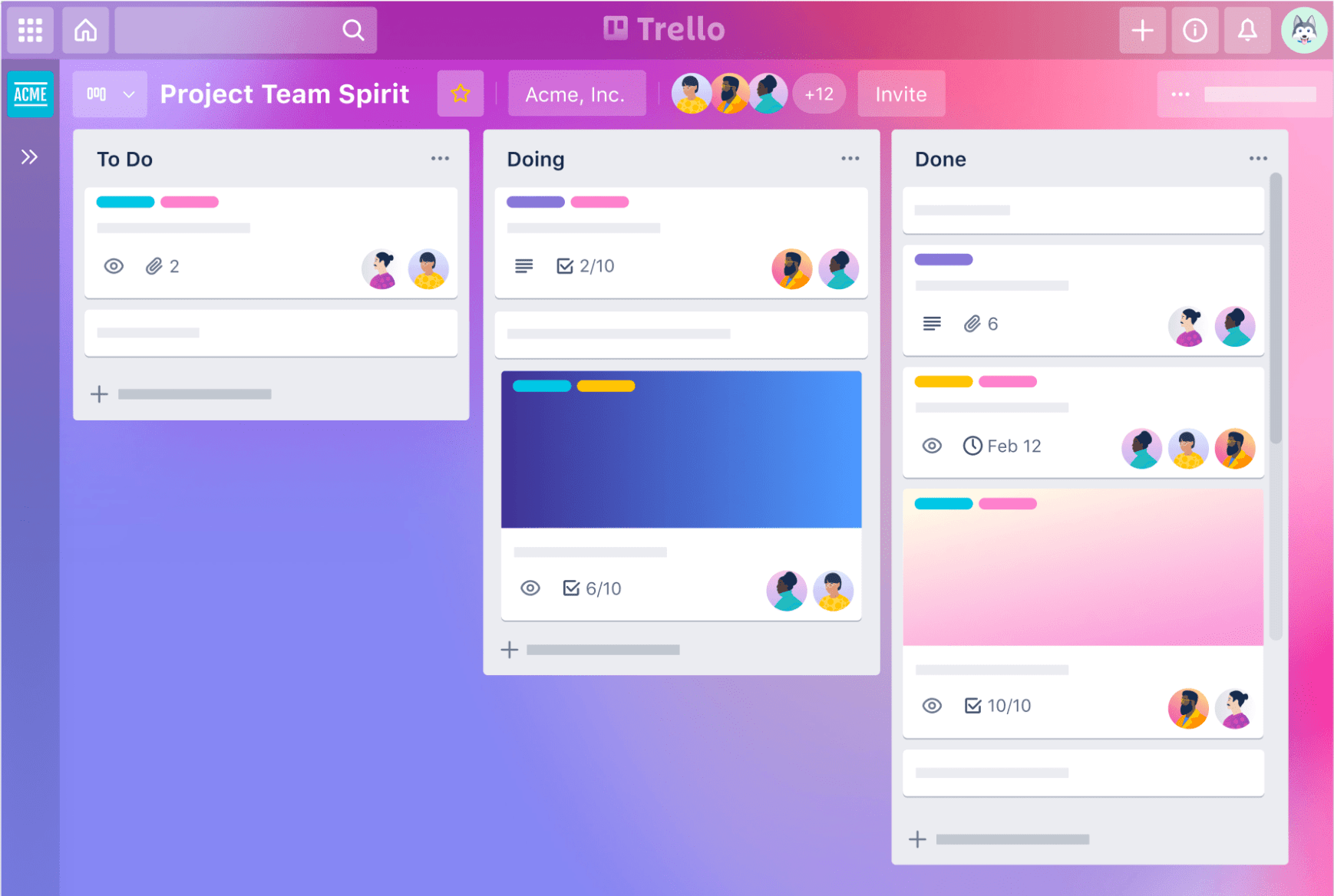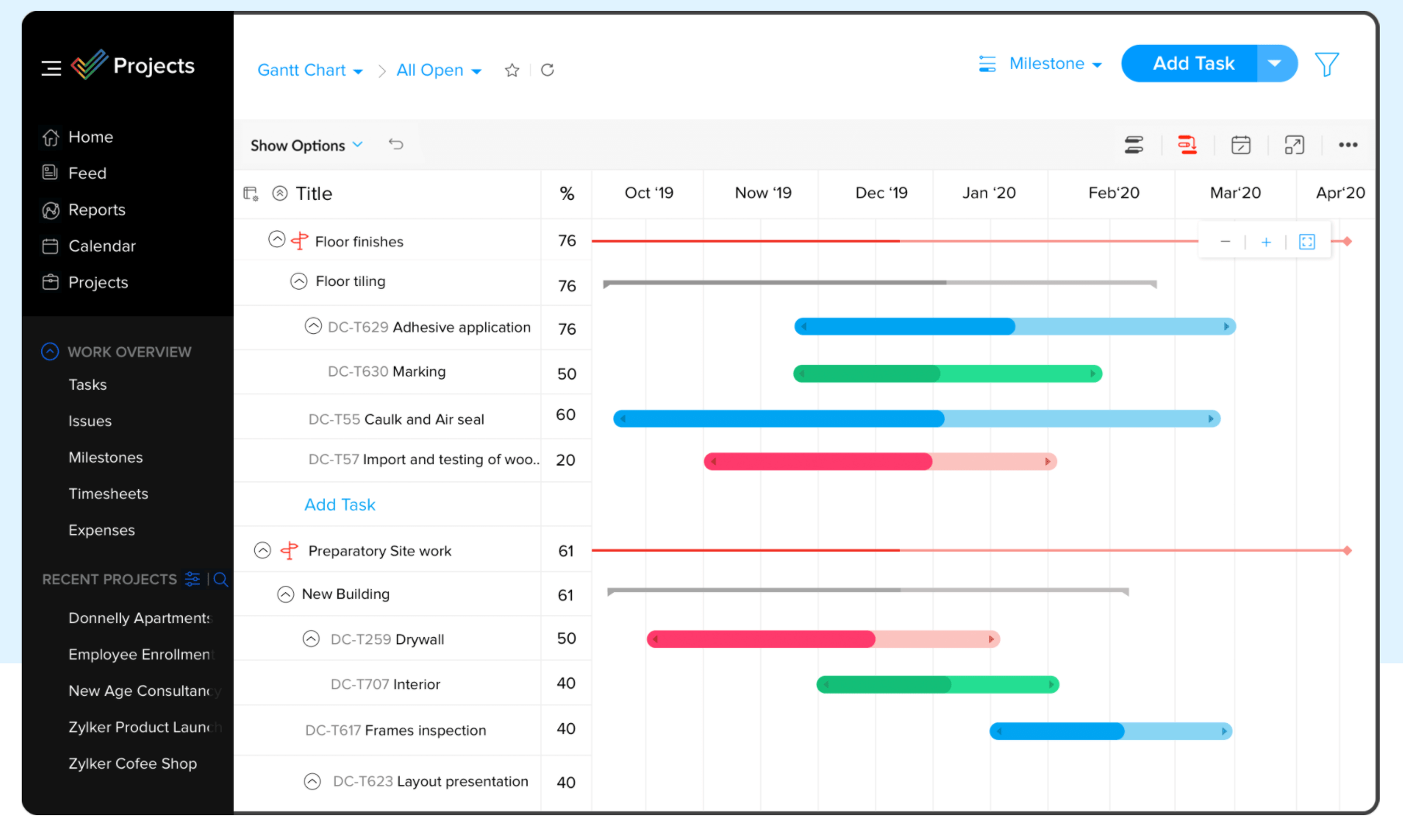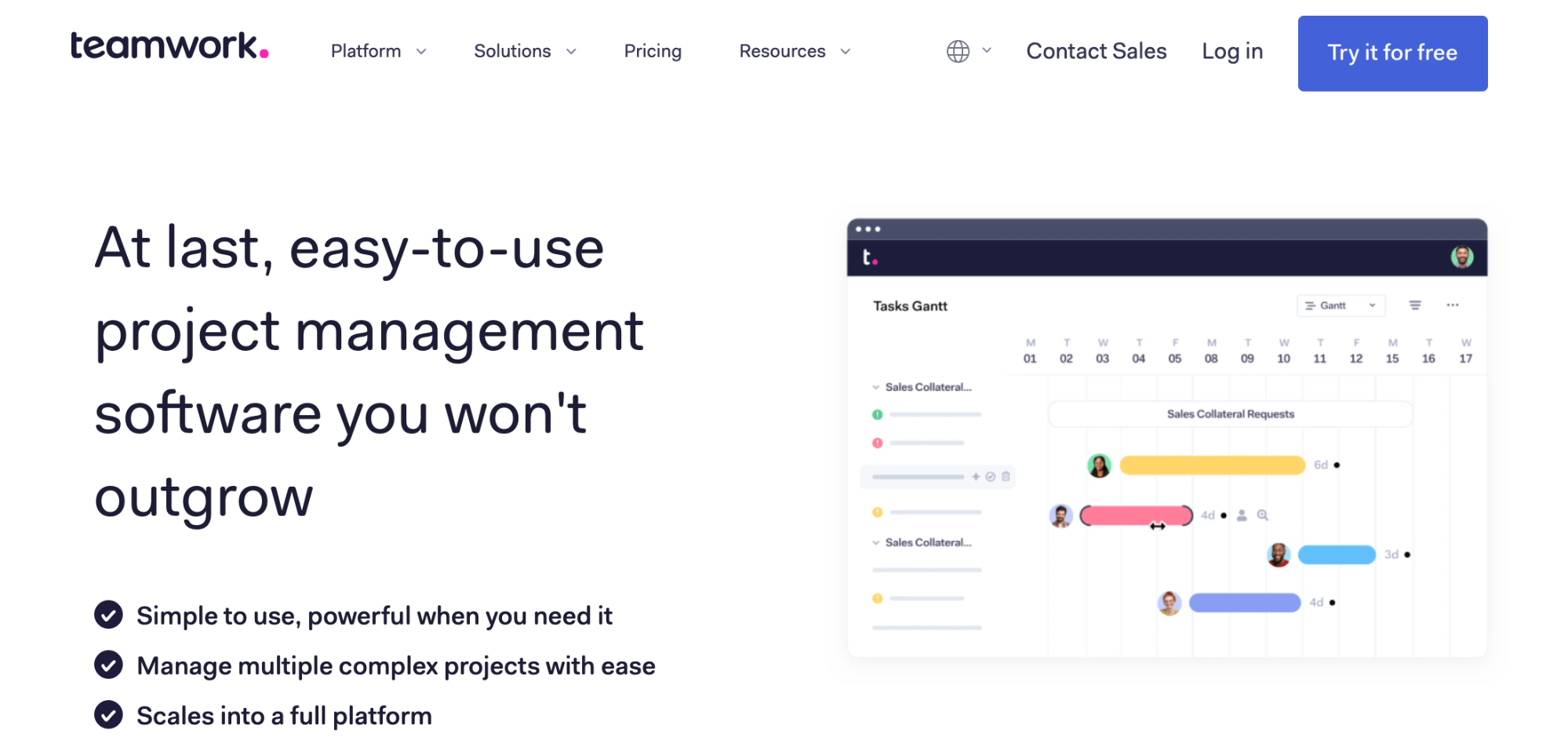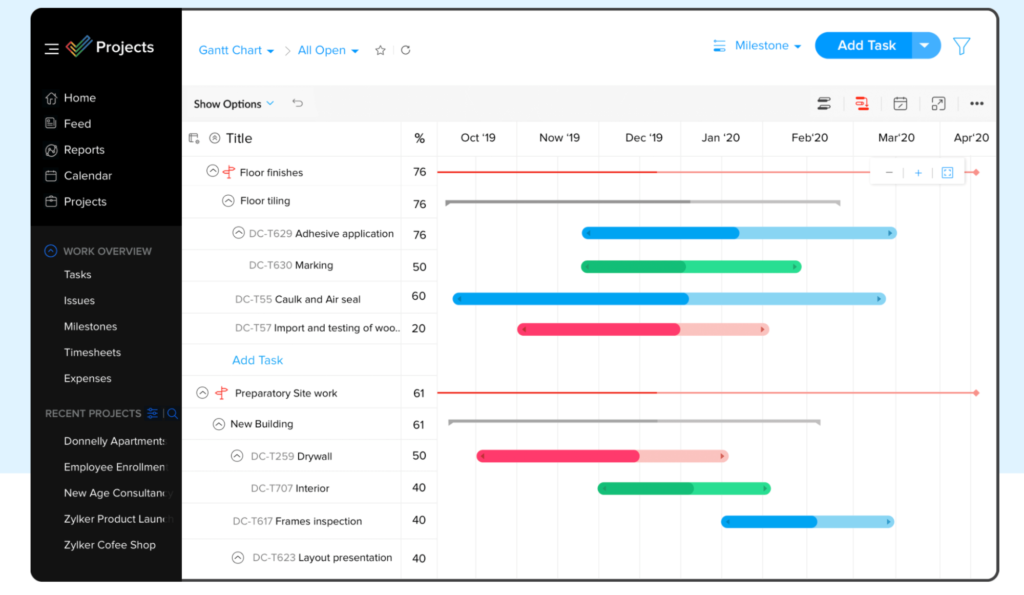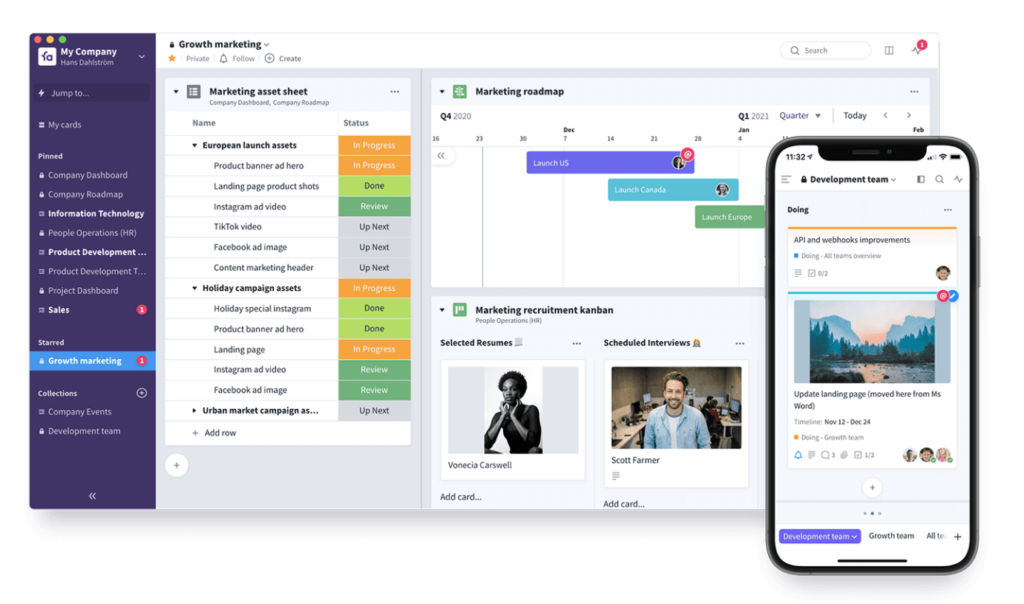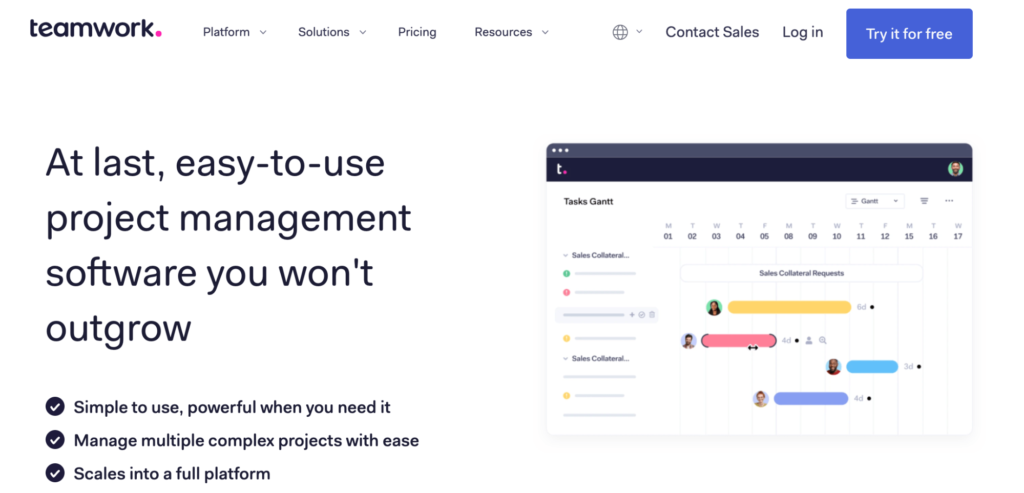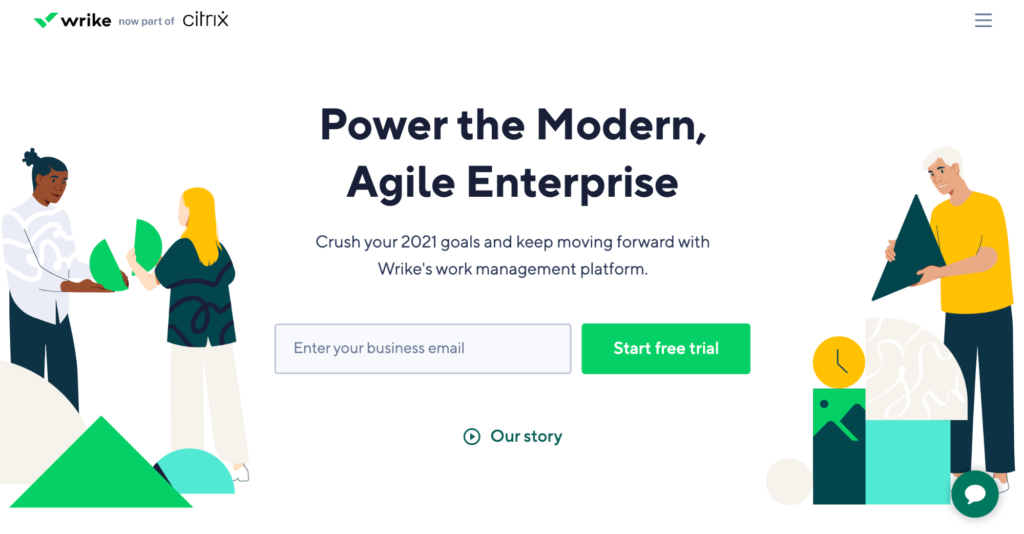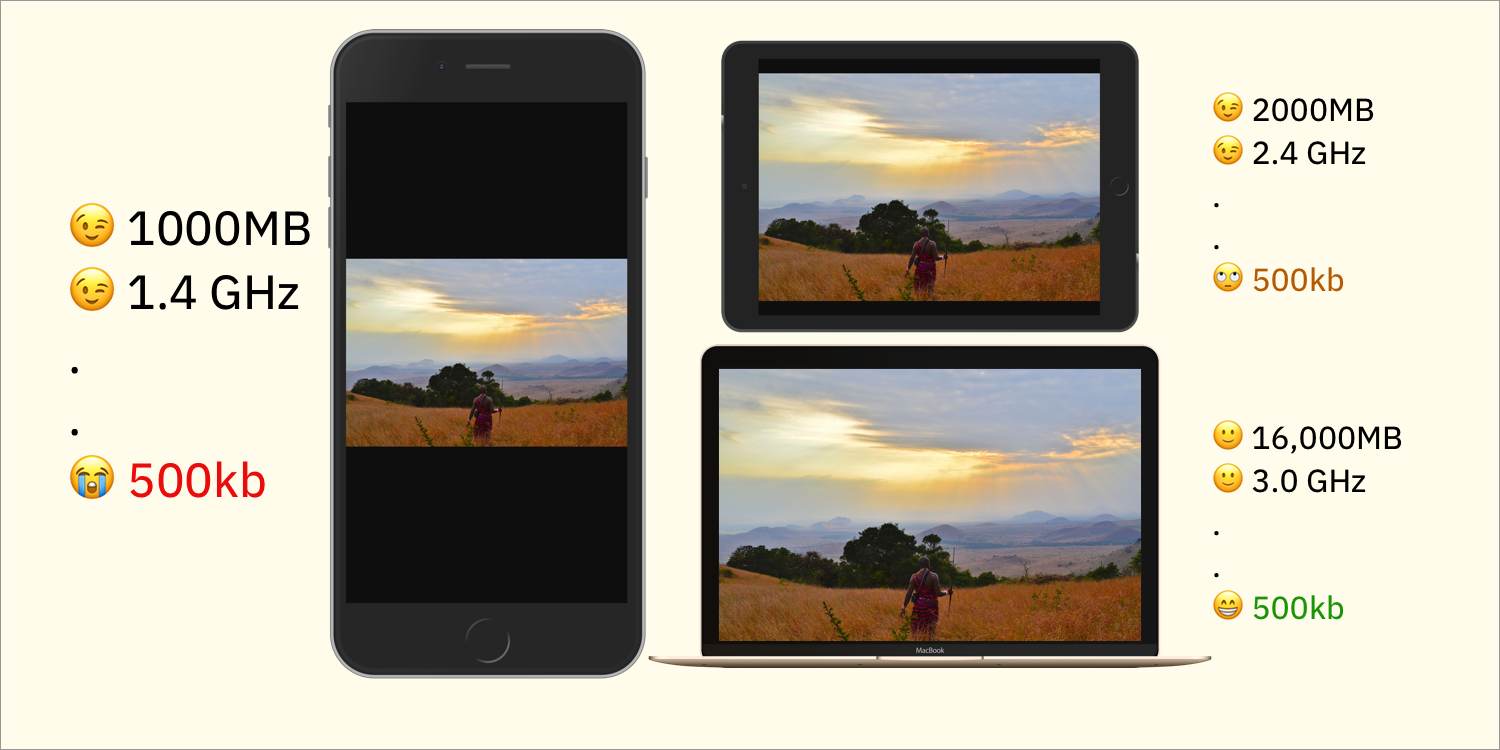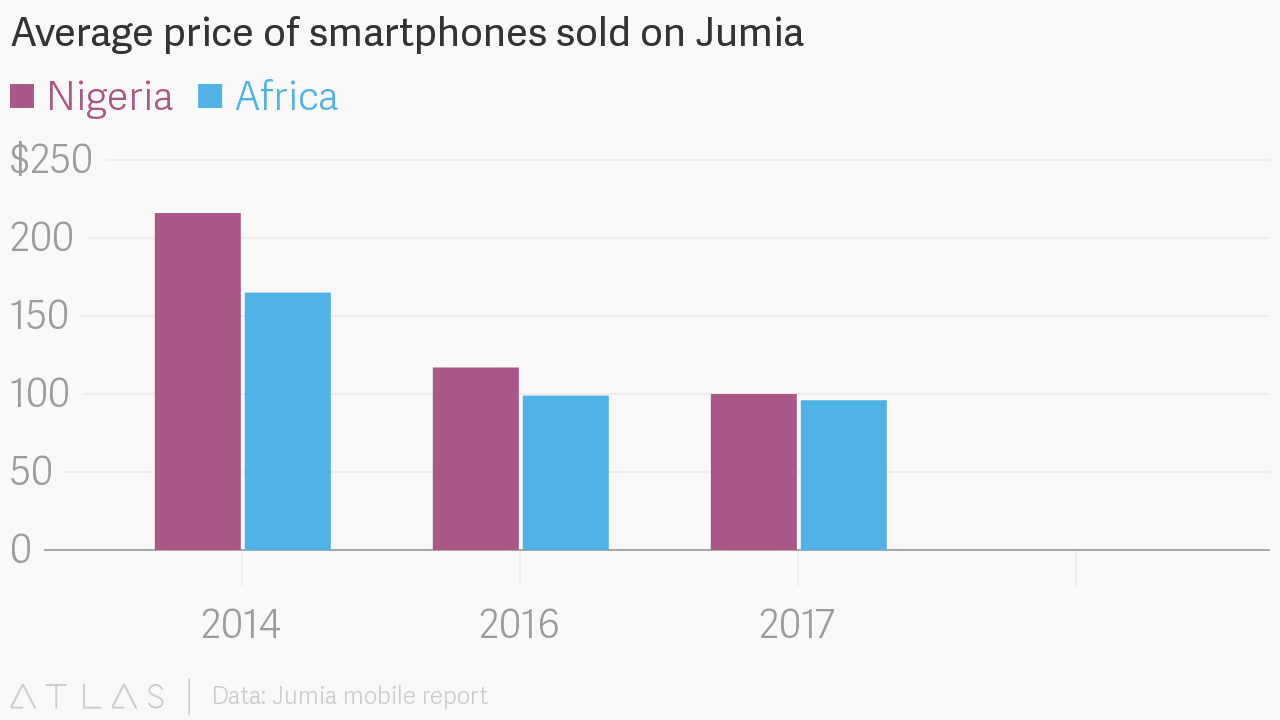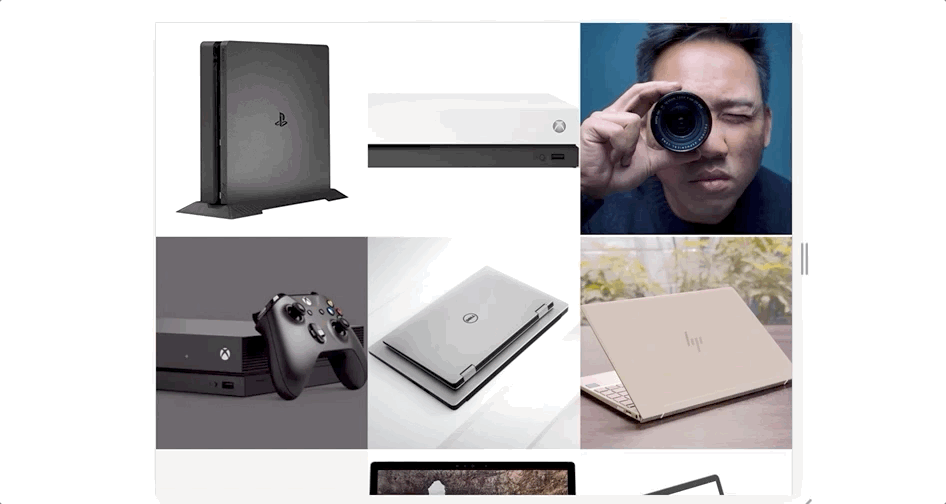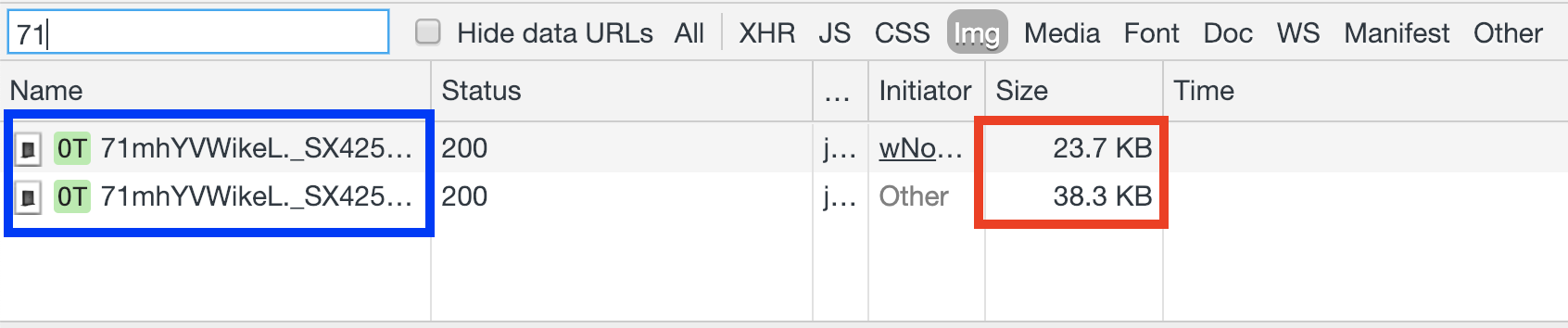Companies across every industry have recognized the importance of effective project management. From IT to healthcare, construction, marketing, and more, a project’s success starts with a project manager.
According to the Project Management Institute, project management jobs are expected to grow by 33% through 2027, creating 22 million new jobs.
With the demand for qualified project managers at an all-time high, it’s an excellent opportunity to start a career or advance your career in this space. But “project manager” is such a broad term. This guide will explain the different types of project management roles and job titles.
Why Are Project Management Jobs So Important?
Aside from the high demand, project managers steer the ship for different teams. This job entails much more than just telling people what to do. The best project management jobs require skills related to risk management, resource allocation, budget management, and more.
You’ll also need to have soft skills like leadership, communication, and the ability to manage the different personalities on a team. Project managers must be able to wear multiple hats on a daily basis to do this job effectively.
Without a good project manager, the chances of an organization achieving its goals decrease dramatically.
3 Tools to Improve Your Project Management Career
To have a successful career in project management, you need to be comfortable using project management software. If you’re well-versed with modern technology, you’ll qualify for better project management jobs.
#1 — Trello
Trello is one of the most popular project management tools on the planet. It’s used by over one million teams worldwide, including household names like Google and Costco. If you’re a project management beginner and looking to get your feet wet with project management software, Trello is the best place to start. Unlike other tools out there, Trello has virtually no learning curve. The web-based Kanban-style boards are easy to deploy and improve the way you track tasks at scale.
Your team will love Trello as well, as it has everything they need to work collaboratively on tasks and ongoing projects. Get the most out of Trello by taking advantage of power-ups and no-code automation. This will help streamline your workflow and boost the productivity of your team. Trello is free for basic use, and business plans start at $10 per month. Try the business-class version of Trello for free with a 14-day trial.
#2 — Zoho Projects
Zoho Projects is a versatile cloud-based project management tool. It’s used in industries like construction, education, real estate, consulting, marketing, software development, and more. From task management to collaborating with remote teams, Zoho Projects is an all-in-one solution to accommodate your needs.
The feature-rich software has tools for time tracking, reporting, work breakdown structures (WBS), project baselines, notifications, and more. You can use it to plan sprints, set dependencies between tasks, identify critical tasks, and even manage budgets. Zoho Projects lets you switch between task lists, Kanban boards, and Gantt charts with ease. The software is free for up to three users, but I’d recommend a premium plan for business use. Premium packages start at $5 per user per month, and you can try it free for ten days.
#3 — Teamwork
Teamwork isn’t as well-known as some of the other project management tools on the market today. But the software is still trusted by 20,000+ businesses and 6,000+ agencies. Some of its customers include Netflix, PayPal, Spotify, HP, and Disney, so you know it’s a reliable platform.
I like Teamwork because it’s so powerful yet really simple to use. It’s a great way for portfolio managers to oversee multiple projects at scale, and it’s perfect for PMOs to handle the office-side of managing projects. It has solutions for resource management, time tracking, task management, reporting, and more. Small teams with up to five users can use Teamwork free forever. Pro plans start at $10 per user per month, and you can try any paid plan free for 30 days—no credit card required.
The Basics of Project Management Jobs
The core skills of a project manager typically remain the same across the board. But here’s a closer look at the different types of project management jobs. These range from entry-level jobs to positions with the most prestigious titles and everything in between.
IT Project Manager
As the name implies, an IT project manager oversees technical projects. This position could be a full-time role within an organization or outsourced to a specialized firm for a specific type of project. For example, a company could hire a third-party agency for mobile app development. Software development would fall into the IT project management scope.
Aside from software and applications, other areas for IT project management could involve security, backend infrastructure, internal platforms, SaaS, and anything else requiring a technical background.
Construction Project Manager
This is another project management job with a self-explanatory title. A construction project manager is a specialized role in the construction industry. Anyone in this field needs to have a firm grasp of what it takes to design and build the project at hand.
Construction project managers typically have relationships with contractors, suppliers, engineers, and other people needed to complete a construction project. From building a house to a commercial remodel, construction project managers would oversee these types of jobs.
Digital Project Manager
A digital project manager job is a bit broader. But essentially, any project that falls within an online industry would fit this category. Examples include online marketing, content creation, and perhaps even digital sales or digital product development.
It’s common for digital project managers to use agile project management methodologies. They leverage different types of project management software to collaborate with their teams and track deliverables.
Legal Project Manager
Legal project managers typically have a background in law. It’s a versatile role that can encompass process management for internal legal operations and manage legal projects for clients.
For example, legal project managers can help lawyers make sure that client expectations are being met. They’ll plan and track key deliverables and milestones of a particular legal project while managing the budget and resources as well.
Senior Project Manager
A senior project manager has lots of experience within a particular company or industry. This experience typically translates to an added level of responsibility. Senior project managers will usually oversee larger projects with bigger teams and higher project budgets.
Sometimes a person who has worked at the same company for a long time could eventually earn the title of senior project manager. The title change could result in a pay increase as well. But ultimately, the role remains the same. Some organizations like to staff a few senior project managers as a way to appease clients. It’s another way of showing clients that the “A-team” is on the job.
Project Director
A project director, also known as a project lead, is often designated to senior project managers who are assisting with a project. This person won’t be as hands-on as a traditional project manager. But they’ll be available to sponsor and support the project team and may work alongside another project manager who is handling day-to-day workflows.
Project directors are typically reserved for larger projects. This person might not always have a background in project management either. Instead, a project director could have more expertise with the product or deliverable that the team is working to create.
Program Director
Program directors typically manage a program of work, or sometimes multiple programs. The program director role could oversee multiple projects within a specific department of a business. If you’re a program director, you’ll likely have traditional project managers working under you and reporting to you on the status of their projects.
Portfolio Manager
As the name implies, portfolio managers oversee a portfolio of projects. This is a common role within agencies, although it can also be given to people working directly within an enterprise organization.
Portfolio managers don’t concern themselves with the day-to-day tasks and deliverables from a project team. Instead, they focus on the big-picture goals of a company. Project portfolio managers need to make sure that each project generates an acceptable ROI, so they’ll focus more on budgets, risks, and resources.
Project Administrator
A project administrator is one of the most common entry-level jobs within project management. This person is only responsible for a single project and supports the team by focusing specifically on administrative tasks.
Project Support Specialist
Project support specialists, also known as project support officers, are commonly seen in the public sector. It’s an entry-level project management job that acts as an assistant to the project manager. If you can’t land the outright role of project manager, you might get started as a project support specialist until you’ve learned enough to manage your own team.
Project Controller
The role of project controller is typically seen within industries like construction and engineering. This is another entry-level position that has somewhat of a unique role based on the project in question. A project controller might act as a hybrid version between someone who coordinates a project and a person who focuses solely on project planning.
PMO Analysts and Specialists
PMO (project management office) analysts and specialists support a project instead of managing it from start to finish. Part of the supporting role will vary on the analyst’s area of expertise. For example, you could fill a PMO role that specializes in risk management or law.
3 Tricks For Better Project Management Jobs
If you’re interested in getting a different job within project management, either for higher pay or new challenges, these quick tricks will get you started in the right direction:
Trick #1: Improve Quality Standards
Getting a project done and getting a project done right are two very different things. All too often, project managers put so much emphasis on completing a project on-time and under budget that the quality of the final deliverable suffers.
I’m not saying that you should exceed your project timeline estimates or project budgets, but you need to find a way to prioritize quality throughout each stage of the project life cycle.
Start by defining quality standards with project stakeholders and sponsors from the beginning. Make sure your team understands these standards and find a way to measure them with real KPIs.
Another great way to improve the quality of projects is by assigning a specific QA role on your team. This person will handle testing and other quality assurance tasks to hold everyone else on your team accountable.
Your project management career has a greater chance of taking off when the quality of your deliverables is higher than expected.
Trick #2: Set Realistic Expectations
Project managers are in high demand. These jobs can pay six figures, and you can even find project management roles paying upwards of $140,000. With that said, don’t expect to land a job like this if you’re fresh out of school.
Like most careers, you need to start at the bottom and work your way up. I’d be surprised if you can find a company that’s willing to trust with a 20-person team and a $10 million budget as your first job. You might not even be the sole project manager of a team for quite some time.
Start with an entry-level position and learn the ropes. There’s nothing wrong with starting as a project administrator or a project support specialist. You can’t set your eyes on jobs like a senior project manager or project portfolio manager until you’ve been around for 10-20+ years.
Trick #3: Negotiate
Project managers need to learn to negotiate daily to do their jobs effectively. You can apply those same negotiation skills outside of actual projects to further your project management career as well.
Whether you’re a beginner or an experienced manager, start by negotiating your salary. Sometimes a simple ask will be enough to get a pay raise.
Alternatively, keep your eye on other project management jobs that you qualify for. Those open positions can be used as leverage for your career. Asking for more responsibilities can be part of your negotiation process as well. This could lead to you managing larger projects and ultimately getting a higher-paying job title.