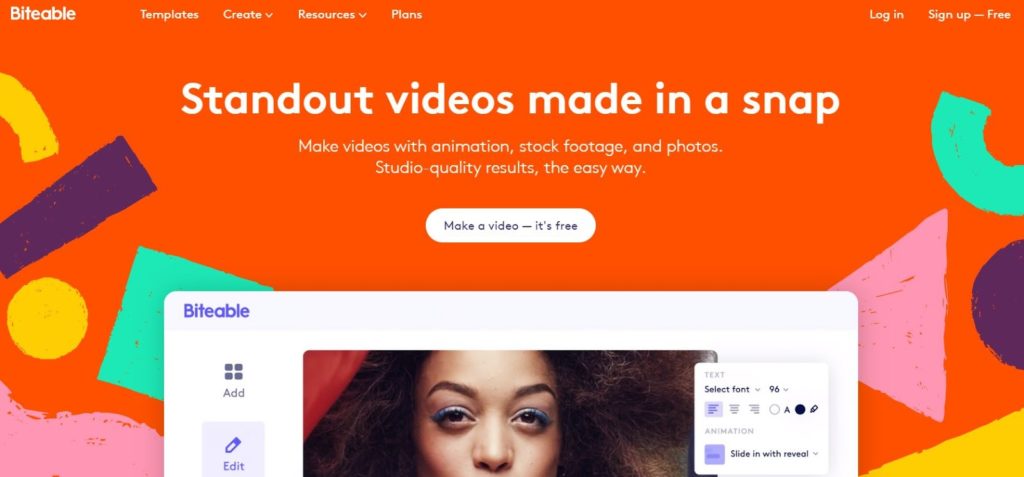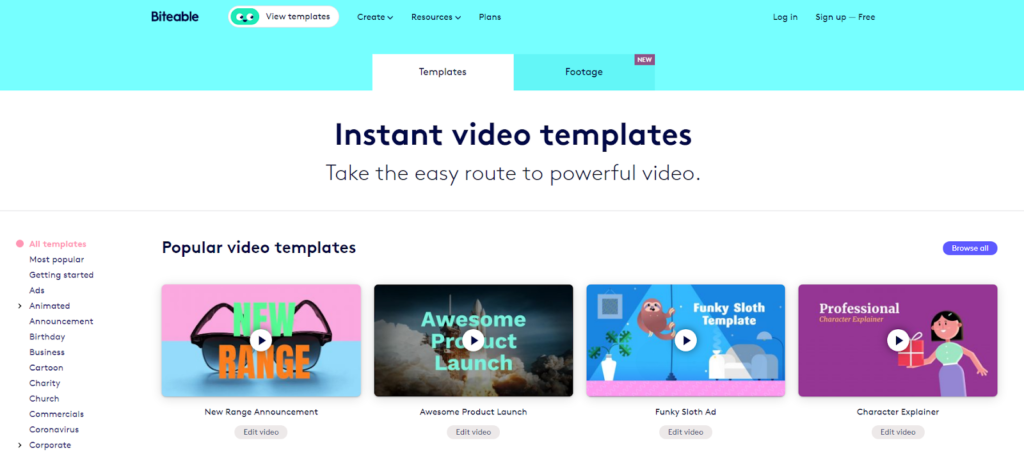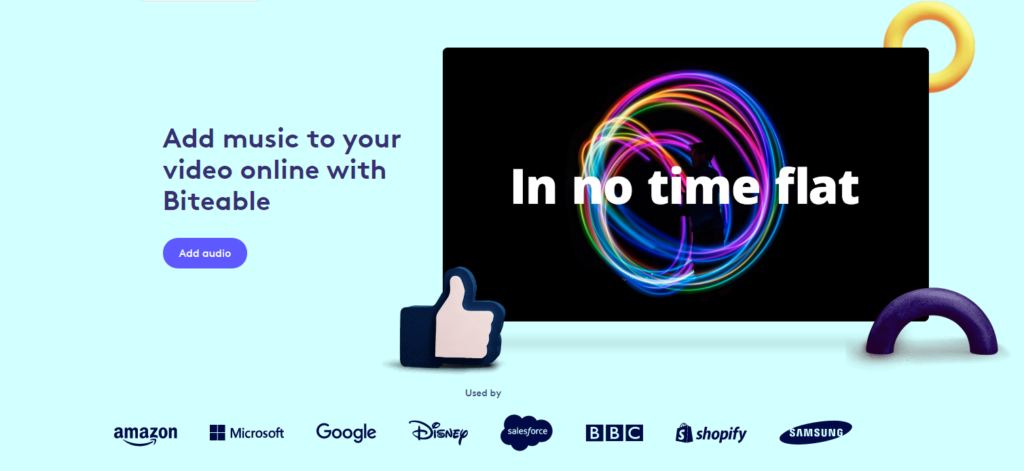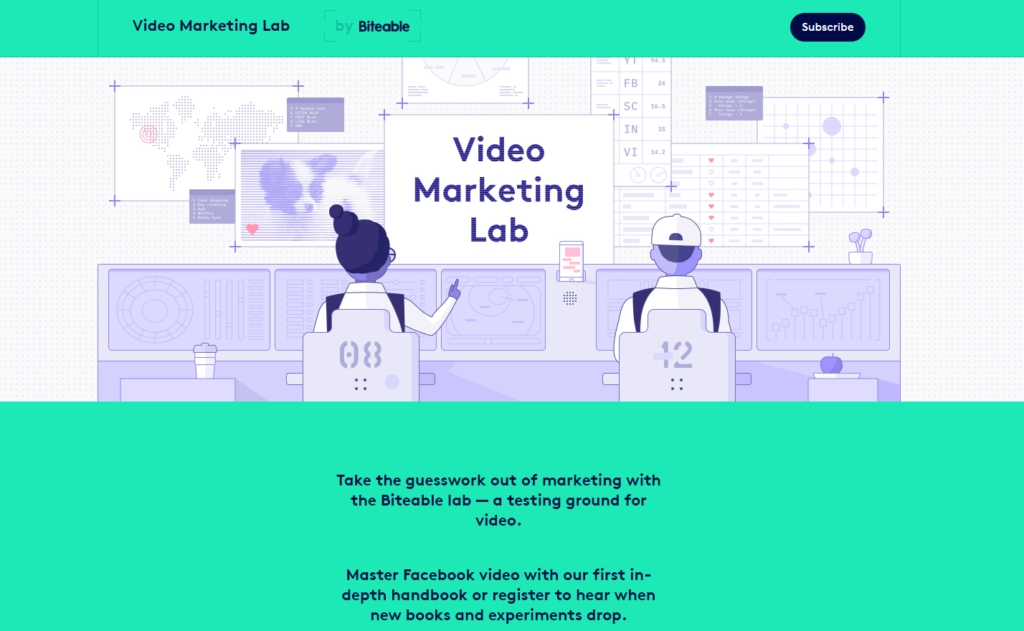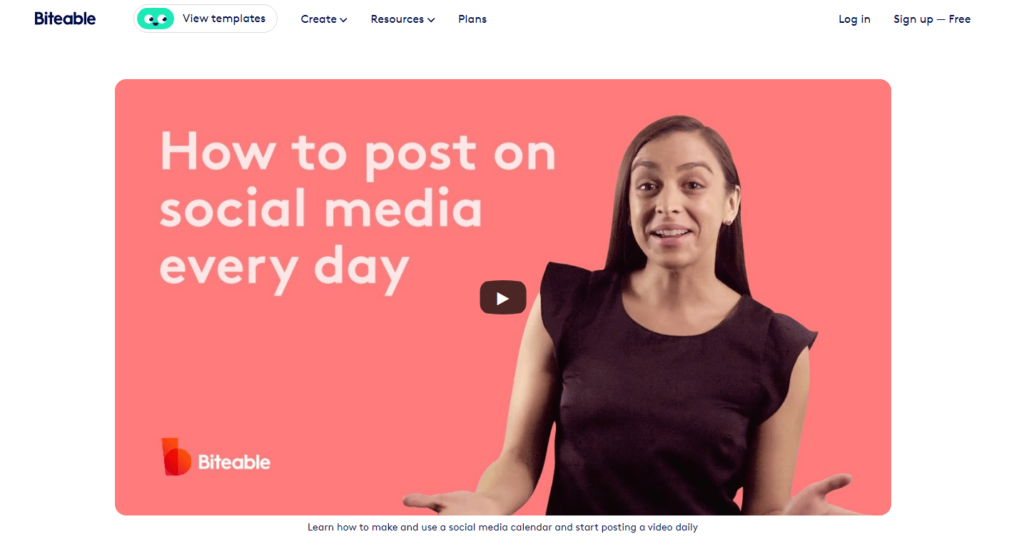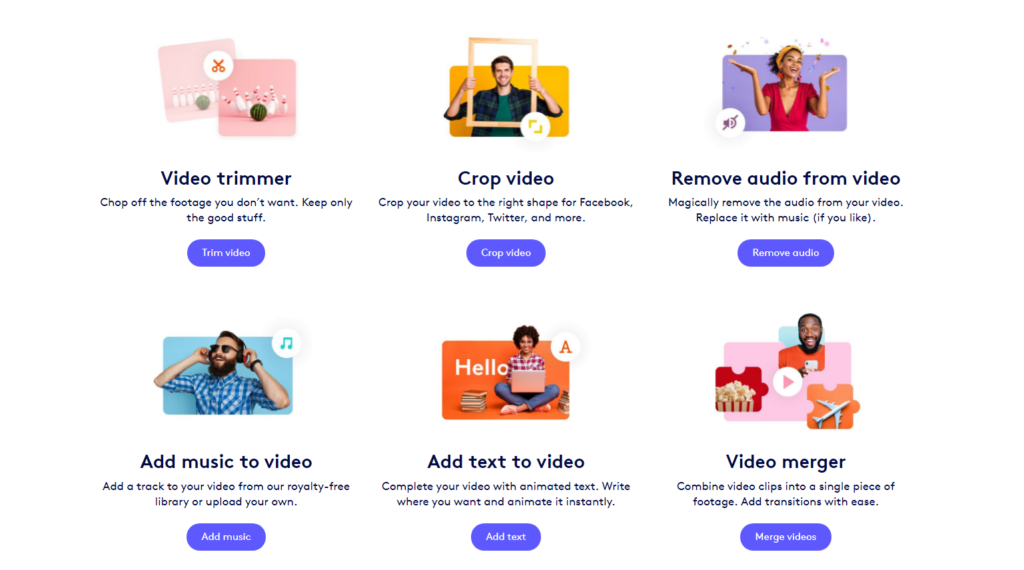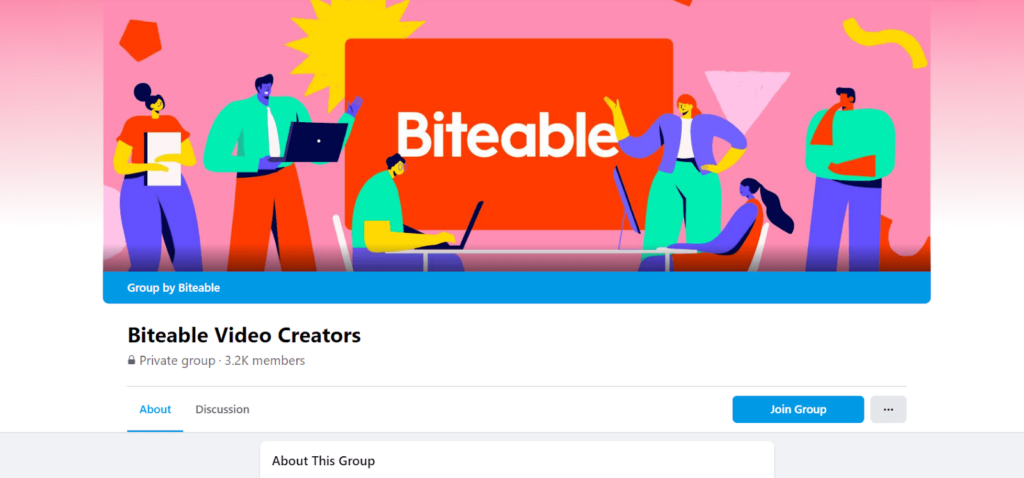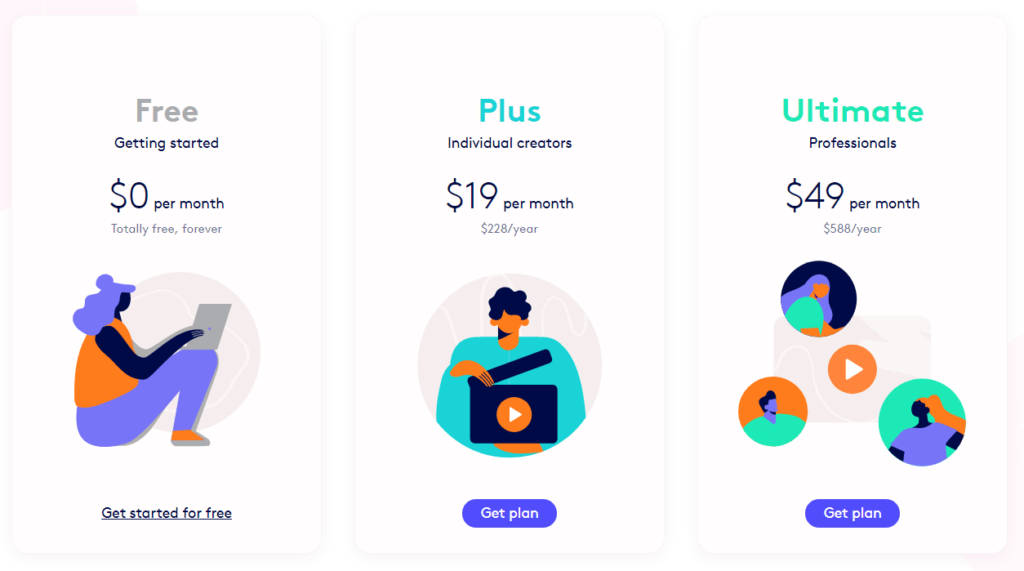Want to get started with direct inward dialing right away? The best VoIP phone services for most are Nextiva and RingCentral. Save up to 40% when you start an annual plan with Nextiva today.
Have you ever tried to call a company’s customer support line but had trouble getting to the right person?
Sometimes, rerouting phone calls can take forever, and reaching the right person can be a cumbersome task.
That’s where direct inward dialing (DID) comes in. DID is a service that makes it easier for your staff to access customers’ phone numbers without searching through contact databases or directories. This reduces the amount of time spent on manual outbound calls and ensures that customer inquiries are attended to promptly.
The 12 Best VoIP Providers For Direct Inward Dialing
As a digital marketing resource, it’s safe to say that we’ve done our share of research on what it takes to streamline communication and customer service. We rounded up the 12 best VoIP providers for direct inward dialing based on their features, pricing plans, customer support, and more.
- Nextiva — Best Overall VoIP Provider
- RingCentral — Best for Hybrid and Remote Work Environments
- Ooma — Best for Small Businesses That Want Simple Setups
- 8×8 — Best VoIP Provider for International Calling
- Dialpad — Best AI Functionality for VoIP Phone Systems
- GoTo Connect — Best Feature-Packed Entry-Level VoIP Plan
- Phone.com — Best For Businesses on a Tight Budget
- Google Voice — Best Simple and Lightweight VoIP Phone Service
- Aircall — Best Built-In Call Management Tools
- CallHippo — Best VoIP Phone System for Industry-Specific Compliance
- 11Sight — Best One-Click Audio and Video Calling for Sales and Marketing Teams
- Zoom — Best Call Monitoring Features For Business Users

What Is Direct Inward Dialing (DID)?
A DID service connects an incoming call to the appropriate person without having to go through directory searches or operators. This process is completed by assigning a unique phone number for each staff member so that customers can reach that person directly when they dial in.
With a DID line, users can make virtual calls that are able to bypass the traditional phone system and go directly to the person who is responsible for answering calls. Additionally, customers do not need to remember an extension or PIN code, as these virtual numbers can be programmed to route automatically without any manual intervention.
What is a Direct Inward Dialing Number?
A DID number is a virtual number that allows customers to contact your business without dialing multiple extensions or pins. It’s a 10 or 11-digit number that routes the caller directly to the person or department they are trying to reach. DID numbers can be set up as local, toll-free, international, or for specific area codes.
Essentially, a DID number is a shortcut for callers, connecting the customer directly with the intended contact. It eliminates the need for customers to search for a directory or call an operator to get the right person on the line.
How Does Direct Inward Dialing Work?
There are two main ways that DID works:
- Through Public Switched Telephone Network (PSTN): This is the traditional method of setting up a DID line. The provider will establish a set of numbers to be directed through the PSTN to your Private Branch Exchange (PBX) system.
- Through Voice over Internet Protocol (VoIP): VoIP allows users to set up virtual phone lines using an IP address or cloud-hosted service. This allows for a wider variety of features, such as automated attendant functionality, call forwarding, and recording.
Regardless of which method you choose, setting up DID is easy. Once the numbers have been assigned to your organization or individual, they are ready to be used immediately.
Direct Dialing Using VoIP
VoIP is the most popular option for direct dialing because it offers various features and benefits. With VoIP, you can easily pick a plan that suits your needs without worrying about installation or setup fees. Additionally, VoIP services are typically more affordable and faster than PSTN lines.
Some of the features that VoIP services offer include:
- Automated attendant functionality
- Unified Communications (UC) integration
- Cloud-based call routing
- Voicemail transcription and forwarding
- Advanced call monitoring capabilities
- HD audio quality
VoIP phone providers use SIP trunking to connect the lines to your PBX system, meaning that the virtual numbers are connected directly to your internal phone system. This allows each call to be routed directly to the right person or department without needing manual intervention.
Thanks to this, the most essential benefit of using VoIP is its scalability—you can easily set up a virtual team of experts and ensure that each customer call is answered promptly.
Direct Dialing Using PSTN
PSTN is the traditional method of establishing direct inward dialing. It’s a reliable telephone line that allows customers to dial directly into your company’s PBX system without needing to call an operator or directory.
Traditional phone systems functioned with analog circuitry that was directly dialed, which was both expensive and time-consuming to set up. Furthermore, the hardware invariably created low-voltage signals for the phones so they would work.
The telephone company checked every now and then to see if the line was still in service. If it wasn’t used, they deactivated the circuit. But with the introduction of digital signals, direct dialing has become more accessible and dependable. The customer’s phone still sends low voltages, but these are now converted into bits in order to be transmitted over the phone lines.
Trunks used for DID services can only send, not receive, calls. So, it’s commonplace to also use direct outward dialing (DOD) trunks. Doing so means the direct-dial line can make outbound calls and still retain its allocated DID phone number.
The main benefit of using PSTN for direct dialing is its reliability and stability, as it does not rely on an internet connection. This makes it ideal for businesses that need a nonstop service and are unwilling to take on the risk of poor call quality or dropped calls. Additionally, PSTN lines can be used in tandem with VoIP lines, allowing you to combine the features of both services.
Do I Really Need Direct Inward Dialing Software?
DID services are essential for businesses looking to grow their customer base and ensure that each call is answered promptly. Moreover, they eliminate the need for manual intervention when routing calls, which can be time-consuming and inefficient.
You do not need DID services if:
- You want to use a traditional PBX system.
- You only have a few lines and don’t require complex call routing functionalities.
- Your team doesn’t need to be available 24/7.
But if you want to ensure that your customers can reach you whenever they need and have their calls routed directly to the right person or department, then DID is a must-have. And if you have more than a few employees, direct dialing can help you manage calls more efficiently without needing to hire a dedicated operator.
There are several DID software packages available on the market, ranging from basic to enterprise-level solutions. Depending on your requirements, you can choose a software package that best fits your needs.
VoIP vs. PSTN: Which Is Better for Direct Inward Dialing?
When it comes to direct inward dialing, both VoIP and PSTN lines have their own benefits.
VoIP is the best choice for businesses that need a scalable and cost-effective solution because it offers various features and benefits. With VoIP, you can easily pick up additional lines when needed and enjoy advanced features such as voicemail transcription, automated attendant functionality, and HD audio quality.
With VoIP software, calls take place both on your network and virtually. This means that you won’t need to purchase extra hardware, further saving you money.
PSTN is usually seen as the more reliable and secure option. It’s ideal for businesses that need uninterrupted service without worrying about call quality or dropped connections. This makes it the perfect choice for establishments that require nonstop services, such as hospitals and banks.
That said, VoIP providers are continuously improving their software, and many of the latency and quality issues have been resolved.
Ultimately, the decision between VoIP and PSTN rests on your individual needs. Since VoIP offers a convenient, lightweight, scalable, and cost-effective solution, it is the best option for most. But if you need the reliability and security that some industries require, PSTN might be the better choice.
Benefits of Direct Inward Dialing Tools
You might not see it immediately, but DID services offer several benefits you may not have even considered.
- Easy Call Management and Routing: Direct-dialing solutions make it easier to manage calls and ensure that they reach the right person or department. This makes it easier for customers to address their inquiries without needing multiple transfers or waiting on hold.
- Reduced Wait Times: DID services also reduce wait times and the amount of time it takes to transfer calls. This helps establish a better customer experience and strengthens your brand reputation.
- Cost Savings: DID tools can help you save money in the long run by reducing your need for additional staff and resources. Instead of needing to hire an operator or use a manual system, calls are routed and managed automatically.
- Advanced Features: Many direct dialing solutions offer advanced features such as automated attendants, call forwarding, and voicemail transcription. These features help streamline the whole process and maximize efficiency.
- Fits Into Existing Equipment: You don’t need to purchase additional hardware with VoIP. The DID software integrates with existing equipment, so you can start immediately without extra expenses.
- Flexible Software Solutions: When you combine the power of VoIP, DID, and SIP trunking with smartphone functionalities, you get a flexible and highly customizable software solution that fits any budget.
Improving the customer experience in any way—including easy call routing—comes with a wealth of other benefits as well, including increased customer satisfaction, improved brand loyalty, and higher retention rates.
Getting Set Up With Direct Inward Dialing
Now that you know the basics of direct inward dialing, it’s time to start setting up your own system. From choosing the right provider to selecting the right features, a lot of preparation is involved.
To make things easier, follow these steps:
- Decide between VoIP and PSTN: The first decision you need to make is what type of technology you’re going to use for your DID system. VoIP is best for most, but if you’re looking for a more secure and reliable option, then go with PSTN.
- Choose a DID service provider: Your next step is to pick out the right DID service provider. Research different providers and compare services, features, pricing plans, and customer support before deciding. Our guide to VoIP providers includes a comprehensive overview of the best DID providers.
- Select Your Features: Once you’ve chosen a DID provider, it’s time to choose the features you need. Think about the type of calls you get and how many lines you need for your business. You can also opt for additional features such as voicemail transcription, automated attendants, and call forwarding.
- Set Up Your System: After you choose a DID service, you’ll need to set it up. If you choose a VoIP provider, this process will be fairly straightforward. They might even handle the setup and onboarding for you.
- Test Your System: Once everything is set up, testing your system is essential. Make sure all the features are working properly, and that calls are routed correctly. This will help ensure a smooth customer experience when you go live.
If you run into any problems along the way, reach out to your DID provider for help. They can usually provide helpful advice and walk you through the setup process.
Final Thoughts About Direct Inward Dialing
Direct inward dialing is an excellent solution if you want to provide a more efficient and cost-effective way of handling customer calls. It offers automated call routing, advanced features, and cost savings that can help you reduce operational costs without compromising quality.
To get started with DID, follow our step-by-step guide and choose the right provider for your business. Then, you can set up your system and start enjoying the benefits of an advanced call routing solution.
Want to know more about VoIP? Check out our guides on optimizing your VoIP network and conducting a VoIP speed test for more information.