Earlier this year, we switched WPBeginner website to SiteGround web hosting. Several readers noticed the change in our footer area which now says “WordPress hosting by SiteGround” and asked us to write about why did we make the switch.
When it comes to running an online business, choosing the right web hosting platform for your needs is crucial for your success.
In this article, I will share 6 reasons why we switched to SiteGround, and how they helped us boost WordPress speed, improve reliability, and implement a better workflow.
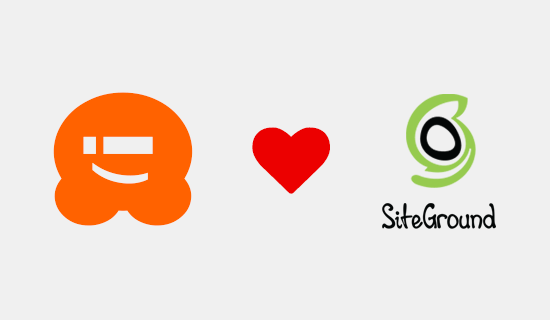
Background
Since I launched WPBeginner in 2009 (almost eleven years ago), our blog has grown to become the largest free WordPress resource site for beginners.
When I first started WPBeginner, I used shared hosting by HostGator. As the site grew, we upgraded to a VPS, then a dedicated server, and even a custom built cloud infrastructure six months ago.
During these years of running WPBeginner and growing my portfolio of companies, I have tested and used just about every major website hosting platform.
Even today, I have both active and test websites on many different hosting platforms, so we can stay updated with new features each company releases. This helps us make the right recommendations to our users based on their needs / budget.
However, over the last 3 years, we have been switching many of our big websites to SiteGround’s Enterprise hosting infrastructure.
WPBeginner was one of the few big sites of ours that hadn’t made the switch to SiteGround, and it just kept becoming harder and harder to resist the temptation.
SiteGround team simply kept innovating, delivering VIP customer service, and building unique tools to make the hosting experience better for both our users and our team.
And in January 2020, after 10.5 years of existence, WPBeginner website has finally switched to a new host, SiteGround.
6 Reasons Why We Switched to SiteGround
When it comes to WordPress hosting, the most important factors for me are: speed, reliability, support, and tools that improves dev workflow.
Below are the top 6 reasons why we switched to SiteGround hosting.
Note: we’re on SiteGround’s Enterprise Hosting which is built and optimized specifically for our needs. Although a lot of the similar things are also offered on their various hosting plans.
1. SiteGround is now on Google Cloud Platform (Fully Managed)
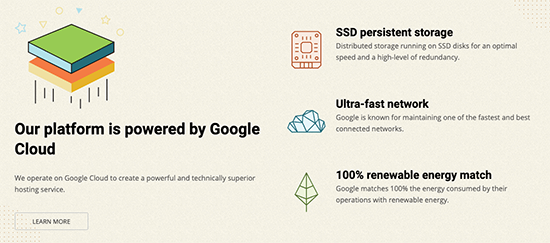
As a hosting enthusiast, when SiteGround CEO, Tenko Nikolov, first told me about this news I was excited beyond words. It was really hard for me to keep this a secret for this long.
Previously all SiteGround customer websites were hosted on one of their data centers either in USA or Europe. The private data center providers did a great job with keeping up with new hardware technologies, but the switch to Google’s Cloud Platform is a game-changer.
It simply unlocks a lot of performance and reliability improvement since Google has a state-of-the-art network.
The best part is that SiteGround made this platform improvement available for all their customers (not just Enterprise users). Yes, this means that even if you signup for their starter WordPress hosting plan ($3.95 per month), you’re going to be hosted on Google’s Cloud Platform.
This is a huge deal because you get all the benefits of scaling and resource management without worrying about behind the scenes stuff (since the entire setup is managed by SiteGround).
It’s a fact that Google and Amazon offer top-notch cloud platforms. The challenge is that they’re not easy to use for small business owners which is a huge disadvantage.
SiteGround is now leveling the playing field for small businesses by helping them compete with the big guys. This aligns with our core values at WPBeginner and Awesome Motive.
2. Maximum Uptime with Multi-regional Failover Setup
Reliability and site uptime is a huge priority for us because it impacts user experience.
Imagine going to a store in the middle of the day only to see a temporary closed sign. It’s an extremely frustrating experience, and you simply move on to a different store.
This is exactly how users feel when they visit a website that’s experiencing downtime.
SiteGround’s Enterprise team used Google Cloud Platform to design a reliable multi-regional failover setup for us.
This means that in rare situations when a specific Google datacenter region experiences downtime, our website traffic will be routed to a different region, so our readers always have the best experience.
3. The Best-in-Class Enterprise Support Team
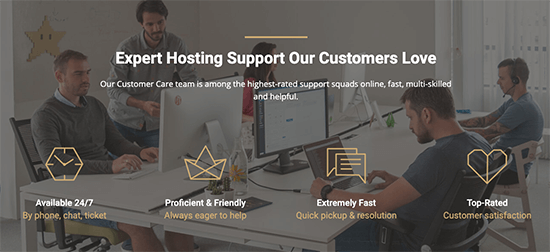
Quality support is a very important factor when choosing a web hosting company. This is why many businesses pay extra for managed WordPress hosting, so they can get their problems resolved faster.
My various companies collectively spend several hundred thousand dollars every year on hosting related expense (yes that’s multiple six figures per year). Our costs are high because we serve billions of impressions monthly across our websites.
Depending on the size of the site, I have websites on shared hosting companies, VPS platforms, dedicated servers, and even many managed hosting platforms.
No one comes close to offering the level of support that SiteGround does. Just read these 3900+ SiteGround user reviews from WPBeginner readers, and that’s for their regular hosting plans (not the enterprise plan).
On the Enterprise plan, we have a personal account manager along with a 24/7 dedicated Enterprise engineer team.
When I say 24/7, I really mean it. Their enterprise support is offered through a Private Slack Channel where we can use the @here tag which pages the engineer on duty to respond. Their response times are nearly instant, and the engineers are true experts.
We also have direct personal phone access to the enterprise team as well in case of emergencies during holidays.
Other enterprise hosting companies that we work with also offer Slack support, but their paging system and availability isn’t up to par with SiteGround.
4. Development Workflow that Scales
Our team has various testing and deployment workflows that require custom setup, permission control, etc.
Over the last 3 years, SiteGround enterprise team has worked alongside our developers to not only build new workflows but improve existing ones to ensure the smoothest process.
Not to mention, they have built custom tools to improve speed and reliability of our various websites based on the specific platform needs.
5. Faster Go to Market with Native Google Services
One of the biggest advantages of using a cloud platform like Amazon or Google is their native services.
Instead of wasting time developing and managing custom solutions, SiteGround uses Google’s native services to solve the problems faster and more reliably.
For example, Google’s Cloud SQL has simply replaced the custom MySQL cluster management software which has made things way more efficient.
Instead of using an internal alert and monitoring system, SiteGround is using a smart Google Stackdriver integration to monitor each virtual machine instance from various regions, so we can ensure maximum uptime with automated failover.
We also swapped out WPBeginner blog search with Google’s Custom Search API, so you can now see WPBeginner site search results without any of the Google Ads that were shown previously.
There are also plans to use other Google Cloud services as we expand to unlock performance and reliability improvements.
6. Reduced Costs and Complexity with Maximum Performance
Just six months ago, I wrote a blog post highlighting a custom infrastructure that we built with our previous hosting provider. While the setup was powerful, it introduced a lot of costs and complexities when it came to management.
Since SiteGround enterprise team has worked with us over the last three years on our eCommerce websites, and they regularly work with other enterprise clients as well, they have streamlined a lot of the processes.
Their team knows how to unlock maximum performance improvements without introducing complicated services.
Our front-end website (that readers see), stayed blazing fast as always. But we unlocked massive performance improvements on the back-end and uncached pages.
On average, we’re seeing between 72% to 100% improvements on uncached pages.
Here’s a screenshot of the admin load time:
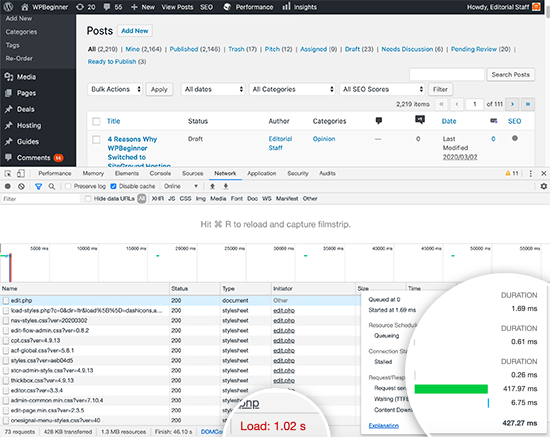
Final Thoughts – SiteGround Review
I first started testing and recommending SiteGround in 2013. Since then, I have seen them make significant improvements to their platform while maintaining top notch customer service.
In 2015, I switched one of my other popular blogs to SiteGround. At the time that blog received few hundred million pageviews annually (I sold that website in 2018).
After I saw how efficiently SiteGround managed that website, we slowly started moving our other sites on SiteGround.
In 2017, we signed up for their Enterprise Hosting plan to start moving our eCommerce websites. Over the last three years, our CTO and lead developers have worked closely with SiteGround.
Their team including Hristo, Daniel, Ivan S, and Ivan Y have earned our trust time and time again. You know it’s true when a paying customer (me) sends you a Christmas gift basket.
That’s why when we re-evaluated our technology stack after last Black Friday sales, it was an easy decision for me to finally move WPBeginner and few other sites over to SiteGround, so they can be managed by the same expert team.
While WPBeginner is on SiteGround’s enterprise hosting plan, I also have few websites on their shared hosting and two sites on their dedicated servers.
I highly recommend SiteGround for websites of all sizes. Whether you need WordPress hosting, specialized WooCommerce hosting, or even custom enterprise hosting solution like the one we have, you’ll get the best service.
All their plans are now running on Google Cloud Platform, they offer dynamic caching + speed optimization, a guided setup wizard, along with staging and other smart workflow tools.
The best part is their pricing is extremely competitive in all areas. Startup plans are $3.95 per month, and their GoGeek plan is $11.95 per month which is 70% lower than other managed hosting platforms.
If I were to rate SiteGround, I would give them a perfect 5 out of 5.
I hope you found this article helpful. If you’re thinking about switching web hosting and want a hosting provider that will make your website fast while offering top notch support, then definitely check out SiteGround.
Full Disclosure: No we did not get paid to write this SiteGround review. We’re happy paying customers of SiteGround. They have a referral program available for all their customers, so if you decide to use SiteGround by clicking on our referral link in this article, then we will get a small commission. However we only recommend services that we personally use and believe will add value to our readers.
If you liked this article, then please subscribe to our YouTube Channel for WordPress video tutorials. You can also find us on Twitter and Facebook.
The post 6 Reasons Why WPBeginner Switched to SiteGround Hosting appeared first on WPBeginner.


































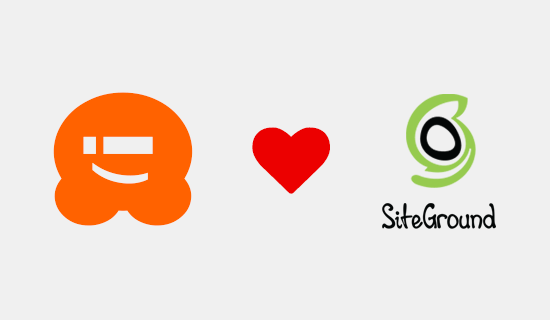
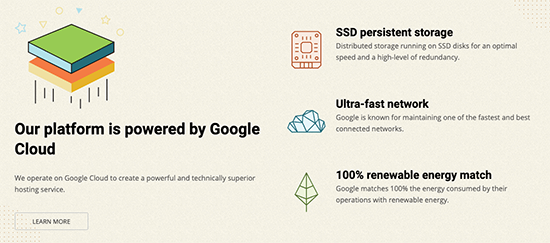
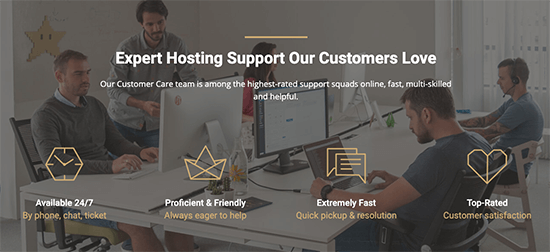
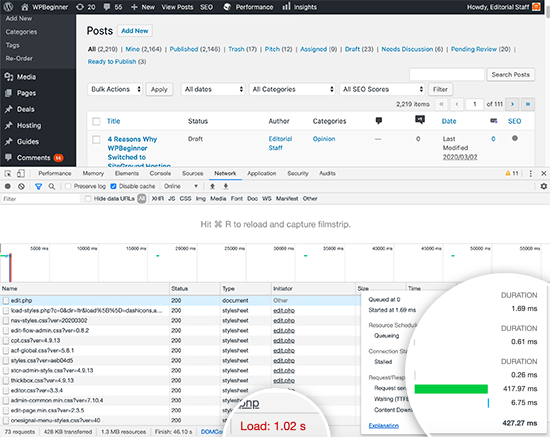
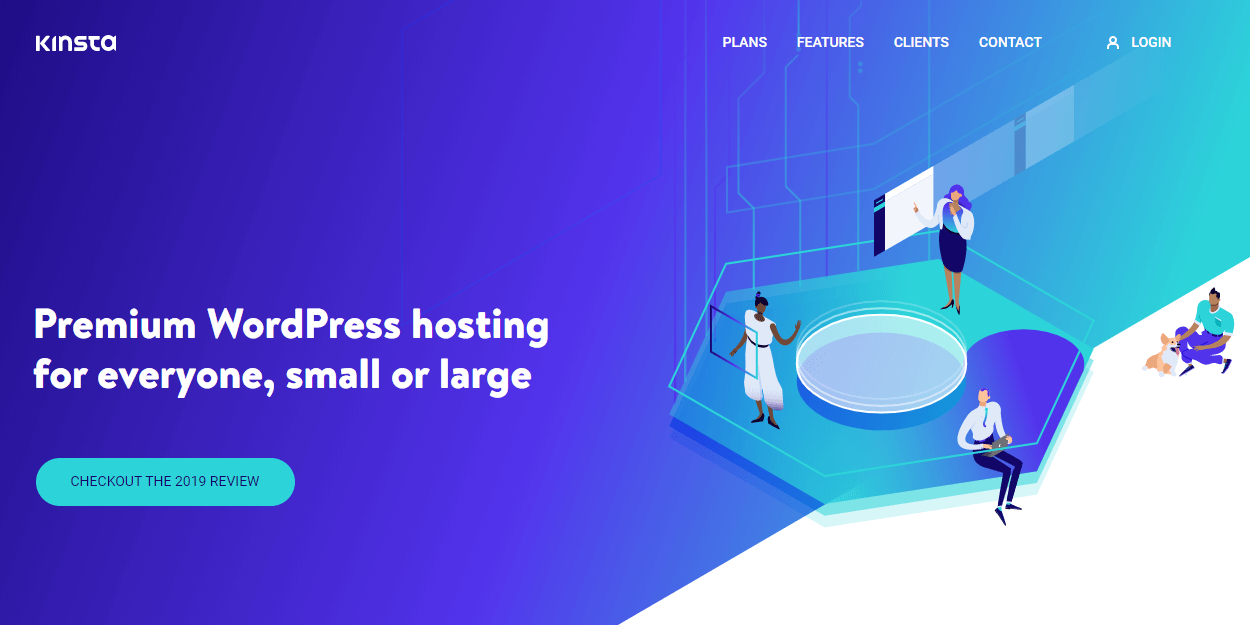 Kinsta is one of the most reputed managed WordPress hosting providers, powered by the Google Cloud Platform. In this article, we’ll review Kinsta’s managed WordPress hosting service and benchmark its performance. Kinsta WordPress Hosting What We’ll Cover Like most managed WordPress hosting providers, Kinsta offers top-notch performance and stellar support. However, what sets it apart […]
Kinsta is one of the most reputed managed WordPress hosting providers, powered by the Google Cloud Platform. In this article, we’ll review Kinsta’s managed WordPress hosting service and benchmark its performance. Kinsta WordPress Hosting What We’ll Cover Like most managed WordPress hosting providers, Kinsta offers top-notch performance and stellar support. However, what sets it apart […]
