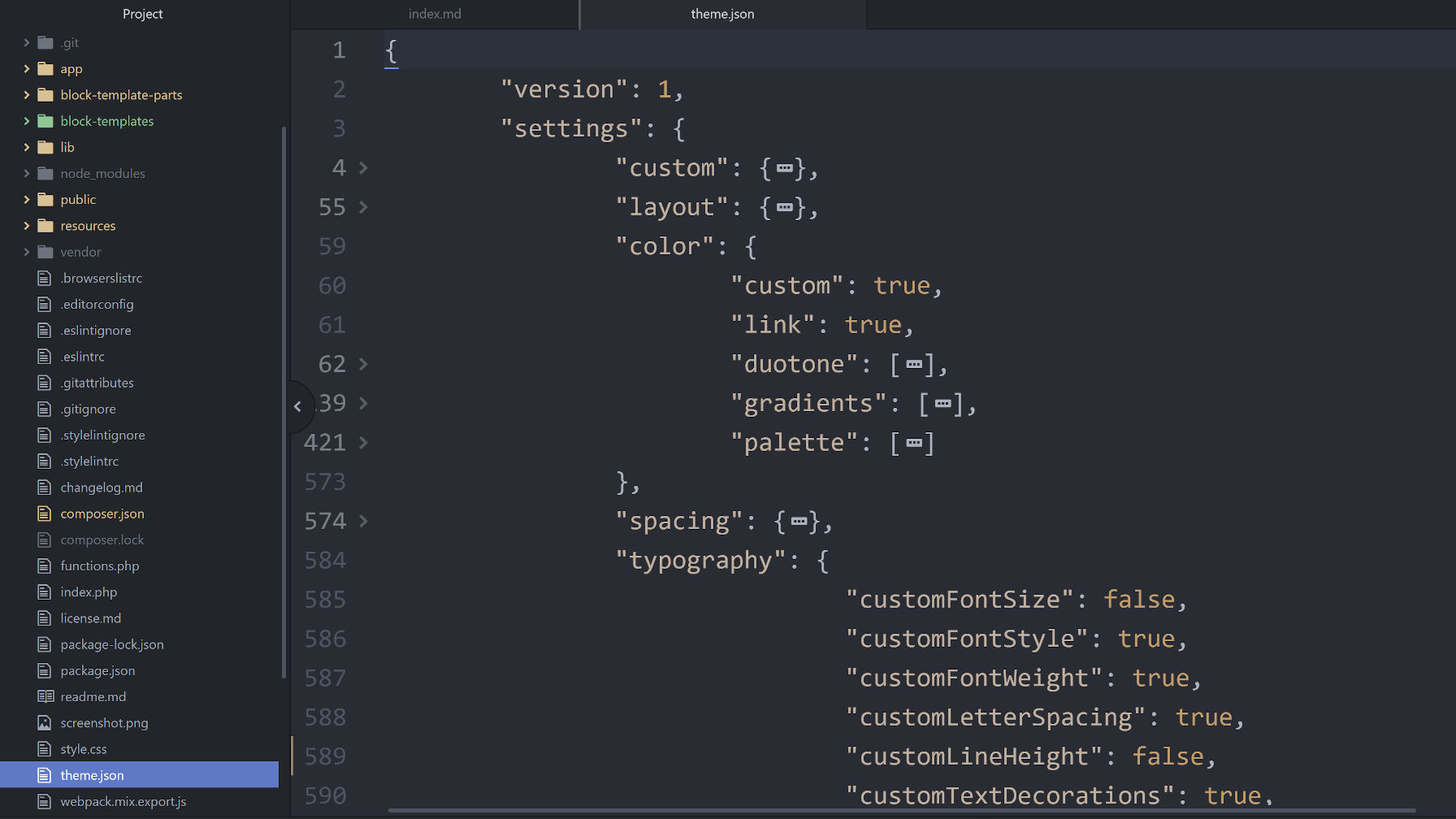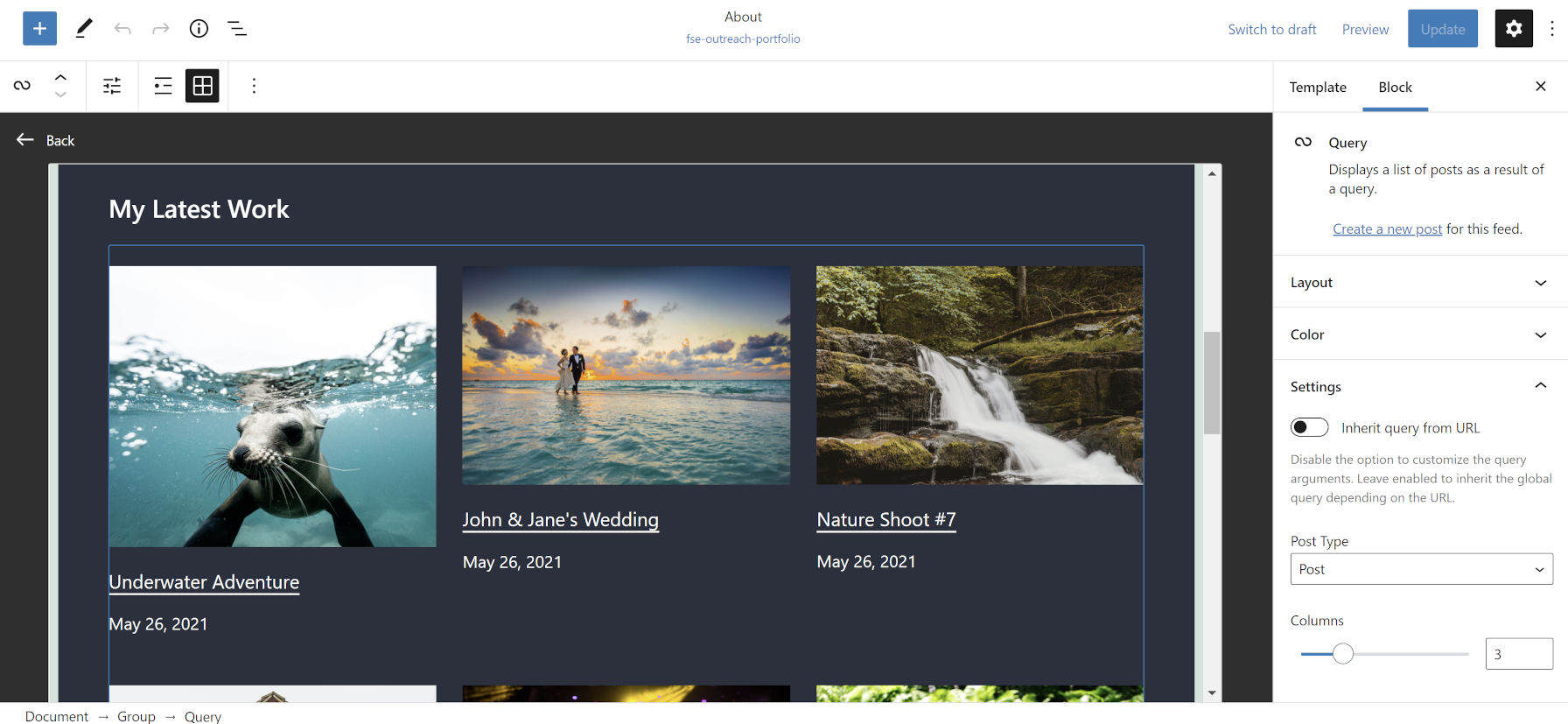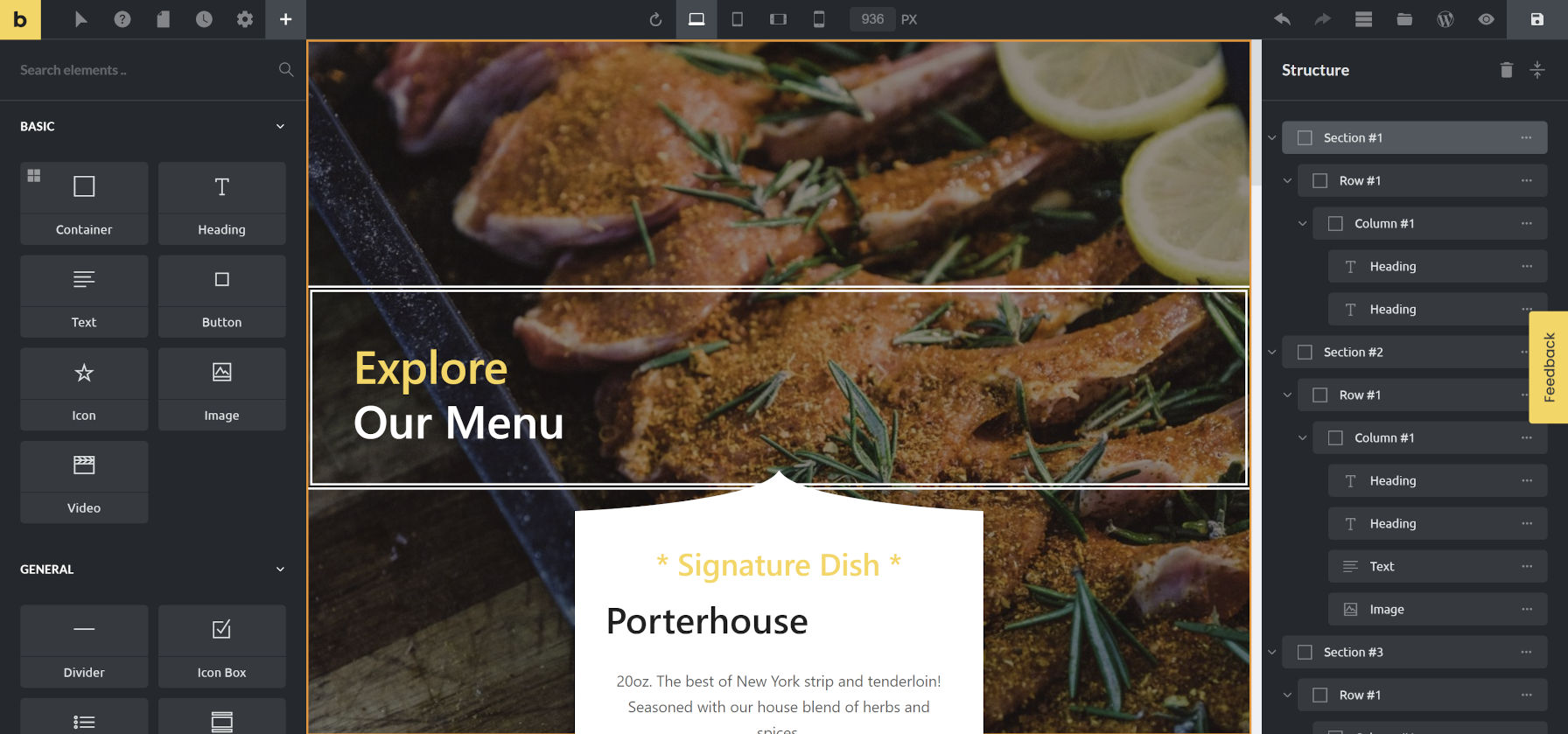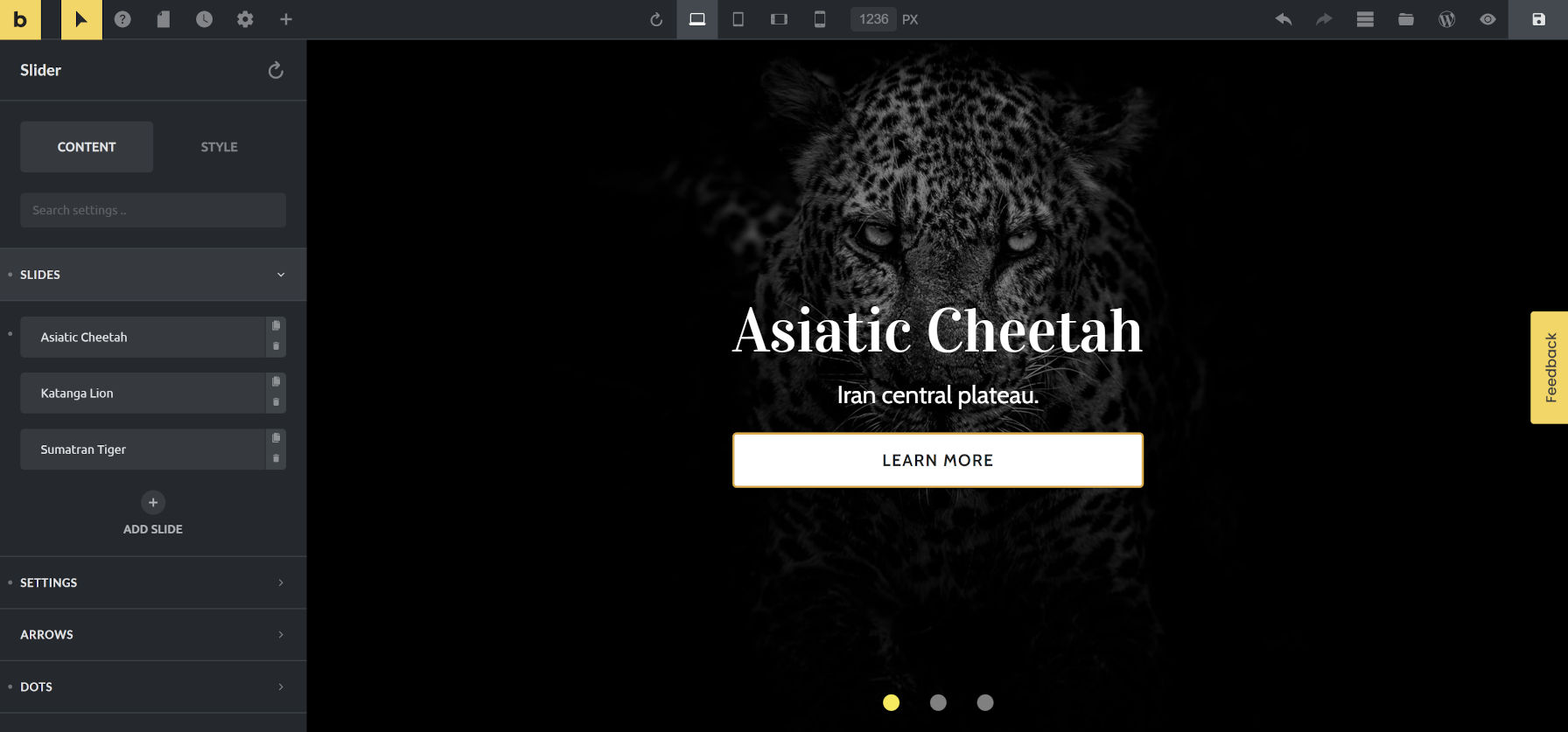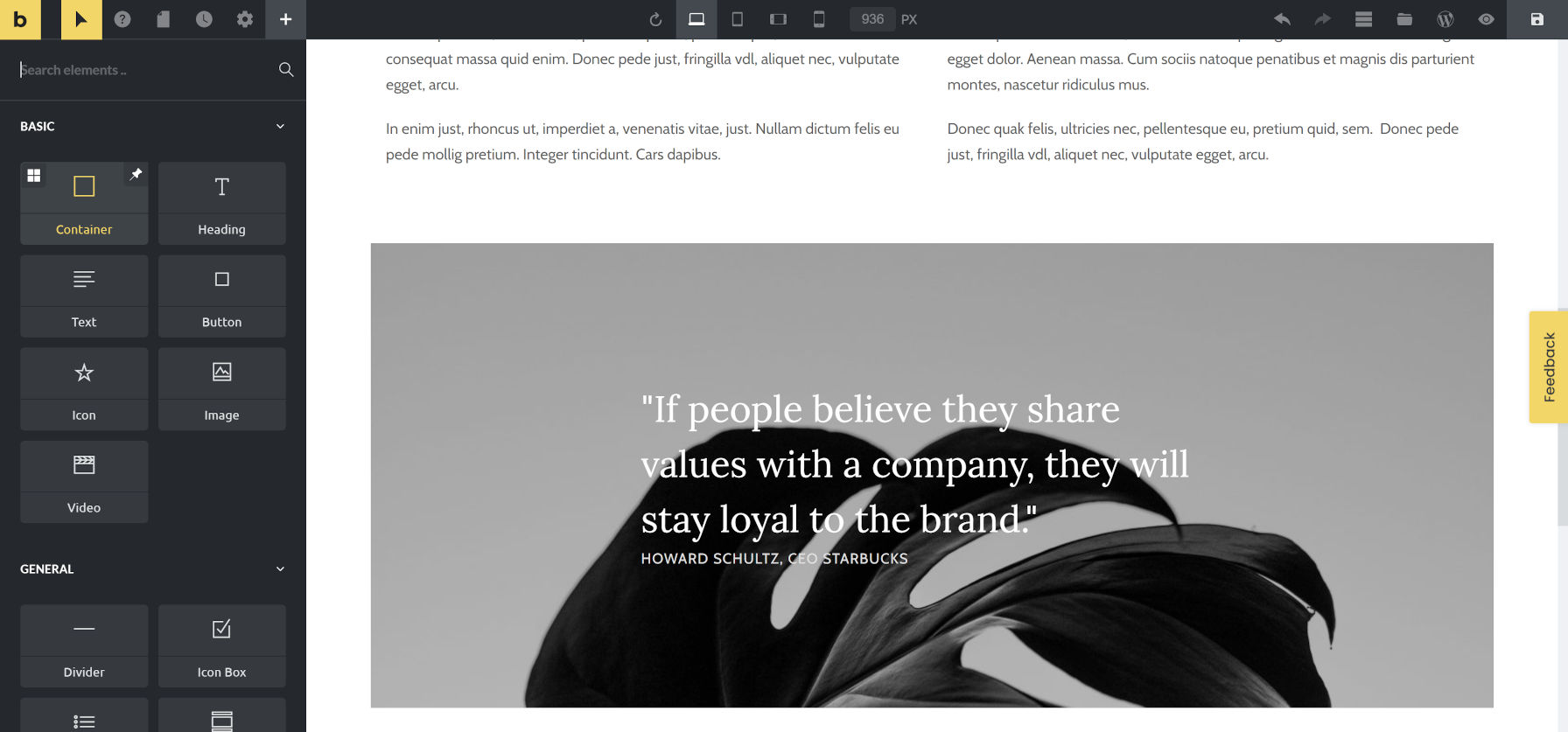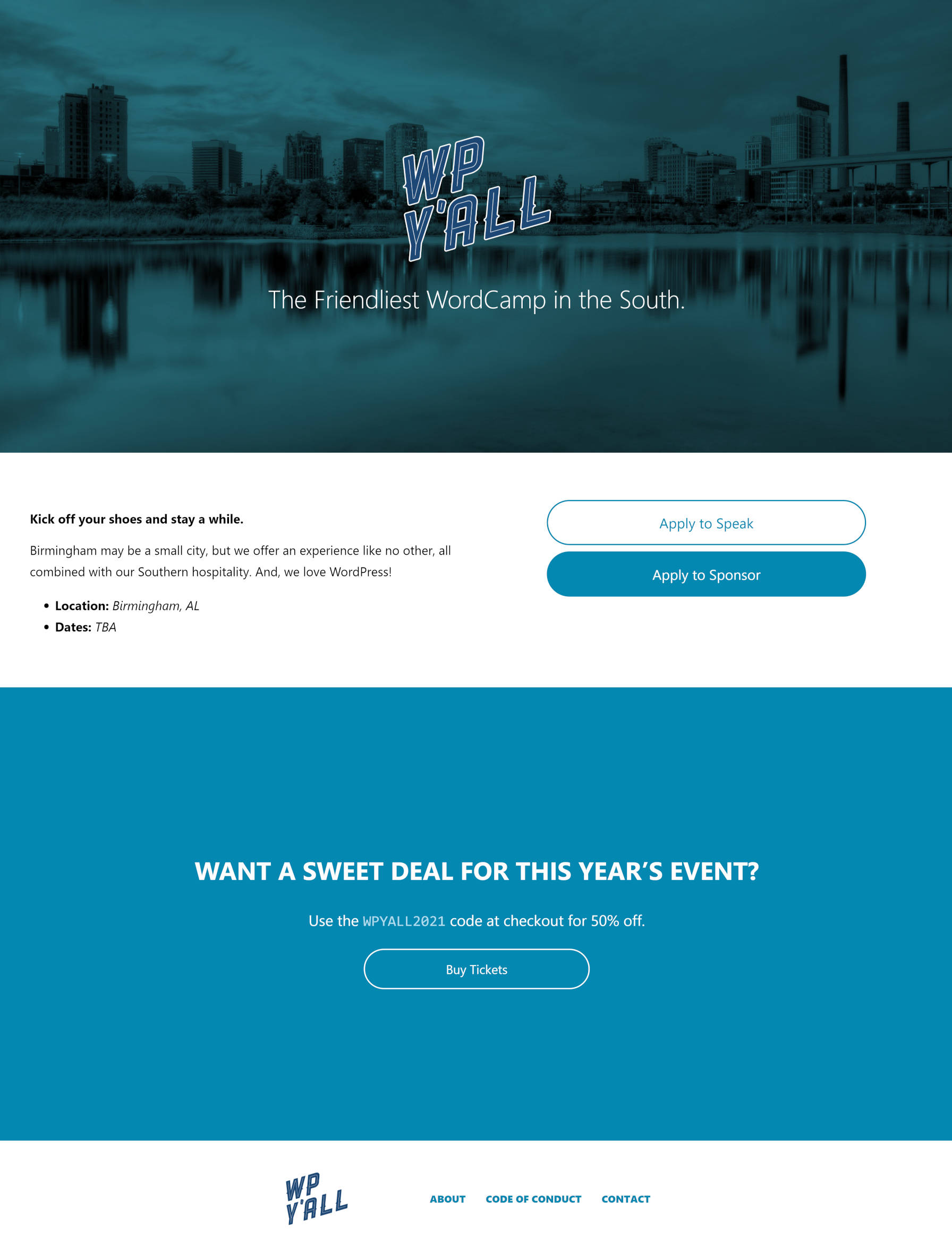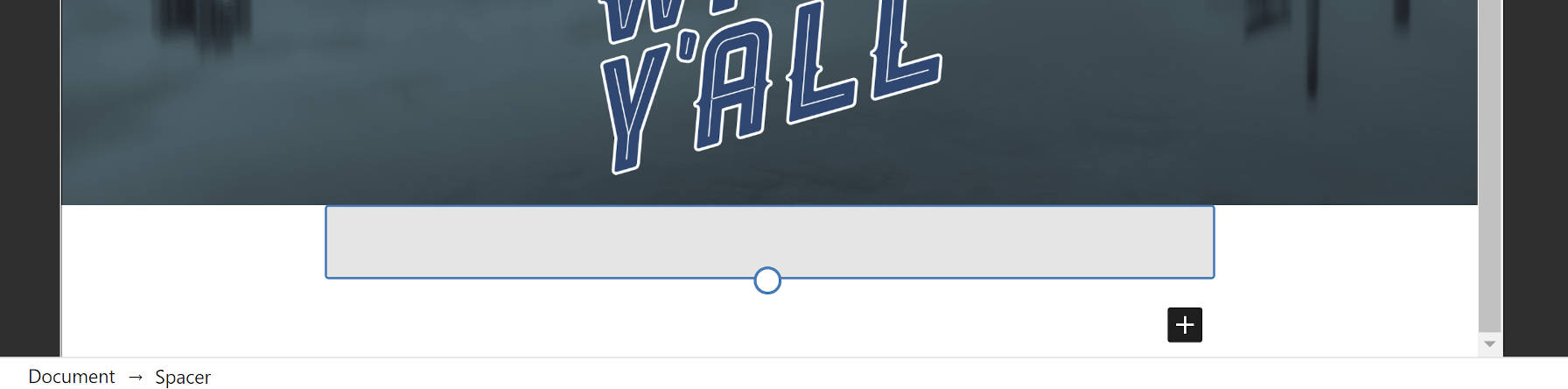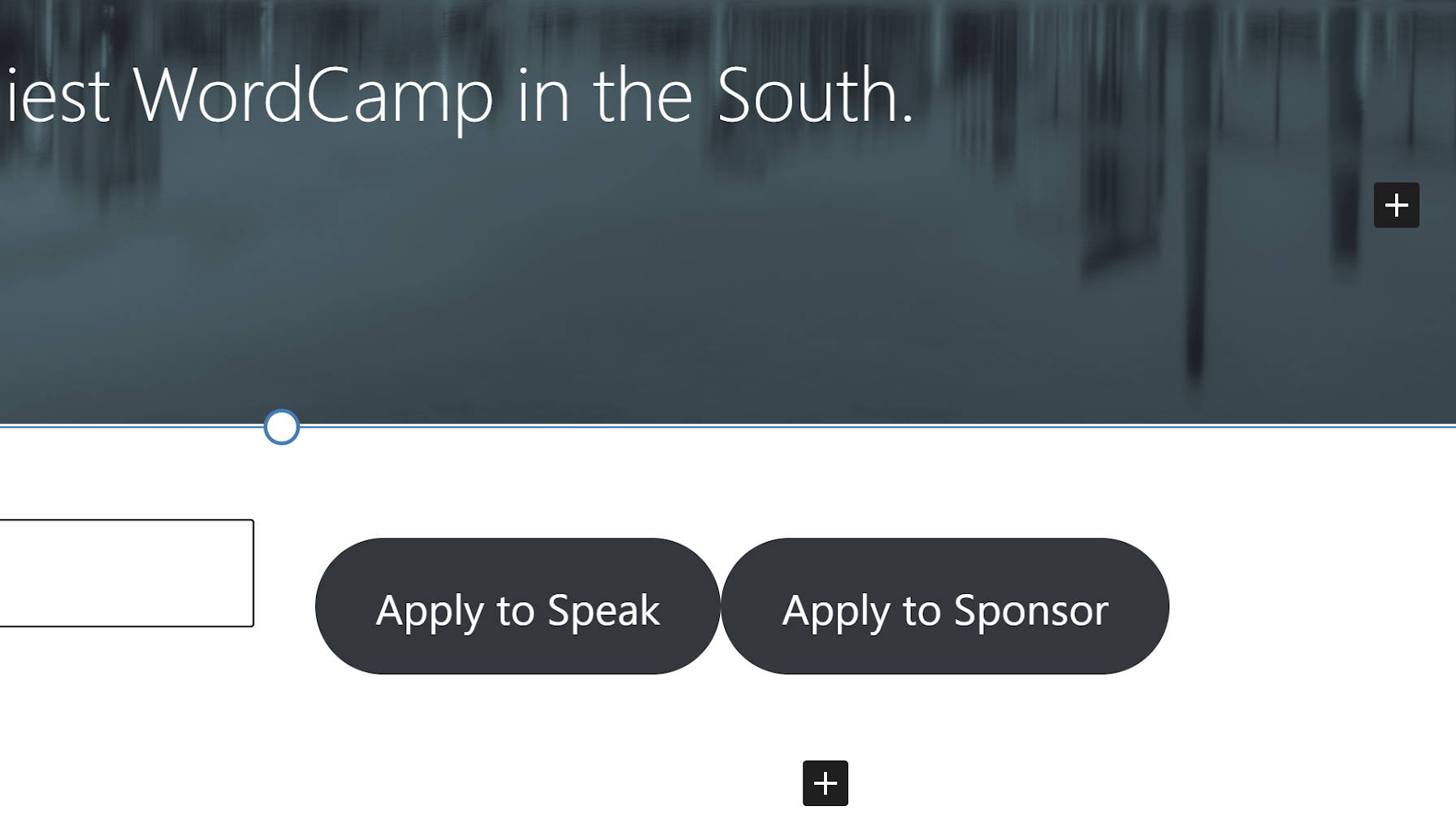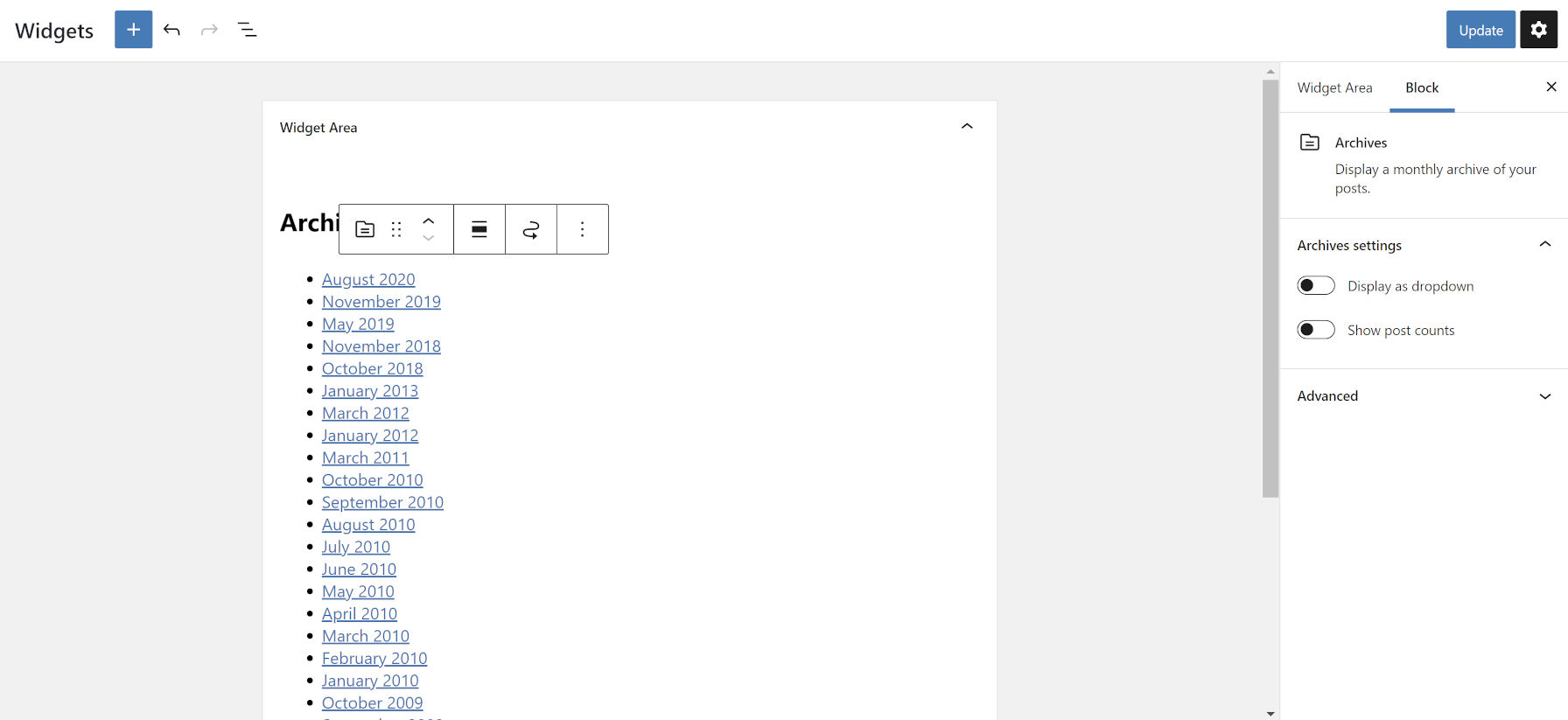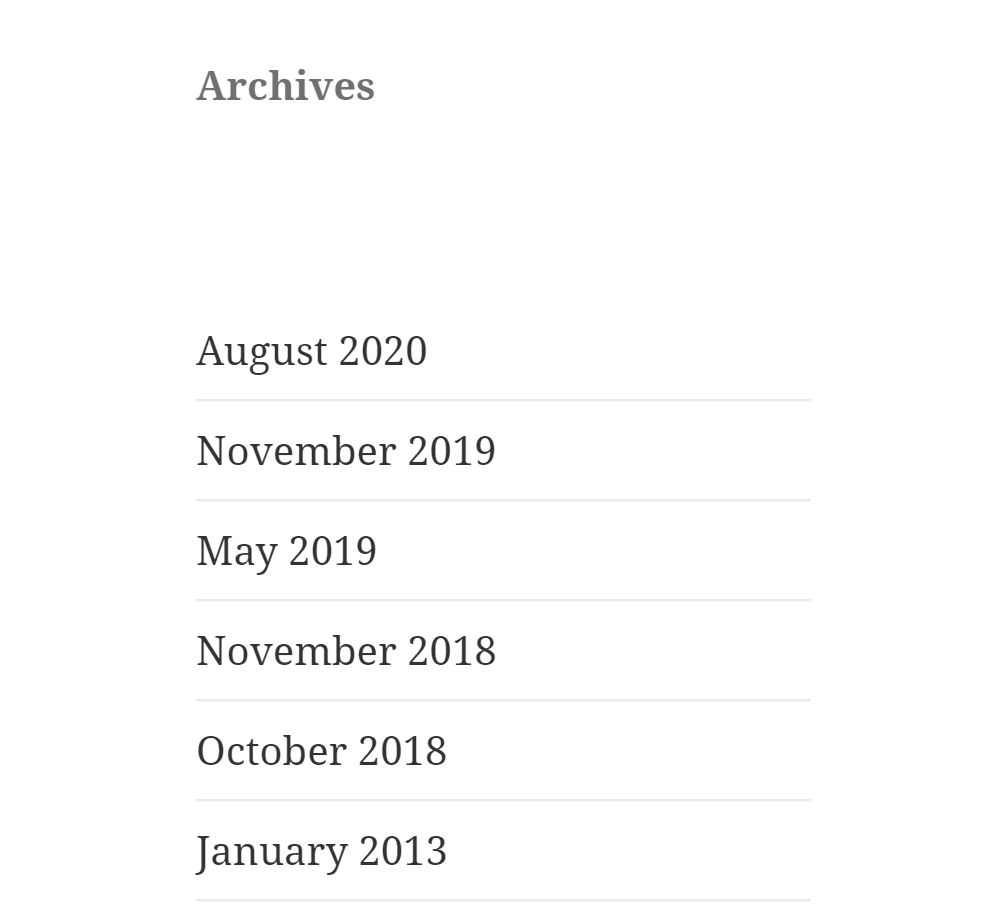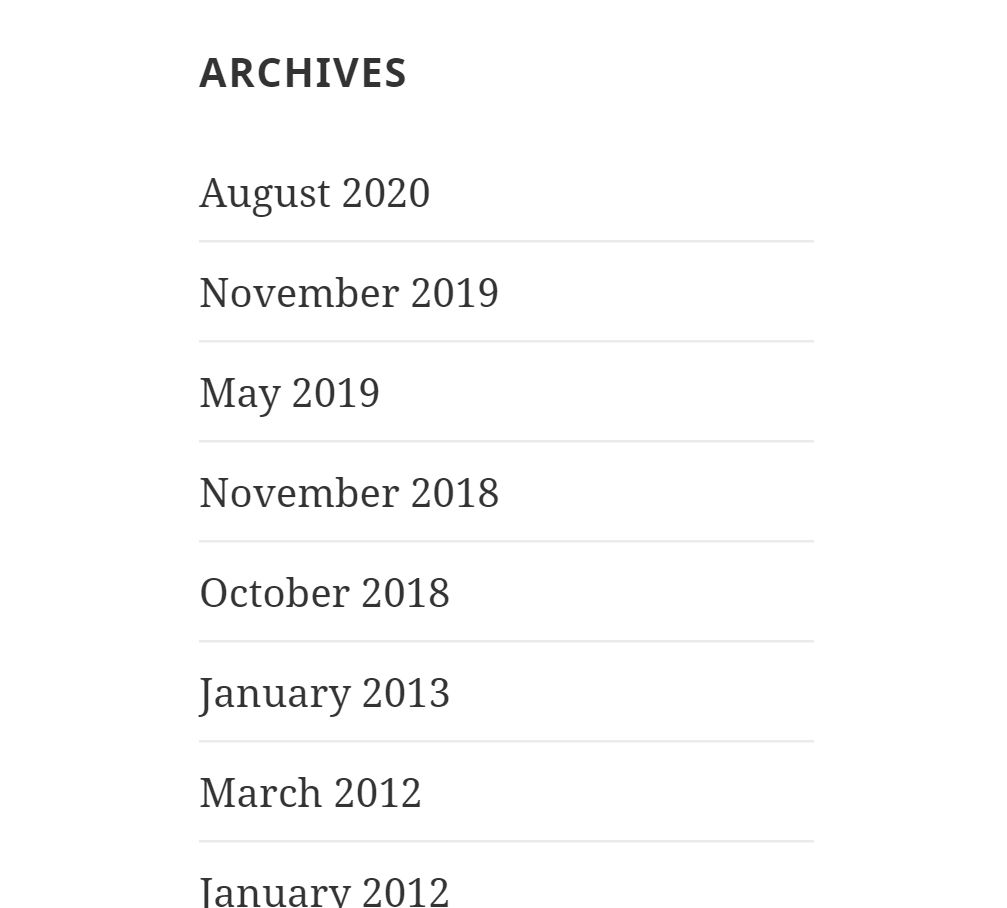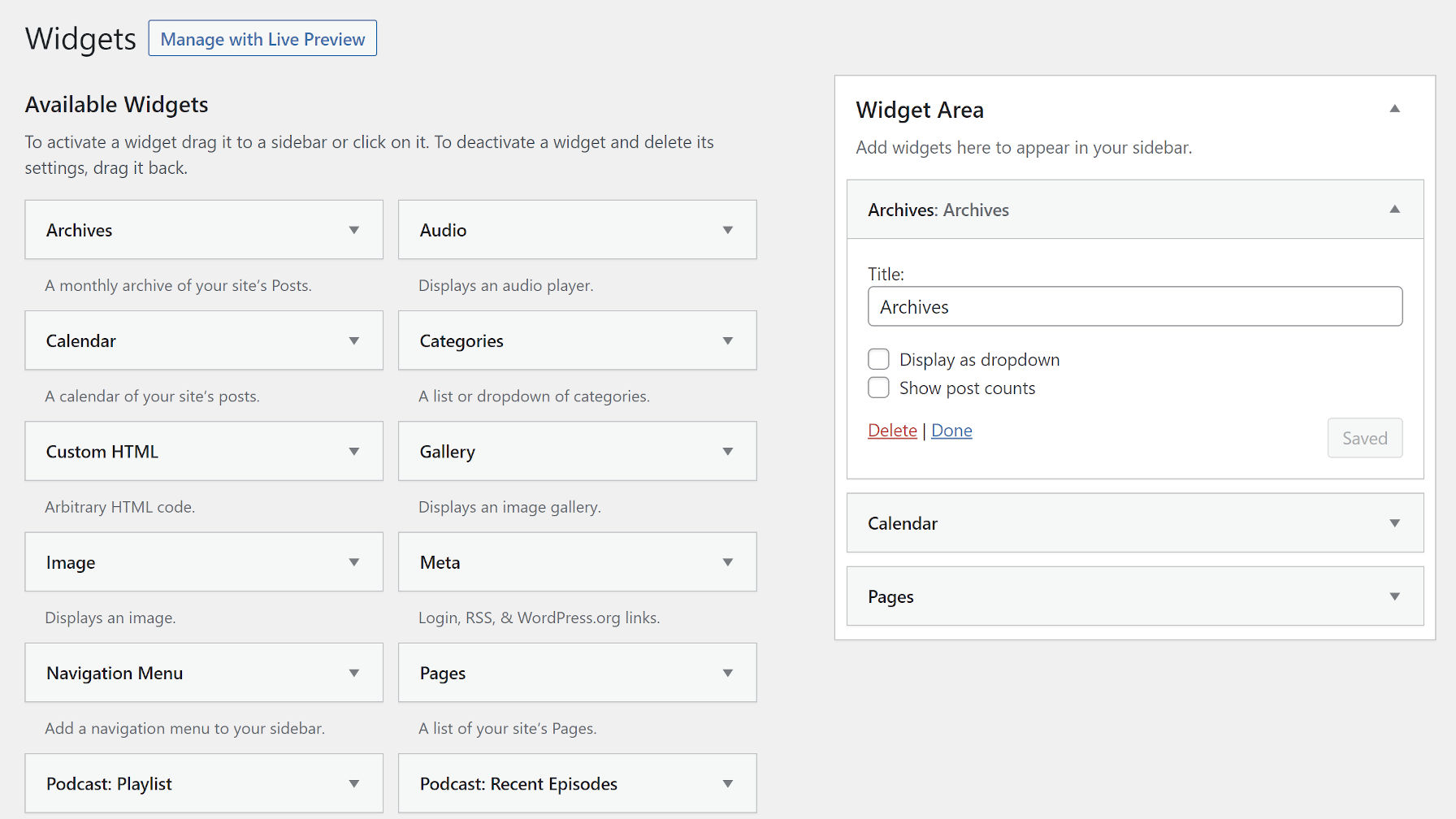[00:00:00] Nathan Wrigley: Welcome to the Jukebox podcast from WP Tavern. My name is Nathan Wrigley. Jukebox is a podcast which is dedicated to all things WordPress. The people, the events, the plugins, the blocks, the themes, and in this case, what the future looks like for WordPress developers.
If you’d like to subscribe to the podcast, you can do that by searching for WP Tavern in your podcast player of choice, or by going to WPTavern.com forward slash feed forward slash podcast. And you can copy that URL into most podcast players.
If you have a topic that you’d like us to feature on the podcast, well I’m keen to hear from you and hopefully get you, or your idea featured on the show. Head over to WPTavern.com forward slash contact forward slash jukebox, and use the form.
So on the podcast today we have Fränk Klein. Fränk is a self-taught developer. He started out learning PHP in 2011, and from there found his way to WordPress. Over the years he’s worked for Automattic at wordpress.com, and WordPress VIP, and is now a principal developer at Human Made, an enterprise WordPress agency.
Today on the podcast we talk about how Fränk decided early on that he was going to start developing with blocks and, more recently, with the full site editing capabilities now built into WordPress Core.
We talk about the four phases of the Gutenberg project, content editing, site customization, collaborative editing and multi-lingual, and where full site editing fits into this.
Fränk explains how he sees the adoption of Gutenberg as inevitable. WordPress is moving away from the classic approach of content creation, to a more visual, block based experience. He thinks that it’s important to become an expert at building websites and custom solutions for clients, and for taking the time to learn the new tools that this future will require.
He’s not suggesting that the journey towards expertise in React and JavaScript will be easy, but he does see it as essential for those wishing to continue to use WordPress as their CMS of choice. He also makes the point that now is a great time to invest in yourself as there are more resources than ever, which can assist you in this learning path.
As you’ll hear, Fränk is all in on WordPress, and is very optimistic about the future for experienced WordPress developers.
If you’re interested in finding out more, you can find all of the links in the show notes by heading over to WPTavern.com forward slash podcast, and you’ll find the other episodes there as well.
And so, without further delay, I bring you, Fränk Klein.
I am joined on the podcast today by Fränk Klein. Hello Fränk.
[00:03:34] Fränk Klein: Hey there. How you doing?
[00:03:35] Nathan Wrigley: I’m very well, thank you. It’s very nice to have you on the podcast. We typically at the beginning of the podcast orientate the listeners by asking a very basic and simple question just to tell us who you are, what your relationship is with WordPress, how long you’ve been working in the space, possibly the company that you now work for, and all of that goodness. So, Fränk, it’s over to you.
[00:03:54] Fränk Klein: So my name is Fränk Klein. I live in Luxembourg in the heart of Europe, and I got started with WordPress in 2011. So that’s when I started programming. So the background is that I’m actually a print designer, which at that time, wasn’t really that much of a bright career path. So I switched to programming, bought myself a PHP book, and then discover WordPress, and that’s been my passion ever since.
And, I kind of have a varied background because I was in a small agency, still in Luxembourg. Worked for Automattic as part of the wordpress.com theme team. I worked at WordPress VIP, and then now I’m at Human Made, which is an enterprise WordPress agency where I’m a principal engineer. And so as part of that is my passion has been WordPress, but I also have a big interest in the wider web ecosystem, and so that’s why there is my interest in everything block related.
[00:04:51] Nathan Wrigley: Okay, and that’s going to be the basis of our conversation today. So Fränk’s here to talk about Gutenberg in general, but more specifically about full site editing. And I think probably a good way to begin the conversation to, again, provide a bit of orientation, is just to run through the history of the Gutenberg project and now full site editing. So I don’t know if you are willing to do that. Run through the history of when it all began and what the phases are and so on.
[00:05:17] Fränk Klein: Yeah, so, I think when we talk about full site editing, we cannot forget the wider picture, and that is that full site editing is part of the Gutenberg project, which Matt Mullenweg, the WordPress lead started back in 2017. And the idea behind Gutenberg was really that WordPress ran its course in the way that it was at that time, in that there needed to be a ground up reimagining of a lot of the core components that make up WordPress.
So therefore, there are four phases. The first one is content editing. So that was in 2018 when WordPress 5.0 introduced the block editor, or the content editor how I prefer to call it. Then the next step is site customization. Part of it was in 5.8, but most people will know it from 5.9 when full site editing was introduced.
Then the next phase, which they are starting right now is collaborative editing. So Google Doc style editing of different people on the same content. And then there will be multilingual. So that’s the big picture of the Gutenberg project. And so, full site editing is just part of this. And so the thing about these phases is that the content editing phase that was, by now four years ago, but it’s not really finished because the content editing experience still gets upgrades. It gets stuff added to it. And so that’s how this project is laid out. And even if we now roll into the collaboration full site editing isn’t done, and they will continue to work on it for the future.
[00:06:43] Nathan Wrigley: If we were to roll back the clock prior to Gutenberg, so let’s say, 2015 or something like that, and there were people at that point who were using just the classic editor, they were maybe putting just content in or short codes and page builders and so on, came along. What do you think was the point of having all of this in core?
In other words, it could be left to third parties, it could be plugins or it could be themes that took on the job of the way that your site was presented. What is the promise? Deep down, what’s the sort of kernel of Gutenberg? What is it offering? Where are we headed with it?
[00:07:18] Fränk Klein: This is kind of where the, the bigger picture comes in because, when we just talk about full site editing, it’s called the site customization phase. It’s not called page building phase. It’s not called theme building phase. Those are all things that you can do with full site editing. But really the idea behind full site editing is, there was the customizer, right? So that was the way that you interact with your theme, and that didn’t work out. I think the promise that the customizer had in the beginning didn’t pan out to be what people wanted to be. And so then the idea was that we have something better, which is built up on this concept of blocks.
And so the thing that makes full site editing and then, the customizer very different is that, the customizer, the idea was there was this tool and there are only minimal controls available, and if you want to have your own, there are just APIs and a builder. And so the problem was that everybody built their own controls, and then there was other confusion for users, and themes weren’t compatible with each other.
And then the site editor, or just say the Gutenberg project in general takes a very different approach, in that it says, we’re going to give you a lot of customization options, controlling fonts, controlling colors. And beyond those options, this is like the full menu of everything you can do, we give you the APIs to preset these things, to remove them, to customize them. And so the bigger context here is that this is a customers replacement for the moment, but it also allows you to build new templates.
And the idea is that many of the menus that we have in the WordPress admin are going to be rolled into the site editor. So for example, reading, settings, things like that. There are definitely concepts already exploring how that could be part of the site editor. So really, when we talk about even collaborative editing, that’s going to require changes.
Multilingual is going to require changes. That all is just wrote into this Gutenberg project, of which full site editing is one part. The promise is kind of that based on this concept of blocks, we are going to be able to reimagine how people interact with WordPress, both as users and also as developers. And it’s going to be done much more through visual interfaces that are a lot easier to understand and to work with.
And that way really we’re going from the old word of WordPress to the new WordPress, which is then going to be able to be around for a decade or more. So that’s the big picture vision behind the whole project.
[00:09:48] Nathan Wrigley: Yeah, sort of future proofing if you like. Given all of that, let’s just put the conversation about blocks to one side and about what they offer, we can come back to that in a few moments. I want to talk just for a moment about how it is that such a large proportion of the community, and when I say large proportion I don’t really have any figures. Not claiming it’s 10, 20, 50, 70, whatever. Percent, but there’s been a certain amount of people within the WordPress community who have not got such an optimistic approach to full site editing and the Gutenberg project more broadly. In many cases, they don’t really want to have much to do with it.
They’re happy with the tools that they’ve got, and they’re happy with the systems that they’ve got in place, whether that be a page builder or whatever it is. I’m just wondering if you have any thoughts on how the communication went, introducing Gutenberg and full site editing. Do you think that the promise was explained from the beginning? Maybe the promise wasn’t fully realized. Or do you think that there were some PR missteps along the way.
[00:10:49] Fränk Klein: Well, yeah. There’s several parts of it. I think that when Matt introduced it, he wrote this post called we called it Gutenberg for a reason, and that very much painted a broad picture. In my opinion it went a little bit overboard comparing it to the invention of the printing press. It’s just my personal sentiment about it, that’s maybe overdoing it by a lot. But he definitely had this vision where he explained what problems this project was trying to solve.
And that was around for a bit. And then we went right into the details. So the block editor was introduced, all these APIs, and so at that point we just focus very much on the what, and not the why. Why is this there? And instead of just saying, hey, here’s this paragraph block, and it works this way. There never was really a step taken back in where there was an exploration of, here are these tools and these are all the possibilities that you now have with these tools.
And to adapt that to the different profiles that we have in the WordPress space, because we have end users, we have power users, we have theme developers, plugin developers. And kind of this translation from the nitty gritty to the bigger picture and also let’s say the potential that is there, because there definitely is a lot of potential. That was missed, unfortunately, and I think that’s why, if all you just see is a bunch of stuff getting thrown in your face and nobody really explains to you what you’re supposed to do with it, and why they’re adding all it. Then unfortunately that’s, I think the situation where we were in where just a large part of the community didn’t see the point. And so the project is doing a lot more of trying to fix these mistakes. So they are a lot better about showcasing the things that you can do. So I’m very hopeful in that, that we’ll get to those bigger picture conversations.
[00:12:37] Nathan Wrigley: I guess, for me at least, when Gutenberg rolled into Core, it came with some default blocks, which you could use. But they very much were the kind of things that you could have done and could have achieved in all the previous versions of WordPress. So you could put in a paragraph and whilst you could move that paragraph independently, it was still a paragraph. And so not tremendously exciting. And the same with images. You’ve always been able to do something similar to that. I’m just wondering if there was a wow moment that got missed there.
In other words, when that came into Core, right at the beginning, if some bizarre, let’s use that word, some bizarre, extraordinarily clever block could have been shipped, just to give everybody that aha moment. But it didn’t happen that way. We just got a fairly ordinary pallet of blocks to choose from. And so people perhaps got disinterested and never came back. And now we’re in the process of trying to show people what those aha moments are.
And certainly from my point of view, I’ve. Implementation’s left, right and center of really incredibly difficult and complicated things built inside a really small, tiny UI in the block editor, and it is amazing. But I, I do wonder if that moment was missed and it’ll be difficult to ever get that excitement back?
[00:13:52] Fränk Klein: Well, I think there are two parts with it. I think that one might discuss the point at which the block editor was introduced. So for sure, in the beginning it was a bit rough. And so if already having trouble to have the time to find polish, to polish this product, they probably didn’t have the time to build a lot of showcasing tools because they were just trying to get this done to include it into Core.
Okay, this was the situation and it is how it is. They could at least showcase the potential of in, blog posts after the release. But I think the big opportunity that was lost is just to look at the ecosystem and just to go out to agencies, product companies, whatever, that were using blocks and to take the things that these people were building and then to show it.
I think that’s a big missed opportunity. Just a case study. This was the problem and this is the solution that was developed, and this is the reason why it was developed. And these are the outcomes. Right, so talking much more in business language, not really in they used this API and that API, which might change and which is really not interesting.
There was a lot missed on that. I know we have the state of the world and then there is a maybe three second slide for some project which was super impressive. But all it gets is this three seconds in the presentation. Frankly speaking all people don’t even watch. So I think that was a big opportunity which got missed.
[00:15:12] Nathan Wrigley: In your learning about the construction of blocks and all of the different technological pieces that you had to acquire along that road. How difficult has that journey been for you? So, Let’s say, for example, there’s somebody listening to this, and by the end of this they are indeed convinced that this is the way to go. What’s the learning path like? Did you find that to be a fairly difficult experience? Was there a lot to learn that meant that you couldn’t progress until you’d got over several hums? Was it easy, was it hard? What was it like?
[00:15:39] Fränk Klein: Well, I was lucky enough to already know, let’s say modern JavaScript in quotes and React, before I start with blocks. So that’s definitely a big hump to get over if you are coming from a traditional PHP background and you, you know, maybe write jQuery, some of it, but, uh, you don’t really have a lot of JavaScript affinity. That’s actually one big issue.
Just building the blocks was rough when I did it, because it was so early. I think the first project that I did, it was still with the Gutenberg plugin, like it was before 5.0. But I think that at this point it’s a lot easier. It’s just that the documentation has got a lot better. There are tons of material for people to learn this. But over time my thinking has shifted on that, because if you would know how to build a block, like technically speaking, that’s good, but this is really just the base level. The challenge really is to, how do I design all the experiences for my users, my end users, so that they fit into this paradigm.
So you can have a custom blocks that works, that’s entirely PHP rendered. You might have JavaScript run in the editor. You might add a plugin to the editor. You might have a custom control. You might have customizations of core blocks. And that’s really knowing all of these tools that are available and when to use them, how to use them. That’s really the difficult part.
That being said, I think that, for me it’s always, even when it’s difficult, I kind of have the opinion of this is why I get paid. I get paid to solve the hard issues. And so if there is a hump to get over, I am, I’m ready to do it. But I think just in the wider picture, you need to just start doing it, and just keep doing it, even if it’s frustrating, because that’s just how it is with anything. If you try and learn the guitar, I’m going to tell you it’s not going to be easy. But you just need to keep with it. And then over time this will just become second nature.
Because that’s also the question, you know, it’s the chicken and egg problem somewhat, is well, how do I become a JavaScript developer? Well you write a lot of JavaScript. You know, honestly, that’s how easy it is. It’s just like doing pushups. You wanna be good at doing pushups, you need to do a lot of pushups. That’s pretty much the solution. And once you accept that there is no magic solution that will just come down and allow you to continue to write PHP, and take advantage of all of these new opportunities. That doesn’t exist.
I know a few projects out there say that you can write PHP and you will have will all of the capabilities to build blocks, but that’s definitely not the case. So it’s just a matter of taking the decision to learn it and then sticking with it. But I have a actually a tutoring program for building blocks. All it takes is six weeks, but it’s going to be intense, six weeks. But after that you know the basics. Then we can move on to the more important things, which are the experiences that you should build for your end users.
[00:18:27] Nathan Wrigley: I will definitely link in the show notes to your WPdevelopment.courses website, where you can go and check out what Fränk’s got on offer there and, the six week program. I think there’s a couple different things on the website, but we’ll definitely link to that. But do you feel sanguine now that there’s more information out there that, it is now possible? And in the day when you were doing it, it was probably more of a slog than it is now. Where do you turn to when you’ve got problems? Is it colleagues? Do you turn to friends, relations? Who are you looking towards when you are trying to solve the problems in your own work?
[00:19:00] Fränk Klein: Colleagues, so I’m very lucky to have a lot of colleagues that are a lot better than I am in different things. And that’s really the magic of being in a larger company. I know that if I struggle with this piece, I go to this person. If I struggle with that thing, I go to this other person.
So I’m very lucky with that. That being said a lot of the problems that I encounter very much also React or JavaScript problems, so there’s always the wider ecosystem for that. I do think though that even if you are alone and all you have is just the official documentation, it is entirely possible to learn this. And I’m very upfront with, when I have a program or a course, I’m just selling you a time saver. I’m saving you time and frustration, but you definitely could do it with just the default stuff that is out there.
And I think that the WordPress learn website, they’re adding more and more stuff to it. Of course, it’s not as polished as something which is really starting to end a learning path. That’s just the downside of this being free documentation. But it is definitely possible to learn. And especially when we talk about just the people that want to get maybe deeper into JavaScript and React. There’s a ton of courses out there where people teach you that stuff, which are great and not very expensive.
So I think the difference between, when we got started, 5.0 and now, it’s night and day. It’s not even comparable how much easier it is to learn blocks right now. And, we mustn’t forget that. I see it every day, inside of Human Made and also in community. There are people learning it from all kinds of backgrounds.
Even people that would say that they aren’t really developers. So it’s not like there is some secret source or something that you need to be born with to learn. This is very achievable. But again, you need to put in the work and the time to achieve it.
[00:20:41] Nathan Wrigley: Yeah, achievable, but there will be some element of struggle along the way. But it’s nice to know that there are options out there. And you mentioned Learn, and like I said, we’ll link to the bits and pieces that you provide as well. You are clearly very into all of this. This is something that you’ve staked your future on, I guess to some extent. You’ve learned all of these skills and how do you feel about the broader picture for people in the future?
So agencies, freelancers, and what have you, who have yet to embark on this journey and are still doing things in the way that they have been doing. Do you see that the future for them is going to be more difficult in the work that you do? Do you see that the potential is paying off? Are clients coming to you and you are able to build things more quickly, potentially have a user interface which they like more, and so on? I just wondered what your thoughts were about the future for freelancers, agencies, and and so on.
[00:21:33] Fränk Klein: I think that when we talk about the work that I do, we have the chance to work with bigger budgets, so that gives us a lot more, let’s say free space to build out certain things. But, the thing inside Human Made is that Human Made hasn’t built a website without blocks ever since the block editor got introduced.
That was just the default, because we saw the problems that this was solving. Because the classic editor, for our clients, even the clients in the publishing industry, like it didn’t work. We were having solutions to deal with certain issues, the workarounds that we all knew, but these were just not up to the task. And so when we saw the block editor, not only what was there in terms of the starting blocks, which is paragraph and image, which wasn’t very exciting, but the whole framework surrounding it to build a custom blocks we said, okay, these and these, and these are going to be the problems that we can solve with this.
And it’s going to take us a lot less time. It’s going to be more efficient because we can reuse certain things a lot easier. And also it’s going to be a lot better experience for the end users. And the thing that we need to understand is that, as I alluded to in the beginning, full site editing is just one part of the bigger picture.
So you can say, maybe I don’t want to use this part of full site editing, or I don’t want to use that part. And that is fine because we are in a transitionary phase, where we are transitioning really from a very classic theme development approach to this new paradigm of building themes. But if it just flat out say, I don’t want to use blocks at all, never ever, then probably, at least as I see it, then you’re going to need to stop using WebPress at one point or another. Which is fine because I think a lot of the careers in WordPress are incidental in that people just found WordPress and then they started using it, but there was, for most, not a point where they said, this is really WordPress and this is why I use it.
And so WordPress is just a tool, if at a certain point a tool doesn’t work for you, then choose something else. I think that’s just something where you need to be honest with yourself. The other part is that when we think about what an agency is, if you choose WordPress because you say this is the best solution for us, then you need to be all in with it.
You can’t really say, I’m going to choose WordPress, but not these and these parts of WordPress, which I don’t like, which are just key to experience. And how content is edited and how themes are built, that’s a very key part of the CMS. So you can’t just ignore those. But the difficulty is, what I alluded to before, is that you need to really understand how a block theme works, how the site editor works, how I guess the end goal works.
And then once you have understood what that experience is, then you can come back and say, well at this point, for this project, I don’t want to have full on block templates. I’m going to use more hybrid approach where maybe the users can change this part or that part to the editor. And that’s all fine because you are making a very conscious decision of choosing features that fit best with that specific project.
But you know what the possibilities are, and you know what to pick next, once you get over that initial phase where we just build partial websites. For example, landing pages are something which you can already build now with blocks and you could for a while. Now it’s just a lot easier to do. So it really depends a lot on your specific use case.
And for that, if your work is building websites with WordPress, you need to have the experience of making the right choices. So if you’re just pushing the point at which you do the switch in the future and into the future, into the future, there’s going to be a time at which somebody comes in an agency that says, well we have been building with this since 2018, and you only started in 2024 for some reason.
That’s a lot of time and a lot of experience that you’re missing out on. So it’s just like with building blocks. You have to jump into the pool, and wobble around with your legs and arms and try to swim. And you will see, it gets easier and easier. But, I think what we need to just understand that, WordPress has been the same for so long, and we think that’s normal, but it’s definitely not. Because the wider web development space has changed so dramatically just in the last five years.
And so we cannot expect to keep the same solutions that we’ve built always with meta boxes and what have you, and then expect this to be a solution which is competitive in two years, in five years. It’s not going to be the case. The world is moving on whether we want it or not, and we just need to get onto the train if we want to be a part of that.
[00:26:03] Nathan Wrigley: Couple of questions from that. The first one is you mentioned that there’s a competitive edge to be had here. I’m just wondering if you can give us some sort of insight into that. I realize you can’t talk about particular clients or anything like that, but what do you feel the advantage is that you can offer to clients? Are there conversations that you can have where the full site editing picture, the Gutenberg picture, the blocks picture, you can explain that promise to the clients, and you believe that they are persuaded by that?
[00:26:31] Fränk Klein: Well, I think that there are a couple of things. You need to start somewhere. I started early when it was still in the plugin and my colleagues at Human Made weren’t far behind. And so the thing is always that when the first project, we kind of had to convince the client, but not really, because we showed them the editor and it was like miles better what they had.
They say, Oh yeah, you know, we definitely like this with visual previews, because I mean it wasn’t even up to the classic editor, what they had before. So that was an easy win to be honest. And maybe that was luck, but. Then when the next client comes around and they ask what’s with this new editor thing? And we’re like, oh yeah, we did this project for this client and these are the custom blocks that we built, these are the problems which we solved. That’s an easier conversation because it doesn’t feel super outlandish to them anymore because, well this client did it, then, it seems a good solution, then why shouldn’t we do it?
And so you need to build up that repertoire of just social proof to be honest. And so when a new client comes around and we having these sales talk, and they are explaining a problem to you. I can always say, we had this client, they had this problem, we built this solution. And so, when you just not only explain it to them, also show it to them, which we like, you know, we like to demo stuff. Then they definitely see it.
And we are not even talking about this is a block and this is an extension of this default control because the client doesn’t care. They don’t know what is in Core and what isn’t. If it’s custom not. If it takes you an hour to do all week, you know, in a sense, they don’t care. They just want to have a solution that fits their needs. That’s just the competitive advantage of really knowing this thing very well. Which is why I said, if you don’t understand what full site editing is trying to do, you cannot really apply pieces of it.
The other part is of course, that maybe you are reluctant to learn JavaScript and React, but honestly it’s a very good thing to know, because if you ever were to get out of WordPress, a JavaScript developer, React developer, tons of jobs available. That’s also for me, when I look at my personal career, I always need to prepare for the case when WordPress might disappear overnight, for whatever freakish reasons. Then I’ll be fine. I just go and do a JavaScript, which I also enjoy. But I think that’s something which maybe a lot of people are missing it or they don’t want to think about it that much.
But the run of the mill WordPress developer with just a non WordPress development skills, is quite far behind the larger web development ecosystem. And that is fine if you say well, I’m not really a developer, just, maybe I’m a marketer, salesperson and I just build websites because I need one. But that’s not really what my core skill is.
If you say well, I’m a developer and I build custom solutions for my clients, that’s really, my core skill is what I sell to my clients, and you are not able to work with what has been in WordPress for by now four years, custom blocks and this whole system that has been introduced. That’s not a great situation to be in.
So unless you want to be tied to a specific page builder, theme, and you want your stake, your fortune to the fortune of that company, then this is something which you just have to get with because, it’s very important for your own career and it’s very important for your own business. If you want to stay around for the next couple of years, this is not something that you should be sleeping on.
[00:29:39] Nathan Wrigley: Yeah, it’s interesting. I feel that there’s probably quite a lot of people who are fearful of some of the things that you mentioned. Learning React and learning JavaScript deeply, and they’re struggling just to use the time that they’ve got to output the work that they need to output to make ends meet. And so all of this extra, that they’ve suddenly got to learn becomes a little bit daunting. But it’s nice to hear that you feel at least that there’s opportunities there and perhaps in your imagination at least anyway, the window of opportunity is bigger, looking forwards with full site editing. And it’s closing with the old way that things have been done with PHP and themes and all of that kind of stuff. So that’s interesting.
You kept saying the word custom solutions which I found curious. I’m guessing that on the enterprise level, the kind of clients that you are dealing with, that is the kind of work that you are involved with. You know, they come to you with websites which have a heavy burden of, it needs to be very custom. It’s got to be exactly what we want. The budget can accommodate that, and so you can really spend time drilling down. And so your knowledge of what’s possible with blocks and so on and so forth can really assist them.
You know, you might have a block for some very specific task within the broader website, that you can build and there’s time and what have you for all of that. Whereas, I would imagine quite a lot of people listening to this, they really aren’t going to be doing that. It’s just a simple website. It’s a brochure website, four or five pages and that’s kind of it. And maybe they feel that they still don’t need it. But, anyway the custom solution piece I think is interesting. Can you talk to us about that?
[00:31:09] Fränk Klein: Ah, yeah, sure. I just wanna take the opportunity to circle back a bit to finding the time. And this comes from Brian Gardner, so thank you, Brian. He said there’s is five for the future, which WordPress says you should invest this time into the project so that it can sustain itself. And he proposes these five for your future, which just means well take 5% of your time and invest it into learning because that’s going to make it possible for you to have a sustainable future.
So I think that’s a very important concept. Cause I definitely do understand the need to make money and stay up to date on all of these things, and it’s not different when you are in an enterprise agency as when you are in a small agency. I mean, the struggle is always the same. I mean, everybody needs to make money, and the way to make money is to produce work for your clients.
But I think just if you are aware of the fact that you need to stay up to date, and you make it a priority. It’s the same as with any other thing in your business. It’s like accounting, everybody needs accounting and you can just not do it. And at some, you’re going to be screwed or you say, yes, I need to do my accounting and I need to take the time it takes to do it right.
I mean, everybody needs time to write their invoices. And so people make time for that. And if you make this the same level of urgency and importance as writing invoice so you get paid, then learning is just going to be a natural part of that.
There’s a piece of learning where you just need to get the basics, but then there’s a lot of learning on the job where you run into an issue and you figure it out and then you work some more, you run into another issue. So a lot of learning that you’re going to do is pretty much on the job. So that’s how it was for me. And to come back to the question of custom solutions. In general, when we talk about a website project where they cost $5,000 or $500,000, the challenge is always the same. There are certain pieces in the website that you need to have, so there needs to be navigation, there needs to be a list of content, posts. All these things are there, and it’s the same whether it’s small budget or big budget.
The challenge is what do you focus your energy on in that budget? And so that’s a conversation which we have with our clients where, for example, it’s a stupid thing, but we get the mock up, right? And there is this pagination on the bottom. And this pagination kind of looks tricky. I would say, look, that pagination, if we build it that way, it’s going to take us like a day to build it.
And honestly, nobody cares what your pagination look like. We can switch it out with just the full pagination. We got all the functionality. It doesn’t look the same, but who cares about the pagination? And most clients, if we don’t say it that way, if they say little bit more nicely, most clients will be like, yeah, okay, understand, the pagination. because for them, they didn’t even see the pagination, right? It just slipped their mind. And so there’s this negotiation where you need to take all of the pieces which you can simplify and use something which is pre-done, that you do this way. And then you really have the time to focus on the pieces that are important to your client.
Because I always talk the language of money. What makes you money? How do you make money? How can we help you make money? And that is the point where you’re going to invest a lot of your energy, and that is where the custom solutions come in. So we had a client that problem was that. They had a CMS, and it took their editors 25 minutes to just enter the content into the CMS because it was so complicated. They need to manually resize images, all of that. So we just took WordPress. We did some custom work, not a lot to be honest, just for that specific piece. And we brought it down to five minutes. At top, takes them five minutes to get an article entered into the system, published on the website, has all of the metadata for social media and everything like that.
And that’s a case where you can present to a client how you make them a lot of money by saving them time, because they still have the same editors, but the output is a lot bigger. The important thing is to not be tied to things that you think should be custom, because let’s say a menu, a main navigation. Do you need a custom menu with all this and that, or can it just be dropdowns? Normal dropdowns. It’s a question. Maybe the answer is no, because you have, I don’t know, an e-commerce website and you need to have a more complicated menu. Or the answer is just yes. Just a menu, as we all know, is going to be fine.
And so that’s really the struggle that you find the things that you can standardize and WordPress is going to help you with that. Because a lot of the things that we needed custom solutions before now are standardized, or at least the way that you build it is standardized. So custom blocks are really difficult to build.
You know, a bunch of stuff is already there. A lot of components are there. And the challenge is that when we talk about the smaller budgets, the $5,000 project’s not going to go away, what you need to deliver for that amount, that’s going to go up. And so here, when we talk about full site editing, since a lot of the pieces already predone for you, you can assemble these pieces, you can customize them, and that will allow you to build a solution which corresponds to the needs of your clients. And it doesn’t take you a lot of time to do it.
So that’s the big idea behind is that, previously WordPress was very much, I give you these APIs, but there wasn’t really much in there. So now it’s completely different way. There’s a ton of stuff in there, but you need to really curate the experience that fits for your client and then you add the stuff that is not by default in there onto that. If it’s a plugin that you can use, great. We use tons of plugins at Human Made that just do things that we always do. And if it’s really a custom piece, then that’s where you write the custom code. And so through combinations of these factors, you’re going to be able to achieve the results for your clients.
[00:36:42] Nathan Wrigley: Yeah, I do like the piece that you mentioned there about having the client suddenly realized, that must have been a real aha moment. Something previously took 25 minutes. So if you did that twice, you’re approaching an hour to do, whatever that task was twice. And with the custom solution that you built, perhaps that was a block with the fields arranged differently, I don’t know. But the principle that could enter the same amount of data, you could do that twice in 10 minutes, you really have sold it I think at that point.
Nobody’s going to deny that’s a better experience. And if it can, in the background, be doing things like creating the images and creating all of the metadata that goes with those images for the different social networks and so on and so forth. All of that stuff can be built inside of this custom solution. Yeah that’s fabulous. Like you said, the budget may not allow for it, in which case there’s still going to be a, the $5,000 website.
I do think you are right as well that the expectation for what that $5,000 will buy you is only going to go up. It’s going to continue to be, $5,000 this year will get you this amount of functionality. And now that people are building with custom blocks and what have you, I imagine customers are going to be able to determine for themselves that, well, actually, no, for my $5,000 I’m expecting there to be a lot more on the back end that I can play with and for it to be customized just for my use case exactly.
[00:37:56] Fränk Klein: Right, and I think that, when we think about a traditional website project, there’s this waterfall model where development is at the very end. And if you approach it this way, you’re kind of ready, all of these decisions have been pre-made for you because, there is this custom pagination, I don’t know, but pagination is one of my pet peeves, so there’s this super expensive pagination, this weird menu, like stuff is all over the place. But those are the mockups that the client said, we’re going to build this, and now you are having to deal with the task of, okay, how I’m going to build this, in this amount of time? And then we just are at the same starting point where everybody else is, like, we have a website that pretty much looks like all other websites, because usually, unless the design is very expensive, it’s pretty much going to look like a lot of other stuff, obviously.
And so If you think of yourself as an engineer, you know, maybe that’s your title, but that’s not really what you are. You need to come in very early in the process and then already talk to the client in the very beginning, in the discovery phase, and find out what the pain points are and then try and make a note of these and also come out with a few possible solutions that you might deploy to do this.
And then you go in and you need to collaborate with the graphic designers. I need to collaborate with the client on how you put this website together. So since we now have a framework, which is WordPress, where we have all of those pieces to build a website. We need to be involved a lot earlier and also explain to designers what these pieces are. How far it can be customized and all of this. Because the approach as we did, by now maybe 15 years ago, where really we sold websites by the . Page and it was this mockup and that mockup, and that was how websites were sold, right, by the page. You paid this much per page. That is just gone. Now we need to build up these small pieces and we assemble them into bigger pieces and bigger pieces, and that’s how we build out the whole website from the small components.
That is both the case in terms of the design. So we start with the button, which is done part of a larger pattern, which is then part of the whole page design, or a call out box, whatever. You build up the design out this way, but it’s also the functionality. And a lot of the functionality that you build out, you’re going to have to deal with the data.
How do I model the data? How is it stored in the database? How does it get accessed? How do I store it in way that is all performant? And so, you as an engineer, you kind of need to talk the language, both of the client and the designers. And still know all of the background of what you need to do when it comes time to write code.
Cause let’s not kid ourselves, at a certain moment, you’re going to need to open that editor and start writing out code. Even when you’re dealing with, you know, full site editing. Then at that point you have everything lined up in the way that you can deliver the results that the client wants, within the time, and then also the budget that they have.
So that’s really the big challenge, and it’s going to require us to step away from a lot of that old waterfall thinking because, really when you have projects that I tend to do tend to be quite long. You know, sometimes three months, six months, a year. So if you have a project that runs a year, you’re not going to come in with a list of all the stuff that you’re going to do in a year.
So it’s a constant, discovery, negotiation, building stuff. But at each point you are building something which already has value. And so if at the end of the project the budget runs out, and maybe we missed a few nice to haves, the client’s not going to, they’re not going to care, because they’ve got everything which they wanted and which is producing the results for them.
So that’s really the idea that we need to take forward. And to be honest, I don’t have all the answers on that. It’s just, I think that a more iterative approach where you build out pieces one by one in order of priority, and we have something which is working, which is going to produce results at any point. That’s the way that we’re going to do it, and it’s a lot easier to do that, just assemble pieces and then you add your little custom stuff to it. If you just start everything from scratch and it already takes you three days to come up with, you know, the basic site layout, I think that’s just outdated.
[00:41:58] Nathan Wrigley: Interesting. So it almost feels like you are using bricks to build a wall. You might substitute the word bricks for blocks, which is a nice metaphor. Just before we end, it sounds like you’ve decided that this is the way that you’re going to do things in the future. You’re fully into this. The promise with new technology is always, we’re going to make your life easier. I do wonder, and maybe you can speak to this, have you simply swapped a bunch of problems that you used to have, for a new set of problems that you now have? So whilst in the past you were wrangling with different things, templates and themes and so on and so forth, you’re now just wrangling with a different set of problems.
What I’m trying to say is, is your job easier now, harder, or just the same?
[00:42:42] Fränk Klein: It’s the same, but it’s not. I think that we shouldn’t be, how can I say that, we shouldn’t look back on the past and, oh, imagine when we didn’t have to do this and didn’t do that and paint the pretty picture of how it was. Because the past, it wasn’t great. I’ve been in web development for a while now, and there never was this super bliss that somehow got destroyed with everything that is here.
But the thing is that it’s been the same. But for me, the way I look at it, it’s that you are always going to have problems, but I want to have bigger problems and better problems. So there’s a myth that, oh, a thousand dollar client is going to bicker and then a $10,000 client just going to wire the money.
And I don’t know where these people come from, but that’s definitely not the case. All clients are difficult at all price ranges. That’s just how it is. You’re trying to build this thing together. And there’s going to be a few confrontations, and that’s just normal. But the thing is more is that, how can I say that? If I have to write one more stupid post list, I’m just going to be out of this. Who wants to go into an editor and be like, oh, this is going to be a list, and then I will get the title. I have zero interest in that, doesn’t interest me at all. It’s just I don’t want to do the same thing over and over.
If I can abstract that away, great. And that’s really the idea behind is that I want to go to the things, just in terms of my career, I want to get closer to where I can produce outcomes for the client and rewriting a list of posts, how much of an outcome are you producing? I’m not really sure.
And so everything that I take, all of these tools is just, I want to deal with bigger problems, better problems, and that way I’m going to be able to make more money, frankly speaking. And so if you just get bogged down into this small, kind of, small thinking where we need to say, oh, I need to write everything from scratch. No you don’t. there are huge parts of projects that I didn’t write myself, but I know which solutions are out there. And so, I don’t come up with an SEO framework. I use a plugin for that. I don’t come up with a bunch of things. But because I have solved all these problems, I can then have better problems.
That’s the idea that I want to take. I want to get to the really hard stuff and yeah, definitely full site editing helps with all of that. It abstracts away a lot of the theming stuff that’s very repetitive. Blocks are a lot more portable. Even if we do write custom code, there’s a way to make it more abstract so that we can pull in libraries and things like that.
So that way you are kind of building up, project by project and not only building up experience, but you’re also building up your toolbox so that when you come to a problem, you’ll reach in to the toolbox, you pull it out, you can solve the issue, and then you’re onto the next one. Which hopefully is going to be more interesting than how does the pagination look.
[00:45:20] Nathan Wrigley: Nice answer. Fränk, I’m afraid we’re probably just going to have to knock it on the head because of the time. But just before we do, just before we call a close to the podcast episode. I’m wondering if people have listened to this and have been inspired and would like to get in touch with you, what other best ways or way to do that?
[00:45:36] Fränk Klein: First, it is my website, so WP Development Courses. So check that out. Feel free to email me like there’s a contact tab. I like to hear from people. I don’t have all the answers for sure, and I like to hear from people and understand all the different backgrounds.
And then I’m on the WordPress.org Slack. If you wanna DM me. And of course you can find me on Twitter. So if you have a question, if you have a problem, if you have a viewpoint, if you disagree, let me hear it. I’m very interested in hearing all of your perspectives and your struggles.
[00:46:04] Nathan Wrigley: Fränk Klein, thank you very much for chatting to us on the podcast today. I really appreciate it.
[00:46:09] Fränk Klein: Thank you. It was a pleasure.