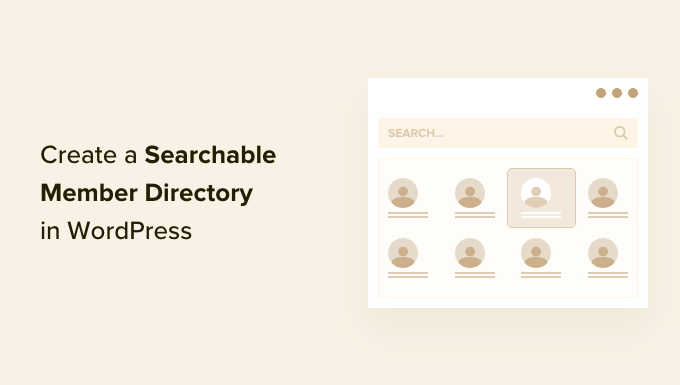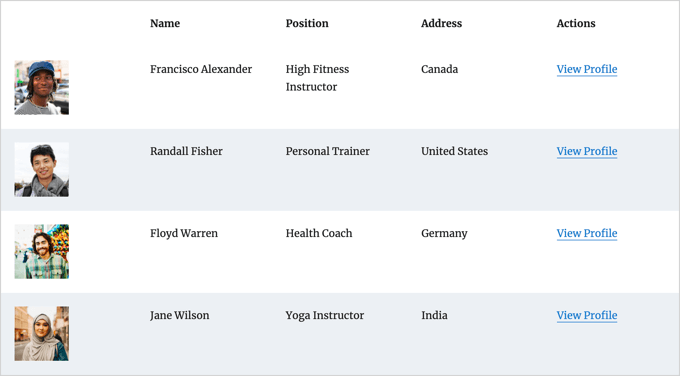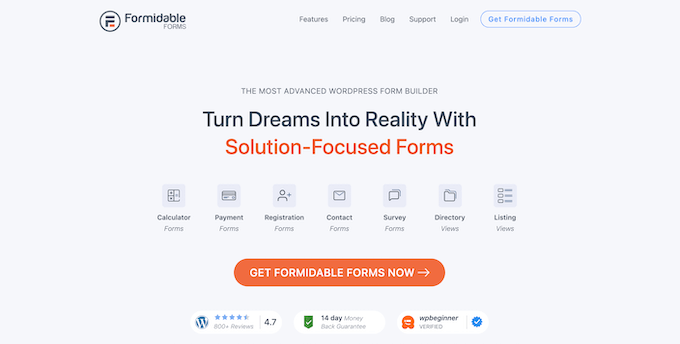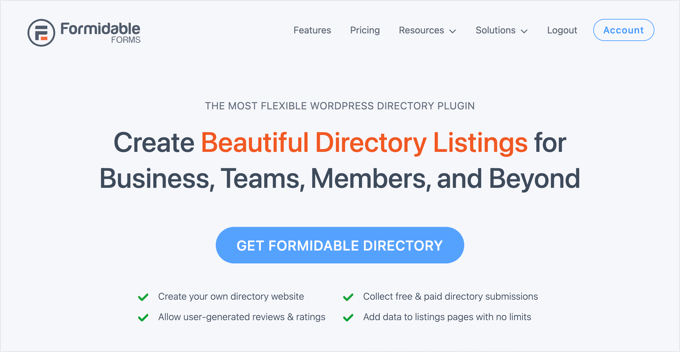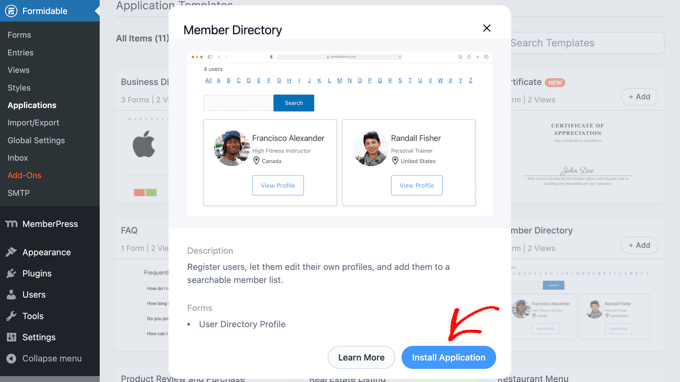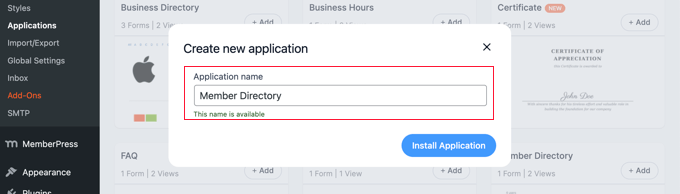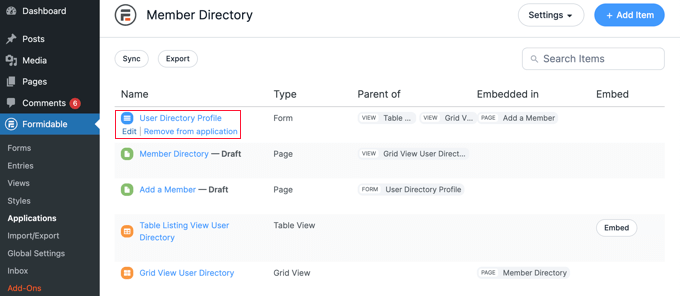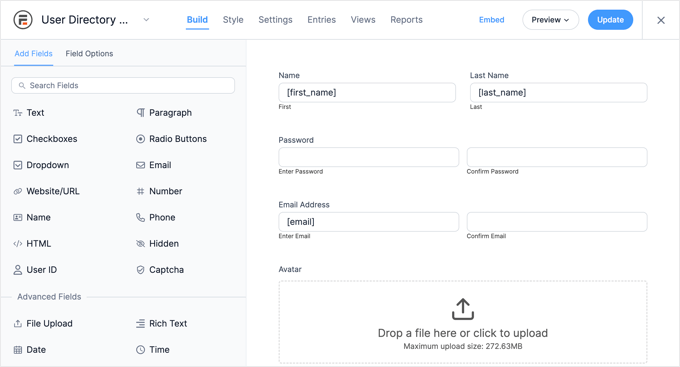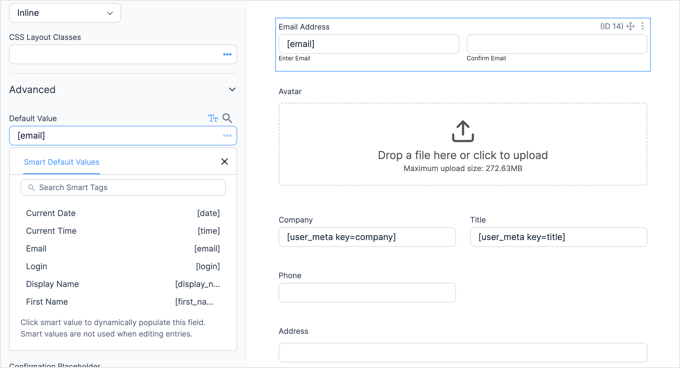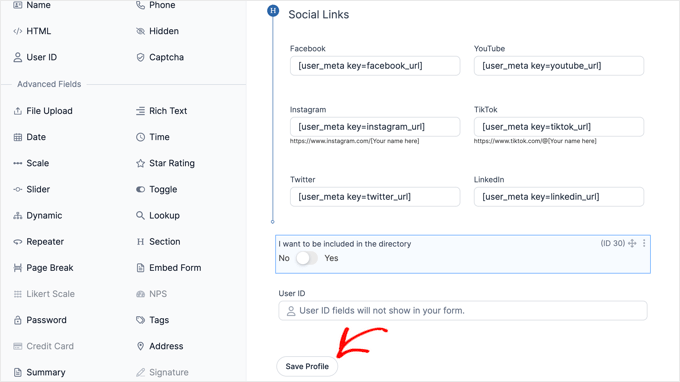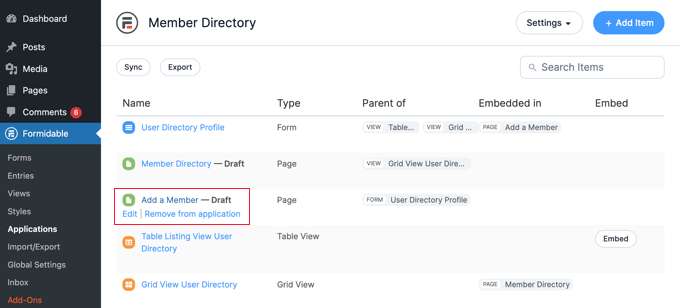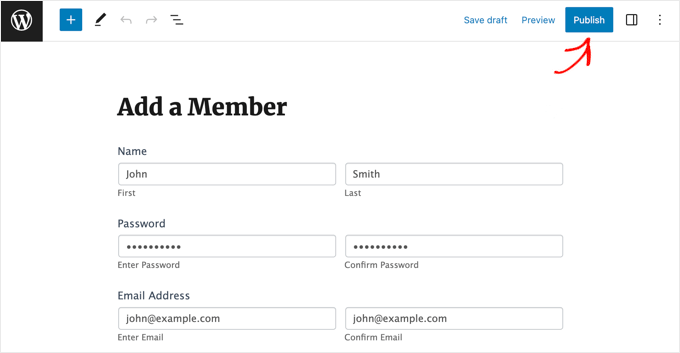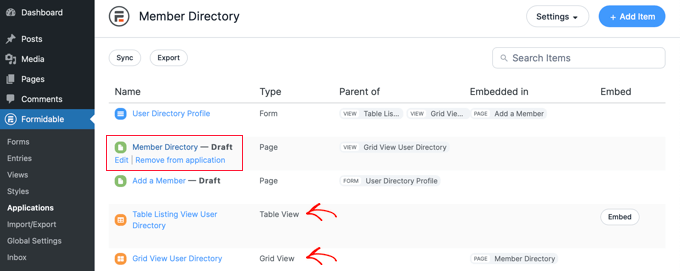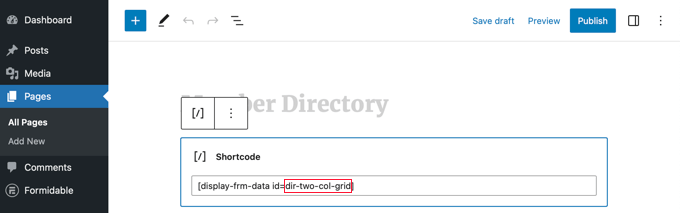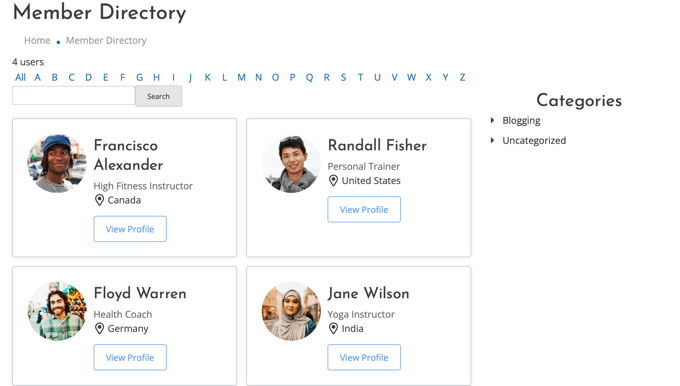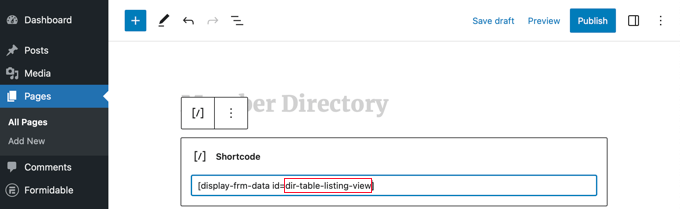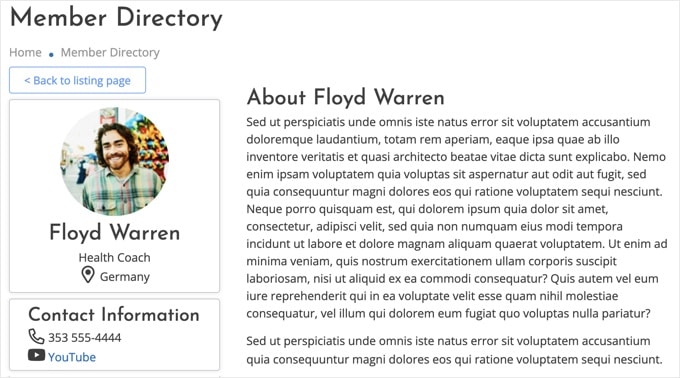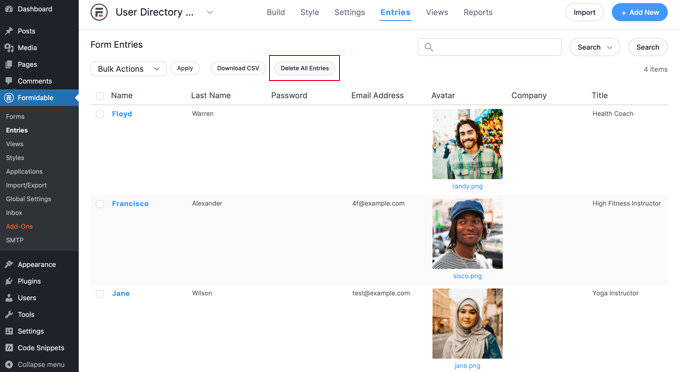At WPBeginner, we’ve helped many nonprofit and small business projects get off the ground, and we’ve seen how the right crowdfunding tools can make all the difference.
Sifting through the many crowdfunding plugins for WordPress can be a headache, and let’s face it: not all plugins are up to par. The right tool allows you to easily launch and scale your campaigns with minimal difficulty or fees.
That’s why we’ve done the research and put together a list of the best WordPress crowdfunding plugins so that you can find the right fit for your next venture.

What Is a Crowdfunding Plugin, and Why Do You Need One?
Fundraising can be a challenge, especially for entrepreneurs and small businesses. You might have the perfect business plan and website, but that doesn’t matter if you don’t have the funds to start it.
That’s where crowdfunding comes in. It involves raising awareness about a new business venture that you are considering developing and getting small contributions from people.
Rather than go to sites like Kickstarter and IndieGoGo, which take a cut of your funds and restrict your ability to add customizations, a crowdfunding plugin gives you full control.
There are many advantages to crowdfunding in WordPress, such as:
- Access to capital: Crowdfunding allows you to get access to capital when it may not be feasible or easy to secure funding from traditional sources like banks or other lenders.
- Market validation: By presenting your idea to the public, you can gauge the interest and see if your product is something that people would actually pay for. For example, you can accept donations and include a survey form so that your team can collect valuable feedback from contributors.
- Audience building: Crowdfunding allows you to reach a large number of people so you can generate awareness and build an audience. Those who contribute to your campaign will likely be loyal customers and advocates. It’s a good idea to use a plugin like MemberPress so you can give contributors a place to share their thoughts and ideas in a private forum.
- Customization: You have control over your enter campaign design and branding. You can even combine other plugins to help boost your crowdfunding efforts. For example, you could use other plugins like RafflePress to incentivize others to share your campaign to increase awareness.
- Data ownership: When you choose WordPress, you own the data. You can build your email list with plugins like OptinMonster, which allows you to send updates to your subscribers about your new business venture.
With all said, let’s dive into the best tools building for starting your crowdfunding campaigns.
1. Charitable

Out of all the options we tried, Charitable is the best crowdfunding plugin for WordPress. It allows you to create peer-to-peer fundraising campaigns without using a separate hosted fundraising platform, and it doesn’t charge transaction fees.
It allows you to easily build attractive fundraising pages and forms on your website. Plus, it lets you set up peer-to-peer fundraising and build brand awareness much faster, which ultimately can get you more funding for your business venture.
Charitable offers a wide range of add-ons, making it possible to handle just about any use case. For example, you can find addons like Donor Comments to add testimonials. You can also add a video introducing what your new business project is all about. It’s a great way to get people excited about the idea and increase conversions.
Here’s an example of a video, description, and donation button added to the crowdfunding form on Charitable.

Charitable comes with other cool extensions like PDF receipts, so contributors can keep their invoices for tax write-offs. Plus, you’re able to connect the plugin to email marketing services so that you can send subscribers updates about your venture, which keeps them informed and excited about what’s going on.
Pricing: Charitable starts at $69 per year. There’s also a free version of the plugin.
Pros:
- Lots of add-ons to increase functionality
- Plenty of payment methods
- Easy to use crowdfunding form editor
Cons:
- You will need to pay for the premium versions to get access to the add-ons.
Why We Recommend Charitable: Charitable is the best way to raise money with crowdfunding in WordPress. Since you can set up peer-to-peer fundraising, it allows businesses to leverage their networks to reach more people.
2. WP Simple Pay

WP Simple Pay is the best Stripe payments plugin for WordPress. It allows you to easily accept donations and other types of fundraising payments on your site. One of the best things about this plugin is that you won’t need to set up an online store or even a checkout page.
You can build a crowdfunding form and embed it anywhere on your site. Plus, with its advanced form builder, you can customize it however you like. There are plenty of text fields, dropdowns, and price options to add.

The flexible donation and fundraising forms offer cool features to help drive more conversions. For example, you can create a predefined suggested donation amount to increase the average donation.
We particularly appreciated how WP Simple Pays offers recurring donations because this allows you to create a steady stream of funding for your organization. Best of all, the plugin accepts 13+ payment methods, so you can appeal to a wide range of donors from around the world.
Pricing: WP Simple Pay starts at $49.50 per year, but there is a free version available as well.
Pros:
- Accepts 13+ payment methods and multiple currencies.
- You can provide customizable receipts that help contributors for tax purposes.
- The advanced form builder is easy to use.
Cons:
- It doesn’t offer any community-building features.
Why We Recommend WP Simple Pay: We like WP Simple Pay as a quick and easy solution for accepting donations. You can choose to create payment forms or an entire donation page, and the payment process is seamless.
3. GiveWP

GiveWP is another donation plugin for WordPress with a variety of crowdfunding features. Like many of the other plugins on our list, it comes with an easy-to-use form builder so that you can easily customize the donation form without any code.
One of the best aspects of GiveWP is its mobile donation capabilities. Mobile-friendliness is integral for any business, let alone a new venture you’re starting.
The easier you can make it for contributors to donate, the better. GiveWP offers easy-to-pay options like Venmo Donations, Apple Pay, Google Pay, and even Text-to-Give. That means, with a simple text message, donors can easily contribute to your new venture anytime from anywhere.
Inside the plugin dashboard, you’ll receive real-time crowdfunding reports, so you can view metrics like top donors, average donation amounts, and more. This allows you to optimize campaigns and tweak your form or page for better conversions.
Pricing: GiveWP is free to start, but the basic plan starts at $149 per year.
Pros:
- GiveWP offers a few mobile-pay options.
- It provides in-depth reporting.
- Easy-to-use plugin.
Cons:
- The plan is pricey once you upgrade to the paid version.
Why We Recommend GiveWP: GiveWP is a comprehensive tool that gives you all the essentials for crowdfunding. It’s great if you want to prioritize mobile donations since users can easily pay through texting or popular apps like Venmo.
4. WPForms

WPForms is a contact form plugin for WordPress that can accept crowdfunding payments and other transactions. With crowdfunding forms, you can accept donations through a wide range of payment gateways, such as PayPal, Stripe, Square, Authorize.net, and others.
Chances are, if you’re building a new product or business, you’ll need other form types as well. That’s where WPForms excels. You can create forms for all sorts of purposes, like contact forms, newsletter signups, surveys, registration forms, and more. It’s an all-in-one form builder with over 1700+ templates to choose from, which is more than any other plugin on this list.
Out of all the plugins we tried, WPForms is the best for collecting user responses in your crowdfunding forms. That’s because advanced features like the smart logic condition allow you to collect relevant information based on the contributors’ responses.
For example, depending on the contribution level, you may consider adding a reward.

Let’s say VIP contributors will get access to a special launch event. In that case, you’d need to collect information about them so they can RSVP. Or if you’re sending physical rewards like gifts or merchandise, then the smart logic would prompt users to provide their shipping address for delivery purposes.
WPForms comes with a wide range of add-ons like email marketing so you can send donors updates. There are plenty of integrations with third-party apps to enhance functionality. For instance, adding integration with CRM apps allows you to follow up with contributors once your business launches.
Pricing: You can get started with WPForms for $49.50 per year, but there’s also a Lite version.
Pros:
- WPForms comes with 1,700+ templates.
- Smart logic is a great option for showing or hiding fields based on responses.
- There are plenty of third-party integrations to increase functionality.
Cons:
- It’s not a dedicated crowdfunding platform.
Why We Recommend WPForms: We like WPForms because of its wide range of templates and customizations. Beyond that, smart logic is an excellent way to show only relevant fields, which is great if you offer reward-based crowdfunding.
5. WP Crowdfunding by Themeum

WP Crowdfunding is a crowdfunding plugin that leverages the power of WooCommerce to accept and manage pledges from backers.
It’s great because it integrates with all of your other products and categories.
For example, let’s say you have a dropshipping store but want to build your own branded products and start private labeling them. Rather than investing time and resources into products your customers aren’t interested in, you can raise money to help support items that people are willing to pay for.
You can even add all of your crowdfunding campaigns in one place, similar to Kickstarter or Indiegogo. That way, visitors can see which product to support.

The plugin also has its own Native Wallet system, which tracks all of the proceeds that are raised on the crowdfunding project. That way, you don’t mix up online sales with donations. You’ll get stats along with a list of backers, so you know all the contributions made.
Pricing: WP Crowdfunding costs $149 per year for a single site.
Pros:
- WP Crowdfunding connects with your WooCommerce store.
- It helps you decide which products to launch.
- Backers can donate visibly or anonymously.
Cons:
- It only uses Stripe.
Why We Recommend WP Crowdfunding: This plugin is a great choice for online stores that want to start selling their products. Visitors can see all of the crowdfunding campaigns available to contribute to and see the progress towards each goal.
6. Formidable Forms

Formidable Forms is another form builder plugin, like WPForms. It comes with a wide range of donation forms, payment forms, calculator forms, contact forms, and more.
With this plugin, you can easily create donation and fundraising forms that accept payments via Stripe or Authorize.net. When using Formidable Forms, you’re taken to a visual form styler, giving you plenty of customization options. You can add a donate button, custom amounts, and just about any field you’d like.
While it is a contact form plugin, you can still view donation stats based on all the contributions made. There are beautiful graphic charts that help you visualize your campaign’s performance.
It also has integrations with powerful apps like Zapier, so you can automate workflow tasks. For example, you can set it up so that all contributors receive a thank-you message via email or text.
Overall, we found that Formidable Forms had lots of built-in customization choices. After thorough testing, we do like that it has advanced calculation features. For example, for large donations, you might include a calculator to estimate the tax-deductible portion of the donation.
Pricing: Formidable Forms starts at $39.50 per year but also offers a free version.
Pros:
- Lots of form templates.
- A visual form styler to customize the fundraising form to fit your brand identity.
- Visual reporting to easily see campaign performance.
Cons:
- It’s not specifically designed for crowdfunding purposes.
Why We Recommend Formidable Forms: This plugin could be a good choice if you need a customizable tool for collecting donations. It supports all the popular payment gateways, and you can add advanced features like calculators to your donation forms.
7. Patreon WordPress

Patreon WordPress is a fundraising plugin that allows you to connect your WordPress site to your Patreon account to boost your pledges and patrons.
Let’s say you already have a built-in audience on Patreon but want your visitors to also have access to your community. Then, you can easily import your existing Patreon posts and content.
The plugin will sync data automatically to WordPress. When donors pledge and subscribe to your Patreon, they can easily access everything from your website.
You might have a new business idea. All contributors can be added to your Patreon community, giving them exclusive access to your gated content. You can choose to restrict any single post or all of your posts. In addition, you can select the tiers or minimum pledge amount needed to access any custom post or type of post.
Pricing: Patreon WordPress is a free plugin.
Pros:
- Good for creators and existing Patreon users.
- It syncs from Patreon to WordPress.
- You can choose to lock or unlock any single post or all posts.
Cons:
- It’s not useful for anyone who doesn’t plan on using Patreon.
Why We Recommend Patreon WordPress: This is the perfect plugin for creators, artists, musicians, bloggers, and other creatives who are already on Patreon. You’ll be able to bring the power of Patreon onto your website and integrate the platforms.
How Do You Choose the Best Crowdfunding Plugin?
The right crowdfunding plugin will depend on your needs. Some plugins are specifically designed for crowdfunding, while others offer fundraising forms as part of their larger offering.
If you offer other products or services or want to set up different types of forms on your website in addition to the fundraising form, then using an all-in-one plugin could be the more cost-effective solution for you.
Beyond that, it’s vital that you provide donors with a fast and easy checkout experience. That means you should offer a wide range of payment gateways so contributors can pay using their payment method of choice.
If you’re only planning to build a few pages to gauge interest level with any of these plugins, you may want to use SeedProd. It is the best page builder plugin on the market, with a powerful drag-and-drop editor that allows you to easily create any type of page, like a landing page or a custom homepage.
That way, you don’t have to spend time building out your entire website around a particular plugin or system until you have contributors rolling in to support your business idea.
Which Is the Best Crowdfunding Plugin for WordPress?
Through all of our testing, we’ve found that the best crowdfunding plugin for WordPress is Charitable. It has all the tools you need to set up a fundraising campaign. With the peer-to-peer fundraising capability, you can have ambassadors spread the word and increase your donation amount. Beyond that, you can accept recurring donations, connect them to your newsletter software, and more.
If you just want to simply add a crowdfunding feature to your existing website, WP Simple Pay or WPForms are good, cost-effective solutions. You can add a simple crowdfunding payment form to any part of your website and start raising money.
We hope this article helped you find the best crowdfunding plugins for WordPress. You may also want to check out our list of the best WordPress themes for crowdfunding and our guide on how to increase your blog traffic.
If you liked this article, then please subscribe to our YouTube Channel for WordPress video tutorials. You can also find us on Twitter and Facebook.
The post 7 Best Crowdfunding Plugins for WordPress first appeared on WPBeginner.