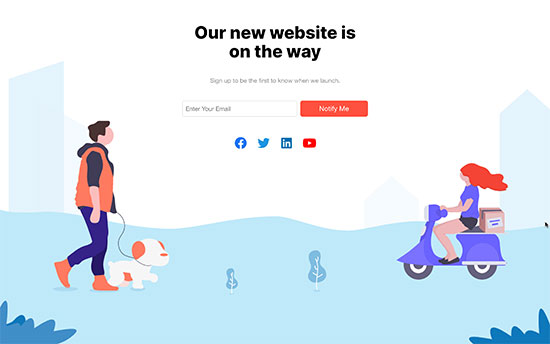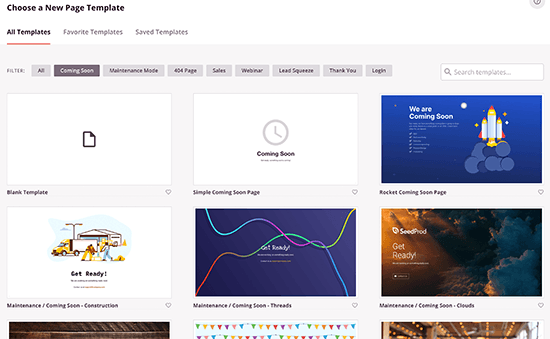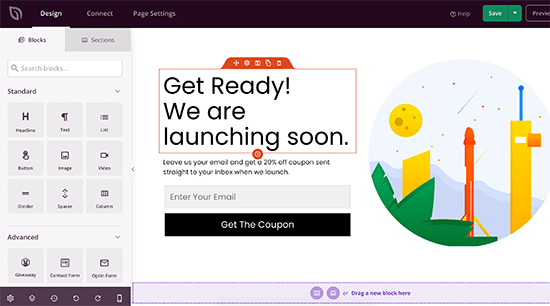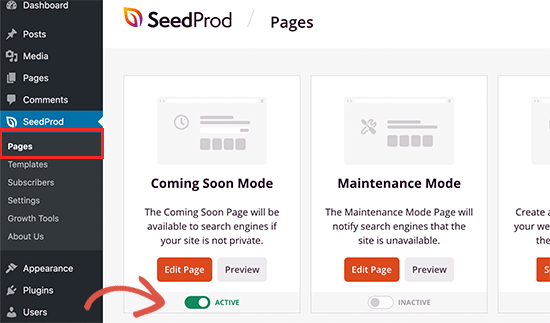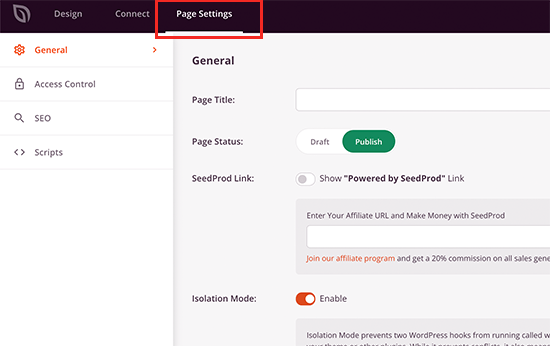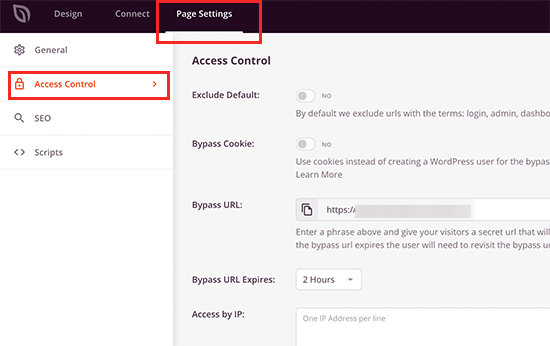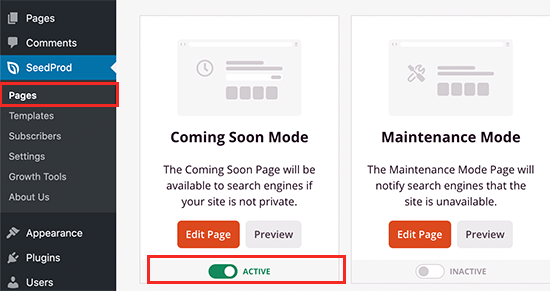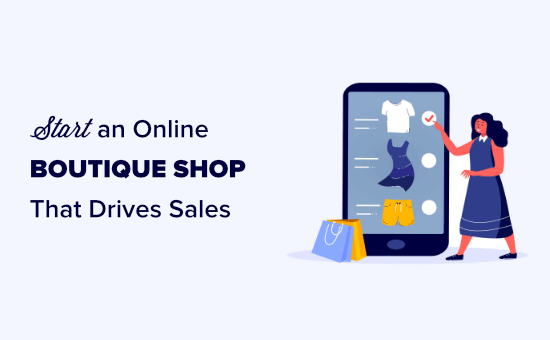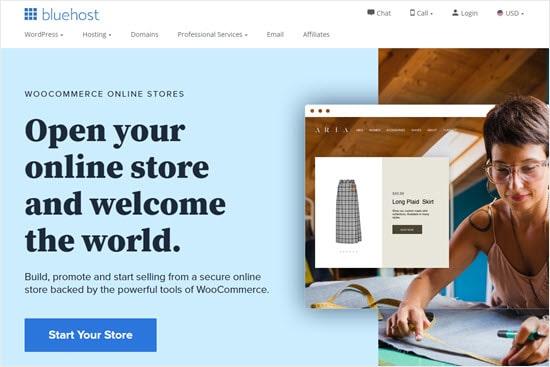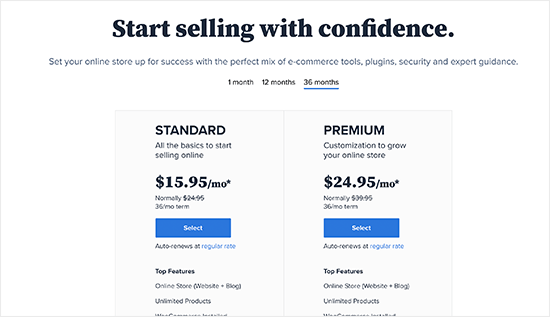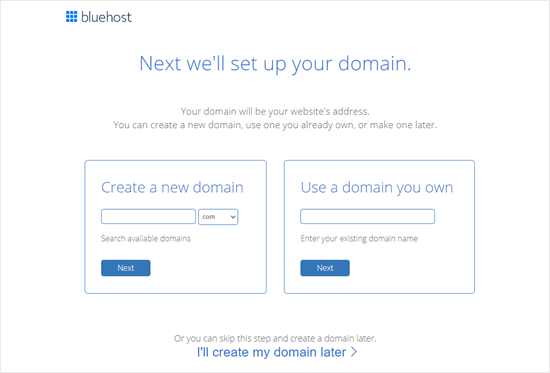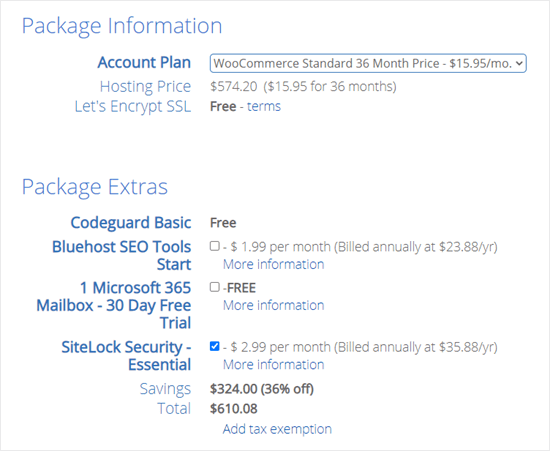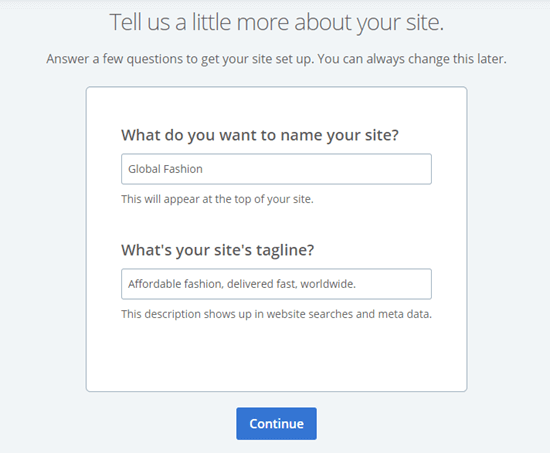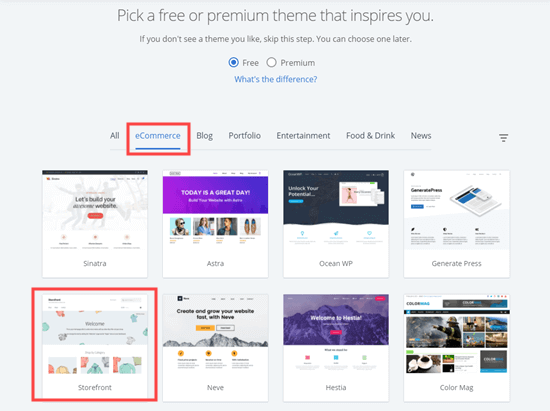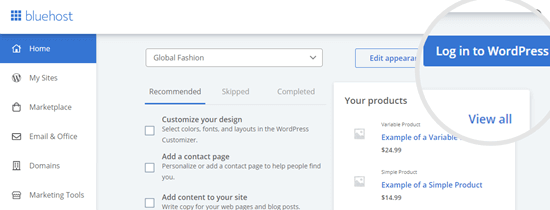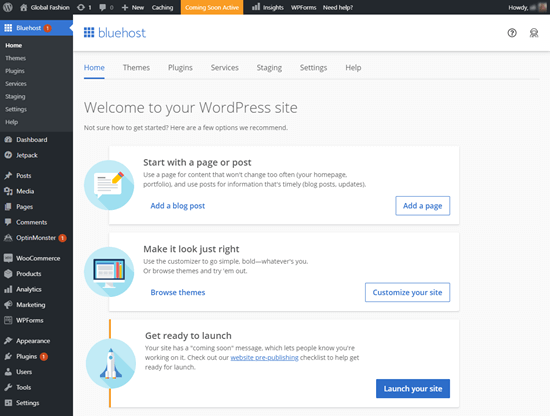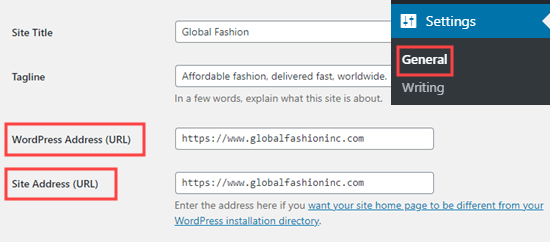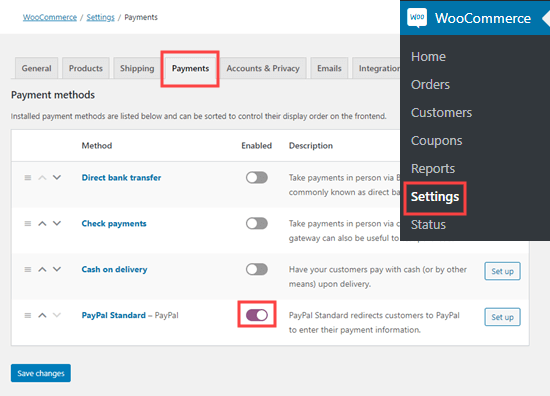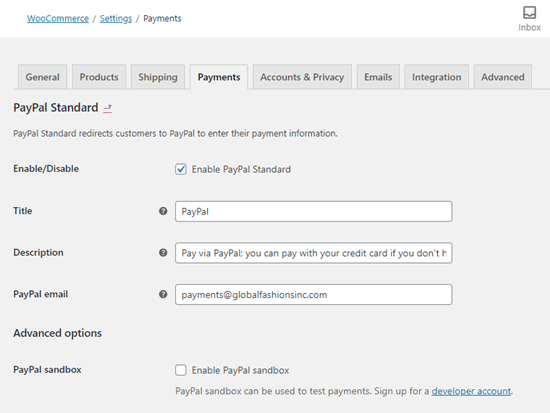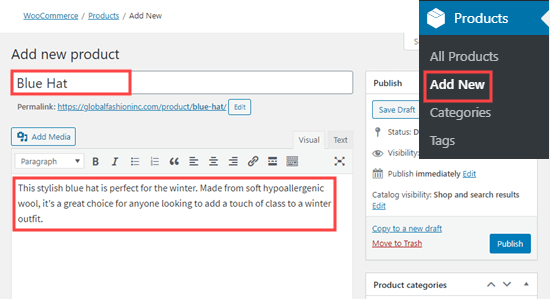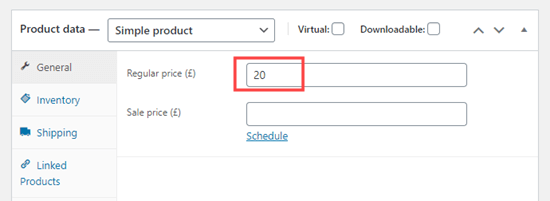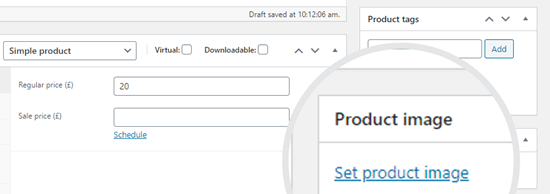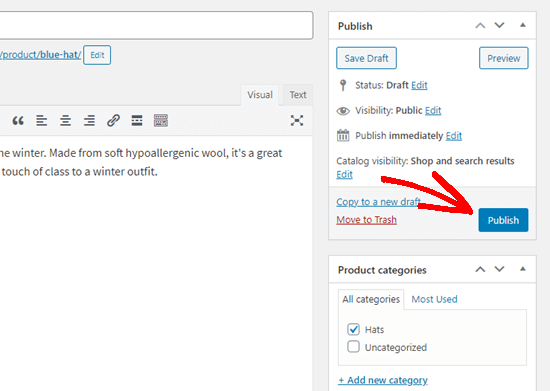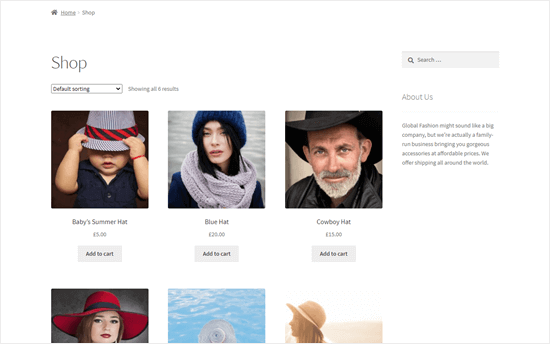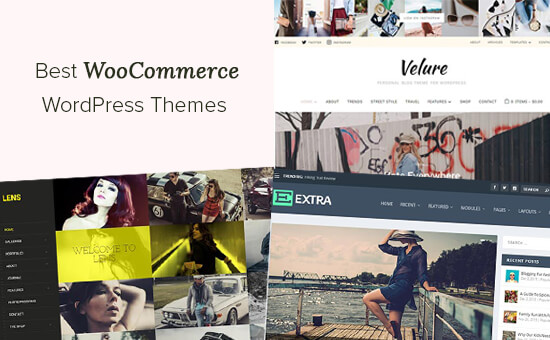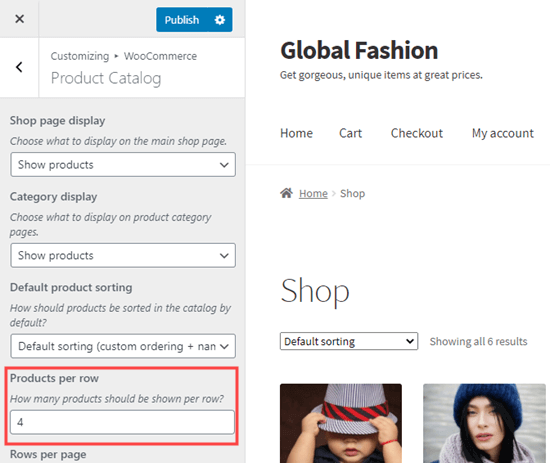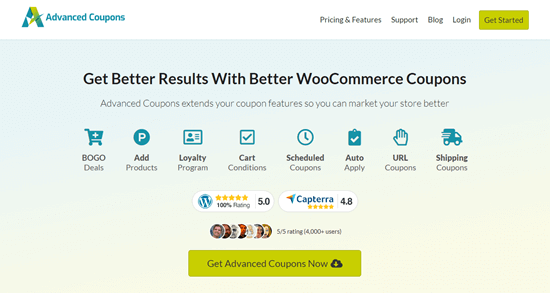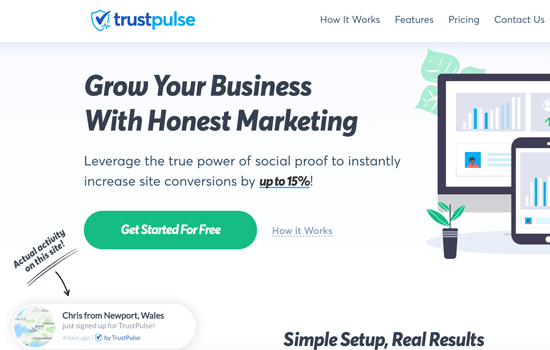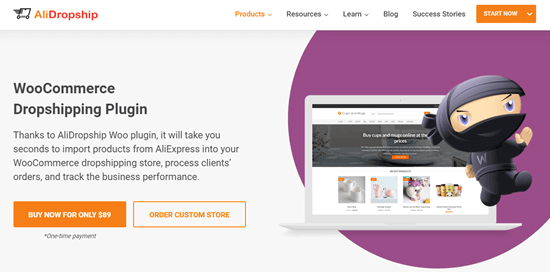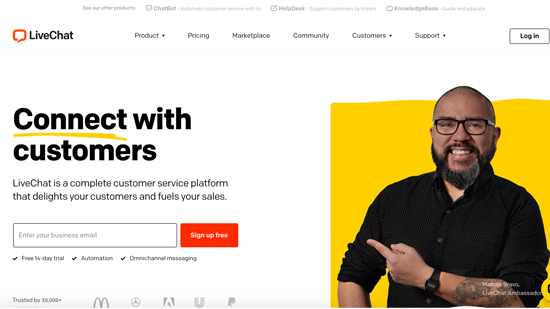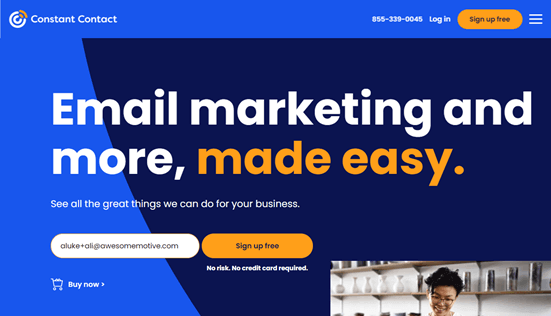Are you ready to see some eCommerce statistics that will help you take your online business to the next level?
It’s safe to say that in the last 20 years, eCommerce has grown beyond our wildest expectations. And it’s still evolving faster than ever. If you want to keep your customers happy and build a relationship with new prospects, you need to stay current on the latest stats and insights.
In this post, we will share some of the best and most relevant eCommerce statistics of 2024. Our goal is to help you stay informed and make meaningful, data-driven decisions the next time you work on your website or marketing strategy.

Ultimate List of eCommerce Statistics
Before we get started, here’s a list of all the topics we will be discussing today. Feel free to jump to the part that catches your attention or read the whole thing from top to bottom!
General eCommerce Statistics
First, let’s start with some statistics about the general state of eCommerce and online stores.
1. Globally, there are over 12 million eCommerce websites.
Over 12 million eCommerce websites might sound like a saturated market at first glance. But you will be happy to know the answer is a little more complex than that.
While competition is fierce for online stores, this statistic also shows that this is a growing market and there’s room for new business owners across all industries. The keys to success are to choose your target audience, cater to their goals, needs, and pain points, and create a website that separates you from everyone else.
By catering to a specific audience and offering a unique, memorable customer experience, you can carve out your own spot in the eCommerce world. Remember, even giants like Amazon started small, so there’s room for you to succeed, too.
2. More than 80% of US shoppers say they occasionally buy from eCommerce stores.

If your goal is to get more customers, then this statistic is very exciting. Business owners across all industries can be sure that their audience is out there and interested in their products and services. All they have to do is reach them.
If you’re in this position, make sure you start an online store with a blog and write plenty of great content so people have a reason to stay once they discover your site.
Think about it this way: four out of every five in a population of 331.1 million is about 265 million people! And that’s just in the United States.
3. It’s estimated that the eCommerce market will be worth $6.8 trillion by the end of this year, an almost 10% increase year over year.
The eCommerce market share is currently projected to hit a whopping $6.8 trillion by year’s end – that’s a 10% leap from last year!
This huge growth is fantastic news for both established businesses and those just starting out.
For veterans, it means a bigger customer pool to tap into. With more consumers shopping online, there’s a chance to expand your reach and grow your brand in new and exciting ways.
New businesses can also benefit from this boom. As more people shop online, they are more open to discovering new brands. This presents a golden opportunity to get your foot in the door and establish yourself in the market.
4. Amazon made close to $575 billion in net sales revenue in 2023, making it the biggest eCommerce seller in the world.
There’s no question that Amazon’s success shows the potential of online sales. We were shocked to find that 44% of shoppers check Amazon for products before they turn to Google.
But here’s the thing – they aren’t the only ones profiting. The entire eCommerce market is thriving and ready for smart, dedicated people who want to build customer-centric products and services. This means there’s space for you to win, too.
5. When it comes to eCommerce platforms, WooCommerce leads the pack, with over 6.6 million active users.

WooCommerce is the most popular eCommerce platform, with an eCommerce market share of 37.7% and 6.6 million users.
For context, Squarespace Online Stores takes second at 14.67%, and WooThemes takes third at 14.95%. The runner-ups are popular enough, but they don’t compare to WooCommerce.
People prefer to use WooCommerce to start a store because it’s user-friendly, flexible, and comes with tons of great features and integrations. Plus, it’s customizable so you can use it to create an online store that matches your vision.
More General eCommerce Statistics
- Across all industries, the average conversion rate on an eCommerce website is 2.86%.
- The top four drivers of online purchases are free shipping (49.4%), discounts (37.9%), customer reviews (31.6%), and an easy return policy (30.4%)
- The largest group of online shoppers are people between the ages of 25 and 34.
- Nearly 55% of people prefer shopping online over traditional brick-and-mortar stores.
- China contributes the most to the eCommerce market share, as it is responsible for 52.1% of all eCommerce sales.
- But India is the fastest growing market, with a projected growth of 14.11% between 2023 and 2027.
- There are 604 eCommerce platforms to choose from.
eCommerce Marketing Statistics
Marketing is key to an online store’s success. Let’s now take a look at some eCommerce marketing statistics.
6. eCommerce businesses with three or more marketing channels see 251% more engagement than those that stick to a single marketing channel.

Standing out online requires reaching your target audience, and this stat makes it clear: using just one marketing channel limits your reach. And if you can’t connect with your audience, then it’s hard to grow your eCommerce business.
The solution is actually quite simple – add more ways to get your message out, and you’ll unlock more opportunities to reach potential customers.
We suggest investing heavily in email marketing, social media outreach, and search engine optimization (SEO) since these are three of the best ways to generate traffic and conversions.
7. Content marketing helps brands generate 3x more leads than their non-blogging counterparts.
Imagine getting 3x more leads just by writing informative blog posts! That’s the advantage that content marketing offers.
Businesses that blog regularly see a huge jump in leads. Here’s why it works: blogs attract potential customers looking for answers.
By consistently creating helpful content related to users’ goals and interests, you can build trust and become an expert in their eyes. This makes them more likely to choose you when they are ready to buy. It’s like giving away valuable advice to build relationships—and ultimately, sales.
Our advice is to spend plenty of time doing keyword research so that you know what matters to your target audience. It’s much easier to create eye-catching content if you know what matters to your audience.
8. 71% of shoppers expect businesses to use personalization in their marketing and 76% get frustrated when that doesn’t happen.

Forget one-size-fits-all marketing. Today’s shoppers crave personalization, and the numbers back this up. A vast majority of shoppers want businesses to use macro and micro-personalization in their marketing, and people get annoyed when that doesn’t happen.
Including things like an email subscriber’s first name or referencing a product they purchased in the past shows that you are paying attention and want to build rapport to help them reach their goals.
If you don’t personalize at least a few parts of your marketing campaigns, then you may struggle to generate leads and connect with your prospects.
Similarly, if someone buys from your site and doesn’t see personalized messages or offers based on their interaction, they may choose another business that offers these experiences the next time they need to make a purchase.
The best way to personalize your audience’s experience is to use tools like OptinMonster or FunnelKit. Both of these plugins allow you to show personalized content to each visitor.
For example, if someone is looking at a specific product page, you can use OptinMonster to create a popup that only shows up on that page with a unique offer. This is a great way to drive sales and grow your email list.
9. SEO marketing matters, because search engines are the number one way people discover new products (30.6%).
SEO is more important now than ever before. Most people discover products through search engines, with TV and word-of-mouth coming in second and third place respectively.
If your site does not appear on search engine results pages (SERPs), you are missing out on a massive chunk of potential customers. The good news is that there are plenty of ways to optimize your site for search engines.
All in One SEO (AIOSEO) is the best WordPress plugin you can use for the job. Currently, over 3 million people use it to check their on-page SEO, optimize their websites, and so much more. It’s a great tool for beginners and experts alike because it manages to be both user-friendly and has plenty of advanced features.
If you want to know more, just check out our Ultimate WordPress SEO Guide for more information.
More eCommerce Marketing Statistics
- Video is a powerful marketing tool, with 73% of people saying they’d be more likely to buy a product if they could watch a video about it first.
- 75% of shoppers say they need to see photos of a product before they buy it.
- eCommerce advertising influences over 56% of in-store purchases.
- Ad spending for eCommerce is worth $38.4 billion, which is 3x what it was in 2019.
- 75% of shoppers say they’ve used a paid search ad on Google to find a new product.
- Nearly three-fourths (73%) of people shop across multiple marketing channels.
Mobile eCommerce Statistics
Mobile browsing is more popular than ever, and the same goes for mobile shopping. Here are some key eCommerce statistics for mobile shoppers.
10. 71% of U.S. shoppers say they’ve made a purchase from their mobile phone.

This stat is a wake-up call for all eCommerce business owners: having a mobile-friendly website is no longer optional. It’s necessary.
If your website isn’t easy to navigate and use on a smartphone, then you are missing out on a ton of traffic and potentially losing a huge chunk of sales.
Mobile optimization includes things like a smooth user experience, clickable calls-to-action, fast loading times, and a layout that adapts to different screen sizes. By prioritizing mobile users, you will be meeting your customers where they are and making the buying process as convenient as possible.
For more details, you can see our guide on how to create a mobile-friendly WordPress website.
11. During Q3 of 2023, 74% of all eCommerce visits happened via mobile.
Based on this statistic, it’s clear how people prefer to browse websites and shop online. This means you need to go beyond a responsive design and instead focus on creating a mobile-first experience.
Imagine what would happen if 3 out of 4 people who visited your site had trouble browsing your product landing page, contacting your customer support, or reading your blog. Odds are, you’d see a significant dip in engagement.
If you follow mobile-first practices, then you’ll be in a much better position to capture your audience’s attention and turn them into customers.
12. 40% of shoppers say they are likely to leave an online store if it isn’t optimized for their device.

At a glance, it’s concerning to see that almost half of shoppers say they’ll leave a site if it’s not optimized for mobile. This could lead to a significant portion of potential customers bouncing off your website, simply because it isn’t user-friendly.
The good news is there’s a solution: SeedProd. It is one of the best page builders on the market and features a responsive option that allows you to fine-tune how your website displays on desktops, tablets, and mobiles. This ensures a smooth user experience for all visitors, regardless of their device.
Expert Tip: If you are looking for a different option for building a mobile-friendly website, Thrive Architect is another great choice!
More Mobile eCommerce Statistics
- The average mobile order is between $90 and $110, which is less than the average desktop purchase.
- However, mobile eCommerce is growing faster at 29%, which is better than the 22% growth rate of desktop eCommerce.
- In the United States, there are 187 million active smartphone shoppers.
- Mobile apps convert 3x more customers than mobile websites.
- 49% of smartphone shoppers use their devices to compare prices of different products when shopping online.
- 38% of shoppers say they’ve never used a mobile device to shop, while 7% report never using desktop computers to make a purchase.
eCommerce Payment Statistics
Next, let’s see some impressive eCommerce statistics for online payments.
13. When it comes to paying for online orders, credit cards are still the most popular payment method, making up 53% of transactions.

Credit cards might reign supreme for now, but the future of eCommerce payments is digital. While a solid 53% of customers still prefer credit cards, this statistic shouldn’t overshadow the rise of digital wallets and debit cards, which follow closely behind at 43% and 38%.
There’s no question that digital payment methods, like Apple Pay and PayPal, offer a faster, more convenient experience for shoppers, so integrating them into your website can dramatically boost conversions.
The bottom line is every step a customer has to take to complete a purchase adds friction to the process. Digital wallets eliminate the need to manually enter card details, which will streamline your checkout process and result in more happy customers.
14. In one survey, half of eCommerce business owners say they lose about 10% of their international revenue because their payment vendors do not have flexible payment options.
Not having the right payment gateway on your site will result in people leaving without taking action. You don’t want to put your visitors in this position because not only are you leaving money on the table, but there’s a good chance they will not come back even if you add their preferred payment method later.
The solution is to offer a wide range of payment methods as soon as possible. When customers have options they trust and use regularly, they are more likely to complete their purchases.
Here’s where a plugin like WP Simple Pay can be a game-changer. This Stripe payment plugin allows you to easily integrate over 10 different payment methods into your website. This ensures a smooth checkout experience for customers, regardless of how they want to pay.
For more details, see our guide on how to offer multiple payment methods in WordPress forms.
15. Optimizing your checkout page can improve conversions by 35%.
Optimizing your checkout process will have a noticeable impact on sales. When customers can quickly place an order with little to no friction, they’ll take action.
You’ll be happy to know that getting your checkout page in good shape is easier than you might think. The key is to simplify as much as possible by offering a guest checkout option, limiting forms, and providing a progress bar so that customers can see how close they are to the end of the process.
Be transparent, too. Don’t surprise customers with hidden fees. Clearly show taxes, shipping costs, and anything else upfront so they don’t get frustrated and leave. Building trust leads to happy customers, and happy customers mean more sales!
For more information, read our guide on how to customize your WooCommerce checkout page.
More eCommerce Payment Statistics
- Over 65% of shoppers look up price comparisons in physical stores before they pay.
- Venmo is growing at an impressive pace, with a 9% year-on-year increase, bringing its revenue to $6.7 million.
- However, their totals don’t come close to touching PayPal, which handles countless eCommerce transactions every day. They made $7.4 billion in revenue in 2023.
- Experts predict that the total number of Buy Now Pay Later (BNPL) customers will increase by 400% between 2021 and 2026.
Social Media eCommerce Statistics
Social media is one of the best ways to reach new customers and promote your online store. Here are some important social media eCommerce statistics you need to know.
16. Businesses that use social media generate an average of 32% more revenue than ones without it.

Social media platforms aren’t just for entertainment anymore – they are a direct line to your target audience. So, don’t underestimate the value of social media marketing. We are confident that all eCommerce business owners would love to see a 32% boost in revenue!
Beyond direct sales, you also get plenty of opportunities to engage with your audience. Think about it: you can showcase your products, highlight special offers, and build brand awareness – all without spending a dime on traditional advertising.
You can use a plugin like Smash Balloon to share your social media on your website. This can have a dramatic impact on engagement and help you get more followers. Plus, adding a social feed to your site is fast and easy.
17. 74% of shoppers turn to social media when they are thinking about buying a product.
It turns out that social media is also one of the most widely used research tools for online shoppers. This statistic highlights that about 3/4s of people turn to their favorite social sites when they want to learn more about a product or discover something new.
For you, this means social sites are the perfect place to introduce yourself to prospects, show off your products, and get to know your existing customers.
It’s a good idea to spend some time on social media every day so you can connect with your audience and build a community. Then, once your page gets to a certain point, the algorithm will begin recommending your channel or profile to people who don’t follow you. This is an easy way to build your social audience and customer base.
18. 67% of affiliates and virtually all influencers use social media sites to boost their sales.
There’s no question that affiliates and influencers have a strong relationship with eCommerce business owners.
This shouldn’t come as a surprise when you consider these groups often partner together on social media because it’s a win-win-win situation. The brand sells more products, the affiliate makes a commission on their sales, and the customers get great products.
The increase in profits and ease of access is probably why 68% of marketers say they plan on investing in an affiliate program this year.
We suggest using AffiliateWP to create and manage your affiliate program. This easy-to-use WordPress plugin allows you to set commissions, issue one-click payouts, and collaborate with your affiliates in new and exciting ways.
Just see our tutorial on how to add an affiliate program in WooCommerce for more information.
19. 80% of marketers who sell products on social media say consumers have made a purchase through these platforms.
Some business leaders think that social media is just for window shopping. However, many people are turning to social media to make purchases, and that isn’t going to change anytime soon.
This can seem intimidating if you are currently not using social sites like Facebook and Instagram to sell your products. But there’s still plenty of time for you to get involved.
By integrating social commerce features, you can streamline the buying journey for customers. They can discover your products, learn about them, and complete their purchase – all within the familiar social media interface.
More Social Media eCommerce Statistics
- There are over 4.74 billion active social media users.
- 34% of marketers say Facebook generates the most sales, which makes sense when you consider that over 53.5 million people have bought something from the site.
- 16% of social media managers use automation to communicate with prospects.
- When it comes to Gen-Z and millennial shoppers, 28% have bought something directly from social media in the last 3 months.
- The top categories for social media shopping in order are apparel, beauty, and home products.
- 70% of people say they are far more likely to buy a product from a brand if they have a positive experience with them on social media.
- Almost one-third of shoppers say they turn to social media to learn about new brands or products.
Email eCommerce Statistics
Email is an important tool for any online business. Here are some of the most important email eCommerce statistics.
20. A vast majority (86%) of eCommerce marketers use email to build rapport with their audience and improve brand awareness.
There’s a reason why email marketing remains a favorite among eCommerce marketers: it’s a direct line of communication to prospects and existing customers. When you can have a one-on-one conversation with people, there’s a better chance you can learn about their goals and pain points while overcoming their objections.
With what you learn from these encounters, you can share relevant content, advertise exclusive promotions, showcase new products, and ask for feedback, among other things.
If you are looking for a good email marketing service, then Constant Contact is our number one choice. It’s extremely easy to use and allows you to do everything you’d expect, like create templates, design a calendar, and more.
21. 52% of people say they’ve made a purchase as the result of a marketing email.

This statistic highlights the value of email marketing for eCommerce businesses. There’s no doubt that it’s a cost-effective, powerful way to reach your audience and directly influence their buying decisions.
If you want to create emails that capture the attention of your subscribers and boost sales, then make sure you focus on personalization. About 80% of people say they are more likely to engage with a business if it personalizes content and offers to match their needs.
For instance, we suggest using information subscribers have sent you, as well as their purchase history, to curate an email campaign that aligns with their interests.
22. 14% of marketing emails never reach their destination.
It’s shocking to think that so many emails never reach their destination. For business owners who use email marketing to engage with their customers, these deliverability issues could result in missed opportunities to build rapport and lost sales.
Luckily, tools like WP Mail SMTP can help with this problem. This powerful WordPress plugin tackles deliverability issues head-on and makes sure that your emails will end up in your users’ inboxes.
For more information, just see our tutorial on how to fix the WordPress not sending emails issue.
More Email eCommerce Statistics
- 72% of email marketers struggle with low open rates.
- Personalized subject lines can get between 10-14% more people to read your email.
- Emails letting customers on a waitlist know a product is back in stock convert a staggering 8695% better than a traditional, generic email.
- 78% of people say they don’t mind getting emails once a week from brands they love.
- 57% of marketers have between 1,000 and 10,000 email subscribers.
- Mobile-responsive emails are essential because 70% of people will delete an email if it looks bad on their phone.
eCommerce Shopping Cart Statistics
Next, let’s take a look at some eCommerce shopping cart statistics.
23. Across all industries, the average shopping cart abandonment rate is 70.19%.

Shopping cart abandonment occurs when someone adds an item to their cart but leaves your website before checking out. And it’s way more common than you might think.
It doesn’t matter what industry you are in. You will see this happen more often than you’d like. Instead of letting it bother you, you can find ways to reduce abandonment, such as by creating a cart recovery email series.
Sending 3 emails to people who joined your list after they abandoned your cart can help you recover around 60% of lost sales. Generally, it’s a good idea to send one email after they leave, another 24 hours later, and the last one about a week after they leave with items still in their cart.
For more details, see our guide on how to set up abandoned cart emails.
24. The number one reason shoppers abandon their shopping carts is unexpected costs.
Most people have decided to abandon a shopping cart without taking action because of unexpected costs. You’d be hard-pressed to find someone who hasn’t.
That’s because shoppers expect the price at the end to be close to what they were shown when they added the items to their cart. Imagine thinking a new shirt will cost $25, only to see $60 after shipping and taxes.
You can reduce this type of abandonment by embracing an “always-on” shopping cart that shows visitors their total regardless of where they are on your site. Then, you can offer free shipping on orders over a specific amount.
25. 26% of people who leave items in their cart will go on to buy a similar item from a different store.
You may be shocked to learn that people will buy the same type of product from a different eCommerce website after they first view it on another site. This means you need to do everything you can to capture visitors’ attention so you don’t lose sales and opportunities to engage with your customers.
To win people over, there are two key areas you need to focus on: product information and enticing offers.
You can overcome hesitation by creating informative product landing pages that showcase features, benefits, and high-quality images.
Additionally, strategic discounts are a game-changer. Consider offering targeted promotions or deals specifically for recovering abandoned carts. This sweetens the deal and incentivizes customers to complete their purchase at your store instead of heading to a competitor.
26. Exit-intent popups can help you connect with 53% of visitors before they leave.

This is why you shouldn’t underestimate the power of a well-timed popup. This statistic reveals that exit-intent popups, which appear when a visitor shows signs of leaving your site, can help you reconnect with a whopping 53% of departing customers.
With a tool like OptinMonster, you can streamline this process and turn more visitors into subscribers, which can later be converted into customers.
With its drag-and-drop builder, you can design beautiful, high-converting popups – even if you don’t know how to code. OptinMonster offers customizable campaigns, from exit-intent popups to lightbox forms, which lets you reach visitors at various touchpoints in their journey.
Need more proof? We used OptinMonster and managed to grow our email list by 600%!
More Shopping Cart Statistics
- 92% of visitors don’t intend to buy something the first time they land on your site.
- 54% of shoppers say they are more likely to revisit a website and complete their order if they are offered a discount.
- Despite this, only 38% of marketers say they use email to reduce abandonment.
- Organic search traffic is less likely to abandon their cart (76%) than visitors who find your site through social media (91%).
- A little less than half (46%) of shoppers have left items in their cart because a discount code they received didn’t work.
- Using predictive AI to personalize product and content recommendations can reduce abandonment by up to 18%.
- While it’s hard to pin down an exact number, experts estimate over $4 trillion worth of products are left in abandoned shopping carts each year.
Customer Experience and eCommerce Statistics
Providing a good customer experience is important if you want your eCommerce business to succeed. Here are some statistics to keep in mind.
27. 76% of people say they are more likely to buy from an online store if they personalize their shopping experience.
This stat highlights a crucial factor for eCommerce business owners: creating unique shopping journeys that resonate with each customer.
Think about it: People who see generic offers that don’t resonate with their needs will likely ignore them in favor of ultra-personalized, relevant promotions. Personalized content and product suggestions will make customers feel like you are there with them, understand their needs, and are committed to their success.
Interestingly, 85% of leaders believe they are already doing a good job personalizing content and offers, but only 60% of shoppers agree. In other words, there’s a gap that you need to be mindful of when designing your personalization strategy.
28. 95% of shoppers look for reviews and other forms of social proof before making a purchase.

It’s impossible to deny the power of social proof in eCommerce. We bet that you look at reviews every time you buy something new online – after all, most people do.
When potential customers see positive reviews, testimonials, or user-generated content, it builds trust and validates your brand’s credibility. Imagine walking into a store and seeing it packed with happy customers – that feeling of social validation translates to the online world as well.
It’s a good idea to display reviews and testimonials on key parts of your website. The social wall plugin Smash Balloon can help with this because it lets you embed a reviews feed and show website visitors what people are saying about you on social media and other websites.
Plus consider using the social proof plugin TrustPulse to add engaging real-time live sales notifications to your site.
For more information, see our guide to the best social proof plugins for WordPress.
29. If your customer service team is unresponsive and a user has a question, 79% will leave and may never return.
You probably know that customer support is essential to your business, but did you know that 4 out of 5 people who don’t get their questions answered will leave for good? This startling statistic highlights why it’s so important to have a well-rounded customer support plan in place.
The consequences of having an unresponsive customer service team are quite severe. You’ll miss opportunities to connect with potential customers, people will think poorly of your brand, and existing customers may churn in favor of a company that offers 24/7 support.
Our advice is to use a mix of live support agents and chatbots to help your customers quickly and easily find what they are looking for.
Groove is a great help desk option that can make life easier for your support team. It allows you to quickly and easily respond to customers, track user history, create tasks, monitor feedback, and much more.
More Customer Experience Statistics
- 78% of people are more likely to place an order if there’s a fast and affordable shipping option.
- Around 35% of shoppers say they would shop online more if they could virtually try a product before they buy it.
- 48% of internet users say if a site has a bad web design, it instantly loses credibility.
- Less than 20% of people say customer service interactions with retailers exceeded their expectations.
- Solving a customer’s problem could result in them telling 4 to 6 other people about their experience.
- Globally, poor customer experiences cost businesses $75 million a year.
- 82% of people claim they are willing to spend more money on a product if they consistently receive excellent service.
The Future of eCommerce
We already know that online shopping has been growing over the years. So, let’s take a look at the future of eCommerce.
30. By the end of 2024, global eCommerce sales are projected to grow by 10% from the same time last year. Meanwhile, in-store sales are expected to see a 2% boost.
The future is bright for eCommerce businesses! This statistic paints a clear picture: online shopping is on a steady upward trajectory, while traditional brick-and-mortar stores see a more modest increase.
Plus, we expect this trend to continue in the years to come.
31. Experts predict the eCommerce market share to be worth over $8.1 trillion by 2026.

This is a very exciting prediction for eCommerce business owners across all industries. This means there’s a booming marketplace on the horizon, which translates to a wider audience for your products and more sales.
If you want to take advantage of this surge of new eCommerce traffic, make sure you are doing everything you can to align with your customers’ needs. This will give you the knowledge and experience you need to scale your business.
We recommend using a plugin like MonsterInsights to learn more about your eCommerce visitors. You can see at a glance who is visiting your site, how they found you, and more. Combine all of this data and you can learn so much about your target audience, like their needs, interests, and goals.
For more details, see our tutorial on how to set up eCommerce tracking in WordPress.
32. About 20% of all retail sales occur online. It’s estimated that this number will reach 25% by the end of 2025.
This statistic aligns with the others we have already listed – eCommerce is on the rise.
Over the course of the next year, we will see retail sales jump to 25%. This is partially due to new businesses opening up, and existing brands building a website and taking their products online.
More eCommerce Predictions
- By the end of 2025, it’s estimated that PayPal, Venmo, and other digital wallets will make up over 52% of payments.
- Most professional marketers agree that mobile eCommerce sales will reach $710 billion by 2025.
- Mobile eCommerce sales are expected to bring in $729 billion in revenue by the start of 2026.
- By the same time, subscription eCommerce will be worth an estimated $904.2 billion.
- In 2027, eCommerce revenue in the United States alone is estimated to hit $6.43 billion.
Sources:
OptinMonster, IsItWP, WPForms, AffiliateWP, TrustPulse, Shopify, Forbes, HubSpot, Constant Contact, Instapage, WebFX, Statista, eDesk, The Future of Commerce, Exploding Topics, Hostinger, Bluehost, Video Wise, Sprout Social, Backlinko, Dash, Artios, Tidio
There you have it! We hope this extensive list of eCommerce statistics helps you on your journey. If you are looking for more interesting statistics, check out some of our other posts below!
More Statistics, Trends, and Research Articles
- Social Media Statistics (Ultimate List for Bloggers)
- Shopping Cart Abandonment Statistics (Expert Insights)
- Influencer Marketing Statistics You Should Know
- Blogging Statistics, Trends & Data – Ultimate List (UPDATED)
- Affiliate Marketing Statistics You Need to Know
If you liked this article, then please subscribe to our YouTube Channel for WordPress video tutorials. You can also find us on Twitter and Facebook.
The post 90+ Impressive eCommerce Statistics You Won’t Believe (2024) first appeared on WPBeginner.