WPMU DEV Plugins for Free – Our Commitment to WordPress.org
We’ve always provided free versions of our most popular pro plugins on WordPress.org, but recently we’ve been stepping that up. So even if you’re not a member, you should check them out and let us know what you think :)
I’ve said it before, but it’s worth reiterating: the more you help the community and the better the quality and functionality of your freely available GPL plugins, the more the community, WordPress as a whole, and, well, everyone, wins.
I’ve linked above the dedicated page we put up covering our core offerings (alternately, you can go to the plugins section of our WordPress.org page), so I figured it was about time that we gave you a quick guide as to what they do, how they differ from the pro versions (very little!) and talk about a couple of upcoming free offerings. Hey, don’t turn that page, this ain’t no simple listicle.
And one last thing, just so I don’t have to put ‘free’ in every heading, all of the below are exactly that ― freeeeeeee. Enjoy!
Smush and Hummingbird.
Our Titans of WordPress Performance Optimization.
So let’s start with the obvious one, our award-winning image compression plugin, Smush.

She’s particularly special as adopting her was when we discovered that something done *just right* could be a huge hit. It turns out that when you take care of 99.9% of all users, 0.1% are more than happy to come over and try out a membership. Smush is particularly notable for having the 3rd most 5-star ratings of any plugin on WordPress.org!

If you’d like Super Smush lossy compression, fast CDN image delivery, WebP conversion, automatic resizing, the ability to optimize images up to 32MB, bulk smush optimization for all your images in just one-click, auto-convert PNG to JPEG, the ability to Smush and make a copy of your full-sized images (to restore them at any point), you can always take the next step with WP Smush Pro.
Quickly moving up in the ranks is our our site speed optimizing, caching, minifying and generally speed-up-everything stellar plugin that is Hummingbird.

Now I know you’re not supposed to have favorite children, but sadly here I have to make an exception. I absolutely love Hummingbird. This isn’t just because she’s amazingly useful, but because her growing pains were pretty severe. Turns out compressing files, minification and trying to cover every single base in making your site extremely fast is, erm, quite hard. Who’d have thought it lol?

Right now the experience of setting up and using Hummingbird is really, well, exceptional. I reckon it’s the best UX work we’ve done and the outcomes aren’t bad either. And it’s free! (I know I said I wouldn’t say that again, but hey, it’s pretty cool). And this is born out by the fact that she’s the fastest-growing of our newer offerings. Honestly, give her a try if you haven’t already.
SmartCrawl.
Our Premium Alternative to Yoast SEO.
This was something we thought about long and hard and figured we’d give it a crack.
Basically our thinking is that Yoast & All In One SEO have pared back their functionality in the way that Facebook has pulled back your page views (unless you pay for premium, or get a boost) and we think that sucks.

SmartCrawl is designed from the bottom up to provide you with most, if not all, of the premium features that you’re used to paying for. Plus a good helping of that gorgeous and easy-to-use UX that I mentioned above. That’s why we think it’s the best free WordPress SEO plugin out there (dammit I said that word again). So why not take her for a spin.

Meet Defender.
Our Premium WordPress Security Plugin. Free.
OK, I’ve given up not saying free now, sorry. But do bear with me because you’re not going to want to miss this one – especially if you either don’t have a security plugin :scream: or are paying for one that doesn’t stack up to this chap.

We set out to make Defender as easy to use as possible – but also to provide as much critical security functionality as possible without giving everything away, lol. In fact, I’d go as far as stating specifically, there is no other security plugin with the same level of functionality available on wordpress.org.
And here’s why…

Hustle… The Ultimate Opt-In / Pop-Up Marketing Plugin Is A Charming Fella
Now for the coolest cat on the WordPress plugin block. He’s got the looks, the style, and the features that make OptIn Monster, Sumo and every other premium and paid plugin look like a gawky teen.

And what’s more, he’s the only one of this bunch of five to have morphed from a simple pop-up plugin to your complete marketing suite for WordPress.
Essentially if you are looking to capture email addresses, offer free downloads to get leads or promote your services in any way he’s going to do it for you. From pop-ups to slide-ins to slide-ups and in-copy content Hustle allows you to not only set a vast array of different (beautiful) stylings but also targets visitors based on all sorts of different conditions. You’ll actually be amazed you don’t have to pay for him.

Forminator.
Finally! The Form, Quiz, Survey, Poll Builder WordPress Has Been Waiting For.
Forminator is the form, quiz, survey, poll builder you can’t live without… and don’t have to live without, because we are giving him away!

Forms are the Holy Grail for WordPress sites and now there is an option that won’t cost you your life savings. Forminator’s drag and drop builder is by far the easiest tool for setting up forms in WordPress (I’m not biased…promise). Quickly add a simple contact form or complex registration forms.
We didn’t stop there. Forminator includes polls with real-time chart and graph results, no wrong answer quizzes (think Buzzfeed) and knowledge tests.
But perhaps the real surprise is the included developer API. Because Forminator is now open to millions of users on WordPress.org any developer can build and sell integrations or custom apps.

I could go on and on about the included Gutenberg block, GDPR-friendly settings, and included spam protection, but that’s another post for another day… and trust me… I will.
Branda.
Our Marketing Powerhouse Plugin.
White label your dashboard, customize system emails, maintenance mode and coming soon landing pages – Branda is everything you need to rebrand WordPress.

Customize every aspect of WordPress to fit your brand with Branda, the only premium and 100% free white label plugin for WordPress.
Transform your dashboard, customize system (default) emails, quickly toggle maintenance mode and coming soon landing pages, change every aspect of your login screen, remove or replace logos, create color schemes, and much, much more.

Even the best WordPress theme builders leave WordPress branding all over your site.
On your personal blog it is not a huge problem, but for a small business, design and development agency, or any professional site, a finished look with a complete brand package is important. That’s where Branda comes in! Turn WordPress into your own white-label solution.
Branda lets you make all the brand customizations your theme doesn’t include. A must-have, best-in-class WordPress admin plugin.
Last but not least… a true FreeBee.
This last plugin is fully functional, feature rich, and there is absolutely zero difference between the Free and Pro versions.
Beehive
Originally released as premium-only in 2009, Beehive has consistently ranked in the top 10 WPMU DEV premium plugins for total downloads and active installs. To celebrate her decade plus analytics, we made one of the best Google Analytics WordPress Plugins on the market free for everyone.

Set up with Beehive is as easy as connecting your Google profile and verifying your site. No more hunting through code files or manually adding tracking links. Beehive makes it easy to get valuable statistics for bloggers, small business websites, eCommerce sites, enterprise networks and more.
Beehive takes your user’s privacy seriously. Toggle IP Anonymization to anonymize your visitor IPs, stop demographic reports, protect user IDs and more.
Activate analytics for every site across an entire Multisite network with one tracking code. Pick and choose what sites have access. Beehive grabs all the information and makes user tracking, statistics reporting, and site management simple.
Beehive puts your Google Analytics overview, stats, and graphs right in your WordPress dashboard. Save time and get a better picture of the most important content on your sites.

If you’re running a business website or eCommerce store Beehive provides information you need to convert more leads into sales and increase your bottom line.
“Why Would I Ever Want A Membership?”
I can see the pitchforks and torches in the distance, and I can hear the questions ― “Why pay if everything is free?”.
I’m confident that the real value of your membership is found in automation, and the time saving, money making machine that is the Hub.
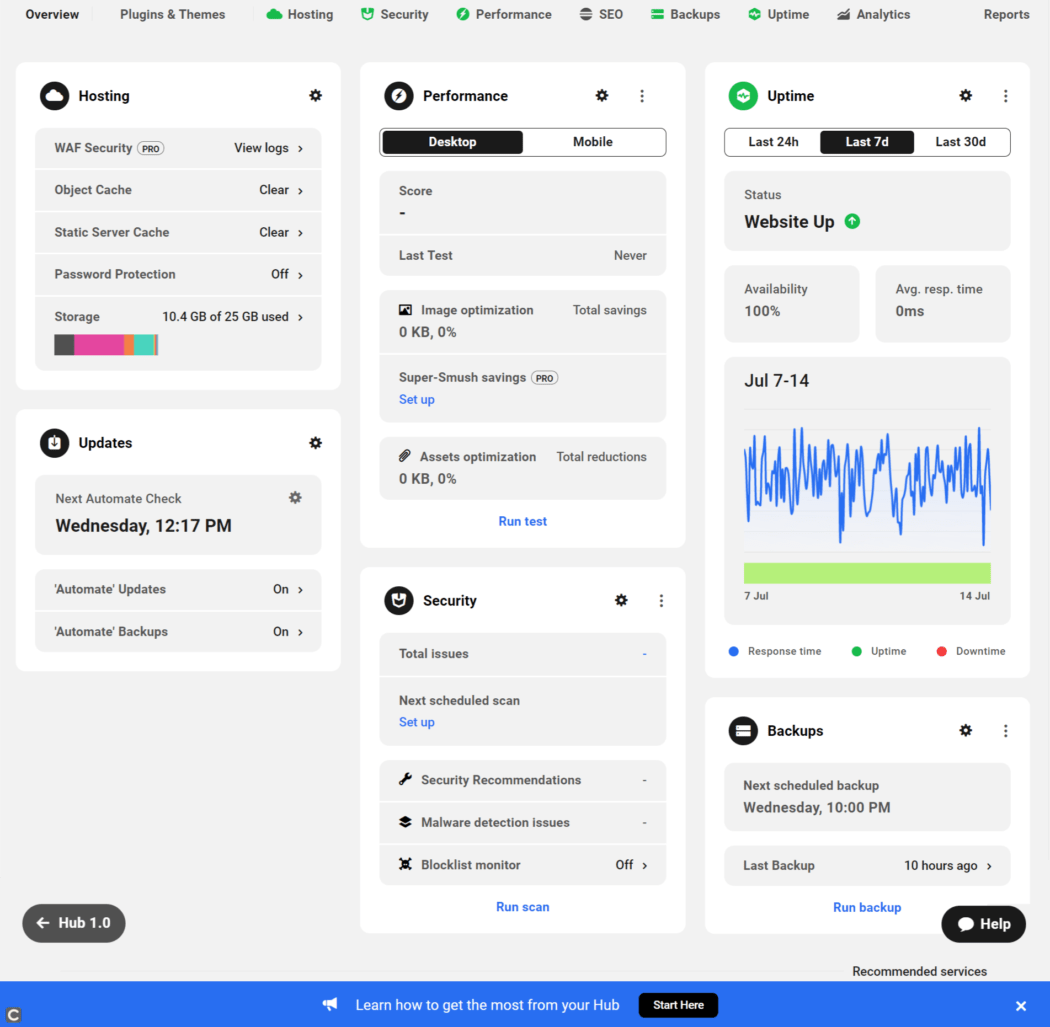
If you’re managing more than one site, consider that our well stocked pantry of super servers, white label reporting, safe upgrades, uptime monitoring, and 24/7 support for all things WordPress, is hard to beat.
Our free offerings are totally fine for hobbyists and single site owners, but freelancers, development agencies, and basically anyone earning income with WordPress get incredible value. Don’t take my word for it – try all the pro features for the next 30 days – on me. :)
We’re Not Done… Coming Soon…
Major Updates to The Hub & Hub Client
Last year we asked our members (and visitors) what they’d like us to make for them to the same standard as our other offerings and, well, we listened.
The Hub and The Hub Client have exciting rollouts coming this year. If you’re not familiar, The Hub is our streamlined site management tool. From its smart and crisp UI, you can quickly handle a myriad of top level tasks, such as: managing updates; optimizing performance; monitoring uptime; staying on top of SEO; scanning analytics; tightening security; scheduling and implementing backups; generating white label reports; collaborating with clients and colleagues. All this and more… using any host!
Click here to read all about the Hub & Hub client.
Here is a peek at the top Hub & Hub Client features heading your way soon:
The Hub:
- New Hub Plugin Manager
Bulk install, activate, delete, update, configure and add WP plugins from one place. - Dark siders rejoice. Soon you’ll be able to switch The Hub to dark mode!
- Access community resources and helpful content straight from your Hub interface.
- New color adjustments to meet the AA accessibility color standard.
The Hub Client:
- Automated site creation and client billing.
Offer different hosting and feature plans, set the initial charge and subscription levels, and let your clients purchase a plan. Welcome to your new WordPress SaaS business. - Domains
Offer your clients the opportunity to search for and purchase a domain, which will be automatically mapped to their new hosting and templates set up… yep, be your own GoDaddy! - Full UI customization, for a Hub completely your own.
And naturally, we’re not stopping there. If you think the plugins I’ve featured here are lacking in any specific way, have any particular requests for them, or just wanna let us know what’s on your mind, hit us up in the comments section below.
Plus, if you’ve got a burning desire for any other really good WordPress.org plugin that you think WPMU DEV could roll out for you in the future, let us know that too.
So there you go. It may have taken a while to figure out, but striving to better the quality and functionality of your freely available GPL plugins is by far the best way to go about your WordPress business, and the best way to operate as an open-source company.
We sincerely hope you enjoy our free plugins, whether or not you ever fancy giving our free trial at WPMU DEV a run.
Over to you :)
Editor’s Note: This post has been updated for accuracy and relevancy. [Originally Published: September 2018 / Revised: July 2021]
7 Reasons Why Your WordPress Plugins or Themes Won’t Install
For the most part, I think WordPress is a pretty solid platform. Of course, we complicate things when we drag third-party elements into it for the sake of improving performance or security, adding new design features, or opening up greater functionality. But the payoff is generally worth it. Without those integrations, you’d have to do much more manual coding and that just doesn’t isn’t the most effective way to build a website these days.
That said, there are times when issues arise when you try using WordPress plugins and themes on your website. As I’ve talked about before, there are WordPress plugin conflicts that occur upon initial installation or during updates. But there are other ways in which they can cause issues for you before you even get them on the site.
Below, I’m going to break down the 7 reasons why a WordPress plugin or theme won’t install on a website and some ways to get around these errors.
7 Reasons Why Your WordPress Plugin or Theme Won’t Install
The nice thing about these kinds of WordPress errors is that they’re easy to identify. Usually, there’s an error message that accompanies each failure to load, so there isn’t as much troubleshooting with something like this as there are with other WordPress errors. It’s just more annoying than anything else.
So, here are the most common reasons why your WordPress plugin or theme won’t install and what to do about them:
- Uploading the Wrong File Format
- Missing Files
- Syntax Error
- Uploading the Wrong Zip File
- Exceeding the Memory Limit
- Exceeding the File Size Limit
- Miscellaneous Errors
1. Uploading the Wrong File Format
Typically, you’ll encounter an installation error during the manual upload of a theme or plugin through the Add New / Upload option in WordPress (as opposed to directly installing from the WordPress repository):

When you see the following “bad format” message, it means that you have not uploaded the native files provided to you by the theme or plugin developer.

The only plugin or theme files that should ever be uploaded to WordPress are zip files.
Before you get in touch with the plugin or theme developer, verify that you didn’t receive the correct file from them. If this came from your client, they may have unzipped the folder and given you what they thought was the correct file from within. If it didn’t come from the client and you really don’t have the right folders, get in touch with the developer.
2. Missing Files
Now, let’s say you did try and upload a zip file into WordPress, but you saw this error message instead:

This means that the files contained within the folder are not what WordPress was expecting.
Unzip the folder and review the contents. Is this even the correct zip? Does it contain all the files you would expect a plugin or theme to have? You can cross-check the contents of the folder against WordPress’s recommendations for files that should be included in the package:
If you’ve detected any missing files, reach out to the developer for assistance.
3. Syntax Error
When you purchase a WordPress plugin or theme from a reputable developer, you shouldn’t have to worry about this kind of error occurring.
However, let’s say your client was trying to cut corners and save money, and so they found some plugin or theme online that looked promising. You try to install it in WordPress and you receive a syntax error. It’ll usually say something about “parse error” and “syntax error”.
All this means is that there’s something wrong in the code. This error can actually come up if you erroneously try to edit a theme or plugin once it’s installed on your website. However, if you’re seeing it during installation, then the error lies with the developer.
If you want to review the code of the plugin or theme on your own, you might be able to detect and repair the error yourself. Before you dig in, check into any other reported issues with the plugin or theme if there’s a support system attached to it (through WordPress or a marketplace).
If there aren’t any, your safest bet might be to have your client get a new plugin or theme. If you don’t trust the developer to code the backend well, this issue could keep coming up with each new update (and you don’t want to deal with that).
4. Uploading the Wrong Zip File
This error is one you’re probably going to encounter with larger, multipurpose themes. You received a zip file from your client and, by all intents and purposes, it looks to be in good shape. However, let’s say you go to add the new theme:

Then you see this error:

In actuality, the stylesheet is not missing. You probably just downloaded the wrong version of the theme file.
Some developers offer up different zip packages for their themes, especially if they’re including plugins and child themes within them. Here’s an example of how Uncode includes various download options on Themeforest:

While it’s essential to have that full file with all the documentation, licenses, plugins, and alternate themes, that file cannot be uploaded into WordPress because it looks like this:

WordPress can unzip the top-level zip file, but it won’t be able to go through and unzip everything else contained within the folder. If you want to get your theme in there, then you need to upload the proper zip file.
5. Exceeding the Memory Limit
I touched on this error recently when I talked about the server issues that affect WordPress. Basically, this happens when your web hosting PHP memory limit is too low to process the installation.
The error will say something like, “Fatal error: Allowed memory size of _______ bytes exhausted…” If you see this memory error, it’s easy to fix.
Log into the control panel of your site and open your preferred file editor: FTP or file manager. In the root directory, you’ll find your wp-config.php file. Click on the edit button and add the following line of code:
define( 'WP_MEMORY_LIMIT', '256M' );
Since the default memory limit is usually 64M, this will significantly increase it and help you get your new theme or plugin installed without issue.
6. Exceeding the File Size Limit
Memory isn’t the only thing that can be pushed to its limit when uploading a new WordPress plugin or theme. You may also find that the allowable file size is exceeded. When this occurs, you’ll see a message similar to this:
“The uploaded file exceeds the upload_max_filesize directive in php.ini”
To fix this maximum upload limit, you’ll need to do so through the control panel. Access your directory using either FTP or a file manager. Once you’re in there, locate the wp-admin folder.
Do you see a php.ini file? If not, you’re going to have to create one.
Once you have the php.ini file open, look for a section that mentions “filesize”. If it exists, you’ll want to overwrite it with the following code. If it doesn’t, then enter the following lines of code into the file:
upload_max_filesize = 1000M
post_max_size = 2000M
memory_limit = 3000M
file_uploads = On
max_execution_time = 180
This will give you some more leeway in how large your WordPress theme and plugin files can be. If you’re still experiencing problems with this error, read through Jenni McKinnon’s guide on how to increase the maximum upload limit.
7. Miscellaneous Errors
I’m including this final hodgepodge error type because you never know what types of external conflicts might get in the way of you being able to install a plugin or theme. In my case, it was an old conflict between an SSL certificate and CDN I had on my site.
In a nutshell, here’s what happened:
- I bought a new WordPress theme.
- I installed the WordPress theme and activated it.
- When I uploaded the theme, I received a bunch of error messages about how some of the plugins wouldn’t install. I initially disregarded the message because I didn’t think I was going to use most of the plugins anyway.
- As it turns out, before I could customize or use my theme, I had to activate a required plugin from the developer… which would not install. The message below is what I saw.

I’ve had an SSL certificate on my website for over a year and had experienced issues with it in the past. Specifically, it conflicted with the CDN. To resolve the conflict, I asked my web host to get rid of the CDN. As far as I knew, the issue was fixed. (Funny enough, the CDN ended up being the problem here.)
Anyway, after working in conjunction with my web hosting company and the theme developer, we were able to sort out that the error could be bypassed by uploading the plugin files directly into WordPress. I had assumed that an inability to install through the theme upload would mean an inability to install through the normal process. However, the workaround took and I was able to get the plugin installed on my site.
I guess this is my roundabout way of saying that if you encounter an error during the installation of a WordPress plugin or theme, it doesn’t resemble numbers 1 through 6 above, and you’ve tried manually uploading, go to the perceived source of the problem. They should be able to provide you with insights into the problem and spare you the agony of trying to figure it out on your own.
Wrapping Up
So, is there a way to avoid these in the future? Well, using reputable themes and plugins from WordPress developers is a good place to start. Familiarizing yourself with what theme and plugin files should contain is another good thing to have under your belt.
All in all, I think this is probably one of the easier kinds of errors you might end up having to deal with in WordPress. That said, errors are a nuisance you often can’t afford to deal with when they pop up mid-workflow, so make sure you’re well-versed in what the most common errors are and how to go about fixing them.
Transform Photos into Art with Deep Learning
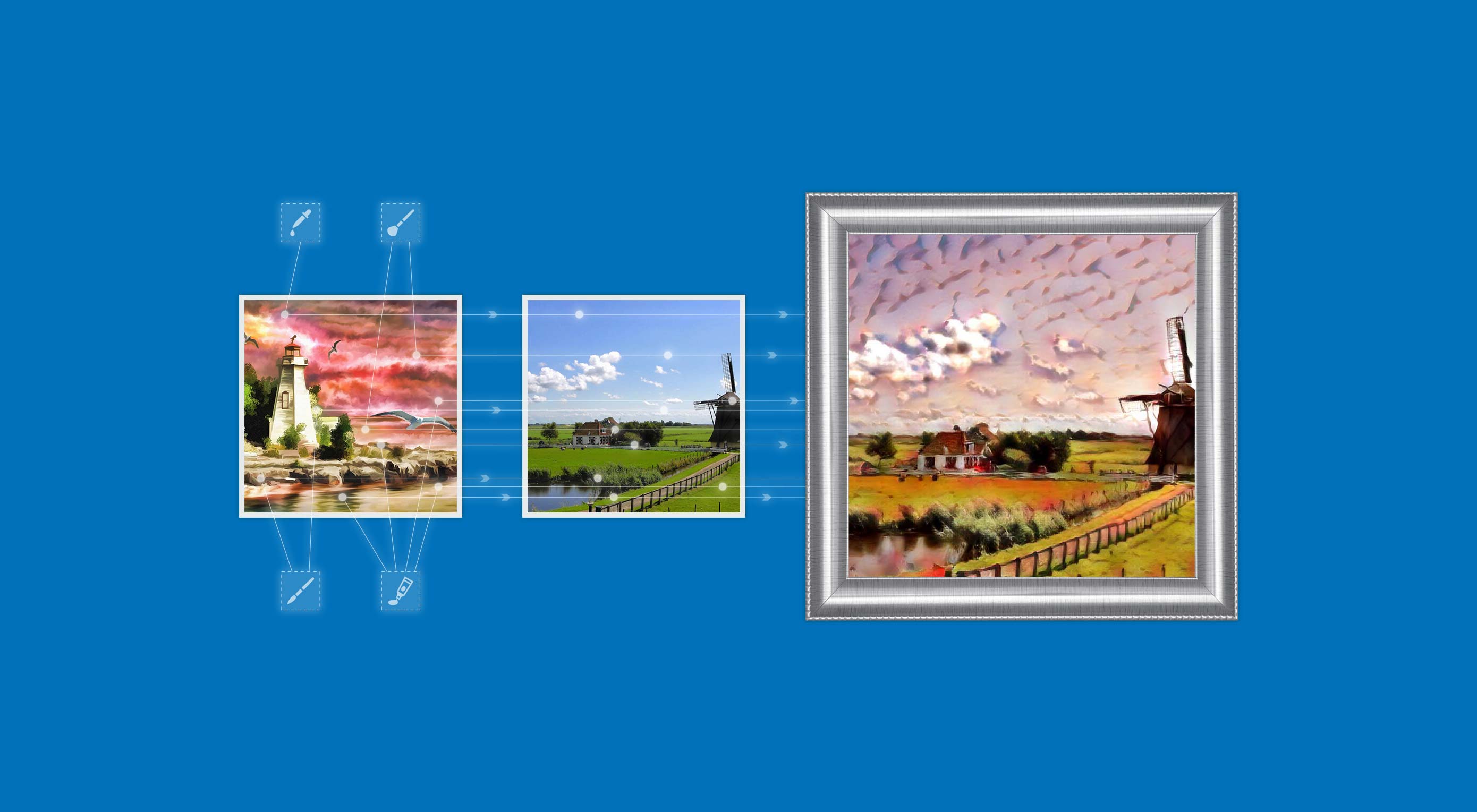 Life is like a camera. If things don’t work out, you can take another shot. But if you get that perfect picture, you will want to capture the moment and, perhaps, transform it into a work of art.
Life is like a camera. If things don’t work out, you can take another shot. But if you get that perfect picture, you will want to capture the moment and, perhaps, transform it into a work of art.
Have you ever seen art so beautiful and resonating that you wish you could transform your favorite photos into that style? Or perhaps you are a frontend developer or designer seeking an easier way to turn your images into something that’s more appealing, or fits the theme for a special occasion or unique scenario? Maybe you have been tasked to come up with a fun photo booth for a birthday party that enables attendees to transform their photos into a style of art they like? Check out the before and after of the photos below as an example:
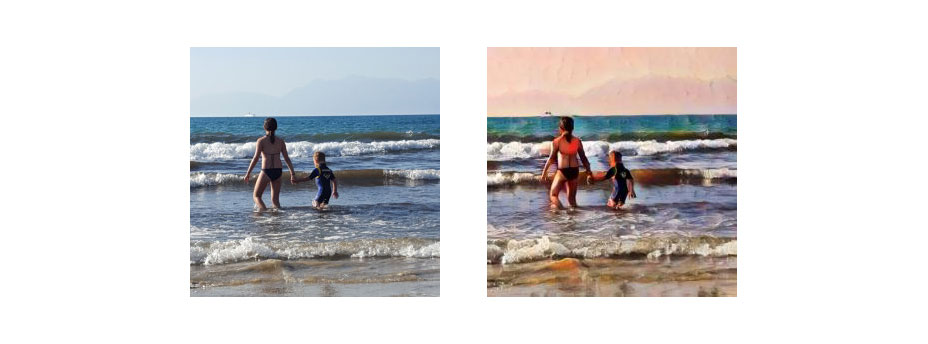
Before (left) and after (right)

Before (left) and after (right)
Existing platforms like Instagram and Prisma enable users to upload images, apply different filters and effects, then produce an image with a very unique style and artistic look. However, you may want to build a similar application that provides more flexibility for the type of art, as well as the kinds of images users can upload.
With Cloudinary, developing a platform that enables you turn photos into art is a breeze. All you need to do is add the style_transfer effect to any delivered image while specifying the image ID of the source artwork as its overlay and activating the Neural Artworks addon.

Source artwork (left), target photo (center), and style transfer result (right)
A Closer Look at Style Transfer with Cloudinary
Cloudinary is a cloud-based image and video management service that includes server or client-side upload, on-the-fly manipulations, quick content delivery network (CDN) delivery and a variety of asset management options.
The style transfer effect applies a complex deep learning algorithm—based on the VGG 16 neural network—that extracts artistic styles from a source image and applies them to the content of a target photograph.
Cloudinary’s algorithm takes advantage of Xun Huange and Serge Belongie’s enhancement on the Gatys algorithm, which make it possible to use any image for both source and target, and still deliver a good quality style transfer in real time, using a single feed-forward neural network.
Cloudinary’s implementation is much faster than other available services, not limited to pre-learned images, and even supports high-resolution outputs that are out of scope for similar services.
How to Implement Style Transfer
To apply this effect, simply specify the public ID of the source artwork as an image overlay (l_ in URLs) and style_transfer as the overlay effect (e_style_transfer in URLs). The target photograph is the public ID of the image to deliver. For example:
http://res.cloudinary.com/demo/image/upload/w_700,h_700,c_fill/e_style_transfer,l_sailing_angel/golden_gate.jpg
http://res.cloudinary.com/demo/image/upload/e_style_transfer,l_davinci_mona_lisa/golf_sand_st.jpg
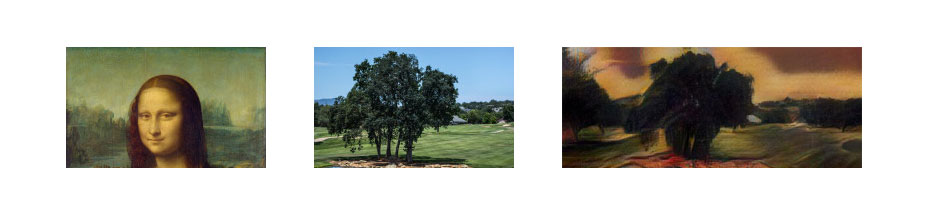
Source Artwork (left), target photo (center), and result of the style transfer effect (right)
But wait, there’s more!
You can include the Boolean preserve_color option or adjust the style_strength of the effect like so:

Artwork (left), target photo (center), default style transfer (right)
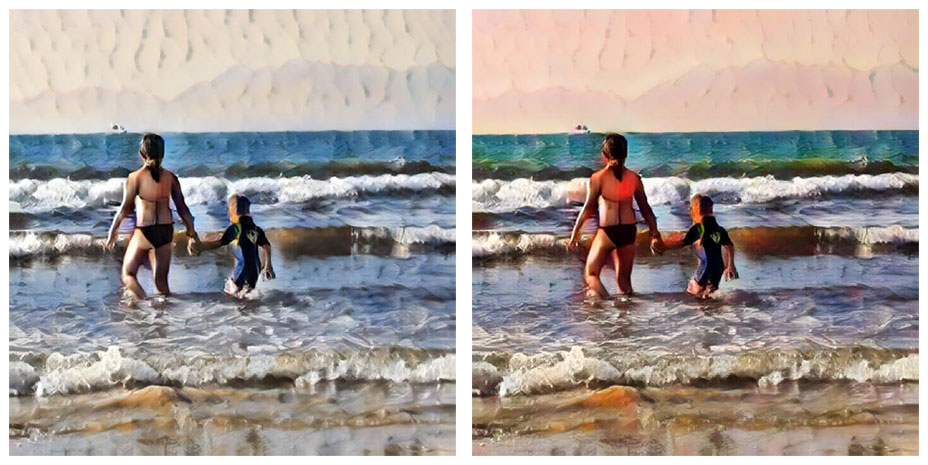
Preserve Original colors in Style transfer (left), adjust Style Strength to 60 in Style transfer (right)
Give Style Transfer a Try
Back to the task you’ve been assigned—creating a photo booth with effects for a birthday party. Here’s a cool, simple app that demonstrates how style transfer works.
See the Pen Style Transfer Demo by Cloudinary (@Cloudinary) on CodePen.
You can start making yours by signing up for a free Cloudinary account and activating the Neural Artworks add-on. There is comprehensive documentation available to show how you can take advantage of style transfer in your applications.
You no doubt have a lot of ideas about how to turn your photos into art. With Cloudinary, it’s easy to make your vision a reality.
[– This is a sponsored post on behalf of Cloudinary –]
| LAST DAY: Zelda – A Beautiful and Classy Script Font – only $7! |
|

