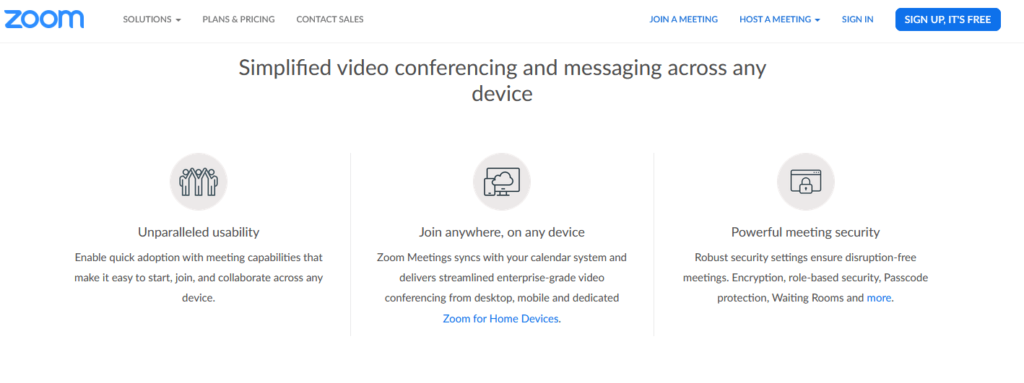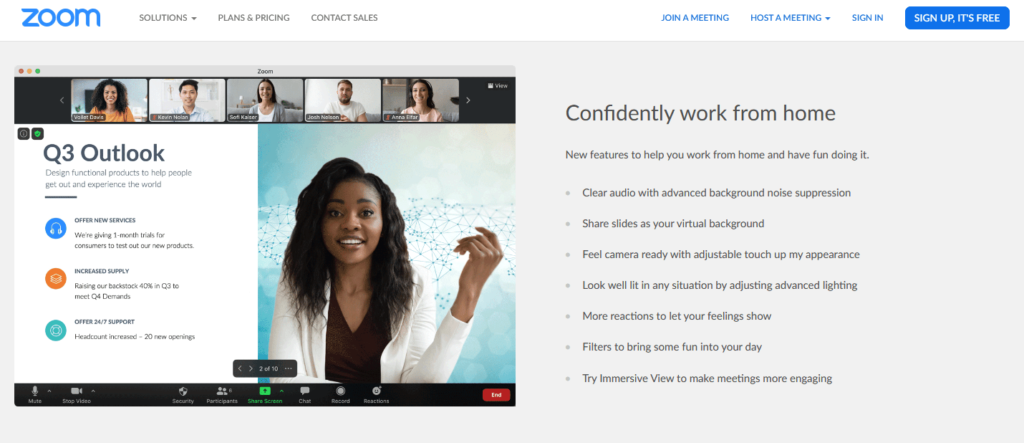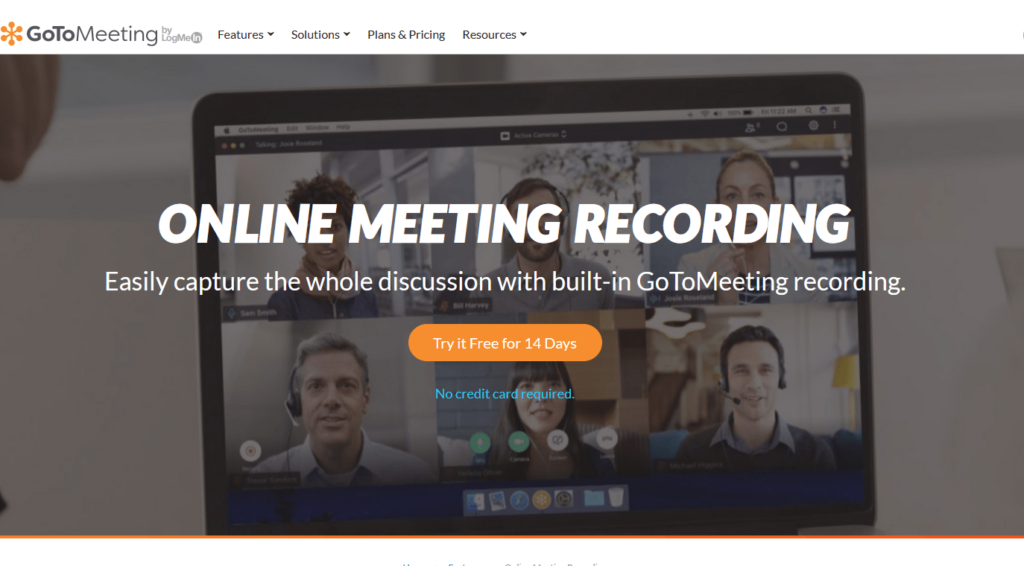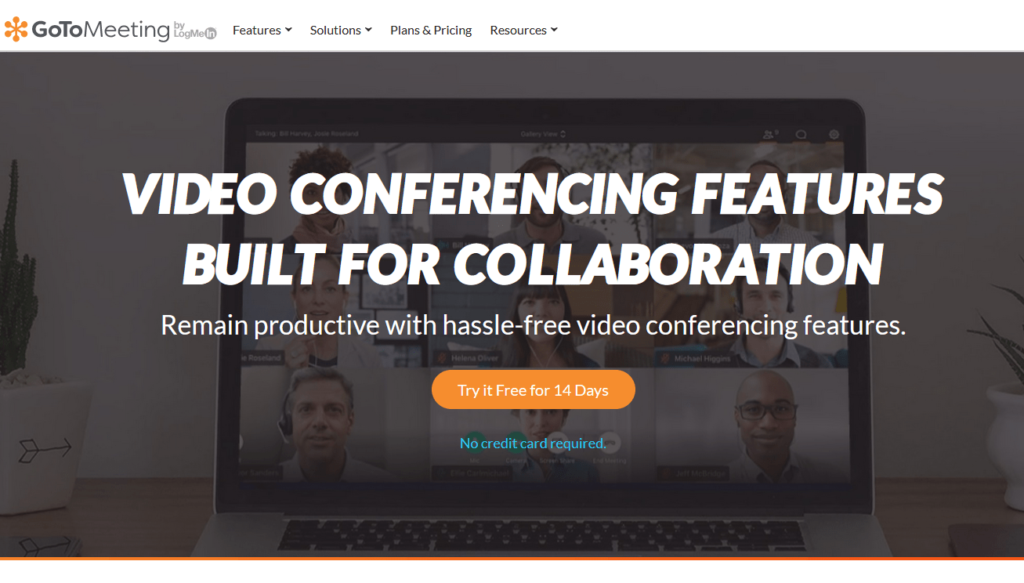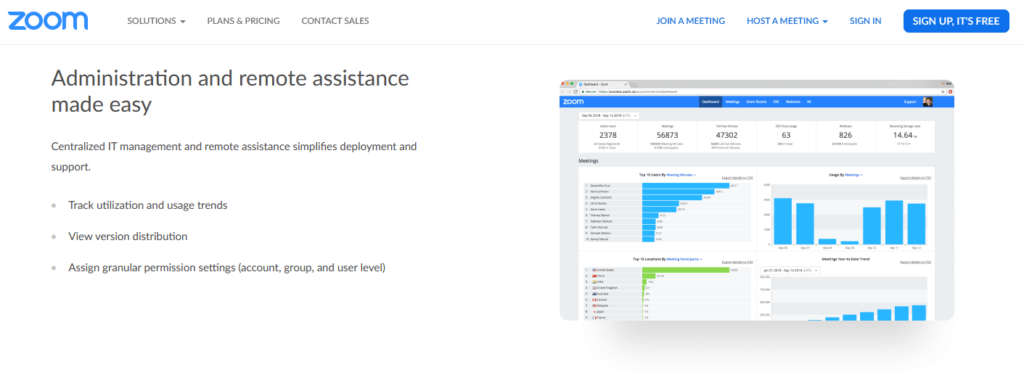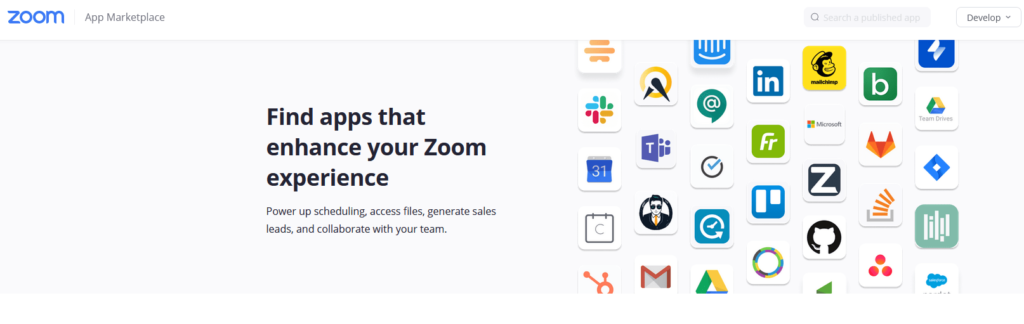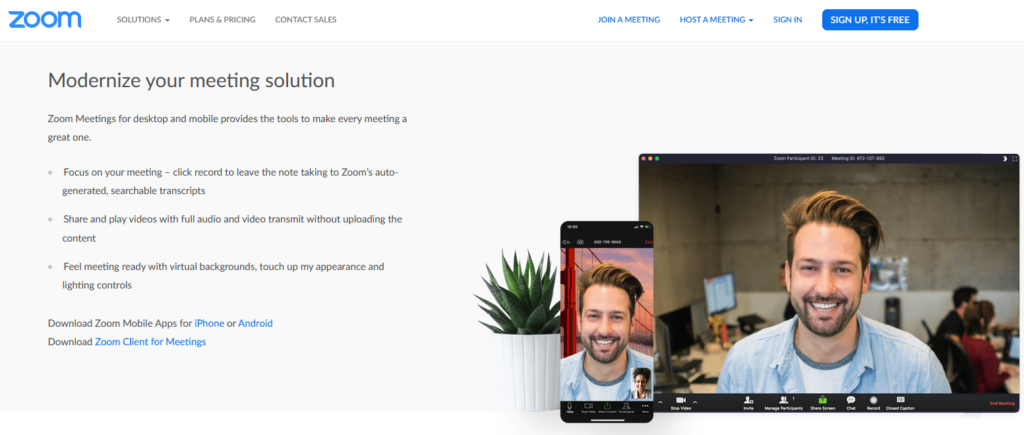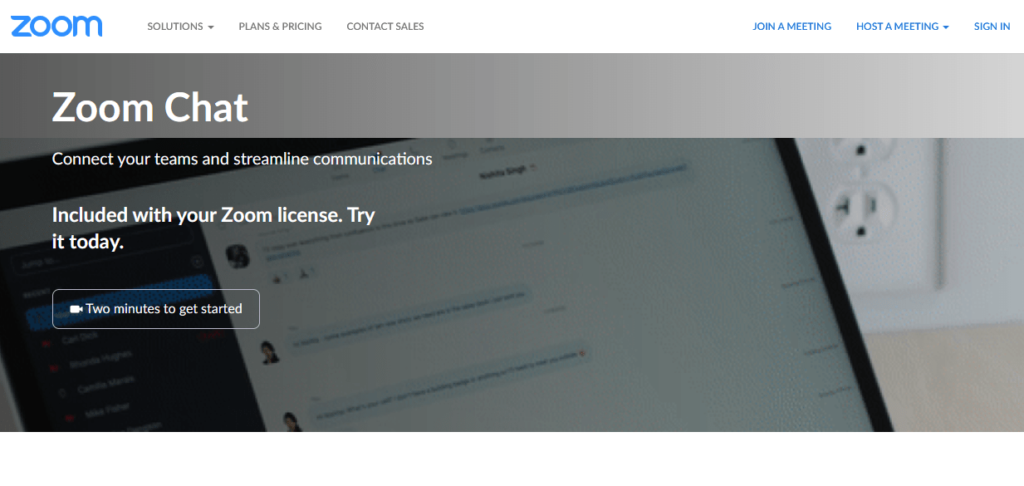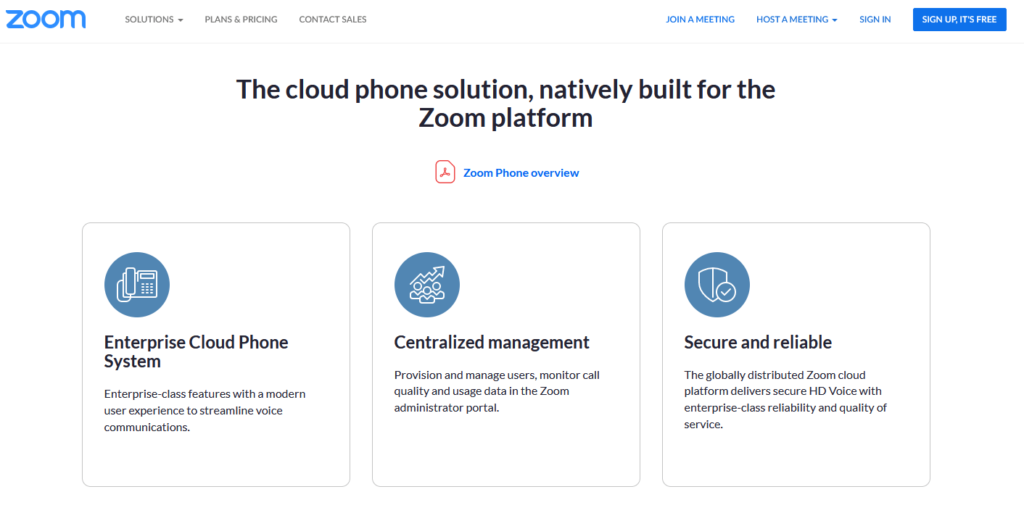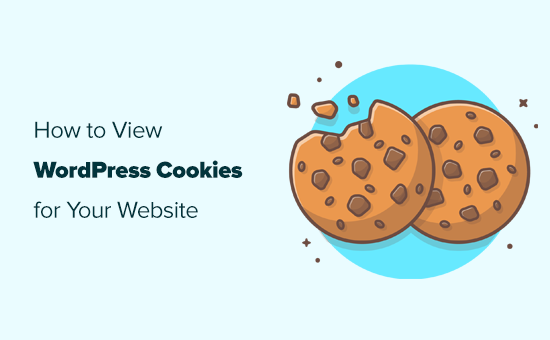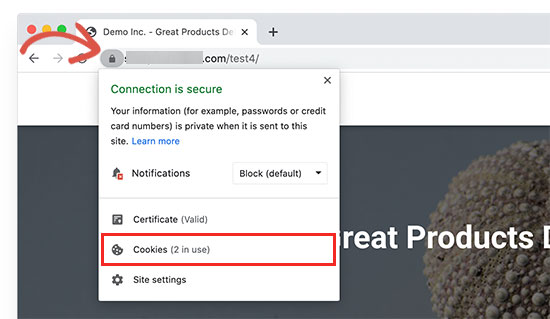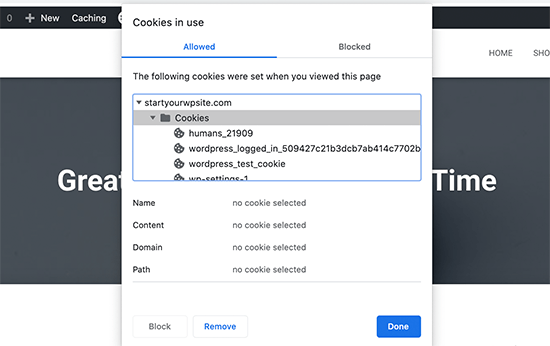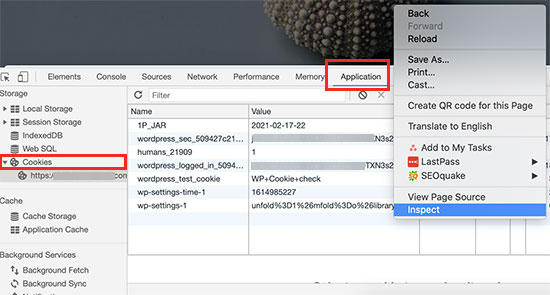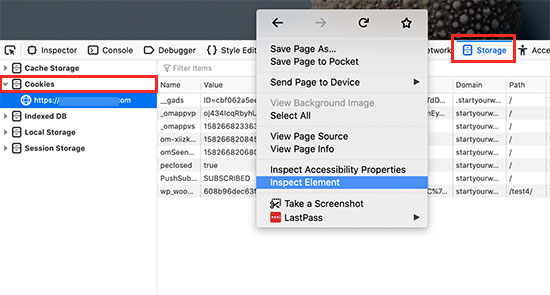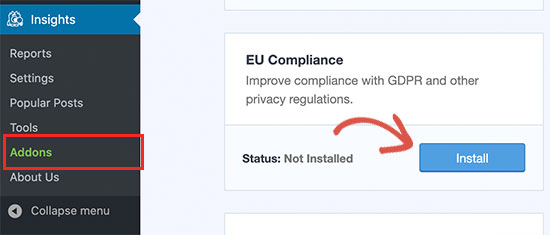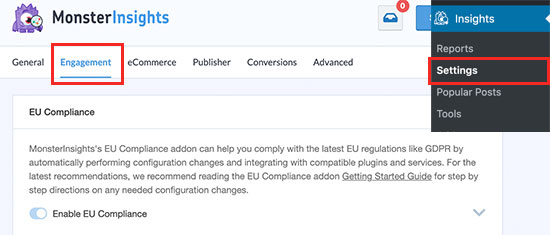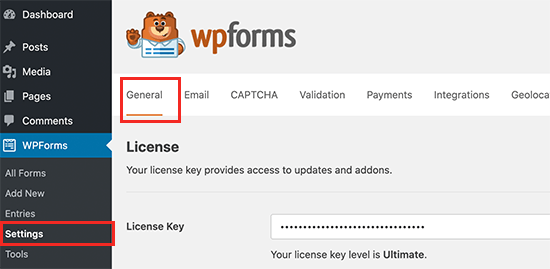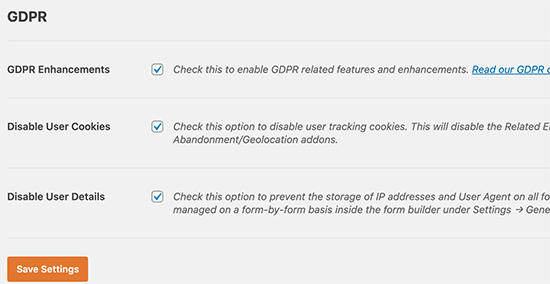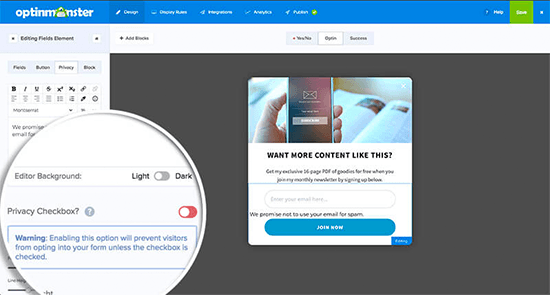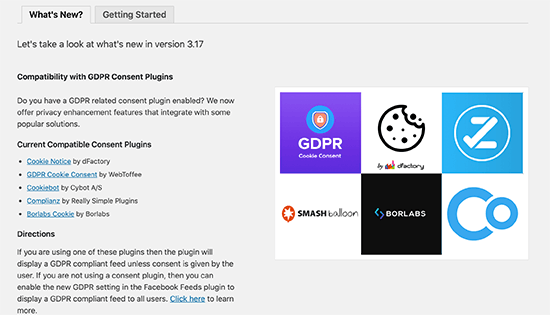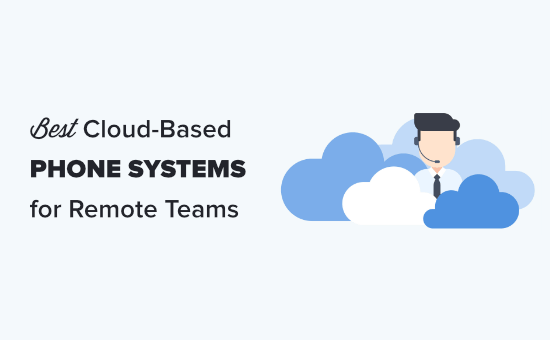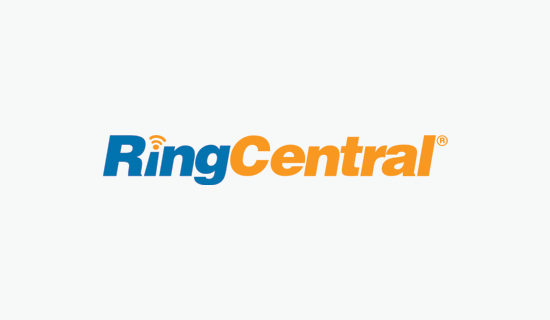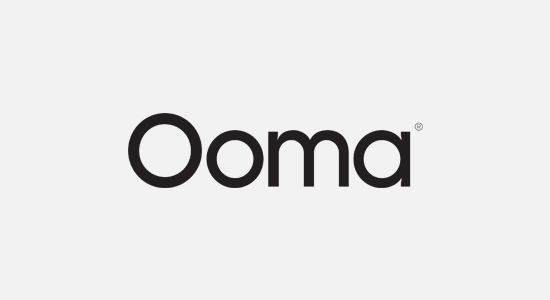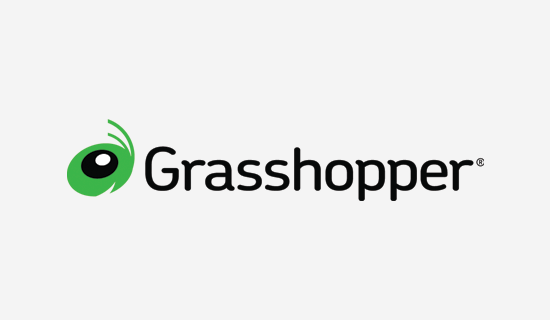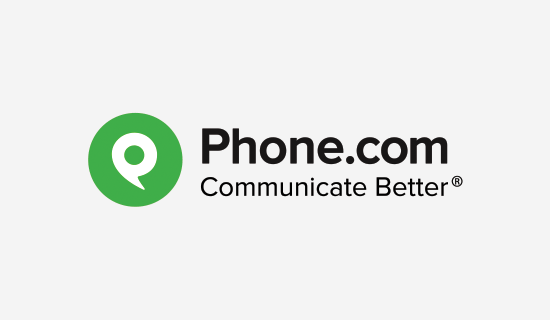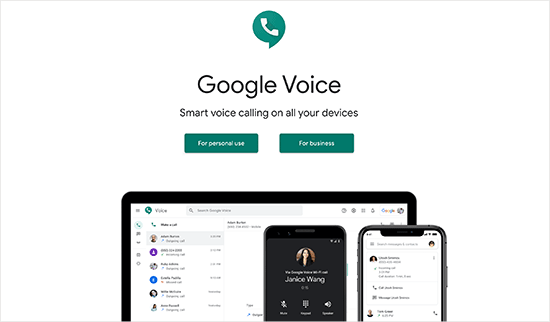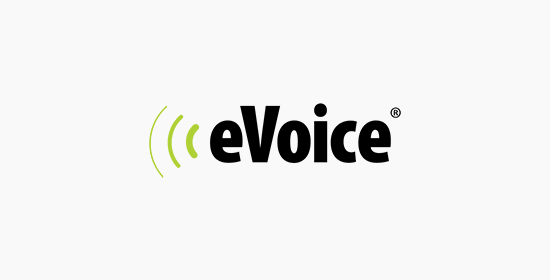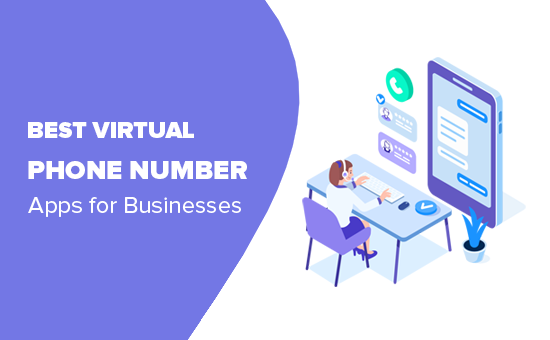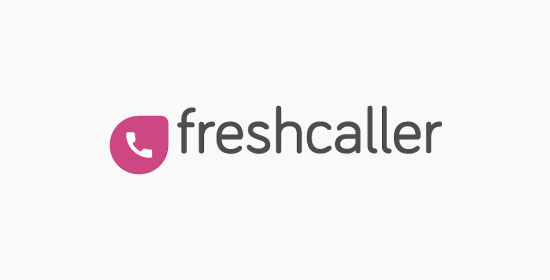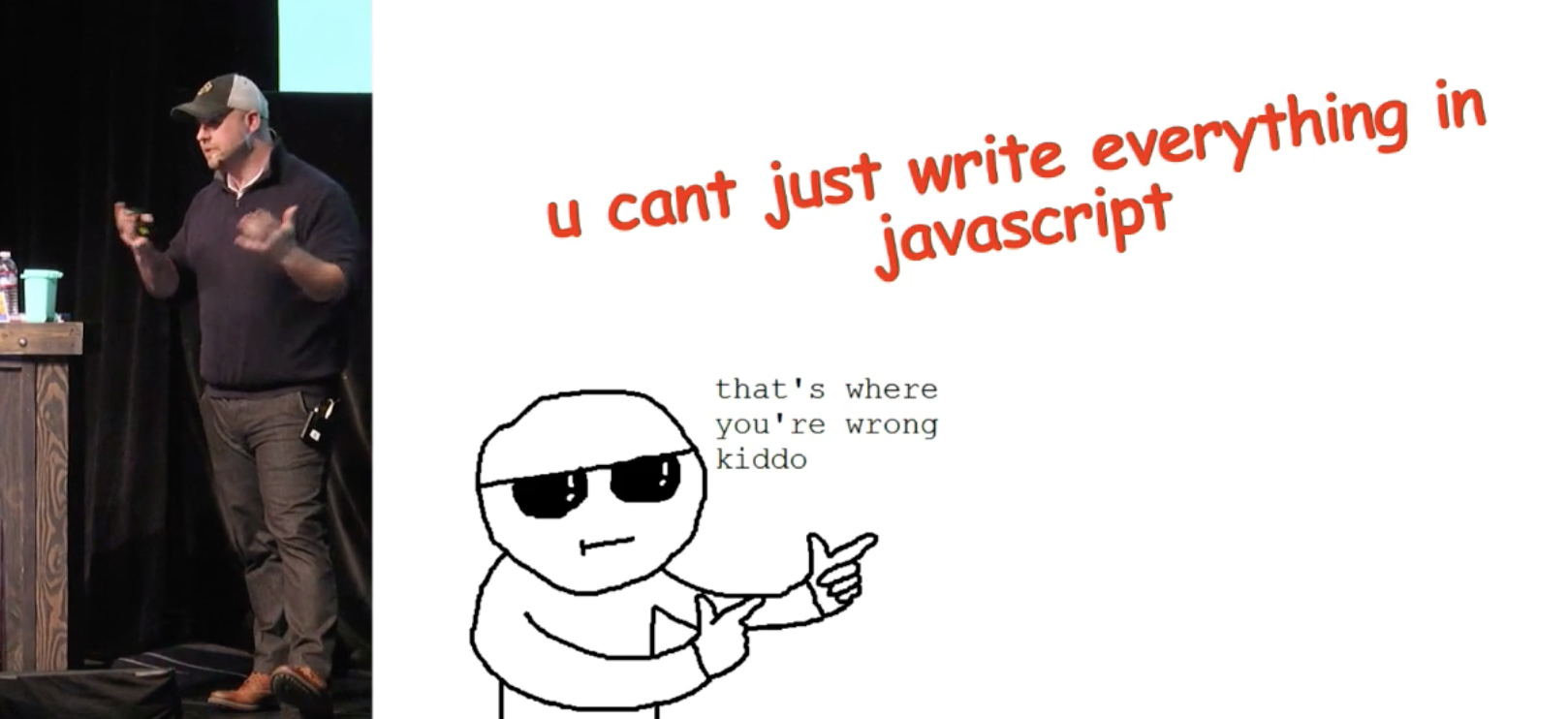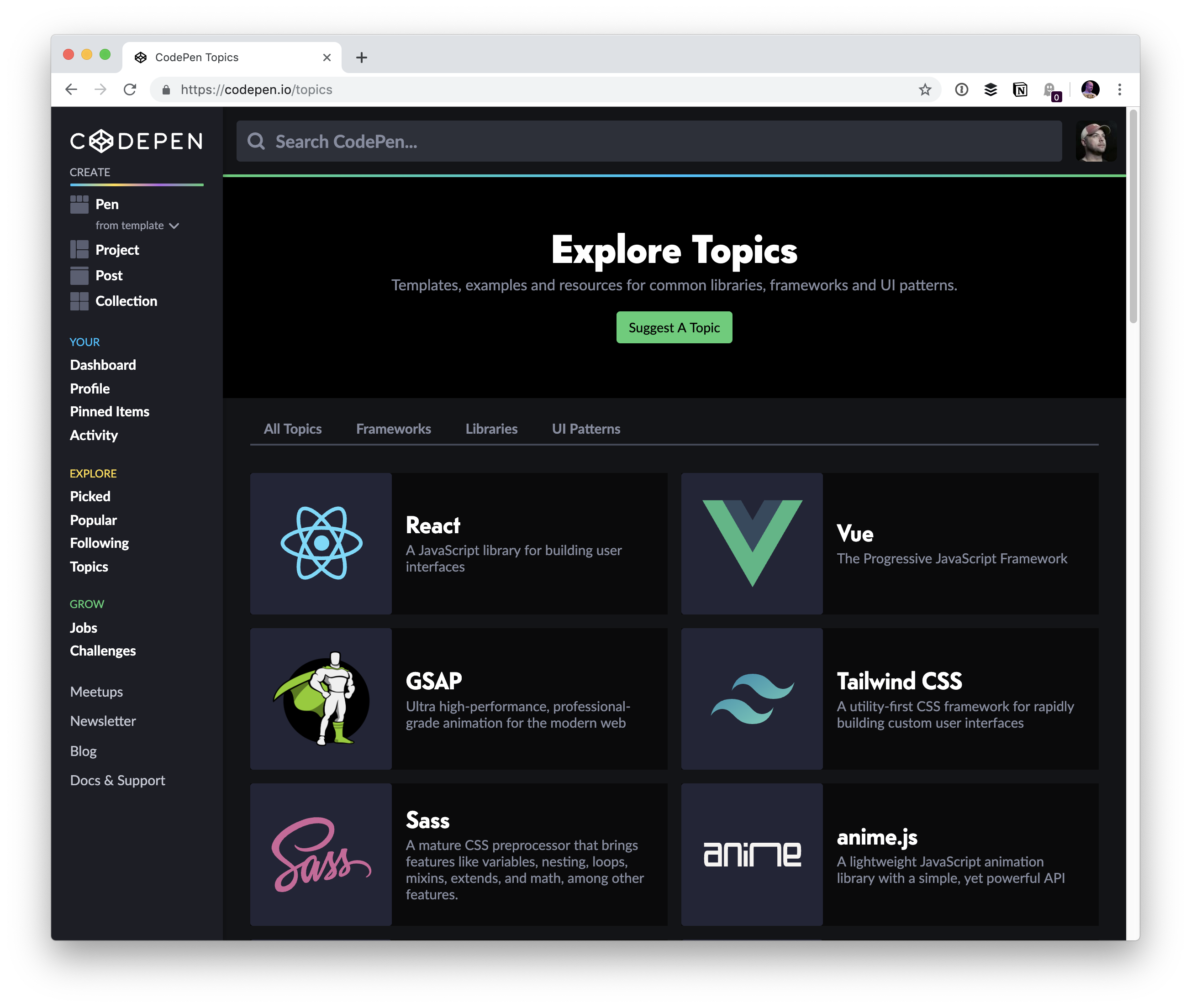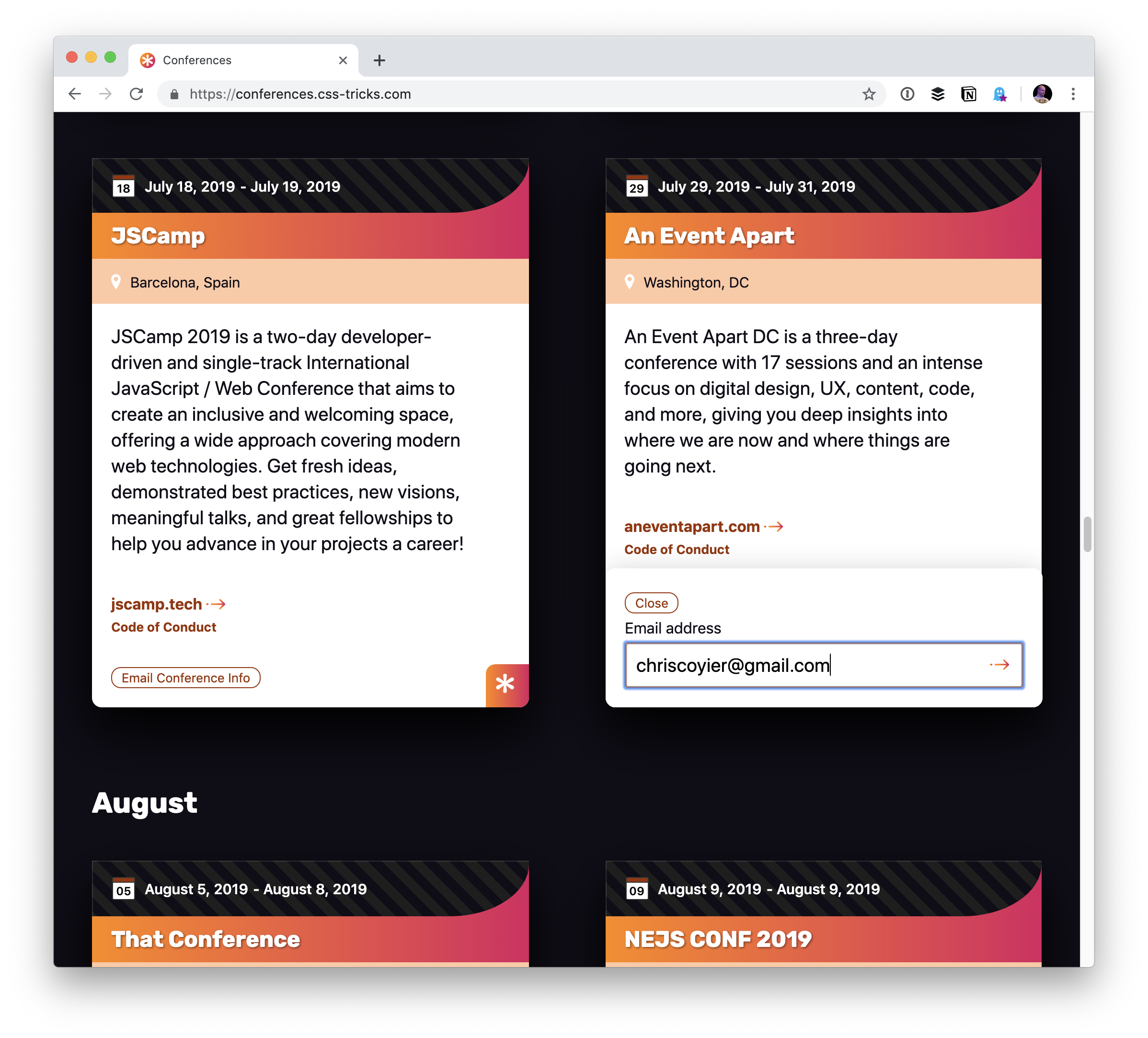There’s an artist in everyone. Some bring their ideas to life with digital tools, others capture the perfect moment with a camera or love to grab pen and paper to create little doodles or pieces of lettering. And even if you think you’re far from being an artist, well, it might just be hidden deep inside of you. So why not explore it?
For more than twelve years already, our monthly wallpapers series has been the perfect opportunity to do just that: to break out of your daily routine and get fully immersed in a creative little project. This month was no exception, of course.
In this collection, you’ll find beautiful, unique, and inspiring wallpapers designed by creative folks who took on the challenge this month. All of them are available in versions with and without a calendar for June 2023 and can be downloaded for free. As a little bonus goodie, we also compiled a selection of timeless June wallpapers from our archives at the end of this post. Maybe you’ll spot one of your almost-forgotten favorites in there, too? A big thank-you to everyone who shared their designs with us this month! Happy June!
- You can click on every image to see a larger preview,
- We respect and carefully consider the ideas and motivation behind each and every artist’s work. This is why we give all artists the full freedom to explore their creativity and express emotions and experience through their works. This is also why the themes of the wallpapers weren’t anyhow influenced by us but rather designed from scratch by the artists themselves.
- Submit a wallpaper!
Did you know that you could get featured in our next wallpapers post, too? We are always looking for creative talent.
“An annual event celebrated on June 5th to raise awareness and promote action for the protection of the environment. It serves as a global platform for individuals, communities, and governments to come together and address pressing environmental issues. So I decided to design this wallpaper and to promote awareness among us. Hope you like it.” — Designed by Hrishikesh Shome from India.

- preview
- with calendar: 1600x1050, 1600x1200, 1920x1080, 2560x1440, 3840x2160
- without calendar: 1600x1050, 1600x1200, 1920x1080, 2560x1440, 3840x2160
Designed by Ricardo Gimenes from Sweden.

- preview
- with calendar: 640x480, 800x480, 800x600, 1024x768, 1024x1024, 1152x864, 1280x720, 1280x800, 1280x960, 1280x1024, 1366x768, 1400x1050, 1440x900, 1600x1200, 1680x1050, 1680x1200, 1920x1080, 1920x1200, 1920x1440, 2560x1440, 3840x2160
- without calendar: 640x480, 800x480, 800x600, 1024x768, 1024x1024, 1152x864, 1280x720, 1280x800, 1280x960, 1280x1024, 1366x768, 1400x1050, 1440x900, 1600x1200, 1680x1050, 1680x1200, 1920x1080, 1920x1200, 1920x1440, 2560x1440, 3840x2160
“Boundless Joy is a magical realm where children and dogs find pure delight. It’s a place where laughter echoes through sunlit meadows and imaginations take flight. In this enchanting world, youthful spirits soar as kids and their furry companions chase dreams, playfully bound together. With every step, Boundless Joy sparks smiles, ignites friendships, and creates memories that last a lifetime.” — Designed by Kasturi Palmal from India.

- preview
- with calendar: 800x600, 1280x1024, 1600x1200, 1680x1200, 1920x1080, 1920x1200, 1920x1440, 2560x1440
- without calendar: 800x600, 1280x1024, 1600x1200, 1680x1200, 1920x1080, 1920x1200, 1920x1440, 2560x1440
“Summer arrives and with it the long days and nights that allow us to enjoy the weather. We are heading to Cuba and from the Malecón we observe the city waiting for the new day.” — Designed by Veronica Valenzuela from Spain.

- preview
- with calendar: 640x480, 800x480, 1024x768, 1280x720, 1280x800, 1440x900, 1600x1200, 1920x1080, 1920x1440, 2560x1440
- without calendar: 640x480, 800x480, 1024x768, 1280x720, 1280x800, 1440x900, 1600x1200, 1920x1080, 1920x1440, 2560x1440
“Captured with Sony A7II and FE 90mm F2.8 Macro lens. Macro photography is my favorite.” — Designed by Viktor Hanacek from Czechia.

- preview
- with calendar: 1440x900, 1920x1080, 2560x1440, 3840x2160
- without calendar: 1440x900, 1920x1080, 2560x1440, 3840x2160
“Effectively captures the essence of a girl observing the view outside through a window. It conveys the image of someone attentively observing or gazing at what’s happening outside, suggesting a sense of curiosity or contemplation.” — Designed by Bhabna Basak from India.

- preview
- with calendar: 1440x900, 1600x1200, 1680x1050, 1680x1200, 1920x1080, 1920x1200, 1920x1440, 2560x1440
- without calendar: 1440x900, 1600x1200, 1680x1050, 1680x1200, 1920x1080, 1920x1200, 1920x1440, 2560x1440
Designed by Ricardo Gimenes from Sweden.

- preview
- with calendar: 640x480, 800x480, 800x600, 1024x768, 1024x1024, 1152x864, 1280x720, 1280x800, 1280x960, 1280x1024, 1366x768, 1400x1050, 1440x900, 1600x1200, 1680x1050, 1680x1200, 1920x1080, 1920x1200, 1920x1440, 2560x1440, 3840x2160
- without calendar: 640x480, 800x480, 800x600, 1024x768, 1024x1024, 1152x864, 1280x720, 1280x800, 1280x960, 1280x1024, 1366x768, 1400x1050, 1440x900, 1600x1200, 1680x1050, 1680x1200, 1920x1080, 1920x1200, 1920x1440, 2560x1440, 3840x2160
“Looks like Bahamas, but these are from San Francisco! Yep, photographers’ secrets!” — Designed by Viktor Hanacek from Czechia.

- preview
- with calendar: 1440x900, 1920x1080, 2560x1440, 3840x2160
- without calendar: 1440x900, 1920x1080, 2560x1440, 3840x2160
“World Milk Day is a reminder to appreciate the nourishing qualities of milk and the impact it has on our well-being. Whether enjoyed on its own, added to a smoothie, or used to create mouthwatering recipes, milk is a versatile and wholesome ingredient that deserves to be celebrated.” — Designed by PopArt Studio from Serbia.

- preview
- with calendar: 320x480, 640x480, 800x480, 800x600, 1024x768, 1024x1024, 1152x864, 1280x720, 1280x800, 1280x960, 1280x1024, 1400x1050, 1440x900, 1600x1200, 1680x1050, 1680x1200, 1920x1080, 1920x1200, 1920x1440, 2560x1440
- without calendar: 320x480, 640x480, 800x480, 800x600, 1024x768, 1024x1024, 1152x864, 1280x720, 1280x800, 1280x960, 1280x1024, 1400x1050, 1440x900, 1600x1200, 1680x1050, 1680x1200, 1920x1080, 1920x1200, 1920x1440, 2560x1440
So many wonderful wallpaper designs have seen the light of day since we first embarked on this monthly journey. Below you’ll find a selection of favorites from past June editions. Please note that these wallpapers don’t come with a calendar.
Create Your Own Path
“Nice weather has arrived! Clean the dust off your bike and explore your hometown from a different angle! Invite a friend or loved one and share the joy of cycling. Whether you decide to go for a city ride or a ride in nature, the time spent on a bicycle will make you feel free and happy. So don’t wait, take your bike and call your loved one because happiness is greater only when it is shared. Happy World Bike Day!” — Designed by PopArt Studio from Serbia.

- preview
- without calendar: 320x480, 640x480, 800x480, 800x600, 1024x768, 1024x1024, 1152x864, 1280x720, 1280x800, 1280x960, 1280x1024, 1366x768, 1400x1050, 1440x900, 1600x1200, 1680x1050, 1680x1200, 1920x1080, 1920x1200, 1920x1440, 2560x1440
Summer Coziness
“I’ve waited for this summer more than I waited for any other summer since I was a kid. I dream of watermelon, strawberries, and lots of colors.” — Designed by Kate Jameson from the United States.

Old Kyiv
“This picture is dedicated to Kiev (Kyiv), the capital of Ukraine. It is loosely based on a 13th century map — this is what the center of Kyiv looked like ca. 900 years ago! The original map also included the city wall — however, I decided not to wrap the buildings into the wall, since in my dream world, a city would not need walls.” — Designed by Vlad Gerasimov from Georgia.

- preview
- without calendar: 800x480, 800x600, 1024x600, 1024x768, 1152x864, 1280x720, 1280x800, 1280x960, 1280x1024, 1366x768, 1440x900, 1440x960, 1400x1050, 1600x900, 1600x1200, 1680x1050, 1680x1200, 1920x1080, 1920x1200, 1920x1440, 2560x1440, 2560x1600, 2880x1800, 3072x1920, 3840x2160, 5120x2880
Travel Time
“June is our favorite time of the year because the keenly anticipated sunny weather inspires us to travel. Stuck at the airport, waiting for our flight but still excited about wayfaring, we often start dreaming about the new places we are going to visit. Where will you travel to this summer? Wherever you go, we wish you a pleasant journey!” — Designed by PopArt Studio from Serbia.

- preview
- without calendar: 320x480, 640x480, 800x480, 800x600, 1024x768, 1024x1024, 1152x864, 1280x720, 1280x800, 1280x960, 1280x1024, 1400x1050, 1440x900, 1600x1200, 1680x1050, 1680x1200, 1920x1080, 1920x1200, 1920x1440, 2560x1440
Strawberry Fields
Designed by Nathalie Ouederni from France.

Oh, The Places You Will Go!
“In celebration of high school and college graduates ready to make their way in the world!” — Designed by Bri Loesch from the United States.

- preview
- without calendar: 320x480, 1024x768, 1280x1024, 1440x900, 1680x1050, 1680x1200, 1920x1440, 2560x1440
Expand Your Horizons
“It’s summer! Go out, explore, expand your horizons!” — Designed by Dorvan Davoudi from Canada.

- preview
- without calendar: 800x480, 800x600, 1024x1024, 1152x864, 1280x720, 1280x800, 1280x960, 1280x1024, 1366x768, 1400x1050, 1440x900, 1600x1200, 1680x1050, 1680x1200, 1920x1080, 1920x1200, 1920x1440, 2560x1440
Summer Surf
“Summer vibes…” — Designed by Antun Hirsman from Croatia.

- preview
- without calendar: 640x480, 1152x864, 1280x1024, 1440x900, 1680x1050, 1920x1080, 1920x1440, 2650x1440
Summertime
Designed by Ricardo Gimenes from Sweden.

- preview
- without calendar: 640x480, 800x480, 800x600, 1024x768, 1024x1024, 1152x864, 1280x720, 1280x800, 1280x960, 1280x1024, 1366x768, 1400x1050, 1440x900, 1600x1200, 1680x1050, 1680x1200, 1920x1080, 1920x1200, 1920x1440, 2560x1440, 3840x2160
Deep Dive
“Summer rains, sunny days, and a whole month to enjoy. Dive deep inside your passions and let them guide you.” — Designed by Ana Masnikosa from Belgrade, Serbia.

- preview
- without calendar: 320x480, 640x480, 800x480, 800x600, 1024x768, 1024x1024, 1152x864, 1280x720, 1280x800, 1280x960, 1280x1024, 1400x1050, 1440x900, 1600x1200, 1680x1050, 1680x1200, 1920x1080, 1920x1200, 1920x1440, 2560x1440
Join The Wave
“The month of warmth and nice weather is finally here. We found inspiration in the World Oceans Day which occurs on June 8th and celebrates the wave of change worldwide. Join the wave and dive in!” — Designed by PopArt Studio from Serbia.

- preview
- without calendar: 320x480, 640x480, 800x480, 800x600, 1024x768, 1024x1024, 1152x864, 1280x720, 1280x800, 1280x960, 1280x1024, 1366x768, 1400x1050, 1440x900, 1600x1200, 1680x1050, 1680x1200, 1920x1080, 1920x1200, 1920x1440, 2560x1440
Melting Away
Designed by Ricardo Gimenes from Sweden.

- preview
- without calendar: 320x480, 640x480, 800x480, 800x600, 1024x768, 1024x1024, 1152x864, 1280x720, 1280x800, 1280x960, 1280x1024, 1400x1050, 1440x900, 1366x768, 1600x1200, 1680x1050, 1680x1200, 1920x1080, 1920x1200, 1920x1440, 2560x1440
Bauhaus
“I created a screenprint of one of the most famous buildings from the Bauhaus architect Mies van der Rohe for you. So, enjoy the Barcelona Pavillon for your June wallpaper.” — Designed by Anne Korfmacher from Germany.

- preview
- without calendar: 640x480, 800x480, 800x600, 1024x768, 1024x1024, 1152x864, 1280x800, 1280x960, 1280x1024, 1366x768, 1400x1050, 1440x900, 1600x1200, 1680x1050, 1680x1200, 1920x1080, 1920x1200, 1920x1440, 2560x1440
World Environment Day
“On June 5th, we celebrate World Environment Day — a moment to pause and reflect on how we impact Earth’s health. A few activities represented in this visual include conserving energy and water, shopping and growing local, planting flowers and trees, and building a sustainable infrastructure.” — Designed by Mad Fish Digital from Portland, OR.

Pineapple Summer Pop
“I love creating fun and feminine illustrations and designs. I was inspired by juicy tropical pineapples to celebrate the start of summer.” — Designed by Brooke Glaser from Honolulu, Hawaii.

- preview
- without calendar: 640x480, 800x600, 1024x768, 1152x720, 1280x720, 1280x800, 1280x960, 1366x768, 1440x900, 1680x1050, 1920x1080, 1920x1200, 1920x1440, 2560x1440
Window Of Opportunity
“‘Look deep into nature and then you will understand everything better,’ A.E.” — Designed by Antun Hiršman from Croatia.

- preview
- without calendar: 1024x768, 1280x960, 1366x768, 1440x900, 1600x1200, 1680x1200, 1920x1080, 1920x1440, 2560x1440
Midsummer Night’s Dream
“The summer solstice in the northern hemisphere is nigh. Every June 21 we celebrate the longest day of the year and, very often, end up dancing like pagans. Being landlocked, we here in Serbia can only dream about tidal waves and having fun at the beach. What will your Midsummer Night’s Dream be?” — Designed by PopArt Studio from Serbia.

- preview
- without calendar: 320x480, 640x480, 800x480, 800x600, 1024x768, 1024x1024, 1152x864, 1280x720, 1280x800, 1280x960, 1280x1024, 1366x768, 1440x900, 1440x1050, 1600x1200, 1680x1050, 1680x1200, 1920x1080, 1920x1200, 1920x1440, 2560x1440
Papa Merman
“Dream away for a little while to a land where June never ends. Imagine the ocean, feel the joy of a happy and carefree life with a scent of shrimps and a sound of waves all year round. Welcome to the world of Papa Merman!” — Designed by GraphicMama from Bulgaria.

- preview
- without calendar: 320x480, 640x480, 800x480, 800x600, 1024x768, 1024x1024, 1152x864, 1280x720, 1280x800, 1280x960, 1280x1024, 1366x768, 1400x1050, 1440x900, 1600x1200, 1680x1050, 1680x1200, 1920x1080, 1920x1200, 1920x1440, 2560x1440
Gravity
Designed by Elise Vanoorbeek (Doud Design) from Belgium.

- preview
- without calendar: 1024x768, 1024x1024, 1152x864, 1280x720, 1280x800, 1280x960, 1280x1024, 1366x768, 1400x1050, 1440x900, 1600x1200, 1680x1050, 1680x1200, 1920x1080, 1920x1200, 1920x1440, 2560x1440
Solstice Sunset
“June 21 marks the longest day of the year for the Northern Hemisphere — and sunsets like these will be getting earlier and earlier after that!” — Designed by James Mitchell from the United Kingdom.

- preview
- without calendar: 1280x720, 1280x800, 1366x768, 1440x900, 1680x1050, 1920x1080, 1920x1200, 2560x1440, 2880x1800
Yoga Is A Light, Which Once Lit, Will Never Dim
“You cannot always control what goes on outside… you can always control what goes on inside… Breathe free, live and let your body feel the vibrations and positiveness that you possess inside you. Yoga can rejuvenate and refresh you and ensure that you are on the journey from self to the self. Happy International Yoga Day!” — Designed by Acodez IT Solutions from India.

- preview
- without calendar: 320x480, 640x480, 800x480, 800x600, 1024x768, 1024x1024, 1152x864, 1280x720, 1280x960, 1280x1024, 1366x768, 1400x1050, 1440x900, 1600x1200, 1680x1050, 1680x1200, 1920x1080, 1920x1200, 1920x1440, 2560x1440
Summer Things
“Summer is coming so I made this simple pattern with all my favorite summer things.” — Designed by Maria Keller from Mexico.

- preview
- without calendar: 320x480, 640x480, 640x1136, 750x1334, 800x480, 800x600, 1024x768, 1024x1024, 1152x864, 1242x2208, 1280x720, 1280x800, 1280x960, 1280x1024, 1366x768, 1400x1050, 1440x900, 1600x1200, 1680x1050, 1680x1200, 1920x1080, 1920x1200, 1920x1440, 2560x1440, 2880x1800
Night Night!
“The time we spend with our dads is precious so I picked an activity my dad enjoys a lot, reading.” — Designed by Maria Keller from Mexico.

- preview
- without calendar: 320x480, 640x480, 640x1136, 750x1334, 800x480, 800x600, 1024x768, 1024x1024, 1152x864, 1242x2208, 1280x720, 1280x800, 1280x960, 1280x1024, 1366x768, 1400x1050, 1440x900, 1600x1200, 1680x1050, 1680x1200, 1920x1080, 1920x1200, 1920x1440, 2560x1440, 2880x1800
Evolution
“We’ve all grown to know the month of June through different life stages. From toddlers to adults with children, we’ve enjoyed the weather with rides on our bikes. As we evolve, so do our wheels!” — Designed by Jason Keist from the United States.

- preview
- without calendar: 320x480, 800x600, 768x1024, 1280x800, 1280x1024, 1440x900, 1920x1080, 2560x1440
Handmade Pony Gone Wild
“This piece was inspired by the My Little Pony cartoon series. Because those ponies irritated me so much as a kid, I always wanted to create a bad ass pony.” — Designed by Zaheed Manuel from South Africa.

- preview
- without calendar: 640x480, 800x600, 1024x768, 1280x960, 1280x1024, 1680x1050, 1920x1200, 2560x1440, 2880x1800
Getting Better Everyday
“Inspired by the eternal forward motion to get better and excel.” — Designed by Zachary Johnson-Medland from the United States.

- preview
- without calendar: 320x480, 640x480, 800x480, 800x600, 1024x768, 1024x1024, 1152x864, 1280x720, 1280x800, 1280x960, 1280x1024, 1366x768, 1400x1050, 1440x900, 1600x1200, 1680x1050, 1920x1080, 1920x1200, 1920x1440, 2560x1440
Comfort Reading
Designed by Bobby Voicu from Portugal.

Happy Squatch
“I just wanted to capture the atmosphere of late spring/early summer in a fun, quirky way that may be reflective of an adventurous person during this time of year.” — Designed by Nick Arcarese from the United States.