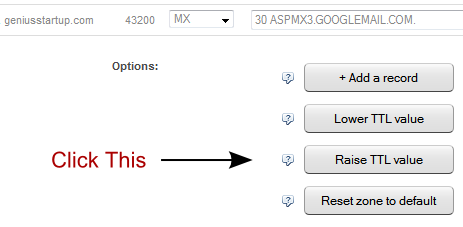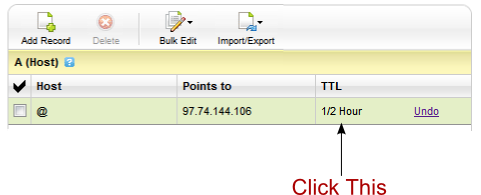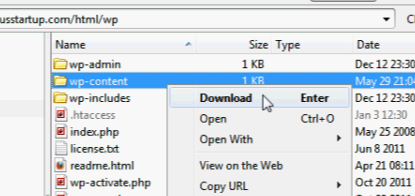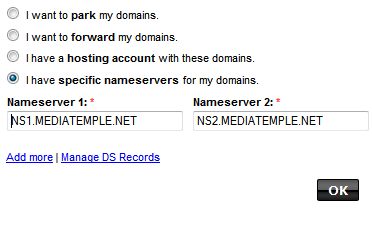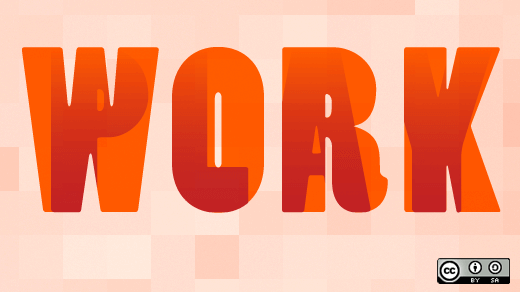This is a guest contribution from Jeff Goins of Goins, Writer.
It took me six years to become a professional blogger. And four and a half of those years were spent waiting.
For years, I read blogs, bought books, and watched videos about ordinary, everyday people making the colossal shift from day job to living their dream. I seethed with envy and bitterness as I saw friends skyrocket to success, living out their passions.
What were they doing that I wasn’t?
All the while, I waited. Waited for someone to pick me. Waited for permission. Waited to be good enough to start.
And guess what? Permission never came. Until one day, when everything changed…
The Conversation That Turned Me into a Writer
A few years ago, a friend asked me an important question:
“What’s your dream?”
“Don’t have one,” I said.
“Sure you do. Everyone has a dream.”
“Ah, I dunno… I’m living it, I guess.”
“Really? Hrmph.” And then a long pause — “Because, well, I would’ve thought your dream was to be a writer.”
As soon as I heard those words, something in me stirred. Something that had been there all along.
“Well, uh, yeah…” I gulped, “I guess I’d like to be a writer… some day. But that’ll never happen.”
I sounded so sure, so certain that at 28 years old, I knew where the rest of my life was headed. Shaking his head, my friend smiled.
“Jeff… You don’t have to want to be a writer…”
And then he said nine words that changed me life:
“You are a writer; you just need to write.”
Turns out that was all I needed. It’s really all any of us need: to believe we already are what we want to be.
So that’s what I did. I started calling myself a writer. And I started practicing.
Practice Makes Better
After that conversation, I started blogging, guest posting (despite my fear of rejection), and sharing my work with the world. At first, nobody noticed or cared, and that was just fine with me. Because I was finally doing what I was born to do: writing.
It was good to blog in relative obscurity, good to practice without the whole world watching. This is a foreign concept in our world today. Everyone wants to be awesome now, but the road that leads to mastery is rarely a densely-populated one.
At the same time, I had a daily routine. I was, as Seth Godin says, practicing in public. Putting myself on the line. Forcing myself to be creative. Every day by 7:00 a.m., I had to post something. Seven days a week, 365 days a year. And this expectation I placed on myself was just what I needed. It made me better, helped me find my voice.
That one year of intense writing taught me more than the previous six years of writing when I felt like it. The lesson I learned was this: frequency, not quantity, is what counts in getting to excellence. Some days, I wrote for 30 minutes, while others I wrote for two hours. But the amount of time didn’t matter.
What mattered was that I showed up.
And that’s what turned a hobby into a discipline — and eventually a profession.
“This is the… secret that real artists know and wannabe writers don’t. When we sit down each day and do our work, power concentrates around us. The Muse takes note of our dedication. She approves. We have earned favor in her sight.” —Steven Pressfield
How I Built an Audience of 100,000 Readers in 18 Months
Initially, nobody knew me. So I interviewed influential people and A-list bloggers, people I wanted to learn from and associate with. And after awhile, I became friends with these folks, some of which invited me to write on their blogs.
Still, there were no overnight successes. It took me six months to get a mere 75 email subscribers. But something amazing happened around that six-month mark: The week I released a free, 900-word eBook for writers, I had over 1000 signups in seven days.
There was power, I learned, in giving more than taking, being generous instead of greedy.
Eight months in, I had amassed an audience of a few thousand followers (through guest posting and my free eBook), and a book publisher asked me to write a book. Within 18 months, those 1000 emails had turned in 20,000, and I was regularly receiving over 100,000 unique visitors to my blog each month.
I wasn’t making much money yet, but I believed that if I helped people, there would be a way to make a living.
From Side Project to Full-time Income
That next year, my wife and I were expecting our first child, and we weren’t sure how we were going to afford it. She wanted to stay home and raise our son, and on my salary it just wasn’t possible.
Someone told me that once you had over 10,000 subscribers, you had a six-figure business. So I decided to give that idea a try, throwing together an eBook in a few days. I sent an email to my subscribers, telling them I was offering the eBook at an early discounted rate. With that first eBook, I made about $1500 in a weekend. At the time, that was about half a month’s salary for me, an entire paycheck. In two days.
I couldn’t believe it. The next few months, I played around with affiliate products and started making a couple hundred bucks a month doing that. The side income was nice, but I knew I had to do another launch.
My second eBook, which was just a rewritten version of the first one, made $16,000 in six weeks. After that, I knew there was something to this whole “make money blogging” thing. Buried in my blog was a business; I just had to find it. Later that year, I released an online course, starting at a low price and gradually raising it with each new class. Every time I launched it, I got more students than the last.
By the end of my second year of blogging, my wife was able to stay home to raise our son, and I was preparing to quit my job. When we did our taxes, we were amazed to see we had not only replaced our income, but tripled it.
What It Takes
Although I’d read all the success stories and heard all the tips, I didn’t realize how much work it would be to build a popular blog.
In my first year of blogging, I wrote over 300 posts for my blog plus 100 guest posts for other websites. To do this, I had to get up every morning at 5:00 a.m. and often stay up well past midnight. I quit most of my other hobbies and focused all my free time on writing.
It wasn’t easy, but I was committed to the dream. Having spent so many years in frustration, unwilling to do the work, I was ready to invest the time — even if it took years — to get the results I wanted.
People often ask me what one thing I did with that made all the difference with my blog. And of course, I can’t think of one. Because it’s a process, a whole hodge-podge of things I did that made it work.
No single strategy can help you to get to your dream. No solitary experience or choice will lead to your big break. Well, except for maybe one:
Don’t give up.
Don’t quit. Keep going. Never stop. Learn from your mistakes, but don’t let go of the dream. You can do this. You will do this — if only you don’t stop.
That’s what’s missing with most blogs and with most writers. Every great story about some legendary entrepreneur I’ve ever read was rife with failure until one hinge moment when it all changed.
What made the difference? Why did Steve Jobs succeeded while thousands others in Silicon Valley didn’t? Why did J.K. Rowling become a worldwide phenomenon while many of her peers never will? And what can ordinary folks like you and me do to live extraordinary lives?
Don’t give up.
If I had to boil it down to three steps, I would say here’s what you need to do:
- Own what you are (i.e. writer, blogger, entrepreneur, etc.).
- Commit to the process. Do uncomfortable things, make friends with influential people, and keep practicing until people notice.
- Keep going. When it’s hard and scary and nobody things you’re any good, don’t give up. Persevere. In the end, we will be telling stories about you, but only if you don’t quit.
So what do you say? Isn’t it time you started really pursuing your dream?
You bet it is.
Jeff Goins is a writer who lives in Nashville. You can follow him on Twitter @JeffGoins and check out his new book, The In-Between.
How I Stopped Waiting to Become a Writer, Quit My Job & Launched My Dream
http://www.problogger.net/archives/2013/08/13/how-i-stopped-waiting-to-become-a-writer-quit-my-job-launched-my-dream/
http://www.problogger.net/archives/category/miscellaneous-blog-tips/feed/
@ProBlogger» Miscellaneous Blog Tips
Blog Tips to Help You Make Money Blogging – ProBlogger
http://www.problogger.net/wp-content/plugins/podpress/images/powered_by_podpress_large.jpg




























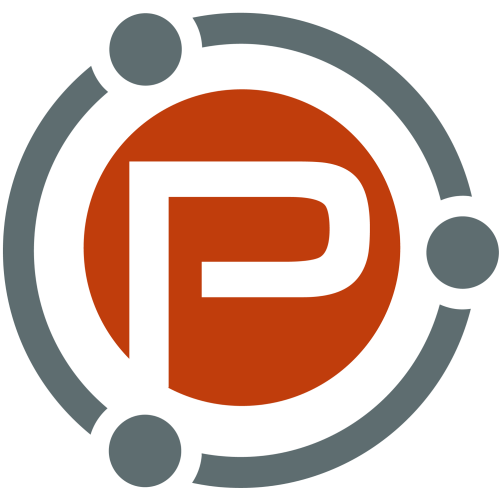
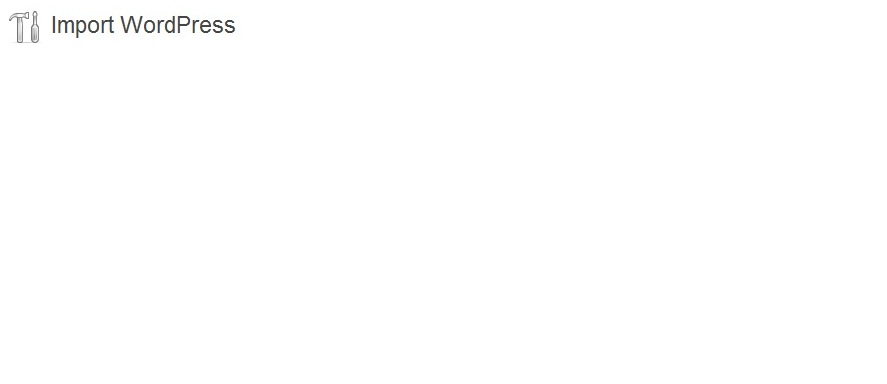
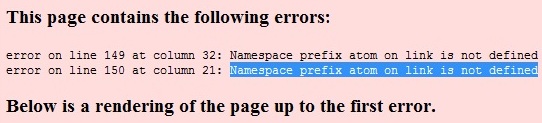
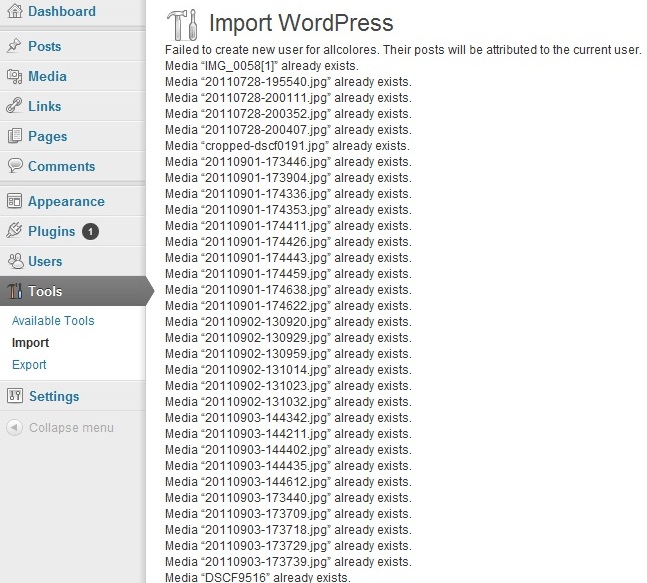
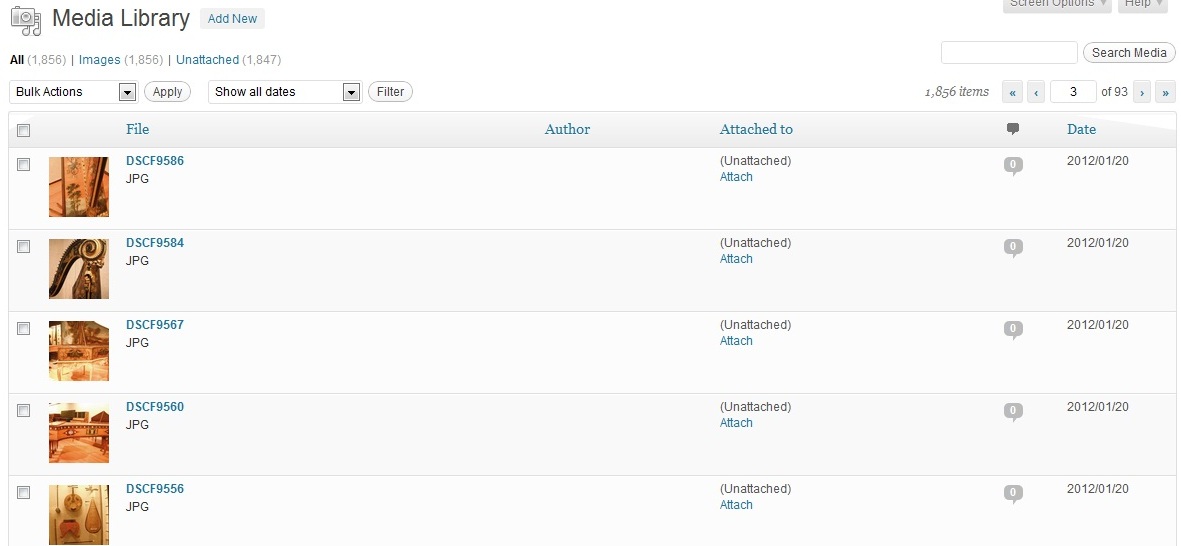
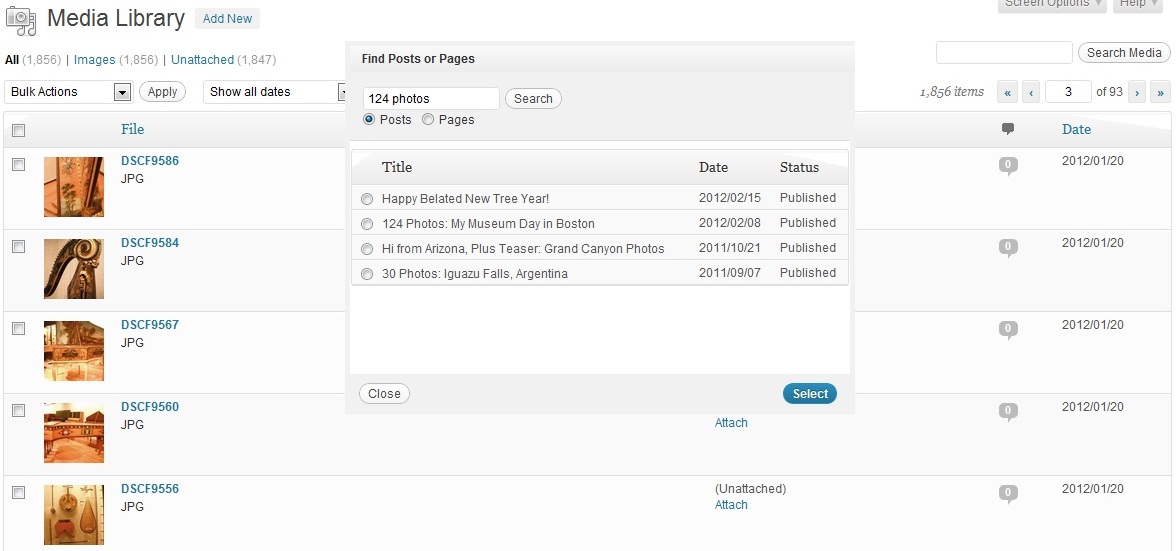
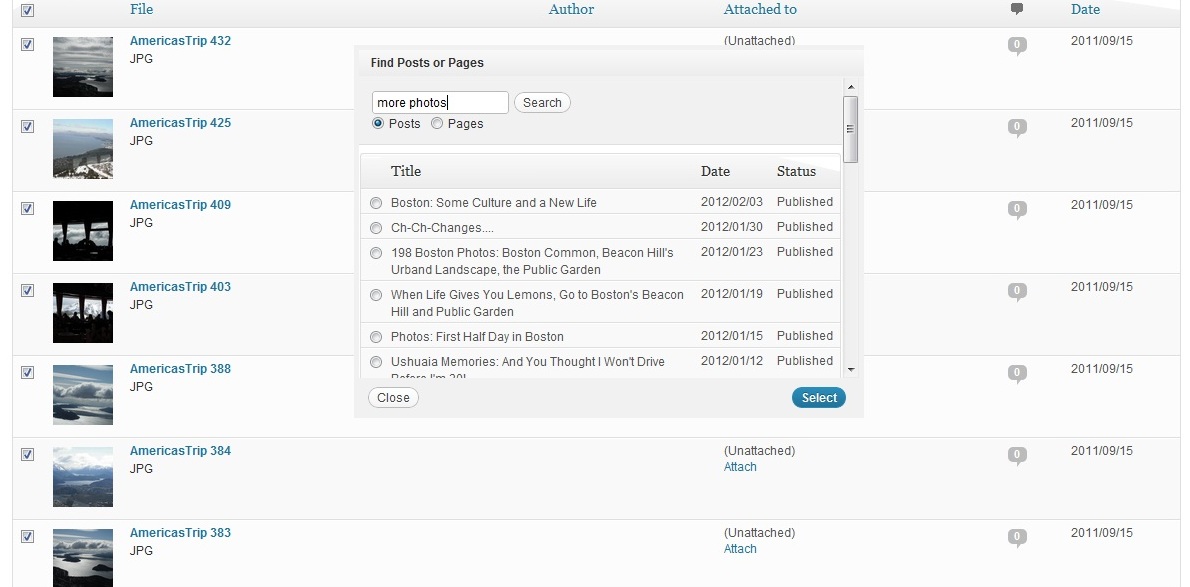
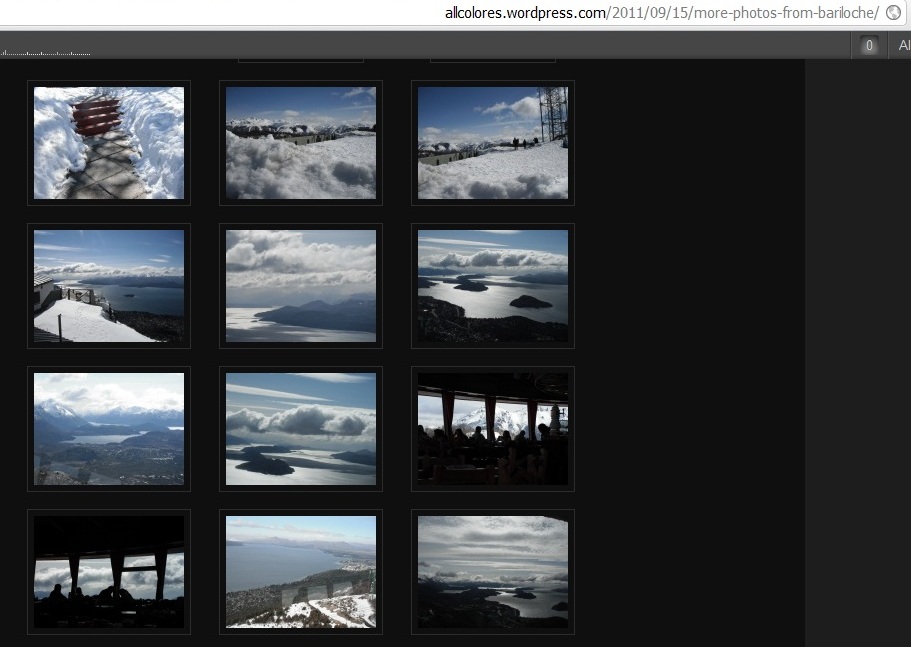
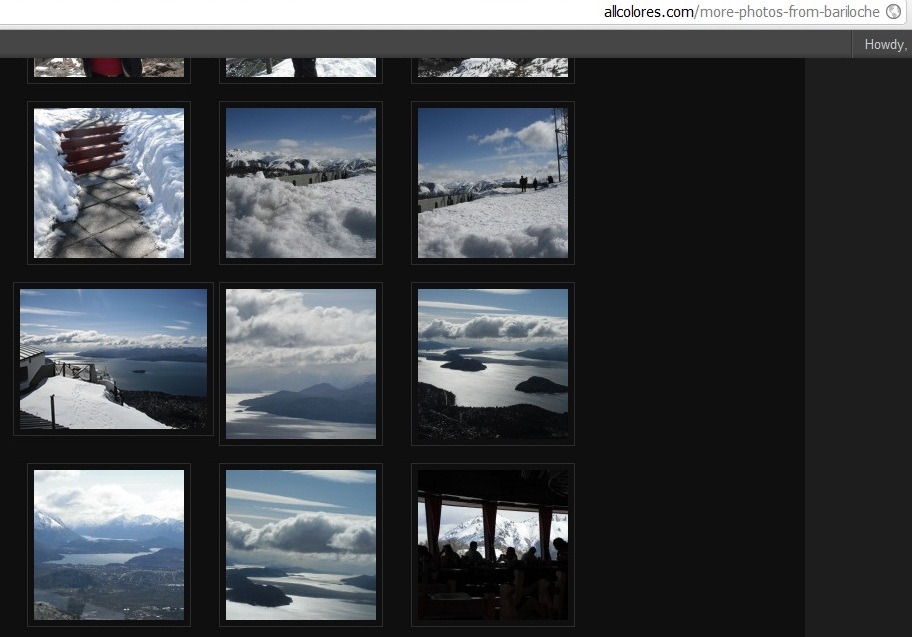











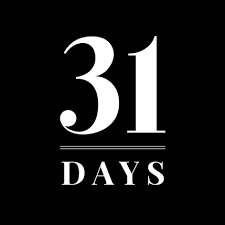

 The thing about blogging is that it’s not just blogging – you have to push your work out to others in order to be read. It’s an aspect of the job that is so intimidating for some that it totally holds them back from reaching their blog’s full potential. But without it, your blog is one of millions begging for attention and not getting it. “Build it and they will come” unfortunately doesn’t work here!
The thing about blogging is that it’s not just blogging – you have to push your work out to others in order to be read. It’s an aspect of the job that is so intimidating for some that it totally holds them back from reaching their blog’s full potential. But without it, your blog is one of millions begging for attention and not getting it. “Build it and they will come” unfortunately doesn’t work here!