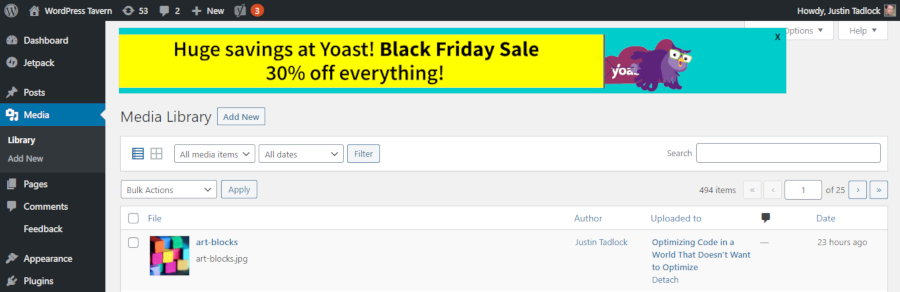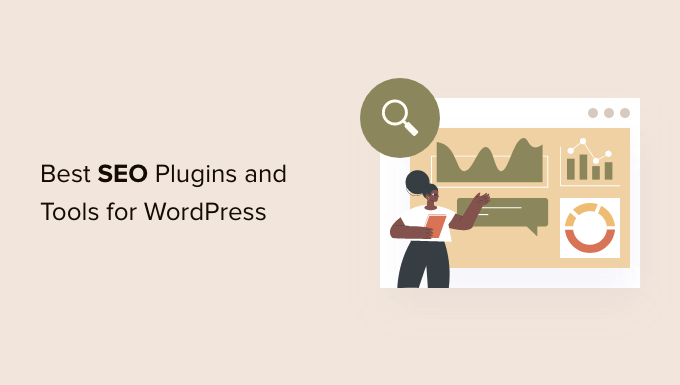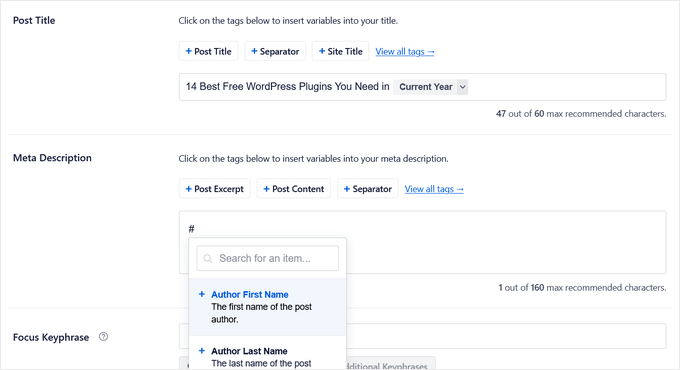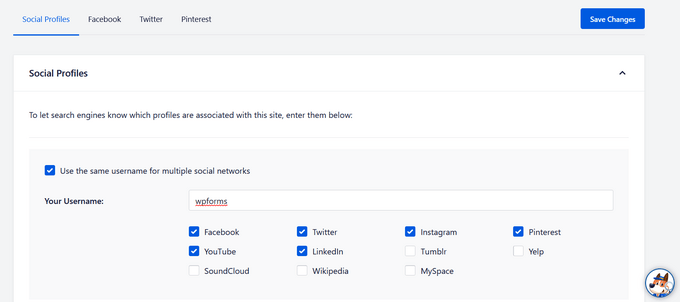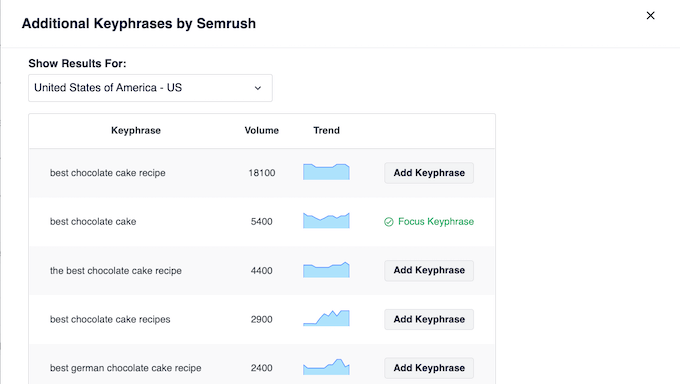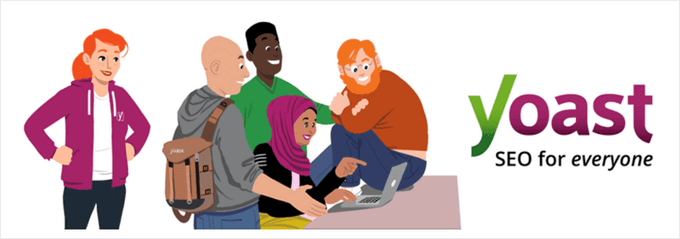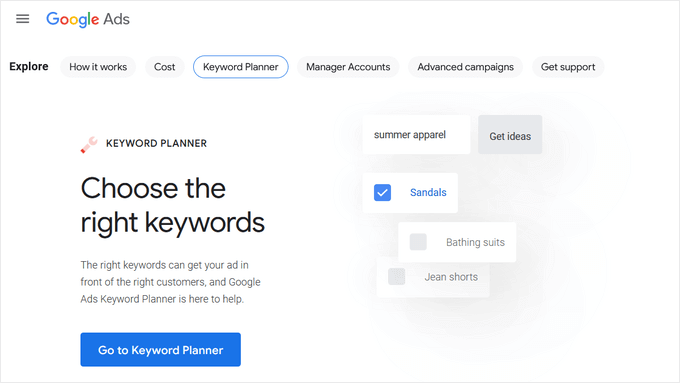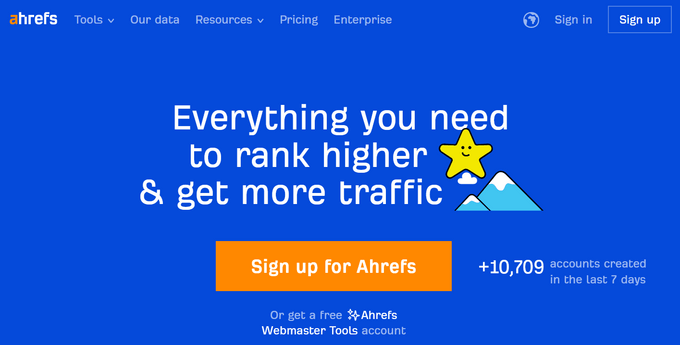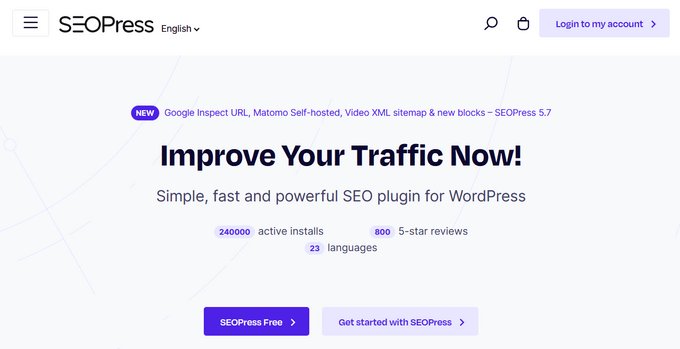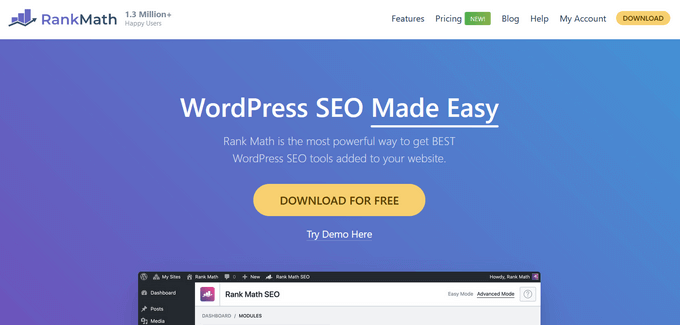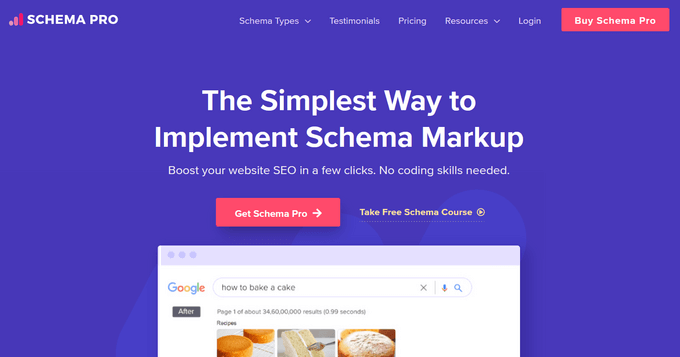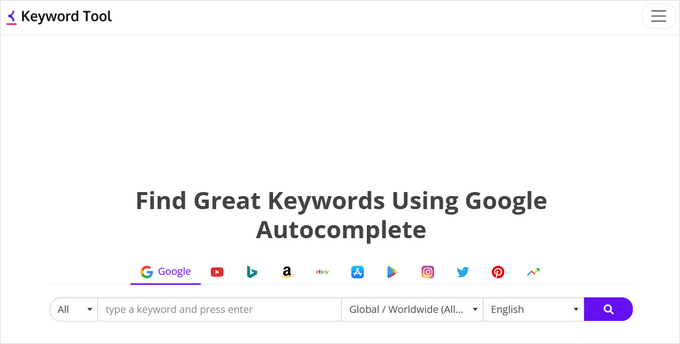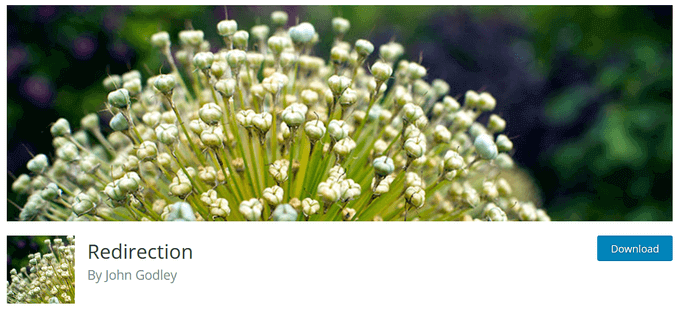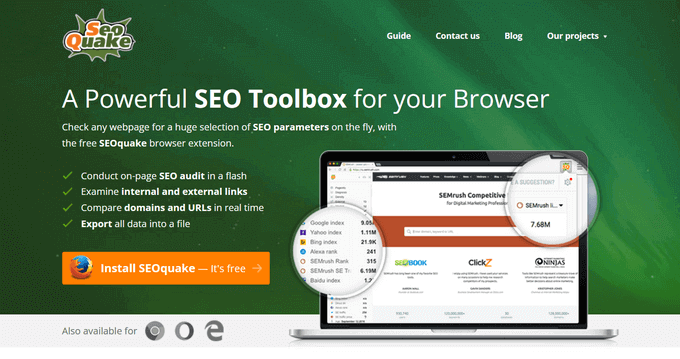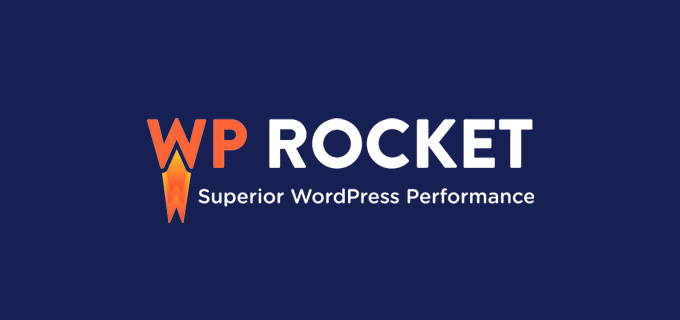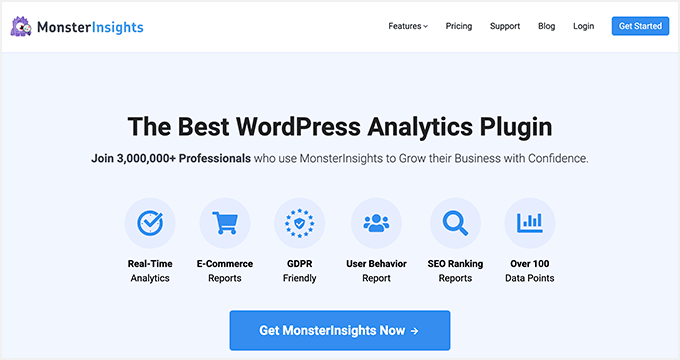Are you looking for the best alternatives to Yoast SEO?
Yoast SEO is one of the most popular WordPress SEO plugins, but it isn’t right for every website. If you choose the wrong SEO plugin, then you’ll struggle to appear in relevant search engine results and attract visitors to your website.
In this article, we will show you the best alternatives to the Yoast SEO plugin.

Why Look for a Yoast SEO Alternative?
Search engines are a major source of traffic for most websites, so it’s important to optimize your content for the search engines. However, WordPress SEO is a big topic that can be daunting, especially if you’re just getting started.
That’s where an SEO plugin comes in.
A good SEO plugin allows you to optimize for the search engines, without requiring any specialist skills or knowledge. Some SEO tools can even scan your content and suggest changes you can make, in order to improve your rankings.
With that in mind, it’s important to find the best SEO plugin for your particular website. While Yoast SEO is a good choice for many sites, it does have some drawbacks.
Firstly, Yoast offers many important SEO features as paid addons, rather than including them in the core plugin. For example, you’ll need to buy separate Yoast addons if you want to optimize your local SEO, video SEO, or news SEO.
The core Yoast plugin also doesn’t have any WooCommerce features, which is a big problem if you run an online store.
You’ll also need to buy a separate Yoast SEO subscription for every website where you want to use the plugin, as there’s no option to buy a multi-website license.
That being said, let’s take a look at the best Yoast SEO alternatives that you can install. Simply use the quick links below to jump straight to the plugin you want to learn about.
1. AIOSEO

All in One SEO for WordPress (AIOSEO) is the best WordPress SEO plugin on the market. Used by over 3 million users, it is the most comprehensive SEO toolkit that shows how to improve your rankings without any complicated SEO jargon.
The free version of AIOSEO has all the essential SEO features, but the pro version gives you everything you need to outrank the competition.
Upon activation, the user-friendly setup wizard will help you choose the best SEO settings for your website. Yoast SEO has a setup wizard with similar options, but the AIOSEO wizard has fewer steps.
To help optimize your blog posts, AIOSEO adds a new section to the page and post editor. Here, you can type in the focus keyword and any additional keyphrases you want the content to rank for.

Unlike Yoast SEO, AIOSEO gives your content a clear score out of 10 so you can immediately see how well the content is optimized.
AIOSEO also creates an actionable, easy-to-understand SEO checklist showing the exact steps you should take, in order to improve your score.

Simply work your way through the list, and your content will stand a good chance of appearing higher in the search results.
AIOSEO also comes with rich snippet schema markup, which encourages search engines to add rich content to your site’s search results. For example, you can show a product’s star rating, pricing, and other information by adding schema markup in WordPress.

AIOSEO also integrates with the WordPress site health feature.
If you visit the Site Health page after activating AIOSEO, then you’ll see some extra SEO health checks.

Both Yoast SEO and AIOSEO automatically generate XML sitemaps for your website. However, AIOSEO also allows you to manage your sitemap directly in the WordPress dashboard.
Sometimes you may create pages outside of WordPress. For example, you might build stand-alone custom landing pages or sales pages. AIOSEO makes it easy to add these external pages to your sitemap, so search engines can find them.

AIOSEO has a built-in social media integration to add Open Graph metadata, so you can easily optimize your content for social platforms like Facebook and Twitter.
AIOSEO will automatically use your post title and description for the Open Graph title and description. However, you can manually change the title, description, and thumbnail for each page and post.

If you use WooCommerce, then AIOSEO comes with built-in WooCommerce SEO tools.
This includes optimizing your product titles and slugs, creating product meta descriptions, adding SEO titles and descriptions to your product categories, and more.

By contrast, if you’re using Yoast then you’ll need to install a separate Yoast WooCommerce SEO plugin.
Do you have a physical store, or sell to people in the local area? Then you can set up your local business schema with just a few clicks, including your address, phone number, and opening hours. Search engines will then include this information in local search results and Google Maps.

If you manage a multi-author WordPress blog, then AIOSEO comes with permissions and user roles so you can control exactly what features users can access.
For example, you might allow guest bloggers to optimize their own posts, without giving them access to the rest of AIOSEO.

Unlike other SEO plugins, AIOSEO offers a Link Assistant that will automatically suggest places where you may want to add more internal links.
In this way, you can optimize your internal linking for SEO.

For a more in-depth comparison of these two plugins, please see our guide on Yoast SEO vs All in One SEO – Which is the Best WordPress SEO Plugin?
Pros:
- A complete SEO toolkit
- Easy to set up and use, even for SEO beginners
- TrustSEO on-page analysis and score
- SEO custom user roles
- Robotos.txt editor
- Built-in WooCommerce SEO
- If you have only one website, then the Yoast and AIOSEO pricing plans are quite similar. However, if you run multiple websites then AIOSEO offers multi-website licenses, unlike Yoast SEO.
Cons:
- Although you can perform important SEO tasks using the free plugin, you’ll need to upgrade to unlock the most powerful features
- If you want to track your keyword rankings, then you’ll need to buy an AIOSEO Elite plan. Another option is to invest in an analytics solution such as MonsterInsights.
Why we chose AIOSEO: Overall, AIOSEO is the most beginner-friendly and comprehensive WordPress SEO plugin on the market. It allows you to optimize every part of your site, even if you’re new to SEO.
Since it’s such a board and feature-packed plugin, you don’t need to install any extra plugins or software. This can save you a ton of time and money.
Pricing: AIOSEO plans start at $124 per year. If you want to use AISEO on more than 1 website, then you’ll need to upgrade to the Plus plan ($249 per year) or higher. There’s also a free version of AIOSEO that can optimzie your site for the search engines, no matter what your budget.
2. SEOPress

SEOPress is a simple yet powerful WordPress SEO plugin. It includes all the features you would expect from an SEO plugin like meta title, description, open graph support, image and content XML sitemaps, redirects, and more. It also comes with a redirect manager, broken link checker, and 404 tracking.
SEOPress has a straightforward setup wizard that’ll optimize your site with just a few clicks.
SEOPress can generate news and video sitemaps, to help you get listed in Google News and Google Video search results.
Even better, YouTube videos are added to your video XML sitemap automatically. This is perfect if you show videos from your YouTube channel in WordPress.

Similarly, SEOPress can automatically add your images to the XML sitemap to improve visibility in Google Images.
This includes featured images, image galleries, and WooCommerce product images.

You can also create custom XML sitemaps by adding custom post types and custom taxonomies. SEOPress will even automatically notify search engines when you publish new pages and posts, so they can rank your new WordPress content faster.
If you’re looking to migrate away from Yoast, then SEOPress can import all your metadata from Yoast SEO, including title tags, Open Graph tags, meta robots, and more.

Unlike Yoast SEO, SEOPress uses AI to automate many of the basic SEO optimization tasks.
For example, it can automatically generate meta titles and descriptions based on the content of your post, page, or custom post type.

If you want to connect with people and customers in your local area, then SEOPress can add local business schema to your WordPress website.
It also has a local business widget that can show this information on your website. In this way, SEOPress can help improve your E-A-T (Expertise, Authoritativeness, and Trustworthiness).
Pros:
- Automatically adds WooCommerce product images and WooCommerce image galleries to your sitemap
- Shows Google Analytics and Google Search Console data in the WordPress dashboard
- Powerful schema generator with full support for a long list of schema including local business, product, video, event, and recipe schema
- Set up unlimited redirects
- Deploy SEOPress to your customers as a white-label tool complete with your own custom logo and branding
- Integrates with Astra, Easy Digital Downloads, AMP, BuddyPress, and many other WordPress plugins, themes, and services.
Cons:
- The free SEOPress plugin is quite limited, compared to the free version of Yoast SEO. For example, you can edit your robots.txt file using the free version of Yoast, but you’ll need to upgrade to SEOPress Pro in order to optimize your robots.txt file for SEO.
Why we chose SEOPress: The free plugin may be slightly lighter on features compared to some of its competitors, but the premium version has everything you need to optimize your site. This includes some features you don’t often see in SEO plugins such as AI-powered suggestions, plus integrations with both Google Analytics and the Google Search Console.
Pricing: SEOPress licenses range from $49-$148 per year. There’s also a free plugin that you can download from the official WordPress repository.
3. Rank Math

Rank Math is another user-friendly SEO plugin.
It comes with a setup wizard that checks your site’s settings and recommends any changes you need to make, in order to improve your SEO.

To get started, simply type in the focus keyword you want to rank for.
Rank Math will then show actionable suggestions inside the WordPress content editor. In this way, you can fine-tune your content as you’re writing it.

You can also easily add a meta title, description, and Open Graph metadata to your WordPress blogs.
The panel also shows how the post will look in the search engine results, and when it’s shared on social media. You can use these settings to fine-tune the preview, so you get more clicks and increase your blog traffic.

To help you track the impact of your SEO activities, Rank Math shows information from Google Search Console directly in the WordPress dashboard. This includes the keywords you rank for, your sitemap status, and any indexing issues.
Rank Math even displays Google URL Inspection API data, so you can see your site’s overall presence on Google, your content’s advanced index status, the last time your posts were crawled, and much more.
Pros:
- Advanced schema generator
- Give yourself a head start by importing schema markup from any page, post, or URL
- Check your schema markup against Google’s Rich Results validation tool
- Build custom schemas and even add multiple schemas to a single post without having to write a single line of code
- Integrates with Google Trends to show the latest search trends for keywords
- Use Rank Math on an unlimited number of personal sites, even if you choose the least expensive plan
Cons:
- You’ll need to upgrade to a Business or higher plan if you want to use Rank Math on client sites
- All the paid plans limit the number of keywords you can track
Why we chose Rank Math: Rank Math shows an impressive range of tracking data and statistics inside the WordPress dashboard. This makes it a good choice if you haven’t installed Google Analytics in WordPress, or set up a similar analytics tool.
Pricing: Rank Math Pro licenses start at $59 per year. However, if you want to use Rank Math on client websites then you’ll need to purchase a Business license ($199 per year) or higher. There’s also a free Rank Math plugin that you can download from WordPress.org.
4. Slim SEO

Slim SEO is a lightweight Yoast SEO alternative that aims to do all the heavy lifting for you.
This plugin can automatically generate meta titles, meta descriptions, Open Graph, Twitter card tags, and more.

It can also generate schema types for all your content, image alt text, and XML sitemaps for search engines.
To help visitors find interesting content on your website, Slim SEO comes with fully-customizable breadcrumb navigation that you can add to any page, post, or widget-ready area using a shortcode.

If a third-party scrapes your site, then the duplicate content can hurt your rankings.
To help prevent blog content scraping, Slim SEO can show excerpts in your RSS feed rather than the full content. It will also automatically add a link to each post in the WordPress RSS feed, so you’ll get a backlink even if someone successfully scrapes your content.
If you need to set up a redirect, then Slim SEO supports 301 redirects, temporary redirects, 410 content deleted messages, and more.

Sometimes, you may need to add third-party code to your website. For example, you might add code from Google Analytics, Google Tag Manager, Meta Pixel, or other webmaster tools.
Unlike some other SEO tools, Slim SEO makes it easy to add custom code to WordPress. In the Slim SEO settings, simply paste the custom code into the boxes labeled header, body, or footer. Slim SEO will then go ahead and insert the code for you.

Pros:
- Configures many important SEO settings automatically
- Very lightweight and easy to use
- Optimized for speed and performance
- Automatically checks if a page needs to be indexed and will exclude it from the search results if necessary
- Redirect broken or outdated URLs with just a few clicks
- Integrates with many popular WordPress plugins including AffiliateWP, WooCommerce, and WPForms.
Cons:
- With its focus on ease of use, Slim SEO is missing some of the more advanced features you’ll find in plugins like Yoast SEO and AIOSEO.
- While the automation can save you a ton of time, Slim SEO lacks the level of customization found in competing plugins.
Why we chose Slim SEO: If you’re looking for a straightforward plugin that makes SEO feel effortless, then Slim SEO may be your ideal plugin. With its focus on automation, Slim SEO promises to deliver a significant SEO boost, without you having to learn complicated features and settings.
Pricing: You can download Slim SEO for free from the official WordPress repository.
5. SmartCrawl

It’s easy to get started with the SmartCrawl Pro plugin, thanks to a one-click setup wizard.
Once you’re up and running, SmartCrawl continues to make things easy with a straightforward user interface that allows you to see different modules with the click of a button.

The SEO Audits module is powered by Google Lighthouse and highlights any issues with your site’s SEO on both mobile and desktop devices.
You can start a scan manually at any point, or set up an automated schedule. SmartCrawl will then email you the results, or notify you when your score drops below a certain percentage.
SmartCrawl adds a new section to the WordPress All Posts and All Pages screens where you can see some basic information about your content. This includes the readability score and whether the title and description are within the recommended character count.

SmartCrawl also adds a custom meta box to the post editor where you can fine-tune important content such as the SEO title and description, and OpenGraph elements.
It also shows how easy the content is to read, based on the Flesch-Kincaid readability.

To save time and improve your internal linking, SmartCrawl can turn certain words or phrases into URLs automatically. For example, you may want to link to your pricing table every time you mention a particular product.
You can also use SmartCrawl to set up redirects, edit your robots.txt file, set up breadcrumb navigation, add product schema to your WooCommerce store, and more.

Pros:
- Provides actionable recommendations on how to improve your content’s search engine rankings and readability
- Automated SEO audits and sitemap crawler reports
- Preview how your content will look in the search engine results
- Analyze each post for up to three keywords
- Integrates with WPML (WordPress Multi-language) so you can optimize the pages you’ve translated for search engines
Cons:
- No in-depth integration with WooCommerce
- The free plugin doesn’t include many of SmartCrawl’s best features, including automated scanning, automatic linking, and built-in reports.
Why we chose SmartCrawl: SmartCrawl is easy to set up, even if you’re just getting started with SEO. In fact, all its features are enabled automatically, so if you’re happy to use the default settings then you can set up SmartCrawl with just a few clicks.
For advanced users, there are some more powerful features to explore, but this is a great plugin for anyone who wants to make SEO quick and easy.
Pricing: SmartCrawl’s premium licenses start from $7.50 per month, which allows you to use the plugin on up to 10 sites. There’s also a free plugin that you can download from the official WordPress repository.
6. Squirrly SEO

Squirrly SEO is an AI-powered SEO toolkit that comes with 650 features pre-configured.
To start, you can find the best keywords to target using Squirrly’s advanced keyword research tool, which shows important information such as the search volume data, and the level of competition for each keyword.

Squirrly SEO also comes with SEO AI Assistant. Simply enter the keywords you want to target, and Squirrly will use AI to create a personalized checklist on how to improve your rankings.
Squirrly doesn’t just help you optimize for the search engines. As you create content, its Live Assistant will suggest ways to improve the article for human readers. For example, Squirrly will monitor your content for repetitiveness, keyword stuffing, and many other factors that can hurt the reader experience.

The Live Assistant is compatible with many popular page builder plugins including Divi, WP Bakery, and Thrive Architect. In fact, it can show complete audits and reports for pages created with these builders.
Similar to many other SEO plugins, Squirrly lets you control exactly how your pages appear in the SERPs and on social media.

When it comes to tracking the impact of your SEO activities, Squirrly SEO provides detailed audits, in-depth performance metrics, and performance scores. To provide even greater insight, Squirrly SEO integrates with Google Search Console and Google Analytics.
Pros:
- A complete SEO toolkit that can help you perform keyword research, content optimization, technical SEO, site audits, rank tracking, and more.
- Track and optimize for over 113 ranking factors
- A Master Control Board where you can quickly check if your website is SEO optimized
- Built-in Google SERP Checker
- WooCommerce SEO
- Support for custom post types
Cons:
- A steeper learning curve compared to some SEO plugins
- Limited keyword research that doesn’t show many long tail keywords
Why we chose Squirrly SEO: With its built-in analytics and keyword research tools, this is a comprehensive SEO toolkit. The combination of an AI Assistant and Live Assistant also encourages you to optimize for both audiences: the search engines that index your content, and the people who visit your website.
Pricing: Squirrly SEO licenses range from $29.99-$75.99 per month. There’s also an SEO Plugin by Squirrly SEO that you can download for free.
7. Semrush SEO Writing Assistant

Semrush SEO Writing Assistant is a smart editor tool that helps you write more SEO-friendly content and improve your ranking for your focus keyword.
This tool integrates with the WordPress post editor and offers actionable suggestions based on the top-performing content in Google’s SERPs.
Based on this information, it gives the post an overall score, so you can easily see how well the content is optimized.
The SEO Writing Assistant also uses the Flesch-Kincaid score to assess your content’s readability and make suggestions on how to improve the reader experience.

The Semrush SEO Writing Assistant checks if your tone of voice is consistent, and also comes with an AI-powered rephraser.
This rephraser will suggest ways to paraphrase any areas of text that are unclear, wordy, or awkward to read.

When you type in a focus keyword, SEO Writing Assistant will suggest related keywords that you may also want to target.
In this way, you can optimize your content for multiple keywords and get even more visitors.

With its focus on improving copy, SEO Writing Assistant is also a great tool for editors, proofreaders, and anyone who edits posts on their WordPress website.
If you do allow users to submit posts on your WordPress site, then SEO Writing Assistant has a plagiarism checker. Duplicate content can hurt your site’s SEO and your reputation. In the worst-case scenario, search engines such as Google might even blacklist your website so you stop appearing in relevant search results.
With SEO Writing Assistant, it’s easy to make sure each writer submits original content.
Pros:
- Features that improve the editorial workflow, including a plagiarism check and an AI-powered rephraser
- A complete SEO toolkit that can optimize your content for search engines and human readers
- An easy-to-understand overall SEO score
- Identifies potential issues with links and alt tags
Cons:
- Limited built-in keyword research tools. If you want to research potential focus keyphrases, then you’ll need to create a separate Semrush account.
- Depending on how you use the tool, you may also need to buy a Semrush subscription
Why we chose Semrush SEO Writing Assistant: If you already have a Semrush subscription, then this plugin allows you to access Semrush features directly inside the WordPress dashboard.
Pricing: You can download Semrush SEO Writing Assistant for free, but you will need to create a Semrush account before you can use any of the features. To use some of the more advanced settings, you may also need to buy a Semrush subscription (prices range from $129.95-$499.95 per month).
Bonus: Broken Link Checker by AIOSEO

There are many reasons why you might get broken links, but they commonly happen when you move a site to a new domain name, or delete a page without setting up a redirect. These broken URLs can hurt your SEO and the visitor experience, so it’s important to fix them.
The Broken Link Checker plugin by AIOSEO is a simple tool that scans your posts, pages, and custom post types for broken links every three days.

Every time it finds a broken URL, it’ll show the link’s HTTP status code, response headers, and how long the link has been broken.
To fix the link, simply click on ‘Edit URL’ in the WordPress dashboard.

You can also simply remove the link, by clicking ‘Unlink.’
Unlike some other plugins, Broken Link Checker is built as a SaaS service, so it won’t slow your website down. It also won’t be blocked by managed WordPress hosting companies like WP Engine because it pings for broken links using an external private server.
Pros:
- A simple and straightforward plugin that you can download for free
- Automatically identifies broken links
- Designed so it won’t slow down your website, or get blocked by managed WordPress hosting providers
- Minimal settings to configure
Cons:
- This plugin is designed to do one job, and do it well. With that in mind, you’ll still need an SEO toolkit to manage all your other SEO tasks
Why we chose Broken Link Checker: Fixing broken links is an important SEO task, but not every plugin manages broken URLs, especially if you’re using the free version of a premium plugin. If this is the case, then Broken Link Checker is a free, simple plugin that provides this missing feature.
Pricing: You can download the Broken Link Checker by AIOSEO plugin for free.
Conclusion: What is the Best Yoast SEO Alternative?
If you’re looking for the best Yoast SEO alternative, then we recommend AIOSEO. Similar to Yoast, AIOSEO is a complete SEO toolkit that has everything you need to optimize your site for search engines. This means you don’t need to install any additional SEO plugins.
Unlike Yoast SEO, AIOSEO has a range of plans including subscriptions for multiple websites. This makes AIOSEO a great option if you own more than one website, or need a plugin that you can use on multiple client websites.
AIOSEO also supports WooCommerce SEO out of the box, without you needing to pay for an additional eCommerce SEO plugin. This is a big win if you run an online store, marketplace, or sell digital products.
If you’re just getting started, then there’s even a free version of AIOSEO that gives you access to advanced SEO features, no matter what your budget.
FAQs About Yoast SEO Alternatives
In this guide, we have covered several popular Yoast SEO alternatives. If you still have questions, then here are our FAQs about choosing the right SEO plugin for your WordPress blog or website.
What Are the Best Yoast SEO Alternatives?
The best alternatives to Yoast SEO are AIOSEO, Rank Math, SEOPress, Slim SEO, SmartCrawl, and Squirrely SEO.
However, we recommend AIOSEO as it’s easy to set up, easy to use, and creates a complete SEO checklist for every page, post, and custom post type across your WordPress website.
What Is the Best Yoast SEO Alternative for WooCommerce?
When it comes to eCommerce SEO, AIOSEO comes out on top. It has built-in support for WooCommerce, so you don’t need to install a separate plugin.
AIOSEO allows you to optimize your product pages and automatically generates XML sitemaps for your products and product categories.
You can also add product schema to your inventory, which encourages search engines such as Google to create rich snippets for your products. This includes showing the product’s average star rating, how many reviews it has, and its pricing.
Is Rank Math Better Than Yoast?
If you’re looking for a plugin that’s easy to set up and use, then Yoast is a great choice especially if you’re new to SEO. However, Rank Math has more advanced features including the ability to generate fully-customizable schema, perform detailed keyword analysis, create custom XML sitemaps, and even optimize your image SEO for smart displays and devices such as Alexa.
For that reason, we recommend choosing Rank Math, despite the slightly steeper learning curve compared to Yoast.
Is AIOSEO Better Than Yoast SEO?
Both AIOSEO and Yoast SEO are powerful, user-friendly SEO plugins. However, AIOSEO offers more schema types, and gives you greater control over your XML sitemap.
Both plugins can scan your content and create an SEO checklist, but AIOSEO tends to provide a clearer, more actionable plan thanks to its TruSEO score and Focus Keyphrase features.
If you have multiple websites, then AIOSEO’s plans represent much better value for money. You can use AIOSEO on up to 100 websites, using a single license.
By contrast, all of Yoast SEO’s plans are limited to a single website, so you’ll need to buy multiple licenses if you own multiple websites.
How Do I Set up an SEO Plugin for WordPress?
The first thing you need to do is install and activate your chosen SEO plugin. For more details, see our step-by-step guide on how to install a WordPress plugin.
Upon activation, you’ll typically see a setup wizard that will guide you through the setup process. For example, if you’re using AIOSEO then you can simply click on the ‘Let’s Get Started’ button.

You can then follow the onscreen instructions to set up the plugin and start optimizing your site. For detailed instructions, please see our guide on how to setup All in One SEO for WordPress correctly.
We hope this article helped you find the best Yoast SEO alternative for your WordPress website. You may also want to go through our guide on how to make money online blogging with WordPress, or see our expert pick of the must-have WordPress plugins.
If you liked this article, then please subscribe to our YouTube Channel for WordPress video tutorials. You can also find us on Twitter and Facebook.
The post 7 Best Yoast SEO Alternatives For WordPress first appeared on WPBeginner.