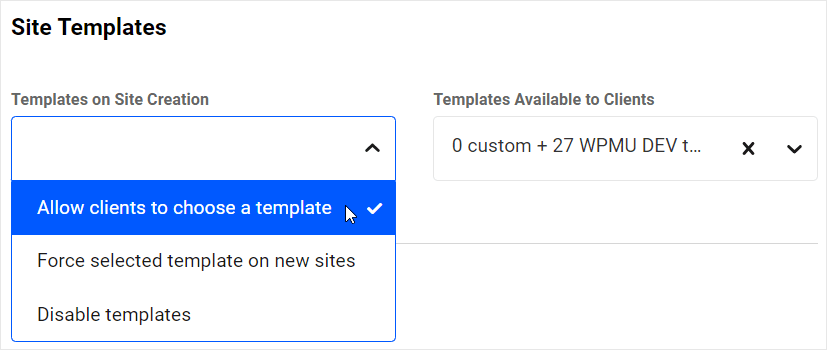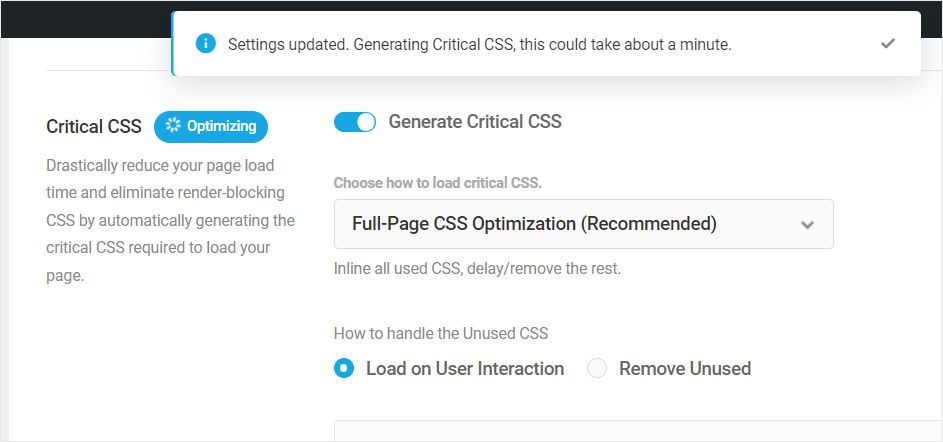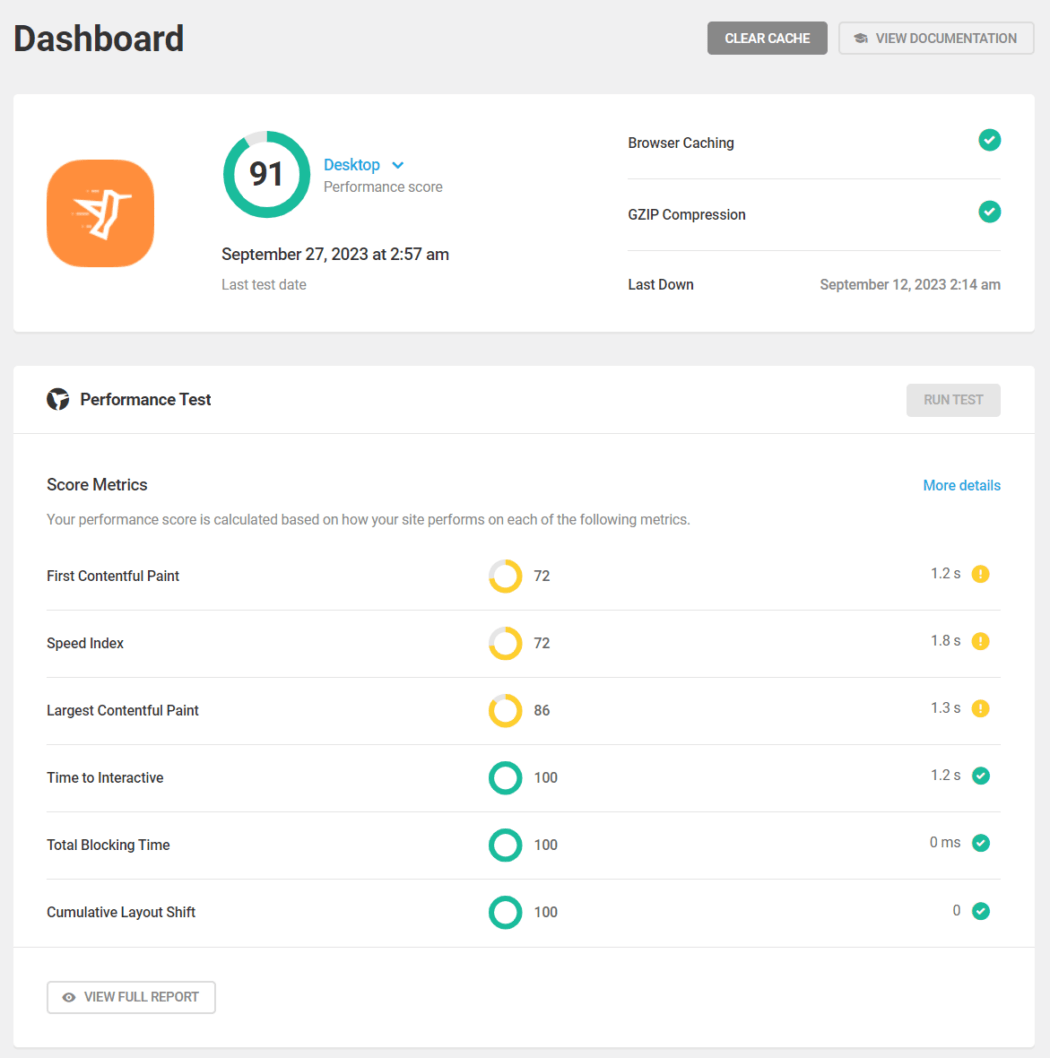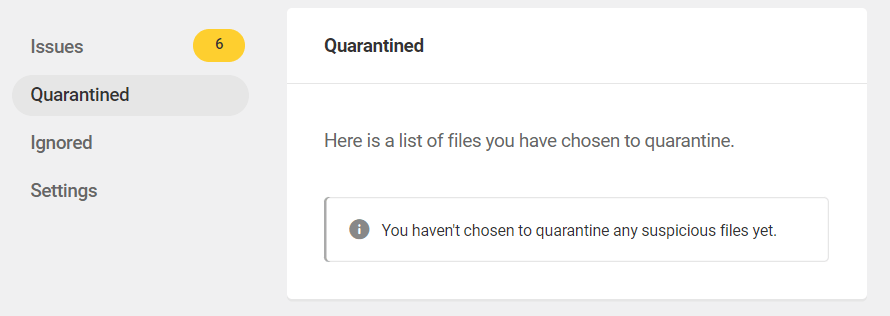If you typically spend 30 minutes or more creating forms on WordPress sites, you are going to love Forminator’s exciting new feature … Preset and Cloud Templates! Oh, and did we also mention that you can now easily add star ratings to your forms too?
Save time creating forms with Forminator’s Preset and Cloud Templates.
Forminator now lets you easily create professional forms to suit all kinds of purposes in just a few clicks.
Simply select the type of form you’d like to create from the template gallery, customize it to suit your needs, copy and paste the shortcode where you would like to display your form, and voilá — the task is done … next!
In this short and practical tutorial, we’ll cover the following:
And we’ll also explore:
Let’s jump right in…
Forminator’s Preset and Cloud Templates
From Forminator v. 1.32 onward, you can easily create forms for different purposes using 27 pre-designed templates (more templates coming soon!).
You can also create custom form templates, save it to the cloud, and reuse these on any site that you manage via the Hub.
The Template Gallery
To access Forminator’s templates, click on the new Templates submenu in the plugin’s menu.

This brings you to the Templates section, where you can preview all templates, create new forms using any selected template, and create, save, and manage your own custom Cloud templates.

In addition to viewing and selecting templates, you can use the section’s tabs, search, and filter features to quickly locate a form template and speed up the form creation process.
The Templates section is divided into two main sections:
- Preset Templates: Here, you’ll find a well-organized collection of predesigned templates created by WPMU DEV’s Forminator team. You can filter the templates by clicking on any Category name or explore the entire range. Additionally, the smart Search field allows you to find templates quickly.
- Cloud Templates: In this section, you will find all the custom templates you’ve created from forms across all sites linked to your Hub. These templates can be used to build forms on the same site or any other site connected to your Hub.

The following basic templates are included for both Forminator free and Forminator Pro plugin versions:
- Blank – Use this template to create a form from scratch without any pre-set fields.
- Contact Form – Use this template to collect user information such as name, email, subject, and message.
- Quote Request – Customers can use a form created with this template to ask for quotes on products or services.
- Newsletter Signup – Users can subscribe to newsletters using a form created with this template.
- Registration – Use this versatile template to create registration forms suitable for events, services, or websites.
- Login – Use this template to create a typical login form for returning users with fields for username or email and password, along with links for account recovery or registration.
- Create Post – Use this template to easily create frontend forms tailored for user-generated content submissions, with fields for title, content, and attachments.
As well as the basic templates listed above, Forminator Pro includes many other useful preset templates, such as:
- Event Registration Template
- Customer Feedback Form
- Appointment Booking Form
- Order Form for Small Businesses
- Job Application Form
- Volunteer Sign-up Form
- Course Enrollment Form
- Real Estate Inquiry Form
- Medical History Form
- Restaurant Reservation Form
- Donation Form
- Travel Booking Form
- Return Merchandise Authorization (RMA) Form
- Customer Complaint Form
- Course Evaluation Form
- RSVP Form
- Conference Registration Form
- Event Feedback Form
- Home Service Request Form
- Fitness Class Registration Form
How to Create A Form Using a Template
As mentioned earlier, creating a form with Forminator using templates is really simple, easy, and fast.
For this example, let’s create a Quote Request form.
Head over to Forminator’s Templates section and locate the Quote Request template in the Preset Templates tab.

Hovering over the template item brings up options to preview the template or create a form using the template.
Hover over the template to preview or create a form.
If you choose to preview the template, a full-size preview will load on your web browser, allowing you to see exactly what your form will look like.

Click on the Create Form button to create your form.

This will load the template into Forminator’s Edit Form screen.
From here, you can simply customize the template’s fields, appearance, behavior, etc. as you would when creating any other form.
Additionally, if you have Forminator Pro installed, you can easily integrate your quote request form (and all other forms for that matter) with Forminator’s PDF Addon, and all the plugin’s other add-ons and services.

If you need help editing, customizing, or publishing forms, check out these great Forminator tutorials:
When you’re done editing your form, save it as a draft or publish it to generate the form’s shortcode.

After creating the form, it will be listed in your Forminator Forms section with all other forms you have created for that site. Go here to edit the form, view stats and submissions, etc.

Note: You can also access the Template gallery by clicking on the +Create button in Forminator’s Forms menu or in the plugin’s main dashboard.

This will bring up a popup modal, allowing you to easily filter, search, and select any of the templates available in the Preset or Cloud template sections.

For more information on using templates, see the Forminator Templates documentation section.
Saving Your Own Templates
Forminator not only lets you create forms from preset templates, but you can also create and save any Forminator form as a custom cloud template that can be used on any site that you have connected to your Hub.
To save a form as a cloud template, simply click the Save to Cloud button at the top of the Edit Form screen.

You will be given the choice of either saving your form as a new template or overwriting an existing one.
To save your form as a new template, select New Template, give your form a name, and click the Save Template button.

All of your saved templates will be listed in Forminator’s Templates section under the Cloud Templates tab.

Creating a form using a custom template across all of your different managed WordPress sites is a simple one-click option that serves as an alternative to exporting a form from one site and importing it to another via the Import/Export feature.

For more information about this feature, see Saving Forms as Cloud Templates in our documentation section.
Additional New Forminator Features
Preset and Cloud Form Templates isn’t the only exciting new feature of Forminator.
Let’s look at what else is new in Forminator from version 1.32 onward.
Rating Field
You can now add ratings to your forms using Forminator’s new Rating field.

This is a great way to allow users to submit reviews and feedback on your site about your products, services, ideas, etc.
For example, here is a front-end form you can add to your site using the Create Post template with the Rating field added that will allow a site owner to collect user-generated submissions.

The Rating field also offers a great deal of customization options under the Settings tab.
This includes specifying a ratings value (from 0 – 50), and adjusting the style and size of the icons, including using different icons (stars, hearts, thumbs, or smiles), different icon sizes (small, medium, and large), and whether or not to display a suffix alongside the ratings (e.g. 3/5).
Forminator’s Rating field offers many customization settings.
For more information on how to use the Rating field and configure its settings, see the Rating Field documentation section.
Select Field – New Multi-Select Style
We’ve also improved Forminator’s Select field.

It now supports modern multi-selection styles and tags, allowing you to provide form users with a better experience.

With the Modern style set, users can easily add and delete selected items from a dropdown menu into forms as tags.
Selected items display in forms as tags.
For more information on how to use the Multi-Select field and configure its settings, see the Multi Select Style documentation section.
Create Even Faster Forms with Forminator
So, there you have it!
WPMU DEV’s All-in-one WordPress platform is all about helping agencies and web developers grow their business. We not only offer one-click site templates to save time, increase production, and speed up the WordPress site creation process, but we now also have one-click form templates to speed up the process of creating all kinds of forms on all your WordPress sites.
If you have Forminator installed on your site, give the new preset and cloud templates a try (and don’t forget to try out the new Rating field and Multi Select style in the Select field).
If you are a WPMU DEV member, Forminator Pro offers many more templates (and more are coming soon!)