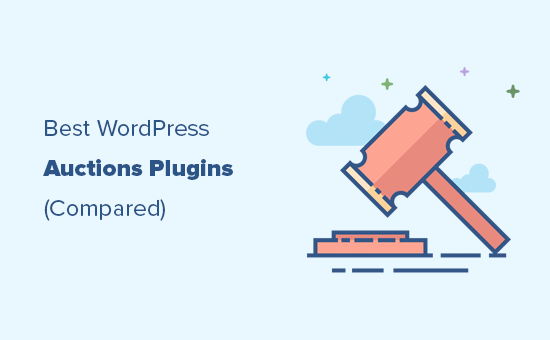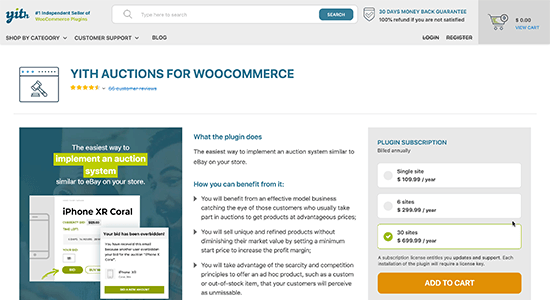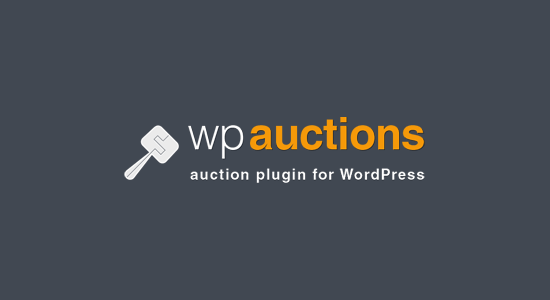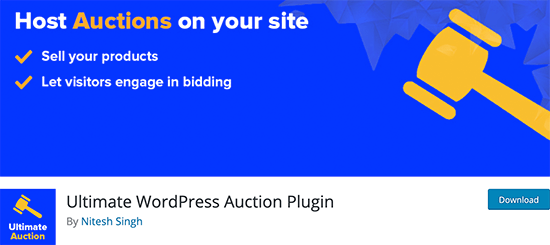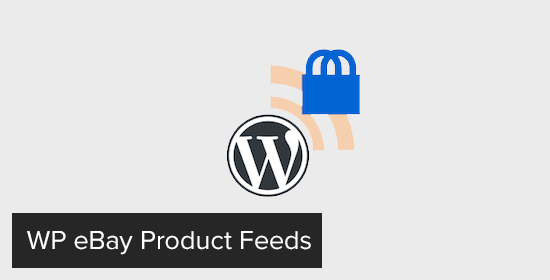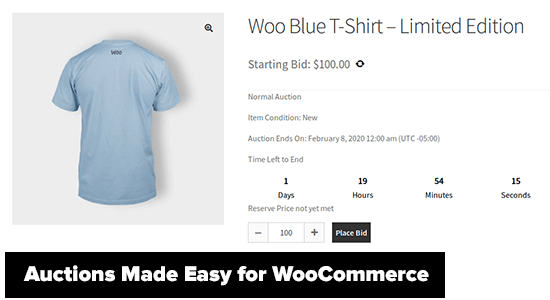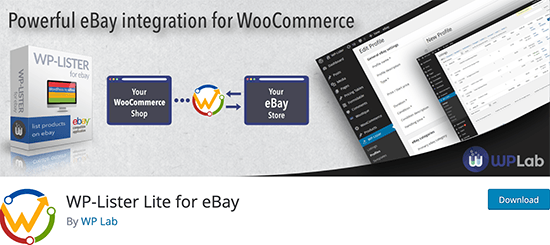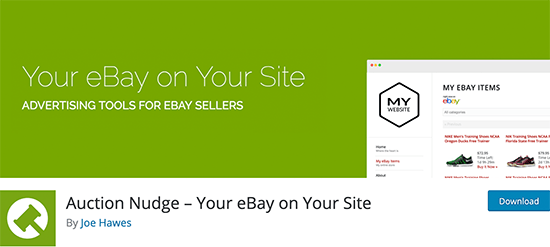Do you want to build an auction site like eBay using WordPress?
An auction website allows users to bid on products to purchase them. This allows you to maximize profits while selling unique items.
In this article, we will show you how to easily build an auction site like eBay using WordPress without technical skills.

What Do You Need to Build an Auction Site Using WordPress?
You will need the following things to make your auction site like eBay with WordPress:
- A domain name (This will be your website’s name that people will type in to find your site, like wpbeginner.com)
- A web hosting account (This is where your website’s files are stored)
- SSL certificate (You need this to receive online payments)
- An eCommerce addon (This will turn your website into an eCommerce platform)
- An auction addon (This will add auction features to your website.)
- Your undivided attention for 40 mins
Yes, you can start your own auction site in 40 minutes, and we will walk you through the whole process step-by-step.
In this tutorial, we will cover the following:
Ready? Let’s get started.
Step 1: Set Up an eCommerce Store
First, you need to make sure that you are using the right website platform, and since you are reading this article, you won’t be making the mistakes that others do.
There are two types of WordPress software, so it’s easy for beginners to get confused.
First, there is WordPress.com, which is a hosting platform, and then you have WordPress.org, also known as self-hosted WordPress.
We recommend using self-hosted WordPress.org because it gives you access to all WordPress features out of the box. For a comparison, see WordPress.com vs. WordPress.org.
First, you will need a domain name and a web hosting account. But you cannot sign up with just any web hosting company.
You will need a hosting provider specializing in WooCommerce hosting because this is the software you will use as your eCommerce platform.
Usually, a domain name costs $14.99/year, web hosting $7.99/month, and SSL certificate 69.99/year.
This is a lot of money if you are just starting out.
Fortunately, Bluehost, an officially recommended WordPress and WooCommerce hosting provider, has agreed to offer our users a free domain + free SSL and a discount on their WordPress hosting.
Basically, you can get started for $1.99 per month.
Once you have purchased the hosting, then follow our step-by-step tutorial on how to start an online store for complete setup instructions.
Note: Bluehost offers shared hosting plans, which are good for a starter website, but you will need more resources as your auction site grows. When the time comes, you can move to a managed WordPress hosting provider like SiteGround.
You will now have a WordPress website with WooCommerce installed on it. By default, WooCommerce doesn’t allow you to add products for auction on your website.
Let’s change this by installing an auction addon for WooCommerce.
Step 2: Turn Your Ecommerce Store into an Auction Site
First, you need to install and activate the YITH WooCommerce Auctions plugin. For more details, see our step-by-step guide on how to install a WordPress plugin.
YITH WooCommerce Auctions is a paid plugin, and a single site license will cost you $149.99. This gives you access to the plugin download, documentation, and one year of support and updates.
Upon activation, you need to visit the YITH » License Activation page to enter your license key. You can find this information in your account on the plugin’s website.

Next, you need to head over to the YITH » Auctions page.
Here, you can configure the plugin settings.

The default settings will work for most websites, but you can still review and adjust them as needed.
Step 3: Setting Up Auction Payments
Next, you need to set up how you would like the auction winners to pay.
Go to the YITH » Auctions page and switch to the General » Auctions Payments tab.

The first option here is to require a credit card on file for users who want to participate in the auction.
To use this option, you will need the YITH WooCommerce Stripe plugin. It is a premium addon, which will cost you an additional $79.99 per year.
However, the rest of the plugin functionality will work just fine without this plugin, and you can use your WooCommerce payment method as the default option.
Next, scroll down to the Commission section.
From here, you can set a default commission for your auctions. You have the option to choose a fixed amount or set a percentage of the bid to the commission.

Optionally, you can choose to show the commission on the Product page as well as the cart and checkout pages or just on the cart and checkout pages.
Don’t forget to click ‘Save Options’ to store your settings.
Step 4: Adding an Auction Item
YITH WooCommerce Auctions makes it super easy to add an item for auction using the built-in WooCommerce products.
Simply add your auction item as a new WooCommerce product by visiting the Products » Add New page.

On this page, you need to enter your auction item details just like you would add a product. After that, fill out the title, add details, and upload pictures.
Below the editor, you need to select ‘Auction’ from the Product Data dropdown, and you will see settings for the auction item.

From here, you can set an auction starting price, bid up, minimum increment amount, reserve price, and buy-now price.
After that, you need to select the auction dates and times. You can also add an overtime for the auction to offer a grace period after the auction ends.
Once you are satisfied with the settings, click on the ‘Publish’ button to save your changes.
Your auction will now appear on your WooCommerce shop page. Auction items on the shop page will be highlighted with an icon.

You can use the auction plugin to add auction items along with other fixed-price WooCommerce products.
You can also create a separate page to list only the products available for auction. Simply create a new WordPress page and look for the auction blocks in the [+] block panel.

It comes with four blocks to show Auction Products, Auction Active Products, Auction Ended Products, and a separate block to show the Auction bidding list.
Don’t forget to publish the page to make it live on your website.
Step 5: Managing Your Auctions
You can add auction items anytime, and they will start appearing on your WordPress website immediately. However, the auction will not begin until the start time set for it.
This allows you to publish items before the auction begins and use this time to promote items. Once the auction starts, any registered users can start bidding.

The plugin will show an auction timer next to the item. Users can see the current highest bid and add their own bids.
Previous bids will be displayed below with usernames partially encrypted.

You have the option to remove a bid at any time.
Simply edit the auction product and scroll down to the ‘Product Data’ section. From here, switch to the ‘Status’ tab under the ‘Auctions’ panel, and you will see all the bids.

Click on the ‘Delete’ button to remove a bid.
The auction will end depending on each item’s individual auction settings.
If the auction time ends, then the highest bidder’s price will be accepted. If a user decides to offer the buy-now price, then the auction will end, and they will be able to add the product to their cart.

All users who participated in the auction will receive an email notification for each new bid, auction grace time, auction end, and more.
The final email will be sent to the auction winner, informing them that they can now make their payment.
Expert Tip: Emails sent using the default WordPress function often don’t make it into users’ inboxes. Instead, we recommend using an SMTP plugin like WP Mail SMTP to improve deliverability. For more information, see our guide on how to fix the WordPress not sending emails issue.
Step 6: Allowing Other Users to Add Auction Items
If you want to allow other users to add their own products for auction, then you can do that as well. However, the YITH WooCommerce Auctions plugin doesn’t allow users to add their own auction items.
By default, WooCommerce assumes that you are the only seller on your website who can add new products. To change this, you need to make your WooCommerce platform a multi-vendor marketplace.
For detailed step-by-step instructions, see our guide on how to create an online marketplace using WordPress.

Once you set up your website as an online marketplace, other users can apply and become sellers on your website.
After you approve their application, they can add new products for auction. You can then approve their auctions, which will become live on your site.
Once the auction is over and the winning bidder has paid, you will get your commission out of the winning bid.
Step 7: Mastering WordPress to Promote Your Auction Site
WordPress is the best website builder in the world. It is very easy to learn, and you can customize any feature.
Here are some useful WordPress resources to help you take your auction site to the next level:
- Best WooCommerce themes
- Best WooCommerce plugins
- Must-have WordPress plugins for business websites
- Ultimate guide to improving WordPress speed and performance
We hope this article helped you build your own auction site like eBay using WordPress. You may also want to see our ultimate step-by-step WordPress SEO guide for beginners to get more traffic to your auction site or our expert pick of the best auction plugins for WordPress.
If you liked this article, then please subscribe to our YouTube Channel for WordPress video tutorials. You can also find us on Twitter and Facebook.
The post How to Build an Auction Site Like eBay Using WordPress first appeared on WPBeginner.