Are you looking for a comparison of WordPress vs. Google Sites to help you decide which platform to use for your new website?
WordPress and Google Sites both offer easy ways to create a website. However, they each have pros and cons, so it might be unclear which one best fits your needs.
In this article, we will compare WordPress and Google Sites with their strengths and weaknesses so you can decide which is the better platform for you.

Since we want to create the most detailed WordPress vs. Google Sites comparison, we have broken down the article into multiple in-depth sections. In each section, we will show which platform offers the most benefits to a beginner:
- Overview of WordPress and Google Sites
- WordPress vs. Google Sites: Hosted vs. Self-Hosted
- WordPress vs. Google Sites: Features & Plugins
- WordPress vs. Google Sites: Design & Layout
- WordPress vs. Google Sites: SEO
- WordPress vs. Google Sites: Support
- WordPress vs. Google Sites: Monetization
- WordPress vs. Google Sites: Cost
- WordPress vs. Google Sites: Which Is Better?
- Frequently Asked Questions About WordPress vs. Google Sites
Overview of WordPress and Google Sites
Let’s start with an overview of what WordPress and Google Sites offer when creating a new website, along with their pros and cons.
What Does WordPress Offer?

WordPress was launched over 20 years ago and has been continually improved. It now powers over 43% of sites on the internet.
That makes it the most popular website builder and content management system (CMS) in the world. Many of the most successful blogs and websites use WordPress, including a lot of big-name brands.
It can be used to create anything from simple blogs to complex business websites, online stores, membership sites, and much more. You can easily add features to your WordPress website using plugins and customize its appearance using themes.
To create a WordPress website, you will need to purchase a domain name and web hosting. Luckily, the best WordPress hosting companies make it easy to set up your website with a 1-click WordPress installation.
Here are some of the pros and cons of using WordPress that we will discover as we compare the two platforms side by side in this article.
Pros:
- The WordPress software is free, open-source, and super easy to use.
- You can host WordPress on your own website, so you are in full control of your content.
- The WordPress block editor is beginner-friendly and allows you to add rich content by inserting blocks into your posts.
- You can add more features to your WordPress website using plugins.
- You can customize the look and feel of your WordPress website by installing a theme.
- There are many ways to make money using a WordPress blog, such as running ads, making affiliate income, and selling products and services.
- You can get detailed analytics about your website using tools like Google Analytics.
- Powerful SEO plugins can help you increase traffic to your WordPress website.
Cons:
- WordPress requires more setup than Google Sites, including purchasing web hosting. However, this can be quite inexpensive.
- You will need to install the WordPress software, but many hosting providers do this for you automatically.
- You will also need to update and back up the WordPress software. However, this is straightforward, and there are plenty of easy-to-use backup plugins to choose from.
Note: In this article, we are talking about WordPress.org and not the WordPress.com hosting service. For more details, please see our guide on the difference between WordPress.org and WordPress.com.
What Does Google Sites Offer?

Google Sites is a free platform for creating websites that was launched in 2008 after Google acquired the JotSpot website-building technology. It was completely rebuilt in 2016 with a simpler and more streamlined design.
While Google’s Blogger product helps you create a blog, Google Sites allows you to create other types of websites, such as a team, event, project, or help center site.
Designed for simplicity and ease of use, Google Sites integrates seamlessly with other Google services like Docs, Sheets, and Slides, making content management easy.
This makes it a convenient platform for Google users to create a basic website and is especially suitable for internal sites for teams that are using Google Workspace. These sites can be viewed by just your team or the general public, depending on your sharing settings.
However, Sites has not been widely adopted and is used by only 0.1% of all websites.
Here are some of the pros and cons of using Google Sites that we will discover as we compare the two platforms side by side in this article.
Pros:
- You don’t need to install or update software to use Google Sites. It is available to anyone with a Google ID or Google Workspace.
- The Google Sites editor is easy to use. However, it only offers basic features.
- Google Sites integrates easily with other Google products, such as Google Docs.
- You can also use Google Analytics to track your website visitors.
- Google Sites is free to use, though you will need to pay for Google Workspace and a domain name.
Cons:
- Google Sites has limited features, and you can’t add more using plugins.
- Google Sites offers fewer themes and customization options than WordPress.
- Google Sites does not offer built-in monetization tools.
Now that you have a general idea of the pros and cons of WordPress and Google Sites, we can jump into our full review.
WordPress vs. Google Sites: Hosted vs. Self-Hosted
One of the biggest benefits of using WordPress is that you can install it on your own web hosting account. This means that you own 100% of all your content and have full control over how you promote your brand.
That means you will need to organize web hosting where you can install the WordPress software. Luckily, installing WordPress is normally very easy, and the best hosting companies offer 1-click WordPress install.
On the other hand, Google Sites is a hosted service. The software is automatically available to all Google users, and your website content is stored on Google’s servers. You need to follow their terms of service, and they can change the software and pricing plans at any time.
Plus, Google has been known to unexpectedly discontinue its products in the past, leaving the future of your website in doubt.
Winner: WordPress
WordPress vs. Google Sites: Features & Plugins
WordPress is designed to be flexible and can be used to create just about any type of website. You can easily add the features you need to create a blog, small business site, online store, portfolio, and more.
That’s because you can add new features to WordPress using plugins. These are apps you can install to add new features to your website, such as image galleries, contact forms, backups, and much more.

You can choose from around 60,000 free plugins in the official WordPress plugin directory or countless premium plugins available from third-party websites.
Google Sites isn’t like this. It is designed to make it easy to create basic websites without coding or design skills. It lets you easily add content from other Google services, but there is no way to add new features.

It is easy for Google users to get started creating a simple website. But as your needs grow over time, you may quickly outgrow the features that Google Sites offers.
Winner: WordPress
WordPress vs. Google Sites: Design & Layout
WordPress themes allow you to easily customize the look and feel of your WordPress website. They determine how your site will look and let you personalize it and add unique features.
You can customize your theme using the built-in theme customizer or full site editor, or a page builder plugin that offers a beginner-friendly drag-and-drop interface.
For example, SeedProd is a powerful page builder plugin that makes it easy to create attractive landing pages and even completely custom themes.

SeedProd provides professionally designed themes and page templates that get you up and going with just a few clicks of a mouse. They also offer ready-made site template kits that can create a full website for your niche, including dummy content that is easy to customize.
Google Sites also provides templates to help you get started quickly. However, only 4 basic templates are offered.
You can also customize the appearance of your website using themes. While only 6 themes are offered, there are color and font options for each theme.

You can also create your own theme and import third-party themes. However, the customization you can achieve in Google Sites does not come close to that of WordPress.
Winner: WordPress
WordPress vs. Google Sites: SEO
Most websites get a lot of traffic from search engine results pages (SERPs). SEO stands for ‘search engine optimization’ and is all about making your content appear higher in searches so that users will find it easily.
The best way to rank higher in searches is to choose a search engine-friendly platform when building your website.
WordPress is built with SEO best practices in mind, such as permalink settings that create SEO-friendly URLs, categories that organize your content, and much more.
You can improve your SEO using WordPress SEO plugins and tools. For example, All in One SEO lets you add SEO titles and meta descriptions and choose a focus keyword. It also offers recommendations on how to optimize your blog posts.

Google Sites doesn’t offer these SEO benefits. However, if you are just using Google Sites to create resources for your Google Workspace-based team, then SEO will not be important.
But if you are creating public websites and you care about SEO, then Google Sites is not the best platform to use. Google acknowledges that ‘if SEO is your primary consideration, it might be worthwhile to explore other options.’
In any case, you might find our checklist on how to optimize blog posts for SEO helpful, whether you are using Google Sites or WordPress.
Winner: WordPress
WordPress vs. Google Sites: Support
There is great support available for WordPress, and you will often find an answer to any WordPress-related questions with a simple Google search.
You will find official documentation and support forums on WordPress.org. And because WordPress is so popular, you will find lots of useful third-party resources available online.
If you need technical support for a WordPress plugin, then you can visit the dedicated support forum on WordPress.org or the plugin’s own website. You can learn more in our guide on how to properly ask for WordPress support and get it.

And as you know, you will find a large range of free resources at WPBeginner. You can also ask for help on social media platforms, such as our WPBeginner Engage Facebook group, and view video tutorials on our YouTube Channel.
Google Sites also offers a lot of support options to its users.
You can find information on a variety of topics in the Google Sites Help Center and ask specific questions in the Google Sites Community Forum. If you are looking for training materials, then you should visit the Google Sites Training Center.

Besides these resources, Google offers several paid support options for Google Sites. Users can pay for Google Sites Support Premium, which can help you with a variety of tasks, including troubleshooting, configuration, and customization.
You can also pay for Google Sites Developer Support.
Winner: Tie
WordPress vs. Google Sites: Monetization
WordPress gives you complete control over your website, including the ability to monetize it any way you like without restrictions.
Here are just a few ways you can make money online with your WordPress website:
It is more difficult to make money from a website on Google Sites. That’s because it doesn’t include built-in monetization features like advertising integrations, and it is not a suitable platform for creating an online store.
That’s not to say you can’t make any money on Google Sites, just that there are fewer options that will require more effort.
For example, you can manually embed the code needed for Google AdSense or affiliate marketing into your site’s HTML. You could also offer exclusive content to subscribers and include payment buttons using third-party tools like PayPal or Google Forms.
Before deciding on a way to monetize your Google Site, make sure you check Google’s policies and guidelines to make sure you are not breaking any rules.
Winner: WordPress
WordPress vs. Google Sites: Cost
Cost is an important consideration when deciding which website platform to choose. Let’s take a look at how much it will cost to create a website on WordPress vs. Google Sites.
The Cost of a WordPress Website
The WordPress software is free of charge, but you will need to pay for a domain name and web hosting to create a new website. You may be concerned about how much this will cost.
Typically, you will pay $14.99 per year for a domain name and $7.99 per month for a hosting plan. This can add up if you are just starting out.
Luckily, it doesn’t have to cost that much. You can save money when you choose Bluehost, a web hosting company recommended by WordPress. They have agreed to give our readers a huge discount on hosting and include the domain name for free.

Besides that, they also include a free SSL certificate that protects your users’ privacy and allows you to accept online payments.
With that in mind, you can get started for as low as $1.99 per month.
And that’s all you will need to pay if you are happy to get started with free WordPress plugins and themes. As your needs grow, you can invest in premium themes or plugins as needed.
You can find a detailed breakdown in our guide to the cost of building a WordPress site.
The Cost of Google Sites
Google Sites is a free service. Anyone with a Google ID can use it, and it is part of Google Workspace (formerly G Suite), which offers productivity and collaboration tools for businesses.
Google Workspace itself costs between $6 and $18 per user per month when paid annually. You also need to pay for a domain name, which is typically $14.99 per year.
This is normally all you will need. Some users may need to pay for third-party tools they wish to integrate with their website or hire a developer to help set up their website.
To compare typical costs for the first year, WordPress may cost you around $33, and Google Sites around $87. Keep in mind that Google Workspace includes more than just Google Sites, but also that you will need to pay extra for each user who accesses it.
Winner: WordPress
WordPress vs. Google Sites: Which Is Better?
Now that we’ve compared WordPress vs. Google Sites, you can see that, in most cases, WordPress is a much better option for starting a new website.
WordPress offers more design options and a much wider variety of themes. It is also easy to add new features to WordPress using plugins. And it offers all of this at a low monthly price.
If you would like to get started with WordPress, then you can see our complete step-by-step guide on how to create a WordPress website.
Is there any time that Google Sites would be a better option? Yes.
If you are already using Google Workspace and need to build a basic site where you can share information and resources with your team, then you can do this quickly and easily using Google Sites.
Frequently Asked Questions About WordPress vs. Google Sites
Do you still have questions about WordPress vs. Google Sites? Here are answers to some of the questions we are asked most often by our readers.
Can I save money using Google Sites instead of WordPress?
In general no, most businesses will find WordPress more affordable than Google Sites. You just need an affordable hosting plan that includes a free domain, such as one offered by Bluehost or Hostinger.
However, if your business is already using Google Workspace with a custom domain, then there is no additional charge for using Google Sites.
Can I use my own domain name with Google Sites?
Yes, it is possible to connect up to 5 custom domains with a single Google Sites website. You can add these in Google Sites settings, and you will be prompted to follow some steps to verify that you own the domain or domains you wish to use.
Which is easier to use, WordPress or Google Sites?
Both WordPress and Google Sites are quite easy to use. Google Sites is designed to be beginner-friendly, so it has a simpler interface but also more limited functionality.
WordPress offers more features and customization. While it is easy to use, beginners may find it more complex. However, it is the platform that will continue to meet your needs as they grow in the future.
Can I easily migrate my content from Google Sites to WordPress?
No, there is no automatic way to move your content over from Google Sites to WordPress. You will need to carefully copy and paste the contents of each page individually.
That means that if you think you may want to change to WordPress in the future, it is best to start with a WordPress website.
We hope this tutorial helped you compare WordPress vs. Google Sites. You may also want to see our guide on important reasons why you should use WordPress for your website or our expert picks for the best WordPress hosting.
If you liked this article, then please subscribe to our YouTube Channel for WordPress video tutorials. You can also find us on Twitter and Facebook.
The post WordPress vs Google Sites – Which One Is Better? first appeared on WPBeginner.
























































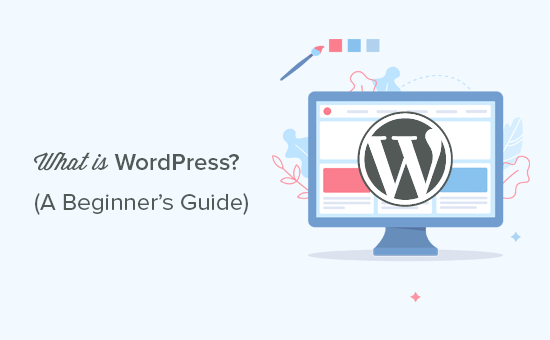
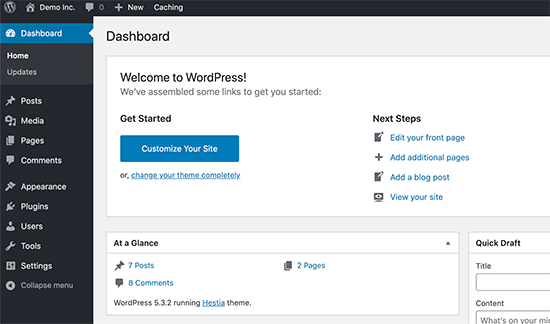
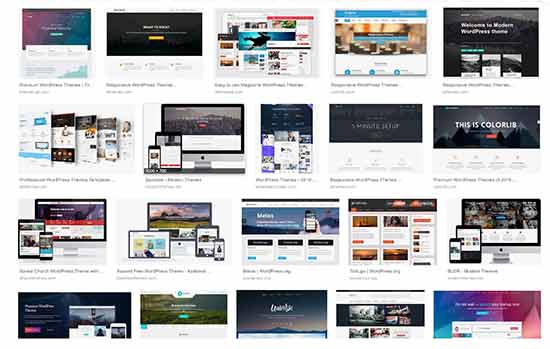
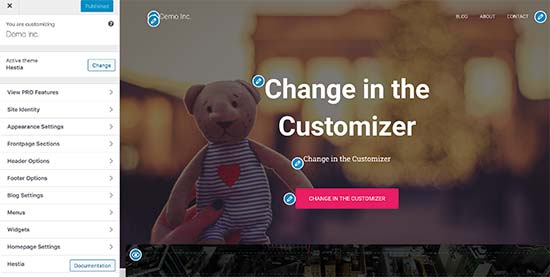
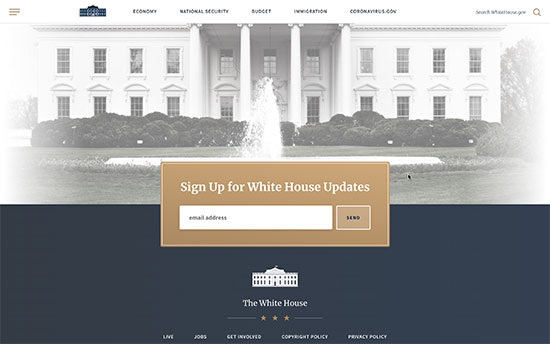
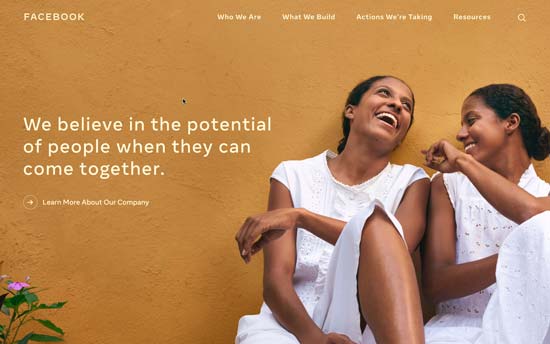
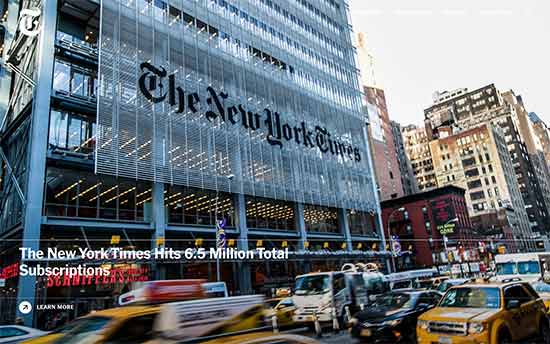
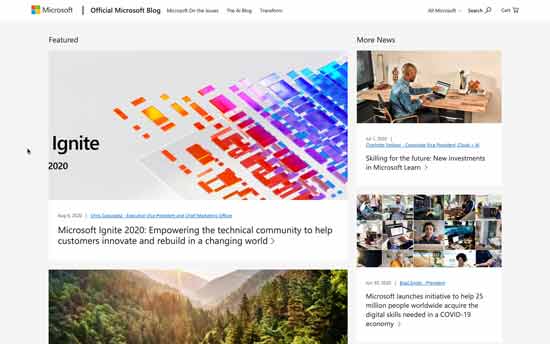
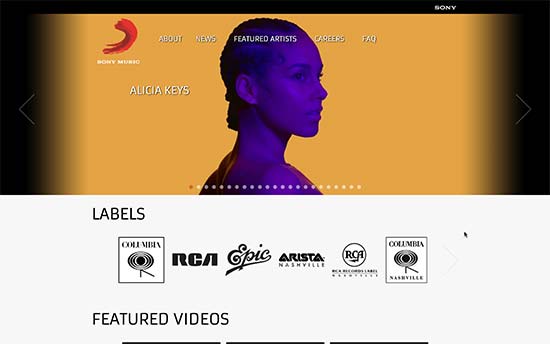
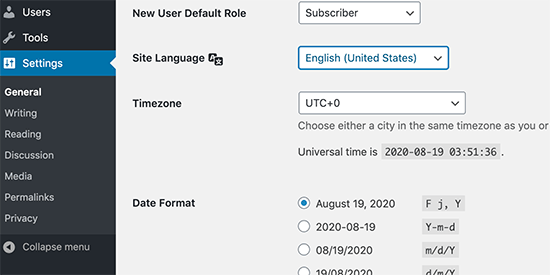
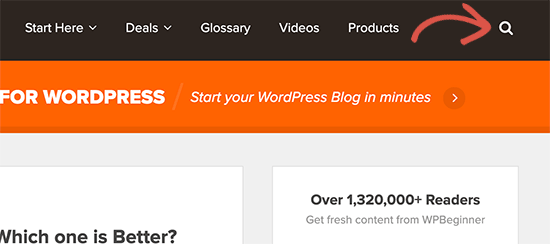

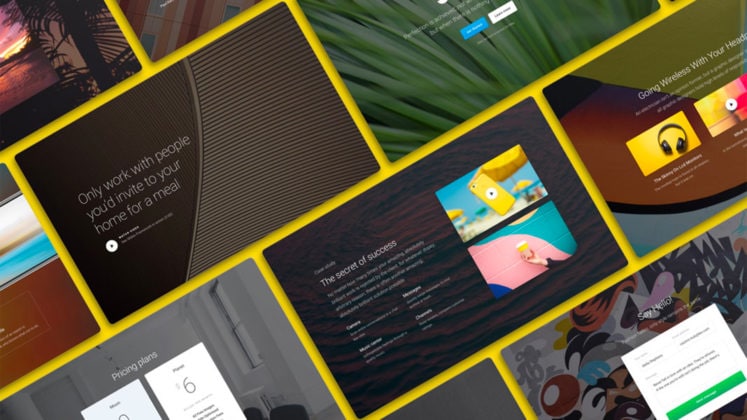
![The Short History of Website Building [Infographic]](https://designmodo.com/wp-content/uploads/2018/11/The-History-of-Website-Building-747x420.png)