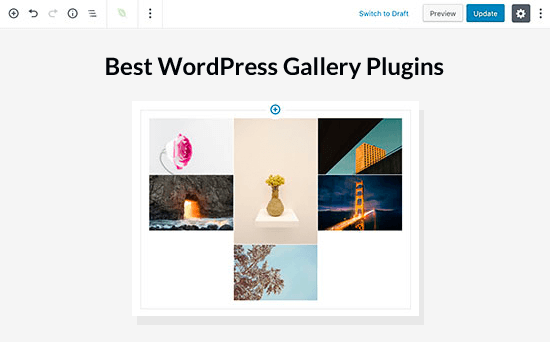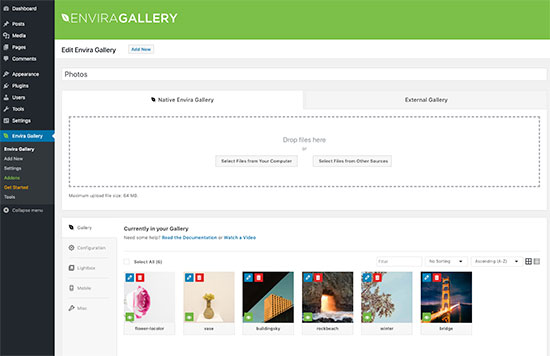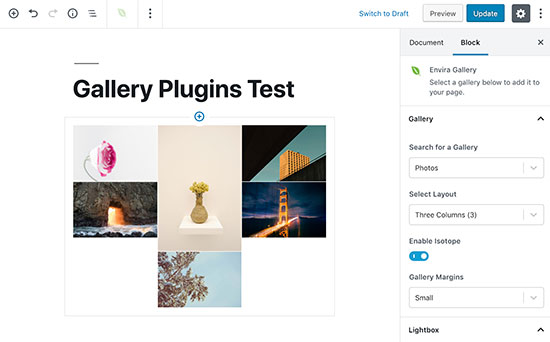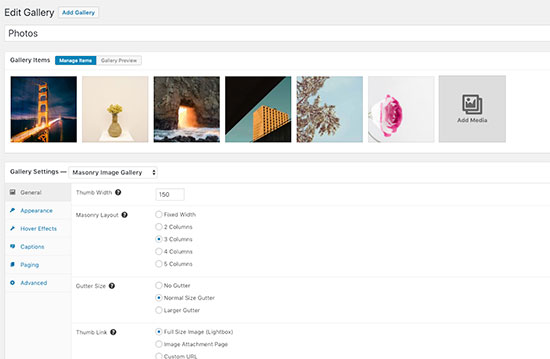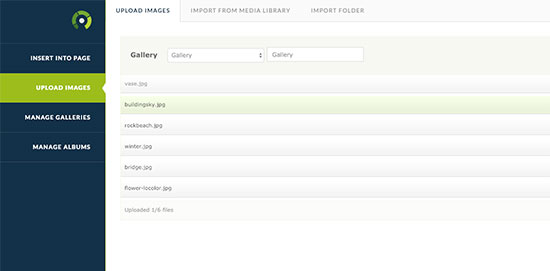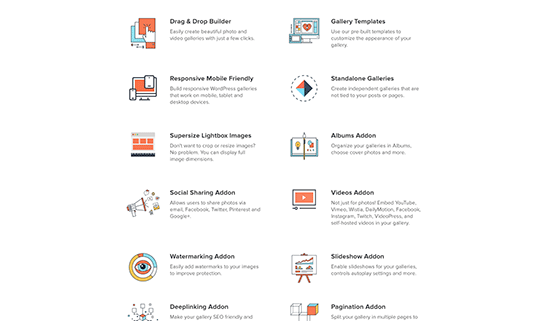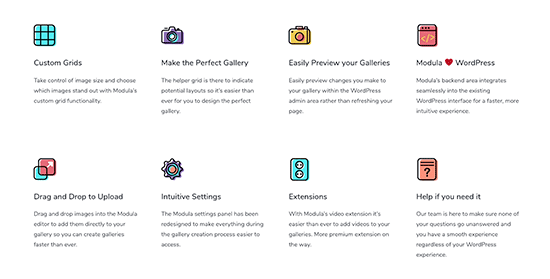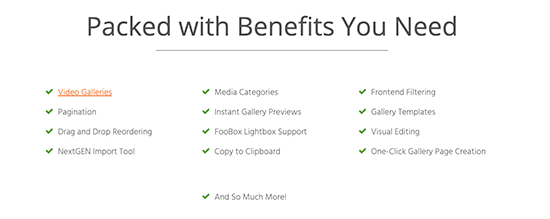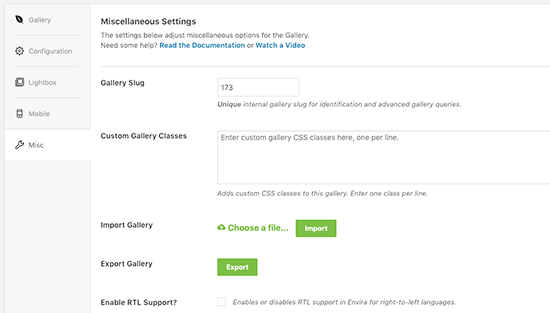Do you want to add a YouTube video gallery on your WordPress website?
You can add YouTube videos to WordPress blog posts using the built-in Embed block. However, you can’t easily arrange these videos in a nice gallery layout.
In this article, we will share the best YouTube video gallery plugins for WordPress so you can show your videos in an organized and eye-catching way.

1. Smash Balloon YouTube Feed Pro

Smash Balloon YouTube Feed Pro is the best YouTube gallery plugin on the market.
This plugin allows you to hand-pick specific videos from your account, or automatically show all the latest videos from your YouTube channel. You can even combine multiple YouTube channels into a single feed.

Smash Balloon has a ready-made gallery layout so you can organize your videos with the click of a button. After creating a gallery, you can control exactly how the videos look by choosing whether to show the YouTube description, title, comments, the total number of likes, and much more.
You can even encourage visitors to join your YouTube channel, by adding a ‘Subscribe’ button to the gallery.
By default, the gallery layout also has a ‘Load More’ button so visitors can scroll through your entire YouTube channel without leaving your website.

When a visitor clicks on a video, Smash Balloon will start playing it in an embedded video player. In this way, you can get more YouTube views and engagement without driving visitors away from your website.
By default, the player shows related videos when the playback finishes, or the visitor pauses the video. Smash Balloon lets you replace these suggested videos with a custom call to action, so you can promote a specific post, page, or even the most popular WooCommerce products from your online store.
You can also use Smash Balloon to embed YouTube playlists, favorites, and livestreams on your WordPress website.
The best part about Smash Balloon is that it doesn’t slow down your site. The plugin’s built-in YouTube caching feature will make sure your site always loads fast, which is great for SEO.
The other nice thing about Smash Balloon is that you can combine social content from Instagram, Facebook, Twitter, and YouTube into a single social wall. If you’re serious about growing your online presence, then we highly recommend the Smash Balloon All Access Bundle, which gives you access to the social wall feature.

Note: If you’re just getting started or have a limited budget, then there’s also a free version of the YouTube feed plugin. Although this plugin is missing the more advanced features, it still has everything you need to embed YouTube videos on your WordPress website.
Pricing: Smash Balloon YouTube Feed Pro licenses start at $49 per year. If you want to embed Facebook, Twitter, Instagram, and YouTube content on your WordPress website, then you can grab the All Access Bundle for $299 per year.
2. Envira Gallery

Envira Gallery is generally known as the best WordPress photo gallery plugin.
However, there’s also an Envira Gallery Videos Addon that allows you to create a YouTube gallery. Simply enter the URL for each YouTube video and then specify the thumbnail that you want to show in the gallery. The Videos Addon will then fetch the video automatically.
After adding all your videos, Envira Gallery lets you fine-tune the playback experience. You can make the video autoplay, open it fullscreen by default, hide the playback controls, and much more.
Envira Gallery can also embed entire YouTube playlists, although you’ll need to get a YouTube API from the Google Cloud Console and then add it to the plugin’s settings first.
As well as YouTube, Envira Gallery supports other popular video hosting services such as Vimeo, Wistia, Twitch, VideoPress, and Dailymotion.
You can also embed Facebook videos in WordPress.
One major drawback is that Envira Gallery won’t automatically fetch new YouTube videos from your channel. If you want to update the gallery, then you’ll need to add each new video manually using its URL.
Pricing: To get Envira with the Video Gallery addon, you’ll need to either buy a Pro license ($89 per year) or a Lifetime license ($209).
3. YouTube Showcase

With the YouTube Showcase plugin, you can add a YouTube video gallery or grid to your WordPress website.
After activating the plugin, you can add any YouTube video to your site using the 11-digit alphanumeric video key shown at the end of the video’s URL.
To help visitors find what they’re looking for, YouTube Showcase lets you add categories and tags to your videos. These work in exactly the same way as the built-in WordPress categories and tags, so they’re very easy to use.
Once you’ve done that, you just need to add the plugin’s shortcode to any page, post, or widget-ready area. YouTube Showcase will then show all your videos in a nice gallery layout.
YouTube Showcase automatically adds a row of video thumbnails below the gallery, so visitors can easily move between the different videos. For visitors who are using a smartphone or tablet, YouTube Showcase replaces these thumbnails with more mobile-friendly ‘Prev’ and ‘Next’ icons.
The plugin uses pagination by default, so your gallery should load quickly no matter how many videos you add.
The default gallery layout should be a good fit for most websites. However, if you want to make changes then the plugin has a straightforward settings page.
While it isn’t as customizable as some of the other gallery plugins, YouTube Showcase does have a section where more advanced users can add custom CSS and custom JavaScript.
If you don’t like the gallery layout, then YouTube Showcase also has a video grid shortcode. This shows all your YouTube videos in a 4-column grid layout.
Pricing: You can download YouTube Showcase for free from the official WordPress repository.
4. YourChannel

YourChannel is one of the easiest ways to create a YouTube gallery. It allows visitors to look through your entire YouTube channel feed and watch any video without leaving your website.
YourChannel also comes with a built-in WordPress caching system, to help keep your website running smoothly.
To set up YourChannel, simply enter your YouTube username or channel ID. After that, the plugin will automatically fetch banner images, video thumbnails, your subscriber count, and your total number of views.
The plugin’s settings are straightforward and user-friendly, so you can create a beautiful-looking gallery simply by checking a few boxes and typing some numbers.
You can change how many videos YourChannel shows when the gallery page first loads, and set a maximum number of videos that visitors can scroll through. This is particularly useful for creating a mobile-friendly video gallery.
YourChannel also helps you stay GDPR compliant by showing an ‘Allow Cookies’ message when a visitor first clicks the ‘Play’ button. This message includes a link to your privacy policy.
When you’re happy with how the gallery looks, you can add it to any page, post, or widget-ready area using a shortcode provided by the plugin.
Pricing: Simply visit the WordPress repository and download the YourChannel plugin for free.
5. Photo Gallery by 10Web

According to our marketing statistics research, 70% of people visit YouTube on a smartphone or tablet. If you run an online store using a plugin such as WooCommerce, then you’ll be interested to learn that 90% of consumers watch videos on a mobile device.
With that in mind, you’ll want to make sure your YouTube gallery looks just as good on mobile, as it does on desktop. With Photo Gallery by 10Web, you can create a mobile responsive image and video gallery within minutes.
Despite the name, Photo Gallery supports all the best video hosting sites including Vimeo, Dailymotion, and YouTube. Simply copy the video’s URL, and Photo Gallery will add that video to your website.
After that, you can fine-tune how the gallery looks by choosing different layouts, switching between dark and light themes, adding pagination, and more. You’ll also have complete control over the content that appears in your gallery, including adding or removing the video title, description, tag box, and more.
Visitors can watch each video directly on your website, using the Photo Gallery lightbox popup. The lightbox comes with built-in social share buttons, which make it easy for visitors to share your videos on Facebook and Twitter. This can help you create a buzz on social media, get more engagement, and grow your social media following.
Pricing: You can download Photo Gallery for free from the official WordPress repository. If you need more advanced features, then there’s also a premium version of Photo Gallery.
6. Embed Plus for YouTube

Embed Plus for YouTube allows you to create a YouTube gallery using videos, playlists, shorts, and livestreams.
This plugin has a few unusual features, such as ‘Modest Branding’ which reduces the amount of YouTube branding in your video gallery.
Another unique feature is ‘facade mode,’ which aims to make your WordPress website faster by loading a lighter version of the video player initially, and then downloading the rest of the player when the visitor clicks a video.
To make your pages load even faster, Embed Plus can defer JavaScript while serving minified CSS and JavaScript.
Embed Plus can even convert non-HTTPs videos to HTTPS. Since Google uses HTTPS/SSL as a ranking factor in its search results, this can improve your search engine rankings.
For more on this topic, please see our complete guide on how to move WordPress from HTTP to HTTPS.
To keep people on your website for longer, Embed Plus can automatically play the next video in the gallery, which is particularly useful if you’re adding playlists to your WordPress blog.
This plugin has in-depth and detailed settings that cover several tabs. This gives you complete control over how the YouTube gallery looks and acts, but it can be confusing when you first activate the plugin.
Thankfully, Embed Plus has a built-in setup wizard that asks questions about the kind of gallery you want to create and then changes the default settings based on your answers.
Pricing: You can download Embed Plus YouTube for free from the official WordPress repository. If you need more advanced features then there’s also a Pro YouTube plugin.
7. Automatic YouTube Gallery

Automatic YouTube Gallery lets you create unlimited video galleries on your site. As the name suggests, this plugin automates most of the setup process so you can create a YouTube video gallery in minutes.
With this plugin, you can create a YouTube gallery using a channel ID, username, playlist, search terms, or even by entering specific video URLs. You can also embed live streams on your WordPress website.
After choosing your videos, Automatic YouTube Gallery lets you fine-tune how the gallery looks. This includes changing the number of columns in the gallery layout, changing the ratio, adding or removing the video titles, and more.
Automatic YouTube Gallery also has some settings to help keep visitors on your website for longer, such as autoplaying the next video and looping a single video. To make your YouTube gallery more accessible, you can also activate closed captions by default or change the language used by the video player’s interface.
With Automatic YouTube Gallery, you don’t have to worry about videos slowing down your site. The plugin has a caching feature that can reduce page loading times and boost your WordPress speed and performance.
This plugin is also fully compatible with WordPress multisite.
Pricing: You can download the Automatic YouTube Gallery plugin for free from the official WordPress repository.
8. All-in-One Video Gallery

You can use All-in-One Video Gallery to show videos from YouTube, Vimeo, Dailymotion, Rumble, and more in an HTML5 video player.
Unlike other plugins that have their own editors, All-in-One Video Gallery integrates with the familiar WordPress page and post editor. It also has video categories and tags that work exactly the same as the built-in WordPress categories and tags.
With this in mind, it’s very easy to get started with the All-in-One Video Gallery.
After adding your videos, All-in-One Video Gallery lets you customize the player controls, playback options, and video quality levels. This plugin also aims to make your videos more accessible by supporting WebVTT subtitles and showing the subtitles automatically.
The plugin is GDPR compliant and will get the visitor’s consent before loading YouTube, Vimeo, or embedded videos from third-party websites. If you prefer, then you can also disable the plugin’s cookies for added privacy.
When you’re ready, you can either show all your videos in a single gallery or create different galleries using the plugin’s categories feature. This allows you to create lots of different galleries, with different content.
Another option is embedding the built-in All-in-One Video Gallery search form. This allows visitors to search through all your videos, to find exactly the content they’re looking for.
Pricing: You can download All-in-One Video Gallery for free from the WordPress repository.
9. Video Gallery – Total Soft

Video Gallery by Total Soft can add an unlimited number of professionally-designed video galleries to your website. This plugin supports YouTube plus other major video platforms such as Vimeo and Wistia.
When building a gallery, you can choose between 16 different themes and 9 layouts. If your YouTube channel has lots of videos, then you can use pagination to spread the content across multiple pages.
This plugin puts a strong focus on gallery thumbnails. Every time you add a video to a gallery, you can replace the default YouTube thumbnail with an image of your choice.
After that, Video Gallery will play different hover effects when the visitor moves their mouse over the thumbnail. This includes some advanced hover effects that animate the video’s title, description, and other elements. In this way, your gallery can catch the visitor’s attention before it starts playing videos.
Video Gallery allows you to show videos from different online platforms, and even self-hosted videos, in the same gallery.
After building a gallery, you can add it to any page, post, or widget-ready area using a shortcode. Video Gallery also provides a code snippet that adds the gallery to your WordPress theme. For more information, please see our guide on how to easily add custom code in WordPress.
Pricing: You can download Video Gallery for free from the official WordPress repository.
What is the Best YouTube Video Gallery Plugin for WordPress?
If you’re looking for the easiest way to add a gallery to WordPress, then Smash Balloon Youtube Feed Pro is our top pick.
This plugin guides you through the process of connecting YouTube and WordPress and then makes it easy to build a professionally-designed gallery. It also lets you fine-tune every part of the gallery so it perfectly suits your WordPress theme.
When you’re happy with how the gallery looks, you can add it to any page, post, or widget-ready area using either a shortcode or the plugin’s Feeds for YouTube block.
Unlike some other plugins on the list, your Smash Balloon gallery will update automatically as you publish new videos to YouTube. This means visitors will always see the latest videos, and you don’t have to worry about updating your gallery manually.
While Smash Balloon YouTube Feed Pro is our top choice, it is a premium plugin. If you’re looking for a free YouTube gallery plugin, then you may want to take a look at Feeds for YouTube instead.
While this plugin is missing some of Smash Balloon’s advanced features, it still has everything you need to create a YouTube video gallery for your WordPress website.
This makes Feeds for YouTube our top pick for anyone who is just getting started, has a limited budget, or just wants to embed a small number of videos in their WordPress website.
We hope this article helped you choose the best YouTube gallery plugins for WordPress. You may also want to see our list of best drag-and-drop WordPress page builders to create custom designs and our tutorial on how to create an email newsletter to keep your visitors updated with your new videos.
If you liked this article, then please subscribe to our YouTube Channel for WordPress video tutorials. You can also find us on Twitter and Facebook.
The post 9 Best YouTube Video Gallery Plugins for WordPress first appeared on WPBeginner.