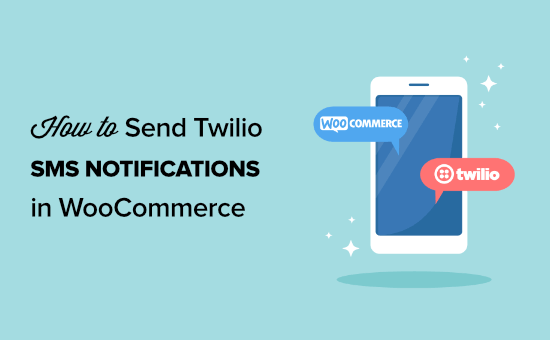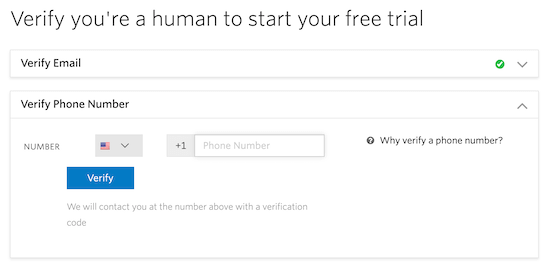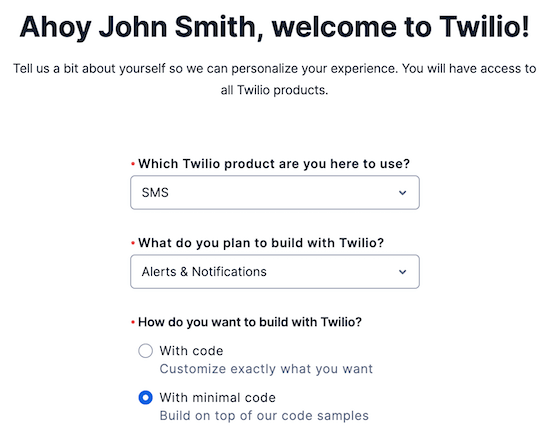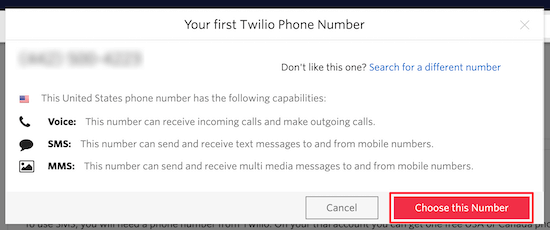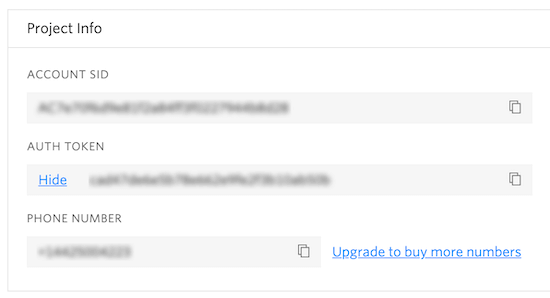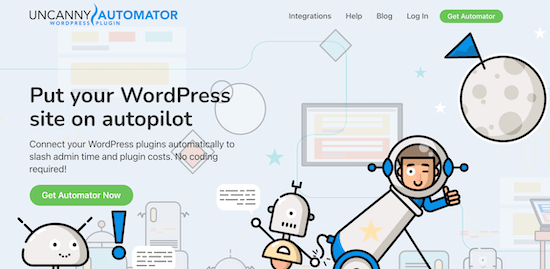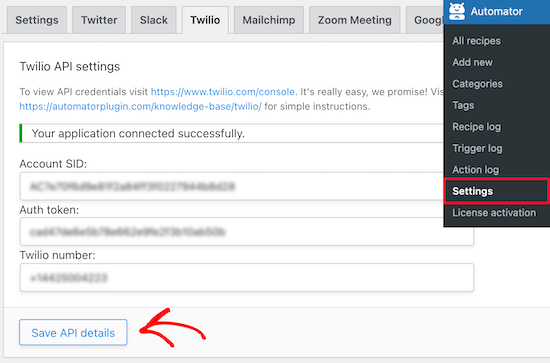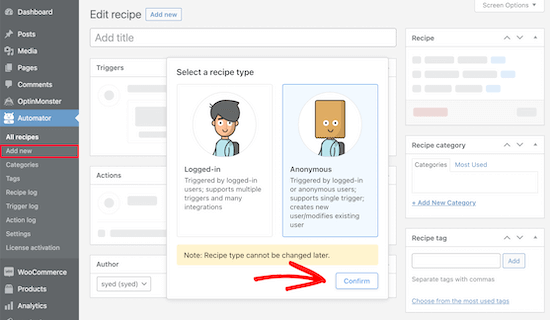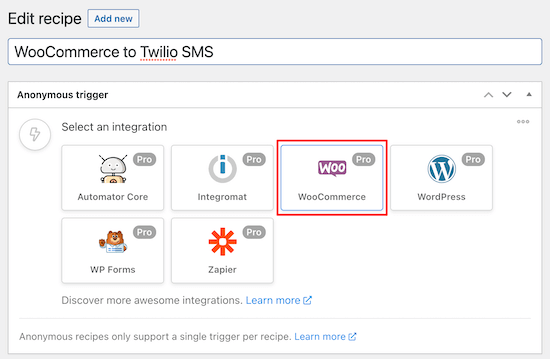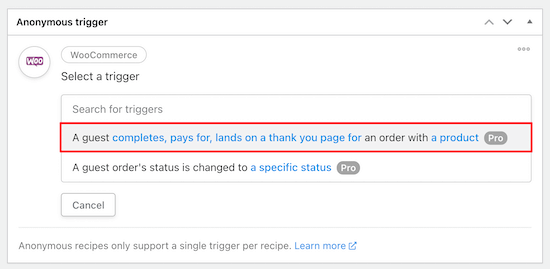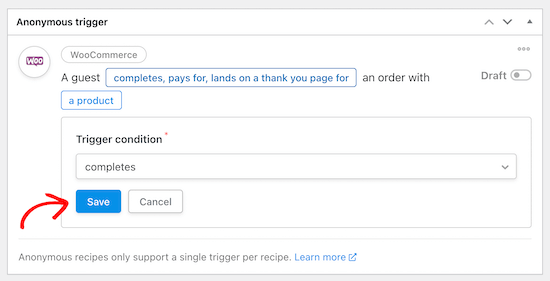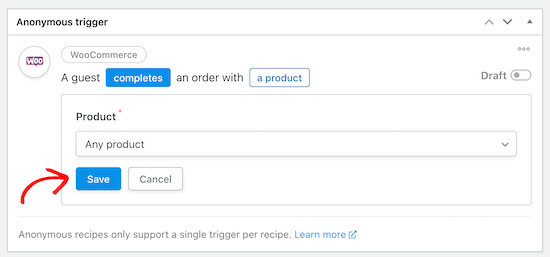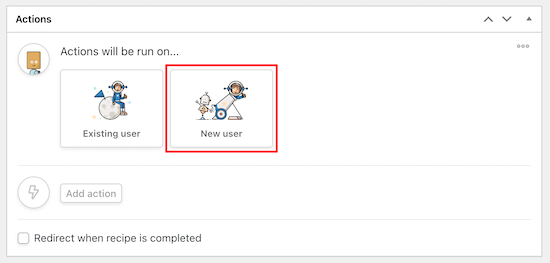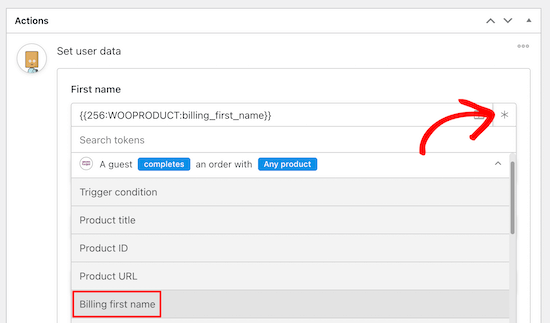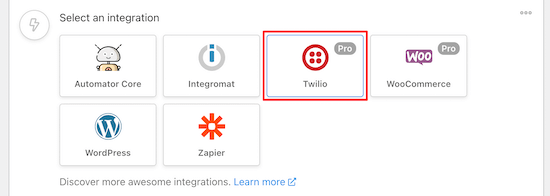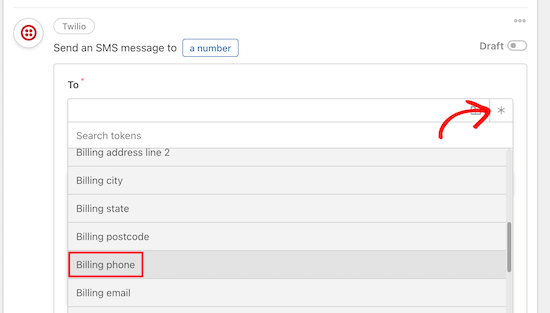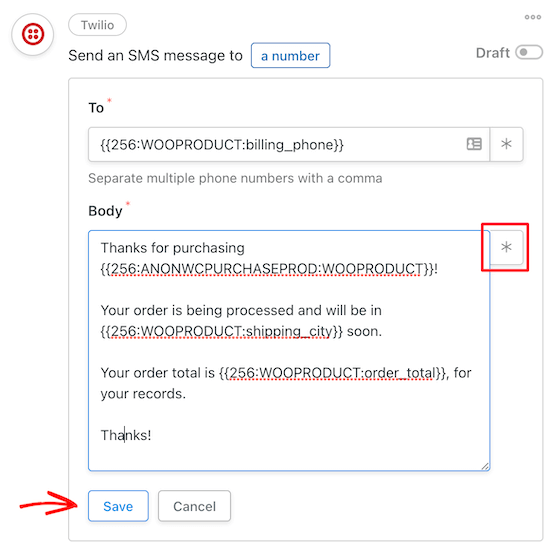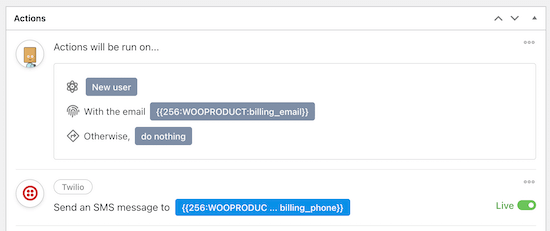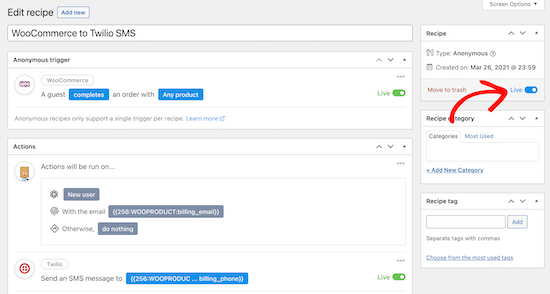Are you looking for an SMS marketing plugin for your WordPress website?
SMS marketing plugins are tools that will help you promote your products or services through text messages to users. They can increase sales and bring more traffic to your WordPress website.
In this article, we have hand-picked some of the best SMS marketing plugins for WordPress.

Why Use SMS Marketing Plugins on Your WordPress Website?
SMS marketing plugins allow you to send SMS updates, promotions, and other messages to customers or subscribers on your WordPress website.
By using SMS marketing plugins, you can send personalized SMS messages to users to increase user engagement, drive traffic, and boost sales on your site.
This can be highly effective for bringing back existing customers to your website or online store by reaching out and keeping them informed about promotions, sales, or events.
WordPress SMS marketing plugins are also typically super easy to use and cost-effective compared to other marketing channels.
Plus, open rates for SMS messages are significantly higher than email marketing. This means you are more likely to capture your audience’s attention and encourage them to take action.
That being said, let’s look at some of the best WordPress SMS marketing plugins that can help you promote the products and services offered on your WordPress website.
1. OptinMonster

OptinMonster is the best conversion optimization and lead generation software that comes with several marketing tools to help you turn website visitors into subscribers and customers.
It also allows you to create SMS campaigns by integrating with popular SMS marketing software like Brevo (formerly Sendinblue), Drip, and HubSpot.
The plugin comes with over 50 pre-built templates and a drag-and-drop builder, making it super easy to create engaging and attractive SMS messages for marketing campaigns.

Once you have done that, you can easily connect OptinMonster with an SMS marketing platform to send text messages to your users.
First, you will need to head over to the OptinMonster » Integrations page from the WordPress admin sidebar. Then, just click the ‘Connect’ button under the SMS marketing platform option of your choice.
Next, add your account name and API key to connect the platform with the plugin. After that, you will be able to launch your SMS campaign and send messages to your users.

Pros
- Its user interface is super easy to navigate as it comes with a drag-and-drop builder.
- OptinMonster allows you to create automated text messages triggered by specific actions like user behavior, demographics, or location.
- It creates analytics reports to help you measure the effectiveness of your campaigns.
- The tool makes it super easy to A/B test your SMS marketing campaigns and optimize your results.
- With OptinMonster, you can also send personalized text messages using HTML elements.
- It also offers other features like geolocation targeting, exit intent technology, an inactivity sensor, campaign scheduling, and more.
Cons
- It’s a paid tool and doesn’t offer a free version.
Why we recommend OptinMonster: Overall, OptinMonster is the best SMS marketing tool for WordPress as it easily integrates with popular SMS marketing services, has 50+ pre-built templates, offers analytics and campaign scheduling, sends automated text messages, and more.
Plus, you can also use OptinMonster to create popups, floating bars, Yes/No forms, and spin-the-wheel popups, making it the ultimate choice for your WordPress site.
2. Nextiva

Nextiva is a well-known communication platform that offers a CRM (customer relationship manager), VOIP phone call, fax service, team messaging, video conferencing, and more.
It is the best call center software on the market and even offers built-in help desk software for customer support.
With Nextiva, you can easily launch an SMS marketing campaign for your website because the tool allows you to send text messages to large groups of people at once.
You can integrate it with your website using the NextivaONE plugin. Then, you can manage all your text messages, voice calls, call routing, and more in a central space.
Pros
- It is a cloud-based tool, which makes it ideal for remote teams.
- Nextiva can segment your contact list and send targeted SMS messages to different groups.
- You can schedule your SMS marketing campaigns in advance.
- You can also personalize your text messages by including the customer’s name, purchase history, or other relevant information.
- It provides detailed analytics on your SMS marketing performance.
- Nextiva can also integrate with other tools and offers automation, social media management, reputation management, and more.
Cons
- Nextiva is more expensive than some of the other tools on this list.
- It has a learning curve and can be difficult to use for beginners.
Why we recommend Nextiva: Overall, Nextiva is an ideal choice if you have a small business because it offers SMS marketing, automation, CRM, business phone number service, customer support software, and so much more. It is also a good choice if you have a remote team because it’s a cloud-based tool.
3. Joy Of Text

Joy Of Text is an amazing text messaging plugin that uses a Twilio account and phone number to send messages to your WordPress subscribers, customers, or users.
The plugin allows you to send automated SMS notifications, create custom messages for different events, allow opt-in subscriptions, and use two-way messaging.
Pros
- Joy Of Text can segment your audience based on different demographic factors to create personalized SMS campaigns.
- You can integrate Joy Of Text with popular form builders plugins like WPForms and Gravity Forms to send text messages to users who subscribed using your forms.
- It allows you to create and send text-to-voice messages.
- Joy Of Text includes analytics reports, bulk user import, searchable message history, and integration with the WordPress user database.
- It has a free version.
Cons
- The free Joy Of Text plugin does not allow you to send scheduled SMS messages.
- It offers limited support, so you may have to troubleshoot problems yourself.
- You cannot integrate the plugin with other SMS marketing platforms like Brevo.
Why we recommend Joy Of Text: Joy Of Text is a great choice if you are on a budget, as its free plan offers user-friendly features to create an SMS campaign. It’s also a good option for sending text messages to your email list if you collect subscribers using WPForms.
4. Brevo (formerly Sendinblue)

Brevo (formerly Sendinblue) is a well-known email and SMS marketing platform.
It makes it super easy to create highly personalized SMS messages with the recipient’s name, location, and more for your marketing campaigns.
Brevo allows you to segment your contact list based on different parameters like demographic, geographic, or behavioral data. This makes sure that your SMS messages reach the right audience.
Plus, Brevo even lets you manage all of your SMS marketing from your Brevo account or by using the Newsletter, SMTP, Email marketing, and Subscribe forms by Sendinblue plugin.
Pros
- It lets you create automated SMS messages triggered by specific actions and perform A/B testing.
- You can manage opt-in and opt-out requests to comply with SMS marketing regulations.
- You can integrate Brevo with other popular applications, including eCommerce platforms, landing page builders, and CRMs, to streamline your SMS marketing workflow.
- Brevo lets you measure the open rates, click-through rates, and conversion rates of your SMS messages.
Cons
- Brevo’s SMS marketing features are more limited than other tools on this list. For example, it doesn’t allow you to send scheduled SMS messages.
- Brevo does not offer live chat support.
Why we recommend Brevo: If you have a small business website, then you should consider choosing Brevo. It’s super affordable, comes with powerful features, and allows you to easily manage opt-in and opt-out requests.
5. HubSpot

HubSpot is a well-known marketing platform that comes with a drag-and-drop builder and makes it super easy to launch SMS campaigns.
It has a suite of tools, including a CRM that allows you to personalize your email or SMS messages based on device type, country, list membership, or any other custom information for an individual subscriber.
Other than that, HubSpot even allows you to automate your SMS marketing campaigns so that you can send messages to customers after they subscribe to your newsletter, fill in a form, make a purchase, or more.
Pros
- HubSpot comes with a free plugin that you can use on your WordPress site.
- It lets you segment your contact list based on different demographics.
- HubSpot provides you with detailed analytics about your SMS marketing campaigns.
- It offers other features like live chat software, chatbots, A/B testing, marketing automation, drip campaigns, a website builder, a form builder, and more.
Cons
- HubSpot’s SMS messages are limited to 160 characters, which can be restrictive for some businesses.
- Its paid plan can be expensive for some users.
Why we recommend HubSpot: If you are looking for a suite of tools that let you create and manage your website easily, then HubSpot is a great option. It has a website builder, form builder, email and SMS marketing features, and more.
6. Texty

Texty is a free WordPress plugin that lets you send text messages to WordPress users’ phones, WhatsApp, or Telegram numbers.
It’s a lightweight and mobile-responsive plugin that must be integrated with a gateway like Twilio, Vonage, Plivo, or Clickatell to send SMS messages.
Pros
- Texty offers many different customizable designs, including popups and banners.
- It offers multilingual support and A/B testing.
- Texty lets you segment your messages based on different criteria.
- It can send automated messages to your users. For example, if you integrate Texty with WooCommerce, then you will be able to send automated messages that keep customers updated about their order status.
Cons
- As the plugin is completely free, it offers limited features.
- It does not offer great customer support.
Why we recommend Texty: Texty is a great free SMS marketing plugin if you have a small business website and are looking for a budget-friendly solution.
7. Omnisend

Omnisend is another powerful SMS and email marketing platform that allows you to create and automate SMS campaigns.
The tool comes with a drag-and-drop builder, an A/B testing feature, and integrates with platforms like WordPress, WooCommerce, help desk software, live chat software, and more.
With Omnisend, you can also allow your customers to respond to your SMS messages to open a communication channel or provide support.
Pros
- It lets you create drip campaigns and segment your contact list based on different criteria.
- You can run contests and giveaways via SMS messages.
- It allows you to automate your SMS marketing campaigns based on triggers.
- It has a free plan that offers most of the features required for setting up an SMS marketing campaign.
Cons
- Omnisend has a lower deliverability rate for SMS than some of the other tools on this list. This means that sometimes your text messages may end up in the spam folder.
- Its paid plan can be expensive for small businesses.
Why we recommend Omnisend: Overall, Omnisend is a great software that lets you create email and SMS marketing campaigns. We recommend it if you have an online store or need an omnichannel platform for managing your SMS, WhatsApp, and email messages in one place.
8. Formidable Forms + Twilio Add-On

Formidable Forms is an advanced form builder plugin that can be used to create contact forms, registration forms, subscription forms, and more.
By integrating the Twilio add-on, you can use Formidable Forms and Twilio to create SMS marketing campaigns for your WordPress site.
Pros
- Using your Twilio phone number, you can send automated text messages to all the users who have filled out a form on your website.
- Twilio allows you to receive a text message from your subscribers.
- Formidable Forms also allows you to integrate your website with Zapier, Constant Contact, or MailChimp.
- It offers an analytics feature that can help track your SMS marketing campaigns.
Cons
- Formidable Forms does not offer a free plan.
- It only allows you to send text messages to users who are part of your email list.
Why we recommend Formidable Forms + Twilio: Formidable Forms + Twilio addon is an ideal choice if you built an email list using the Formidable Forms plugin. Then, you can easily send SMS messages to all the users who are part of your email list.
9. Drip

Drip is another powerful email and SMS marketing platform that can easily be integrated with WooCommerce and WordPress using its free plugin.
With Drip, you can create a series of automated text messages that are sent to subscribers based on specific triggers, such as a new sign-up, a purchase, or a customer support interaction.
Pros
- Drip also allows you to send one-off text messages to announce events or sales in your online store.
- It comes with A/B testing and an analytics reports feature.
- Drip allows you to personalize text messages and segment them based on different criteria, including location, purchase history, and interests.
- It enables you to track the links in your text messages to see how many people click on them and track replies to your messages to improve user engagement.
Cons
- Drip is a paid service.
- Its user interface is a bit difficult to navigate, so it may take some time before you get the hang of it.
- It does not allow you to create SMS drip campaigns.
Why we recommend Drip: If you have a WooCommerce store, then Drip is the ideal eCommerce SMS and email marketing plugin, as it comes with automation tools, email/SMS segmenting options, store revenue attribution features, and even lets you send emails and SMS in bulk.
Bonus: Collect More Phone Numbers With WPForms
Before you can start sending SMS campaigns, you will need phone numbers from your readers and customers. You can easily collect more phone numbers for SMS marketing using WPForms.
WPForms is the best contact form plugin on the market that makes it super easy to build your phone and email list for WordPress.
First, you need to install and activate the WPForms plugin. For detailed instructions, see our guide on how to install a WordPress plugin.
Note: There is also a free WPForms plugin that you can use to create forms on your website. However, you will need to upgrade to the paid plugin to use the Phone field.
Upon activation, head to the WPForms » Add New page from the WordPress admin sidebar.
Once you are there, just select a template for your form. You can now make a contact form, registration form, subscription form, or any other form of your choice.

Upon choosing a form template, you will be taken to the drag-and-drop interface, where you will be able to customize your template.
From here, simply drag and drop the Phone field from the left column into the form.

After that, click on the field to open up its settings in the left column.
You can now change the name of the Phone field and even provide a description for it. You can also toggle the ‘Required’ switch to active so that users won’t be able to submit the form unless they fill in the ‘Phone’ field.
Once you are done, simply click the ‘Save’ button at the top to store your settings.

To add the form to your website, you need to visit a new or existing page from your WordPress admin sidebar.
Once there, click the ‘+’ button in the top left corner of the screen to find and add the WPForms block to the page.
After that, just pick your form from the dropdown menu in the block.

Finally, click the ‘Publish’ button to save your changes.
Now, you will be able to collect new phone numbers every time someone fills out the form.
You can even view your phone numbers and email list by visiting the WPForms » Entries page from the WordPress admin sidebar.
Here, all the phone numbers submitted on your site will be listed under the ‘Phone’ column.
This will help you collect more phone numbers for your SMS marketing.

What Is the Best SMS Marketing Plugin for WordPress?
In our expert opinion, we believe that OptinMonster is the best SMS marketing plugin for WordPress because it can be integrated with multiple SMS providers, has 50+ customizable templates, and is easy to use.
However, if you have a WooCommerce or Easy Digital Downloads store, then we recommend using the Drip plugin, as it has specific features for online stores.
If you want to use an all-in-one communication platform that allows you to manage phone calls, voice messages, text messages, and video conferencing, then Nextiva is an excellent option.
Similarly, if you are looking for a free solution, then Joy of Text and HubSpot are great choices.
Frequently Asked Questions About SMS Plugins
If you have any questions about SMS marketing or WordPress SMS plugins, we will answer them here.
What is SMS marketing?
SMS marketing means sending text messages to your users to promote your website or business and open a communication channel with them.
You can use SMS messages to inform customers about their purchases, promote sales or events, send customer service notifications, and more.
By using SMS marketing plugins, you can even send personalized messages to your users to bring them back to your website and increase conversions.
Moreover, SMS marketing is more cost-effective than email marketing, making it an ideal option if you have a small business.
Which SMS marketing plugin is right for me?
In our expert opinion, OptinMonster is the best WordPress SMS marketing plugin. However, the right plugin for you can depend on your specific needs.
For example, if you have a WooCommerce or EDD store, then Drip or Omnisend are great choices, as they come with built-in features for online stores.
Similarly, if you are looking for an affordable option, then Brevo, HubSpot, and Texty are good options as well.
On the other hand, if you want to send text messages to your email list, then you can use the Formidable Forms + Twilio addon or the Joy Of Text plugin, which easily integrates with WPForms.
Best WordPress Guides for SMS and Email Marketing
- How to Send SMS Messages to Your WordPress Users
- How to Send Twilio SMS Notifications from WooCommerce (Step by Step)
- How to Get SMS Text Messages From Your WordPress Forms
- Best Email Marketing Services for Small Business
- How to Build an Email List in WordPress – Email Marketing 101
- Revealed: Why Building an Email List is So Important Today
If you liked this article, then please subscribe to our YouTube Channel for WordPress video tutorials. You can also find us on Twitter and Facebook.
The post 9 Best SMS Marketing Plugins for WordPress (Expert Pick for 2023) first appeared on WPBeginner.