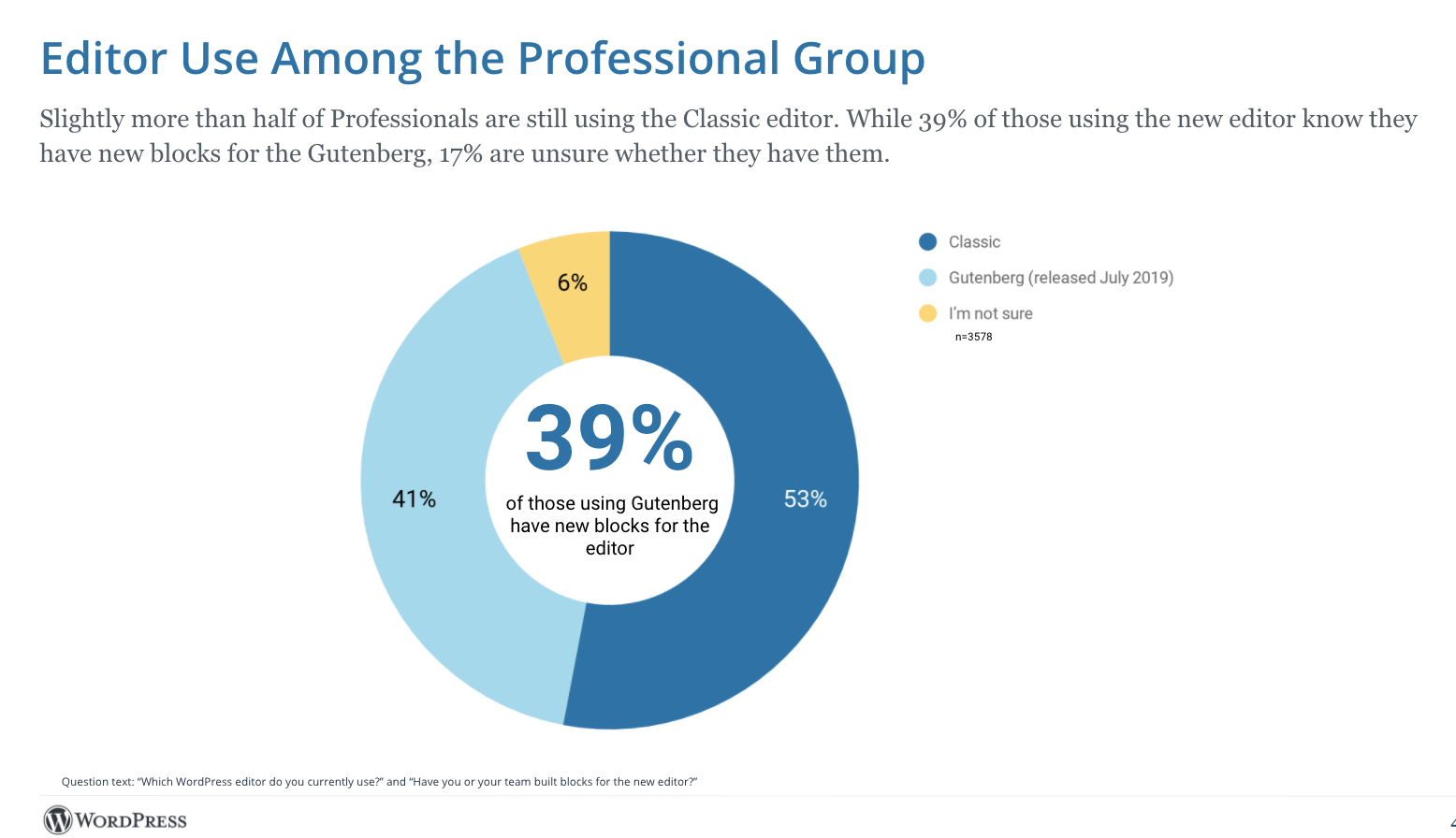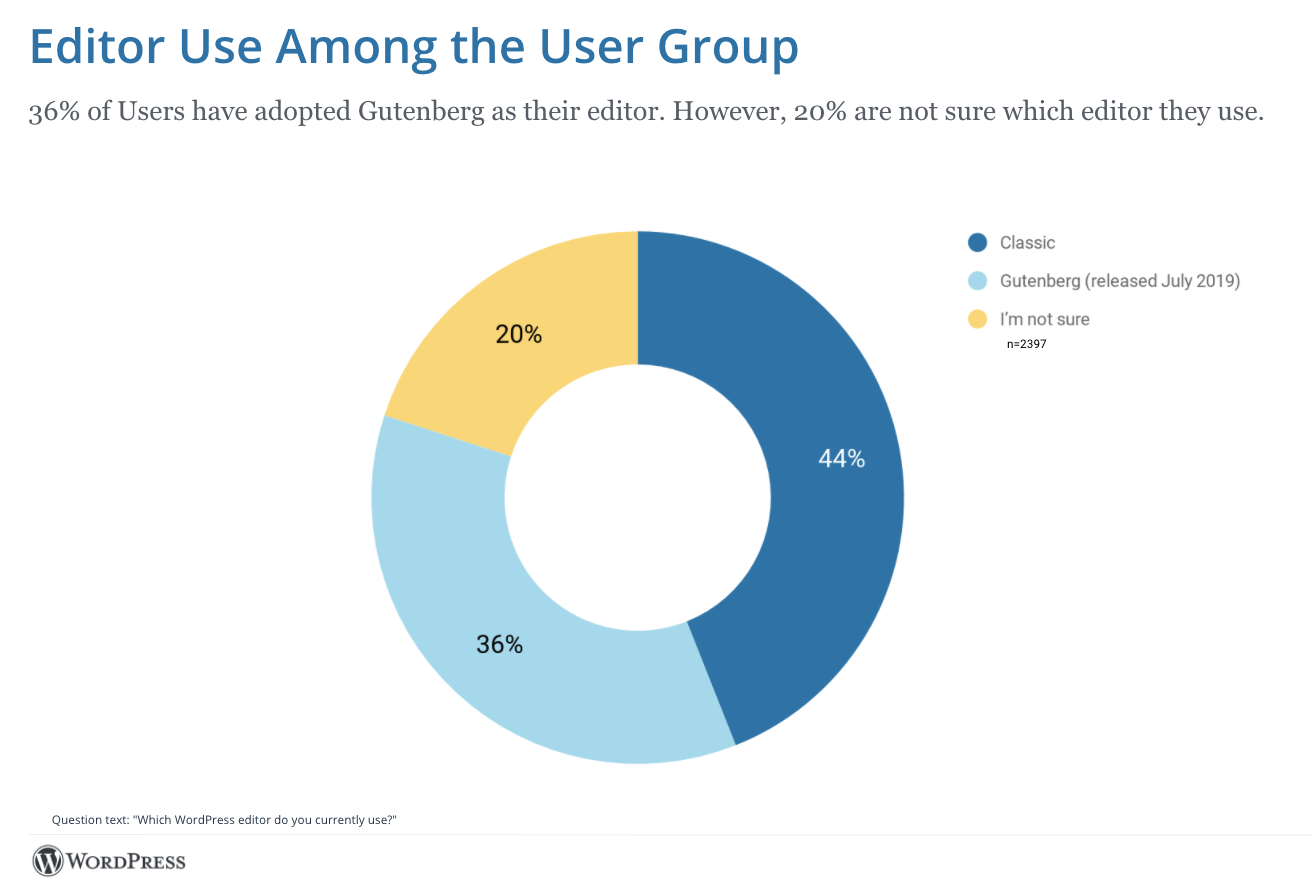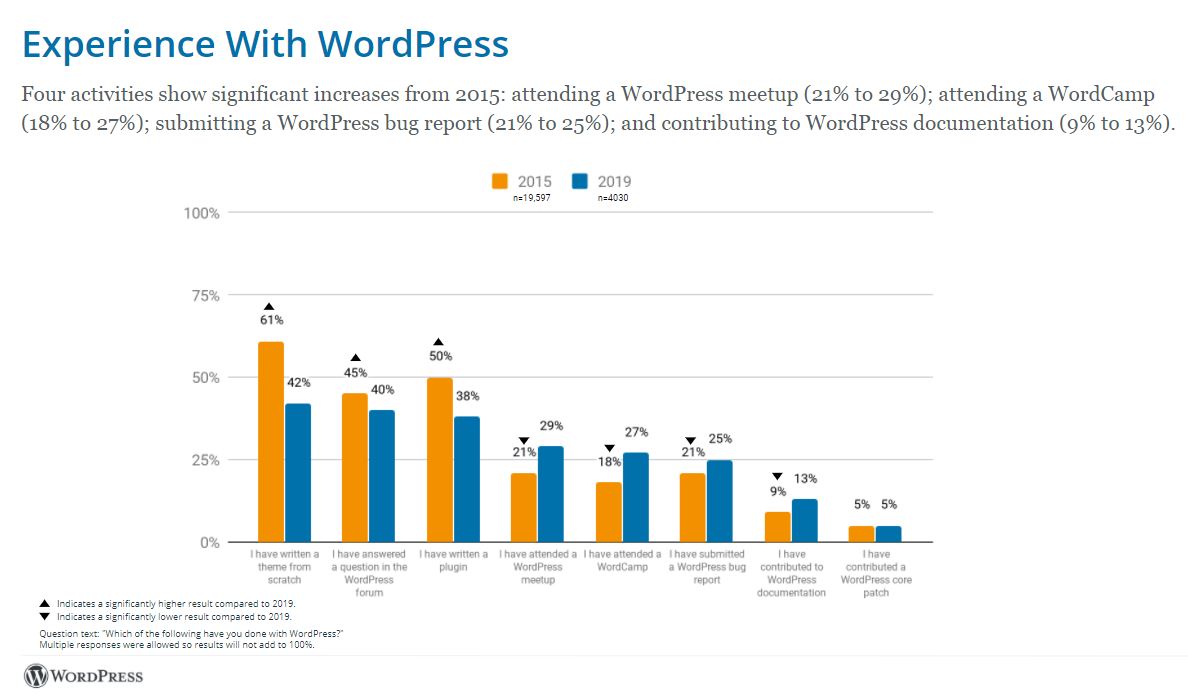Are you looking for an easy way to collect feedback from visitors and customers on your website?
Getting user feedback can help you uncover interesting insights. You can better understand your audience and find out what they’re interested in. With the right plugin, you can easily collect user feedback in WordPress.
In this article, we will show you the best user feedback plugins for WordPress.

Why Use a WordPress User Feedback Plugin?
A WordPress feedback plugin helps you gather and organize feedback from your visitors, customers, and subscribers.
Instead of sending cold emails or physical surveys, a user feedback tool lets you collect feedback directly on your WordPress website in real-time. You get to capture your user’s thoughts and opinions instantly.
A user feedback plugin also helps save time. It lets you add an interactive and engaging feedback question or survey to your website. This also helps build trust with your audience and improves communication.
Besides that, a plugin makes it super easy to organize the data you collect. You can view the responses from your WordPress dashboard and many plugins also offer built-in reports to show the results of your poll or survey.
Using this data, you can enhance customer support, introduce new features, improve your products, and grow your business.
That said, let’s look at some of the best user feedback plugins you can choose for your business.
1. UserFeedback

UserFeedback is the best WordPress user feedback plugin in the market. It lets you collect in-the-moment surveys to collect quality feedback from your website visitors.
The plugin is beginner-friendly and offers lots of features. It simplifies the process of gathering feedback. You get over 20 pre-built templates, unlimited questions, and more responses.

UserFeedback also offers different types of questions you can ask your audience. For instance, there are options to ask multiple-choice questions, set up an NPS survey, ask a quick rating question, or ask an open-ended question for feedback.
The plugin also lets you show the feedback form on specific devices. For example, you can show it to desktop, mobile, and tablet users.

Other than that, UserFeedback offers options to control when the feedback form will be shown, how long the survey will run, and more.
Another advantage of using the UserFeedback plugin is that it easily integrates with MonsterInsights and Google Analytics. This way, you get to make data-driven decisions instead of just guessing.
Pros:
- Beginner friendly plugins
- Overs 20+ pre-built templates
- Show surveys on specific pages and devices
- Unlimited questions and surveys
- Easily integrates with Google Analytics
- Set up conditional survey questions
Cons:
- The free version has limited features
Pricing: UserFeedback prices start from $49.50 per year, but you can also use a free version to get started.
2. WPForms

WPForms is the best contact form plugin for WordPress. It is very easy to use and offers a drag-and-drop form builder that lets you create all types of forms without editing code.
With WPForms, you get over 1,000 form templates and many customization options. For instance, you can create a simple suggestion form and place it on your site to collect feedback from visitors.
WPForms also offers powerful addons that add more features to your site. With its Surveys and Polls addon, you can create interactive surveys and polls to get quick feedback from website visitors.

Besides that, you can collect customer reviews and testimonials, conduct an NPS survey, get client feedback, and much more using WPForms. It also lets you create a file upload form where users can submit logos, articles, pictures, and more.
What makes WPForms a great user feedback plugin is its simplicity and customization options. You can edit any form template using the drag-and-drop builder, add or remove form fields, and more without touching a single line of code.
Pros:
- Offers a drag-and-drop form builder
- Choose from 1,000+ form templates
- Set up smart conditional logic to show form fields based on users’ responses
- Get built-in spam protection
- Easily integrates with email marketing tools
Cons:
- WPForms addons are only available for Pro or higher license
Pricing: WPForms prices start from $49.50 per year. If you want to use the Surveys and Polls addon, then you’ll need the Pro version, which costs $199.50 per year. There is also the WPForms Lite version you can use to get started for free.
3. HubSpot

HubSpot is the best customer relation management (CRM) software for small businesses. It offers a complete suite of products alongside a CRM. You get live chat, a form builder, a ticketing system, a marketing automation tool, a website builder, and customer feedback software.
The HubSpot Customer Feedback tool helps you create surveys on your site and collect feedback from users. You can choose from a wide range of questions and select customizable templates.
For instance, it lets you create an NPS survey, a customer effort score (CES) survey, and a customer satisfaction (CSAT) survey.
HubSpot lets you share your surveys using its email marketing tool or simply embed them anywhere on your WordPress site. It also offers dashboard reports to see your survey results and identify improvement areas.
We chose HubSpot because it offers a complete collection of tools in its CRM, including a customer feedback tool. From marketing to sales, customer support, operations, and other free tools, you get a lot of value from HubSpot.
Pros:
- Get lots of tools in its CRM software
- Create multiple types of surveys
- Choose from pre-built templates and customization options
- View survey results from dashboard reports
Cons:
- It can be overwhelming for new users to use multiple features at once
- The paid pricing plans can be expensive
Pricing: You can get started on HubSpot for free, while the premium plans start from $18 per month for small teams and individuals.
4. FeedFocal

FeedFocal is a free WordPress user feedback plugin that helps you collect feedback data from website visitors. It connects with your JustFeedback account and you can embed your surveys anywhere on your site.
The plugin is simple and easy to use. You can create different surveys in a matter of minutes using the pre-built templates.
For instance, FeedFocal lets you create a survey for customer satisfaction score, customer effort score, net promoter score, employee satisfaction score, and employee net promoter score. There is also an option to set up a custom survey for your website.
What’s great about the plugin is its clean interface, and you can choose from pre-built templates to quickly add a feedback form to your site. Plus, it offers advanced targeting features and shows survey results in real-time.
Pros:
- Use pre-built survey templates
- Simple and easy to use
- Customize your surveys
- Advanced targeting features
- Get real-time analytics
Cons:
- The free version is limited to 10 results only
- Limited forms fields to choose from
- Paid plans are expensive for individuals and small businesses
Pricing: FeedFocal is a free WordPress plugin and shows up to 10 responses. You’ll need the premium version to unlock more responses, costing you $49 monthly.
5. Thrive Quiz Builder

Thrive Quiz Builder is part of the Thrive Themes suite and lets you create stunning quizzes in WordPress. It is the best quiz plugin for WordPress and you can use it to collect user feedback.
For example, you can ask visitors what they’re interested in using quizzes. Or ask customers what’s their favorite part about the product.
The Thrive Quiz Builder lets you set up complex quizzes without editing code. You can easily customize your quizzes using the quiz builder. It also lets you select different types of quizzes, including surveys.
Besides that, Thrive Quiz Builder shows powerful analytics for your quizzes. You see results at different time intervals, see how many people started and finished the quiz, and more.
The best part about using Thrive Quiz Builder is pairing it with other tools in the Thrive Themes suite. Plus, the tool is super easy to use and helps you create interactive surveys to collect feedback.
Pros:
- Choose from 5 different quiz types, including surveys
- Use pre-built quiz templates
- User-friendly plugin to use
- Create complex quizzes without editing code
- Choose from 3 types of questions
- A/B test quizzes
Cons:
- There is no free version
- You cannot purchase Thrive Quiz Builder separately
Pricing: Thrive Quiz Builder is part of the Thrive Themes suite, and it will cost you $299 per year.
6. Formidable Forms

Formidable Forms is one of the best contact form plugins for WordPress and lets you create polls and surveys to collect user feedback.
It also helps you create complex and advanced WordPress forms. For instance, you can create advanced calculators, web applications, payment forms, listings, and more.
Using Formidable Forms polls and surveys addon, you can set up interactive user feedback forms on your site. The drag-and-drop form builder makes it easy to customize forms and add new fields. Besides that, there are lots of pre-built form templates to choose from.
Formidable Forms also offers graphs, charts, and reports to display the results of your survey and poll. There are more options to limit the survey responses, set up conditional logic, show a progress bar, show a summary of responses before submitting, and more.
Pros:
- Drag and drop form builder
- Choose from prebuilt form templates
- Create advanced WordPress forms
- Easily integrates with email marketing tools
- Use charts, graphs, and visuals for survey results
Cons:
- There is no free version of the plugin
Pricing: Formidable Forms prices start from $39.50 per year.
7. YOP Poll

YOP Poll is the next WordPress user feedback plugin on our list. It lets you create unlimited polls in WordPress to ask users about their suggestions and preferences.
The plugin has a basic interface and offers 2 templates to choose from. Once you select a template, there are multiple designs you can use for your poll. Besides that, you can customize options to change the padding, text color, text size, text weight, and more.
Other features offered by YOP Poll include a start and end date for your poll, redirecting users after completing the voting, changing the voting button label, and more.
YOP Poll is a great solution for anyone looking for a free WordPress plugin to add polls to their WordPress site. It offers simple and basic features and you can embed your polls using shortcode anywhere.
Pros:
- Choose from pre-built designs to customize your poll
- Basic and clean interface
- 100% free to use
- Add custom fields to your polls
- Use different ways to view voting results
Cons:
- Limited poll templates to use
- Basic customization options
Pricing: YOP Poll is a free WordPress plugin.
Which is the Best User Feedback Plugin for WordPress?
After reviewing multiple plugins, we believe that UserFeedback and WPForms are the best WordPress plugin to collect user feedback.
UserFeedback is very easy to set up and use. There are pre-built templates, different types of questions to ask, device and page-level targeting, and more. You can also customize the survey form to match your site’s branding.
On the other hand, if you’re looking to create different types of suggestion and feedback forms, then WPForms is the best user feedback tool.
It offers a drag-and-drop form builder, pre-built form templates, multiple form fields for customization, and more. WPForms also offers powerful addons that add more features to your site. For instance, you can run surveys and polls using an addon.
FAQs about WordPress User Feedback Plugins
Here are some common questions people have about user feedback tools for WordPress.
1. What is the user review plugin for WordPress?
A user review plugin helps you collect reviews, feedback, and suggestions from your audience. It makes it easy to ask questions and organize them in a simple way. Many review plugins also show the results of surveys and polls inside your WordPress dashboard.
2. How do I add feedback to WordPress?
The easiest way of adding feedback to WordPress is by using a plugin. Many user feedback plugins make it very easy to add forms to your site. For instance, UserFeedback and WPForms offer blocks to add your feedback to your site.
3. How do I add a survey to WordPress?
The best way to add a survey to WordPress is by using a plugin. There are many options like UserFeedback, WPForms, and HubSpot that let you add surveys to your site without editing code. You can simply choose a template, customize the form, and embed it on your site.
We hope this article helped you find the best user feedback plugins for WordPress. You may also want to see our guide on how to increase your blog traffic and the best auto-dialer software for small businesses.
If you liked this article, then please subscribe to our YouTube Channel for WordPress video tutorials. You can also find us on Twitter and Facebook.
The post 7 Best User Feedback Plugins for WordPress (Free and Paid) first appeared on WPBeginner.