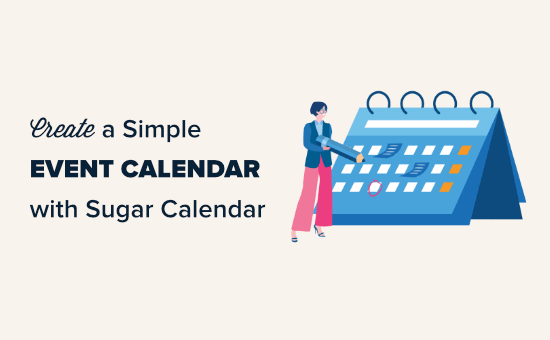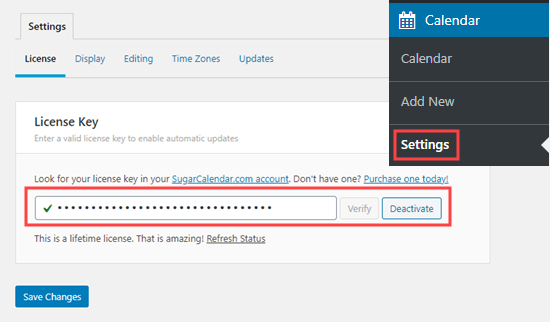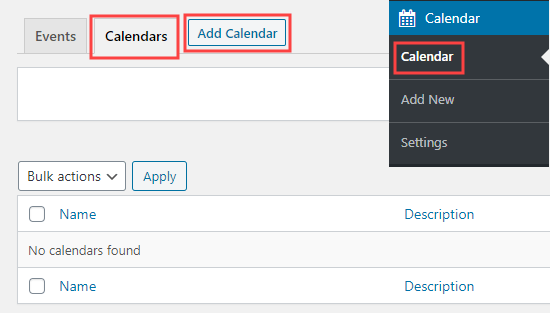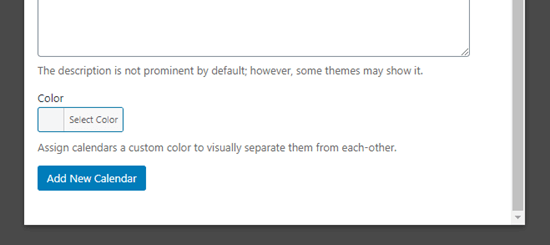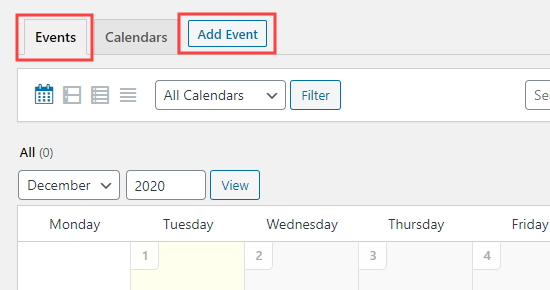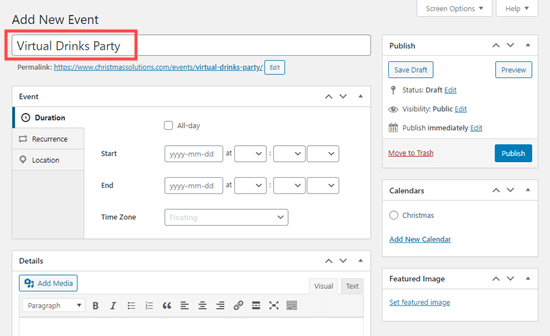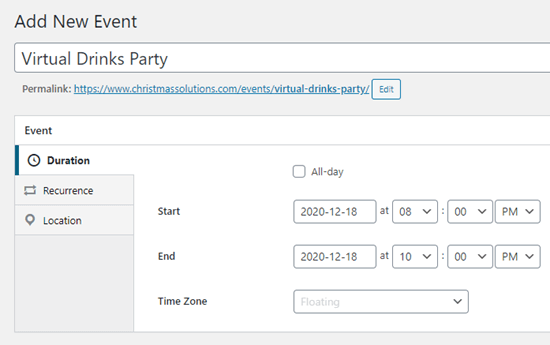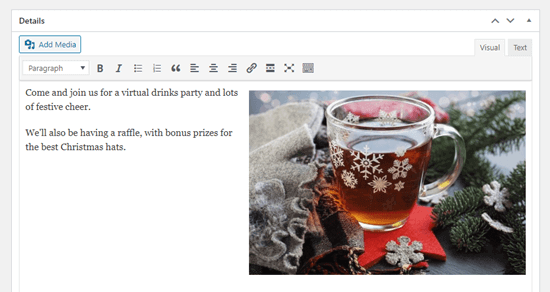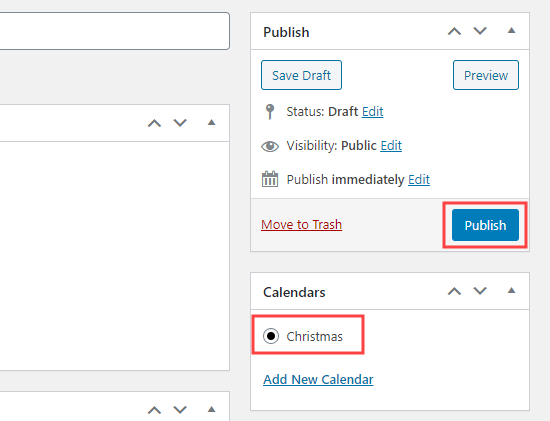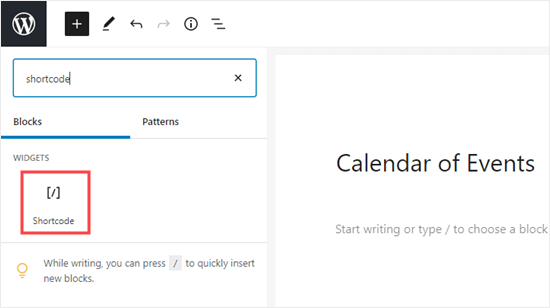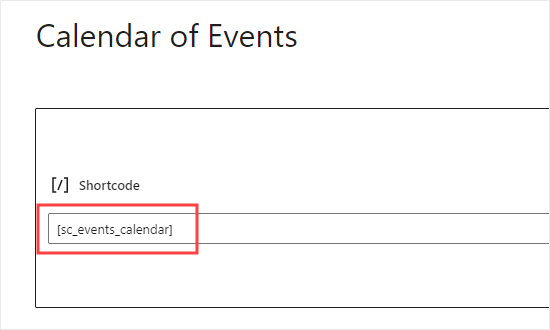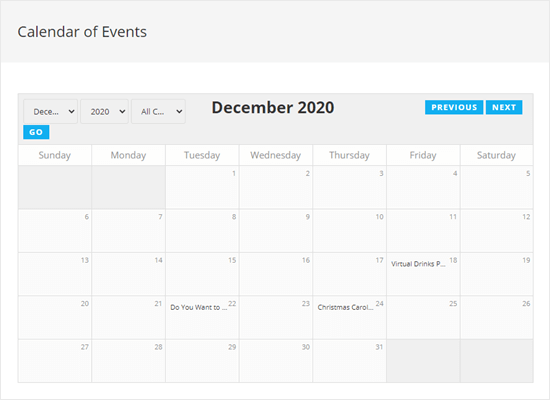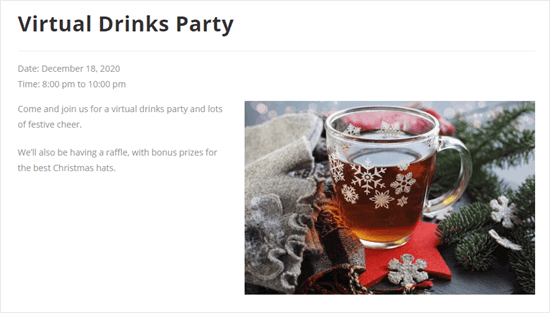Are you looking for the best WordPress event plugins for your site?
Event plugins are a must-have for all kinds of businesses. They help you display event calendars, let users RSVP to events, sell tickets, add and manage venues, and much more.
In this article, we’ve hand-picked some of the best WordPress event plugins for your site.

How to Choose the Right Event Plugin for WordPress?
There are a wide variety of WordPress event plugins that cater to different needs. Some users will need a plugin to manage large scale concerts, while others simply need a plugin for a local writing workshop.
The goal of using a WordPress event plugin is to help make running events easier.
These are some of the most common things to look for in an event plugin:
- An event calendar that’s easy to set up and manage
- Built-in RSVP and ticketing systems
- Integrated payment options for fast payments
- Email notifications to stay in touch with your attendees
Overall, you need to find the best plugin for your small business website that caters to the types of events you’ll be running.
That being said, let’s take a look at the best WordPress event plugins you can use with your WordPress site.
1. Sugar Calendar

Sugar Calendar is one of the best WordPress calendar plugins in the market. The plugin is very feature rich but still very easy to use.
Plus, it’s lightweight, so it won’t impact your website’s speed and performance.
It includes all of the event management features you need like recurring events, start and end times, single and multi-day events, event categories, and more.
There’s even a built-in ticketing system, so you can sell tickets through WooCommerce or Stripe.
All of your events are easy to create and manage from the backend of your site through an easy to use editor. The event calendars you display on the front end integrate with your existing WordPress theme.

You’ll also find advanced addons that let you integrate your events calendar with Google Calendar, WPForms, Google Maps, and more.
To learn more, see our guide on how to create a simple event calendar with Sugar Calendar.
2. WPForms

WPForms is the best form builder for WordPress used by over 5 million websites. It comes with an intuitive drag and drop builder that lets you easily create any kind of form.
It includes a template library of over 300+ premade templates to quickly build out your forms, including event planner forms, vendor forms, RSVP forms, and more.
All of these can be customized with the drag and drop builder. You have full control over the form fields, so you can collect all of the information you need from your attendees.

There’s even an event registration form template you can use to sell tickets, and you can accept payments with Stripe or PayPal.
WPForms also integrates with top email marketing providers like Constant Contact, Sendinblue, Drip, and more. This makes it easy to send emails to those who have RSVP’d or registered for an event.
For more details, see our guide on how to create an event registration page in WordPress.
3. Formidable Forms

Formidable Forms is the most advanced WordPress form builder in the market. It allows you to create nearly any kind of form with the drag and drop builder.
The plugin has a unique feature called Views, which lets you take any form data you’ve collected or entered yourself and display it visually.
This makes it easy to create your own events in your WordPress dashboard. You can also set it to automatically create everything you need on the front end of your site, including event information and event calendars.
There’s also a library of over 175+ templates you can use to quickly create event registration forms. It includes online event registration forms, RSVP forms, event planner forms, and much more.

You also have complete access to your data within the plugin dashboard, so it’s very easy to manage all of your attendees.
4. The Events Calendar

The Events Calendar is a feature rich event management system to help you manage nearly every aspect of your events.
The beginner-friendly interface makes it easy to add all your event details, including a separate page for venues and organizers.
You have multiple different views for displaying your event calendar on the front end, including day, week, or month. You can even spotlight events to increase engagement on the events you want the most attention on.
Plus, you can add filtering, so your users can find the exact events they’re looking for.

You can quickly import data from other calendars to speed up the event creation process. Your users can also subscribe to updates in iCal or Google Calendar.
The Events Calendar has many advanced features, but the pricing adds up quickly since you’ll need to pay more for every addon and website you use it on.
5. Smash Balloon Facebook Feed Pro

Smash Balloon Facebook Feed Pro is one of the best Facebook plugins for WordPress in the market.
It makes it easy to connect your WordPress site to Facebook with the click of a button. If you have a large Facebook community and regularly promote and organize events, then this plugin will help you integrate them with your site.
Instead of using multiple plugins, you can simply create a Facebook event, and it will automatically display on your website.

Beyond the event automation and management features, you can use the plugin to display your Facebook feed, posts, and more on your WordPress website. You have full control over how it looks and what information you want to display.
For more details, see our guide on how to display Facebook events on your WordPress site.
6. Event Organiser

Event Organiser is a simple WordPress event plugin that makes it easy to create and manage events.
This plugin uses custom post types, so creating a new event is as simple as writing a blog post. You can also create recurring events, assign events to different venues, and more.
You can view your events within your WordPress dashboard in a list view or calendar format.

It also includes a few widgets to display a calendar of events, event agendas, or the standard WordPress calendar with events added.
If you’re mostly using your website to run events, then you may want to check out our picks of the best WordPress themes for events and conferences.
We hope this article helped you learn about some of the best WordPress event plugins you can use with your WordPress site. You may also want to see our guide on how to register a domain name and our expert picks of the best live chat software for small businesses.
If you liked this article, then please subscribe to our YouTube Channel for WordPress video tutorials. You can also find us on Twitter and Facebook.
The post 6 Best WordPress Event Plugins Compared (2022) first appeared on WPBeginner.