WordPress Multisite Is Still a Valuable and Often Necessary Tool
Rob Howard rocked the boat last week in calling for the deprecation of WordPress multisite in the latest MasterWP newsletter. He argued that “the brave and noble add-on is no longer necessary or valuable to developers.” The responses via Twitter were swift and in disagreement.
Before WordPress 3.0, multisite was an entirely separate system called WPMU (WordPress MultiUser). It was a mess to set up, and one of the best things to ever happen to it was that it was rolled into core WordPress. It became a first-class citizen in the WordPress world, and its setup is now simple enough that nearly anyone can get a network up and running in no time.
I have not used multisite much in my career in the WordPress space. My primary use case has been for setting up theme and plugin demos. These are sites that I do not intend to touch much outside of their initial setup. Multisite always makes it easy to manage theme and plugin updates from the network admin.
Howard argued that this is no longer necessary in today’s world:
Likewise, sharing themes and plugins between sites no longer seems like a benefit to developers or end-users. With one click, we can deploy a parent theme from a Git repository to an unlimited number of sites hosted anywhere in the world – so what’s the real value of having a theme on the Multisite network?
Even with the vast tools available for deploying such things via Git, sometimes I prefer to avoid complicating matters. I can work in the command line well enough, but having that central location to manage all of my sites in one place is simpler. The argument also leaves out an entire segment of users who run multisite and have never even heard of Git. Multisite is sometimes a user tool.
The most complex multisite setup I have worked on was for a university. I was contracted to do some development work for another WordPress agency a few years ago. My focus area was extending the user role and permissions system.
The network had sites for each school, department, and various other projects. Setting all of this up on multisite allowed the permanent dev team to create new sites on an as-needed basis instead of spinning up an entirely new WordPress install. Everyone also had user access via their university email and password. It is possible to share a user database via multiple single-site installs, but it adds another layer of complexity that does not exist with multisite.
I cannot imagine the agency running this through 100s of individual installs. I am sure that some systems would make this easier, but a solution already exists in WordPress.
My multisite experience is limited. However, I have routinely talked with and helped fellow developers actively working on networks with 1,000s of sites in the enterprise and education sectors. It is almost a given that they are running multisite for every job.
WordPress co-founder Mike Little explained why multisite is often necessary for his work via Twitter:
Of course, I manage a hundred single instances too, a couple of them are 3-6-site multisites, but most are single (and should remain so). But one client of mine has close to 450 sub-sites on one of his multisites. That would be impossible to manage as separate sites.
Around 1K users per subsite, up to 100+pages of content created/day during an event. etc. It’s also constantly being developed.
Rolling out fortnightly code changes to 400+ single sites (not mentioning there are more than a dozen other instances with up to 50 sub sites each) would be unmanageable. And this isn’t a for profit org, so doesn’t have unlimited funds.
I have sat on this article since last Wednesday. At the time, I was ready to leap into the fire and defend multisite. However, as the responses rolled in via Twitter to the MasterWP article, I was disheartened by a few of the responses from the WordPress community. I did not want to feel like I was piling on.
The world of social media has made knee-jerk reactions all too common and uninviting to those outside of the inner WordPress circle. There is too much pressure to not say the “wrong” thing that so few end up saying anything worthwhile — or at all. Fortunately, there is still some thoughtful discourse, such as the response article by Maciek Palmowski on WP Owls and from others on Twitter.
Perhaps Howard was really just writing a click-bait article. However, because he only recently became the new owner of the MasterWP newsletter, I felt like I owed it to him to believe he was attempting to generate sincere discussion. Maybe his conclusion of deprecating a vital feature for many was off-base, but the conversation around problems with multisite is worth having.
Regardless of the merits of Howard’s argument, it did lead to an idea that might just be worth exploring. Alain Schlesser tweeted:
I’d prefer for single-site to be deprecated instead, to not have a random differentiation anymore. Everyone just has a network, but some only have a single site on them. Would simplify everything…
I do not know what such a WordPress would look like, but I do know that it could simplify the multisite installation process if there were only one way of doing it. Perhaps there would be fewer edge cases, plugin issues, and wrinkles that developers need to iron out if there were only one flavor of WordPress.
Why Subdomains For Multisite Is A Very Bad Idea
Aaargh… which is better: subdomains vs. subdirectories?! One site says we have to use subdomains for Multisite, and another says, No way, that’s wrong”. What’s a dev supposed to do?
… Or a WordPress user.
… Or an eCommerce business owner.
Will the controversy ever end?
Deciding between subdomains and subdirectories for your Multipress site is a loaded question. We know. We’ve been working through this same issue since we started in 2005.
So let’s settle this debate right here, right now, and once and for all. At least as far as using WordPress Multisite is concerned.
In this post, I’m going to show you that the WordPress multisite subdomain vs subdirectory debate can only end badly for poor old subdomains. In fact, subdomains are gonna get more battered and sucker-punched in this fight than a platter of deep-fried calamari.

Stop wrestling with the WordPress multisite subdomain vs subdirectory argument… we’re gonna settle it once and for all!
(Source: The Calamari Wrestler)
Who Thinks A WordPress Multisite Subdomain Network Is A Good Idea?
If you haven’t caught up on this fight yet, on one side of the ring we have WordPress Multisite, a beast of a feature that lets you set up an entire network of WordPress sites or blogs using just one installation.
On the opposite side of the ring, there’s WordPress Multisite Subdomains vs Subdirectories, a two-headed monster locked into a perennial battle with itself for supreme domain-ation. Yeah, I know, crazy right?
Now, here’s the thing…
Web developers and weekend WordPress warriors (and worriers) keep searching online for the definitive answer to questions like:
- Which is better for setting up WordPress websites, subdomains or subdirectories?
- Which is better for installing WP Multisite, subdomains or subdirectories?
- Which is better for website SEO, subdomains or subdirectories?
- Which is better for [insert anything here], subdomains or subdirectories?
Are you getting the picture now?
The Difference Between a Subdirectory and a Subdomain
If you’re brand new and just walked into the arena looking to smell blood, subdirectories look like this: exampledomain.com/subdirectory, and subdomains look like this: subdomain.exampledomain.com.
In a Multisite installation, you have the choice of setting up sites like this:
Subdomain: site1.exampledomain.com, site2.exampledomain.com, site3.exampledomain.com, etc.
Or like this:
Subdirectory: exampledomain.com/site1, exampledomain.com/site2, exampledomain.com/site3, etc.
To find out which is the better option for WordPress Multisite, we can turn to the following sources:
- The Creator
- The Ruler
- The Experts
- The Truth
Wait, what?
Ask The Creator: Subdomain vs Subdirectory For WordPress Multisite?
Tim Berners Lee invented the World Wide Web and when he was done he said it was good and would be open to everyone.
He sure didn’t see WordPress Multisite coming, did he?
So, he’s no good to referee this fight … next!
Ask The Ruler
Here’s what Google’s Webmaster Trends Analyst John Mueller said in reply to the evergreen question of which is more beneficial for SEO: subdomains or subfolders …
“Google Search is fine with using either subdomains or subdirectories.”
Okay… that’s succinctly put. But really, who cares what Google thinks of your website?
All this does is raise more questions (like “will subdomains increase my AdSense earnings?”) from users who will never ‘crack’ Google’s secret algorithm.
So, let’s ding the bell. Round Three!
Ask The Experts
The great thing about asking experts is that while they may not give us definitive answers, they certainly create neato lists.
Let’s go for a quick couple of rounds with the experts and do a recap of the Pros and Cons of using WordPress Multisite as the undercard, followed by the main event of the Pros and Cons of using subdomains vs subfolders in a WordPress Multisite network.
The Pros Of Using WordPress Multisite
- You can run a network of sites or blogs with one WordPress installation. This makes it easier to manage and administer multiple sites.
- You can install themes and plugins once and share these across the network. This makes updating themes and plugins easier and saves time (imagine having to update the same theme and plugins on multiple WordPress installations)
- You can build a business selling hosted websites for all kinds of uses and charge fees and subscriptions while administering everything from a central location.
When Not To Use WordPress Multisite
- Managing multiple client sites on a WordPress Multisite installation can be a hassle, especially if they decide later they want to host their site with their own hosting provider, install their own themes or plugins, etc. Unless you’re building a network of sites that will share similar functionality, don’t choose WordPress Multisite to manage very different types of websites.
- Sites on a Multisite installation cannot have their own separate database or IP addresses. So, don’t use WP Multisite if your sites need separate databases or IP addresses.
- Some hosting companies don’t provide the necessary server requirements for WordPress Multisite or don’t support Multisite on all plans. If this is the case where you’re currently hosting and you’re not willing to switch hosting providers, don’t use WP Multisite. Check out our behind-the-scenes account of what it takes to host WordPress Multisite on a serious scale.
For a more in-depth look at the pros and cons of using WordPress Multisite instead of running multiple WordPress installations, read our Ultimate Guide To WordPress Multisite.
When To Use Subdomains
- Websites on subdomains can have their own design, different plugins, etc.
- Subdomains keep things on the same domain separate. This can help with branding if you have different products or sell to different regions or want to keep different areas of your business separate (e.g. support.example.com or members.example.com).
- It doesn’t cost more to add additional subdomains, so you save money on domain names.
The Cons Of Using Subdomains
- Subdomains are an entirely different website.
- According to John Mueller, Google may take a little longer to figure out that you’re using subdomains instead of subfolders, so building links to pages in subdomains takes longer and requires more effort.
- If you don’t have enough content on sites set up on subdomains, you could probably squeeze more juice from your content by keeping it grouped using subdirectories.
- Some services or tools that charge per website might charge you for each subdomain separately (whereas subdirectories would just be counted as one).
- Subdomains have limitations and challenges around SSL support. You will most likely be required to purchase a more expensive Wildcard SSL certificate.
- Subdomains can affect hosting performance and increase security risks (explained further below).
Why You Should Use Subdirectories
- Subdirectories create a unified feel for all sites hosted under the domain. Everything looks like it is part of the same domain.
- You don’t have to worry about creating new domains or allowing wildcard domains via your hosting provider.
- It feels more intuitive for users searching your site. Which do you think users will remember more easily? yoursite.com/support vs support.yoursite.com.
- It can be easier for site development and marketing, especially if you are not an experienced web developer or internet marketer.
Drawback Of Using Subdirectories
- None.
Okay, so maybe a teeny, tiny weensy concern regarding using subdirectories would be if –and this is a very long iiiifffff — if a site created on a subfolder matched the slug of a post or page on your main domain.
For example, let’s say you create a site at mysecretfamilyrecipes.com and add a page called “Children Make Nutritious Snacks” with the URL mysecretfamilyrecipes.com/children-make-nutritious-snacks. You then create a Multisite network and allow users to set up their own sites on subdirectories.
Someone comes along and creates a site called “Children Make Nutritious Snacks.” This would then have a URL of mysecretfamilyrecipes.com/children-make-nutritious-snacks.
Yes, that’s a problem.
The Truth Of Why Using Subdomains With Multisite Is A Bad Idea
While SEO experts continue to endlessly debate the benefits of using subdomains vs subdirectories, let me just cut to the chase and get to the painful truth.

Yes, the truth hurts, but you need to hear it, so here it is:
Why would you create a rod for your own back by using subdomains?
According to conventional wisdom, we should use subdomains to keep things separate from the root domain and subfolders to keep related things together.
According to the wisdom of Google’s John Mueller, however …
Google may take a little longer to figure out that you’re using subdomains instead of subfolders, but in the long-term, it makes no difference which one you pick.
If it makes no difference which one you pick, why pick the more difficult option that takes Google longer to figure out?
And if you buy into the “subdomains improve branding” argument, do cool consumers and chilled users really care whether they go to princess.disney.com or disney.com/princess to buy their Frozen merchandise? No … so let it go. Let. It. Go. (Even Disney switched from subdomains to subdirectories.)
You can join discussion groups (or comment, like in the comments down below), and debate the subtleties of WordPress multisite subdomain vs subdirectory SEO benefits ad nauseam. But eventually, everything will boil down to time and money where “management” is time and “security” is money.
WP Multisite Subdomains Require More Management Time
Every subdomain you add to your Multisite network is an entirely different website.
Websites installed on subdomains require more server resources to manage and should be seen as separate businesses.
Managing subdomains on a multisite installation also requires other time-consuming tasks (for example, you’ll need to add each subdomain as a separate website property in Google Search Console).
Let me show you an example of the kind of crazy management involved in running a Multisite network I’m talking about.
Look at Harvard University’s website …

Universities are a perfect example of sites that can benefit from WordPress multisite. If we take a look at how they have structured their web presence, however, it will make your head spin.
Harvard’s website uses subfolders to send visitors to many of the key sections listed on their home page and keep things grouped together under their main domain. For example:
- Faculty – harvard.edu/faculty
- Staff – harvard.edu/staff
- Students – harvard.edu/students
- Parents – harvard.edu/parents
- Visitors – harvard.edu/on-campus/visit-harvard
- Media – harvard.edu/media-relations
If you explore the University’s sitemap, however, we find that many departments host websites using subdomains:
- Alumni – alumni.harvard.edu
- Community – community.harvard.edu
- College – college.harvard.edu
- Dental – hsdm.harvard.edu
- Faculty of Arts & Sciences – fas.harvard.edu
- Law – law.harvard.edu
- Library – library.harvard.edu
- Medical – hms.harvard.edu
Some of Harvard’s museums not only run sites under their own subdomains but some even appear to have subdomains under subdomains. For example:
- Semitic Museum – semiticmuseum.fas.harvard.edu
- Fisher Museum At Harvard Forest – harvardforest.fas.harvard.edu
Additionally, some parts of Harvard’s web presence, like its WordPress Multisite Blogs network (blogs.harvard.edu) have sites installed in subdirectories of a subdomain:
- Harvard Blockchain Lab – blogs.harvard.edu/blockchain
- Clinical And Pro Bono Programs – blogs.harvard.edu/clinicalprobono
- Travel Experience – http://blogs.harvard.edu/travelexperience

While the above setup is fine for large organizations and institutions like Harvard and many other universities, can you see how many separate site installations have to be managed? It takes a huge amount of resources to manage this.
If you have anything less than infinite resources available, and either option of using subdomains or subdirectories will get you the same result, wouldn’t you choose the more cost-effective option that is also easier to manage? It would surely hurt your business less, wouldn’t it?
Speaking of ways to avoid getting flogged, let’s take a look at the other main reason why choosing subdomains in a multisite network are a very bad idea.
WP Multisite Subdomains Increase Security Risks
We host millions of sites across our Edublogs, CampusPress, and Enterprise WordPress Multisite Hosting platforms.

Ronnie Burt, who heads up our hosting and education services, says that edublogs.org is an example of a subdomain install and that the team often “regrets doing it this way.”
Here are some of the reasons Ronnie cites for regretting using subdomains on Edublogs and other networks that we host:
- Subdomains have limitations and challenges around SSL support. One of these challenges is that in order to serve your domain over HTTPS, either a ‘Wildcard’ SSL certificate for your domain or a certificate that covers all domains and subdomains that you plan to use must be uploaded with additional expense. Plus, when domain mapping is introduced, this gets really complicated fast.
- Subdomains usually see higher legitimate bot and crawler traffic, which can increase load and decrease performance (or require higher hosting plans). *
- Subdomains, in our experience, can make it harder and more expensive to prevent and mitigate DDOS attacks.
- Other issues include incompatibility with most cloud WAFs or CDNs (Cloudflare, Sucuri, StackPath, etc.)
* This is because bots and crawlers see each subdomain as a separate WordPress install and may crawl each subdomain simultaneously. So, if they are probing for a bunch of exploits or a credential stuffing attack, they will attempt it again and again for every single subdomain, often in parallel. It’s hard enough for a single WordPress site to handle this kind of a load from bots, but multiply that by 10, 100, or 1000 sites and you will have major problems.
The same is true for web crawlers like Googlebot. These adjust their crawl speed per domain to what your site can handle. But with subdomains, they see each site as different, and so can overwhelm your server resources.
Our CEO, James Farmer also expresses his regret for choosing to use a subdomain for the WPMU DEV site, but those reasons have mostly to do with how unsexy our subdomain URL looks. On this point, it should be noted that you can change WordPress Multisite to subdirectories or subdomains without errors. It’s preferable that you don’t, though, and it’s best if you pick one and then stay with it.
Also, if “sexy” is what you are looking for in your domains, domain mapping can take care of your problems.
The Verdict: Subdomains Are A Very Bad, No Good Idea
Learn from our mistakes. If you plan to set up a WordPress Multisite network and are struggling to choose between using subdomains or subdirectories for your sites, look beyond the SEO arguments, which Google claims is just a moot point anyway.
Pick the option that will cause you less pain and save you time and money managing it all.
And if you still can’t decide, go with the option that looks more sexy.
How to Reset WordPress Websites Quickly (Including Multisite)
Life has no CTRL+Z, but thankfully, your WordPress site does. Whether you want to test various themes and plugins quickly, or you just want to wipe the slate clean and start over, resetting your WordPress site is the way to go.
Deleting WordPress and re-installing it is such a hassle. Why not hit the reset button instead and return it to how it was when you first installed it?
In this post, I’ll show you how to reset your WordPress site in a few simple steps.
The second half of the tutorial will cover how easy it is to reset your WordPress site with a single-click on our Hosting, even if it’s a Multisite. This solution is particularly helpful for everyone, since the free reset plugins don’t work with WordPress Multisite installations perfectly.
Ready…Steady…Let’s go.
Still having trouble resetting your WordPress site after reading this post? Let our experts help! Big or small, our awesome support team can help you with any WordPress issue — and for FREE! Whether it’s Monday lunchtime or peak party hours on the weekend, our team is available 24/7.
Prefer a video instead? We have you covered.
How WordPress Works
Before we discuss the solution, let’s understand how WordPress works. You can, of course, skip this section and head to the solution right away, but I suggest you stay a bit.
WordPress is a series of files on your server working in tandem with a database (MySQL or MariaDB) to store and retrieve information.

By default, WordPress ties every installation to a single database on your web host. This database stores all the information of your WordPress site: settings, blog posts, pages, comments, usernames, passwords, links to files, where to find them, etc.
It stores all this information as values under distinct tables in the database.
Think of a database as a huge box with multiple books inside it, aka tables. And each book stores particular information, like comments or settings. And each entry in the book is a value, like your username, email, etc.
If you could reset all the tables in the database to their initial values, aka erase all the pages of all your books, you’d be resetting your WordPress installation.
But this won’t delete the files you’ve uploaded or downloaded to your WordPress site, such as media, themes, plugins, etc. However, most WordPress reset plugins provide an option to delete these files, either selectively or all of them.
Now that you’ve understood the theory, let’s move ahead with the practicals!
How to Reset a WordPress Site
(Standalone Installations)
Step 1: Install and Activate the WP Reset Plugin
The first step is to go to your WordPress Dashboard > Plugins > Add New, search for WP Reset plugin by WebFactory Ltd., and then click Install Now and Activate it.


If you’re wondering why I chose this plugin over others, it’s the highest-rated WordPress reset plugin with the most installs. It’s well-supported by its developer with regular updates, and it’s totally free!
Step 2: Go to WP Reset Dashboard
Next, go to Tools > WP Reset to open the WP Reset dashboard.

You’ll see a warning here saying that resetting will delete all your site’s posts, pages, custom post types, comments, media entries, users, and all the default WP database tables.
However, your media files, plugins, themes, any other uploads, your site’s settings, the logged-in user’s account, they will all remain as is.
You should keep in mind that the media files will not show in your media library even after the reset, though they’ll still be present on your server. We’ll cover how to delete them quickly later.
Step 3: Hit the Reset Button
Scroll down to the last section in the WP Reset dashboard called Reset.
Now, before you type in “reset” and hit the Reset WordPress button, in the section above Reset, you’ll find the Post-reset actions section.
Here, you can instruct WP Reset to Reactivate the current theme (off by default), Reactivate the WP Reset plugin (on by default), and Reactivate all currently active plugins (off by default).
I’ll go with the default options, but if you plan to install the same theme and plugins later, and just want to reset all the other content, checking these options here will save you time later.
Warning: You need to take note that this is 100% destructive. It will wipe out your current WordPress site completely, and there’s nothing you can do to get it back. THERE is NO UNDO! Unless, you’ve taken a backup of your site. If you haven’t, I recommend it highly. You can use UpdraftPlus or Snapshot Pro to do the same.
Cleaning Your Old WordPress Files
The Reset WordPress button is great to restore your site’s database to its initial condition. This ensures that your WordPress installation is back to its shiny new self. But it doesn’t clear out all your site’s old files.
To help you with performing a clean wipe, WP Reset comes with additional Tools in a separate tab.
Warning (Again): WP Reset is not a backup plugin. There is no CTRL+Z. Proceed with extreme caution if you have taken no backups.
Delete Transients

Transients are WordPress options with an expiration time. They help with speeding up your site and/or reducing stress on your server’s resources. It perfectly suits transients to act as a cache for the right data. This option deletes all transient-related database entries, including expired, non-expired, and orphaned transient entries.
Clean Uploads Folder

This will delete all the files in your /wp-content/uploads folder, including any sub-folders and files inside them. It’ll also delete all your media files.
Reset Theme Options

If you’re looking for how to reset WordPress themes, this is it. This option will reset settings for not just your active theme, but all your installed themes. However, for this option to work, the theme should use the official WordPress theme modification API. If the theme developer is using some custom methods to save the theme options, this won’t work.
Delete Themes

Clicking this will delete all your themes, including the active one.
Delete Plugins

This option with delete all plugins except for WP Reset, which will remain active after it deletes all the other plugins.
Empty or Delete Custom Tables

If you have any custom tables in your database with wp_ prefix, this option will either empty or delete them. Emptying (truncating) removes all content from the tables, but keeps their structure intact. Deleting (dropping) removes the tables completely from the database.
Delete .htaccess File

This action deletes the .htaccess file in your WordPress installation’s root folder (not recommended unless you know what you’re doing). If you just want to edit the .htaccess file from your dashboard, you can use the free WP Htaccess Editor plugin from the same authors. Plus, it automatically creates backups of your .htaccess file as you edit it.
Advanced WordPress Reset with WP-CLI
You can execute all the tools available in the WP Reset plugin interface with WP-CLI. Run wp help reset to get a list of the commands available.

Additional help for every command is available via the default WP-CLI help interface. Do note that you need to confirm all your actions for the sake of security.
If you want to skip confirmation for the commands, use the --yes option. remember though, as with GUI, there’s no going back here too!
How to Reset WordPress Multisite
There’s no free plugin, including both the highly rated WP Reset and Advanced WordPress Reset, which reset WordPress Multisite installations perfectly.
In a Multisite setup, WP Reset plugin disables itself in the Network Admin dashboard. This is to prevent unnecessary harm to the entire Multisite network, since it’s not tested to work with it.

WPMU DEV Hosting to the Rescue
When you use WPMU DEV Hosting to convert your standard WordPress installation to a Multisite network (WP-MU), he automatically takes a backup of your complete site.
A very smart and time-saving feature!
You can identify this backup by its Type value “Pre-Convert to Multisite.”

Thanks to this backup, you can reset your WordPress Multisite to how it was before. I recommend you to take a New Backup before you restore the old backup, just in case you change your mind and want to go back.
To reset the WordPress Multisite, click on the three dots icon on the far right end of the backup listing, and then select Restore from the drop-down menu.

And………tadaaaa!!! WP Reset has revived your WordPress Multisite as a single entity. As long as you have a backup, you have unlimited lives to play out this game!
Subsite Resets in a WordPress Multisite
What if you don’t want to reset the entire WordPress Multisite network, but just reset one subsite on it? You have two options here:
1. Complete Reset: Delete the subsite and re-create it with the same name. Not only will your subsite be as good as new, you’ll also delete all its media, themes, plugins, and any other uploads. A total reset of your subsite.

2. Database Reset: Use a plugin such as WP Reset to restore the subsite to its initial state. You must follow the same instructions as you would with a standalone WordPress installation. With this method, you won’t lose the subsite’s files. However, just like resetting non-WP-MU sites, the media won’t be visible in your subsite’s media library after the reset.
Fret not! You’ll still have the option to delete them all, under WP Reset > Tools tab. Note that the WP Reset team suggests, “We don’t recommend to resetting the main site.” It’s up to you though. As long as you have a reliable backup and the will to take a risk, it’s worth it!

Warning (Yet Again): Take backups before you try to reset anything. I can’t stress this enough.
Live. Die. Reset.
Debugging WordPress is hard, time-consuming, and often frustrating. It can take hours to find, test, and fix even the smallest bugs. Resetting your WordPress installation with just a single click makes your life easier, so that you can test and debug various themes and plugins quickly and efficiently.
WPMU DEV’s Fully Managed WordPress Hosting is made by developers for developers. No bloat or fluff added. Just the tools you need to get your job done without pulling your hair out.
Also, it’s the closest you’ll come to feeling as badass as Tom Cruise, unless you’re actually Tom Cruise. In that case, we can definitely fulfill your need for speed, should you accept this mission.
Why Running A University Website Using WordPress Is Not Up For Academic Discussion
An introduction to WordPress in Higher Ed.
School and university websites are about as challenging of a web design and development project as you could ever take on. A university website not only has to attract and recruit new students, it also needs to serve the individual needs of existing students, facilitate the distribution and exchange of information for faculty and staff, and promote fundraising and donation campaigns to alumni and the community at large.
As you can imagine, creating, managing, tracking and providing up-to-date content about courses, job openings, events, admissions, accommodation, research and development, social activities, discussions, and so much more across different segments of what ultimately must operate as a unified digital presence, can become very complex and extremely time-consuming.
Fortunately, universities and colleges, large and small, can manage all this quite easily if their web presence is built using the WordPress open-source platform.
WordPress powers over 30% of all websites worldwide. In fact, more websites today run on WordPress than any other platform. According to WordPress.org, almost 3.5 million schools, universities, colleges, and educational or learning institution sites worldwide are powered by WordPress. This includes sites at many prestigious universities like Harvard Law School, Cornell University, MIT, Duke, Vanderbilt University, the University of Berlin, Georgetown University, the University of Texas, and almost 50,000 other institutions for higher education worldwide.
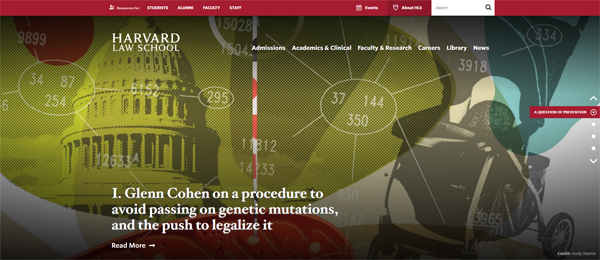
To learn more about some of the top universities that use WordPress for their websites, see this article:
WordPress provides many features that make it the ideal platform for running a large university or college website, including a built-in content management system (CMS) and the ability to allow faculty and students to run separate websites for unique purposes such as discussion boards, college news, magazine websites, and learning management solutions to deliver courses online on their own servers using a multisite network.
As we will see in a moment, WordPress is not only an ideal platform for web developers to build amazing-looking, functional and sophisticated enterprise-scale websites, WordPress also makes it incredibly easy for university administrators, faculty members, and students to add media-rich content, collaborate on projects and assignments, and keep their information updated.
It is no wonder, then, that more educational, academic and learning institutions are turning to WordPress to power websites for schools, colleges, and universities.
Having said all this, however, there are a number of challenges that all large universities, colleges, and educational or higher learning institutes face when it comes to setting up and running an effective web presence. We address these challenges below and provide cost-effective solutions and links to useful resources and additional information that will help you understand and navigate through these challenges, and even provide you with a sound blueprint and strategy for building, growing, and managing a web presence for a large university, college, or educational organization.
And if you prefer, watch a video overview of this post here!
Challenge #1: Flexibility & Cost
One of the main challenges of choosing a platform and planning a website for a large university is flexibility.

A university website is a complex digital ecosystem. It is an interconnected amalgamation of different platforms that need to communicate and share information organically with different user groups (e.g. staff, faculty, alumni, and students), with different sections serving different purposes and performing different functions. And each of these sections and functions needs administration, management, and special access privileges.
For example, a university website may comprise of the following subsections:
Fixed Content vs. Dynamic Content Sections
Sections like an ‘About Us’ page tend to mostly contain ‘fixed’ information that is unlikely to change – perhaps with updates only every so often. In contrast, most university departments need to regularly publish and update ‘dynamic’ content in areas like news, research findings, program deadlines, etc.
Typically, traditional ‘websites’ are used to deliver information via fixed content pages, whereas ‘blogs’ are used to deliver dynamic or changing content. WordPress lets you set up sections under the same installation and domain name that can perform as a website, or as a blog.
Using the Harvard Law School website as an example, the site’s ‘About Us’ page comprises of a web page that has mostly fixed content…
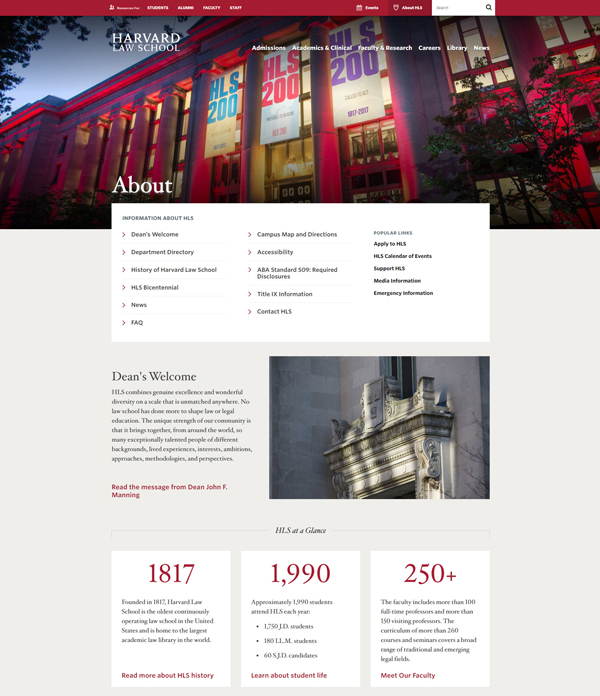
In comparison, the ‘Harvard Law Today’ section displays dynamic news articles, which are published on a regular basis and administered separately by different university faculties, departments, or individual lecturers, functioning, therefore, more like a ‘blog’ …

Information Delivery vs User Engagement Sites
Although most popular content publishing platforms allow you to set up both fixed websites and dynamic blogs under the same domain, no other platform can help you create a website that is as flexible and cost-effective as WordPress when it comes to delivering different types of information and allowing users to engage and interact directly with this information.
For example, consider what it would take to code and add a ‘Calendar of Events’ section to an existing university website …

Or develop and incorporate a separate program to add, update, and display current information about a curriculum or a catalog of courses and academic programs…

Now, multiply the time and development costs to build and integrate additional sections like:
- Faculty or student directories
- Student discussion boards and news bulletins
- Private access to forms, services, and members
- Online courses and online course content delivery platform
- Content uploading/delivery/messaging/support
- Career and job boards,
- Handbooks and documentation sections for university policies, admissions, submissions,
- etc.
Developing each of the above sections and then integrating these seamlessly with an existing website would be a very complex and expensive undertaking…unless you start with a platform designed to be modular and dynamic from the outset.
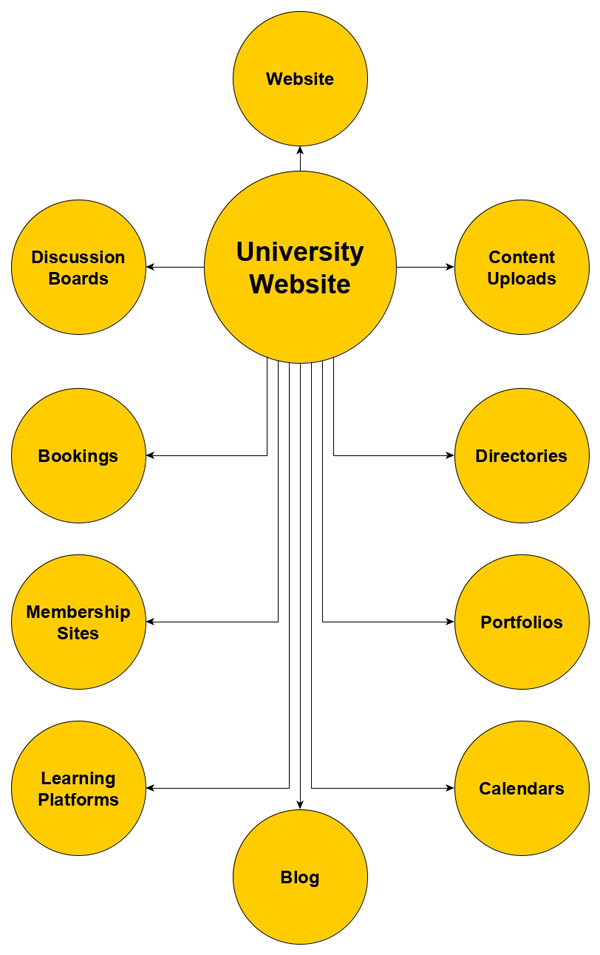
WordPress is that platform. WordPress is built to be modular, dynamic, and completely customizable. Because WordPress is an open-source software platform, it allows developers like WPMU DEV to create new functional extensions and ‘plug and play’ add-ons (called ‘plugins’) that behave like apps on a mobile phone, making the entire WordPress ecosystem versatile, flexible, scalable, and cost-effective.
The flexibility and cost-effectiveness of WordPress also extend to areas like template design and website navigation.
WordPress uses a unique ‘theme-based’ approach to web design, which allows users to change the entire look and feel of a website without affecting the underlying content and while preserving all of its functionality, like enhancements, menus, navigation sections, internal and external links, etc.
Planning and designing a website for a university using WordPress, then, is kind of like having shapeshifting abilities. WordPress gives you the freedom to start wherever you are and build whatever you need within your budget, add new sections whenever you need these as things grow and evolve, and then modify and customize anything and everything, anytime you need to, without losing any of the internal content, linking, or navigational architecture.
The best way to understand what a WordPress theme is and how it behaves is to imagine a ‘skin’ covering every element of the website that is visible to users. You can change a WordPress theme in a couple of clicks and the entire website’s appearance and layout will be completely transformed without affecting the organs, muscles, and bones of the organism within.
WordPress, however, lets you take things even further by allowing you to fully configure and customize both the exterior (web design) and the interior (functionality) of your web presence.
This flexibility and versatility makes WordPress the most powerful and cost-effective web platform available for building a large university website. You can start with ‘off-the-shelf’ themes and plugins and then add, remove, modify, enhance, and expand any and every aspect of the site as your organization’s needs grow and evolve.
For example, if we compare different university websites built using WordPress, you will quickly realize after looking at just a few sites how flexible and cost-effective the WordPress platform really is.
We’ve looked briefly at the Harvard Law School website. Let’s contrast the HLS site with some other university websites, like Boston University’s admissions website…

Or the Nicholls State University website…

Or, the University of Manitoba News site…

As you can see, no two websites powered by WordPress need to look alike using the same template, or behave in the same way using the same limited applications or functional elements.
One of the benefits of being an open-source program is that thousands of highly skilled professional developers (like the team here at WPMU DEV) have helped to build WordPress into what it is today.
But the power and flexibility of WordPress doesn’t even end here!
If you go back and study the above sites in more detail, you will see that some of the sections of these university websites were not built using WordPress. WordPress is so flexible that it can be installed separately under the same domain and then customized to display a seamlessly integrated web design that will match an existing section built using a different web platform (e.g. Drupal), while retaining its unique functionality.
To learn more about why WordPress is the obvious platform of choice when it comes to website flexibility and cost considerations, see the articles below:
- Democratizing Education With WordPress
- 29 Ways WordPress Is Taking Over Universities and Higher Ed
- WordPress For Universities And Higher Ed
Challenge #2: Hosting And Site Management
As we’ve just seen, a university website is a complex digital ecosystem. WordPress makes it easier to plan, build, host, manage and maintain a website for a large university, college or school of higher education.
Here are just some of the reasons why:
Planning A University Website
Ideally, you want to fully plan out your website before you begin to build it. This includes all the website sections, web pages, web design (including color schemes, page layout, site navigation, typography, etc.) and other important areas such as digital administration (i.e. who is ultimately responsible for looking after all aspects of the web presence, including domain names, software licenses, etc.), digital management (web hosting, website and content management), and digital marketing (content, promotion, SEO, traffic, etc.).

The open nature and scalability of WordPress means that you don’t have to be so rigorous and meticulous with your website planning, as you can easily add, change and reconfigure just about anything and everything on your web presence at any time. This allows you to build an effective web presence that is responsive to the needs of your users, instead of building a fixed website that will require spending additional time and money later to redesign, fix, or improve.
Building A University Website
Building a website for a large university with WordPress can also be a flexible, scalable, and modular experience. WordPress allows for multiple installations of the platform under your domain using subfolders or addon domains (such as “yourdomain.com/site1”, “yourdomain.com/site2”, or “library.yourdomain.com”, etc. ), a ‘multisite’ installation (one installation with multiple self-administered sites and a super administrator to rule them all!), or a combination of both.
For example, the illustration below shows how four separate installations of WordPress under the same domain (YourUniversity.com) can be set up for different uses (e.g. main website, news site, private access/membership site, and a multisite installation for separate faculty websites):

Each of the WordPress installations shown in the example above can support sites that can expand with unlimited subsections, including WordPress Multisite.
What is WordPress Multisite?
Multisite is a core WordPress feature that allows you to create and run a network of sites on a single WordPress installation. With Multisite installed and activated, each site can have its own separate users and content editors and can be run for their own purpose (e.g. as a website or blog for each university faculty, school, or division), and everything is controlled by a ‘Super Admin,’ who can create new sites and set up accounts for individual users, and install, manage, and control which themes and plugins are made available to all other sites on the network (note: site administrators cannot install or make changes to themes or plugins on their sites, only the ‘Super Admin’ can do this).
Running a WordPress Multisite installation, however, has special requirements, which is why we recommend using our Enterprise Hosting services if you are thinking of setting up a university website with WordPress Multisite.
To learn more about WordPress Multisite and why nobody does multisite better than WPMU DEV, see the articles below:
Hosting A University Website
When it comes to planning, building, and running a large university website, hosting is one of the most important technical considerations, especially if a network of sites and multiple WordPress installations will be used in your configuration.
In addition to fast, reliable, and secure hosting, large enterprises like universities, colleges and schools of higher education or other large learning institutions need to look at cost-effective enterprise-level dedicated servers and 24/7 technical support.
As WordPress is the world’s most popular and widely used platform for running CMS (Content Management System) websites and blogs, many hosting companies now offer enterprise-level dedicated WordPress hosting support and services.
In addition to having technical WordPress hosting expertise, the dedicated WordPress hosting team you choose to look after your site or network of sites also needs to have expertise in areas like WordPress security, development, and design.
Traffic can spike around the first day of classes or special events, and your website will be critical for your community should the unforeseen emergency or natural disaster occur. For these reasons, wherever you host your websites, you will want to ensure load balancing, auto-scaling, redundancy and more. You will want to ensure that at least some of your web presence is hosted ‘in the cloud’ or off-campus as well.
Here at WPMU DEV, for example, we provide fully dedicated WordPress hosting to thousands of universities, colleges, and schools through our unique CampusPress solution.

CampusPress has been used since 2005 to power WordPress Multisite networks, websites, learning platforms, course blogs, ePortfolios, student projects and more for educational institutions, faculties, departments, schools, districts, and student organization sites around the world.
To learn more about the benefits of hosting your university site with our expert WordPress hosting services and solutions, visit the sections below:
- WordPress For Education (CampusPress)– Discover why thousands of districts, schools and universities use CampusPress and why you should too!
- Dedicated WordPress Hosting – Learn about our unique WordPress hosting services, including support, features, plans & pricing, enterprise-level hosting, security, optimization and backup automation solutions, site migration, access to our all-inclusive membership plugins, and more!
Managing & Maintaining A University Website
Managing a large university website can seem like a complex and overwhelming undertaking, but with WordPress, it doesn’t have to be.
WordPress comes with many built-in features that allow even non-technical users to easily manage and maintain a network of sites. Some of these features include:
- A central administration area (called the ‘WordPress Dashboard’) with easy-to-navigate menus, admin toolbar, and help sections.
- One-click and/or automated software, plugin, and theme installation and updates.
- User roles and privileges (see next section) with individual user logins.
- Customizable and configurable menus.
- Customizable and configurable sidebar, header, and footer layouts.
- A new modular architecture called ‘blocks’.
- And many other automation features.
Speaking of automation, when it comes to managing WordPress sites, we recommend using The Hub, our streamlined site management solution.

The Hub makes managing every aspect of running multiple (unlimited, actually!) WordPress sites incredibly easy, including 24/7 access to support and exclusive members-only community, plus access to a central dashboard where you can generate reports, update core software, plugins, and themes, monitor site uptime and performance, run security scans and audits, perform backups and even improve your sites…all from one place!
To learn more, visit The Hub section.
Challenge #3: Site Administration, Content Management & User Training
Imagine your university website is all set up. Your network of sites is now up and running on a reliable, fast, secure, and optimized hosting environment and you have the peace of mind of knowing that, should anything go wrong, an entire dedicated team of WordPress experts is available 24/7 to help things keep running smoothly.
All that would be left to do now is:
- Administer your sites,
- Manage your content, and
- Train users responsible for looking after the above areas in how to use WordPress effectively.

WordPress Site Administration
In the previous section, we touched on some of the requirements and built-in features of WordPress for managing just one or a network of sites.
To administer a WordPress website, however, also requires having access to specific privileges and permissions that other users shouldn’t have, like the ability to change login passwords, install or delete software, make global changes that affect page layouts, navigation menus, web design, etc.
WordPress addresses this challenge with a built-in system of User Roles & Permissions. Every WordPress installation includes a fundamental set of ‘out-of-the-box’ user roles with special privileges and permissions. These include:
- Administrator – These users have access to all administration features and privileges on the site and can perform all the necessary functions associated with running the site.
- Editor – Users assigned this role can review, edit, approve, schedule, publish, and manage their own and other users’ posts and pages.
- Author – Authors can publish and manage their own posts and pages.
- Contributor – Can write and manage their own posts, but not publish them.
- Subscriber – Subscribers can only manage their profile and access specific areas of the site (assigned by an administrator) when logged in, that is not accessible to general site visitors and non-registered users. Typically, this role is used for customers or registered members of a membership or directory site. In the case of a university or college website, this role would be assigned to users like students, staff, or alumni for accessing or editing private/personal details, but not contributing content to the site.
Note that in WordPress multisite installations, the additional user role of ‘Super Admin’ is created. Super Admins have access to all sites on the network (administrators can only access their own site), including access to all backend features and can perform all functions.
WordPress Content Management
Some of the challenges of managing content on a WordPress site can be easily solved using the Roles & Permissions feature described above.
Every role below ‘Admin’ except for ‘Subscriber’ is essentially involved in managing content published on a WordPress site. This makes it easy to run a digital publishing department of any size, including an enterprise-level network of sites, such as the one that would be required by a large university or college.
For example, sites set up to publish information specifically related to all the various faculties, schools, departments and even student organizations, can assign roles and privileges to individual staff members, lecturers, students, alumni, or even third-party users like outsourced publishing departments, digital marketing service providers, professional or freelance content writers, etc.
This not only allows subject experts to author or contribute content to one or more sites providing university sites and blogs with user-generated content, it also allows groups of users like editors to edit, format and style the content, add links to other related articles, internal pages, or external sites, and other sections of the university’s digital ecosystem.
WordPress is made for creating, editing, and publishing media-rich content. Users can type or paste in text and compose, edit, or format content of any length, insert headings, images, videos, audio files, tables and other content elements using a visual editor or ‘blocks’, retrieve older auto-saved revisions, organize the content into nested pages, assign categories and tags, add excerpts, allow or disallow comments and replies, password-protect posts or pages or make these private, save the content as a draft or schedule to publish these at a later date, and so much more.
Additionally, WordPress makes available many plugins that are specifically made for advanced-level content publishing, including plugins that allow publishing departments, content calendars, content schedules, and content collaboration to be set up and run remotely, third-party integrations with various content services and service providers, and plugins that allow administrators to modify or customize user roles and permissions.
When it comes to creating, publishing, and managing content, therefore, WordPress provides universities, colleges, and large educational institutions with unlimited possibilities and configurations at every level of the content creation and publishing process.
WordPress User Training
The last challenge of running a large university website is training users to effectively manage and use the site. Fortunately, WordPress is easy to use and, thanks to a large community of enthusiastic WordPress developers and end-users, there is a whole lot of information available online on how to use WordPress and all its features, including detailed step-by-step written and video tutorials, podcasts, training manuals, guides, tips, and documentation.
Get Your University Website Running On WordPress
If you have been tasked with setting up a website for a university, college, school, learning institution, or even a large organization with a network of sites and a seemingly complex content publishing structure, then hopefully this article will have helped you understand just some of the many reasons why your site(s) should be running on the WordPress platform.
To recap:
- Over one-third of all websites around the world are built with and powered by WordPress. This includes millions of websites and blogs worldwide, and over 3.5 million schools, prestigious universities, colleges, and educational or learning institution sites. Top universities host their sites on WordPress and we host thousands of CMS websites and blogs and learning platforms for schools, districts, and universities on CampusPress.
- WordPress is built using open source software, which makes it completely scalable, flexible, and customizable. You can build just about anything you can imagine with WordPress, and once you have built it, you can then easily add new functionality, or change anything and everything at any time. We provide many award-winning premium plugins that are currently enhancing the functionality of hundreds of thousands of WordPress sites around the world.
- Some of the main challenges of running a university website include flexibility and cost, web hosting and site management, site administration, content management, and user training. Fortunately, WordPress comes with many built-in features that can help you address these challenges. Additionally, hundreds of thousands of WordPress site owners choose our services and solutions (like dedicated WordPress hosting, site management, optimization, security, marketing, plugins, and support) to manage and grow their WordPress sites more effectively.
We hope that you have found this information useful. If you are new to WordPress and don’t know where to start, we recommend setting up a WPMU DEV account and trying all our services for FREE for the next 30 days, 100% risk-free! Click here to get started now…
Is Multilingual WordPress Plugin Enough For The International E-Store?
If you are an online retail shop owner, then you have probably considered reaching a much greater audience outside of your country. Of course, not every region you target will have people speaking English. In fact, a huge number of your potential customers don’t know English. There is an easy solution to this problem which [...]
The post Is Multilingual WordPress Plugin Enough For The International E-Store? appeared first on WPArena.
WordPress 5.2.2 Squashes 13 Bugs
WordPress 5.2.2 dubbed a short-cycle maintenance release is available for download. This release addresses 13 bugs and improves the Site Heath features introduced in 5.2.
One of the changes in 5.2.2 affects the theme update link in the Customizer of multisite installs. The update link for themes on multisite installs in the Customizer has been removed. This is because updates can not be performed from within the Customizer in this situation.
Other changes include, adding a exit recovery mode button in the responsive view, making the Site Health page access filterable, and updates to the page editor packages.
JB Audras, Justin
How to Install XAMPP and WordPress Locally on PC/Windows
The No-Plugin Guide for a Multilingual WordPress Site Using Multisite
Don’t let the limits of language limit your website’s reach on the World Wide Web. People from all over the world visit your website. If you’re serving content in only one language, you’re pushing many interested visitors away.
Having a multilingual site has its perks. It lets you connect with an international audience and bring in new customers. A multi-language site also gives you a competitive edge. If there’s a potential multilingual market for your business, and your competitors aren’t taking advantage of that, you definitely need to go for it!
“Those who know nothing of foreign languages know nothing of their own.” — Johann Wolfgang von Goethe
Creating a multilingual WordPress site isn’t hard with so many plugins out there.
But not so fast, my plugin-addicted friends! For this feat, I’ve moved away from multilingual plugins towards the Multisite of things.
A WordPress Multisite is like a network of many individual WordPress sites, all distinct yet connected together by a single WordPress core. This means that you don’t have to fuss about endless WordPress configurations to add or tweak a new language.
The power of the building a plugin-less multilingual site lies in WordPress Multisite.
In this post, you’ll learn how to create your own multilingual WordPress site without plugins…from scratch!
And I promise, it’ll be as easy as pie.
Creating A WordPress Multisite With Subdomains
WordPress Multisite lets you create multiple sites using the same installation. I’ll be implementing a French version (sacrilege!) of my website here, so I’ll be coding along with you.
Need help with setting up WordPress multisite subdomains? Go through our in-depth Multisite guide to get all caught up.
Why Subdomains?
After setting up your Multisite, the next step is to set up a subdomain. A subdomain is part of your parent domain, while the subdirectory is a folder within it.
For instance, fr.ioanadragnef.com is a subdomain, while ioanadragnef.com/fr is a subdirectory. If you need a quick refresher, we’ve covered the differences between Multisite subdomains vs. subdirectories in another post.
I’ll setup my website so that my French users can see their language code as a subdomain (i.e. fr.ioanadragnef.com). And since I have set my WordPress site up for over a month, I have to use the subdomain option. However, this restriction is only for the initial Multisite setup. You can easily switch between the network types afterwards.
You can set up a subdomain from either your hosting provider or from within WordPress. If you do it from within WordPress, you must change some DNS records to allow creation of wildcard subdomains.
Setting Up A New Language Site
I will create a French version of my site by going to My Sites > Network Admin > Sites, and selecting Add New.
Enter the fields at the prompt and choose a subdomain for your new site. If you’re making a multilingual WordPress site, it makes sense to have the subdomain be the language code (e.g. fr for French), but you can make it whatever you want.

Be careful not to change the Site Language option here if you don’t speak the language. This will only change the language of your admin dashboard.
Once you’ve added the site, you’ll see it in the My Sites drop-down menu. You can manage it the same way you do the other by adding plugins, themes, and content.
Installing Your Theme And Adding Content
Once you’ve configured your subdomain, you’ll want to install the theme of your main website to your other-language site.
Remember, both the sites have to look as identical to each other as possible, which means using the same theme, brand colors, plugins, menus, etc. This way it won’t be confusing to your visitors when they switch the language.
The next step is to translate and add my content.
My website is fairly succinct, so luckily there’s not much to translate. However, if you’ve got a lot of pages, there are shortcuts—you can use the Multisite Post Duplicator or NS Cloner plugins.
Now, I know I mentioned earlier that this will be a no-plugin multilingual WordPress site, but we’ve completed that already. The plugins recommended above are for helping you with laying down your translated pages and posts.
Translating Your Content
Now you have a Multisite, a subdomain, you’ve configured your content and website structure. It’s time to get translatin’!
Even with significant advances in machine translation tech, there’s still no match for human translators. If you want details and nuance in your translations (and you should), I recommend getting professional help. Upwork and Fiverr are some platforms where you can hire skilled translators in various international languages at a great price.
But if you still want to go for automated translations, there are a few WordPress translation plugins that you can use to get it done easily.
Configuring Custom Menus
Once your website is ready and translated, all you have to do is add a link to it in your original-language website (i.e. your main network site). This way, your readers can switch back and forth between the various languages available!
To do this, we’ll be creating a custom menu. Since I’m only using a single language, I’ll link to the French version of my site in my menu.
To create a custom link within your website’s primary menu, go to Appearance > Menus, and then edit your main menu.
Under Custom Links, enter the URL of the subdomain and the navigation label. Now add the custom link to the menu via the Add to Menu button.

Custom Menu For Multiple Languages
If you want to create a menu that contains multiple languages, create a new menu and add multiple custom links with the various language subdomains.
For example, if I want a Languages menu that has both French and Spanish, first I’ll create a new Languages menu.
I’ll then add my French and Spanish subdomains under different custom links, and use the name of the language as the navigation label.
Congratulations! You’ve now built a multilingual WordPress Multisite with no plugins.
One Egg Is Not Une Oeuf
A multilingual site enables you to reach more readers than ever before. It makes you look more professional and open you up to new opportunities. And since you’ve created your multilingual site via Multisite, you have more control over your sites than if you’d just used a plugin.
Using Multisite to do it has many advantages for you, the main of which is giving you ultimate control over your site. It allows you to create, tweak, and present your translated content however you want.
The trick here to avoid multilingual plugins is to use a Multisite along with a custom menu to direct your readers to the right subsites.
It’s never too late to add a new language to your site. After all, in the game of tongues, you either Spanish or Vanish!
How to Build a Hosting Business With WordPress Multisite
Here at WPMU DEV we’re huge fans of WordPress Multisite.We use it to power our network of educational blogs (Edublogs), as well as CampusPress which designs and hosts websites for schools and universities.
I chose to open with this sentiment because it’s proof that using Multisite can be a great way to support a successful WordPress business.
In a nutshell Multisite allows you or your clients to add as many websites as you need to one WordPress installation.
It also makes managing all of those sites a lot easier, and it’s far cheaper than having to create a whole bunch of separate installations.

But before you jump into launching a business powered by Multisite, you’ll probably want to know what your options are.
In this post we’ll be talking about three common models you can use to build your own hosting business on WordPress Multisite.
I’ll also provide you with some practical tips for making your Multisite business a roaring success – along with some must-have plugins that’ll make the process even easier.
So without further ado, let’s jump into it!
3 Proven Ways To Build A Successful WordPress Multisite Hosting Business
First let’s go over three common models for running a WordPress Multisite business – all with their own pros and cons and varying degrees of success.
You may also discover there are elements of each that work better for you or your business. And you may even choose to combine multiple strategies.
But in order for you to know what’s best, first you need to understand your options a little better…
So let’s break down each option one by one:
1. Host The Client Sites You Build
If you’ve been building WordPress websites for a decent amount of time you’ve probably noticed a few things when it comes to dealing with clients.
See if any of these scenarios sound familiar:
…Your clients never access their hosting admin screens and prefer you to do it instead.
…Your clients hardly ever make changes to their site configuration, and many don’t update their content… they also hire you to do this instead.
Now Imagine this…
You install a core set of plugins on every site and have to make sure to keep them updated regularly.
You also develop your own framework and use a child theme for each site. This way you can keep the framework up to date on every site.
The only problem is…
Every time WordPress updates you have to go through and update every site, one by one – which becomes even more time consuming as your client base grows larger.
As you can imagine, this kind of business model isn’t particularly efficient…
And could be vastly improved if you were to switch to using Multisite to host client websites.
More specifically, hosting the client sites you build with Multisite could work great for you if you own an agency, or your business manages client websites.
The idea being that your company might develop multiple websites for clients and then host those sites on your own WordPress Multisite installation.
You build the sites… develop and customize the themes and plugins… you might even use a theme framework.
You’ll also find that this option makes life much easier…
For example, time consuming tasks like managing updates and maintaining themes and plugins will only take a fraction of the time.
You can then use the added time to work with your clients and do what you do best. It’s also more beneficial for your clients as they don’t have a hosting provider to deal with.
*Pro tip: If you decide to try out this option, it helps if your sites have some code in common. For example, a shared parent theme (or theme framework) and a set of shared plugins.
This will help limit the number of themes and plugins you’ll have to maintain.
2.Let Users Create And Adjust Their Site
This second option entails you creating a page which users can use to set up their own site. You can also give them various options for adjusting their site’s content and appearance.
Using the customizer is a vital part of this approach.
It also helps if you can add your own customization options to your theme (or themes).
Overall, this option allows your users to have more control over their site, but still limits the number of themes and plugins you have to host on your network.
*Pro tip: To make it easier for users to adjust their site, try using Integrated Video Tutorials. This simple plugin enables you to add WordPress video tutorials that help onboard your new users.
You Can Allow Your Users To Adjust Their Sites In A Couple Of Different Ways:
1.Using The Customizer
This is what many developers prefer.
Adding advanced customizer integration allows your users to do things like upload their logos, add content to their header and footer, and change the colors and layout of their website. And they can do all of this without having to install a new theme.

To do this you can either add Customizer integration to your theme, or through a plugin to keep things separate.
2.Using “Child Themes”
You can install a parent theme on your network that controls aspects of the site design, along with child themes that add custom colors, fonts, and layouts.
This achieves the same outcome as using the Customizer and gives your users a “menu” of themes they can choose from, rather than being able to make their own adjustments.
Users have less control, but it helps to keep the design of the sites on your network consistent
If you wish you can also use a combination of these two options.
For example, you might give your users a few child themes with different layouts to choose from, and then use the Customizer to allow them to tweak the colors and fonts etc.
This is beneficial as it gives users a simple way to create and configure their website – even if they’ve never done it before.
Through the Customizer they can see exactly what changes they’re making, and by limiting their options you’re also ensuring design quality and consistency for all of the sites in your network.
This option can also work well in markets or niches where customers have smaller budgets and aren’t all that tech savvy (freelance writers for example).
If you want an example, you’ll find that many Edupress businesses work in this way, there will be one theme that users can use to adjust using the Customizer, and a range of site plans with various content types.
3.Let Users Create Their Site And Activate Themes And Plugins
WPMU DEV’s Edublogs network operates in the same fashion as this third option.
You see, a free Edublogs site lets you choose from hundreds of themes and plugins, and this only compounds for premium users.
The site also has over three million users, so as you can imagine this kind of flexibility is super important. We’re talking about millions of different blogs that all have their own feel and look.

This third option also gives users the type of experience they would have if they were to install WordPress using their own hosting provider – only without the hassle of arranging hosting and handling the installation.
You can select how many themes and plugins your users can access and you can also choose where you get them from. As well as this, you can offer free themes and plugins, along with premium options on various pricing plans.
This option gives users more control, but it’s less suited to users who don’t know what they’re doing and would rather have you do it. However, as mentioned earlier using Integrated Video tutorials can be a great way to fix this problem.
To Sum Up These Three Multisite Business Options…
You’ll notice that they all give your clients or users varying levels of control.
Option one gives them no control over their sites configuration, they can just simply add content. Option two allows users a little more control, and option three gives them almost the same amount of control as if they had created their own WP installation from scratch.
Because of this, the fees you choose to charge your clients for each will vary.
Obviously the first option will be cheaper and the third will be more expensive, as it requires a lot more development work when it comes to your network and your client’s sites.
If you choose option one just be aware that you will need more clients, and if you go with option three you’ll have to invest more time in each of them.
How To Decide Which Option Is Best For You
So now that you know three of the best options available to you when it comes to using Multisite to build a WordPress hosting business.
It’s time to choose which one best suits your personal needs.
To help with your choice, try asking yourself the following questions:
How Often Are You In Contact With Clients?
Some businesses will work closely with clients helping them to build their online presence, however, others will simply act as a service provider and have little interaction with customers.
If you’re more likely to have close links with clients, option one is probably the way to go – otherwise two and three are better for minimal client interaction.
Just be aware that even if you choose the second or third options, it’s not a good idea to “hide” from your clients.
Yes, they will have questions and problems, and yes, you should probably help fix them more often than not.
This also means it’s a good idea to set up some sort of support system that users can use to contact you if they need support.
(There are plenty of support plugins that can help with this, one of which we feature below)
This might be a support system directly on the site, or through email or phone support.
In general, it’s recommended that you have a support system either in the front end or back end (or both!) of your website. This will help you keep things organized so you don’t lose track of who’s requested support.
Is Your Market / Niche Well Defined?
Let me preface this section by saying if you work with a small number of clients – hosting their sites which you’ve also developed…
It doesn’t really matter what market you’re currently in.
While some choose to focus on one particular market or sector, others have a range of different and unique clients.
However, if you’re looking to adopt a more hands-off approach that requires clients to locate your site and handle the set up themselves, then it’s important that you make your offering/marketing well defined. And it’s important to aim at a market that you know inside out.
You don’t have to try to be the next WordPress…
Carving out your own niche is more practical and realistic.
Nest yourself in a market you understand deeply and develop a solution that meets the market’s needs and problems. Once you’ve done that you’ll be able to better focus your marketing efforts.
Is There a Big Enough Market For What You’re Offering
This is when you have to be very honest and realistic with yourself.
If you’ve done your research and it shows that you’re filling a niche for that market, then a more hands-off approach (options two and three) will allow you to take on more clients.
Also, if you’re unsure as to the size of the market, you could try adopting multiple options at once.
For example, your business might offer both option one and option two – meaning that clients have a fully branded site using the Customizer, or if they wish to pay for development hours they can have a completely bespoke site.
Edublogs and CampusPress work much in this way, and they both run off the same Multisite installation.
Edublog customers have the choice of choosing and customizing themes and plugins of their site by themselves, essentially doing all of the heavy lifting.
CampusPress clients on the other hand have a bespoke site developed for them, which they can then manage and update using the same admin system.
Do You Have Development Skills?
If you already have experience developing bespoke websites then you’re more likely to have success with option one, as opposed to someone with no coding skills whatsoever.
And if all you’re offering is third party themes and plugins (even if they are premium themes and plugins) then you’re not really adding much value for your clients by charging them for setting up their site and installing the themes and plugins.
This isn’t to say that there isn’t a market for this kind of approach, but in general, the market seems to favor developers who can build bespoke sites themselves.
Therefore if your business offers users access to code you’ll be purchasing from another provider, the main benefit you’re providing is ease of use.
In this case options two and three are more likely to suit you.
Do You Have Selling Chops?
The more hands-off your approach is, the less you’ll be able to charge. The less you charge, the more clients you’ll need. Which means selling to more people.
Some people are happy selling a bespoke service to clients they can build a relationship with.
They don’t have to go out and find clients as they get enough work through word of mouth. Which also means they don’t have to engage in as much sales or marketing, something that many of us don’t enjoy.
For those kinds of people option one will be more successful.
A lot of times you’ll find that people simply lack the skills or inclination to spend time chasing new clients and closing deals.
However, if you do possess these kind of skills, or if you can hire someone to do it for you, then your efforts are going to be put into getting as much clients and making as much money as possible – as opposed to servicing individual clients.
If that is the case, a more hands-off model would be more appropriate.
But Hey, Maybe You Really Enjoy Working With Clients…
If you’re not a fan of working closely with clients and helping them grow their online presence over a long period of time (rather than building a website, never to be seen again), then option one probably isn’t gonna work for you.
On the other hand, if you enjoy watching your clients’ businesses flourish, and you feel a sense of pride knowing that you contributed to this… and if you also enjoy creating relationships with your clients, then a hands-on approach servicing a smaller number of clients will be your go-to.
Whichever option you choose… just remember that it’s more likely to be successful if you actually enjoy it and your motivated to undertake it each day.
Plugins To Make Your Multisite Life Easier:
…You’ve decided which option (or options) are best suited to you.
…You’ve considered how the model fits with your skills and preferences.
And you know what marketing you’re targeting.
Now it’s time to make your journey to a Multisite business a little easier.
There are a number of plugins that can make the process easier, both with the installation and helping you to establish a successful hosting business.
Some are free, some aren’t, and a few are our own creations.
Here are a few plugins we recommend for hosting a business built with Multisite:
WP Ultimo

If you’re running a network that allows your clients to tweak or create their own sites, then WP Ultimo can make things a lot easier.
WP Ultimo is the ultimate tool you need to create and manage your network of websites on Multisite.
This premium plugin allows you to create unlimited plans, coupon codes and it allows you to easily manage your network subscriptions.
You can use WP Ultimo to offer your users premium services. Set this alongside a free option for your basic features and you’ve got a great business model.
Branda

It’s important to ensure your hosting provision looks clean and professional.
Branda makes it easy for you to achieve this.
This handy plugin enables you to brand your login screens, along with as many aspects of your admin screens as you want. It can also help you add branding to many aspects of your front end.
By using this plugin you can make sure your Multisite installation stands out from other ‘boring’ installs. It’ll also make your clients feel as though they’re getting something unique for their money, something with added value.
Want to learn more about Branda? Check out this great breakdown of the plugin.
Awesome Support

It doesn’t matter which option you choose, you’re going to need a way to help and support your clients and customers.
Awesome Support is an open-source WordPress help desk plugin that offers features such as a ticketing system, email notifications, restricted access, and more.
You can also extend this Awesome Support’s features by using paid add-ons, however, the basic plugin is free.
More Plugins For Added Performance And Robustness

There’s no doubt that the plugins above a fantastic for creating a Multisite-based business or solution.
But it’s also a good idea to compliment these plugins with others for performance and security.
Like Snapshot Pro for creating backups, Hummingbird for performance optimization, SmartCrawl for all of your SEO needs, and Defender for air tight security.
Also make sure that you install these plugins so that you client’s sites will be easily found by the search engines, will perform at their peak, and won’t be at risk of security attacks or downtime.
WordPress Multisite Is The Ideal Solution For A Web Hosting Business
If you’re looking to make money hosting websites, whether it’s sites you’ve developed for your clients or sites they can customize on their own, then WordPress Multisite can help you achieve this smoothly and with little stress.
After all, offering a more streamlined approach to managing your hosting is only going to make you more efficient and therefore maximize your profits.
You’ll also make life a lot easier for your clients which will ensure they stay loyal and they’ll be more likely to give you referrals.
Combine this with the right plugins and you’ll be providing clients with everything they need to run a secure and effective website.

