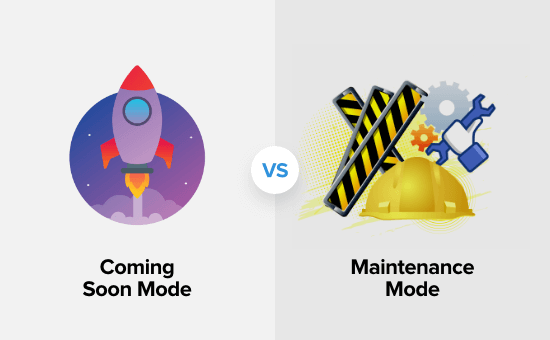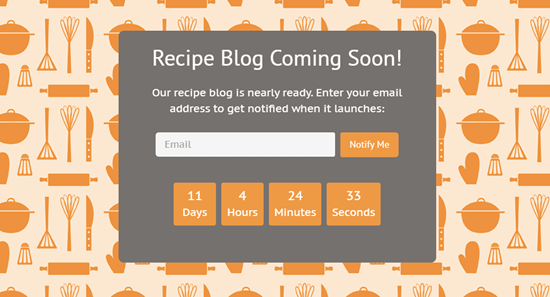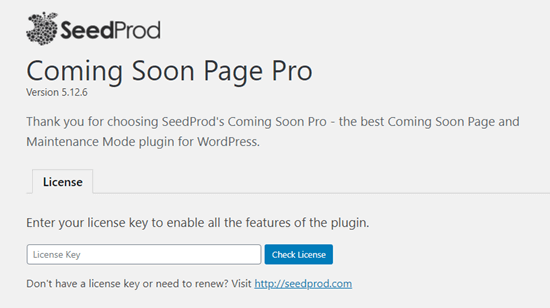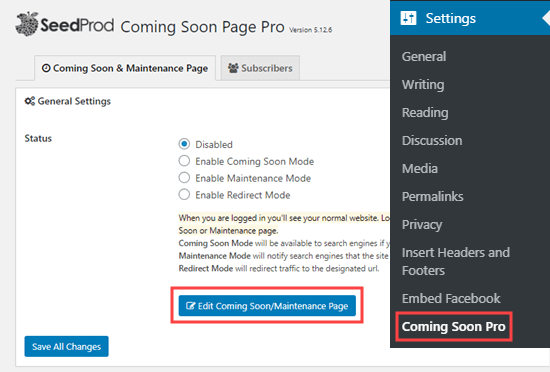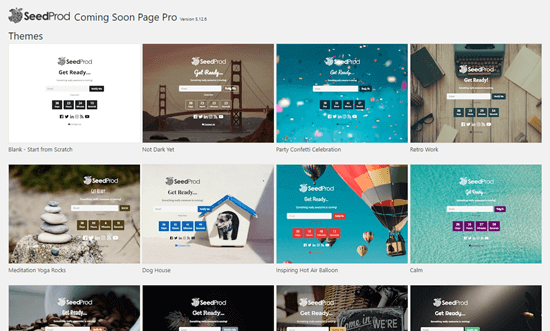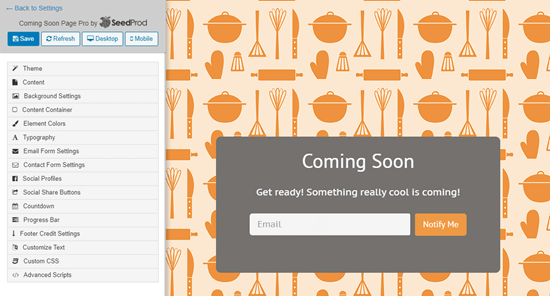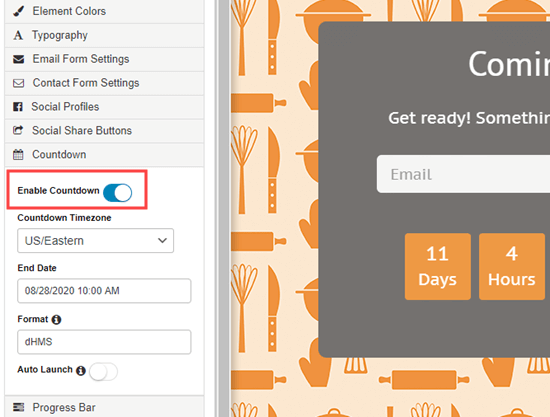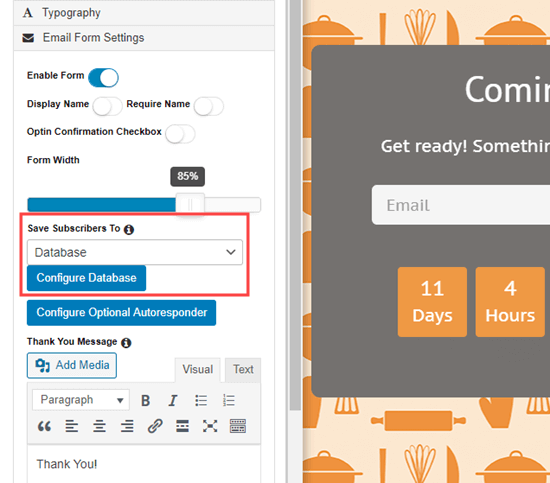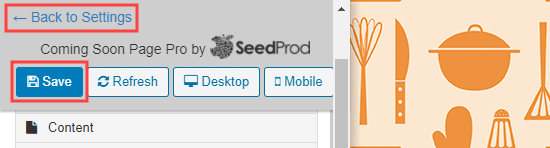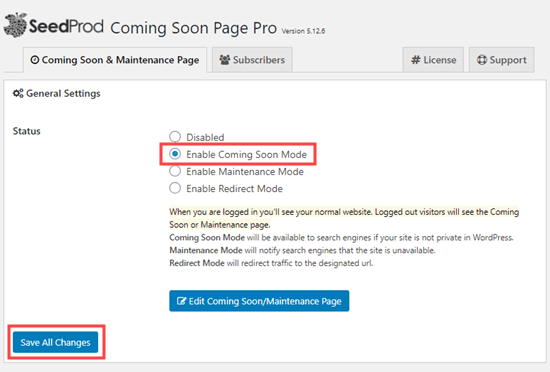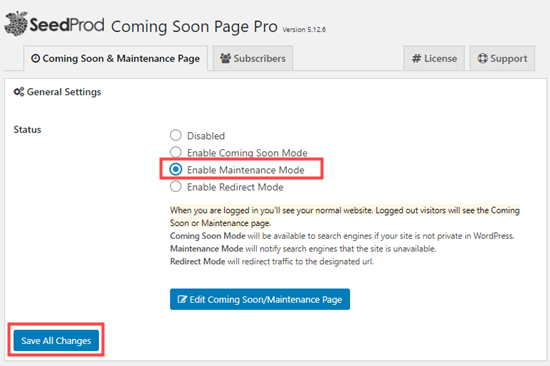At WPBeginner, we receive many requests from readers asking us if we recommend any support agencies for WordPress maintenance and management services.
From our own experience of running multiple WordPress websites, we know that it can be tricky to handle everything behind the scenes. This includes keeping WordPress, plugins, and themes updated, fixing bugs and issues, optimizing your site for performance, and more.
This is where WordPress support and maintenance services come in handy. We’ve carefully hand-picked some of the best agencies you can hire to maintain your WordPress site. Plus, we’ve investigated the best options for all kinds of users, from small business websites to more complex sites.
In this article, we will show you the best WordPress support agencies you can choose for your business.

Are you in a hurry and want to pick a WordPress support agency? Here’s a quick overview of the top agencies we’ve reviewed:
| Agencies | Focus | 24/7 WordPress Support | Starting Prices |
| 🥇 WPBeginner Pro Maintenance Services | Beginner & Intermediate Users | ✅ | $69 per month |
| 🥈Seahawk Media | E-Commerce & Business Websites | ✅ | $49 per month |
| 🥉WP Buffs | Complex Websites | ✅ | $79 per month |
| GoWP | All Levels | ✅ | $39 per month |
| FixRunner | Small Businesses | ✅ | $49 per month |
| WP Fix It | All Levels | ✅ | $27 per month |
| TemplateMonster | WordPress Themes & Plugins | Limited | $67 per month |
How We Tested and Reviewed WordPress Support Agencies
Finding the perfect WordPress support agency can be overwhelming and frustrating. You need a reliable partner who understands your website’s complexities, offers responsive support, and fits your budget.
Here are some of the factors we considered in our rigorous testing process to ensure we recommend only the best WordPress support agencies for your website:
- Features and Services: We evaluated each agency’s range of services, including core maintenance tasks like backups, security updates, and performance optimization. Additionally, we looked at more specialized services like plugin troubleshooting, theme customization, and on-demand support.
- Expertise and Experience: A top-notch support agency should have a team of experienced WordPress developers and experts who stay current on the latest trends and updates. We reviewed the agency’s team profiles and ensured their expertise aligns with most new website owners’ needs.
- Customer Support: Responsive and effective communication is super important. We reviewed each agency’s support channels (phone, email, chat) to gauge their response times, knowledge base accessibility, and overall helpfulness.
- Pricing and Value: We compared pricing structures across different WordPress support agencies to ensure you get the best value for your budget. We also consider any additional perks or guarantees offered, such as uptime guarantees or money-back policies.
Why Trust WPBeginner?
At WPBeginner, we are a team of WordPress experts with over 16 years of experience in SEO, website development, design, troubleshooting, hosting, and more.
To recommend the best website WordPress support agencies, our experts researched and reviewed each option in detail. You can learn more about our in-depth review process on our editorial process page.
That said, let’s look at some of the best WordPress support and maintenance agencies.
1. WPBeginner Pro Maintenance Services

WPBeginner Pro Maintenance Services is the best WordPress support agency you can choose from at affordable prices.
Whether you are a complete beginner or a time-strapped entrepreneur, our team of WordPress experts offers a variety of services to take your website to the next level.
For instance, our team will manage all the technicalities of your website, run cloud backups, monitor your site for security threats, keep plugins and themes updated, ensure core files are up to date, troubleshoot and fix issues, and offer 24/7 support.
In addition, you get on-demand development hours, during which an expert will help resolve urgent issues. Other Pro services include website design, SEO optimization, hacked website repairs, and site optimization for speed and performance.
You can see the complete list of WPBeginner Pro Services for more details.
Pros:
- Over 16 years of experience helping over 100,000 users
- Affordable pricing plans
- 24/7 support and uptime monitoring
- Comprehensive security monitoring
- On-demand emergency support
- Website speed and SEO optimization
- Built customized websites
- Repair hacked websites
Cons:
- The maintenance plan cannot be transferred to another website
- Comprehensive site speed optimization is only available in the highest maintenance plan
Why We Recommend WPBeginner Pro Services: For people new to WordPress or website management in general, we highly recommend WPBeginner Pro Services. We offer a comprehensive solution at affordable prices, with a focus on core maintenance tasks. This is ideal for keeping your website secure, optimized, and running smoothly without the technical hassle.
Pricing: WPBeginner Pro Services offers different services. For website support, you’ll need WordPress Maintenance & Support, with prices starting from $69 per month.
2. Seahawk Media

Seahawk Media is one of the best global WordPress service providers. They offer a wide range of services, including website support and maintenance. This is a great option for eCommerce store owners and complex websites that require custom development.
The agency performs cloud backups for your site, provides urgent support, uptime monitoring, theme and plugin updates, and more. The best part is that you get a dedicated account manager who will assist you with all the issues and concerns with your website.
We tested Seahawk Media’s services and were thoroughly impressed with their comprehensive approach. From initial design consultations to meticulous development and ongoing maintenance, their team handled everything professionally.
Pros:
- Custom WordPress development services
- Secure website migration services
- Ongoing website care and maintenance
- Dedicated account manager
- 24/7 monitoring and WordPress support
- Website optimization and growth services
Cons:
- The support plan cant be transferred to a new site
Why We Recommend Seahawk Media: If you’re looking for a reliable and experienced partner to maintain and support your WordPress website, then look no further than Seahawk Media. Their well-rounded approach makes them a great choice for website design, development, growth, support, and maintenance.
Pricing: For website support, you’ll need the WordPress Maintenance and Care Services package, which starts at $49 per month. But if you require on-demand development, you can upgrade to higher-pricing plans.
3. WP Buffs

WP Buffs is the next WordPress support agency on our list. They also offer a comprehensive WordPress management solution, including regular backups, 24/7 support, weekly updates, speed optimization, and more.
One feature that stood out while testing the service was the unlimited website edits. These include editing content, changing plugin settings, and adjusting CSS.
However, it’s important to note that on-demand content edits have limitations. They don’t include custom development, updating code, graphic design, or building a new site.
We were also impressed by the responsiveness and expertise of the WP Buffs support team. They consistently resolved our inquiries quickly and efficiently while providing all the basic WordPress support services.
Pros:
- 24/7 website monitoring and security
- Performance optimization
- Plugin, theme, and core file updates
- Core file and database backups
- Expert 24/7 emergency support
- Malware removal services
Cons:
- On-demand content edits have limitations
- May not be suitable for sites requiring extensive development work
Why We Recommend WP Buffs: WP Buffs offers a unique combination of features that provide peace of mind for website owners of all levels. We highly recommend them to users who have complex websites, such as a membership site or an eCommerce store, that require special maintenance attention.
Pricing: WP Buffs pricing plans start at $79 per month. A higher plan will get you priority support, speed optimization, and other extra features.
4. GoWP

GoWP is another WordPress support agency you can hire to maintain your website. Their dedicated team of WordPress experts can handle all sorts of issues.
During our testing, GoWP impressed us with their comprehensive set of features. From automated backups and security updates to performance optimization and malware scanning, GoWP takes care of many of the behind-the-scenes tasks.
Some of the services you get include 24/7 support, plugin updates, security monitoring, malware cleanup, regular backups, and custom reporting. GoWP offers 24/7 content edits that include adding or editing blog posts and WooCommerce pages, editing menus and widgets, and more.
GoWP also offers outsourcing services where you can hire their team for WordPress maintenance and content edits. This way, you can partner with them and easily handle your client’s technical issues.
Pros:
- Automated backups and security updates
- Performance optimization and malware scanning
- Dedicated developer, copywriter, and designer
- 24/7 content edits
- Detailed training resources and community forum
Cons:
- Slightly expensive as you’ll need to pay extras for tasks that take 30 minutes or more
- Dedicated services are costly for small businesses
Why We Recommend GoWP: If you’re looking for website support from a dedicated developer or looking to expand your business through outsourcing services, then GoWP is the best solution.
Pricing: GoWP offers a wide variety of services. Their maintenance service will cost $39 per month, while content editing service will cost $99 per month per site.
5. FixRunner

FixRunner offers personal WordPress support to help you save time and money by maintaining your site. You get 24/7 support from a team of WordPress experts at affordable pricing.
While reviewing the agency, we found that they offer all the standard services you’d expect from a WordPress support service. For instance, you get speed optimization, cloud backups, uptime monitoring, security scanning, and more.
However, what impressed us the most was that you can contact them via multiple channels for support, including emails, live chat, tickets, and phone calls.
Pros:
- 24/7 WordPress support
- Security monitoring and malware removal
- Multi-channel support options
- Uptime monitoring and speed optimization
- Regular cloud backups and core file updates
- 30-day money-back guarantee
Cons:
- No unlimited support time option
- No free trial
Why We Recommend FixRunner: This is a perfect solution for all types of businesses. Their comprehensive support plans ensure your WordPress site stays secure, optimized, and up-to-date, freeing you to focus on running your business.
Pricing: FixRunner pricing plans start from $49 per month (billed annually).
6. WP Fix It

WP Fix It has been in the WordPress support industry since 2009 and offers a wide range of services. You can hire an expert to fix issues, infection removal, speed optimization, website migration, and more.
The best thing about WP Fix we found was that it works for all types of websites. Whether you have a blog, eCommerce store, membership site, or corporate website, you will be able to benefit from WordPress support.
Pros:
- Fast response times and efficient communication
- Scheduled and automated cloud backups
- Expertise in handling a wide range of WordPress issues
- Control panel to manage and monitor websites
- 24/7 availability for emergency website fixes
Cons:
- Custom pricing plans can be expensive for small businesses
Why We Recommend WP Fix It: If you’re looking for an experienced WordPress support agency, then WP Fix It ticks all the boxes. However, if you require ongoing maintenance or complex development work, then you’ll need to choose another support agency on this list.
Pricing: WP Fix It offers a care plan at $27 per month. There is also an option to create a custom care plan.
7. TemplateMonster

TemplateMonster is a digital marketplace for website templates, plugins, and graphic design. It also offers website maintenance services for WordPress websites.
TemplateMonster’s subscription-based website maintenance service takes care of all the technical nitty-gritty for you. You get access to uptime monitoring, regular backups, website health checks, keeping everything up-to-date, and monthly reports.
While TemplateMonster Website Maintenance offers a comprehensive set of services, we did find that the level of customization was somewhat limited. For instance, you only get 5 developer hours every month.
Pros:
- A wide range of website maintenance services
- Uptime monitoring and security features
- Website backups and updates
- Regular reports and communication
Cons:
- Limited developer hours
- May not be suitable for highly complex websites
Why We Recommend TemplateMonster: If you’re looking for a cost-effective way to ensure your website is always up-to-date and functioning, then TemplateMonster Website Maintenance is definitely worth considering.
Pricing: TemplateMonster Website Maintenance prices start from $67 per month.
Which WordPress Support Agency Should You Choose?
After reviewing and testing different WordPress support agencies, we believe WPBeginner Pro Maintenance Services is the best option.
Our team of experts provides around-the-clock support, removes malware, monitors for security threats and downtime, provides regular backups, and performs routine updates.
The best part about using our services is affordable prices. Whether you’re just starting a site or have a complex website, our support services fit all kinds of businesses.
On the other hand, if you’re looking for support for eCommerce platforms, then you can try Seahawk Media Services. Alternatively, for complex websites, you can also give WP Buffs a try.
FAQs About WordPress Support Agencies
Here are some frequently asked questions about the best WordPress support agencies.
1. How much should website maintenance cost?
The cost of website maintenance depends on your needs and the type of website. If you require basic support like plugin and theme updates, backups, and security monitoring, it will cost between $30 and $70. However, if you have a complex site and require custom development, it can cost a lot more.
2. What are the benefits of using a WordPress support agency?
There are many benefits to hiring a WordPress support agency:
- Saves you time and keeps your site up-to-date.
- Offers expertise in security, performance, and troubleshooting.
- Provides peace of mind knowing your site is in good hands.
3. Are there any free WordPress support options?
Different WordPress forums offer help from volunteers (mixed skill levels). However, they are limited to basic troubleshooting and may require technical knowledge.
Instead, you can hire a WordPress support and maintenance agency for personalized tasks and development. Most agencies also offer a free one-on-one call to understand your needs.
Additional Reading
- Best Website Maintenance Services for WordPress
- How to Enable Maintenance Mode for WooCommerce
- Crucial WordPress Maintenance Tasks to Perform Regularly
- How to Preview Your WordPress Website Before Going Live
- How to Fix Your Connection Is Not Private Error (8 Tips)
We hope this article helped you pick the best WordPress support agency. You may also want to see our guide on common WordPress errors and how to fix them and coming soon vs. maintenance mode.
If you liked this article, then please subscribe to our YouTube Channel for WordPress video tutorials. You can also find us on Twitter and Facebook.
The post 7 Best WordPress Support Agencies for 2024 (Expert Pick) first appeared on WPBeginner.