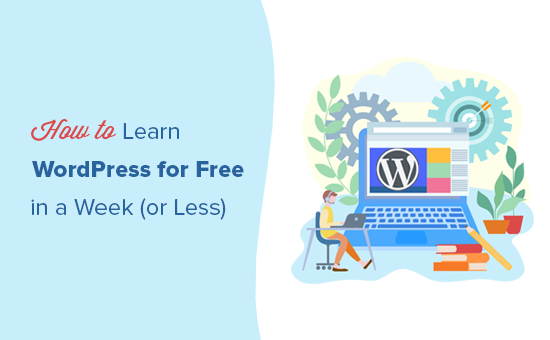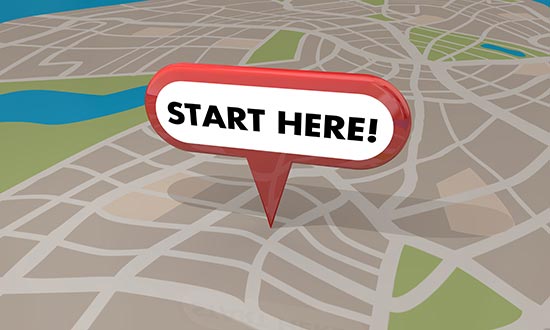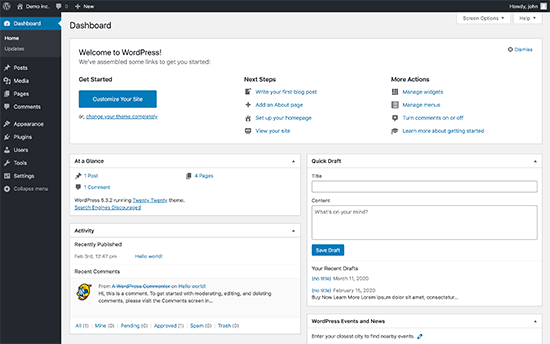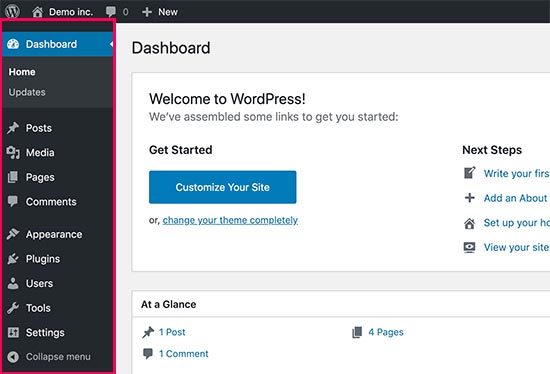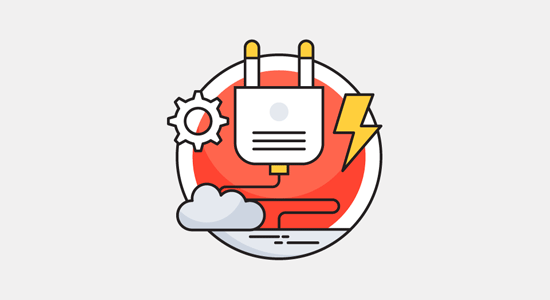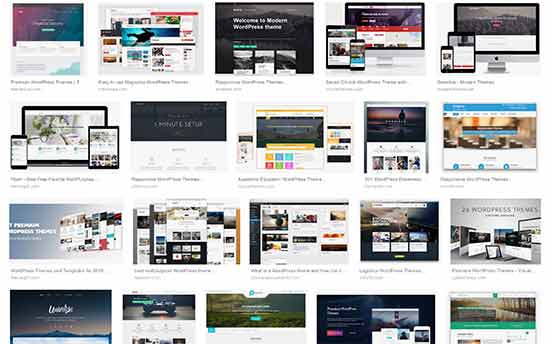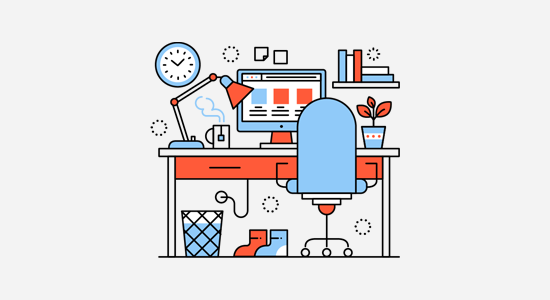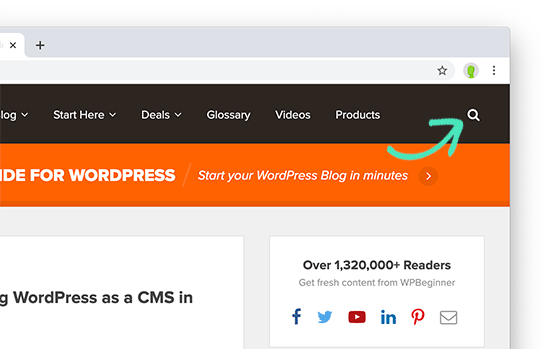Are you looking for the best WordPress training courses for beginners?
WordPress is incredibly easy to use, but training courses can help you get started much faster. Learning anything new can be scary, but these WordPress resources make it as easy as possible.
In this article, we’ll share the best WordPress training courses for beginners (both free and paid).

Who Needs WordPress Training Courses?
Anyone who wants to make a WordPress website can benefit from WordPress training courses.
WordPress is quite easy to learn, and most beginners can get started without taking any special training course.
However, we know that learning a whole new platform can be intimidating. We want to help lower the learning curve, so you can become an expert at using the world’s best website builder without becoming discouraged.
Taking a WordPress training course can help you quickly familiarize yourself with the platform, learn the basics, and get comfortable troubleshooting without struggling all by yourself.
That being said, let’s look at some of the best WordPress training courses that you can take.
Best WordPress Training Courses
This list includes both free and paid WordPress training courses. All of them are suitable for absolute beginners.
Some of them will help you familiarize yourself with WordPress basics, and how to use it to make modern websites.
Then there are WordPress development courses, which will show you how to write code and build products for WordPress.
You are free to choose your path, or you can go from top to bottom to get expert-level training in WordPress.
Here are the top WordPress training courses for beginners.
1. WPBeginner Videos

WPBeginner Videos is a collection of free WordPress video tutorials for beginners that shows you how to get started with WordPress within hours.
This WordPress video training course consists of 34 lessons or modules. Starting with the introduction, it gradually walks you through different sections.
You’ll learn how to create and manage content, add images, videos, and new users, use the block editor, create menus, install themes and plugins, and more.
Designed with absolute beginners in mind, this video series will provide you with a solid foundation to build your website.
Price: Free
2. WPBeginner on YouTube

WPBeginner on YouTube is the best WordPress YouTube channel, with over 277,000+ subscribers, 37.8 Million views, and 889+ free videos.
It is the companion channel for the WPBeginner website, managed and run by our team.
We regularly upload new videos with useful how-to tutorials aimed at beginner-level users. These videos are short, sweet, and easy to follow.
You will also get a link to the text version of the tutorial, and you can even ask questions in the comments for the support team to answer.
Joining our YouTube channel will help you stay up to date, brush up on your WordPress skills, and discover new tools and plugins for your website.
If you need guided instructions, we recommend switching to the Playlists tab, where you’ll find our videos organized in different topics. For absolute beginners, the best starting point would be our New User playlist.
Price: Free
3. WPBeginner Blog

WPBeginner is the #1 WordPress resource site for beginners with over 2000+ free WordPress tutorials and guides. We have been publishing WordPress tutorials since 2009.
For new users, you can check out our Start Here guide, which shows you how to get started with WordPress using WPBeginner’s free tutorials.
Need more specific tutorials? Try one of these entry points. All of them have been written specifically for absolute newcomers to WordPress.
- How to make a WordPress website
- How to start a blog
- How to create an online store
- How to learn WordPress for free in a week
- How to find the best WordPress theme
- Best WordPress plugins to install on your new website
Once you have made your website, you’ll be faced with new WordPress challenges.
Don’t worry! We’ve got you covered for those as well:
- The complete WordPress SEO guide for beginners
- Improve WordPress performance and speed
- Improve WordPress security
- Fix common WordPress errors
Have a WordPress question? There is a good chance we may have already answered that.
Simply click on the search icon at the top right corner and type your question.

Can’t find an answer? Drop us a message using the contact form or post it on our WPBeginner Engage Facebook group. We’ll try to answer your question as quickly as possible.
Price: Free
4. OptinMonster University

OptinMonster University offers a free digital marketing training course for WordPress users and online business owners.
This course includes practical lessons that will teach you how to start with digital marketing, email marketing, converting website visitors into paying customers, and more.
This marketing course comes with practical examples, downloadable checklists, worksheets, and a complete library of ebooks and guides.
Email is one of the highest converting marketing tools out there, so new WordPress should begin learning how to build an email list as early as possible.
Price: Free to all OptinMonster subscribers
5. WP101

WP101 is a popular WordPress-focused training platform. They offer 175+ WordPress training videos and multiple WordPress courses on various topics.
All their videos are well-scripted, free of technical jargon, and professionally produced. They have content for basic-to-intermediate WordPress, as well as advanced-level topics so you can be sure to keep learning for a long time.
The training platform also gives you access to their community forums and a free WordPress sandbox website where you can practice your WordPress skills and try new things.
Price: $19 per month ($79 for a lifetime membership)
6. LinkedIn Learning

LinkedIn Learning (formerly Lynda) is an online learning platform and marketplace where industry experts and professionals offer online courses.
Now, LinkedIn Learning is not a WordPress-specific platform but it comes with dozens of WordPress courses that you can join.
Courses are created by WordPress experts and cover a wide range of WordPress-related topics from plugins and themes to PHP and JavaScript.
As a bonus, whenever you complete a course on LinkedIn Learning, you can showcase it on your profile so that your connections and potential employers can see just how much you’re learning and how dedicated you are.
Price: $26.99 per month (paid annually)
7. Udemy

Udemy is one of the most popular online learning platforms where course creators from all industries share their knowledge.
It currently has dozens of WordPress training courses offered by individual course creators and WordPress experts.
Courses range from content aimed at brand-new users and advance to expert-level coursework. You can choose which courses will be best for you so that you can cover a wide range of topics.
For example, you can start with WordPress basics and learn the platform, and then gradually take other courses on more advanced topics such as theme development or security.
Udemy also offers regular discounts on courses across the site, so you can often get very expensive courses for a fraction of the retail price.
Price: Varies on a course-by-course basis
We hope this article helped you find the best WordPress training courses for beginners. Need some inspiration? See the types of websites you can make with WordPress or explore the multiple options that you can use to make money online from your WordPress website.
If you liked this article, then please subscribe to our YouTube Channel for WordPress video tutorials. You can also find us on Twitter and Facebook.
The post 7 Best WordPress Training Courses for Beginners first appeared on WPBeginner.