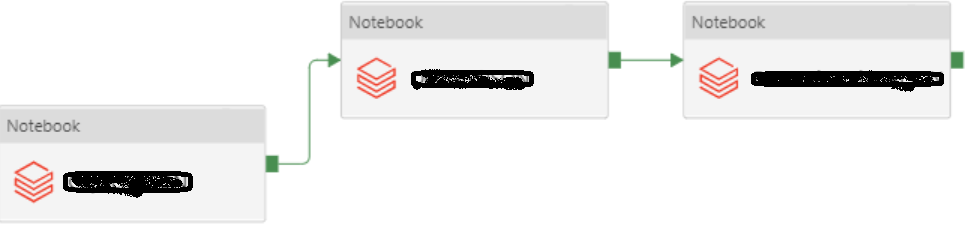Introduction
While many of us are habituated to executing Spark applications using the 'spark-submit' command, with the popularity of Databricks, this seemingly easy activity is getting relegated to the background. Databricks has made it very easy to provision Spark-enabled VMs on the two most popular cloud platforms, namely AWS and Azure. A couple of weeks ago, Databricks announced their availability on GCP as well. The beauty of the Databricks platform is that they have made it very easy to become a part of their platform. While Spark application development will continue to have its challenges - depending on the problem being addressed - the Databricks platform has taken out the pain of having to establish and manage your own Spark cluster.
Using Databricks
Once registered on the platform, the Databricks platform allows us to define a cluster of one or more VMs, with configurable RAM and executor specifications. We can also define a cluster that can launch a minimum number of VMs at startup and then scale to a maximum number of VMs as required. After defining the cluster, we have to define jobs and notebooks. Notebooks contain the actual code executed on the cluster. We need to assign notebooks to jobs as the Databricks cluster executes jobs (and not Notebooks). Databricks also allows us to setup the cluster such that it can download additional JARs and/or Python packages during cluster startup. We can also upload and install our own packages (I used a Python wheel).