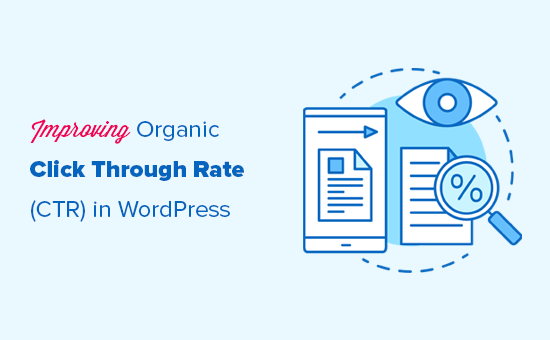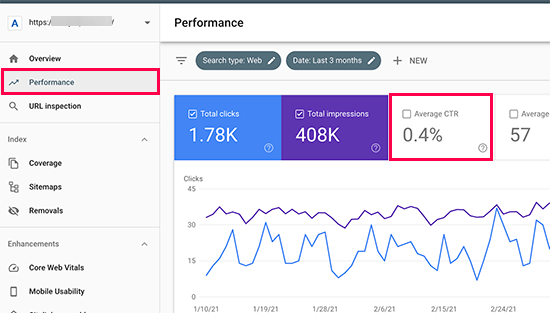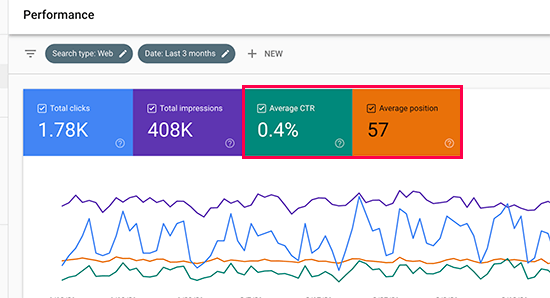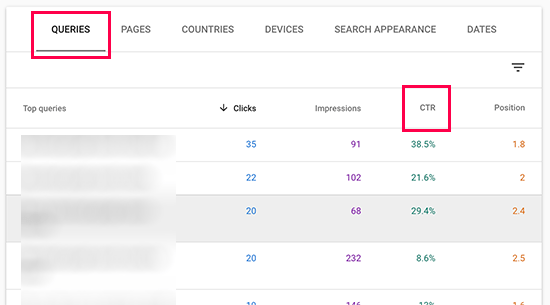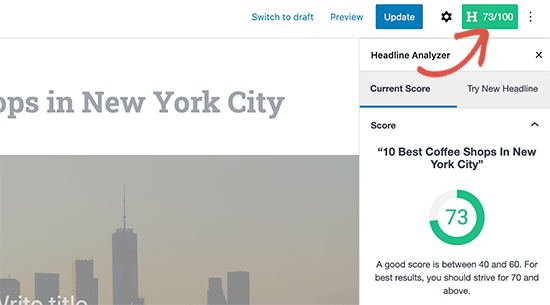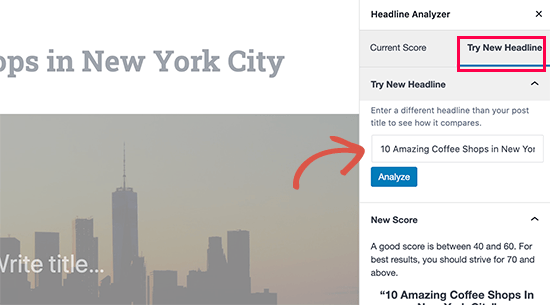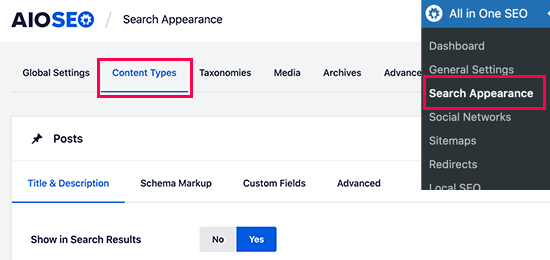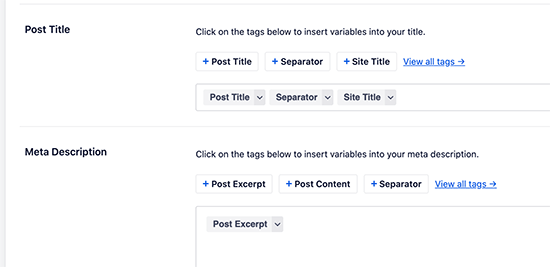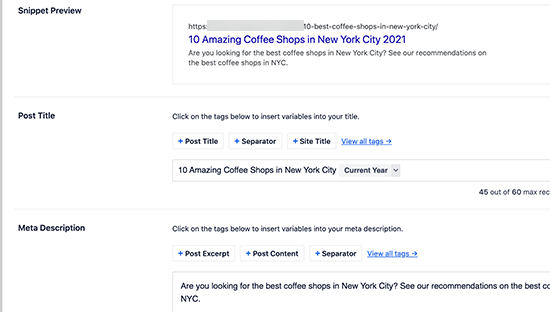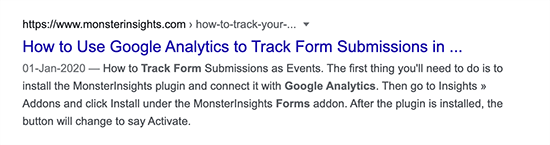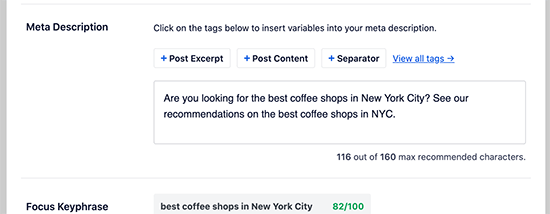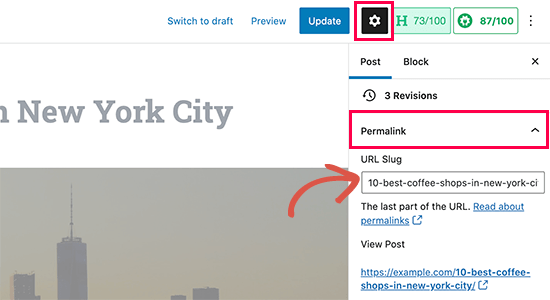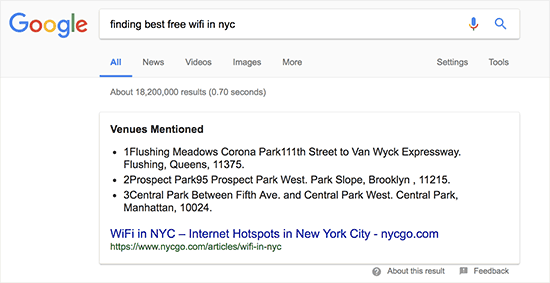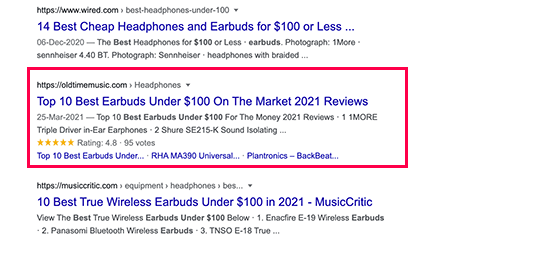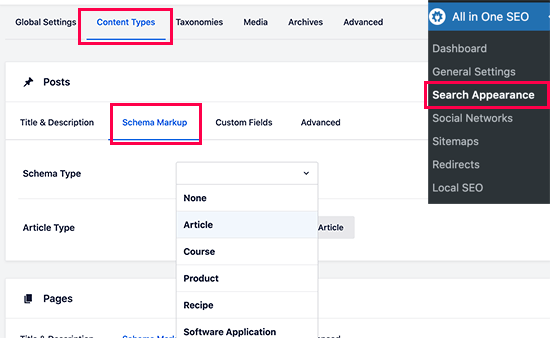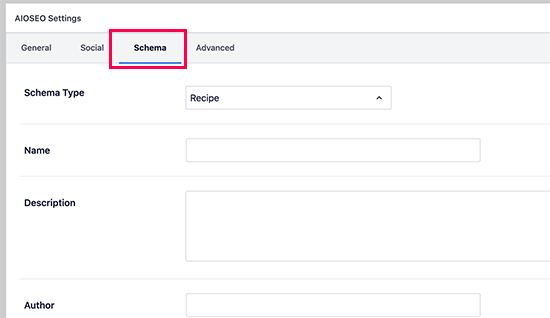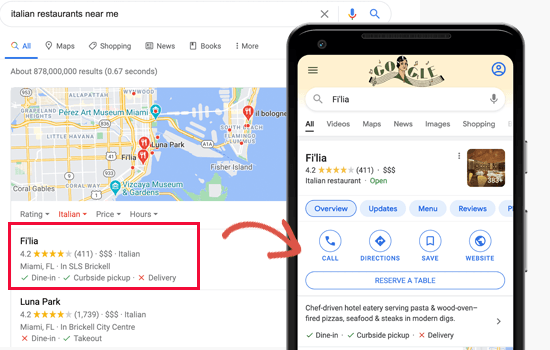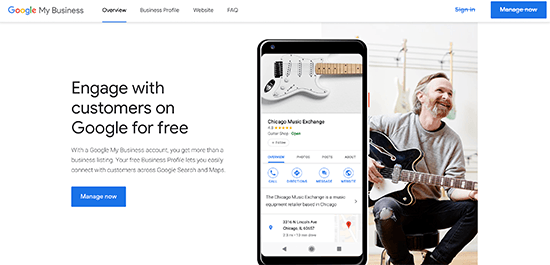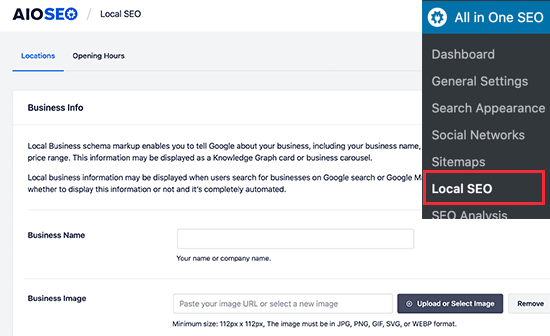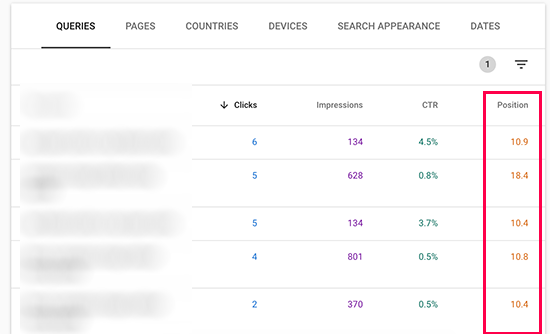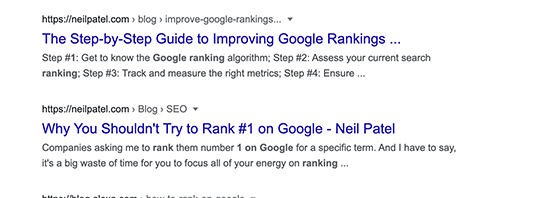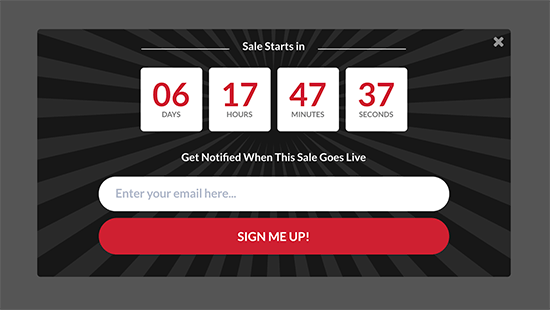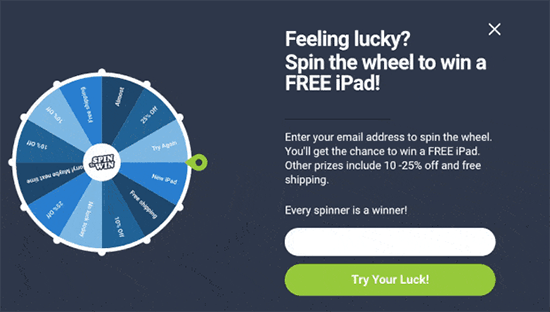Are you looking for ways to improve your SEO rankings? A higher click-through rate on your SEO titles can help.
Your title is the first thing that people will see in search engine results, and they will decide whether to click on your link based on that title. A headline analyzer helps you create engaging titles that will get more clicks.
In this article, we will show you how to use a headline analyzer in WordPress to improve your SEO titles.

What Is a Headline Analyzer Tool & Why Do You Need It?
Choosing the best titles for your blog posts and landing pages is extremely important for search engine optimization (SEO). Powerful titles can get people to click on your links in the search results and visit your WordPress website.
Of course, the more people who click on your titles, the more traffic you will get. But a higher click-through rate (CTR) can also improve your search engine rankings, getting you even more visitors.
It can be tricky for beginners to come up with a headline that instantly captures people’s attention and gets them to click a link. This is where a headline analyzer tool can help.
A headline analyzer is a tool that helps you evaluate and improve your headlines. It provides data-driven insights and suggestions for creating titles that are engaging and click-worthy.
With that being said, let’s take a look at how you can use a headline analyzer tool to improve your SEO titles in WordPress. Here are the topics we’ll cover in this article:
Video Tutorial
If you’d prefer written instructions, just keep reading.
Adding the Headline Analyzer Tool in WordPress
There are a few ways to add the Headline Analyzer tool in WordPress. When you install either the free All in One SEO or MonsterInsights plugin, it will be automatically added to WordPress.
You can also access the Headline Analyzer for free on the WPBeginner website. Read on to learn how.
Installing All in One SEO
The easiest way to analyze your headlines in WordPress is by using the All in One SEO (AIOSEO) plugin. It’s the best SEO plugin for WordPress on the market and is used by over 3 million websites.
AIOSEO helps you optimize your website for search engines without any technical knowledge or the need to hire an SEO expert. The plugin offers a headline analyzer inside your WordPress editor so that you can create powerful titles.
Note: This tutorial will use the AIOSEO Lite version since it includes the headline analyzer tool. There is also a Pro version that we use on the WPBeginner site because it offers powerful features like smart schema, XML sitemaps, and more.
The first thing you’ll need to do is install and activate the free version of AIOSEO on your website. If you need help, then you can follow our step-by-step guide on how to install a WordPress plugin.
Upon activation, the Headline Analyzer will be immediately added to WordPress.
The plugin will automatically launch its setup wizard. You can go ahead and click the ‘Let’s Get Started’ button to set up the other features of AIOSEO plugin on your website.

For more details, you can read our guide on how to set up All in One SEO for WordPress.
Installing MonsterInsights
The Headline Analyzer is also a feature of the MonsterInsights plugin. Like AIOSEO, once the plugin is installed, the Headline Analyzer will automatically become available in the post editor.
MonsterInsights is the most popular Google Analytics plugin for WordPress, used by over 3 million websites. It will help you discover the types of visitors you get on your website, and what they do once they are there. This can help you make your content more relevant.
You can use the MonsterInsights free version to analyze your headlines, but there is also a MonsterInsights Pro version. It includes additional features like advanced analytics, A/B testing, user journeys, and more.
You can get started by installing and activating MonsterInsights free on your website. If you need help, then you can follow our step-by-step guide on how to install a WordPress plugin.

You can learn how to set up MonsterInsights’ other features by reading our guide on how to install Google Analytics in WordPress for beginners.
Finding the Headline Analyzer on the WPBeginner Website
If you prefer not to install a plugin, then you can access the Headline Analyzer for free on the WPBeginner website.
Simply navigate to our Headline Analyzer page. Once there, you can type in your headline and click the ‘Analyze’ button.

You can then use the tool to improve your heading right there on the page rather than in the WordPress editor.
In the image below, you can see an example with an overall score and an analysis of the different parts of the headline:

If you scroll down the page, you will also see some recommendations for how to improve your headline.
For example, the Headline Analyzer tool might recommend adding more uncommon or emotional words to your headline to get more clicks.

You can use these tips to try different headline options. Then, simply enter the new headline into the Headline Analyzer tool until you are happy with the results.
Finally, you just need to copy the headline and add it to your WordPress post.
Adding an SEO Title to Your Post
If you are using the All in One SEO or MonsterInsights plugin, then you will need to access the Headline Analyzer tool within the WordPress post editor.
Go ahead and edit or add a new post. Once you are in the WordPress editor, you can add your blog post title at the top.

It’s important to remember that there are differences between the post title and the SEO title.
The first difference is that, behind the scenes, these titles use completely different HTML tags. Your post title is enclosed in <h1> tags, while the SEO tag uses <title> tags.
The second difference is where the titles appear. The post title will normally be displayed at the top of the page, depending on your WordPress theme. On the other hand, the SEO title doesn’t appear in the post at all.
Instead, the SEO title suggests to search engines like Google how you would like your title displayed in search results. It also displays in the browser’s title bar when viewing the post.

By default, WordPress doesn’t let you enter an SEO title. But SEO plugins like AIOSEO allow you to easily add an SEO title to your articles.
If AIOSEO is installed on your website, then you can simply scroll down to the ‘AIOSEO Settings’ meta box in your WordPress editor and then enter a headline under ‘Post Title.’

The plugin also offers smart tags, so you can automatically add information to your titles, like the post title, current year, author name, categories, site tagline, and more.
Using Headline Analyzer to Improve Your SEO Title
After adding a headline for your article, you can analyze it using AIOSEO or MonsterInsights. All you have to do is click the green ‘SEO Headline Analyzer’ button in the top right.

AIOSEO or MonsterInsights will show you a score ranging from 1 to 100 for your headline. A score of 70 or more shows that you have written a powerful headline.
If your score is below 70, then don’t worry. The headline analyzer will show suggestions for improving the score and making your title more engaging to get more clicks and traffic.
Now you can scroll down and look at the word balance of your copy. The plugin will look for common, uncommon, emotional, and power words.
These are words that help trigger a psychological or emotional response from your audience. When creating headlines, you can use these words to improve your headline score and boost their click-through rate (CTR).

Next, you can check the sentiment of your headline. Titles with a positive feeling tend to get better engagement and more clicks than neutral or negative ones.
Besides that, the plugin will also show you the headline type. For example, you can see whether your headline type is a how-to post, list post, resource post, or more.
These types of titles tend to get more clicks than generic titles.

After that, you can scroll down and check the character count and word count for your title in the headline analyzer tool.
It’s recommended to write headlines that are under 55 characters so that search engines can fully show the text in the search results.
If your titles are more than 55 characters, then search engines might cut off the text at the end. This can make the meaning of your title unclear and lower your click-through rate.

Next, you can analyze the 3 beginning and ending words of your headline. Most readers usually glance at the first 3 and last 3 words in a post title before deciding to click.
Using this information, you can place your target keyword and most important information in the beginning to capture the reader’s attention.
The Headline Analyzer also shows a preview of how your headline will appear in the search engine page results.

If your headline doesn’t get a good score, then you can easily try new headlines and analyze them before deciding on the best SEO title.
All you have to do is switch to the ‘Try New Headline’ tab in the tool, enter your new headline, and click the ‘Analyze Headline’ button.

AIOSEO or MonsterInsights will show you a score of your new headline and compare it with the current SEO title.
You can try multiple headlines for your WordPress blog post and analyze their scores to see which one works the best.
Before you hit publish, check out our blog post optimization checklist to make sure the post is fully optimized to get the most traffic possible.
Pro Tips: Search Console + Headline Analyzer
You can take these tips even further like the Pros do and combine the headline analyzer with insights from Google Search Console.
If you look at our ultimate Google Search Console guide to grow traffic, you will see there is a section about finding low-hanging keywords where you can easily rank.

You can then try adding one of these low-hanging keywords to your SEO title and throughout your post. As your click-through rate increases, your SEO rankings will go up as well.
We hope this article helped you learn how to use a headline analyzer in WordPress to improve SEO titles. You may also want to see our guide on how to get a free SSL certificate for your WordPress site and our expert picks for the best WooCommerce plugins to grow your store.
If you liked this article, then please subscribe to our YouTube Channel for WordPress video tutorials. You can also find us on Twitter and Facebook.
The post How to Use Headline Analyzer in WordPress to Improve SEO Titles first appeared on WPBeginner.