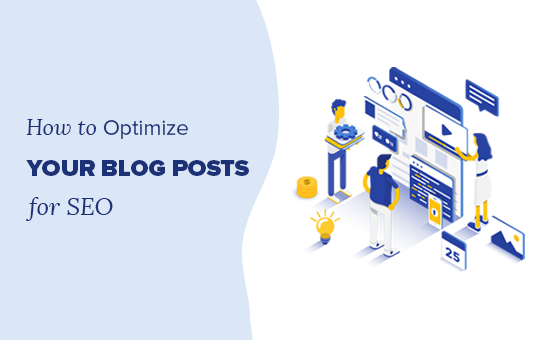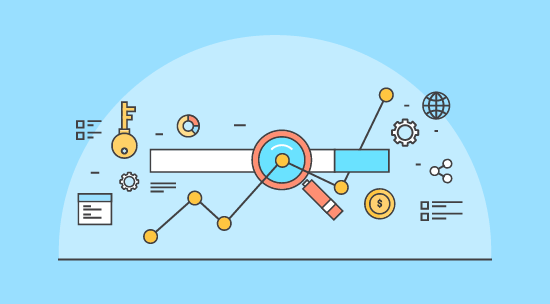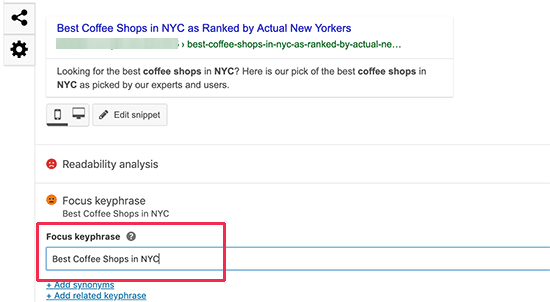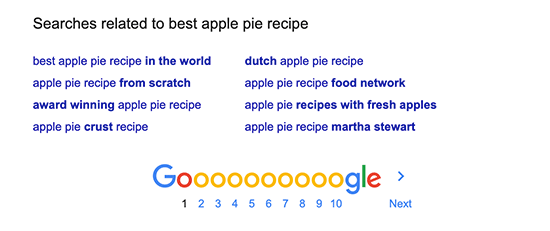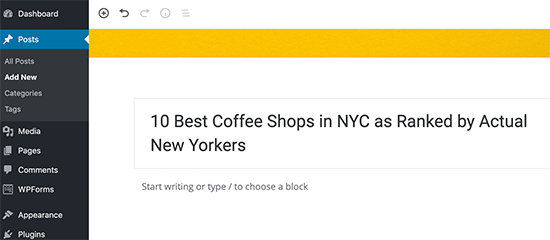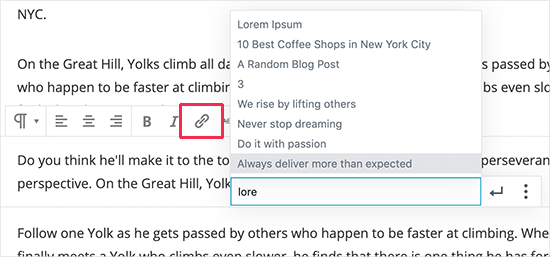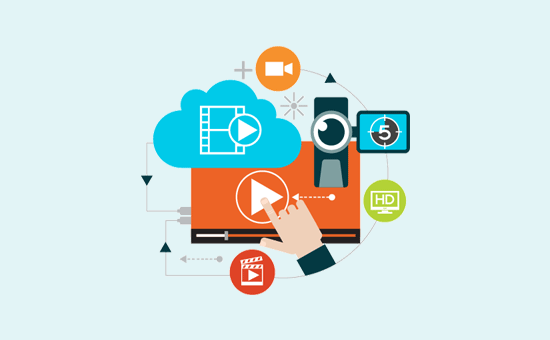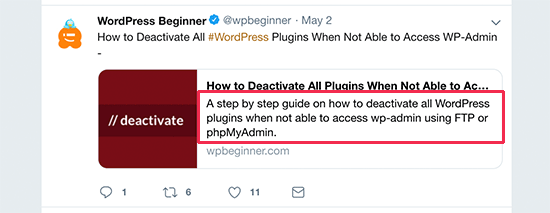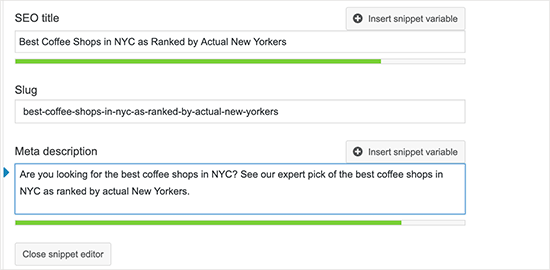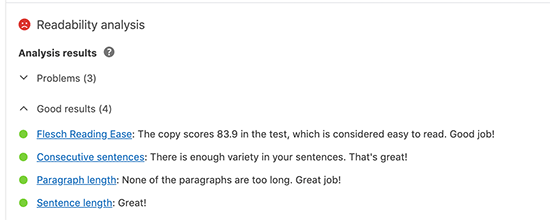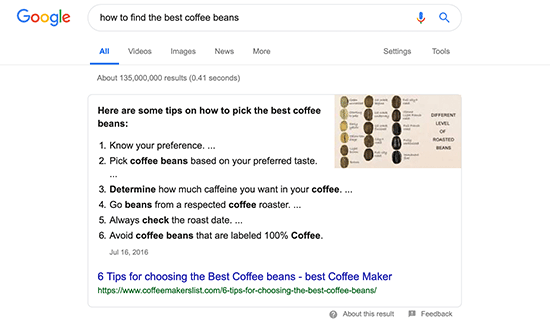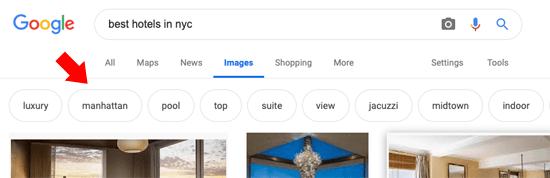One of the questions we often get asked from readers is: how do I get additional links to appear under my site’s search results in Google?
Sometimes when you search for a company name in Google (like “wpbeginner”), you may notice that the search listing is larger than others because it contains sitelinks to other important pages from the website.
These sitelinks in Google helps your brand stand out and get more exposure. In this article, we will share how you can get Google sitelinks for your WordPress site.
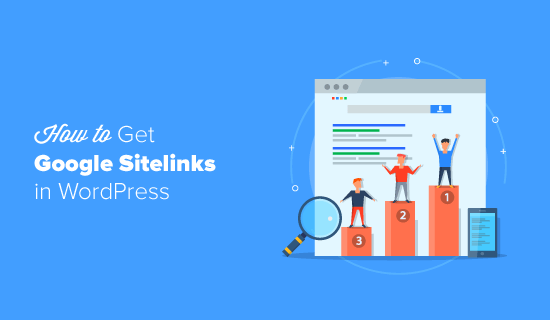
Since this is a comprehensive guide on adding Google sitelinks, we have created a table of content for easy browsing:
- What are Google Sitelinks?
- Why are Google Sitelinks Important?
- How to Get Google Sitelinks for Your WordPress Site
- How to Add Google Sitelinks Search Box
What are Google Sitelinks?
Google sitelinks are additional sub-pages that appear under the first site in search engine ranking results (SERPs). These are often internal links to the most popular pages of that website. Google sitelinks are often shown when you search for a specific brand keyword because they help the user easily navigate around the website.
The exact number of Google sitelinks may vary for each website. A typical brand name search in Google can contain two, four, or six sitelinks displayed underneath the website name.
Here’s an example of what a Google sitelink looks like:
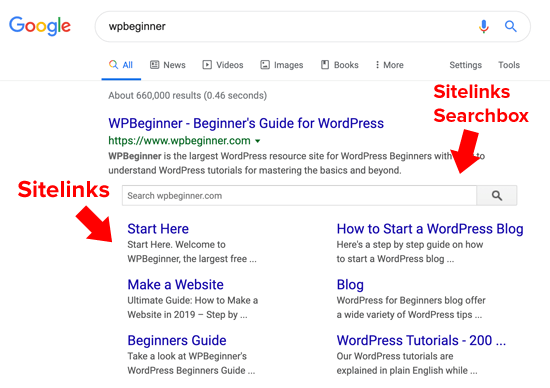
Google sitelinks are chosen by their algorithm to provide the best user experience because it allows users to head directly to the top pages without extra clicks.
If your website is brand new or does not get a lot of traffic, then Google may not display any sitelinks for your keyword.
Don’t worry, we’ll share some tips on how to influence Google sitelinks for your website. But before we do, let’s talk about why Google sitelinks are important.
Why are Google Sitelinks Important?
Google sitelinks are coveted by business owners and SEO professionals because they help your brand stand out. Here are the top 5 reasons why Google sitelinks are important.
1. Google Sitelinks Improve Your Click-Through-Rate (CTR)
Studies show that the top 3 spots in Google get the most clicks. When sitelinks are shown for a specific brand, it takes up the same amount of space as three regular search listings.
This significantly increases your overall click-through rate. Simply put, more visitors will visit your website from the keyword.
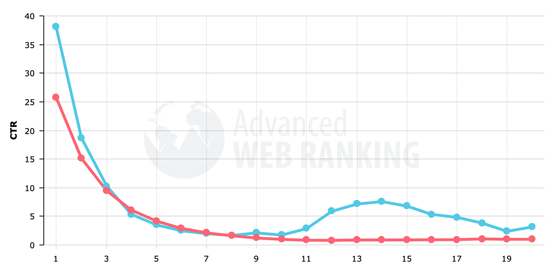
2. Google Sitelinks Help Build Trust and Credibility
As we mentioned earlier, Google Sitelinks are not shown for all websites. When Google display sitelinks for a brand, it means that a website is popular, well-optimized, and/or that Google believes the results are useful for the visitor.
Google sitelinks take up a lot of screen space (a.k.a digital real-estate). This tells the user that Google believes the #1 result is a lot more relevant than others on the page.
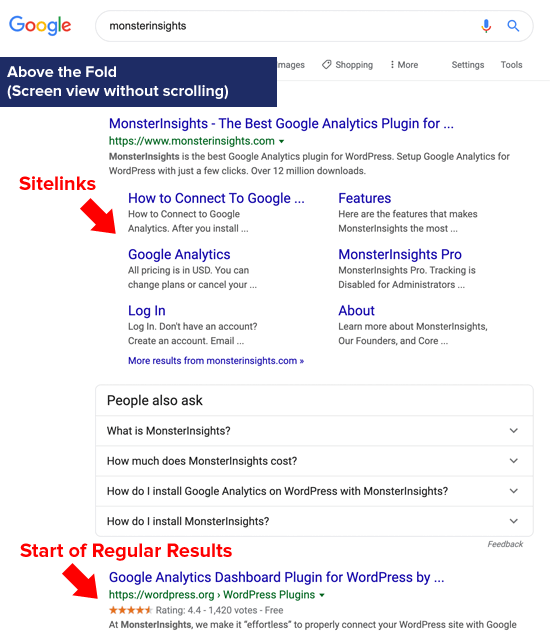
On mobile, the same sitelinks take even more screen space, further highlighting the brands credibility.
3. Google Sitelinks Can Increase Product Awareness
Google sitelinks highlight the most important pages on the website. This is based on what Google’s algorithm believes to be the most relevant to the user’s search intent.
For a company like OptinMonster, this works out great because it lets new users quickly become aware of their product, features, pricing, and even blog content.
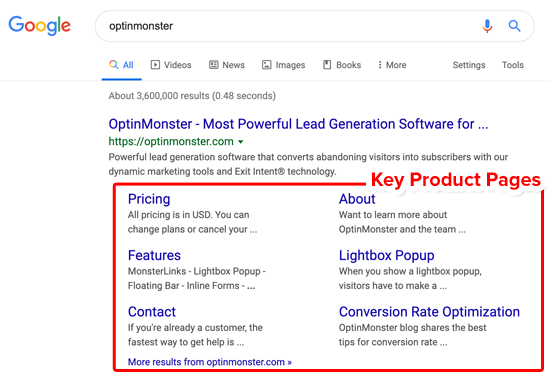
A new user may not know that the OptinMonster blog has the best conversion optimization tips, but because of Google sitelinks they’re more likely to check it out.
For an eCommerce website or online store, Google sitelinks may even show more personalized results to help users quickly discover and purchase available products.
For example, when we search for Apple, Google sitelinks are personalized to not only show the top Apple products but also the closest physical Apple stores.
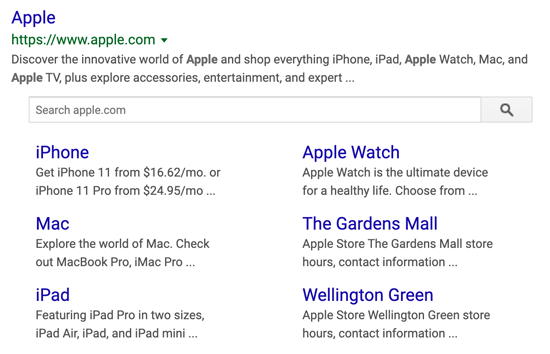
This lets us easily discover Apple’s top products, and even have one-click access to the stores, hours, and directions. This is extremely helpful and makes it much more likely for the user to make a purchase.
4. Google Sitelinks Allow Users to Discover Top Pages
Google sitelinks can also act as a great “Start Here” point for websites with a lot of content. This makes it easier for users to discover the top pages on your website.
For example, if a new user searches for WPBeginner, they will see our most popular (and most helpful) content first such as our Start Here page, our guide on How to Start a Blog, How to Make a Website, our 200+ WordPress tutorials category, our WordPress Beginner’s Guide category, and of course our popular WordPress blog.
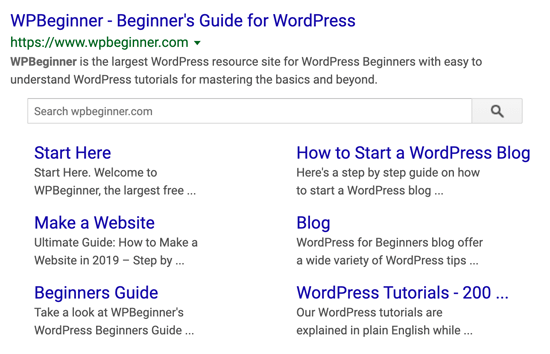
5. Google Sitelinks Search Lets Users Browse Deeper Pages
For some websites, Google sitelinks may be accompanied by a dedicated site-specific search box. This Google sitelinks search box allow users to search within the specific website directly from Google.
This is an extremely powerful feature, so Google only adds it for websites with a lot of content because they believe that including a search box will be the most useful for the user.
Google Sitelink search box only appears with sites that contain a lot of content like WPBeginner, YouTube, Wikipedia, etc.
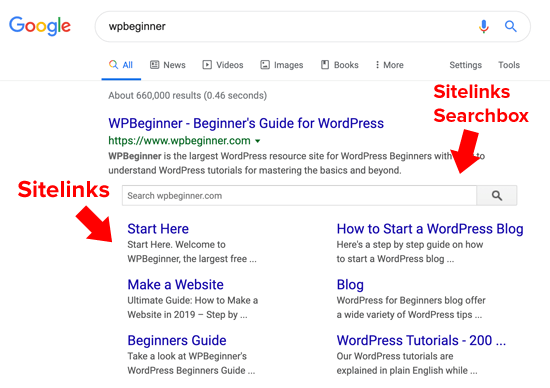
Now that you know the importance of Google sitelinks, let’s take a look at how you can add Google sitelinks to your website.
How to Get Google Sitelinks for Your WordPress Site
There’s no guaranteed way to get Google Sitelinks for your website. Unlike other SEO features, there’s no button that you can click in Google Search Console to enable sitelinks for your WordPress site.
Google sitelinks are automated, and they are displayed entirely based on Google’s algorithm. However you can follow certain SEO best practices to significantly improve your chances of getting Google sitelinks for your website.
Let’s take a look at the 8 best practices to get sitelinks for your website.
1. Your Website Name Must be Unique
Google sitelinks are primarily displayed on brand specific search queries, and they’re only added for the site that ranks #1 for that search results.
If you have a generic brand name like “Global HR Expert Consulting”, then you will likely struggle to rank at the top. Even if you get to position #1, Google still has a hard time deciding if the user is really searching for your company or the general topic.
This is why generic brand names don’t have sitelinks:
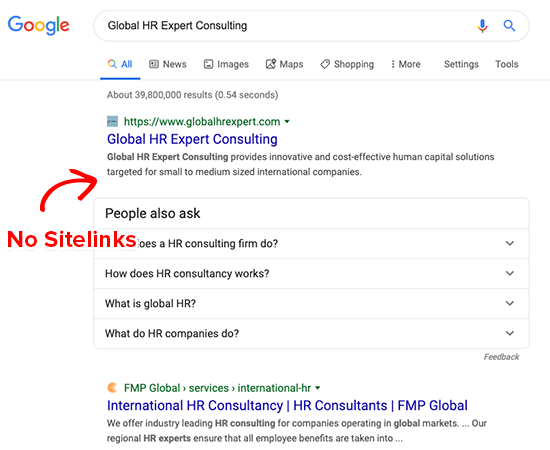
Unless of course your brand becomes a household name like Apple, in which case Google knows the search intent is for people interested in the tech company, Apple, and not the fruit.
Since most companies will not have the marketing budget like Apple to become a worldwide brand, its better to select a more unique name for your company like WPBeginner, OptinMonster, etc.
Now if you already have an established brand, we definitely don’t recommend changing it just to get sitelinks because this is a very complicated task, and it has its own risks. For more details, see our guide on: how to move your site to a new domain.
2. Rank at Position #1 for Your Brand Name
As we mentioned earlier, Google sitelinks are only assigned to the first search result, so you need to work on ranking #1 for your brand term.
This can take some time for a new company, but with enough promotion you can get there.
For example, our new website, WP Mail SMTP, doesn’t rank #1 for its keyword, so we don’t have Google sitelinks yet.
Whereas our other new website, RafflePress ranks #1, so it has Google sitelinks.
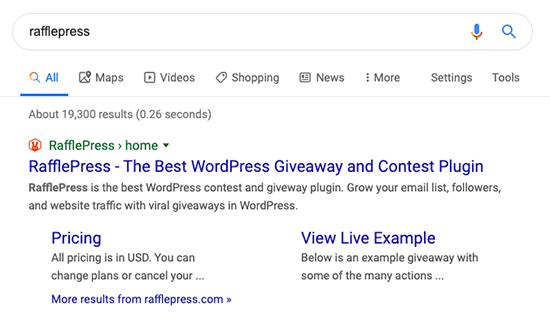
To improve your website’s ranking, you need to follow our WordPress SEO guide and implement the best practices. You also need to do keyword research and write quality blog posts that are optimized for SEO. After that, you need get backlinks to your site.
3. Use Proper Structured Data for SEO
Search engines use automated bots to crawl and index your website. These search engine bots look for structured data to better understand what is the website and the specific page is about.
Structured data can help improve your chances of getting a Google sitelink, featured snippet, and even appear in the answers box.
You can set this up by using a WordPress SEO plugin like Yoast SEO, All in One SEO, or another similar plugin that lets you add meta data and other schema elements.
Again like with anything else, Schema markups or Structured Data doesn’t guarantee that Google will add sitelinks, but it definitely improves your chances.
4. Have Clear Website Structure and Navigation
As a website owner, it is your job to make sure that Google and other search engines can easily find their way around your website.
You can do this by organizing your top pages in well-thought out hierarchical dropdown WordPress menus.
You can add breadcrumb navigation on your website to make it easy for users and search engines to see the site structure.
You also need to make sure that you have the important website pages like About, Pricing, Contact, etc created and linked from various areas of your website.
5. Create a Sitemap and Add Your Site to Google Search Console
Google and other search engines rely on XML sitemaps to properly discover and index all pages from your website.
You need to create an XML sitemap, and then submit it to Google search console.
This will make it easier for Google to discover all the pages on your site, and it can also help increase your chances of getting a Google sitelink.
6. Make Internal Linking a Habit
Internal linking is one of the most important part of on-page SEO. You need to make sure that you’re frequently linking to your top internal pages on your website.
Since Google uses backlinks as a ranking signal, internal linking helps Google see which pages are the most important on your site.
You can see how we have linked to various of our internal website content from this article.
7. Improve Page Titles and Make them Relevant
Page titles are probably the most important on-page SEO element. You need to make sure that your page title is relevant to the keyword you’re trying to rank for.
Google uses page titles to generate the sitelinks, so you need to make sure that your page titles are relevant.
TrustPulse team has done a great job with their page titles:
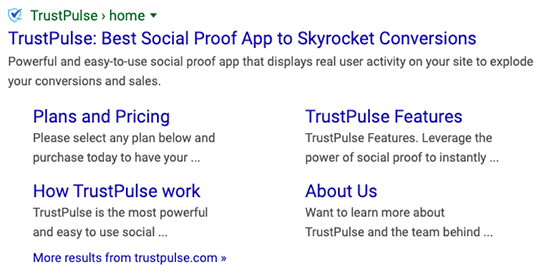
You can define the post or page title inside your WordPress SEO plugin settings for that respective page.
8. Increase Your Brand Awareness
As we mentioned earlier, that Google sitelinks are typically shown for established websites.
You don’t have to be a big brand like Apple or WPBeginner, but you need to raise enough awareness for Google to notice you.
Your website’s authority and presence online plays an important factor in Google’s ranking algorithm.
Here are few things you can do to boost your brand awareness:
- Create social media profiles for your brand and make sure they link to you
- Get positive business reviews about your brand on Facebook, Yelp, Google, and other review aggregators.
- Guest blog on popular industry websites
- Participate in community discussions and/or give interviews
- Do press releases and reach out to news outlets to cover your brand
Brand awareness helps increase the number of brand search which is an indicator Google uses to determine if Sitelinks should be added for that particular term.
How to Add Google Sitelinks Search Box
Just like Google sitelinks, the search box with sitelinks is also added based on Google’s discretion. The Google sitelinks search box is typically dedicated to websites with a large number of content such as WPBeginner, Wikipedia, YouTube etc.
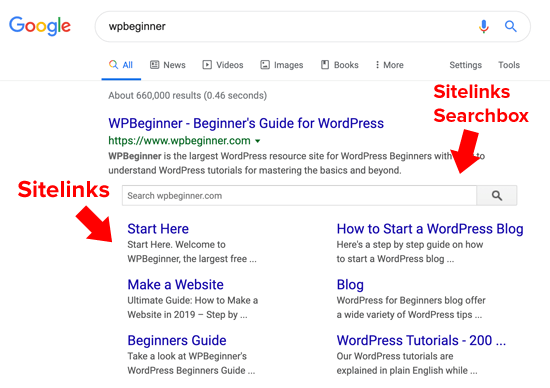
With that said, you can add some code snippets on your website to encourage Google to display a site search box along with your Google sitelinks.
If you’re using the Yoast SEO plugin, then it adds the JSON+LD markup for site search automatically.
If you’re not, then you can use the Sitelinks Search Box plugin to add the relevant JSON LD schema markup.
Frequently Asked Questions about Google Sitelinks
In our Facebook Group and support channels, we have received many questions related to Google sitelinks. Below are the top ones.
How do I remove sitelinks from Google?
In the past, Google allowed webmasters to “demote” sitelinks from the Google search console. However that option was removed to simplify things. The only way to remove a specific page from Google sitelinks is to either delete the page or set it to noindex. There’s no way to disable Google sitelinks once they’re added unless you de-index your entire website which is not recommended.
How do I change Sitelinks in Google?
There is no way to change Sitelinks in Google. The Google algorithm automatically selects the relevant pages on your site and add it to the sitelink. You can customize the page titles, but it’s entirely up to Google as to what text they display. There’s no way to edit the text on Google sitelinks since it’s automated.
Can I pay to get Google sitelinks?
Sometimes beginners can confuse Google sitelinks with the Google Adwords Sitelink extension. When you’re paying for ads, Google lets you use the sitelink extension to add additional sublinks as part of your ad. This does not influence the Google sitelinks on your organic listing.
We hope this article helped you learn how to get Google sitelinks for your WordPress site. You may also want to see our guide on how to increase your blog traffic and how to monetize your blog.
If you liked this article, then please subscribe to our YouTube Channel for WordPress video tutorials. You can also find us on Twitter and Facebook.
The post How to Get Google Sitelinks for Your WordPress Site appeared first on WPBeginner.