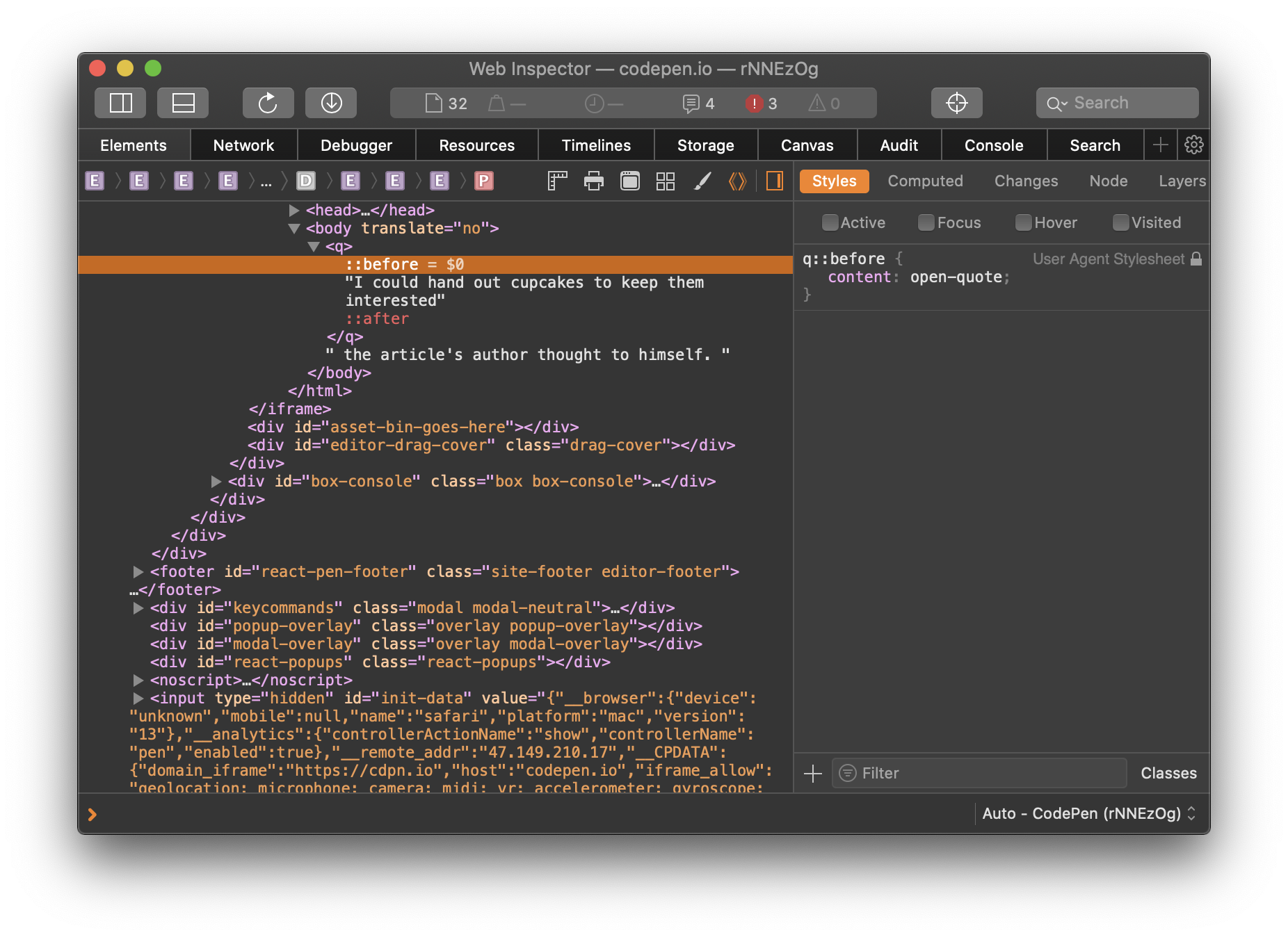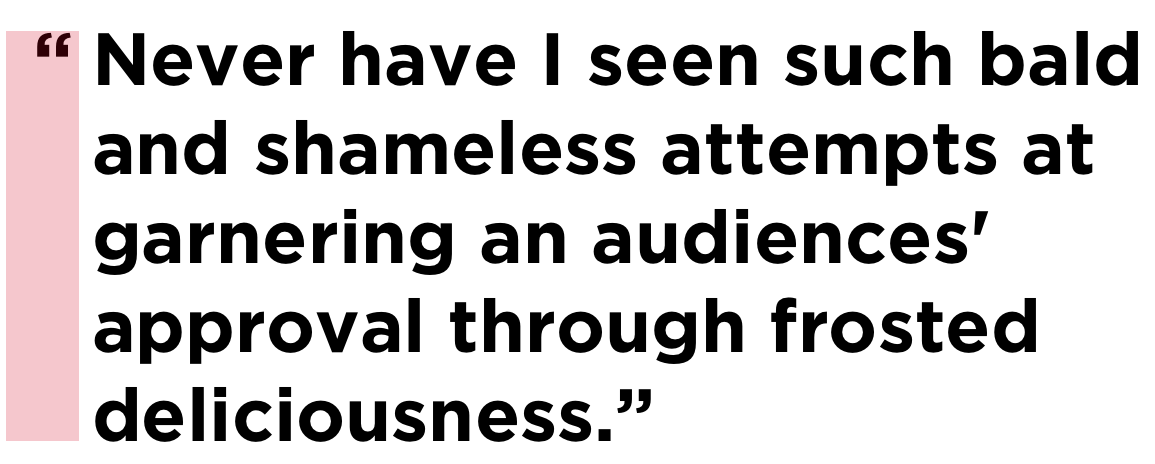You want to set some text inside the shape of a circle with HTML and CSS? That’s crazy talk, right?
Not really! Thanks to shape-outside and some pure CSS trickery it is possible to do exactly that.
However, this can be a fiddly layout option. We have to take lots of different things into consideration, like character count, word count, typeface variations, font sizing, font formatting, and responsive requirements to name a few. One size, does not fit all here. But hey, let’s do it anyway.
Here’s the goal: we want to display a <blockquote> and an author citation inside a circle shape. We also want to make the layout as flexible as we can. This layout won’t require any additional files and keeps the HTML markup squeaky clean.
This is what we’re striving for:
The shape-outside feature is not supported in Internet Explorer or Microsoft Edge 18 and below at the time of this writing.
First up, the HTML
We’re going to end up needing a wrapper element to pull this off, so let’s use the semantic <blockquote> as the inner element. The outside wrapper can be a div:
<div class="quote-wrapper">
<blockquote class="text" cite="http://www.inspireux.com/category/quotes/jesse-james-garrett/">
<p>Experience design is the design of anything, independent of medium, or across media, with human experience as an explicit outcome, and human engagement as an explicit goal.</p>
<footer>– Jesse James Garrett</footer>
</blockquote>
</div>If you’re interested in a deep-dive on the HTML of quotes, you’re in luck. We’re going to set the quote itself in a <p> and the name of the author inside a <footer>. We’ve got class names for the CSS styling hooks we’ll need.
Next, some baseline CSS
Let’s start with the div wrapper. First, we’ll set the minimum (responsive) square size at 300px so it fits on smaller screens. then, we’ll add relative positioning (because we will need it later).
.quote-wrapper {
height: 300px;
position: relative;
width: 300px;
}Now we’ll make the blockquote fill the whole wrapper and fake a circle shape with a radial gradient background. (That’s right, we are not using border-radius in this example).
.text {
background: radial-gradient(
ellipse at center,
rgba(0, 128, 172, 1) 0%,
rgba(0, 128, 172, 1) 70%,
rgba(0, 128, 172, 0) 70.3%
);
height: 100%;
width: 100%;
}One thing to note is that 70% displays a much rougher edge. I manually added very small percentage increments and found that 70.3% looks the smoothest.

Now we have our base circle in place. Add these additional style rules to .text.
.text {
color: white;
position: relative;
margin: 0;
}Here’s what we have so far:

Giving text the CSS treatment
Let’s style the paragraph first:
.text p {
font-size: 21px;
font-style: italic;
height: 100%;
line-height: 1.25;
padding: 0;
text-align: center;
text-shadow: 0.5px 0.5px 1px rgba(0, 0, 0, 0.3);
}Let’s use the blockquote’s ::before pseudo-element to create our shaping. This is where the shape-outside property comes into play. We plot out the polygon() coordinates and float it to the left so the text wraps inside the shape.
.text::before {
content: "";
float: left;
height: 100%;
width: 50%;
shape-outside: polygon(
0 0,
98% 0,
50% 6%,
23.4% 17.3%,
6% 32.6%,
0 50%,
6% 65.6%,
23.4% 82.7%,
50% 94%,
98% 100%,
0 100%
);
shape-margin: 7%;
}Let’s change the radial background color to red. The path editor polygon points and connecting lines are also blue. We are changing this color temporarily for greater contrast with the editor tool.
background: radial-gradient(
ellipse at center,
rgba(210, 20, 20, 1) 0%,
rgba(210, 20, 20, 1) 70%,
rgba(210, 20, 20, 0) 70.3%
);I like Firefox’s developer tools because it has super handy features like a shape-outside path editor. Click on the polygon shape in the inspector to see the active shape in the browser window. Big thumbs up to the Mozilla dev team for creating a very cool interface!

The Firefox shape editor tool also works for clip-path and <basic-shape> values.
Here’s what we have at this point:

We can do the same sort of thing for the paragraph’s ::before pseudo-element. We use the shape-outside to make the same polygon, in reverse, then float it to the right.
.text p::before {
content: "";
float: right;
height: 100%;
width: 50%;
shape-outside: polygon(
2% 0%,
100% 0%,
100% 100%,
2% 100%,
50% 94%,
76.6% 82.7%,
94% 65.6%,
100% 50%,
94% 32.6%,
76.6% 17.3%,
50% 6%
);
shape-margin: 7%;
}
Looking good, but where did the footer go? It overflowed the <blockquote> (where the circular colored background is), so we’re unable to see that white text on a white background.
Styling the footer
Now we can style the <footer> and give it an absolute position to bring it back on top of the circle.
.quote-wrapper blockquote footer {
bottom: 25px;
font-size: 17px;
font-style: italic;
position: absolute;
text-align: center;
text-shadow: 0.5px 0.5px 1px rgba(0, 0, 0, 0.3);
width: 100%;
}Again, feel free to change the background color to suit your needs.
This is where the fiddly part comes in. The text itself needs to be styled in such a way that the number of words and characters work inside the shape. I used these CSS rules to help make it fit nicely:
font-sizeshape-margin(we have two exclusion areas to adjust)line-heightletter-spacingfont-weightfont-stylemin-widthandmin-height(to size of the.quote-wrappercontainer)
Adding the quote mark for some flourish
Did you see the giant quotation mark in the original demo? That’s what we want to make next.
We’ll take advantage of the ::before pseudo-element for .quote-wrapper. Yet again, this will take a fair amount of fiddling to make it look right. I found line-height has a huge effect on the mark’s vertical position.
.quote-wrapper::before {
content: "\201C";
color: #ccc;
font-family: sans-serif, serif;
font-size: 270px;
height: 82px;
line-height: 1;
opacity: .9;
position: absolute;
top: -48px;
left: 0;
z-index: 1;
}There’s actually a difference between curly (“smart”) quote marks and straight (dumb) ones. I’d suggest using curly quote marks for dialogue and straight quote marks for coding.
Handling responsive styles
We should probably make our quote bigger on larger screens. I’m setting a breakpoint at 850px, but you may want to use something different.
@media (min-width: 850px) {
.quote-wrapper {
height: 370px;
width: 370px;
}
.quote-wrapper::before {
font-size: 300px;
}
.text p {
font-size: 26px;
}
.quote-wrapper blockquote footer {
bottom: 32px;
}
}There we have it!
We set HTML text inside a circular shape using a combination of old and new CSS techniques to make an appealing <blockquote> that commands attention. And we achieved our display goal without any additional dependencies, while still keeping the HTML markup clean and semantic.
I hope this article encourages you to explore new layout possibilities with shape-outside. Stay tuned for shape-inside.
The post Using CSS to Set Text Inside a Circle appeared first on CSS-Tricks.