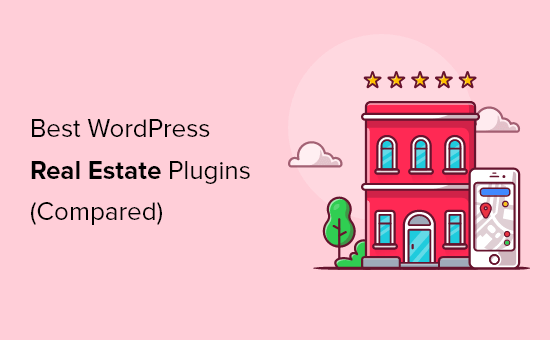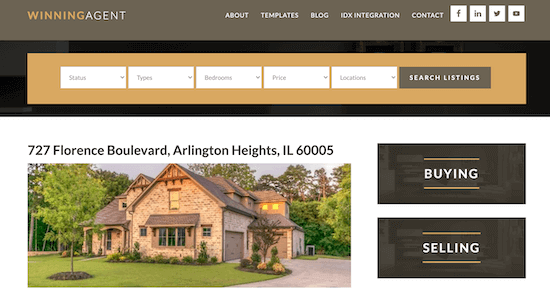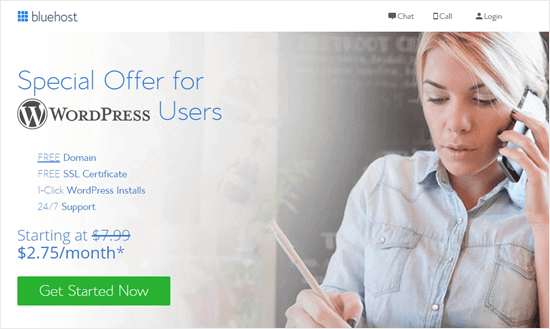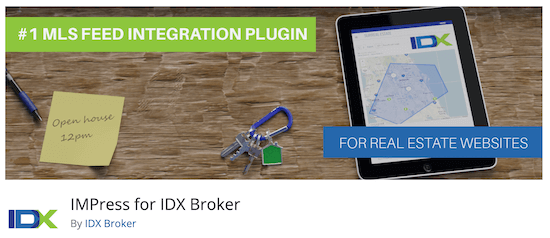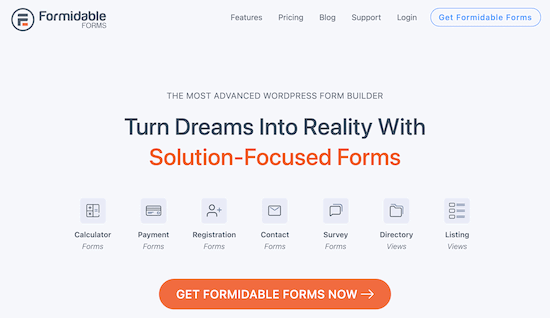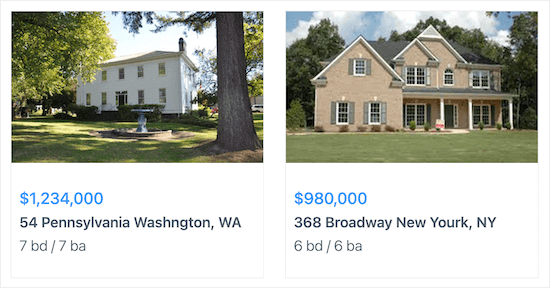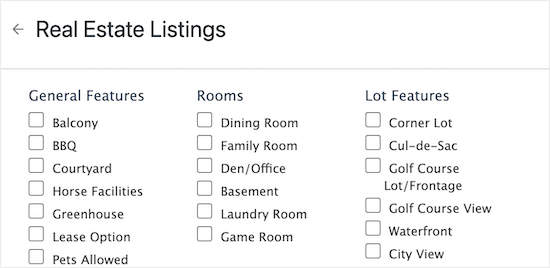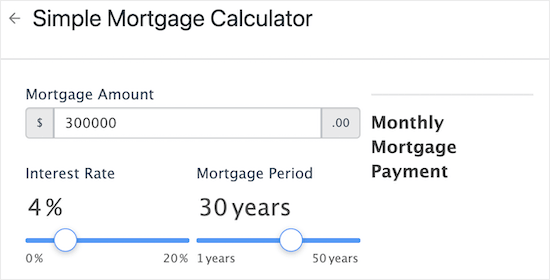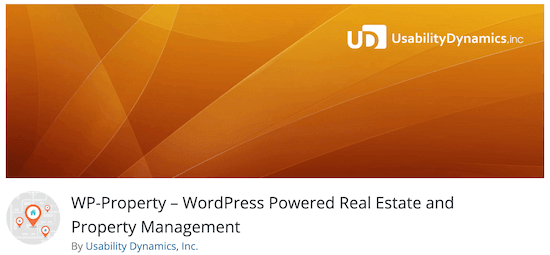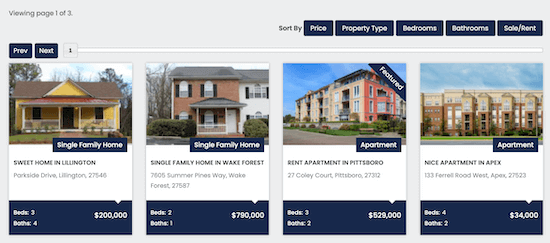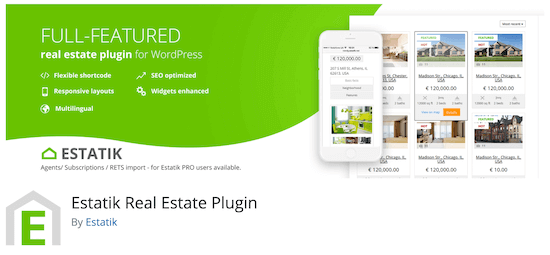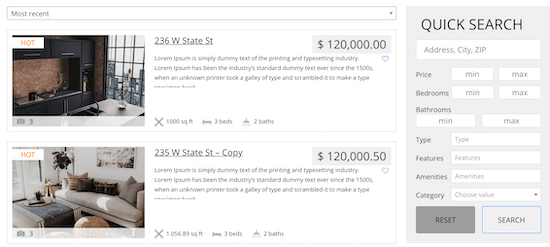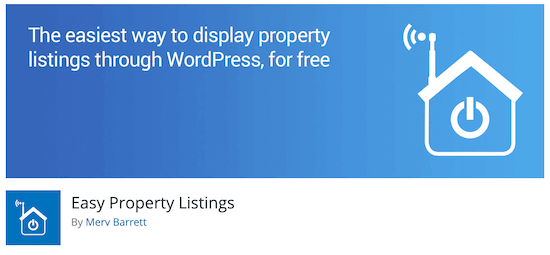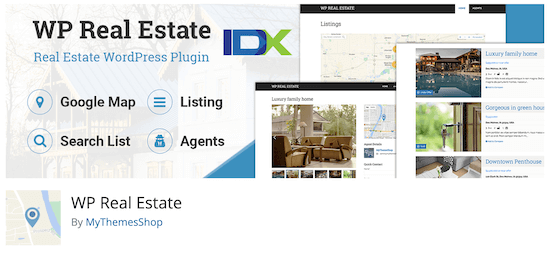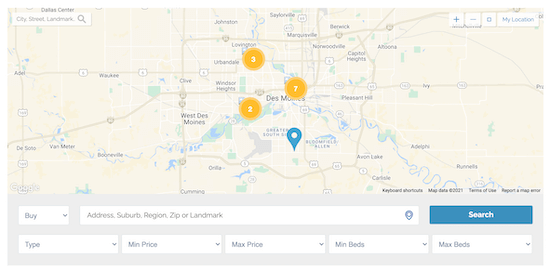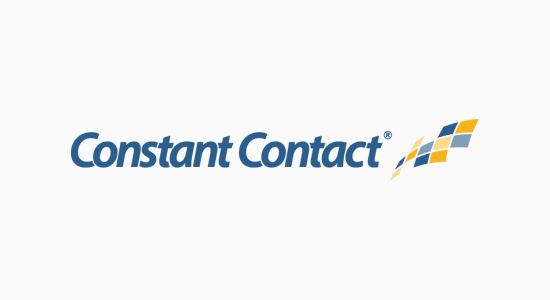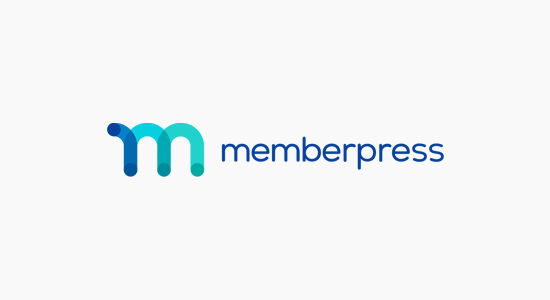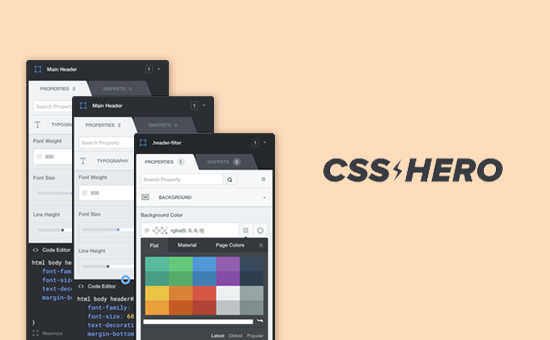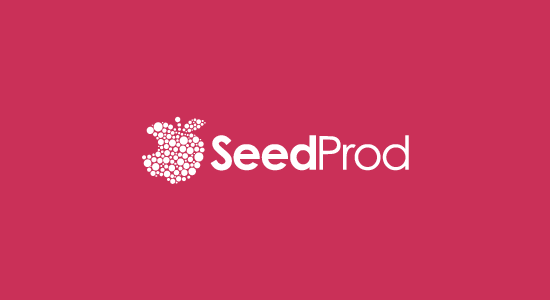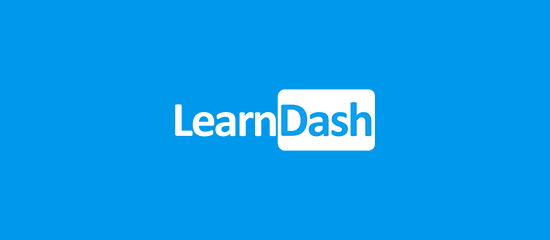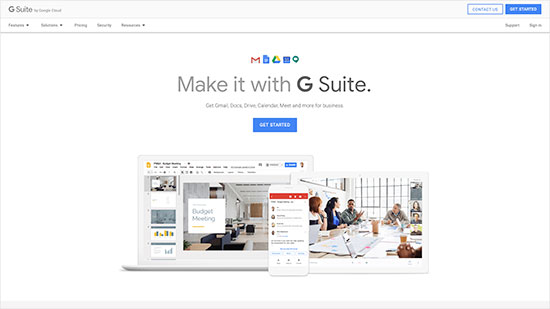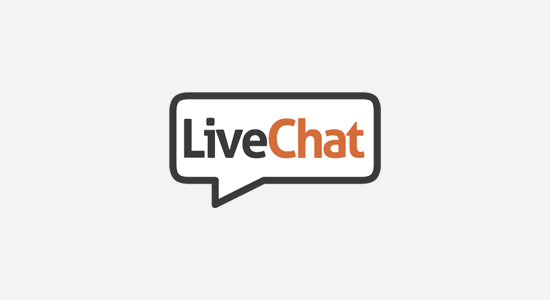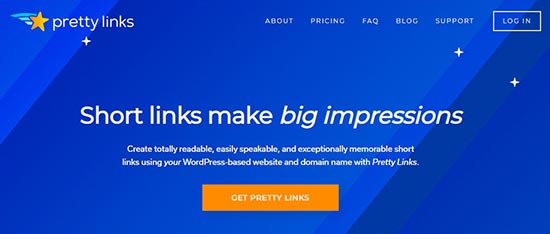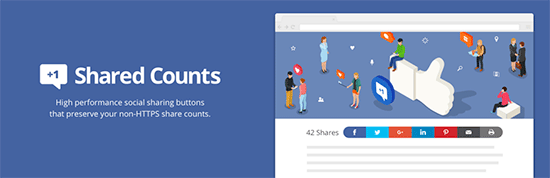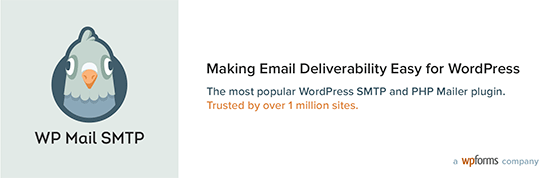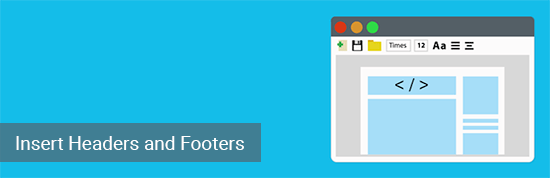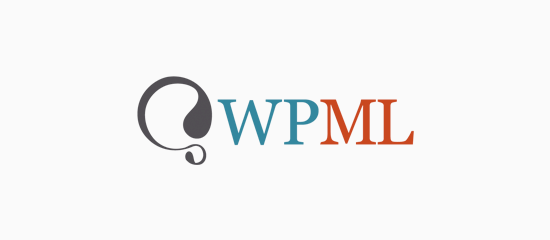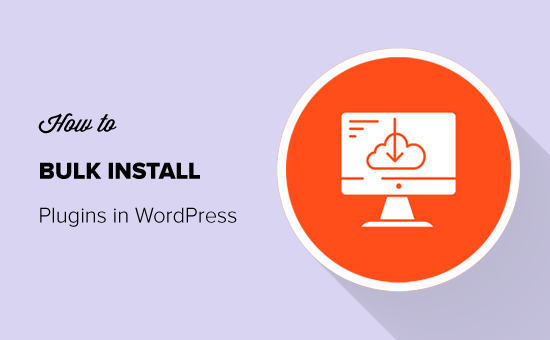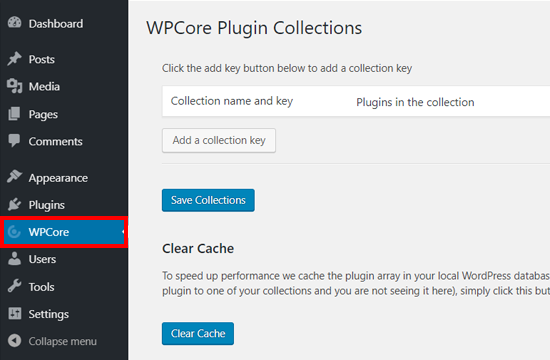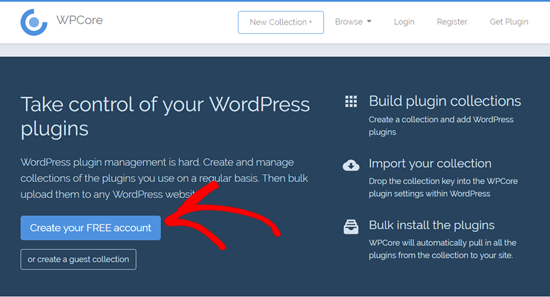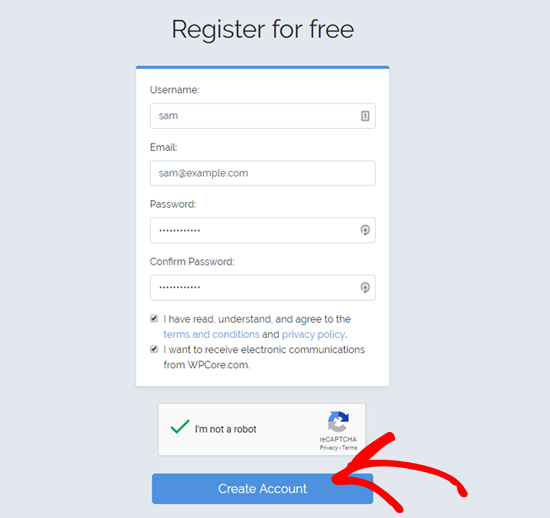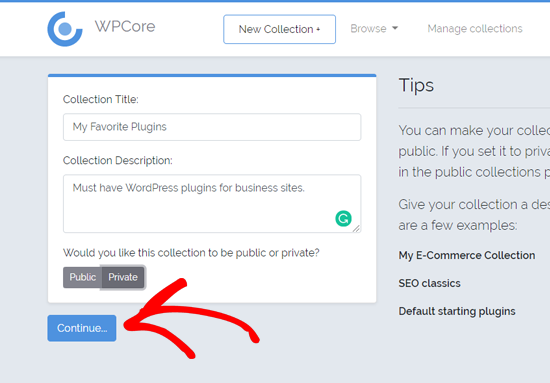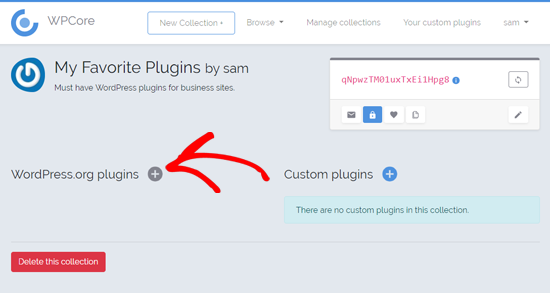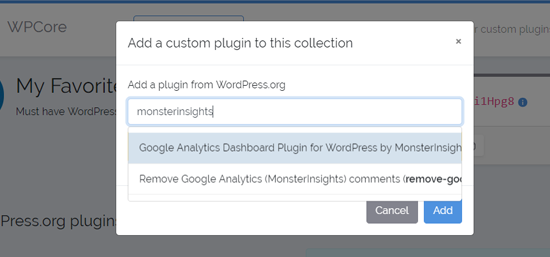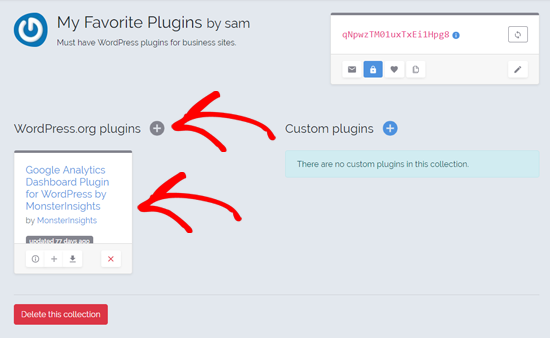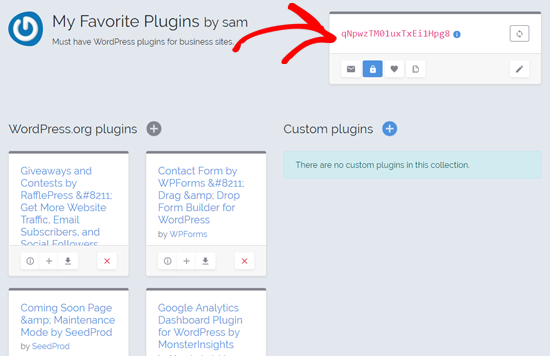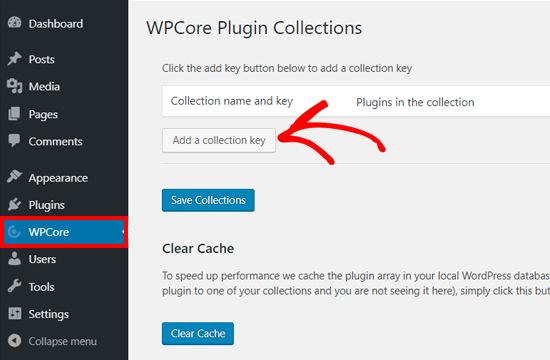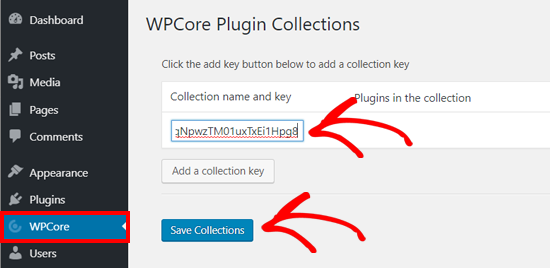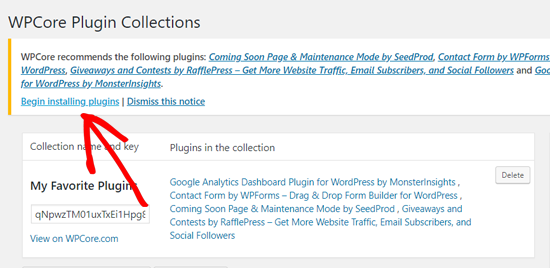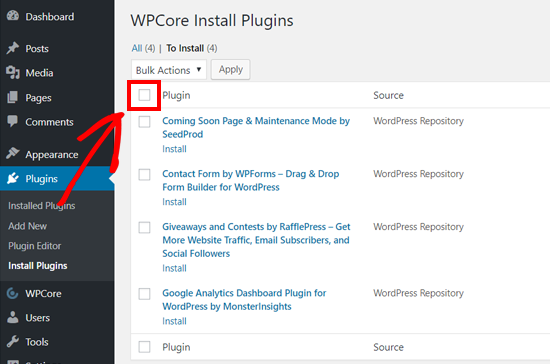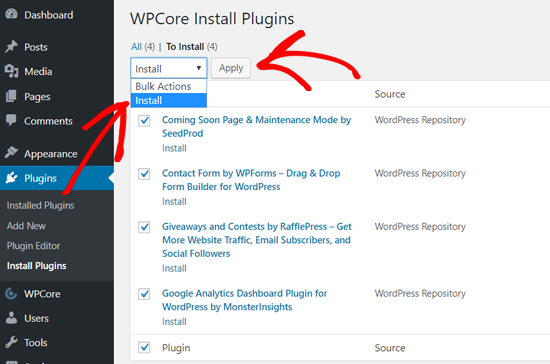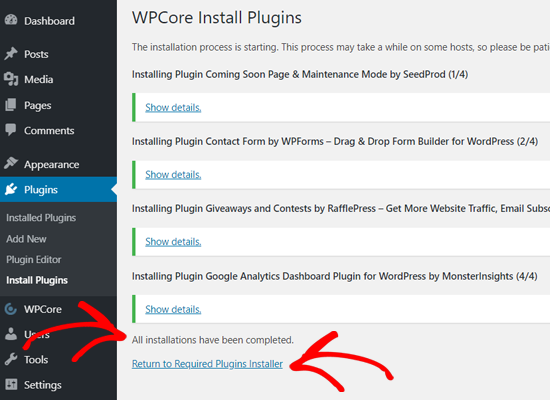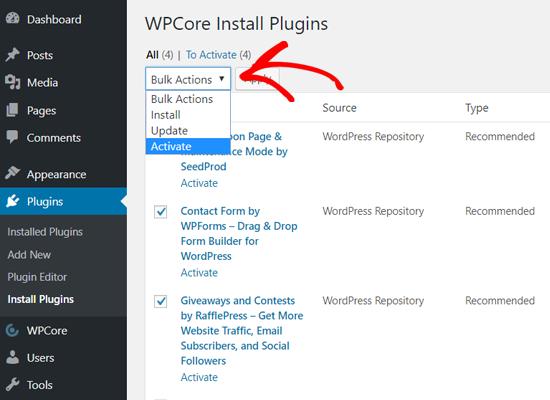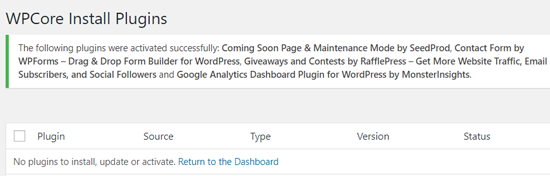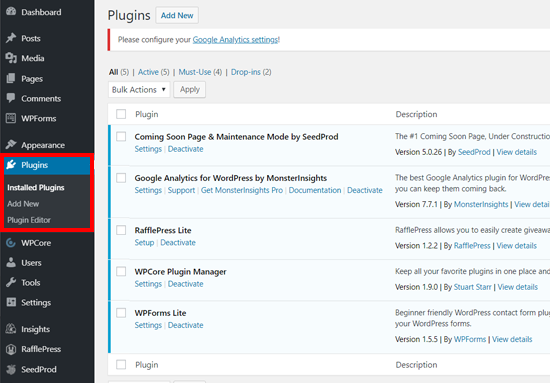Are you looking for a way to sell fonts online using WordPress?
Fonts play a crucial role in graphic designing, branding, website building, and other creative tasks. Selling fonts is a great way to make money online, as you can create your own website and target different niches.
In this article, we will show you how to sell fonts online with WordPress.

Why Sell Fonts Online with WordPress?
There is a growing need for fonts, as graphic designers, bloggers, marketers, and business owners of all sizes need a font for their websites. This presents a huge potential opportunity for font designers, as you can easily sell typefaces online to make money.
While it can be a competitive industry, you can find gaps and target a specific niche. For example, you can sell fonts to designers who create logos or target creative artists who create digital art.
Selling online fonts also requires little investment compared to other businesses. To get started, you need only a web hosting platform, a domain name, and an eCommerce platform. For more details, please see how much it costs to build a website.
Plus, you don’t have to worry about storage or restocking with digital products like fonts compared to physical goods.
Now, there are many third-party websites where you can sell your fonts. However, you don’t get complete control over your digital products, and you’d have to share a percentage of your sales with the particular platform.
That’s why it’s better to create your own website to sell digital products, including fonts. You get complete control over your products and the flexibility to sell them however you want. Plus, you don’t have to split the money with anyone.
Which Platforms Should You Use to Sell Fonts Online?
When it comes to selling fonts, you’ll need an eCommerce platform. It will allow you to set up an online shop with a shopping cart, easily upload different fonts, add multiple payment options, and create different pages for your store.
Now, it’s important to select the right platform because moving to another platform in the future can be complicated and take a lot of time and effort.
Some platforms are better suited for physical products, while others are great for selling digital products.
We recommend using WordPress + Easy Digital Downloads.

WordPress is the best website builder in the market, and it powers over 43% of websites on the internet. On the other hand, Easy Digital Downloads is the best eCommerce plugin for WordPress for selling digital products like fonts.
Do note that there are 2 types of WordPress software. First, there is WordPress.com, which is a blog hosting platform. Then there is WordPress.org, which is also known as self-hosted WordPress.
To sell fonts online, you will need the WordPress.org platform because it gives you full control over your site.
For more details, please see our guide on the difference between WordPress.com and WordPress.org.
That said, let’s see how you can easily sell fonts online with WordPress.
Step 1: Setting Up a WordPress Website
To start selling fonts online, you’ll first need a domain name, web hosting, and an SSL certificate.
A domain name is the website address that people will enter on the internet to visit your site. You can think of it as an address to your house but for the internet, like wpbeginner.com.
Web hosting is a place where your website lives online. It’s where all your website files, fonts, and other information are stored. To help you out, we’ve selected the best WordPress hosting services that you can purchase.
One of our top recommended hosting providers is SiteGround. It offers managed WordPress hosting for Easy Digital Downloads (EDD). It comes with a free SSL certificate, EDD pre-installed, all the optimization features, and you get a huge 80% off.
For more details, you can see our guide on how to make a WordPress website.
Step 2: Setting Up Easy Digital Downloads in WordPress
Next, you’ll need to install Easy Digital Downloads on your WordPress website.
If you opted for SiteGround’s EDD hosting, then Easy Digital Downloads will come preinstalled.
However, if you’re using another WordPress hosting service, then you’ll need to install and activate the Easy Digital Downloads plugin. For more details, please see our guide on how to install a WordPress plugin.

Do note that for this tutorial, we will use the Easy Digital Downloads Pro version because it offers more features, payment gateways, and extensions. However, you can use the Easy Digital Downloads Lite version to get started for free.
Upon activation, you can go to the Downloads » Settings page from your WordPress admin panel. From here, you’ll need to enter the license key under the General tab. You will find the license key in the Easy Digital Downloads account area.

Next, you’ll need to scroll down and enter your business information. For instance, you can choose a business name, business type, address, and more.
You can also select the business country and region from the dropdown menu. This will help determine where your business is located and allow EDD to fill different fields automatically.

Once you’re done, click the ‘Save Changes’ button.
Step 3: Adding a Payment Method to Sell Fonts
Next, you’ll need to set up payment methods to accept payments from customers who buy fonts.
By default, Easy Digital Downloads include Stripe, PayPal, and credit cards as payment options.
Simply switch to the ‘Payments’ tab and then the ‘General’ tab in the Downloads settings.

After that, you can check the box next to each payment gateway you want to use on your website.
If you select multiple payment options, then you’ll have to set the default gateway. Simply click the ‘Default Gateway’ dropdown menu and choose the method that will appear default.

We recommend using Stripe, as it lets you accept credit card payments, Apple Pay, and Google Pay. This makes it a versatile payment option for users.
Next, you’ll need to configure each payment option you selected for selling fonts online. Do note that the process may vary for each service.
For example, we will select Stripe for this tutorial.
Simply click the ‘Stripe’ tab under the Payments settings. From here, click the ‘Connect with Stripe’ button.

After that, you can follow the onscreen instructions in the setup wizard to connect your Stripe account with Easy Digital Downloads.
Now, you’ll need to repeat these steps for other payment gateways you added to your digital store.
Lastly, you can switch to the ‘General’ tab and then select ‘Currency.’ Here, Easy Digital Downloads lets you select the default currency for your store.

Once you’re done, simply click the ‘Save Changes’ button.
Step 4: Adding Fonts as Digital Products
Now that you’ve set up a WordPress site and configured Easy Digital Downloads, the next step is to add your custom fonts to the store.
To create a digital product, you can head to Downloads from your WordPress dashboard and then click the ‘Add New’ button.

Next, you’ll need to enter the name of your font. This will appear at the top of the product page, so you’d typically want to use the font name.
Under that, you can also add a brief description of the custom font. Here, you can list out the details of your font, like specification, size, style, weights, variations, and more.

After that, you can scroll down to the ‘Download Details’ section.
Here, you’ll see options to set the price for a single product, bundle, or service. Then, under ‘Pricing Options,’ simply enter the price for your custom font.

If you’d like to price different variations of fonts differently, then you can also enable the ‘Enable variable pricing’ option.
Next, you can head to the ‘Download Files’ section. From here, you’ll need to enter a name for your file and then upload the font zip file.

If you have multiple files, then simply click the ‘Add New File’ button and upload different variations of the font.
The final step is adding a product image for your website. You can click the ‘Set Download Image’ option from the settings panel on the right and upload an image.

We recommend using a picture of the font as the download image. This way, a user will know what the font will look like before purchasing.
When you’re happy with all the settings, you can click the ‘Publish’ button at the top.
You can now repeat this step to add more fonts to your WordPress website and sell them online.
Step 5: Customize Your Font Download Emails
Easy Digital Downloads sends default emails to customers who purchase your fonts online.
However, the default email is plain and lacks branding or a logo.

You can customize these emails in Easy Digital Downloads by adding your own brand name or logo. This helps make your emails stand out and shows a professional touch.
To customize emails, you’ll need to go to Downloads » Settings from the WordPress dashboard and then click on the ‘Emails’ tab.

Here, you can upload a logo by clicking the ‘Attach File’ button.
There are also options to edit the ‘from’ name and email address.

If you scroll down, then Easy Digital Downloads also gives an option to enable WP Mail SMTP.
It is the best SMTP plugin for WordPress that helps email deliverability and prevents your emails from landing in the spam folder or not reaching the customer’s inbox.

To learn more, please see our guide on how to fix the WordPress not sending email issue.
When you are done, simply click the ‘Save Changes’ button.
Next, you can switch to the ‘Purchase Receipts’ tab.

Here, you can edit the purchase email subject, heading, and the text of the email.
Don’t forget to save your changes when you are done.
You can also send a test email to see your changes and ensure everything is working correctly. Simply click the ‘Send Test Email’ button, and EDD will send a message to your admin email address.

Step 6: Promote Your Online Font Store
Now that your digital store is ready to sell fonts, you’ll need to promote it to drive traffic and sales.
There are different ways you can start promoting your store. This can include creating a sales page where you list different fonts and adding the page to your website navigation menu. You can also display different fonts on the homepage to improve their visibility and get conversions.
Other than that, creating a WordPress blog can help drive to your website. You can write about different fonts and cover extensive topics, like when to use them or share your own experience.
Easy Digital Downloads also lets you create a purchase button, which you can add anywhere on your site. It is similar to a buy now button, where users can purchase fonts with a click of a button.
Simply head to Downloads from your WordPress dashboard and edit one of the fonts.

Next, you’ll need to scroll down to the Purchase Shortcode section.
Go ahead and copy the shortcode.

You can now add the purchase shortcode to any page or post and allow users to buy the font.
Bonus: Use Plugins and Tools to Promote Your Digital Downloads Store
Besides that, there are lots of WordPress plugins you can use to help promote your online font store. Here are some of the top picks to help you sell digital products:
- OptinMonster – It is the best conversion optimization software in the market. You can create multiple campaigns to grow your email list, convert visitors into customers, and reduce cart abandonment.
- All in One SEO (AIOSEO) – It is the best SEO plugin for WordPress that helps optimize your site for search engines and get more traffic and sales.
- MonsterInsights – You can use this plugin to set up Google Analytics in WordPress without editing code. It helps track user behavior on your site, shows where visitors are coming from, how your site is performing, and more. You can uncover amazing insights to grow your business and make data-driven decisions.
- PushEngage – It is the best push notification software for WordPress. You can use it to send personalized web push notifications and let users know about new fonts, sales, discount coupons, and more.
- RafflePress – You can use RafflePress to run viral giveaways. This helps build social followers, grow your email list, build brand recognition, and promote your fonts.
We hope this article helped you learn how to sell fonts online with WordPress. You may also want to see our guide on how to sell videos online with WordPress and the best live chat software for small businesses.
If you liked this article, then please subscribe to our YouTube Channel for WordPress video tutorials. You can also find us on Twitter and Facebook.
The post How to Sell Fonts Online with WordPress (Step by Step) first appeared on WPBeginner.