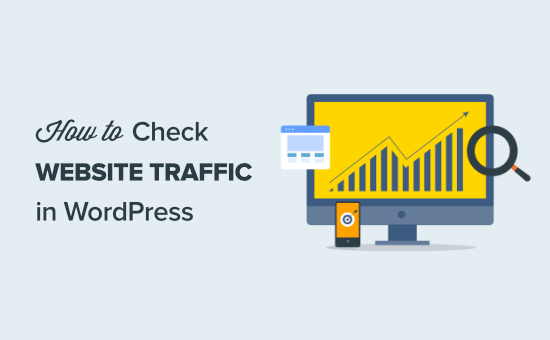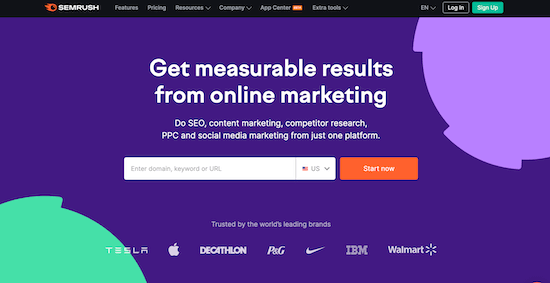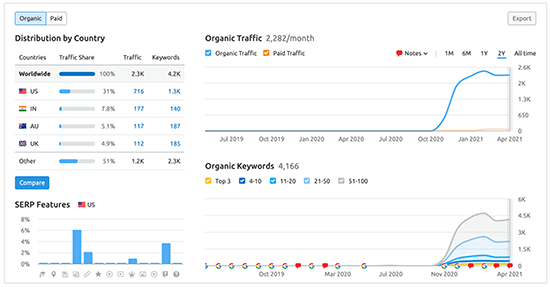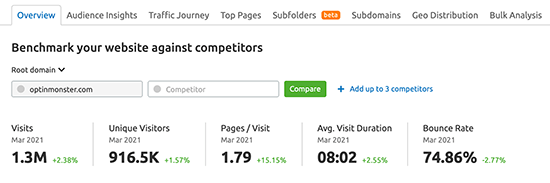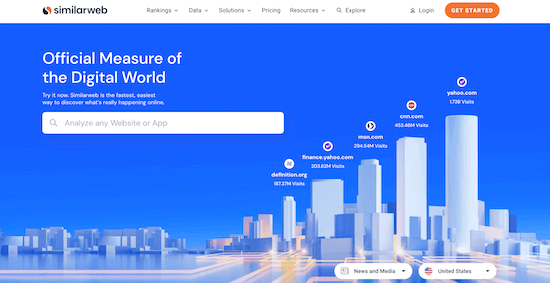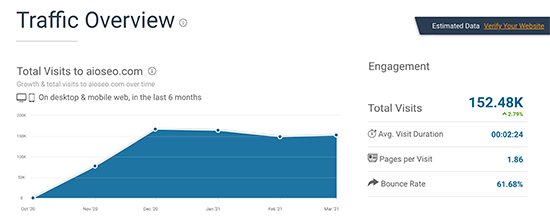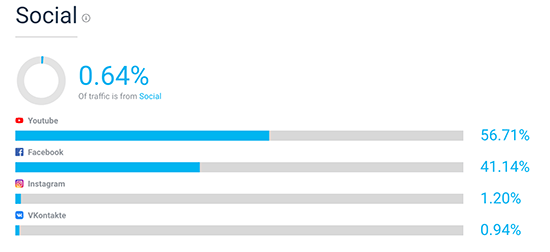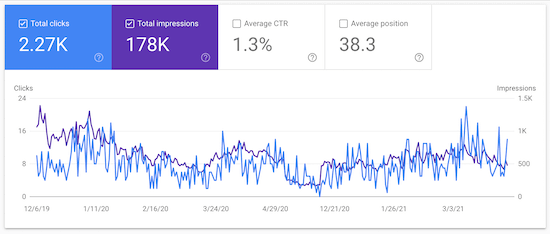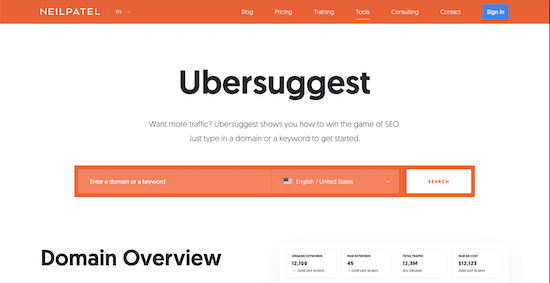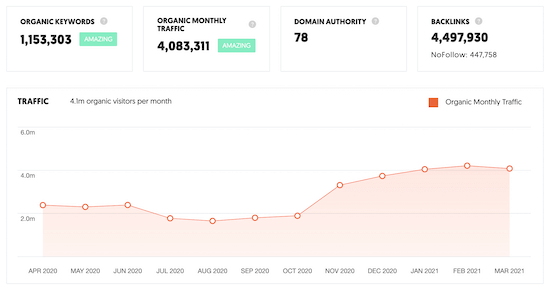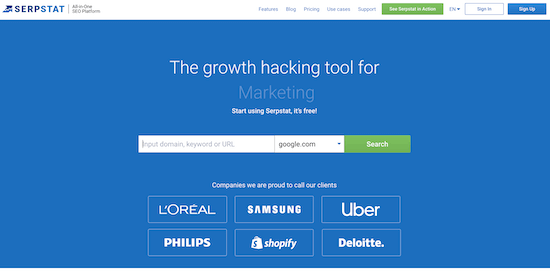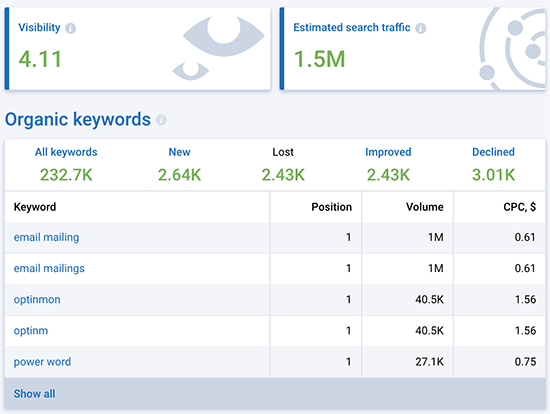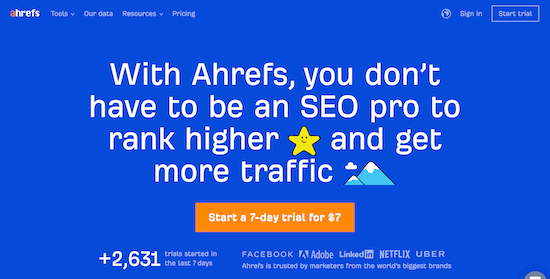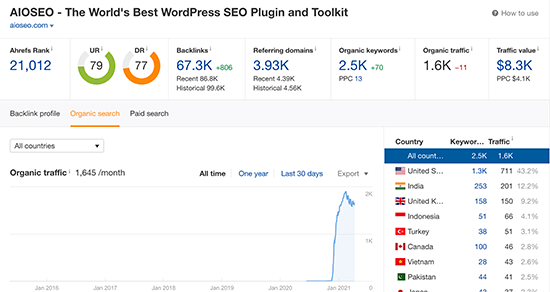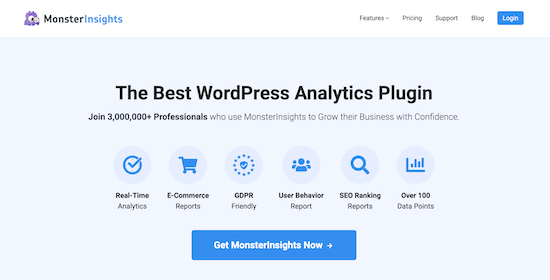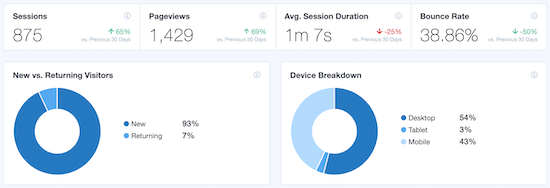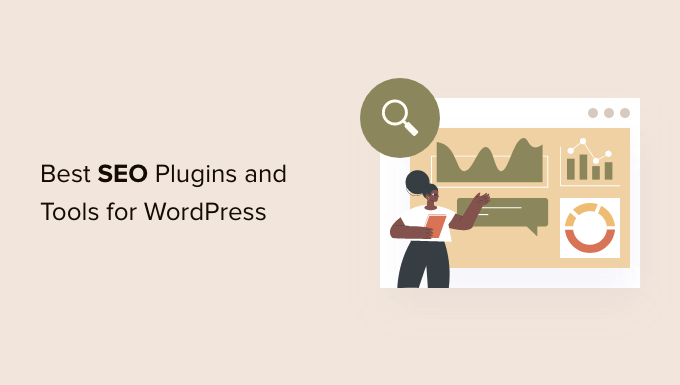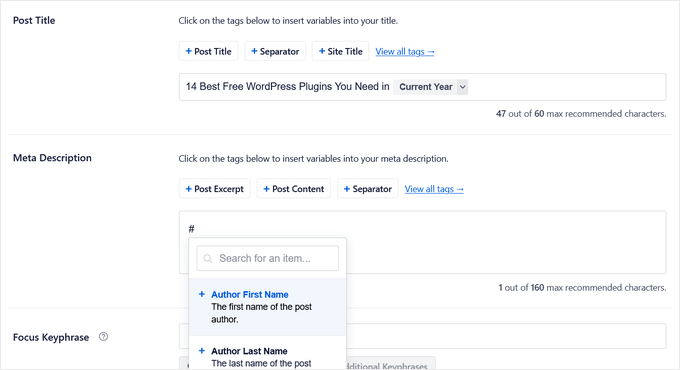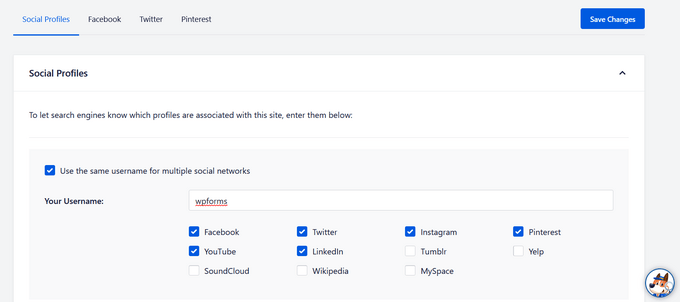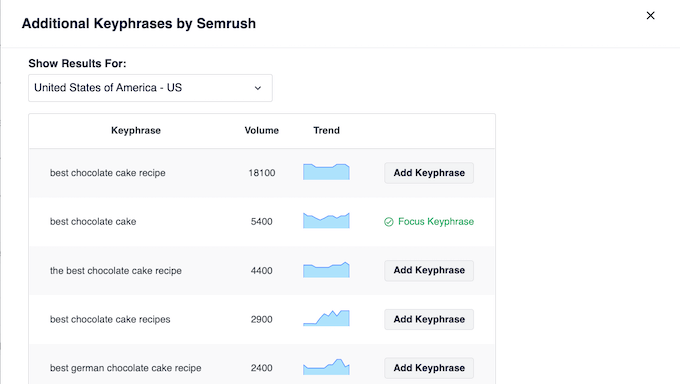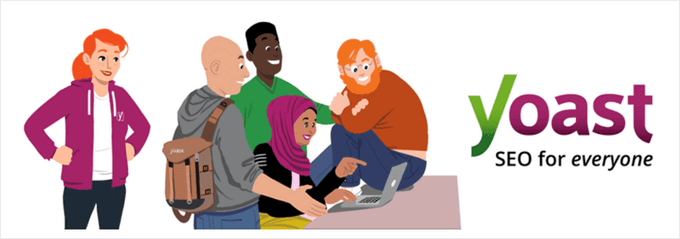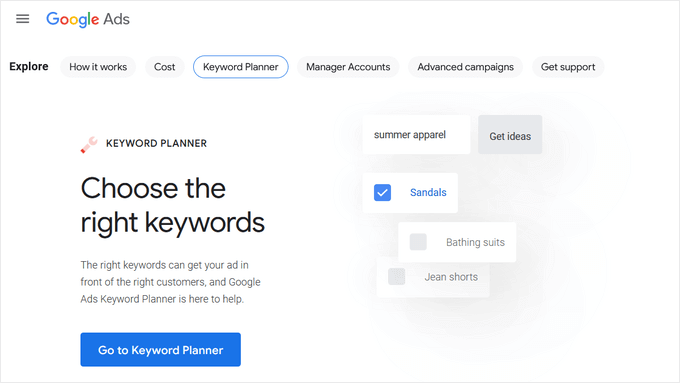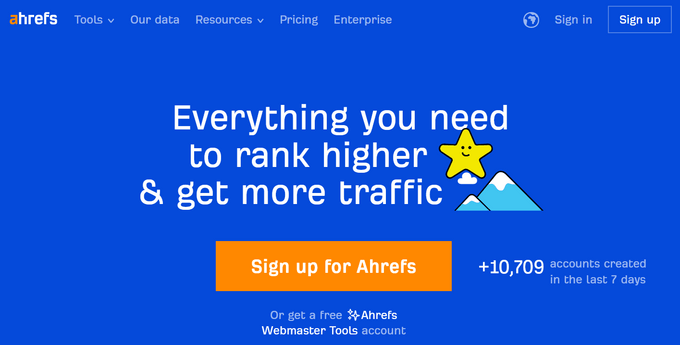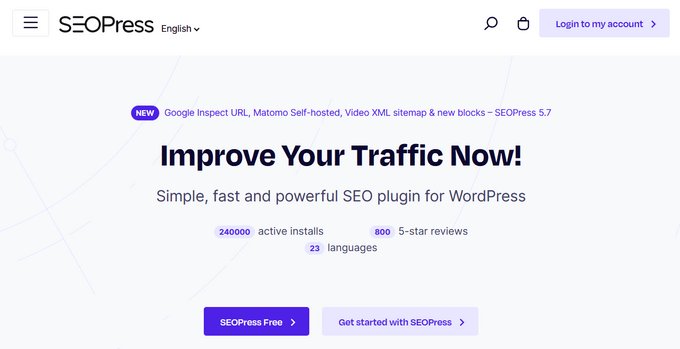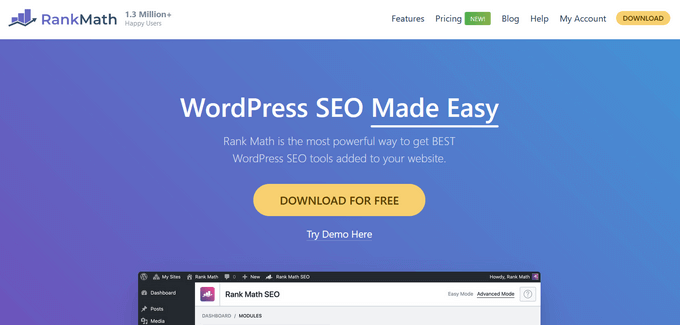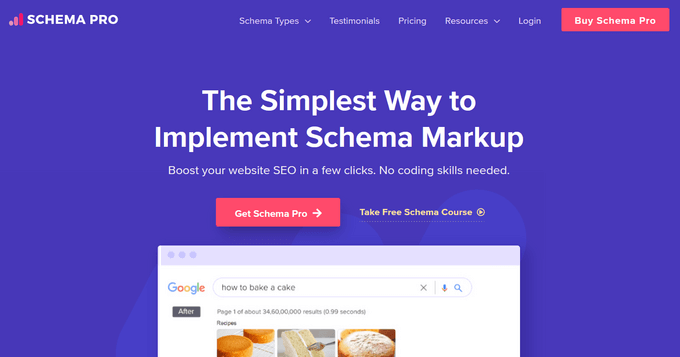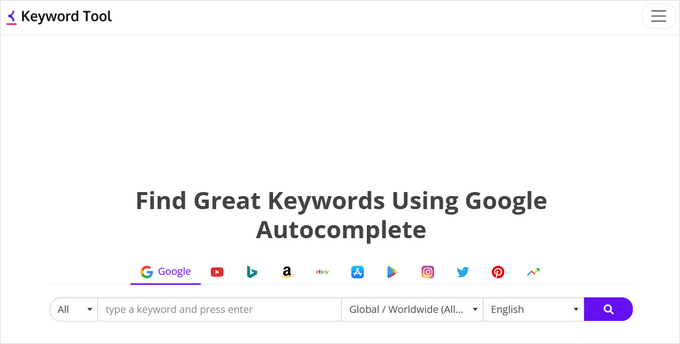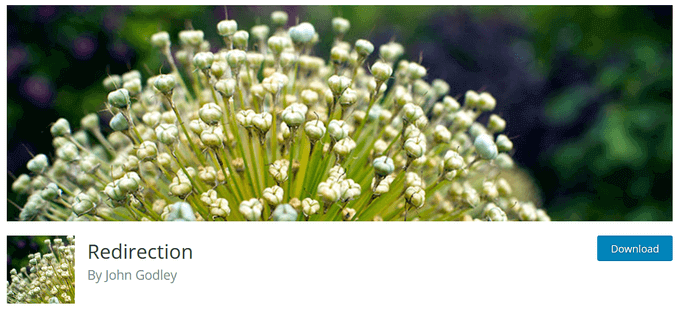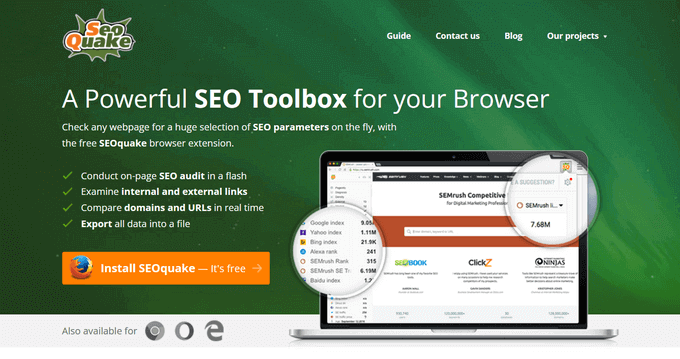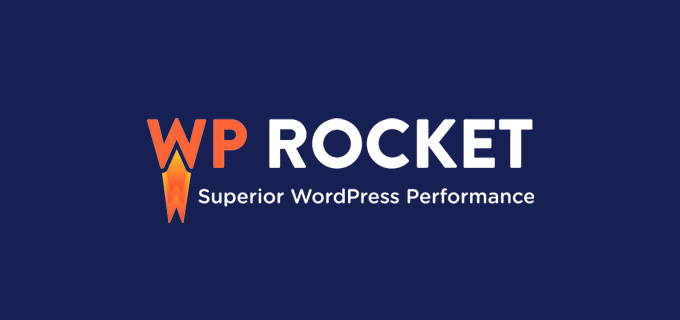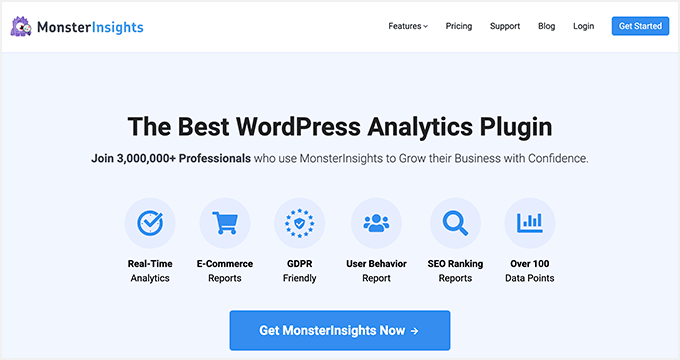Are you looking for the best long-tail keyword generators?
Long tail keywords are more specific search terms that users may try to narrow down their search results. Using them in your content can help you bring more traffic to your website.
In this article, we’ll show you the best long-tail keyword generators to find content ideas for driving traffic and conversions to your website.

What Are Long Tail Keyword Generators?
Long tail keyword generators are online tools that help you find specific search terms or keywords related to a topic or phrase.
If you are starting a blog or making a website, then creating content around long-tail keywords can help you bring traffic to your site.
Long-tail keywords often show the user’s intent to make a purchasing decision and can help bring more targeted traffic and sales.
The easiest way to understand long-tail keywords is by using Google search itself. The search box will start suggesting long tail keywords as soon as you start typing.

You’ll also find more long-tail keyword ideas in the search results.
For instance, you’ll see the ‘People also ask’ section. This shows questions people are asking that are relevant to the search term you entered.

At the bottom of search results, you may also see a Related Searches section.
This will show further topics and related keywords which may not necessarily be long-term keywords but could further expand a search.

Google Search will give you a general idea of commonly used long-tail keywords related to a given search.
However, there are other third-party tools that can help you dig deeper and find more useful keyword ideas.
That being said, let’s take a look at some of the best long tail keyword generators on the market.
1. All in One SEO for WordPress

All in One SEO for WordPress is the best WordPress SEO plugin on the market. It allows you to easily optimize your WordPress website to get more search traffic.
You’ll need All in One SEO to optimize your content for focus keywords as well as any long tail keywords you find.
The best part about using it is that you can generate long-tail keywords right inside the WordPress admin area.
First, you need to install and activate the All in One SEO for WordPress plugin. For more details, see our step-by-step guide on how to install a WordPress plugin.
Note: You can also use the free version of All in one SEO. It does allow you to generate keyword ideas but you’ll need pro version to add and analyze your content.
Simply edit the post or page you want to optimize and scroll down to AIOSEO Settings.
From here, look for the Focus Keyphrase section and enter your main keyword as the Focus keyphrase. After that, you need to click on the Get Additional Keyphrases button.

All in One SEO will then bring up a popup and ask you to connect with your Semrush account.
Don’t worry, you can sign up for a free Semrush account and use that as well.
Once you are connected, All in One SEO will fetch and display long tail keyword ideas that you can use.
Simply click on Add Keyphrase button to include one.

You can now start optimizing your content to cover new long-tail keywords you added.
All in One SEO is the most comprehensive SEO toolkit for WordPress. It has powerful custom sitemaps, advanced redirects, SEO titles and descriptions, multiple keyphrases, and full Schema support.
Pricing: Free version. The premium plans start at $49.60 per year.
2. Semrush

Semrush is the most powerful search marketing platform on the market. It comes with powerful keyword research tools that allow you to easily find long-tail keywords.
When looking for long-tail keywords, you can sort them by search volume, keyword difficulty, cost per click, and other matrices.
Semrush helps you easily track SERPs and your site’s performance for different keywords. You can also see do the SEO competitor analysis and find which keywords are generating the most traffic for your rivals.
Semrush also has a free plan which is good for finding long-tail keywords. However, the paid plans give you access to incredibly powerful tools and are totally worth the premium price tag.
Pricing: Limited free plan. Paid plans start at $119.95 per month.
3. Ahrefs

Ahrefs is another popular search marketing platform with a powerful set of tools to help you grow search traffic.
It comes with a powerful Keywords Explorer tool that helps you find long-tail keyword ideas. It shows keyword difficulty, search volume, estimated clicks, and more.
You can also see top-ranking pages for a keyword and see what other keywords that particular page rank for. This gives you a more in-depth list of long-tail keywords to target.
Apart from keyword explorer, Ahrefs comes with keyword monitoring, site audit, technical SEO analysis, and detailed competitor analysis.
They also have a free Ahrefs Search Console tool, which is similar to Google Search Console with a few extra features.
Pricing: Starting from $99 per month.
4. Answer The Public

Answer The Public is a search insights tool popular among SEO professionals and marketers. It allows you to enter a keyword and see the questions users are looking for on search engines.
This gives you long-tail keyword suggestions with practical ideas on how to make your content more comprehensive for a wider audience.
Simply enter your main keyword or topic in the search field and it will generate a chart of questions. You can mouse over a question to highlight it.

Less popular questions have a lighter background color and more popular questions will be highlighted with a slightly darker color.
Charts are organized in questions, prepositions, and comparison queries. Below the charts, you will also see the questions in list format.
Answering some of these questions in proper FAQ schema can help your content appear in Google rich snippet results.
Pricing: Free for over 500K searches per month. Paid plans start at $99
5. Google Keyword Planner

Google Keyword Planner is a keyword research tool provided by Google for advertisers to find keywords. It is an immense resource for marketers even if you don’t want to run paid advertisements.
Simply click on ‘Discover new keyword ideas’ and enter your main keyword. Keyword Planner will then fetch a list of keyword ideas related to your main keyphrase.

You can see average monthly searches, changes in search volume over recent months, advertiser competition, and more.
The keyword planner data does not provide keyword difficulty range like Semrush or Ahrefs.
However, you can assume that keywords with higher search volume and advertisement costs would have tougher competition.
Pricing: Free
6. Question DB

Question DB is another free and simple search insights tool. Similar to Answer The Public, it allows you to see the questions users are asking for a keyword.
You can view the results in questions or keywords format. The results are not formatted in any specific order and there are no other metrics to compare them with.
For instance, you wouldn’t know how many people are looking for a long tail keyword or question. You’ll have to use other tools to find this information.
Pricing: Free
7. KWFinder

KWFinder is another excellent tool for generating long-tail keyword ideas. Unlike Semrush and Ahrefs, KWFinder focuses on keyword research.
It offers comprehensive keyword analysis with search volume, historical data, keyword difficulty, and visits.
You can search for specific geographic locations and languages. You can also track keywords and monitor your SERPs.
Pricing: $29.90 per month
8. Keyword Tool

Keyword Tool is another useful tool for keyword research and finding long-tail keyword ideas for your business.
It sources keyword data from autocomplete feature in Google, YouTube, Bing, and more. You can narrow your search with location and language filters.
The basic keyword tool is free but only provides a keyword list. You will need to subscribe to the pro plan to see search volume, competition, and CPC cost.
Pricing: Free. Paid plans start from $69 per month.
9. Google Trends

Google Trends helps you compare search trends over time. It is not exactly a long-tail keyword generator but can help you see user interest in search terms over time.
You can also compare multiple keywords to see which one has more searches. It can also be used to compare brands, products, people, and more.

Below that you can also get a list of related queries and clickable maps to see interest in different regions.
Pricing: Free
10. LSIGraph

LSIGraph is another highly useful content planning and keyword research tool on the market.
It helps you easily find low-hanging long-tail keywords with opportunity scores. This helps new websites quickly find keywords that are easy to rank for.
Each keyword also shows user intent, this allows you to sort your keywords by user intent when planning your content strategy.
Pricing: Starting from $29 per month.
We hope this article helped you find the best long tail keyword generators. You may also want to see our article on how to improve your organic click through rate or check out these Google Search Console tips to drive more search traffic.
If you liked this article, then please subscribe to our YouTube Channel for WordPress video tutorials. You can also find us on Twitter and Facebook.
The post 10 Best Long Tail Keyword Generators (Compared) first appeared on WPBeginner.