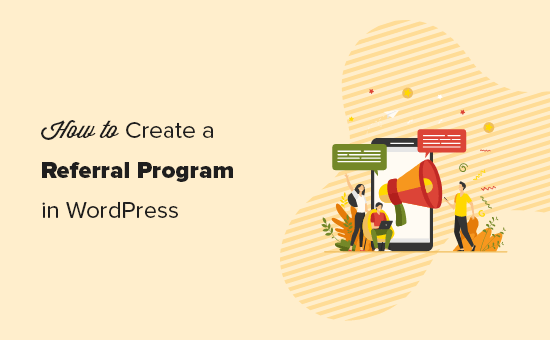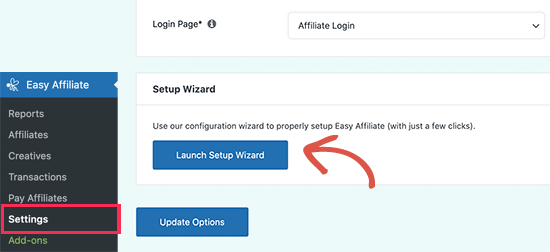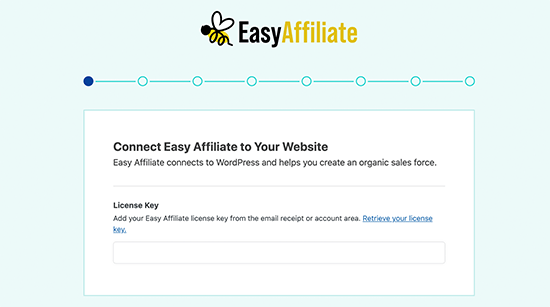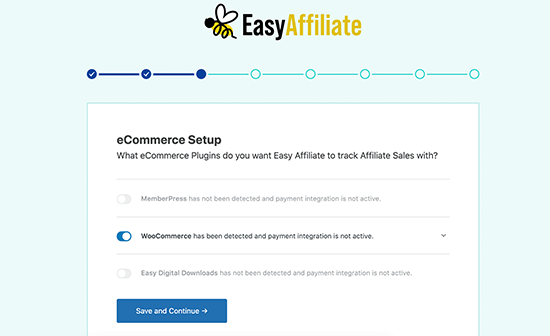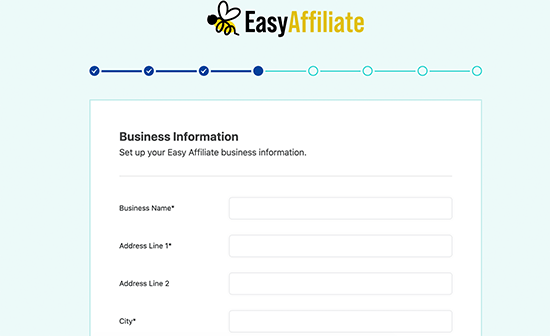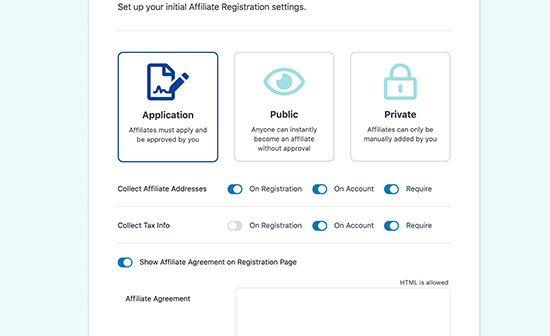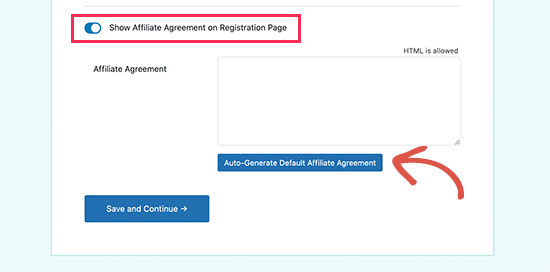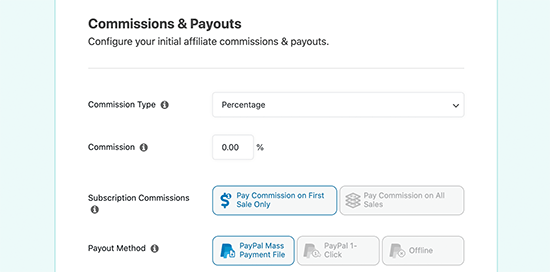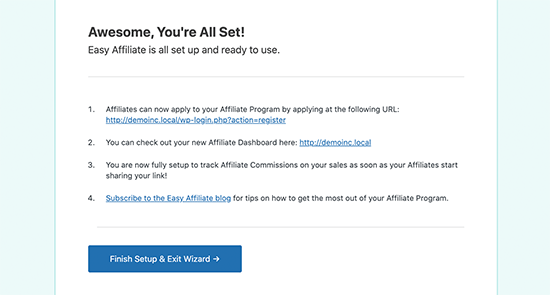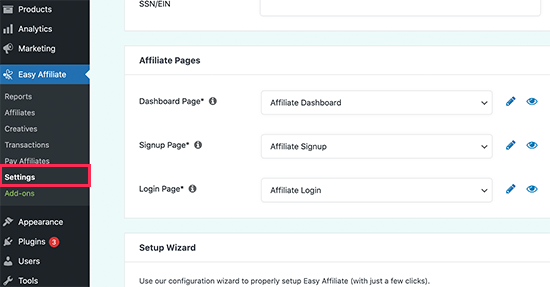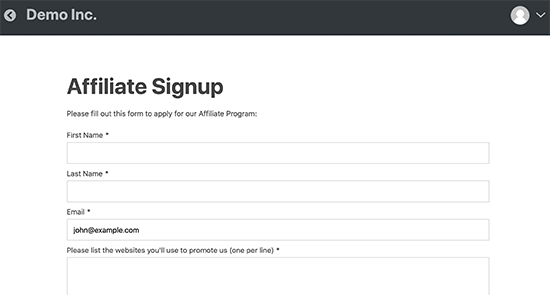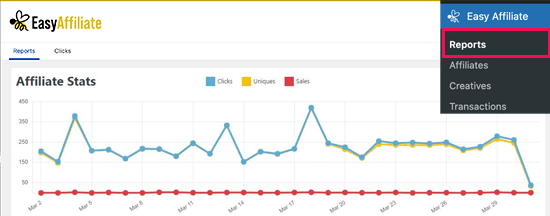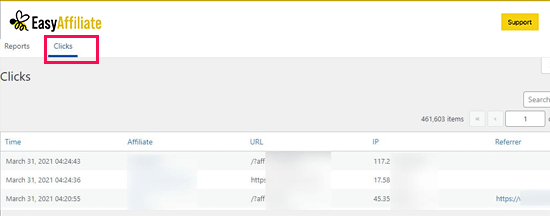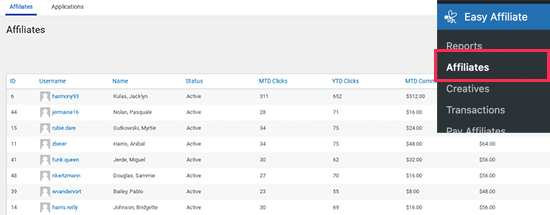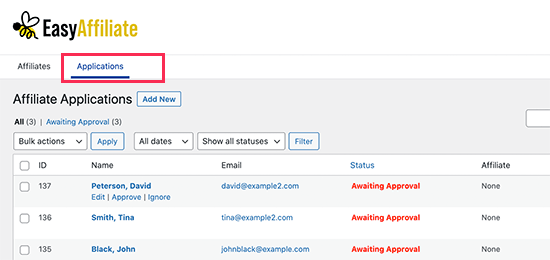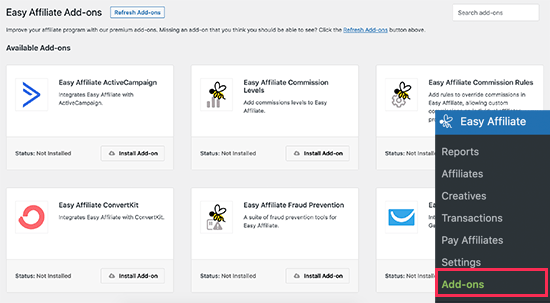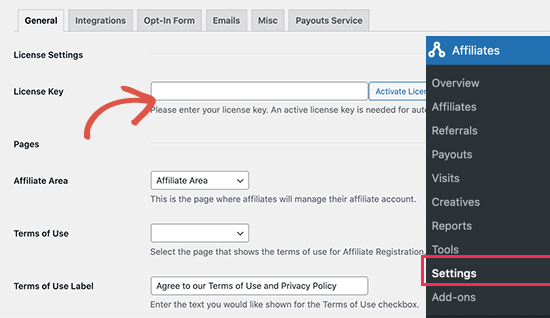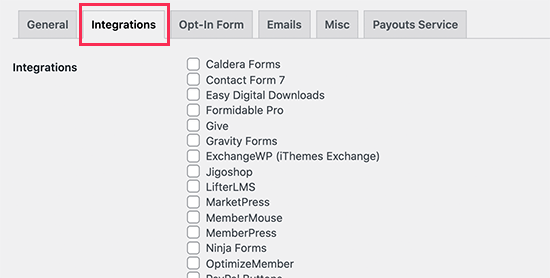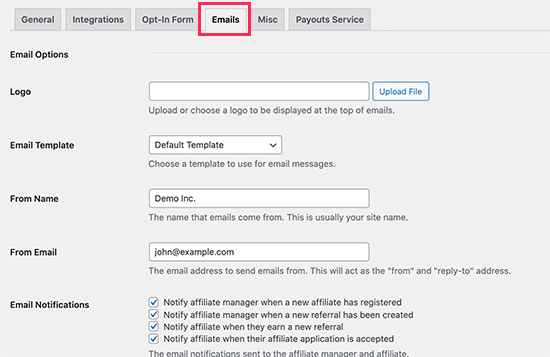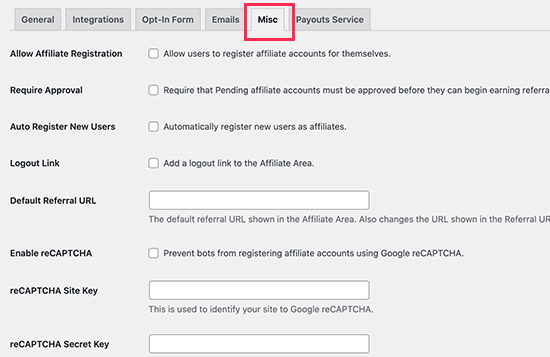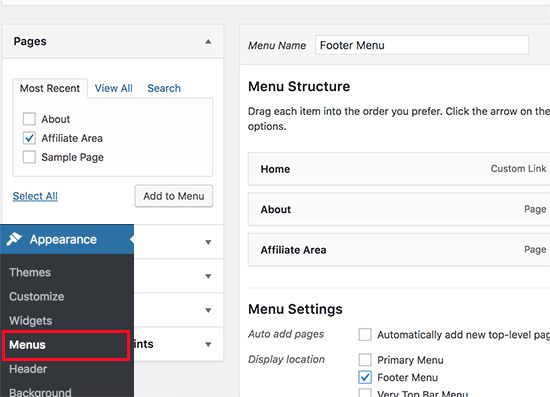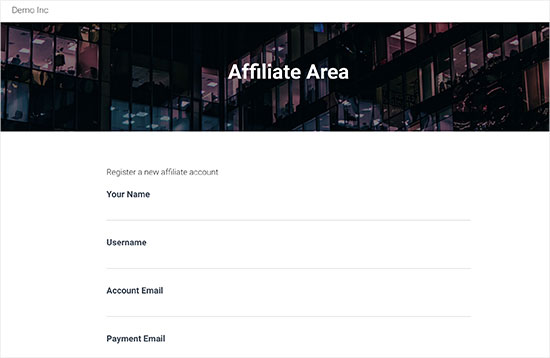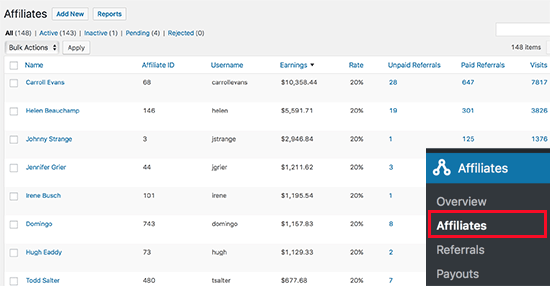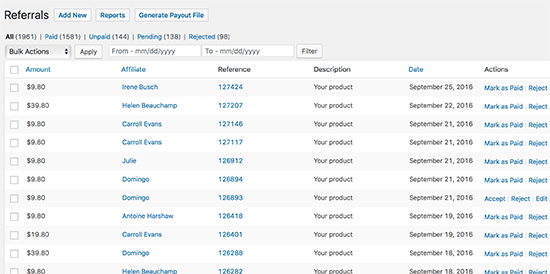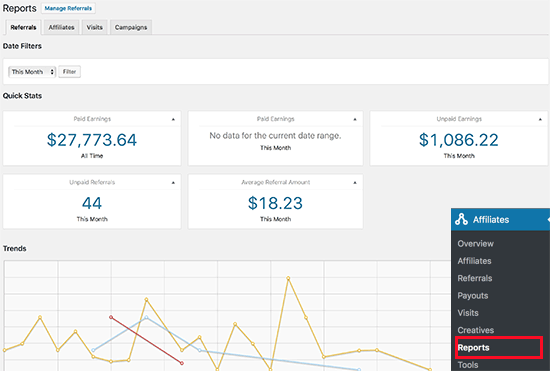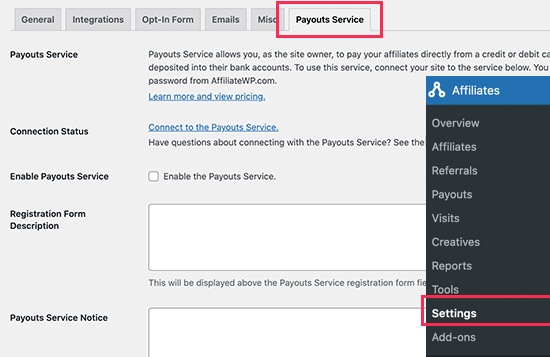At WPBeginner, we have been on both sides of affiliate marketing as affiliate marketers and as businesses running affiliate programs.
With over a decade of expertise, we have encountered all types of affiliate marketing scams and frauds.
While most folks in the affiliate business are honest, hardworking people, there are always people trying to make a quick buck at the expense of others.
Here, we’ll discuss some of the top affiliate marketing scams and how to avoid them. We’ll talk about it from both perspectives as a business owner and as an affiliate marketer.

How Do Affiliate Marketing Scams Affect Businesses?
Affiliate marketing scams try to steal from businesses by pretending to be affiliate marketers. Similarly, they may also defraud unsuspecting affiliate marketers by pretending to be a legitimate business.
Thousands of people make money online with affiliate marketing. It is a lucrative industry worth over $17 billion (Source).
Due to the low barrier of entry, good payouts, and higher returns on invested time and resources, it attracts many businesses and marketers.

However, this success also attracts many bad actors who want to profit by scamming and defrauding affiliate marketers and businesses running affiliate programs.
For these reasons, affiliate marketers and businesses may struggle to distinguish between legitimate opportunities and scams:
- Financial loss – Affiliate marketing scams may use deceptive practices to hijack ads, change payment terms, or block payments, causing financial loss to marketers.
- Reputational Damage – Some scammers create fake websites, advertisements, and landing pages pretending to be from a legitimate business. This causes harm to the business’s reputation.
- Legal Damages – Some affiliate marketing scams may promote illegal products or fraudulent activities. This can lead to legal consequences and damage the affiliate’s personal and professional standing.
- Increased Skepticism – Due to encountering scams, affiliate marketers may become more skeptical and hesitant to join new programs or promote certain products. This can limit their opportunities for legitimate partnerships and revenue generation. Similarly, businesses may find it difficult to trust affiliate marketers if they have been deceived by fraudulent actors in the industry.
However, this can be mitigated by carefully researching an affiliate program’s terms and conditions. Before signing up, you can also look for the common shady tactics scammers use.
Here are some of the most common affiliate marketing scams you should avoid.
Common Affiliate Marketing Scams Targeting Affiliate Marketers
Scammers often target affiliate marketers to promote illegal or dubious products with little to no payout in return.
Here are some of the most common scams targeted at affiliate marketers.
1. Get Rich Quick Schemes

Get-rich-quick schemes are perhaps the industry’s most common and longest-running affiliate marketing scam.
They promise affiliate marketers a much higher commission for promoting their products with dubious promises and big claims about earning potential.
These scams can be harder to identify. Many niches in the affiliate industry offer higher incentives, and it is not uncommon to make big claims even by legitimate businesses.
These scams differ because they often sell questionable products with little to no value. These programs have their terms and conditions set up so that they end up paying nothing to the affiliate marketers.
How to Identify This Scam:
These businesses often make big promises of incredibly high earning potential. They are often selling dubious products with little to no value. Their affiliate program is not transparent, and terms and conditions are often vague or have hidden clauses to avoid any payment.
2. Fake Products
Another common scam targeting affiliate marketers is fake products. These scammers would sell a cheap (and often illegally obtained) copy of a legitimate product by a recognized brand.
However, often, they don’t even deliver the cheap copy and just steal money from the customers.
Another variation of this scam involves digital products. After customers have paid up, there is no product to download or access, and the company’s customer support is non-existent.
On the other end of things, these scammers will also simply refuse to issue any payment to the affiliate marketers, meaning they get money for nothing.
How to Identify This Scam:
Fake products are often shown by copying an existing brand or business. Their pricing would be lower than the actual products to lure customers into believing they are getting a cheaper deal. Do your research about the product, search for real reviews, or dig into background information of the business.
3. Pyramid Schemes and Multi-level Marketing Programs
Pyramid schemes or they’re modern name, multi-level marketing (MLM) are scams dating back to pre-internet days. It is still effectively used to target innocent people.
They target affiliate marketers by asking them to recruit investors into often imaginary, fake, or shoddy products. Marketers are promised a commission on each new sign-up that their recruits or people they bring in make.
Eventually, it becomes impossible to find new recruits, and the whole scheme fails. These scammers then go ahead and launch the scheme with different names.
Even if there is a real product being sold, a MLM company floods the market with affiliates, meaning no one makes any meaningful money and saturates the market.
How to Identify This Scam:
These scams often ask you to promote a fake business or product like a get-rich-quick scheme, dietary supplements, or cheaply made fake products. You will be promised higher payouts when people you bring in recruit more people. You may also be asked to deposit a joining fee, which they may label as an investment.
4. Pay to Join Affiliate Programs
Another common scam is to ask for you to pay a fee to join an affiliate program. These pay-to-join programs will claim that they run an exclusive affiliate partnership program, and in order to ensure that only serious marketers join their program, they need you to make a small payment.
Such programs will pretend to sell high-value items and promise to offer unrealistically high commissions.
All genuine affiliate programs are free to join. It is possible that some affiliate programs may require you to demonstrate product knowledge or industry expertise, but they would never ask you to pay them in order to promote their products.
How to Identify This Scam:
The most obvious sign of this scam is that they will ask you to make a payment. Some may even want you to pay with Bitcoin so the transaction can’t be reversed or traced back. If you are asked to make any payment just to join an affiliate program, then it is most likely a scam.
5. Fake Gurus and Influencers

Another popular scam is when you are asked to promote a fake guru or social media influencer. These fake influencers or self-claimed gurus often pretend to be experts in something and typically sell courses and 1-on-1 training sessions.
You may be asked to bring in unsuspecting customers and will be promised a lucrative commission when they sign up for the course, follow the influencer on social media, or join an email list.
These scammers would then sell customers useless courses with little to no value. They would refuse to pay affiliate marketers by not recognizing any leads or conversions they bring.
On the other hand, there are legitimate experts in various industries selling online courses and mentorship programs. This makes it harder for affiliate marketers to distinguish between legitimate businesses and scammers.
How to Identify This Scam:
These scammers usually have no track record of their supposed expertise. Their testimonials would sound phony and unverifiable. They would use pushy tactics to make sales, and most of their followers on social media profiles would be bot accounts.
6. Phishing Scams

Another way scammers target affiliate marketers is by using phishing tactics to steal sensitive information.
They create fake websites or emails that appear to be from legitimate affiliate programs, tricking affiliates into providing login credentials or personal information.
Besides fake websites and emails, scammers may also target affiliate marketers on social media websites and messaging apps. They may use brand images of popular affiliate platforms to deceive victims into believing that they are talking to an official account.
How to Identify This Scam:
Ensure that you are visiting a legitimate website. If you are unsure, then close your browser window and try to reach the actual website manually. Any email account asking you to visit a website should be sifted through. Don’t provide any login information to any fake website.
Common Affiliate Marketing Scams Targeting Businesses
If you are a business running an affiliate program to generate more sales, then you may be targeted by scammers in a number of ways.
Here are some of those common scams to look out for:
1. Fraudulent Transactions

Scammers may target a business by generating fake sales using stolen credit cards, dummy payment accounts, and other fraudulent techniques.
Once a sale is generated, they are qualified for commission. However, your business may pay a refund or chargeback on the fake transaction.
More sophisticated scammers may even attempt to manipulate your conversion tracking data to credit them for more sales.
How to Identify This Scam:
The easiest way to detect this scam is by monitoring your refund and chargeback requests. However, this could be due to customers being genuinely unsatisfied with their purchase.
You can look for patterns to detect fraudulent activities causing higher refunds. Compare the refund rates of suspected affiliates with other affiliates to detect suspicious activity.
2. Cookie Stuffing
This is a sophisticated affiliate marketing scam targeting businesses that run an affiliate program.
Here is how it works, the scammers use phishing tactics, malware, and popups to install cookies with their affiliate tracking IDs on unsuspecting users. After that, when users visit the website and make a purchase, these marketers earn a commission.
These cookies are often set never to expire unless a user deletes all cookies in their browser. The user would have never interacted with the affiliates’ content and wouldn’t even be referred by their URL.
How to Identify This Scam:
This sort of scam is harder to identify. However, depending on your affiliate management program, it may automatically detect fraudulent activities. You also need to monitor your conversions in Google Analytics to find suspicious URLs and activities.
Many affiliate programs only allow marketers to send traffic from a pre-approved list of websites, and any conversions not originating from their approved websites are discredited.
3. Google Ad Keyword Hijacking

Another problematic affiliate scam that affects businesses is Google Ad Keyword Hijacking.
Basically, the scammers sign up for an affiliate program and run Google ads on brand keywords or keywords where your business may already be advertising.
This increases your cost to bid on those keywords, and you end up paying additional commission to a source of traffic that you could have acquired yourself by running the ads.
An even more problematic situation arises when these scammers first redirect the users to their websites before sending them to yours. This makes it harder for you to detect fraudulent activity for a longer period of time.
How to Identify This Scam:
Monitor your top keywords for PPC ads on Google. The easiest way to do this is by using a search marketing tool like Semrush.
Another way to identify this scam is to monitor your website traffic and look for unusually high-traffic sources. You can also carefully monitor affiliate activity to look out for unusually high conversions, sudden jumps in referral traffic, and other signs of suspicious activity.
4. Fake Leads
Fake leads can be a problematic affiliate scam for businesses paying affiliate marketers to bring in leads.
Scammers can generate fake leads using sophisticated techniques like stolen user data, unverified leads bought from third-party sources, or simply paying someone to create fake user accounts.
More sophisticated scammers may even send bot traffic from their legitimate-looking websites. These bots then fill in forms with fake user data to submit a lead.
How to Identify This Scam:
One way to thwart fake leads is by requiring customers to double opt-in. Another way to detect quality leads is by reaching out to customers.
If more leads appear to be non-existent, you can dig deeper and find the affiliate accounts sending those leads.
Look for your affiliate reports to find patterns like a website sending a specific number of leads per day could be a sign of fake leads.
5. Click Frauds
Businesses running pay-per-click affiliate programs are vulnerable to click fraud. Scammers can use a wide variety of techniques to generate fake clicks and traffic.
Some of these techniques use automated bots to click on links. These bots may use IP spoofing and appear as legitimate traffic in your analytics or affiliate marketing reports.
Other scammers may use click farms, where scammers pay pennies to click farms where actual humans click on links as part of their job. These click farms may use hacked computers worldwide to generate those clicks.
How to Identify This Scam:
Monitoring your Google Analytics reports can help you look for signs of click fraud. You can look for suspicious traffic sources, traffic coming from random places, low conversion rates than the industry average.
Keep track of IP addresses to look for signs of click fraud. Your affiliate management software may also provide tools to detect and prevent click fraud.
6. URL Hijacking
Another common scam targeting businesses is when an affiliate partner registers similar domain names or misspelled URLs.
For instance, if a business’s website is a stargardeningtools.com, the scammers may register stargardiningtools.com or similar domains.
This scam is also called domain squatting. It can be easily tracked by looking at referral domains in Google Analytics. However, some of these affiliates may set up dubious redirects to ensure that the squatted domain doesn’t appear as a referral domain.
How to Identify This Scam:
You can track most such tactics by regularly monitoring the referral domains in Google Analytics. Also looking for traffic sources that look suspicious can be helpful. Sometimes, these traffic sources may not have any content promoting your products and services.
Avoiding Affiliate Marketing Scams Tips and Tricks
Following are some handy tips that will help you avoid common affiliate marketing scams both as a marketer and as a business.
1. Join Reputable Affiliate Platforms
Join the top affiliate networks and platforms to work with top businesses, best products, and legitimate affiliate marketers.
Platforms like ShareASale, Impact, and Amazon offer a large number of products and businesses to promote. They also help businesses partner up with the best marketers, handle payouts, and prevent fraud.
However, these programs cost money and may reduce the profitability of your business.
Luckily, there are platforms like AffiliateWP. It is the best affiliate tracking and management software that runs on top of WordPress.
AffiliateWP comes with easy affiliate management, advanced fraud detection, easy payouts, and no middleman fees.
Another excellent alternative is EasyAffiliate. Similar to AffiliateWP, it runs on top of WordPress and allows you to manage and run your own affiliate program.
2. Monitor Your Website Traffic
Whether you are an affiliate marketer or an affiliate manager, monitoring your website traffic regularly helps you detect and prevent fraud and scams.
The easiest way to do this is by installing MonsterInsights. It is the best Google Analytics plugin for WordPress and helps you easily track your website traffic.

MonsterInsights has features like eCommerce tracking, conversion tracking, outbound link tracking, and more. Plus, it helps you easily see where your traffic is coming from and what those users do while visiting your site.
3. Use Better Link Management Tools
As an affiliate marketer, you will need tools to manage all your affiliate links easily. This helps you insert links easily and increase your earnings, but it will also help you track link performance and detect your clicks.
This is where ThirstyAffiliates comes in. It is the best affiliate link management tool for WordPress and allows you to easily manage and track all your affiliate links.

ThristyAffiliates helps you detect broken affiliate links, track link clicks, set up redirects, and cloak affiliate links.
Another excellent alternative is PrettyLinks. It is a link management tool for WordPress. It allows you to shorten affiliate links, cloak links, manage all your links, and easily insert them in your website.

For more on this topic, see our complete affiliate marketing guide for beginners.
Frequently Asked Questions Regarding Affiliate Marketing Scams
The following are some of the most commonly asked questions about affiliate marketing scams by our users.
1. Is affiliate marketing risky?
Affiliate marketing is just as risky as other type of marketing strategies. Due to the increasing number of fraudulent activities and scams, it may give an impression of being risky. However, most of these affiliate marketing scams can be easily avoided. Affiliate marketing still provides excellent opportunities for publishers to make money online and businesses to promote their products and services.
2. Is affiliate marketing similar to pyramid schemes?
No, affiliate marketing is not similar to pyramid schemes. Unlike pyramid schemes, affiliate programs are free to join, and affiliate marketers are paid to bring in customers. However, some pyramid schemes may present themselves as an affiliate program in order to appear legitimate.
3. Is it possible to avoid affiliate marketing scams altogether?
Yes, it is possible to avoid affiliate marketing scams by joining reputable affiliate platforms and carefully selecting affiliate marketers, products, and businesses that you work with.
We hope this article helps you avoid common affiliate marketing scams. You may also want to explore these low online business ideas or take a look at these additional ways to make money online.
If you liked this article, then please subscribe to our YouTube Channel for WordPress video tutorials. You can also find us on Twitter and Facebook.
The post Common Affiliate Marketing Scams and How to Avoid Them first appeared on WPBeginner.