Google AdSense is one of the most popular ways to monetize your website.
It allows you to automatically sell your website’s ad space to advertisers and get paid. AdSense is one of the easiest way to start making money online with your website.
In this article, we will show you how to add Google AdSense in WordPress along with some best practices and tips to increase your earnings.
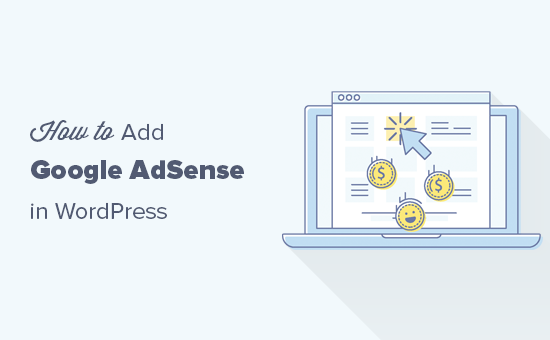
What is Google AdSense?
Google AdSense is an advertising network run by Google that allows bloggers and website owners an opportunity to earn money by showing text, image, video, and other interactive advertisement on their websites. These ads are targeted by site content and audience, so they’re highly relevant.
Google AdSense is hassle-free because you don’t have to deal with advertisers or worry about collecting money. Google administers and maintains relationships with advertisers. They collect the payment, take their management fee, and send the rest of the money to you.
AdSense offers cost-per-click ads (CPC) which means that you earn money every time a user clicks on the ad on your website. The amount received per click varies based on a variety of factors.
Video Tutorial
If you don’t like the video or need more instructions, then continue reading.
Getting Started with AdSense
First thing you need to do is sign up for a Google AdSense account. If you have a Gmail account, then you can use your existing account to sign up.
Once you’ve submitted your application, you will need to wait for the Google AdSense team to review it. This may take a few hours to a few weeks for some publishers.
Once it is approved, then you can log in to your AdSense account and get your ad code. This is the code that you need to place on your website to display ads.
Recently, Google AdSense announced auto ads, which means you paste just one piece of code and Google automatically decides when, where, and how many ads to show on each page.
However, most publishers are still using the manual method to individually place ads on their website.
We’ll show you both methods. We recommend starting with the manual ad placement first. Once you have started earning, then you can experiment with auto-ads to compare them yourself.
1. Manually Place Google AdSense Ad Code in WordPress
You’ll start by clicking on the Ads menu in the left column and then switching to the ‘By ad unit’ tab. From here you need to click on ‘Create New Ad’.
You will be asked to choose an ad type. You can select from ‘Display ads’, ‘In-feed ads’, and ‘In-article ads’.
If you are unsure, then start with the display ads.
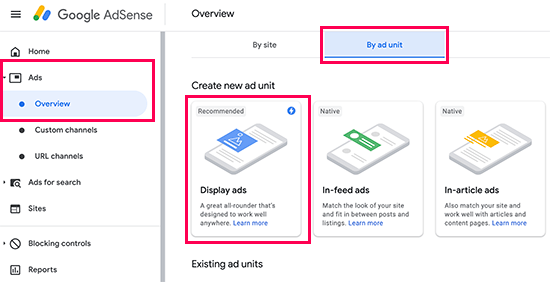
Next, you need to provide a name for this ad unit and select the ad size and type.
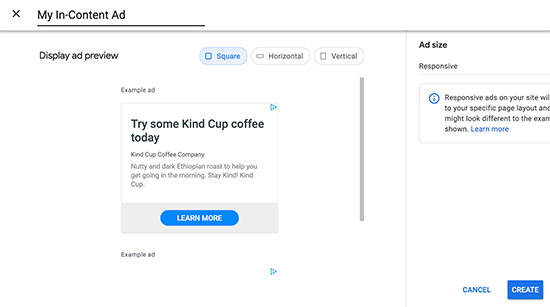
The name of the Ad is only used for internal purposes, so you can name it anything like “SiteName Sidebar”.
The next option is choosing the Ad Size. While Google offers a wide variety of ad sizes, there are certain sizes that are listed under recommended because those are the most popular among advertisers.
You can also choose whether you want your ad to be responsive or fixed. We recommend choosing responsive ads as they work well on all devices and screen sizes.
Next, click on the Create button to continue.
AdSense will now generate the ad code for you. It contains the unique ad unit ID and your publisher ID.
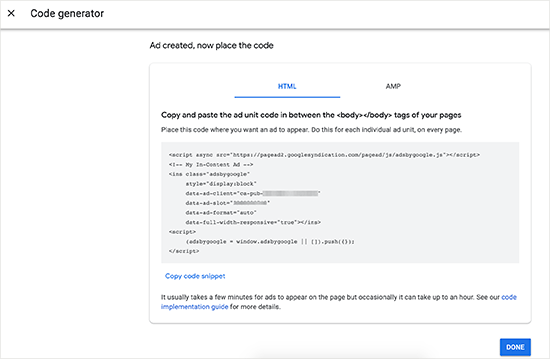
If your website has a Google AMP version, then you can also copy the code for your AMP pages.
Simply copy your ad code and paste it in a plain text editor like Notepad or TextEdit. You will need it in the next step.
Adding Google AdSense in WordPress
You need to determine where you want to show the ad on your website. Ads are most commonly displayed in the sidebar. You can add Google Adsense in your sidebar by using WordPress widgets.
Simply go to Appearance » Widgets page in your WordPress admin area. Next, drag & drop the ‘Custom HTML’ widget to the appropriate widget area and paste your Google AdSense code in there.
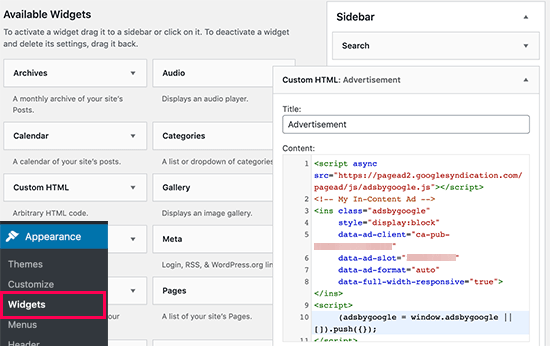
For better placement control and tracking, we recommend that you check out AdSanity WordPress plugin. (See: Best Ad Management WordPress solutions)
2. Add Auto-Ads AdSense Code in WordPress
Adding individual ads to different areas of your website takes a lot of time. Most beginners struggle to find the best locations to display ads on their sites.
To solve this, Google has introduced auto-ads. This allows you to simply add one code snippet to your site and let Google AdSense figure out the highest paying location, ad-size, and type.
The disadvantage of this method is that you have less control over ad placement on your website.
If you want to add use auto-ads feature, then this is how you’ll add Google AdSense to your website.
First login to your Google AdSense account and click on the Ads tab. Next, you need to click on the Get Code button to generate the auto-ads code.
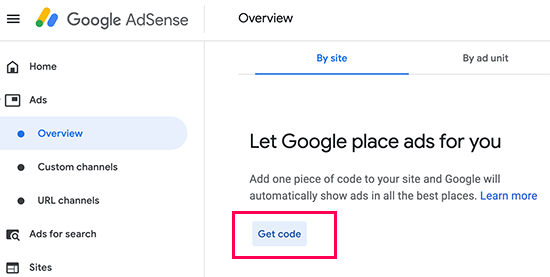
AdSense will now generate a code snippet with your publisher ID and show it on the screen. You can now copy and paste this code in a text editor.
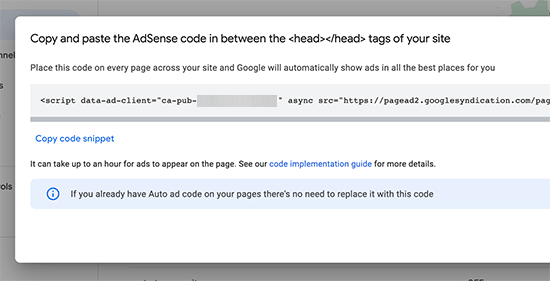
Adding AdSense Auto-Ads Code in WordPress
The auto-ads code uses the single code snippet to generate ads everywhere on your WordPress website. This means you need to add the code to all the pages where you want to display the ad.
One way to do this is by adding the code in your WordPress theme’s header.php file. However, the disadvantage of this method is that your ad code will disappear if you update or change your theme.
The best way to add any site-wide code to your website is by using a plugin like Insert Headers and Footers.
First, you need to install and activate the Insert Headers and Footers plugin. For more details, see our step by step guide on how to install a WordPress plugin.
Upon activation, go to the Settings » Insert Headers and Footers page. From here, you need to paste your Google AdSense code in the header section.
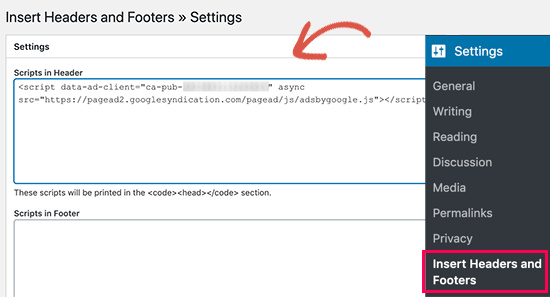
Don’t forget to click on the ‘Save’ button to store your changes.
The plugin will now add the ad code on all pages of your website. It may take Google AdSense sometime to start showing ads.
AdSense Best Practices and Frequently Asked Questions
Over the years, we’ve answered several AdSense related questions. Having used AdSense on several of our sites in the past, we’ve learned a whole lot about optimizing. Below are some AdSense best practices and frequently asked questions.
What’s the best AdSense Ad Size?
Although ad placement is key, we’ve found that the best sizes are 336×280 and 300×250. These ads tend to fit on most screen sizes and have the best pay rate as well.
What’s the Best AdSense Placement?
This entirely depends on your layout. The goal is to get more clicks, so you want to place your ads in a more prominent spot. We have found that ads within post content towards the top of the screen tends to get the most clicks.
Several users have asked us about adding AdSense in a floating widget because it will be very prominent. We strongly recommend against that because it is not allowed by Google Terms of Service. If you violate their TOS, then you can get banned from the program.
Can I click on my own Google AdSense Ads?
Often beginners are tempted to click on their own ads or ask their family members to click on their ads. Please don’t do that. Google’s algorithm is very smart and knows when you’re clicking on your own ad. This can get you banned from the program.
What is Page RPM in Google AdSense?
RPM stands for Revenue per Mille meaning revenue per 1000 impressions. This is determined by multiplying the total number of clicks and cost per click and then dividing that by the total number of pageviews.
Can I use my Blogger or YouTube AdSense account with WordPress?
Yes, you can. If you started using AdSense on one of Google’s hosted platforms like Blogger or YouTube, then you can change your AdSense account type and use it with WordPress. You’ll need to provide Google AdSense with the URL of the site you want to monetize by filling out an application form.
Simply login to your AdSense account and then under ‘My Ads’ click on ‘Other Products’ option. Next, you need to click ‘Upgrade now’ and complete the application form.
What is CTR in Google AdSense?
CTR or click-through-rates differ vastly for different kind of websites. Your ad clicks depend on a lot of factors like your website’s topics, your audience type, ad placement on your site, and more. The ideal CTR for Google AdSense is really hard to define because you don’t have access to the click rates of other websites like your own.
However, Google AdSense has built-in tools that will start showing you messages if your site is not getting a good CTR. You can follow the optimization guides shown inside Google AdSense dashboard to improve your ad revenue.
When and how does Google AdSense pay publishers?
Each month, Google AdSense calculates your previous month’s earnings and shows them on your ‘Transactions’ page. If your earnings match the required threshold, then your payment is processed and released by the 21st of that month.
There are multiple payment methods available including direct electronic transfer, wire transfer, check, Western Union, and more.
Why Google AdSense rejected my application?
Google Adsense may reject your application if your website doesn’t meet the AdSense program policies or their terms and conditions.
What are the requirements to get Google AdSense application approved?
Here are the minimum requirements to get your Google AdSense account application approved.
- Your website and all its content must comply with AdSense program policies and terms and conditions.
- Your website should be at least 6 months old.
- You, the applicant, must be over 18 years old.
Note: Even if your application meets all the requirements, Google AdSense still reserves the right to decline your application.
Can I add Google AdSense in my WordPress.com blog?
WordPress.com does not allow you to add Google AdSense to your website unless you upgrade to the Business plan. For more on this topic, please see our guide on the difference between WordPress.com vs WordPress.org.
What is the difference between Google AdSense vs Google AdWords?
Google AdWords allows you to advertise on other websites including those participating in the Google AdSense program.
Google AdSense allows you to make money from your website by showing ads on your website.
We hope this article helped you add Google AdSense in your WordPress site. You may also want to check out our guide on how to increase your blog traffic, and the best email marketing services to grow your subscribers.
If you liked this article, then please subscribe to our YouTube Channel for WordPress video tutorials. You can also find us on Twitter and Facebook.
The post How to Properly Add Google AdSense to Your WordPress Site appeared first on WPBeginner.
















