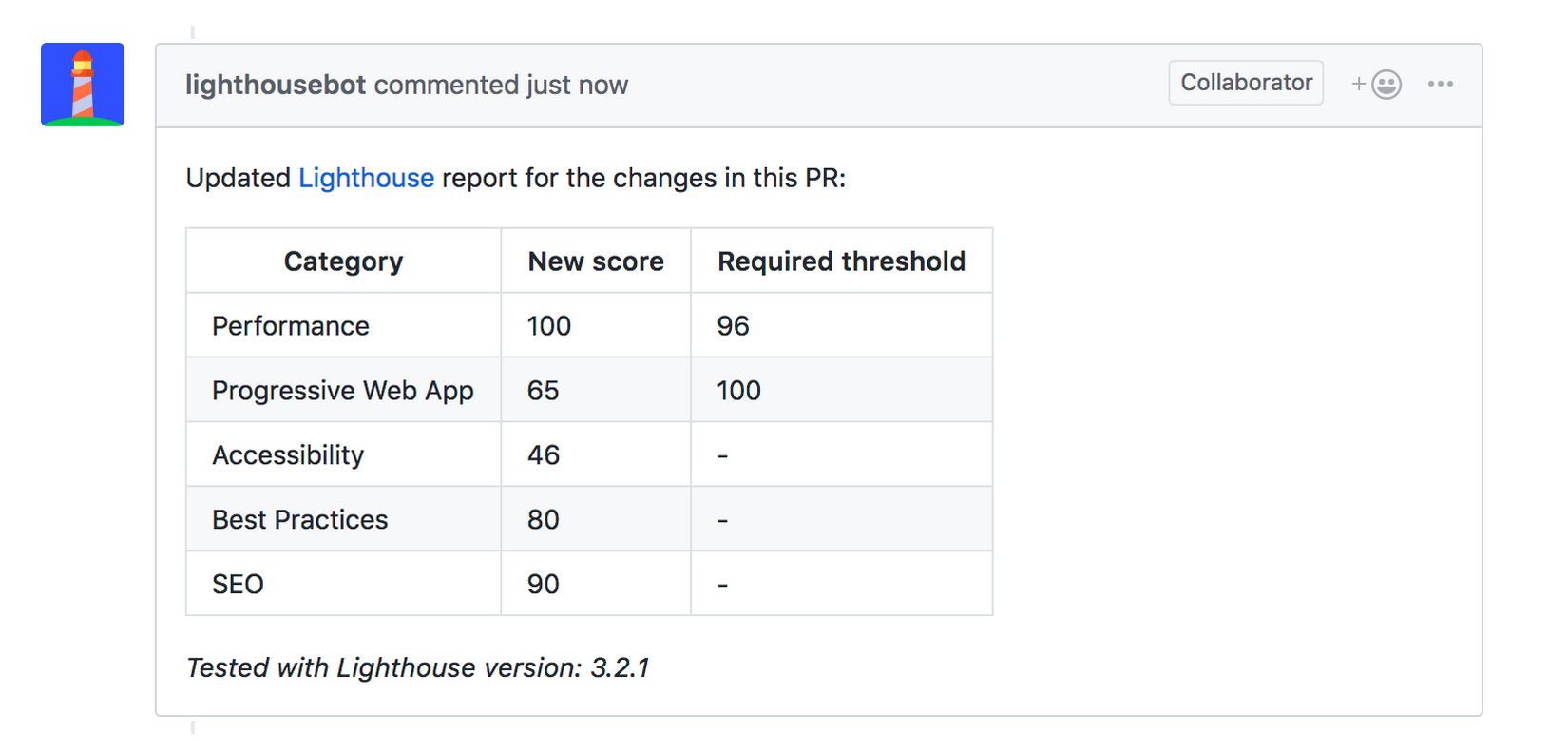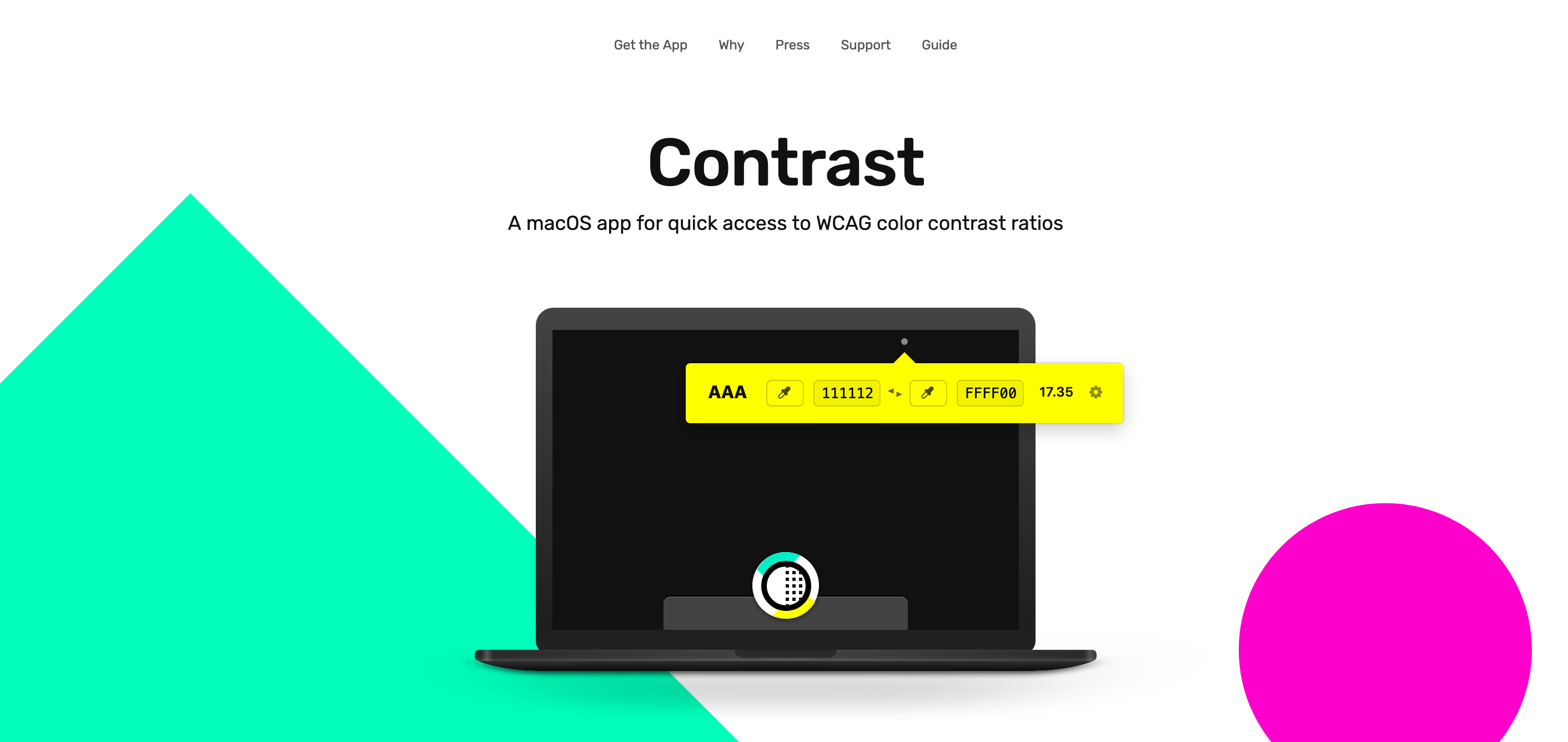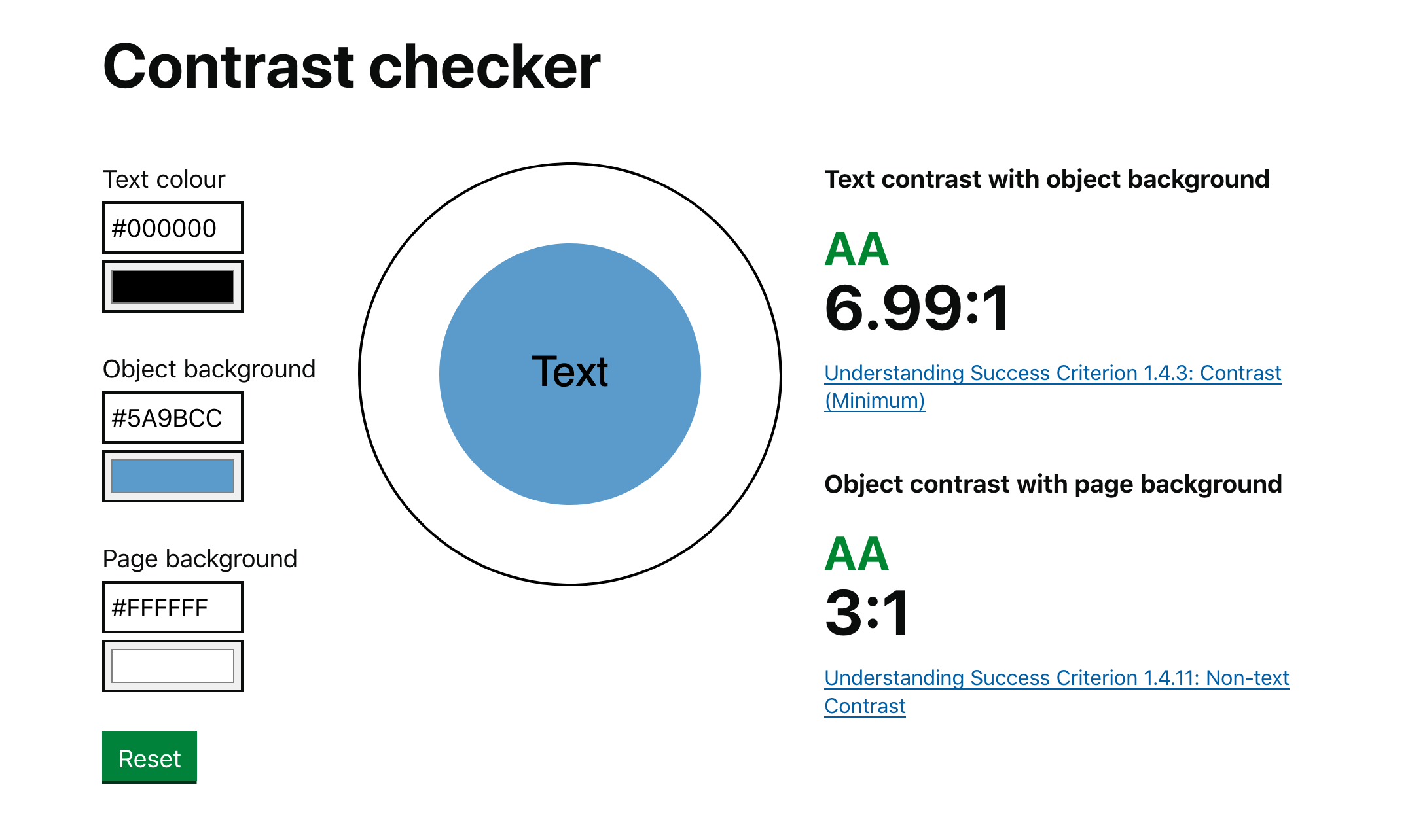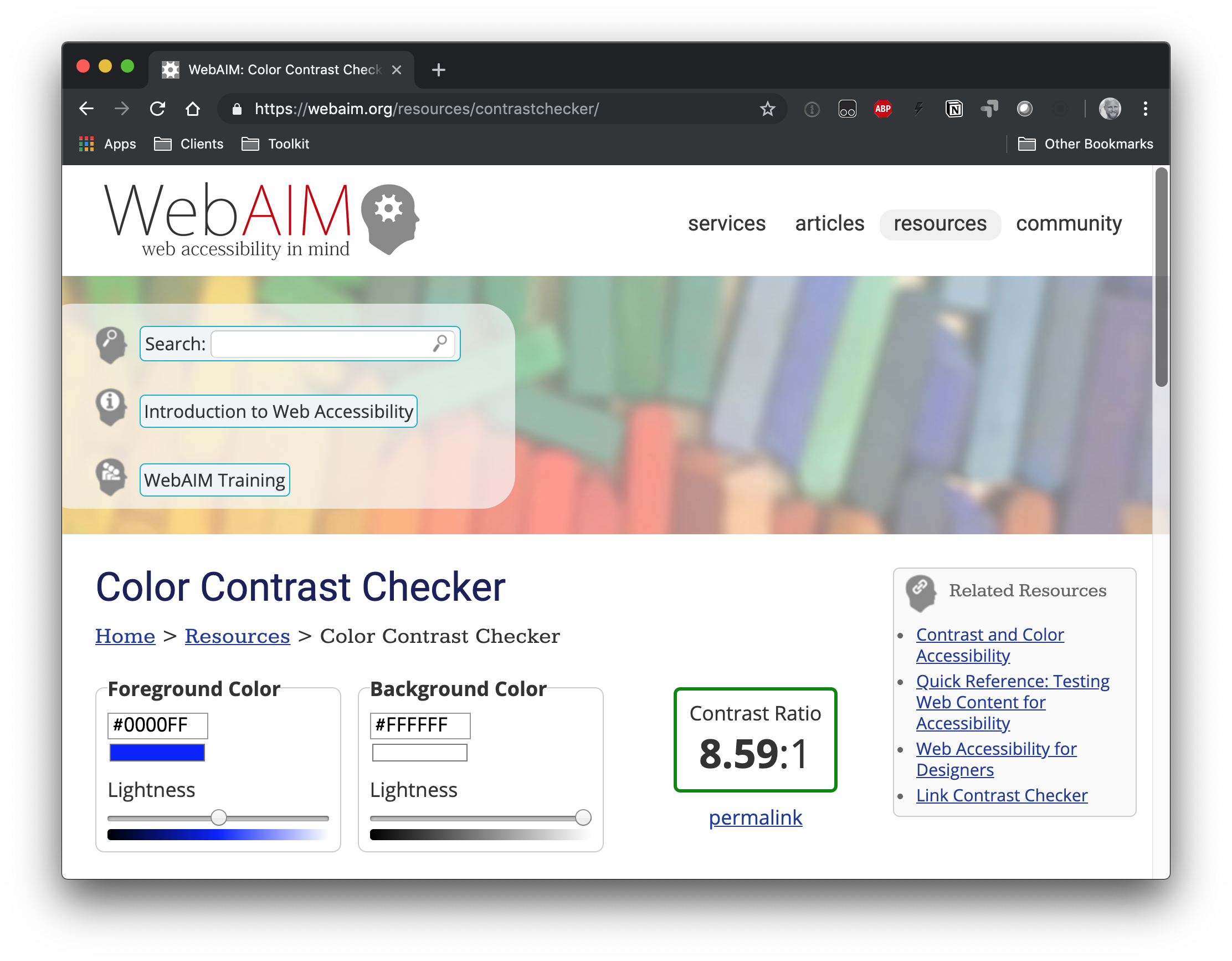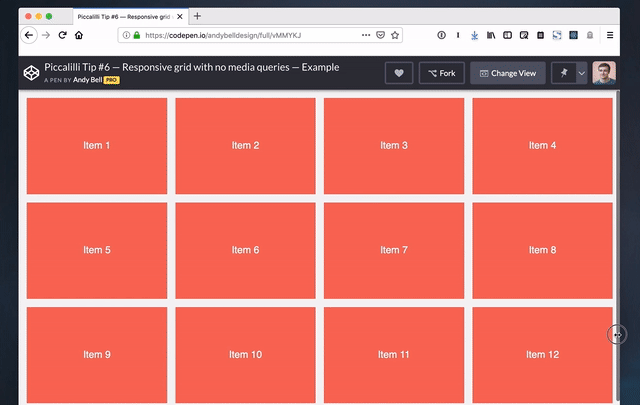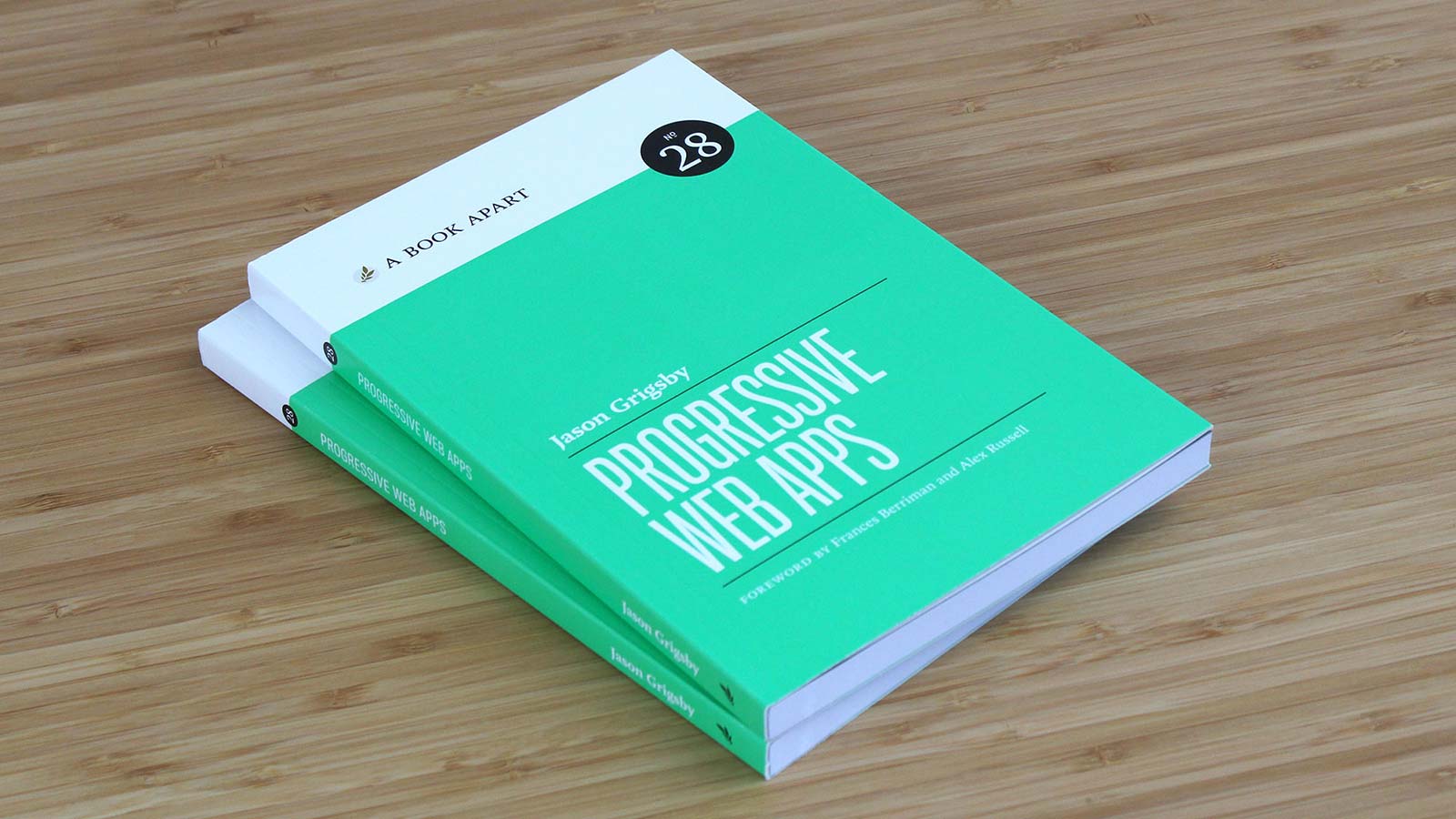This week, Chris Ferdinandi examined a clever JavaScript snippet, one that's written creatively with new syntax features, but is perhaps less readable and performant. It's a quick read, but his callout of our industry's fixation on cleverness is worth... calling out:
...we’ve become obsessed as an industry with brevity and clever code, and it results in code that’s sometimes less performant, and typically harder to read and make sense of for most people.
He made a similar argument late last month when he wrote about code readability, noting that brevity might look cool but ultimately leads to all sorts of issues in a codebase:
Often, web developers are obsessed with brevity. There’s this thing were developers will try to write the same function in the fewest number of characters possible.
Personally, I think brevity is pointless. Readability is a lot more important.
I entirely agree with Chris on this point, however, I think there is one important distinction to make and that's the difference between code that's intended as a prototype and code that's intended for production. As Jeremy Keith argued a short while ago:
What’s interesting is that—when it comes to prototyping—our usual front-end priorities can and should go out the window. The priority now is speed. If that means sacrificing semantics or performance, then so be it. If I’m building a prototype and I find myself thinking “now, what’s the right class name for this component?”, then I know I’m in the wrong mindset. That question might be valid for production code, but it’s a waste of time for prototypes.
I agree with Chris that we should be writing code that is easy to read when we’re in production. I also think experimenting with code in this way is a good thing when it comes to prototypes. We shouldn’t ever shy away from playing with code and pushing things a little bit – so long as we’re not doing that in a giant web app with a a team of other developers working alongside us.
I’ve noticed that there are some folks that are doing genuinely ingenious things with Sass. I consistently sit back and think, "Wow, I’ve never seen anything like this before." But when it comes to a production web app that has to be understood by hundreds of people at the same time, I don’t believe that this is the reaction we want when someone looks at the code.
As a result, I’ve been trying to write Sass code that is actually so simple that it almost looks dumb. One easy way to make code a lot simpler is to reduce the amount of nesting:
.element {
.heading { ... }
}
This looks fine when there’s code inside — and it’s pretty easy to understand — but add a complex bit of design in the mix (say, using pseudo elements and media queries) and you suddenly have a rather complex set of rules in front of you. Creativity and cleverness can be harder to scan and identify one small part of the code that you’re looking for. Plus, in this example, we’ve unnecessarily made our .heading class a little bit more specific which might encourage us to override things in a hacky way elsewhere in the codebase.
We could write the following:
.element { ... }
.element-heading { ... }
I know this looks foolishly simple but the relationship between these two classes is easier to see and easier to extend in the future. Bundling all that code into a single nested class can get out of hand real fast. Even if it happens to look a lot cooler.
(As an aside, Andy Bell's post on using the ampersand in Sass — and the resulting comments — is a great example of the clash between creativity and practicality.)
Anyway, the point I’m trying to make here is that CSS (and JavaScript for that matter) is a strange language because there are no definite rules you can make about it. It all really depends on the codebase and the project. But I think we can safely say that our code ought to be a lot more boring than our prototypes when it moves to production.
Continue to make prototypes that are wild and experimental or impossibly weird! Code quality be damned.
The post Clever code appeared first on CSS-Tricks.