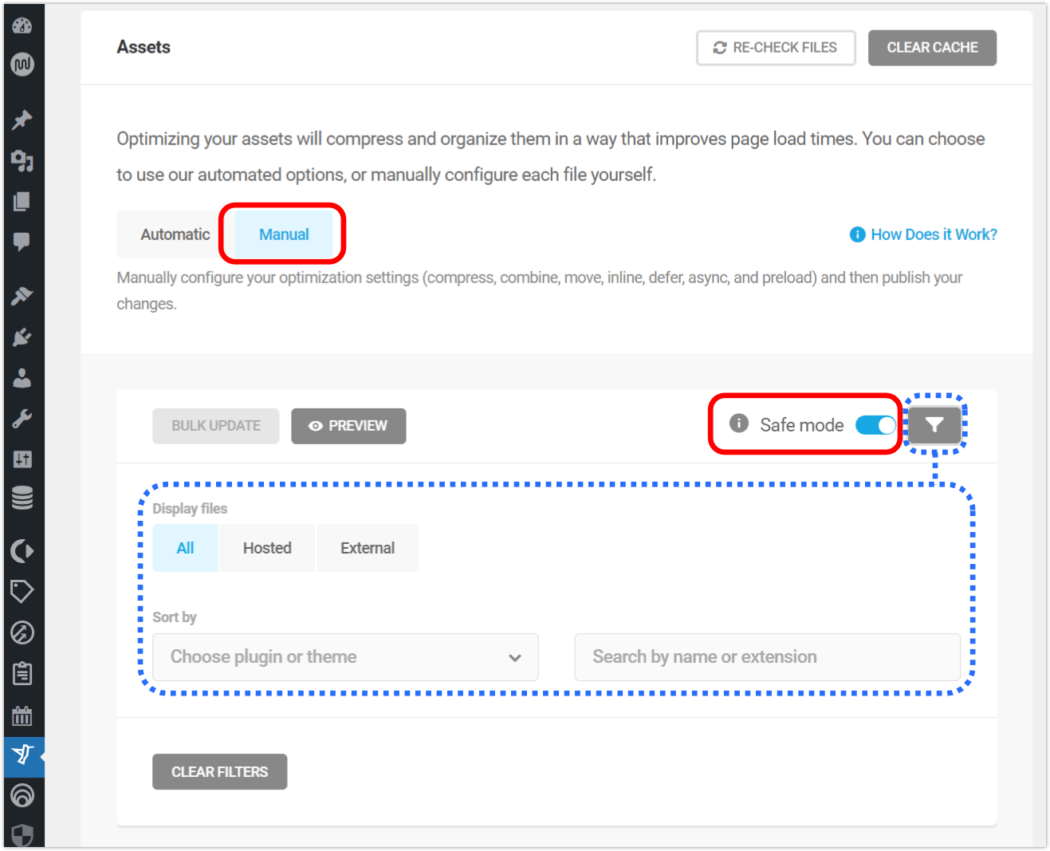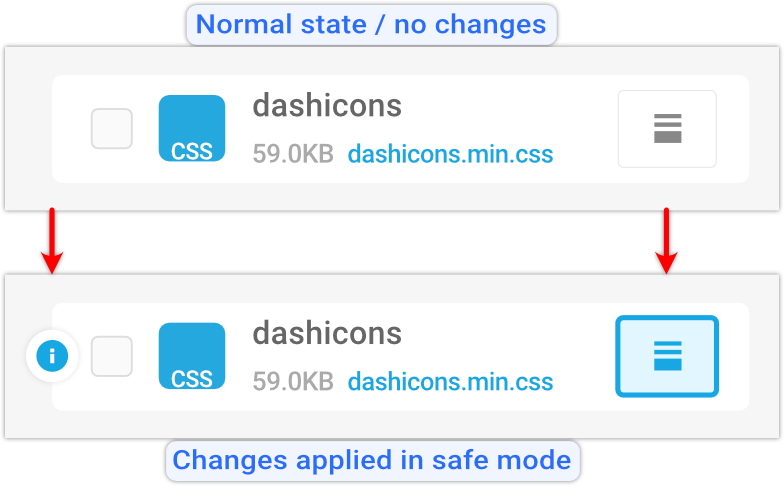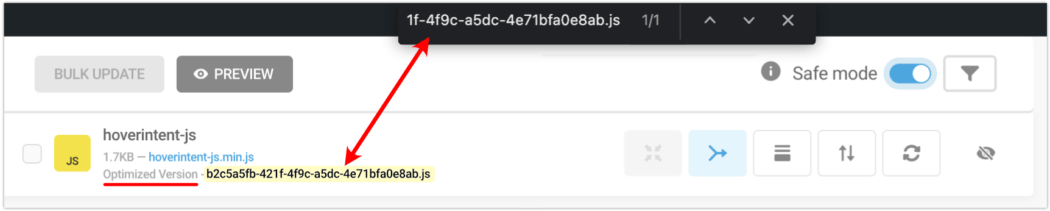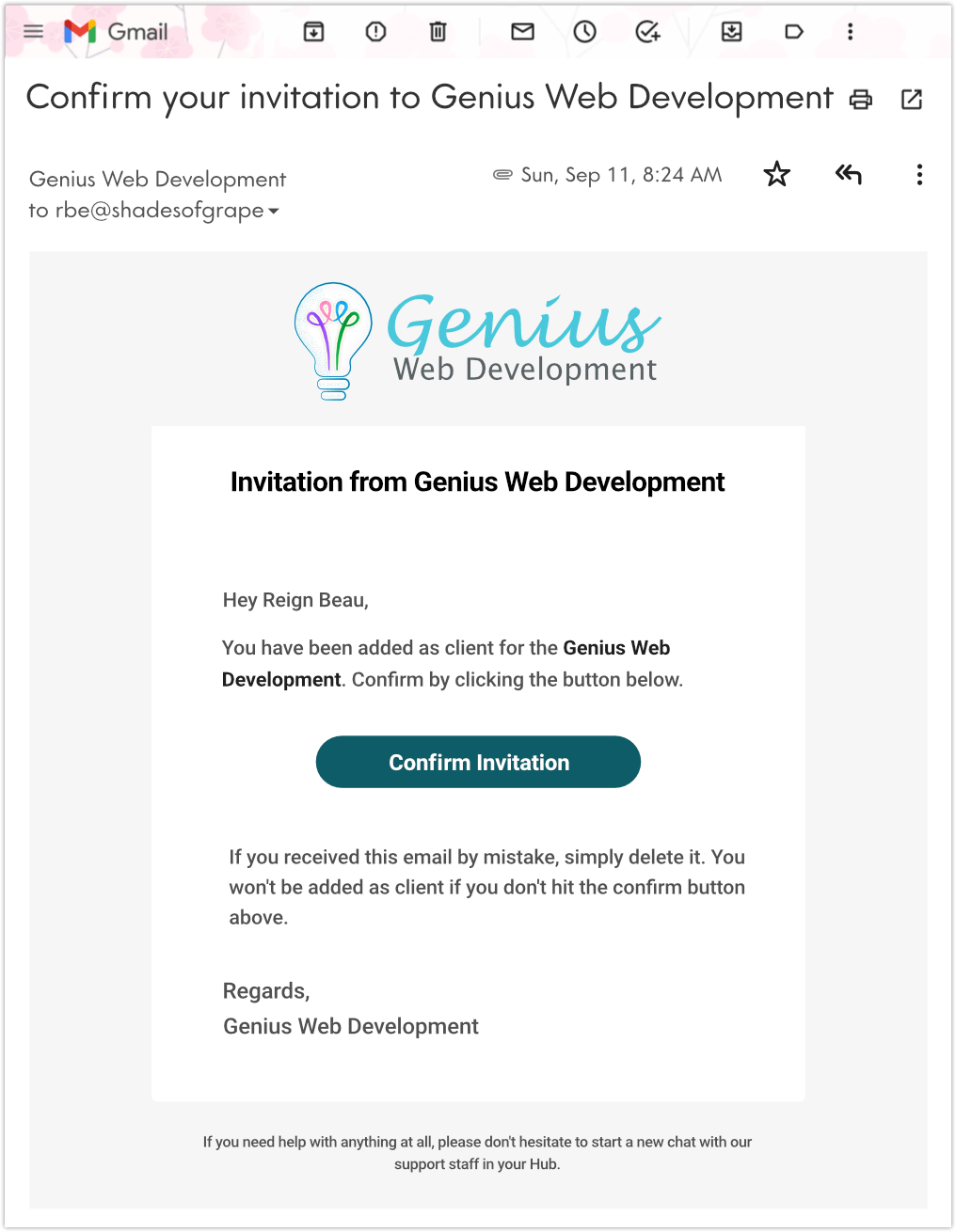Having a brilliant website isn’t enough. Even if your business came with a substantial, pre-existing customer base (and let’s face it, most don’t), continuing communication is essential for retainment and growth.
Running a successful business means building and maintaining a connection with your clients – existing and potential.
There are, of course, many ways to reach your business prospects in today’s digital world: paid ads, social media, real-time messaging platforms, chat, and more.
But would you be shocked to learn that email – approaching its 45th birthday! – remains the most used, most successful platform for customer engagement?
According to Tom Wozniak, of OPTIZMO Technologies: As audience tracking and targeting become more challenging, the email address will continue to be the most valuable piece of audience identification data. [Forbes]
In this article, we’re going to look at why email is the most effective way to promote, proffer, and position your business for prime growth. Plus, we’ve hand-picked a selection of WordPress plugins that handle the various outreach tasks quite effectively.
Keep reading, or jump ahead to any section:
- Which (Customer Acquisition) Channel is Best to Watch
- How to Deliver Successful Results Easily and Reliably
- The Marketing Tools and Strategies You Need to Know
Okay, off we go to the electronic post office…
Which (Customer Acquisition) Channel is Best to Watch
The ways in which you reach your audience are your customer acquisition channels. They are also the avenues for increasing your customer base.
Though some might rule it out because it’s the oldest, email remains one of the best acquisition channels available. [Lesson: Don’t throw the baby granddaddy out with the bathwater.]
Email is simultaneously simple yet powerful in terms of content that can be delivered. And it’s separate from third-party elements (eg, social media, search, etc); meaning, there’s no algorithm to work around. It’s a straight shot into the hands (ie, inboxes) of your customers.
Here are some telling stats:
- By 2025, the number of global email users is expected to reach a total of 4.6 billion [Statista]
- When it comes to online advertising, email has seen higher click-through rates than on social media [Statista]
- 59% of marketers say email is their biggest source of ROI [Sopro]
- 59% of survey respondents say marketing emails influence their purchase decisions [Sopro]
Email is also extremely cost effective, allowing for a minimal investment in a tool/platform that will likely have most of the important features that mirror its high-end counterparts. It’s also easy to scale as your business grows.
With consumers averaging an online time of 397 minutes daily – giving you a golden opportunity of 6+ hours for engagement – there is simply no better way to speak directly with your customers than email. [Oberlo]

- 44% of users check their email for a deal from a company they know, whereas only 4% will go to Facebook
- 60% of consumers state that they have made a purchase as the result of a marketing message they received by email
- There are 400 million more email users than social media users
Repeat: Four hundred million MORE. If those numbers don’t convince you, I don’t know what will.
Now that we understand the value of email as a customer acquisition channel, let’s look at the different types of emails you can employ to build relationships and drive sales. Plus, one very important bit of housekeeping that needs attention first.
How to Deliver Successful Results Easily and Reliably
Whether you run a simple website or a large eCommerce store, reliable email-sending is a necessity. As fantastic a CMS as WordPress is, it has multiple limitations when it comes to sending emails.
Because WordPress uses PHP mail functionality to send emails:
- you can’t easily build HTML templates, embed images, or add attachments; and
- it lacks proper email headers, which often results in delivery impediments, causing emails to land in spam folders (or not get delivered at all)
Luckily, there’s a simple solution.

Simple Mail Transfer Protocol (ie, SMTP) provides an easy way to improve successful sending of WordPress emails, increasing email deliverability by using authentication and assuring that your intended audience receives what you send.
SMTP can be set up manually using the PHPMailer library (more difficult), or connected through the use of a plugin (easier).
SMTP Plugins
There are a number of plugins for setting up SMTP in your WordPress email. After looking at the most popular, here are the five we like best.

1. WP Mail SMTP
This plugin sits at the top of this list, allowing over three million WordPress users to send their emails reliably.
When using one of WP Mail SMTP’s built-in SMTP mail provider integrations (see below), emails are sent using the provider’s direct API. This means even if your web host is blocking SMTP ports, your emails still send successfully, helping you fix the not-sending-email issues that are prevalent in WordPress.
An easy-to-use setup wizard and detailed documentation will guide you through the process, and for most options, you can specify the “from name” and “email address” for outgoing emails.
You can send emails using your own or third-party SMTP email server, or by using integrations with popular email providers, such as:
- SendLayer
- SMTP.com
- Sendinblue SMTP
- Gmail SMTP (Gmail, Google Workspace, G Suite)
- All Other SMTP
Instead of having to use different SMTP plugins and workflows for different SMTP providers, WP Mail SMTP brings it all into one, providing the ideal SMTP solution for WordPress.
They also offer paid plans, which include additional features (like one-on-one support, white glove setup, and native integrations for Microsoft, Amazon SES, Zoho Mail, etc).

2. Easy WP SMTP
With 700,000 active installs, Easy WP SMTP resolves email deliverability issues using transactional mailers or an SMTP server.
The plugin offers configuration from a number of popular mailers, including SendLayer, Mailgun, Sendinblue, and more.
Easy WP SMTP also allows you to debug events that log any failed email sending attempts and the error that caused them, and the ability to specify a Reply-to or BCC email address.
Premium, paid versions are also available, and add more features (like shopping cart plugins, priority support, and reports).

With active installs at 300,000 and climbing, Post SMTP Mailer is a next-generation WP Mail SMTP plugin that improves email deliverability for your WordPress websites, sending emails to millions of users worldwide.
Post SMTP has a smart setup wizard that covers everything from getting started to sending test emails. It uses a commercial-grade connectivity tester to better diagnose server issues, has a built-in email log that can help with any failed email problems, and uses OAuth 2.0 security to increase the protection of email passwords.
Post SMTP also offers premium upgraded integrations, through a number of pro extensions. These are: Zoho Mail Pro, Mail Control, Twilio, Office 365, and Amazon SES.

4. Branda
WPMU DEV’s Branda plugin, known as the White Labeling wunderkind, also has an easy SMTP tool built right in, and is completely free. Setup is a cinch with our easy-to-understand documentation.
Branda allows you to customize every aspect of WordPress to fit your brand. Transform your dashboard, customize system (default) emails, quickly toggle maintenance mode and “coming soon” landing pages, change every aspect of your login screen, remove or replace logos, create color schemes, and much more. Branda has everything to rebrand WordPress for free without touching any code or hacking modifications.
There is also a pro version of Branda, if you’d like to get the full collection of 30+ modules, along with a membership that includes an entire suite of plugins, premium 24/7 live chat support, and more.

WP Offload SES Lite is trusted by more than 20,000 sites to send their email, with good reason – it works exceedingly well.
This plugin is different in that it’s not sent over SMTP. They believe that going the SMTP route makes you prone to hitting rate limits, and is also missing some key features (like an email queue).
WP Offload SES Lite gives you the high deliverability, powerful managed infrastructure, and low cost of Amazon SES, with the support of a quality WordPress plugin that’s easy to set up and notifies you of sending failures.
Some of WP Offload SES Lite’s top features include:
- Effortless configuration with an easy step-by-step setup wizard
- Configure the default email address and name that WordPress uses for notifications
- Set up a custom “Reply To” and “Return Path” address
- View statistics on your Amazon SES send rate
There is also a pro version, which gives you additional features like premium support, open and click reporting, engagement analysis per specific emails, filter/search functionality, and more.
The Marketing Tools and Strategies You Need to Know
With your WordPress email primed and ready for most effective delivery, let’s turn our attention to the best ways to engage with your audience using email.

First, you need to collect that all-important contact information (email addresses and names, at the very least), so you have a concrete way to reach interested parties.
Second, you’ll want to offer something of value, to establish a sense of fairness/generosity and drive interest in what you do. This free offering to potential customers, in exchange for a piece of their personal information (e.g. an email address or social media follow), is a tried-and-true marketing technique.
Common incentives – like a discount coupon, downloadable, or other item of interest – can be offered as compensation for providing an email address, in order to attract potential customers. Hence the name: lead magnets.
Finally, you’ll want to measure and track which campaigns or giveaways get the best results. That will give you a sense of how your site is performing; the number of visitors to your different pages, and where you’re getting conversions from. All of which help you understand which content performs the best.
This is where lead generation tools come in. They are specifically designed to identify, capture, store, and analyze leads – with the goal of turning visitors into paying customers, and paying customers into repeat business.
Lead Capturing Plugins
Employing tools and services specific to lead generation is a great way to collect the desired information, without requiring any manual work on your part. The tools automate the process, allowing you to focus on other areas of your business.
Various methods for lead capture include:
- On-page, opt-in forms and sign-up campaigns
- Email address finders
- Customer Relationship Management (CRM); sales funnels
- Communication channels (chat)
- Advertising (social media or paid ads)
It’s not a bad idea to experiment with different options from the methods above. But for the purposes of this article, our focus will be on-page, opt-in forms, as they are the simplest to employ and incredibly successful.
Why? Well, you’re collecting contact details from people who already have an interest in your business, even if it’s at the most basic level. They’re on your site, and therefore the most likely to provide you with their contact information. After all, they came looking for you, not the other way around.
Additionally, studies have shown that most people are receptive to emails that come from companies they’ve already shown an interest in.
Here are our top 5 picks for lead capturing plugins.

1. Forminator
Of course we’re partial to our very own contact form, payment form and custom form builder, Forminator, but it’s more than just us who think so, with more than 400,000 happy users.
Forms, polls, quizzes… nothing’s off limits with Forminator. Create new campaigns in minutes with the easy-to-use, drag-and-drop form builder, using pre-fab templates or starting from scratch – with the ability to customize settings, style, and behavior.
Forminator is the easiest way to create any form, such as a contact form, order form, payment form, email form, feedback widgets, interactive polls with real-time results, Buzzfeed-style “no wrong answer” quizzes, service estimators, and registration forms with payment options.
Speaking of payments… take donations, down payments, full payments, sell merch and more with the included Stripe and PayPal integrations. (No Pro upgrade required!) SCA-compliant Stripe and PayPal come included. Just enter your publish keys to activate the Forminator payment module for both fixed and variable payments.
Forminator comes stacked with crowd-favorite third-party integrations – email services, CRM, storage, and project managers such as HubSpot, Google Sheets, Trello, MailChimp, AWeber, Slack, and any generic webhooks (such as Zapier).
But wait – there’s more! Forminator also has these amazing features:
- Gutenberg Block – say goodbye to shortcodes and quickly add forms to posts with the Forminator block for Gutenberg
- Email Routing and Pre-Populate – make your site more efficient, from visitor input to email response times; use query strings to pre-fill visitor information and deliver forms direct to specific teams with email routing, auto-response and conditions
- User Front End Post Submissions – visitors can submit post ideas from the front end of your site so you can easily curate and publish their thoughts
- Captchas – stop the crazy bots without making it hard on your visitors (ie, no more hard-to-read random phrases)
- Collect, Track and GDPR ready – store and organize submissions to sort, analyze, and manage responses; all while complying with the GDPR and other legal privacy policies
There is a pro version as well, which contains all the same features as the free version, plus the additional “E-Signature” and “Stripe Subscriptions” features.

Formidable is a solutions-focused WordPress form plugin. Use drag and drop to create a contact form, survey, quiz, registration form, payment form, lead form, or calculator form.
Formidable is 100% mobile responsive, so your forms look great on all devices (desktop, laptop, tablets, and smartphones). It’s also optimized for speed and maximum server performance.
This free version of Formidable comes with a variety of features, like advanced email subscription forms, multi-page forms, a smart form with conditional logic, stack on repeater fields, payment integrations, form templates, relationships, and cascading dropdown fields.
Submissions are stored in your WordPress database so you won’t lose any leads, and quiz and survey entries can be viewed right from your WordPress dashboard. Also, the form generator is GDPR-friendly (even though entries are saved), and you can turn off IP tracking or stop saving submissions entirely.
Create a payment form and accept credit card payments right from your website, with seamless integration with PayPal, Stripe, and Authorize.net. You can even create a WooCommerce form with custom fields.
There is a pro version as well, that includes many more features and functionalities that help you build more powerful and larger applications.

3. Ninja Forms
Design beautiful, complex forms with a dedicated support team at your back.
Easy drag-and-drop fields, row and column layouts, multi-page forms, conditional forms… you don’t have to be a designer to create forms that will blend beautifully with your WordPress website.
You can accept PayPal and credit card payments securely and easily from any of your WordPress forms: single payments, subscriptions, fixed, variable, or user entered amounts. Give your customers or donors all the options, or just one with a PayPal form, Stripe form, and more.
Grow your mailing lists and bring in new leads using integration with MailChimp, Constant Contact, Campaign Monitor, Salesforce CRM, Zoho CRM, Insightly CRM, and more.
Ninja Forms is also GDPR compliant, as it doesn’t collect or store personally identifiable information, or any information, from your forms. Easy-to-use templates are included for Right to Be Forgotten and Data Export requests, and tie into native WordPress GDPR features for automated compliance.
Includes pre-built templates for a contact form, registration form, application form, MailChimp form, quote request form, PayPal form, Stripe form, and more. Also mobile responsive and design-adaptable to fit in with any theme or brand.
Ninja Forms offers additional features and upgrades in two ways: per add-on, or through a membership (different tiers vary in the number of allowable sites and add-ons).

At five million+ active installs, Contact Form 7 is the OG WordPress plugin for contact forms.
It has stood the test of time, still able to create simple and multiple contact forms, while allowing for the customisation of the form and the mail contents flexibly with simple markup.
Forms support Ajax-powered submitting, CAPTCHA, Akismet spam filtering, and do not track user data or use cookies. However, activation of certain features may invoke personal data to be sent to service providers (eg: reCAPTCHA, Stripe).
While the plugin boasts massive numbers and is still popular, it is becoming less so as more advanced, feature-rich competitors have become available. Especially since most of these are free to use as well.
Additionally, unlike newer plugins, an additional plugin is needed (they make one called Flamingo) just to save submitted messages from contact forms in the database.
They have also started requesting contributions from users, citing the difficulty in continuing support and development of a free plugin.

5. Hustle
Hustle in the ultimate marketing plugin for building a mailing list and converting site traffic.
Incredibly versatile and engaging, Hustle has a myriad of options and customizations.
Easily grow your mailing list or display targeted ads across your site with popups, opt-ins, slide-ins, widgets, and shortcodes.
Build a social following with Hustle’s diverse social sharing capabilities.
Choose colors, animations, layouts, drop shadows, and display conditions for all your marketing modules from easy-to-use design settings. (There’s even CSS if you really want to go all out.) All a cinch with Hustle’s flexible appearance settings.
Default layouts and templates are fully mobile responsive, while allowing for granular adjustments (margins, padding, borders, container sizing) so you can make every module your own.
Target visitors with email opt-ins or ads using Hustle’s behavior and condition settings, and set up intelligent conditions if desired as well (e.g. specific pages/posts, visitor device/browser, country, browser cookie, etc).
Smart triggers allow you to set up a range of options for popups and slide-ins, including time on page, scroll, exit intent, and more.
Schedule when you want your marketing modules to deploy by selecting start/end dates, or show them on specific days of the week, time of day, along with custom time zones.
Easily follow up on user engagement with manual or automated email messages, and build your following on social networks with floating widgets and shortcodes to add followers.
Hustle smoothly integrates with popular form builders (like Forminator), to embed those forms/polls/quizzes into popups and slide-ins for interactive lead generation.
While you’re at it, integrate Hustle with an email service; 19 of the most popular are offered (including AWeber, MailChimp, Sendinblue, MailPoet, Zapier, and more).
Rounding out the additional features you get with Hustle:
- Gutenberg WP editor block
- ReCAPTCHA spam warrior
- Ability to override Ad Blockers that try to prevent popups and slide-ins
- Intelligent tracking on each module (including conversion stats, insightful charts, custom dashboard widget)
There is also a pro version of Hustle, which gives you all the same settings and options as the free version does. The difference is, Hustle Pro offers unlimited opt-ins, custom content, and social sharing, whereas the free version allows three of each type (popups, slide-ins, social share bars, and embeds).
Email Campaigns and Analytics Plugins
Once you’ve got those all-important email addresses collected, it’s time to set your sights on the various campaigns you can use to turn casual interest into a revenue stream.
There are a number of ways to use email campaigns to engage your audience and increase sales.
Blog posts can help by specifically targeting your audience, catering your content to them. It’s a proven way to align with your audience by providing (free) information of value to them, while keeping the connection warm. Plus, they can be kept in a devoted section of your website, making it easy for both old and new customers to partake in the historical canon unique to your business.
Newsletters and announcements are great for keeping your audience up to date on any site changes, or to promote particular products or discounts. Announcements could include down-time notices (for example, planned changes where your site will be offline briefly), or information about sales, coupons, special offers, etc – anything that is a change in your ‘norm’ that falls within a specific timeframe.
We looked at some email plugins early on, where the purpose was to improve email delivery by directing through SMTP servers or transactional mailers.
There is another category of full-featured email plugins/services that provide additional marketing, campaigning, and analysis features on top of trustworthy delivery. These can be quite handy if you want to avail yourself of pre-designed email templates, auto sending schedules, and tracking customer journeys.
Here are our favorites in this category.

1. MailPoet
More than 600,000 websites use MailPoet to keep in touch with their subscribers, delivering 30 million+ emails each month to inboxes, not spam boxes. Enjoy high open rates with their unmatched deliverability rate and rock solid infrastructure.
MailPoet works seamlessly with your favorite CMS so you can start sending emails right away. Quickly add content and images directly from your media library. No need to upload files to third-party services when it’s all right there, ready to use in your WordPress dashboard.
From first hello to loyal customer appreciation, send emails to the right people at the right time. Welcome new subscribers with an automated series of onboarding emails and enjoy open rates of 40% and higher.
Automatically send email updates to let subscribers know about your latest blog posts, in your choice of sending schedule (daily, weekly, monthly) and bring them back to your website.
Create email updates and newsletters your subscribers can’t wait to open with beautifully designed templates you can customize to match your personality (and brand). With plenty of design options and advanced features, you can choose from a template, customize whatever you need, then send it out. Quick previews allow you to always see how your emails look before hitting send.
MailPoet is available via paid plans as well, which add features and functionality like more subscribers, unlimited emails, advanced analytics, the ability to remove branding, priority support, and more.

2. HubSpot
HubSpot is an extremely popular, all-in-one CRM platform with tools and integrations for marketing, sales, and customer service.
The CRM in HubSpot’s WordPress plugin is your site’s command center, with 360-degree views of your customers, where you can easily:
- Manage contacts (CRM)
- Engage visitors with live chat and chatbots
- Add beautiful forms to pages; create engaging email marketing campaigns
- Capture leads with custom or existing forms; send newsletters and automated marketing campaigns
- Track site health with easy-to-understand analytics, directly from the dashboard
- See a unified timeline of a contact’s page views, past conversations, and more in a WordPress CRM
You’ve also got full-service email, newsletter, and marketing automation software, from which you can build professional emails in minutes, then send them to your entire contact database.
Features here include:
- 20+ pre-designed email templates to match your campaign goals
(Choose from templates such as newsletters, ebooks, welcome emails, and more) - Drag and drop email builder; adjust typography, designs, colors, and more to create campaigns your subscribers will love
- Email automation, tracking, and A/B testing
- Send emails anytime someone fills out a form or engages with your live chat/chatbots
- Send messages immediately or use email scheduling to send messages later
- Email tracking assures all of your emails are logged in your database; measure engagement of each with reports for open rate and click rate
Forms and popups are included, with a variety of templates (contact us, newsletter signup, ebook download, etc) and display options (embed, standalone page, pop-up box, dropdown banner, etc). Choose from a variety of settings, color schemes, and fonts — or start from scratch.
HubSpot also allows for integrations with other WP form builders and lead generators (like Forminator and Hustle  ).
).
And there’s much more, such as:
- Live chat and chatbots (with custom styling, real-time messaging, Slack integration, 24/7 live support on autopilot)
- Analytics (email, traffic, WP; marketing, sales follow-ups; time-onsite)
- Reports (blog posts, landing pages, email campaigns)
- Seamless use of more than 1030 integrations – including social media, ads (Facebook, Google, LinkedIn), Hotjar, YouTube, Zoom, Gmail, Hustle, MailChimp, Sendinblue, Shopify, WooCommerce, Forminator, LiveChat… and the list goes on
In addition to their free version, which offers a taste of limited features, HubSpot offers a number of paid version packages – Starter, Starter CRM Suite, Business, Professional, and Enterprise – with many different combinations of features and services to suit all needs.

3. OptinMonster
OptinMonster is a customer acquisition and lead generation plugin. As a SaaS, its use requires an OptinMonster account, but that’s quick to set up.
OptinMonster’s popup maker allows you to create popup campaigns, email subscription forms, sticky announcement bars like hello bar, gamified spin-a-wheel opt-in forms, and other types of interactive popups for your site. Use the drag-and-drop editor to customize the look and feel of your campaigns, or choose from hundreds of templates.
OptinMonster also offers mobile popups so your marketing messages look great on all devices (mobile, tablet, laptop, and desktop). It’s also optimized for both web and server performance.
Popup options include:
- Lightbox
- Floating Bar
- Slide-ins
- Fullscreen Welcome Mats
- Gamified Spin a Wheel Popup
- Countdown Timers
OptinMonster also has targeting behaviors, like page level targeting, geolocation targeting, popup behavior automation, and WooCommerce. Plus trigger behaviors, like exit intent, scroll trigger, and time-on-site popups.
There are also quite a few email and CRM integrations available, such as Constant Contact, MailChimp, AWeber, and more.
A free account includes three campaigns and up to 500 campaign impressions, which never expire.
OptinMonster also offers premium, paid versions which include more features and remove the limits imposed in the free version.

4. Sendinblue
Sendinblue is a powerful all-in-one marketing platform, trusted by more than 165,000 companies around the world to deliver their emails and SMS messages.
Sendinblue optimizes deliverability using a proprietary infrastructure over SMTP, with options that include email, SMS, Facebook, chat, CRM, and marketing automation.
The Sendinblue WordPress plugin uses their own API to synchronize contacts, send emails and get statistics. Synchronization is automatic, so it doesn’t matter whether your lists were uploaded on your WordPress interface or on your Sendinblue account: they will always remain up-to-date on both sides.
Sendinblue’s free account takes less than two minutes to set up, and allows you to send up to 300 emails per day on their free (forever) plan.
Sendinblue integrates with most lead capture and advanced form builder plugins, but also contains their own native subscription forms, with the following features:
- Form designer with WYSIWYG and direct HTML, and CSS editing (if desired)
- Integration as widget or shortcode
- Send a confirmation email – you choose the template and the sender
- Use a double opt-in confirmation – you choose the template and the sender
- URL redirection
- Confirmation / error message customization
The following additional options are included as well:
- Contact lists (unlimited custom fields; CSV and TXT import; advanced segmentation)
- Marketing campaigns (drag-and-drop tools; template library; advanced scheduling)
- Transactional emails (with auto replacement of default SMTP)
- Statistics (real-time and exhaustive)
Sendinblue offers a free (forever) plan that includes 9000 emails per month and unlimited contacts, with no hidden costs.
They offer premium, paid plans as well, which remove the limits, and include additional features (like removing the Sendinblue logo, A/B testing, marketing automation, priority support, and more).
Follow the Leader to the Very Top
Lead generation is often the difference between the smashing success or abject failure of a business.
And while there are many components that go into lucrative marketing, you can tap into WordPress’s generous supply of free plugins to eliminate the heavy lifting.
As shown in this post, email still holds the #1 spot when it comes to customer acquisition channels, with significant reach and conversion rates.
Determine the plugins that best meets your needs, and get going on cultivating your contact lists, securing good delivery with SMTP sends, and setting up email campaigns that drive customer engagement, traffic, retention, and loyalty.
If you want to really ensure best results, make sure you have trusted, dedicated hosting (we’re a top pick for web developers), speed and SEO optimization (our memberships come with a suite of premium plugins, including performance and security), and world-class, always-on support.


 his 20 years of web design experience to achieve one goal: give back to his hometown by building modern websites for businesses and nonprofits in the Canadian capital.
his 20 years of web design experience to achieve one goal: give back to his hometown by building modern websites for businesses and nonprofits in the Canadian capital. ) – without draining your bank account, or losing your sanity.
) – without draining your bank account, or losing your sanity.

 ).
).