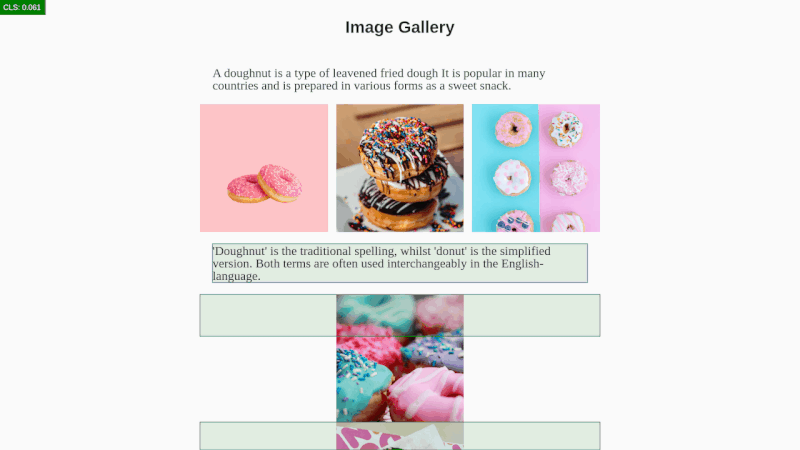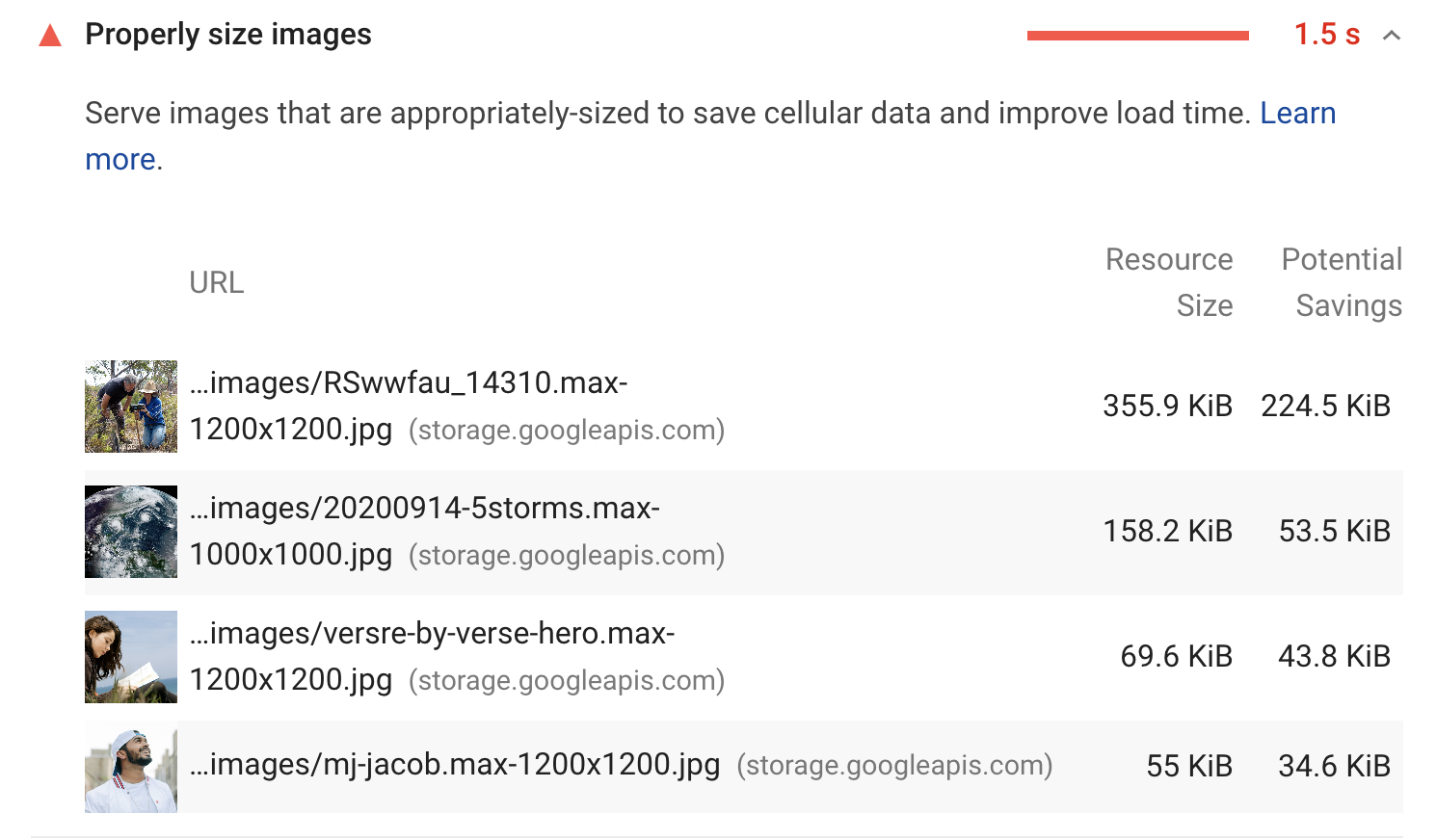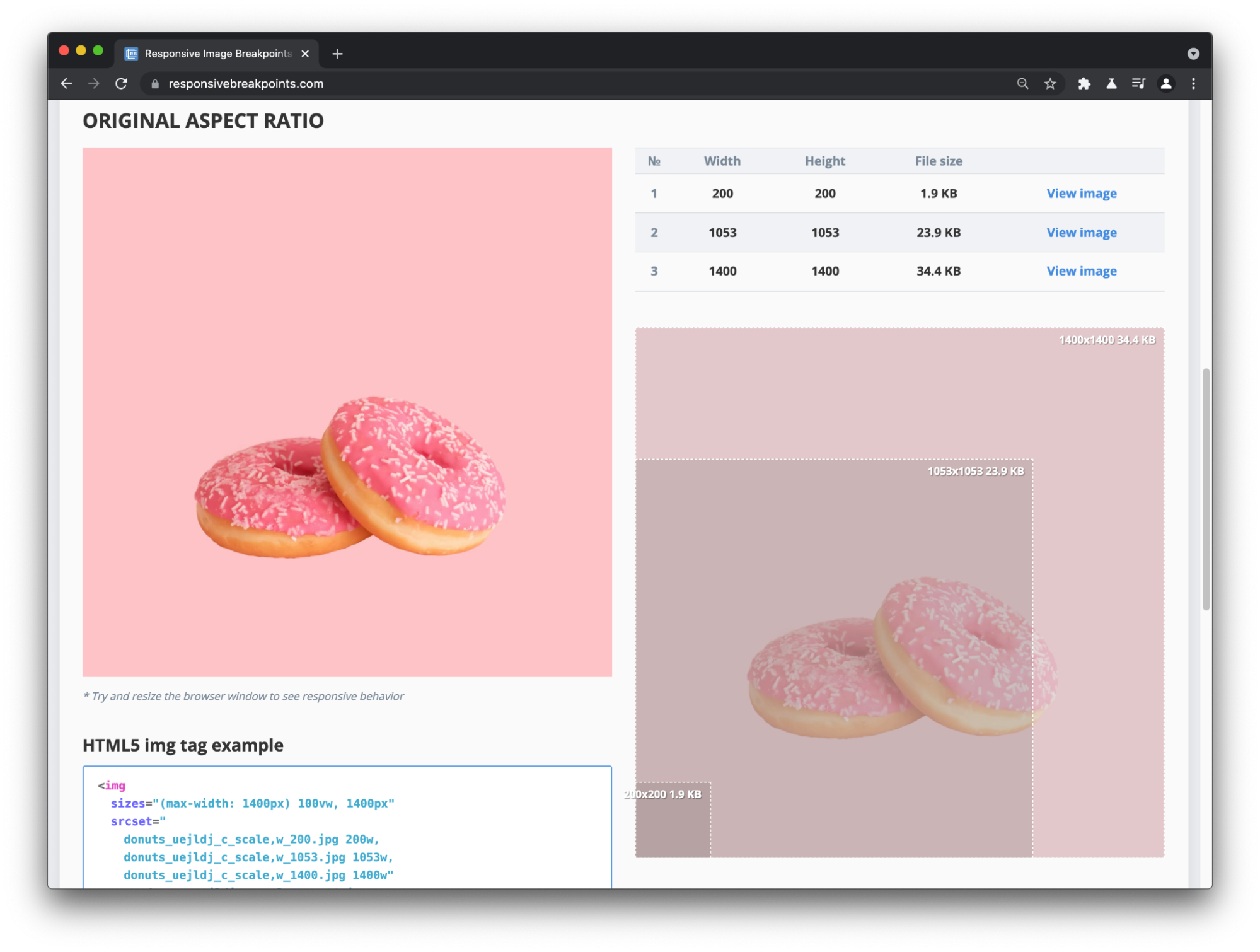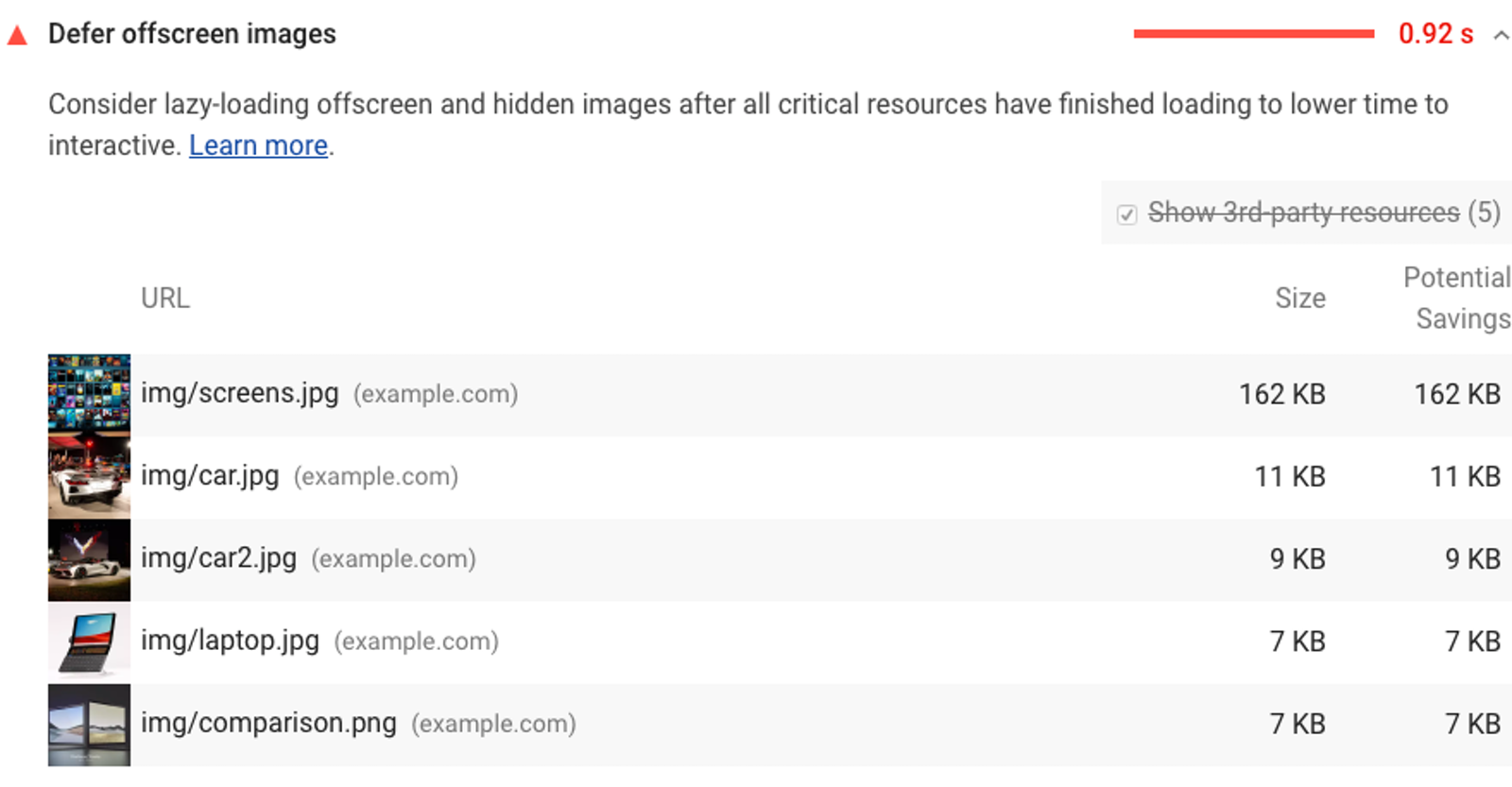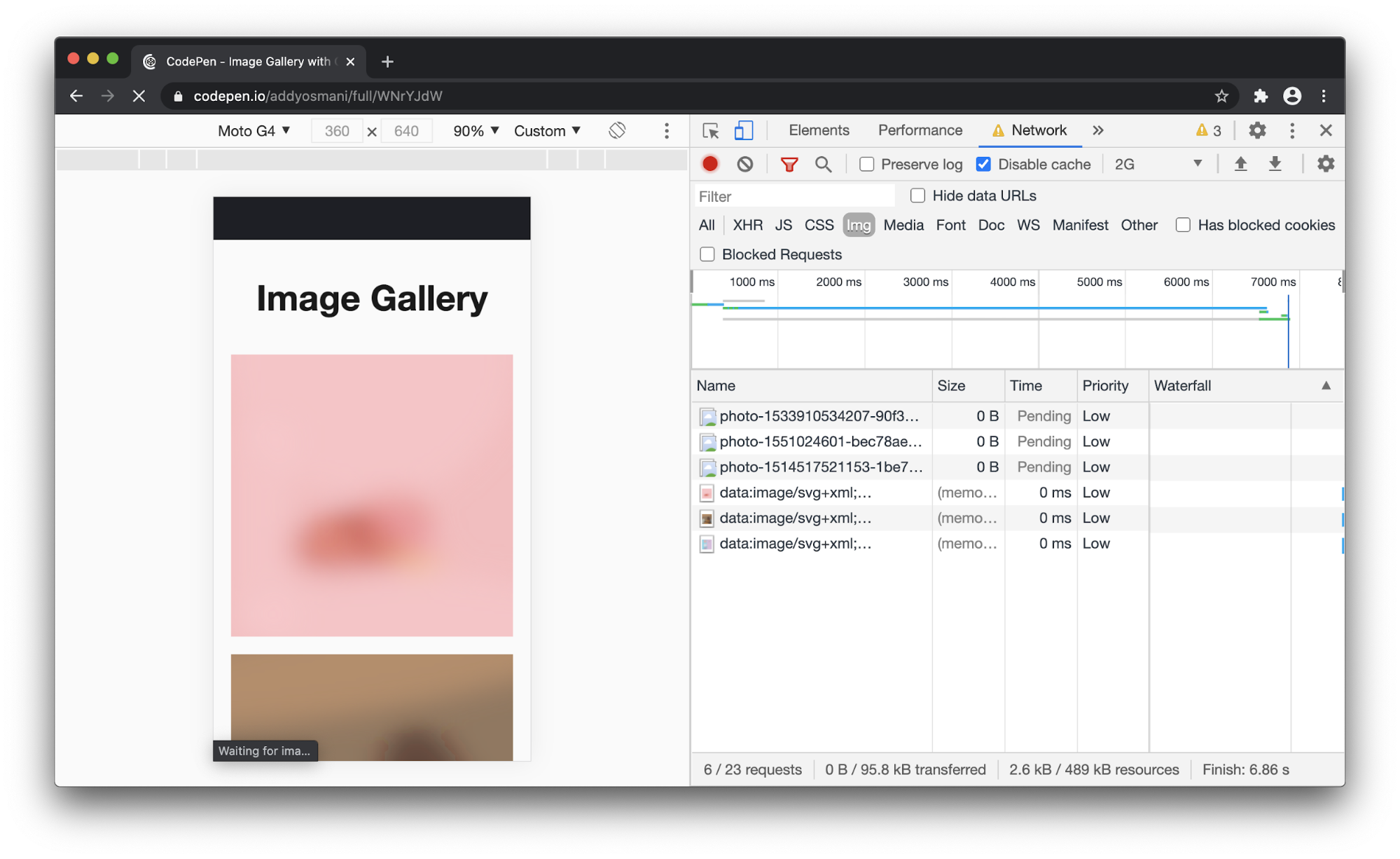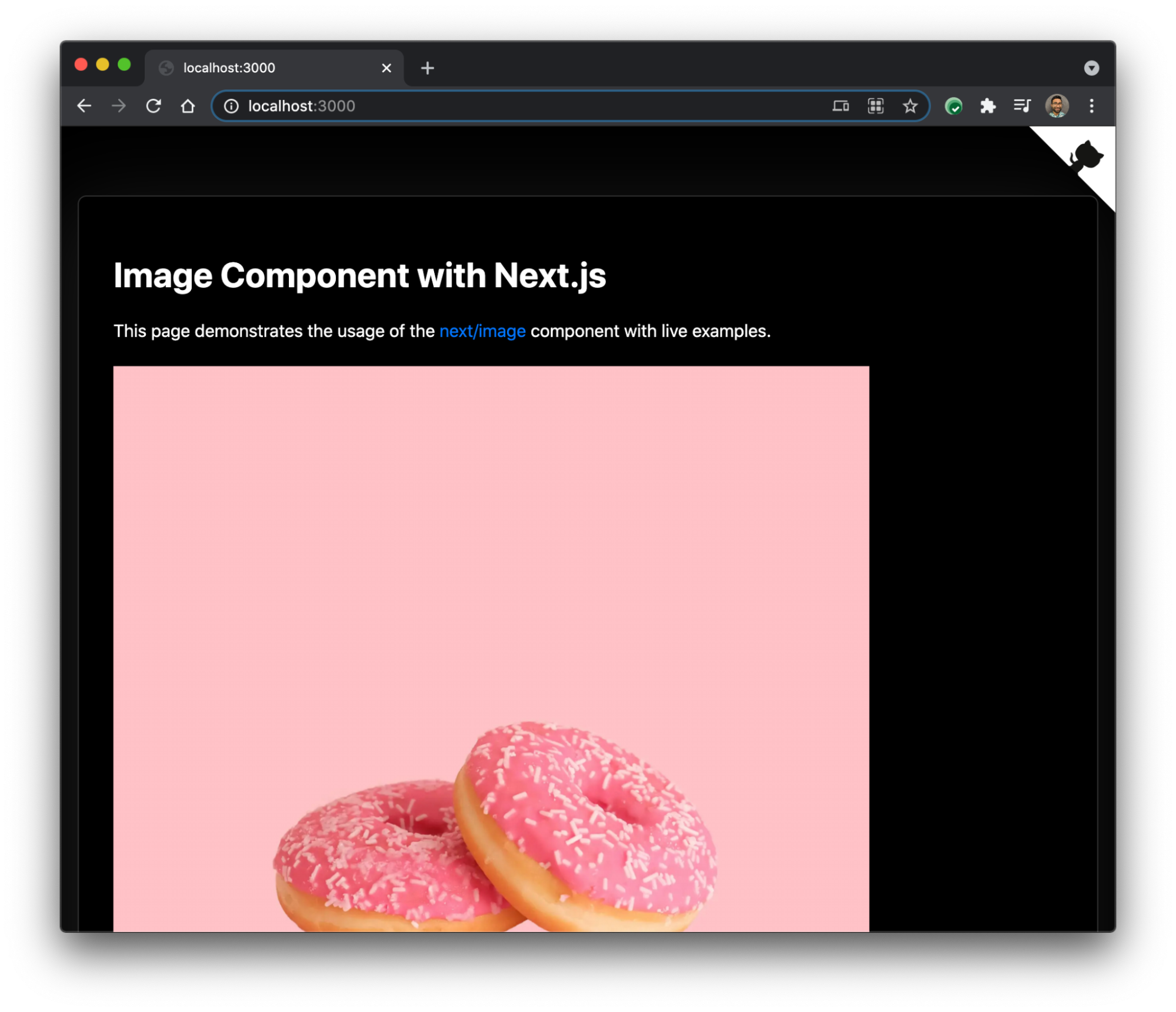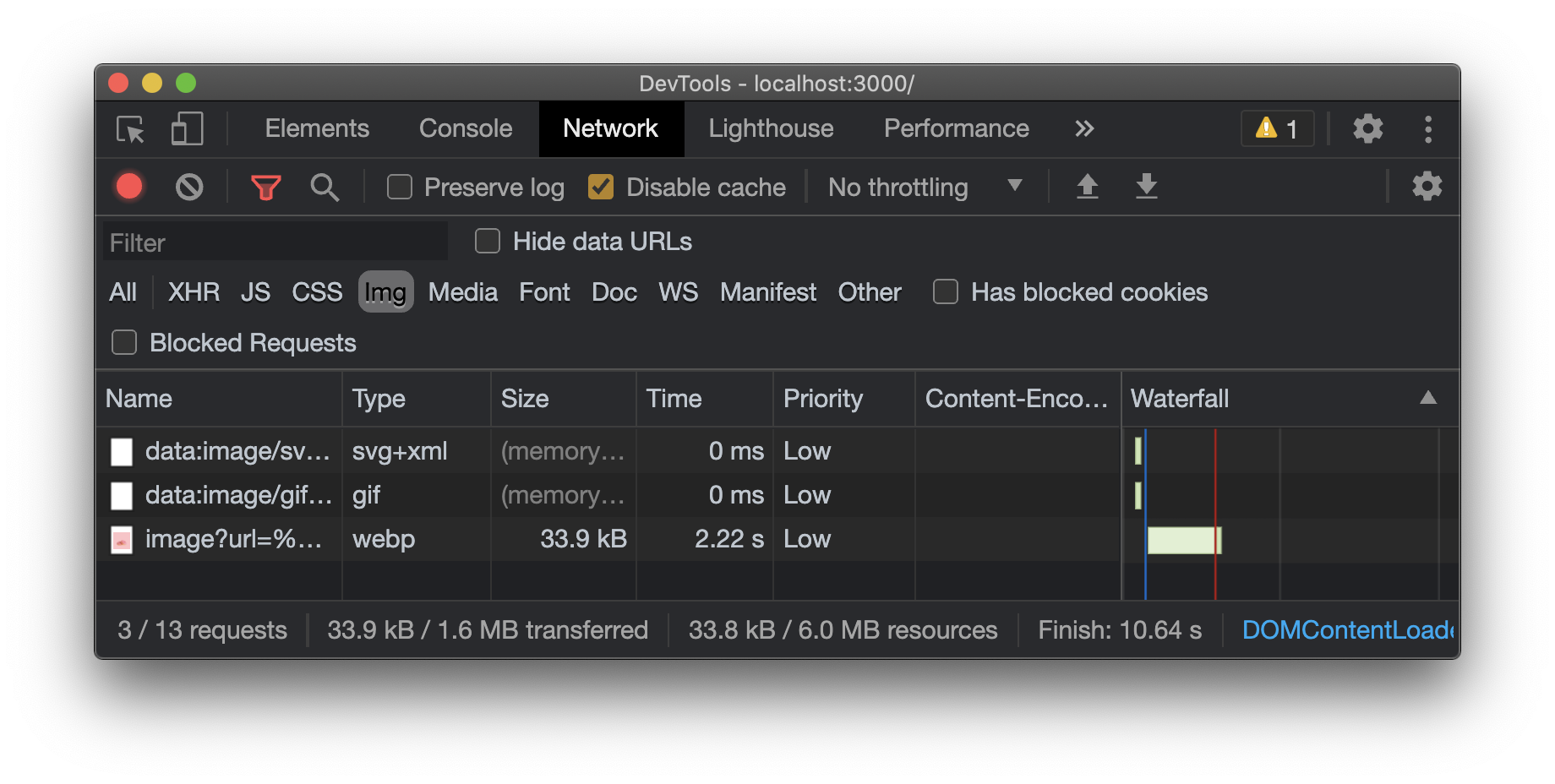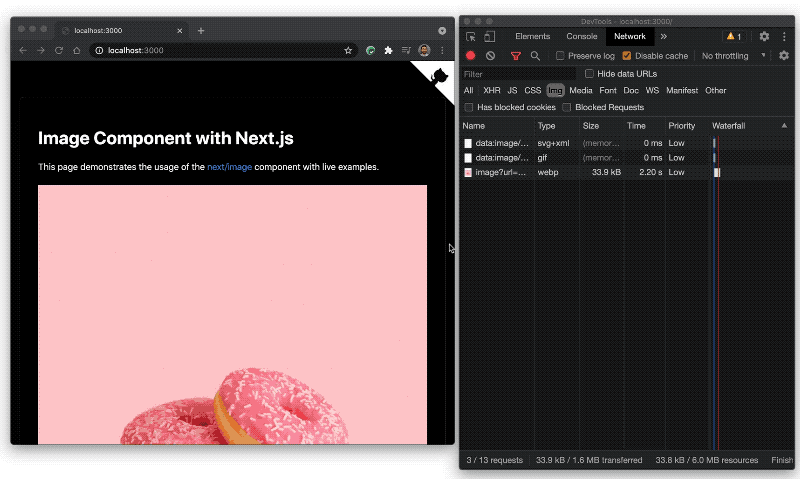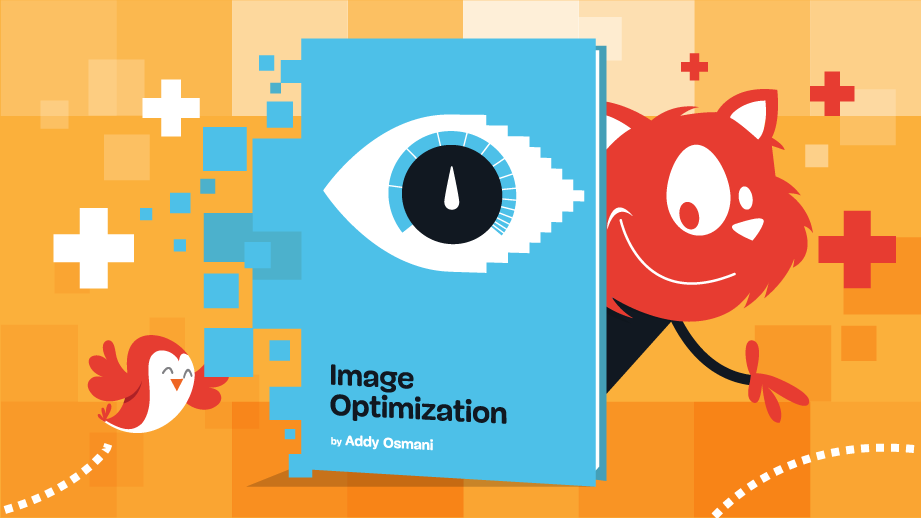Building successful web products at scale is a multifaceted challenge that demands a combination of technical expertise, strategic decision-making, and a growth-oriented mindset. In Success at Scale, I dive into case studies from some of the web’s most renowned products, uncovering the strategies and philosophies that propelled them to the forefront of their industries.
Here you will find some of the insights I’ve gleaned from these success stories, part of an ongoing effort to build a roadmap for teams striving to achieve scalable success in the ever-evolving digital landscape.
Cultivating A Mindset For Scaling SuccessThe foundation of scaling success lies in fostering the right mindset within your team. The case studies in Success at Scale highlight several critical mindsets that permeate the culture of successful organizations.
User-Centricity
Successful teams prioritize the user experience above all else.
They invest in understanding their users’ needs, behaviors, and pain points and relentlessly strive to deliver value. Instagram’s performance optimization journey exemplifies this mindset, focusing on improving perceived speed and reducing user frustration, leading to significant gains in engagement and retention.
By placing the user at the center of every decision, Instagram was able to identify and prioritize the most impactful optimizations, such as preloading critical resources and leveraging adaptive loading strategies. This user-centric approach allowed them to deliver a seamless and delightful experience to their vast user base, even as their platform grew in complexity.
Data-Driven Decision Making
Scaling success relies on data, not assumptions.
Teams must embrace a data-driven approach, leveraging metrics and analytics to guide their decisions and measure impact. Shopify’s UI performance improvements showcase the power of data-driven optimization, using detailed profiling and user data to prioritize efforts and drive meaningful results.
By analyzing user interactions, identifying performance bottlenecks, and continuously monitoring key metrics, Shopify was able to make informed decisions that directly improved the user experience. This data-driven mindset allowed them to allocate resources effectively, focusing on the areas that yielded the greatest impact on performance and user satisfaction.
Continuous Improvement
Scaling is an ongoing process, not a one-time achievement.
Successful teams foster a culture of continuous improvement, constantly seeking opportunities to optimize and refine their products. Smashing Magazine’s case study on enhancing Core Web Vitals demonstrates the impact of iterative enhancements, leading to significant performance gains and improved user satisfaction.
By regularly assessing their performance metrics, identifying areas for improvement, and implementing incremental optimizations, Smashing Magazine was able to continuously elevate the user experience. This mindset of continuous improvement ensures that the product remains fast, reliable, and responsive to user needs, even as it scales in complexity and user base.
Collaboration And Inclusivity
Silos hinder scalability.
High-performing teams promote collaboration and inclusivity, ensuring that diverse perspectives are valued and leveraged. The Understood’s accessibility journey highlights the power of cross-functional collaboration, with designers, developers, and accessibility experts working together to create inclusive experiences for all users.
By fostering open communication, knowledge sharing, and a shared commitment to accessibility, The Understood was able to embed inclusive design practices throughout its development process. This collaborative and inclusive approach not only resulted in a more accessible product but also cultivated a culture of empathy and user-centricity that permeated all aspects of their work.
Making Strategic Decisions for ScalabilityBeyond cultivating the right mindset, scaling success requires making strategic decisions that lay the foundation for sustainable growth.
Technology Choices
Selecting the right technologies and frameworks can significantly impact scalability. Factors like performance, maintainability, and developer experience should be carefully considered. Notion’s migration to Next.js exemplifies the importance of choosing a technology stack that aligns with long-term scalability goals.
By adopting Next.js, Notion was able to leverage its performance optimizations, such as server-side rendering and efficient code splitting, to deliver fast and responsive pages. Additionally, the developer-friendly ecosystem of Next.js and its strong community support enabled Notion’s team to focus on building features and optimizing the user experience rather than grappling with low-level infrastructure concerns. This strategic technology choice laid the foundation for Notion’s scalable and maintainable architecture.
Ship Only The Code A User Needs, When They Need It
This best practice is so important when we want to ensure that pages load fast without over-eagerly delivering JavaScript a user may not need at that time. For example, Instagram made a concerted effort to improve the web performance of instagram.com, resulting in a nearly 50% cumulative improvement in feed page load time. A key area of focus has been shipping less JavaScript code to users, particularly on the critical rendering path.
The Instagram team found that the uncompressed size of JavaScript is more important for performance than the compressed size, as larger uncompressed bundles take more time to parse and execute on the client, especially on mobile devices. Two optimizations they implemented to reduce JS parse/execute time were inline requires (only executing code when it’s first used vs. eagerly on initial load) and serving ES2017+ code to modern browsers to avoid transpilation overhead. Inline requires improved Time-to-Interactive metrics by 12%, and the ES2017+ bundle was 5.7% smaller and 3% faster than the transpiled version.
While good progress has been made, the Instagram team acknowledges there are still many opportunities for further optimization. Potential areas to explore could include the following:
- Improved code-splitting, moving more logic off the critical path,
- Optimizing scrolling performance,
- Adapting to varying network conditions,
- Modularizing their Redux state management.
Continued efforts will be needed to keep instagram.com performing well as new features are added and the product grows in complexity.
Accessibility Integration
Accessibility should be an integral part of the product development process, not an afterthought.
Wix’s comprehensive approach to accessibility, encompassing keyboard navigation, screen reader support, and infrastructure for future development, showcases the importance of building inclusivity into the product’s core.
By considering accessibility requirements from the initial design stages and involving accessibility experts throughout the development process, Wix was able to create a platform that empowered its users to build accessible websites. This holistic approach to accessibility not only benefited end-users but also positioned Wix as a leader in inclusive web design, attracting a wider user base and fostering a culture of empathy and inclusivity within the organization.
Developer Experience Investment
Investing in a positive developer experience is essential for attracting and retaining talent, fostering productivity, and accelerating development.
Apideck’s case study in the book highlights the impact of a great developer experience on community building and product velocity.
By providing well-documented APIs, intuitive SDKs, and comprehensive developer resources, Apideck was able to cultivate a thriving developer community. This investment in developer experience not only made it easier for developers to integrate with Apideck’s platform but also fostered a sense of collaboration and knowledge sharing within the community. As a result, ApiDeck was able to accelerate product development, leverage community contributions, and continuously improve its offering based on developer feedback.
Leveraging Performance Optimization TechniquesAchieving optimal performance is a critical aspect of scaling success. The case studies in Success at Scale showcase various performance optimization techniques that have proven effective.
Progressive Enhancement and Graceful Degradation
Building resilient web experiences that perform well across a range of devices and network conditions requires a progressive enhancement approach. Pinafore’s case study in Success at Scale highlights the benefits of ensuring core functionality remains accessible even in low-bandwidth or JavaScript-constrained environments.
By leveraging server-side rendering and delivering a usable experience even when JavaScript fails to load, Pinafore demonstrates the importance of progressive enhancement. This approach not only improves performance and resilience but also ensures that the application remains accessible to a wider range of users, including those with older devices or limited connectivity. By gracefully degrading functionality in constrained environments, Pinafore provides a reliable and inclusive experience for all users.
Adaptive Loading Strategies
The book’s case study on Tinder highlights the power of sophisticated adaptive loading strategies. By dynamically adjusting the content and resources delivered based on the user’s device capabilities and network conditions, Tinder ensures a seamless experience across a wide range of devices and connectivity scenarios. Tinder’s adaptive loading approach involves techniques like dynamic code splitting, conditional resource loading, and real-time network quality detection. This allows the application to optimize the delivery of critical resources, prioritize essential content, and minimize the impact of poor network conditions on the user experience.
By adapting to the user’s context, Tinder delivers a fast and responsive experience, even in challenging environments.
Efficient Resource Management
Effective management of resources, such as images and third-party scripts, can significantly impact performance. eBay’s journey showcases the importance of optimizing image delivery, leveraging techniques like lazy loading and responsive images to reduce page weight and improve load times.
By implementing lazy loading, eBay ensures that images are only loaded when they are likely to be viewed by the user, reducing initial page load time and conserving bandwidth. Additionally, by serving appropriately sized images based on the user’s device and screen size, eBay minimizes the transfer of unnecessary data and improves the overall loading performance. These resource management optimizations, combined with other techniques like caching and CDN utilization, enable eBay to deliver a fast and efficient experience to its global user base.
Continuous Performance Monitoring
Regularly monitoring and analyzing performance metrics is crucial for identifying bottlenecks and opportunities for optimization. The case study on Yahoo! Japan News demonstrates the impact of continuous performance monitoring, using tools like Lighthouse and real user monitoring to identify and address performance issues proactively.
By establishing a performance monitoring infrastructure, Yahoo! Japan News gains visibility into the real-world performance experienced by their users. This data-driven approach allows them to identify performance regression, pinpoint specific areas for improvement, and measure the impact of their optimizations. Continuous monitoring also enables Yahoo! Japan News to set performance baselines, track progress over time, and ensure that performance remains a top priority as the application evolves.
Embracing Accessibility and Inclusive DesignCreating inclusive web experiences that cater to diverse user needs is not only an ethical imperative but also a critical factor in scaling success. The case studies in Success at Scale emphasize the importance of accessibility and inclusive design.
Comprehensive Accessibility Testing
Ensuring accessibility requires a combination of automated testing tools and manual evaluation. LinkedIn’s approach to automated accessibility testing demonstrates the value of integrating accessibility checks into the development workflow, catching potential issues early, and reducing the reliance on manual testing alone.
By leveraging tools like Deque’s axe and integrating accessibility tests into their continuous integration pipeline, LinkedIn can identify and address accessibility issues before they reach production. This proactive approach to accessibility testing not only improves the overall accessibility of the platform but also reduces the cost and effort associated with retroactive fixes. However, LinkedIn also recognizes the importance of manual testing and user feedback in uncovering complex accessibility issues that automated tools may miss. By combining automated checks with manual evaluation, LinkedIn ensures a comprehensive approach to accessibility testing.
Inclusive Design Practices
Designing with accessibility in mind from the outset leads to more inclusive and usable products. Success With Scale\’s case study on Intercom about creating an accessible messenger highlights the importance of considering diverse user needs, such as keyboard navigation and screen reader compatibility, throughout the design process.
By embracing inclusive design principles, Intercom ensures that their messenger is usable by a wide range of users, including those with visual, motor, or cognitive impairments. This involves considering factors such as color contrast, font legibility, focus management, and clear labeling of interactive elements. By designing with empathy and understanding the diverse needs of their users, Intercom creates a messenger experience that is intuitive, accessible, and inclusive. This approach not only benefits users with disabilities but also leads to a more user-friendly and resilient product overall.
User Research And Feedback
Engaging with users with disabilities and incorporating their feedback is essential for creating truly inclusive experiences. The Understood’s journey emphasizes the value of user research and collaboration with accessibility experts to identify and address accessibility barriers effectively.
By conducting usability studies with users who have diverse abilities and working closely with accessibility consultants, The Understood gains invaluable insights into the real-world challenges faced by their users. This user-centered approach allows them to identify pain points, gather feedback on proposed solutions, and iteratively improve the accessibility of their platform.
By involving users with disabilities throughout the design and development process, The Understood ensures that their products not only meet accessibility standards but also provide a meaningful and inclusive experience for all users.
Accessibility As A Shared Responsibility
Promoting accessibility as a shared responsibility across the organization fosters a culture of inclusivity. Shopify’s case study underscores the importance of educating and empowering teams to prioritize accessibility, recognizing it as a fundamental aspect of the user experience rather than a mere technical checkbox.
By providing accessibility training, guidelines, and resources to designers, developers, and content creators, Shopify ensures that accessibility is considered at every stage of the product development lifecycle. This shared responsibility approach helps to build accessibility into the core of Shopify’s products and fosters a culture of inclusivity and empathy. By making accessibility everyone’s responsibility, Shopify not only improves the usability of their platform but also sets an example for the wider industry on the importance of inclusive design.
Fostering A Culture of Collaboration And Knowledge SharingScaling success requires a culture that promotes collaboration, knowledge sharing, and continuous learning. The case studies in Success at Scale highlight the impact of effective collaboration and knowledge management practices.
Cross-Functional Collaboration
Breaking down silos and fostering cross-functional collaboration accelerates problem-solving and innovation. Airbnb’s design system journey showcases the power of collaboration between design and engineering teams, leading to a cohesive and scalable design language across web and mobile platforms.
By establishing a shared language and a set of reusable components, Airbnb’s design system enables designers and developers to work together more efficiently. Regular collaboration sessions, such as design critiques and code reviews, help to align both teams and ensure that the design system evolves in a way that meets the needs of all stakeholders. This cross-functional approach not only improves the consistency and quality of the user experience but also accelerates the development process by reducing duplication of effort and promoting code reuse.
Knowledge Sharing And Documentation
Capturing and sharing knowledge across the organization is crucial for maintaining consistency and enabling the efficient onboarding of new team members. Stripe’s investment in internal frameworks and documentation exemplifies the value of creating a shared understanding and facilitating knowledge transfer.
By maintaining comprehensive documentation, code examples, and best practices, Stripe ensures that developers can quickly grasp the intricacies of their internal tools and frameworks. This documentation-driven culture not only reduces the learning curve for new hires but also promotes consistency and adherence to established patterns and practices. Regular knowledge-sharing sessions, such as tech talks and lunch-and-learns, further reinforce this culture of learning and collaboration, enabling team members to learn from each other’s experiences and stay up-to-date with the latest developments.
Communities Of Practice
Establishing communities of practice around specific domains, such as accessibility or performance, promotes knowledge sharing and continuous improvement. Shopify’s accessibility guild demonstrates the impact of creating a dedicated space for experts and advocates to collaborate, share best practices, and drive accessibility initiatives forward.
By bringing together individuals passionate about accessibility from across the organization, Shopify’s accessibility guild fosters a sense of community and collective ownership. Regular meetings, workshops, and hackathons provide opportunities for members to share their knowledge, discuss challenges, and collaborate on solutions. This community-driven approach not only accelerates the adoption of accessibility best practices but also helps to build a culture of inclusivity and empathy throughout the organization.
Leveraging Open Source And External Expertise
Collaborating with the wider developer community and leveraging open-source solutions can accelerate development and provide valuable insights. Pinafore’s journey highlights the benefits of engaging with accessibility experts and incorporating their feedback to create a more inclusive and accessible web experience.
By actively seeking input from the accessibility community and leveraging open-source accessibility tools and libraries, Pinafore was able to identify and address accessibility issues more effectively. This collaborative approach not only improved the accessibility of the application but also contributed back to the wider community by sharing their learnings and experiences. By embracing open-source collaboration and learning from external experts, teams can accelerate their own accessibility efforts and contribute to the collective knowledge of the industry.
The Path To Sustainable SuccessAchieving scalable success in the web development landscape requires a multifaceted approach that encompasses the right mindset, strategic decision-making, and continuous learning. The Success at Scale book provides a comprehensive exploration of these elements, offering deep insights and practical guidance for teams at all stages of their scaling journey.
By cultivating a user-centric, data-driven, and inclusive mindset, teams can prioritize the needs of their users and make informed decisions that drive meaningful results. Adopting a culture of continuous improvement and collaboration ensures that teams are always striving to optimize and refine their products, leveraging the collective knowledge and expertise of their members.
Making strategic technology choices, such as selecting performance-oriented frameworks and investing in developer experience, lays the foundation for scalable and maintainable architectures. Implementing performance optimization techniques, such as adaptive loading, efficient resource management, and continuous monitoring, helps teams deliver fast and responsive experiences to their users.
Embracing accessibility and inclusive design practices not only ensures that products are usable by a wide range of users but also fosters a culture of empathy and user-centricity. By incorporating accessibility testing, inclusive design principles, and user feedback into the development process, teams can create products that are both technically sound and meaningfully inclusive.
Fostering a culture of collaboration, knowledge sharing, and continuous learning is essential for scaling success. By breaking down silos, promoting cross-functional collaboration, and investing in documentation and communities of practice, teams can accelerate problem-solving, drive innovation, and build a shared understanding of their products and practices.
The case studies featured in Success at Scale serve as powerful examples of how these principles and strategies can be applied in real-world contexts. By learning from the successes and challenges of industry leaders, teams can gain valuable insights and inspiration for their own scaling journeys.
As you embark on your path to scaling success, remember that it is an ongoing process of iteration, learning, and adaptation. Embrace the mindsets and strategies outlined in this article, dive deeper into the learnings from the Success at Scale book, and continually refine your approach based on the unique needs of your users and the evolving landscape of web development.
ConclusionScaling successful web products requires a holistic approach that combines technical excellence, strategic decision-making, and a growth-oriented mindset. By learning from the experiences of industry leaders, as showcased in the Success at Scale book, teams can gain valuable insights and practical guidance on their journey towards sustainable success.
Cultivating a user-centric, data-driven, and inclusive mindset lays the foundation for scalability. By prioritizing the needs of users, making informed decisions based on data, and fostering a culture of continuous improvement and collaboration, teams can create products that deliver meaningful value and drive long-term growth.
Making strategic decisions around technology choices, performance optimization, accessibility integration, and developer experience investment sets the stage for scalable and maintainable architectures. By leveraging proven optimization techniques, embracing inclusive design practices, and investing in the tools and processes that empower developers, teams can build products that are fast and resilient.
Through ongoing collaboration, knowledge sharing, and a commitment to learning, teams can navigate the complexities of scaling success and create products that make a lasting impact in the digital landscape.
 We’re Trying Out Something New
We’re Trying Out Something New
In an effort to conserve resources here at Smashing, we’re trying something new with Success at Scale. The printed book is 304 pages, and we make an expanded PDF version available to everyone who purchases a print book. This accomplishes a few good things:
- We will use less paper and materials because we are making a smaller printed book;
- We’ll use fewer resources in general to print, ship, and store the books, leading to a smaller carbon footprint; and
- Keeping the book at more manageable size means we can continue to offer free shipping on all Smashing orders!
Smashing Books have always been printed with materials from FSC Certified forests. We are committed to finding new ways to conserve resources while still bringing you the best possible reading experience.
 Community Matters ❤️
Community Matters ❤️
Producing a book takes quite a bit of time, and we couldn’t pull it off without the support of our wonderful community. A huge shout-out to Smashing Members for the kind, ongoing support. The eBook is and always will be free for Smashing Members. Plus, Members get a friendly discount when purchasing their printed copy. Just sayin’! ;-)
More Smashing Books & GoodiesPromoting best practices and providing you with practical tips to master your daily coding and design challenges has always been (and will be) at the core of everything we do at Smashing.
In the past few years, we were very lucky to have worked together with some talented, caring people from the web community to publish their wealth of experience as printed books that stand the test of time. Heather and Steven are two of these people. Have you checked out their books already?
Understanding Privacy
Everything you need to know to put your users first and make a better web.
Touch Design for Mobile Interfaces
Learn how touchscreen devices really work — and how people really use them.
Interface Design Checklists
100 practical cards for common interface design challenges.