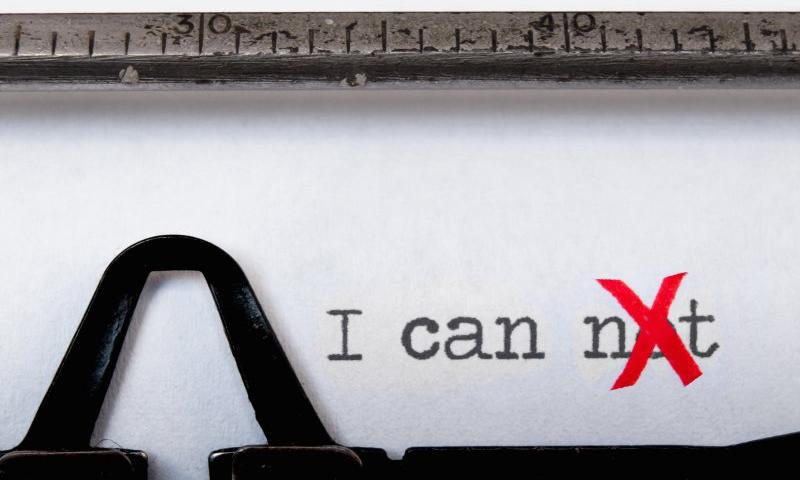In the video below, we take a closer look at how to upload/download a file to and from the server? Let's get started!
Google Rebrands Its Google Pay API for Passes, Adding Functionality
How Much is My Website Worth? Plus 7 Tips on How to Sell It
 If you’re considering selling your online business, you’ve probably contemplated this question: how much is my website worth? How does someone even calculate the value of a website?
If you’re considering selling your online business, you’ve probably contemplated this question: how much is my website worth? How does someone even calculate the value of a website? AtomChat: New Way of Communicating on Websites
If you want to take your website to the next level, Atomchat is a required chat plugin that you can use to take your website to the next level. AtomChat authorizes users based on their...
The post AtomChat: New Way of Communicating on Websites appeared first on 85ideas.com.
How Social Media Can Help Improve Your Search Engine Rankings
The search engine ranking of your website has a big effect on the visibility of your brand. The higher you rank on a search engine results page (SERP), the more chances your prospective clients will...
The post How Social Media Can Help Improve Your Search Engine Rankings appeared first on 85ideas.com.
Gutenberg 13.2 Adds Persistent User Preferences and a Visualizer for Margin and Padding Controls
Gutenberg 13.2 was released earlier today. While much of the developer community is gearing up for the WordPress 6.0 release in two weeks, work continues steadily on the plugin, driving future updates. The latest release is not as hefty on enhancements as previous updates but includes around four dozen bug fixes.
Despite a heavy focus on squashing bugs, there are several welcome improvements in the plugin update. Persistent user preferences will make for fewer surprises when opening the editor. New visual updates for block spacing and the Post Comments Form block make it easier to design layouts.
Developers should look at the early work on a new settings hook. This represents one step toward creating the concept of “sections” that can house settings and styles for block instances and descendants. Patterns are a prime example of the necessity of sections. Matias Ventura covered the various uses in a separate open ticket.
The latest release also removes spotlight mode for template parts, and I say, good riddance. The editor already has such a mode for all blocks, and users who prefer it can enable it.
Persistent Editor Preferences

Have you ever visited the WordPress editor and noticed the “welcome” popup, despite dismissing it ages ago? Or, logged in with a new browser only to reconfigure settings, such as enabling top toolbar support and turning off fullscreen mode? Annoying, right?
This has been a long-standing issue caused by WordPress storing user preferences in the browser. In Gutenberg 13.2, these preferences are now saved as user metadata in the database and should no longer pose an issue.
Sarah Gooding took a deeper dive into this problem and solution in an earlier post on the Tavern.
Padding and Margin Visualizers

Landing in the pretty-neat-and-nice-to-have category is a new “visualizer” feature for block margin and padding. Essentially, it displays a colored box, representing the space when one of the two options is adjusted. It quickly fades out and returns the canvas to its default look.
I am a fan of this change. It draws the eyes back to the canvas and allows users to visualize how the block spacing is applied.
Comments Form in the Editor

The Post Comments Form block was simply a placeholder in the editor in past releases. This did not allow end-users to see how it would look on the front end of their sites.
Gutenberg 13.2 updates this to show something closer to what it will look like on the front end, at least for logged-in users. This also lets the user see how color and typography customizations will be displayed.
This is a two-part change. The Comments Query Loop block now outputs the form within its default template. This way, users and creators will not need to build out each part of the overall comments area.
There is still much work to do for the Post Comments Form block in the long term. It needs a broader selection of design tools for starters. However, it could also use a revamp that provides fine-grain control over the various elements shown for logged-in and logged-out users. That may even mean splitting the form into multiple blocks. For now, the additional visualization will have to suffice.
Margin Support for Separators

The Separator block now supports top and bottom margins. Users can adjust it from the spacing tools in the sidebar.
It is a small change but a welcome one. Users could previously increase the space between a Separator and sibling block through other means, such as setting the margin on the sibling or using a Spacer. However, those were often unintuitive solutions. And decreasing the space sometimes seemed an impossible task.
How to Generate Fake Test Data
Are you also often uninspired when you need to think of useful test data for your unit tests? Is ‘John Doe’ your best test friend? Do not worry, Java Faker comes to the rescue! In this blog, you will learn how to generate your test data.
1. Introduction
Making up test data is one of the hardest tasks when writing tests. Often you will see 123 when numbers are being used, or John Doe when a name is needed. But this also means that the test will always run with the same data. This is on the one hand a good thing because your tests needs to be stable, but on the other hand a pitty because you also want to find errors. And this is more likely when random test data is being used.
How to Install a WordPress Theme: A Guide for Beginners
 A WordPress website’s look is based almost entirely on the theme you use. This is a collection of templates that you’ll style from the platform’s dashboard, and there are thousands of them available within the WordPress Theme Directory, third-party sites such as ThemeForest, and direct from developer sites. However, you’ll need to know how to install your WordPress theme in a few different ways.
A WordPress website’s look is based almost entirely on the theme you use. This is a collection of templates that you’ll style from the platform’s dashboard, and there are thousands of them available within the WordPress Theme Directory, third-party sites such as ThemeForest, and direct from developer sites. However, you’ll need to know how to install your WordPress theme in a few different ways. Stack to Content Layout Transition
Today I’d like to share a little experiment with you that is based on the layout transition of Aristide Benoist’s amazing homepage. Basically, I’m trying to rotate this layout just like Siddarth did in this shot. No WebGL for this experiment so we definitely don’t reach the slickness level of Aristide’s work but it’s fun to try it out.
Our initial scrollable view looks as follows:


Once we click on an item, we animate the stack to the right side, enlarging the items and showing our content:

Here we can now navigate using the arrows. Once we scroll, we move back to the initial stack view.
Here’s the whole flow in a video:
Please keep in mind that this is very experimental and that there might be bugs 
I really hope you have fun with this little experiment! Thanks for checking by!
The post Stack to Content Layout Transition appeared first on Codrops.
Stupid Things Orgs Do That Kill Productivity w/ Netflix, FloSports & Refactoring.club
We want to make the Dev Interrupted podcast a vital, enjoyable part of your week. Please take 2 minutes and answer our new Listener Survey. It lets us know a bit about you, what you want from Dev Interrupted and what you want from podcasts in general!
 At LinearB, we like to think we spend all our time figuring out how to unlock developer potential. To find ways to let devs do more of the work they love and reduce the amount of time they spend dealing with needless hurdles, idling and churn.
At LinearB, we like to think we spend all our time figuring out how to unlock developer potential. To find ways to let devs do more of the work they love and reduce the amount of time they spend dealing with needless hurdles, idling and churn.
Don’t Underestimate Documentation
Documentation Sounds Like an Annoying, Boring Thing
Maybe you feel that documenting the project or your code is an extra annoying step. Often, documentation for projects is outdated and irrelevant. In such cases, most of the expertise is hidden in analysts or just developers. In this article I'll try to explain why having a good documentation culture will make projects much more stable and successful.
Writing Good Documentation Often Makes a Big Difference
There is no specific rule on how to make perfect documentation, but obviously plain text without details is much worse than documentation with screenshots, diagrams, and images. It takes time to write a quality manual, but it's worth it because it solves many problems at once, including slow onboarding processes, slow communication, single-person projects, and lack of team support.
Spot the Difference: WordPress Security Threat, Vulnerability or Risk
 You’ve probably heard the term “cyber threat” used more than once in the context of cybersecurity. What you may not know, however, is that the term “threat” is often mistakenly used to refer to other risks to cybersecurity, such as vulnerabilities. Although these three terms may seem to mean the same thing, they each have […]
You’ve probably heard the term “cyber threat” used more than once in the context of cybersecurity. What you may not know, however, is that the term “threat” is often mistakenly used to refer to other risks to cybersecurity, such as vulnerabilities. Although these three terms may seem to mean the same thing, they each have […]
The post Spot the Difference: WordPress Security Threat, Vulnerability or Risk appeared first on WPExplorer.
COBOL Copybook Transformation to JSON in Mule4
What Is COBOL Copybook?
A COBOL copybook is a type of flat file that describes the layout of records and fields present in the file.
Example of Copybook data:
Apple Clarifies App Store Improvements Process
Apple recently announced changes to the way that it would evaluate inclusions in its App Store for potential removal based on outdated technology. This announcement led to confusion in the developer community and the company has published a clarifying statement intended to make expectations more clear.
what do you think Digital Marketing is more effective for any business?
In 2022 trend, we saw that every business are now digitally. So I also want to know what is the proper guideline for digital marketing.
Hey, new user here. Looking for advice on website growth.
I'm a digital marketer by profession. I've recently started a coupon website and I'm struggling to increase it's traffic and DA. I think it's because of the nature of website. I'm using SEO and guest posting as my main source of growth right now but people are asking way too much money for accepting guest posts. Any kind of help is appreciated.Thanks.
What Do Great Engineering Managers Need To Know About Compensation and Equity?
Today we’re going to do a whirlwind tour of compensation. Hopefully, you’ll learn a bit along the way, and I’ll share an exercise for managers called a compensation review.
What Do You Need To Know About Salary?
- The largest expense for engineering organizations is usually salary.
- Salary is mostly determined by supply and demand. Engineers are fortunate to be an industry with high demand. Companies have to compete based on salary and benefits in order to hire good engineers.
Structured Pay and “Pay Equity”
Some companies use structured pay. Structured pay is when there is a “system” for determining pay:
How To Put Exchange Server in Maintenance Mode
Administrators must put the Exchange Server in maintenance mode while updating and making changes to the server to avoid data loss or other issues. If the changes or any security/cumulative updates are applied to the server without putting the server into maintenance mode, it can lead to database corruption or server failure.
In this article, we discuss the Exchange Maintenance Mode, its importance, and the steps to put the Exchange Server into maintenance mode. We also mention steps to disable maintenance mode once the server update or upgrade is completed.