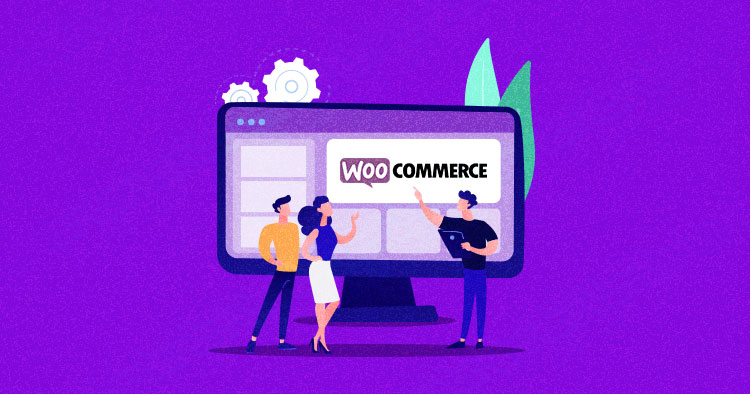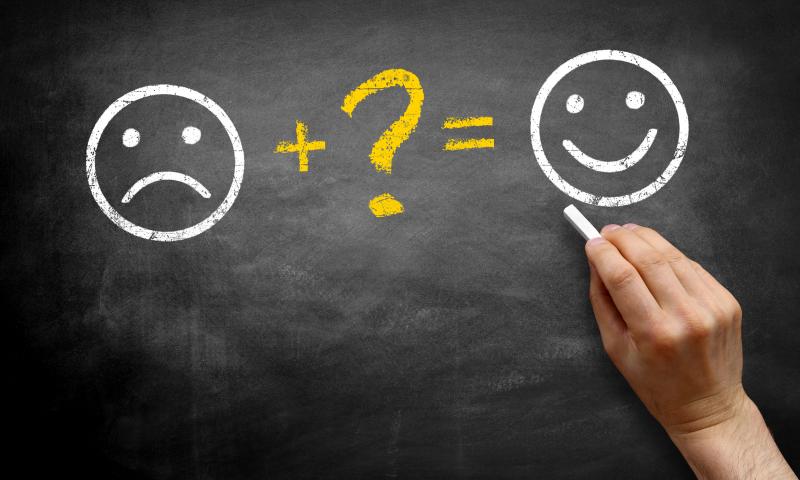A while back, I wrote an article on 3d interactive CSS buttons. Using a similar technique, I decided to design some 3d interactive (and flippable) CSS user cards. These also work great for lots of different things - for example, a bank card UI, a playing card UI, or just a team's page. The demo can be seen below!
50 Awesome Website Design Galleries
For the longest time, one of my best sources of inspiration has been web design galleries. My favorite is The FWA: Favourite Website Awards which was founded in 2000. The FWA showcases the most cutting edge website designs. Since then there have been many web design galleries that have been popping up. In this post,...
The post 50 Awesome Website Design Galleries appeared first on DesignrFix.
Create a Vintage Business Card Design in Photoshop
If you want to be a bit thematic with your business card and go vintage, you will need some special design tricks to get this done. You will find that it’s quite easy to design and customize your own knockout business card with a few free resources from the Internet. Let’s get started. FINAL IMAGE...
The post Create a Vintage Business Card Design in Photoshop appeared first on DesignrFix.
Can WordPress Theme Changes Impact Google Ranking?
 Your website’s theme lets search engines such as Google know what kind of content you’re offering your audience. The best WordPress themes also let your visitors easily navigate your layout and quickly find the type of content they’re looking for. From new colors and fonts to striking styles and layouts, a new website theme is […]
Your website’s theme lets search engines such as Google know what kind of content you’re offering your audience. The best WordPress themes also let your visitors easily navigate your layout and quickly find the type of content they’re looking for. From new colors and fonts to striking styles and layouts, a new website theme is […]
The post Can WordPress Theme Changes Impact Google Ranking? appeared first on WPExplorer.
How to Charge WooCommerce Shipping by Item
WooCommerce, as one of the top WordPress eCommerce plugins, has been providing an easy and reliable eCommerce service for local and large-sized international businesses. Regardless of one’s skills or coding knowledge, you can easily build...
The post How to Charge WooCommerce Shipping by Item appeared first on 85ideas.com.
6 Creative Ideas for CSS Link Hover Effects
Creating CSS link hover effects can add a bit of flair to an otherwise bland webpage. If you’ve ever found yourself stumped trying to make a slick hover effect, then I have six CSS effects for you to take and use for your next project.

Let’s get right to it!
I know we’re talking about :hover and all, but it can sometimes (but maybe not always) be a good idea lump :focus in as well, as not all interactions are directly from a mouse, but perhaps a tap or keystroke.
The Sliding Highlight Link Hover Effect
This effect applies a box shadow to the inline link, altering the color of the link text in the process. We start with padding all around the link, then add a negative margin of the same value to prevent the padding from disrupting the text flow.
We will use box-shadow instead of the background property since it allows us to transition.
a {
box-shadow: inset 0 0 0 0 #54b3d6;
color: #54b3d6;
margin: 0 -.25rem;
padding: 0 .25rem;
transition: color .3s ease-in-out, box-shadow .3s ease-in-out;
}
a:hover {
box-shadow: inset 100px 0 0 0 #54b3d6;
color: white;
}The Text Swappin’ Link Hover Effect
Here’s a fun one where we swap the text of the link with some other text on hover. Hover over the text and the linked text slides out as new text slides in.
Easier to show than tell.
There’s quite a bit of trickery happening in this link hover effect. But the magic sauce is using a data-attribute to define the text that slides in and call it with the content property of the link’s ::after pseudo-element.
First off, the HTML markup:
<p>Hover <a href="#" data-replace="get a link"><span>get a link</span></a></p>That’s a lot of inline markup, but you’re looking at a paragraph tag that contains a link and a span.
Let’s give link some base styles. We need to give it relative positioning to hold the pseudo-elements — which will be absolutely positioned — in place, make sure it’s displayed as inline-block to get box element styling affordances, and hide any overflow the pseudo-elements might cause.
a {
overflow: hidden;
position: relative;
display: inline-block;
}The ::before and ::after pseudo-elements should have some absolute positioning so they stack with the actual link. We’ll make sure they are set to the link’s full width with a zero offset in the left position, setting them up for some sliding action.
a::before,
a::after {
content: '';
position: absolute;
width: 100%;
left: 0;
}The ::after pseudo-element gets the content from the link’s data-attribute that’s in the HTML markup:
a::after {
content: attr(data-replace);
}Now we can transform: translate3d() the ::after pseudo-element element to the right by 200%. We move it back into position on :hover. While we’re at it, we can give this a zero offset n the top direction. This’ll be important later when we use the ::before pseudo-element like an underline below the text.
a::after {
content: attr(data-replace);
top: 0;
transform-origin: 100% 50%;
transform: translate3d(200%, 0, 0);
}
a:hover::after,
a:focus::after {
transform: translate3d(0, 0, 0);
}We’re also going to transform: scale() the ::before pseudo-element so it’s hidden by default, then scale it back up on :hover. We’ll make it small, like 2px in height, and pin it to the bottom so it looks like an underline on the text that swaps in with ::after.
a::before {
background-color: #54b3d6;
height: 2px;
bottom: 0;
transform-origin: 100% 50%;
transform: scaleX(0);
}
a:hover::before,
a:focus::before {
transform-origin: 0% 50%;
transform: scaleX(1);
}The rest is all preference! We drop in a transition on the transform effects, some colors, and whatnot to get the full effect. Those values are totally up to you.
View full CSS
a {
overflow: hidden;
position: relative;
display: inline-block;
}
a::before,
a::after {
content: '';
position: absolute;
width: 100%;
left: 0;
}
a::before {
background-color: #54b3d6;
height: 2px;
bottom: 0;
transform-origin: 100% 50%;
transform: scaleX(0);
transition: transform .3s cubic-bezier(0.76, 0, 0.24, 1);
}
a::after {
content: attr(data-replace);
height: 100%;
top: 0;
transform-origin: 100% 50%;
transform: translate3d(200%, 0, 0);
transition: transform .3s cubic-bezier(0.76, 0, 0.24, 1);
color: #54b3d6;
}
a:hover::before {
transform-origin: 0% 50%;
transform: scaleX(1);
}
a:hover::after {
transform: translate3d(0, 0, 0);
}
a span {
display: inline-block;
transition: transform .3s cubic-bezier(0.76, 0, 0.24, 1);
}
a:hover span {
transform: translate3d(-200%, 0, 0);
}The Growing Background Link Hover Effect
This is a pretty popular effect I’ve seen used in quite a few places. The idea is that you use the link’s ::before pseudo-element as a thick underline that sits slightly behind the actual text of the link. Then, on hover, the pseudo-element expands to cover the whole thing.
OK, some base styles for the link. We want no text-decoration since ::before will act like one, then some relative positioning to hold ::before in place when we give that absolute positioning.
a {
text-decoration: none;
position: relative;
}Now let’s set up ::before by making it something like 8px tall so it looks like a thick underline. We’ll also give it absolute positioning so we have control to make it the full width of the actual link while offsetting it so it’s at the left and is just a smidge off the bottom so it looks like it’s subtly highlighting the link. May as well give it z-index: -1 so we’re assured it sits behind the link.
a::before {
content: '';
background-color: hsla(196, 61%, 58%, .75);
position: absolute;
left: 0;
bottom: 3px;
width: 100%;
height: 8px;
z-index: -1;
}Nice, nice. Let’s make it appear as though ::before is growing when the link is hovered. All we need is to change the height from 3px to 100%. Notice that I’m also dropping the bottom offset back to zero so the background covers more space when it grows.
a:hover::before {
bottom: 0;
height: 100%;
}Now for slight transition on those changes:
a::before {
content: '';
background-color: hsla(196, 61%, 58%, .75);
position: absolute;
left: 0;
bottom: 3px;
width: 100%;
height: 8px;
z-index: -1;
transition: all .3s ease-in-out;
}View full CSS
a {
text-decoration: none;
color: #18272F;
font-weight: 700;
position: relative;
}
a::before {
content: '';
background-color: hsla(196, 61%, 58%, .75);
position: absolute;
left: 0;
bottom: 3px;
width: 100%;
height: 8px;
z-index: -1;
transition: all .3s ease-in-out;
}
a:hover::before {
bottom: 0;
height: 100%;
}The Right-to-Left Color Swap Link Hover Effect
I personally like using this effect for links in a navigation. The link starts in one color without an underline. Then, on hover, a new color slides in from the right while an underline slides in from the left.
Neat, right? There’s a lot of motion happening in there, so you might consider the accessibility implications and wrap it all in a prefers-reduced-motion query to replace it with something more subtle for those with motion sensitivities.
Here’s how it works. We give the link a linear background gradient with a hard stop between two colors at the halfway mark.
a {
background-image: linear-gradient(
to right,
#54b3d6,
#54b3d6 50%,
#000 50%
);
}We make the background double the link’s width, or 200%, and position it all the way over to the left. That way, it’s like only one of the gradients two colors is showing.
a {
background-image: linear-gradient(
to right,
#54b3d6,
#54b3d6 50%,
#000 50%
);
background-size: 200% 100%;
background-position: -100%;
}The magic happens when we reach for a couple of non-standard -webkit-prefixed properties. One strips the color out of the text to make it transparent. The other clips the background gradient to the text so it appears the text is actually the color of the background.
a {
background-image: linear-gradient(
to right,
#54b3d6,
#54b3d6 50%,
#000 50%
);
background-size: 200% 100%;
background-position: -100%;
-webkit-background-clip: text;
-webkit-text-fill-color: transparent;
}Still with me? Now let’s make the link’s faux underline by putting ::before to use. We’ll give it the same color we gave the on the hidden portion of the link’s background gradient and position it under the actual link so it looks like a proper text-decoration: underline.
a:before {
content: '';
background: #54b3d6;
display: block;
position: absolute;
bottom: -3px;
left: 0;
width: 0;
height: 3px;
}On hover, we slide ::before into place, coming in from the left:
a:hover {
background-position: 0;
}Now, this is a little tricky. On hover, we make the link’s ::before pseudo-element 100% of the link’s width. If we were to apply this directly to the link’s hover, we’d make the link itself full-width, which moves it around the screen. Yikes!
a:hover::before {
width: 100%;
}Add a little transition to smooth things out:
a {
background-image: linear-gradient(
to right,
#54b3d6,
#54b3d6 50%,
#000 50%
);
background-size: 200% 100%;
background-position: -100%;
-webkit-background-clip: text;
-webkit-text-fill-color: transparent;
transition: all 0.3s ease-in-out;
}View full CSS
a {
background-image: linear-gradient(
to right,
#54b3d6,
#54b3d6 50%,
#000 50%
);
background-size: 200% 100%;
background-position: -100%;
display: inline-block;
padding: 5px 0;
position: relative;
-webkit-background-clip: text;
-webkit-text-fill-color: transparent;
transition: all 0.3s ease-in-out;
}
a:before {
content: '';
background: #54b3d6;
display: block;
position: absolute;
bottom: -3px;
left: 0;
width: 0;
height: 3px;
transition: all 0.3s ease-in-out;
}
a:hover {
background-position: 0;
}
a:hover::before {
width:100%;
}The Rainbow Underline Link Hover Effect
We can’t do text-decoration-color: rainbow, but we can fake it with a little background magic mixed with linear gradients.
First, we remove the link’s text-decoration:
a {
text-decoration: none;
}Now for those gradients. We chain two linear gradients together on the same background property. One gradient is the initial color before hover. The second is the rainbow on hover.
a {
background:
linear-gradient(
to right,
rgba(100, 200, 200, 1),
rgba(100, 200, 200, 1)
),
linear-gradient(
to right,
rgba(255, 0, 0, 1),
rgba(255, 0, 180, 1),
rgba(0, 100, 200, 1)
);
}Let’s make the background size a mere 3px tall so it looks like, you know, an underline. We can size both gradients together on the background-size property so that the initial gradient is full width and 3px tall, and the rainbow is zero width.
a {
background:
linear-gradient(
to right,
rgba(100, 200, 200, 1),
rgba(100, 200, 200, 1)
),
linear-gradient(
to right,
rgba(255, 0, 0, 1),
rgba(255, 0, 180, 1),
rgba(0, 100, 200, 1)
);
background-size: 100% 3px, 0 3px;
}Now we can position the background gradients — at the same time on the background-position property — so that the first gradient is fully in view and the rainbow is pushed out of view. Oh, and let’s make sure the background isn’t repeating while we’re at it.
a {
background:
linear-gradient(
to right,
rgba(100, 200, 200, 1),
rgba(100, 200, 200, 1)
),
linear-gradient(
to right,
rgba(255, 0, 0, 1),
rgba(255, 0, 180, 1),
rgba(0, 100, 200, 1)
);
background-size: 100% 3px, 0 3px;
background-position: 100% 100%, 0 100%;
background-repeat: no-repeat;
}Let’s update the background-size on hover so that the gradients swap values:
a:hover {
background-size: 0 3px, 100% 3px;
}And, finally, a little transition when the hover takes place:
a {
background:
linear-gradient(
to right,
rgba(100, 200, 200, 1),
rgba(100, 200, 200, 1)
),
linear-gradient(
to right,
rgba(255, 0, 0, 1),
rgba(255, 0, 180, 1),
rgba(0, 100, 200, 1)
);
background-size: 100% 3px, 0 3px;
background-position: 100% 100%, 0 100%;
background-repeat: no-repeat;
transition: background-size 400ms;
}Voilà!
The Passing Underline Link Hover Effect
Geoff Graham actually covered this same one recently when he dissected Adam Argyle’s slick hover effect. In his demo, a background color enters from the left behind the link, then exits to the right on mouse out.
My version pares down the background so it’s more of an underline.
a {
position: relative;
}
a::before {
content: '';
position: absolute;
width: 100%;
height: 4px;
border-radius: 4px;
background-color: #18272F;
bottom: 0;
left: 0;
transform-origin: right;
transform: scaleX(0);
transition: transform .3s ease-in-out;
}
a:hover::before {
transform-origin: left;
transform: scaleX(1);
}That’s not the only way to accomplish this! Here’s another one by Justin Wong using background instead:
Geoff also has a roundup of CSS link hover effects, ranging from neat to downright absurd. Worth checking out!
Have a blast linking!
There are a lot of options when it comes to creating your own hover effect for in-line links with CSS. You can even play with these effects and create something new. I hope you liked the article. Keep experimenting!
6 Creative Ideas for CSS Link Hover Effects originally published on CSS-Tricks. You should get the newsletter.
How to Hire a Web Designer: The “All You Need to Know” Guide
JetFormBuilder: Engaging Forms for WordPress
 Forms are a vital part of your WordPress website. There is no shortage of form plugins for WordPress. But not all form plugins were created equal. Some have only the basic functionality. Others offer more in terms of features but can be complicated to set up. And then there are forms that have all the […]
Forms are a vital part of your WordPress website. There is no shortage of form plugins for WordPress. But not all form plugins were created equal. Some have only the basic functionality. Others offer more in terms of features but can be complicated to set up. And then there are forms that have all the […]
The post JetFormBuilder: Engaging Forms for WordPress appeared first on WPExplorer.
Graphic Designers Role in Website Designing
Innovation is an oft-repeated term, be it Graphic designing or Web Designing. This is the reason many people tend to bemuse themselves with these two concepts and end up evolving a complex website that is hard to sell. Zero website traffic is always the result of minds working on developing something outside their area of...
The post Graphic Designers Role in Website Designing appeared first on DesignrFix.
Top Five Meeting Solutions for Management Teams
If you are thinking about purchasing a board portal for your organization, you face a difficult decision choosing from the many available platforms on the market. Within this article, we’ll be covering five of the...
The post Top Five Meeting Solutions for Management Teams appeared first on 85ideas.com.
Website Ideas for Beginners
The creative industry and web design capitalize on your unique and original ideas. As a professional web designer, that creativity is tapped on a weekly basis with a number of projects and to keep your business rolling (and clients happy) you need to be able to generate fresh, new ideas and concepts. Knowing what you...
The post Website Ideas for Beginners appeared first on DesignrFix.
Logo Design Ideas: 50 Great Online Examples
Logo design is a very important part of building your brand’s identity. “Branding” yourself, is the best way to represent who you are and what you are all about. If designed properly, logos can have an enormous impact on your company’s success. In this post, I have assembled an amazing collection of fresh new creative...
The post Logo Design Ideas: 50 Great Online Examples appeared first on DesignrFix.
A rising prevalence of the use of items that include cannabis
Google Releases V10 of the Google Ads API as Legacy AdWords API Deprecation Looms
Google has announced the release of the v10 Google Ad API, and along with this announcement comes a stern reminder that developers need to migrate away from the legacy AdWords API immediately. Support for the legacy API will end on Apr 22, 2022.
This Week In Web Design – February 11, 2022
Multi-Value CSS Properties With Optional Custom Property Values
Imagine you have an element with a multi-value CSS property, such as transform: optional custom property values:
.el {
transform: translate(100px) scale(1.5) skew(5deg);
}Now imagine you don’t always want all the transform values to be applied, so some are optional. You might think of CSS optional custom property values:
.el {
/* |-- default ---| |-- optional --| */
transform: translate(100px) var(--transform);
}But surprisingly using optional custom property values like this does not work as intended. If the --transform variable is not defined the whole property will not be applied. I’ve got a little “trick” to fix this and it looks like this:
.el {
transform: translate(100px) var(--transform, );
}Notice the difference? There is a fallback defined in there that is set to an empty value: (, )
That’s the trick, and it’s very useful! Here’s what the specification has to say:
In an exception to the usual comma elision rules, which require commas to be omitted when they’re not separating values, a bare comma, with nothing following it, must be treated as valid in
var(), indicating an empty fallback value.
This is somewhat spiritually related to the The CSS Custom Property Toggle Trick that takes advantage of a custom property having the value of an empty space.
Demo
Like I said, this is useful and works for any multi-value CSS property. The following demo shows it using text-shadow, background, and filter in addition to the transform example we just discussed.
See the Pen CSS var – Fallback To Nothing by Yair Even Or (@vsync) on CodePen.
Some properties that accept multiple values, like text-shadow, require special treatment because they only work with a comma delimiter. In those cases, when the CSS custom property is defined, you (as the code author) know it is only to be used in a situation where a value is already defined where the custom property is used. Then a comma should be inserted directly in the custom property before the first value, like this:
--text-shadow: ,0 0 5px black;This, of course, inhibits the ability to use this variable in places where it’s the only value of some property. That can be solved, though, by creating “layers” of variables for abstraction purposes, i.e. the custom property is pointing to lower level custom properties.
Beware of Sass compiler
While exploring this trick, uncovered a bug in the Sass compiler that strips away the empty value (,) fallback, which goes against the spec. I’ve reported the bug and hope it will be fixed up soon.
As a temporary workaround, a fallback that causes no rendering can be used, such as:
transform: translate(100px) var(--transform, scale(1));Multi-Value CSS Properties With Optional Custom Property Values originally published on CSS-Tricks. You should get the newsletter and become a supporter.
Wix Review: Is Wix the Right Website Builder for You?
A Beginners Guide to WordPress
If you’re new to WordPress, you may be feeling overwhelmed. It’s understandable. Moving your business online or even creating a blog in the hope of attracting potential customers is stressful. However, it doesn’t have to...
The post A Beginners Guide to WordPress appeared first on 85ideas.com.