Just a month after announcing changes to ML Kit, Google’s machine learning toolkit for mobile application development, that were designed to simplify the developer experience, Google is again adding new features. This week’s announcement is the addition of Digital Ink Recognition.
Practical Serverless: A Scalable OCR Solution in 10 Minutes
Introduction
In this article, we will show you how to create a serverless solution for implementing a scalable Optical Character Recognition (OCR) system. In a system like this, scalability is a requirement. At certain times, we can expect possible bursts of traffic into the system where we need to process all of these requests and communicate the result back to the user in a timely manner. To cater to this, we need a system that scales dynamically. One possible solution is to model the required workers and deploy them in a Kubernetes environment to achieve our scaling requirements. This approach has been implemented and discussed in this article.
Here, we will implement the same solution using Azure Functions in Ballerina (referred to as Ballerinalang in the rest of the article) and show how it can be implemented with considerably fewer lines of code, which resulted in lesser complexity and better maintainability.
Best All-in-One Printer For Your Business
Want to jump straight to the answer? The best all-in-one printer is the HP OfficeJet Pro 9015.
No matter what your business size, you need a good all-in-one printer.
These printers help you handle all of the copying, scanning, printing, and faxing needs. But it’s not enough to just do some printing and scanning. You also need to be able to set it up easily and keep it running smoothly for a long time.
Doing so can help you be able to do the work you need with no hiccups in your workflow. Plus this also helps you avoid any Office Space-style meltdowns in your business.
But how do you choose an all-in-one printer with so many out there? Luckily, we’ve taken a look at dozens of printers. We’ve narrowed it down to the five very best ones for most businesses and offices out there.
• Flatbed and sheetfed scanning
• Excellent photo printing
• Optimized ink printing
• Cost: $229.99
• Get it today!
The 5 Best All-in-One Printers
The best five all-in-one printers are:
- HP OfficeJet Pro 9015 – Best Overall All-in-One Printer
- Canon Pixma TR4520 – Best Budget All-in-One Printer
- Canon Pixma TR8520 – Best All-in-One Printer for Photos
- HP Color LaserJet Pro MFP M479fdw – Best All-in-One Printer for Home Offices
- Epson WorkForce Pro WF-4630 Printer – Fastest All-in-One Printer
Read on for our in-depth review of each printer.
#1. HP OfficeJet Pro 9015 – Best Overall All-in-One Printer
• Flatbed and sheetfed scanning
• Excellent photo printing
• Optimized ink printing
• Cost: $229.99
• Get it today!

The HP OfficeJet Pro 9015 is the best overall printer out in the market today.
If there’s a better all-in-one printer for the majority of businesses out there, it probably hasn’t been invented yet.
It delivers great photo printing while using the optimal amount of black and color ink — saving you money with those expensive ink cartridge prices.
Its scanner comes in both flatbed and sheetfed varieties. This is great if you have a lot of documents you need scanned quickly, or if you have a sensitive document you don’t want to get beat up in the printer.
It’s shape is a little bulkier than most compact printers out there. However, it’s small enough that it should work for a home office or a desk at work.
#2. Canon Pixma TR4520 – Best Budget All-in-One Printer
• Great for bootstrap businesses
• Wi-Fi connectivity
• Photo printing
• Cost: $59.99
• Get it today!

The Canon Pixma TR4520 is a great choice for anyone on a budget. That includes businesses, entrepreneurs, and even your college students.
With a price tag sitting at $59.99, it’s much more affordable than many other all-in-one printers on the market. However, it doesn’t sacrifice quality or features to get there.
Among its benefits include:
- Wi-Fi connectivity
- Auto-document feeder
- Fax capabilities
- Scanning
- Photo printing
It also includes a great mobile app that allows you to print and scan right from your phone or tablet.
The Canon Pixma TR4520 includes a 100-sheet paper tray and can handle 20-sheets for its auto-document feeder. For comparison’s sake, the HP OfficeJet Pro 9015 can handle 250 sheets in the paper tray and 35 sheets in the auto-document feeder. So it handles considerably less paper, but remember that the price is hard to beat.
It’s also a bit heftier than some of the other options, taking up 7.5 x 17.7 by 11.7 inches of space and weighing 13lbs. If you’re not going to be using it a lot, it might just end up taking up valuable desk space and gathering dust the majority of the time.
Overall though, it’s a solid budget option for anyone looking to save some cash while getting a pretty decent printer.
#3. Canon Pixma TR8520 – Best All-in-One Printer for Photos
• Fantastic photo-quality prints
• Wi-Fi connectivity
• Bluetooth connectivity
• Cost: $129.99
• Get it today!

Cousins to the TR4520, the Canon Pixma TR8520 delivers a compact printer with studio quality photos.
With it, you’ll get a nice user experience as well. The large touchscreen on the front of the printer allows you to easily navigate all of the Canon Pixma TR8550’s features and tools with ease.
Some of those features include:
- Wi-Fi connectivity
- Bluetooth connectivity
- SD card slot for photos
- Integrations with software like Dropbox
- Scanning
- Fax capabilities
Where this printer really shines is the photo printing. On both photo paper and plain paper, you’ll get fantastic and well-colored photo prints. However, this does come at a cost: The Canon Pixma TR8520 requires five ink cartridges. That can get pretty pricey especially if you plan on doing a lot of printing.
However, when it comes to finding a good photo printer that also delivers great performance for documents and files, the Canon Pixma TR8520 is hard to beat.
#4. HP Color LaserJet Pro MFP M479fdw – Best All-in-One Printer for Home Offices
• Great for home offices!
• Wi-Fi connectivity
• 300 sheet paper capacity
• 1200 dpi scanning
• Get it today!

The HP Color LaserJet Pro MFP M479fdw is a mouthful. But it’s also a top of the line all-in-one printer that’s perfect for home offices.
Unlike the majority of offerings on this list, this printer is a laser printer. That means instead of using ink, laser printers use toner cartridges. These last much longer than inkjet cartridges. However, they are a bit more pricey.
It also means you won’t get the great photo quality prints you’d get from inkjet printers. But the benefits often outweigh the disadvantages — especially if you’re just using the printer for typical business purposes.
The interface is very user friendly. With a nice touchscreen, you’re able to perform a variety of different tasks easily.
Some other great features:
- Wi-Fi connectivity
- Wireless direct
- NFC connectivity
- 50 page auto-document feeder that performs two-sided scanning
- 300 sheet paper capacity
- Fax capability
- 1200 dots per inch scanning capability
Of course, there are some drawbacks.
Don’t expect photo quality prints with this. Remember, it’s a laser printer.
For one it’s bigger than the others on this list. 16.4 x 15.7 x 18.6 inches to be exact. It also weighs a whopping 51.6 lbs. However, that’s pretty compact when compared to your typical office printer. It also doesn’t support Bluetooth.
However, if you’re looking for something that’ll get the job done fast and well, this is your pick.
#5. Epson WorkForce Pro WF-4630 – Fastest All-in-One Printer
• Lightening fast printing
• 4800 x 1200 dpi printing
• 35 sheet auto-document feeder
• Great for high volume printing
• Get it today!

This is the Usain Bolt of printers. The Epson WorkForce Pro WF-4630 is capable of handling high volume print jobs for busy offices quickly and at a very high-quality.
On top of it’s amazing speed, it also delivers all the goods you’d want from an all-in-one printer:
- Fax capabilities
- Scanning capabilities
- 4800 x 1200 dpi printing capabilities
- Wi-Fi connectivity
- Wi-Fi direct
- Ethernet connection
- 35 sheet auto-document feeder
The printing trays hold a mighty 330 sheet capacity. It also boasts a relatively low running cost based on the amount of ink used in each print job. That means you could end up saving a lot of money in the long run if you invest in this printer.
Some downsides: It is a bit bigger — though not the biggest one on this list. Weighing in a little over 31 pounds and with dimensions sitting at 13.5 x 18.1 x 16.6, you’re going to have to devote a little bit more desk space to this printer.
The interface also leaves a little bit to be desired. It comes with a smaller touch screen than many of its competitors, and its design of the printer itself isn’t going to be winning any beauty pageants anytime soon.
However, if you’re looking for a reliable printer that gets the job done quickly, this is the best bet for you. Great for media or law offices where hard documents need to be printed often and reliably.
Methodology for the Best All-in-One Printers
When it comes to finding the best printer, we took a look at a number of criteria.
While the needs of your business might require different features, these are the four that we believe are most common needs for brands and businesses out there.
Speedy
Time is money. You can’t be waiting around all day to print out a few documents you need as soon as possible. Slow printing experiences are not only frustrating, but they can often result in the aforementioned Office Space-style meltdowns.
That’s why all the printers we suggest can get you basic documents printed quickly, and without sacrificing quality for it. In fact, the printers above boast at least 7 pages per minute when printing out a basic Word document with black text on it.
When looking for your printer, be sure to look for one that’s quick as well.
Easy scanning
Scanning has become a must-have for most printers now a days. However, not all scanning is made the same.
You don’t want a printer that won’t allow sheetfed scanning. Otherwise, if you have multiple documents that need to be scanned, you will end up manually scanning each of them. That’s incredibly tedious and not a good use of your time.
Instead, find a sheetfed one that allows you to place the documents in a tray to be scanned automatically.
You also want to find a scanner with at least 600 x 1,200 dots per inch resolution. That’ll ensure the quality of your scanned items.
Good printing
You might think this one to be the most obvious. Of course, you’d want a printer that prints good documents. But it’s easier to overlook than you think.
A good inkjet printer’s resolution will be somewhere in the neighbourhood of 1200 x 1440 dots per inch. Whereas a good photo printer might have anywhere from 4800 x 1200 dots per inch, to 5760 x 1440 dots per inch.
When looking for an all-in-one printer, be sure to check out the printer’s resolution first. Depending on your business and your needs, you might want a higher resolution. Or you might not care very much about having a high resolution at all.
Wi-Fi enabled
Welcome to the 21st century, where everything needs a solid Wi-Fi connection — even your printer!
Joking aside, a Wi-Fi enabled printer allows you to print documents without being connected to it by a USB cord. That’s incredibly helpful whether you work at home or a big corporation with dozens of other people in your office.
Network connectivity also allows you to print things on your printer even when you’re not in the same location as it. For example, if you’re your home want to print out a document so it’s ready for you in the morning at the office.
Summary
Here’s our list of the best all-in-one printer again:
- HP OfficeJet Pro 9015 – Best Overall All-in-One Printer
- Canon Pixma TR4520 – Best Budget All-in-One Printer
- Canon Pixma TR8520 – Best All-in-One Printer for Photos
- HP Color LaserJet Pro MFP M479fdw – Best All-in-One Printer for Home Offices
- Epson WorkForce Pro WF-4630 Printer – Fastest All-in-One Printer
If you want a solid pick but don’t care to do a ton of research, we suggest you just go with the HP OfficeJet Pro 9015. It covers all the basics and has enough bells-and-whistles to keep even the most demanding offices happy.
A great option for those more budget conscious though is the Canon Pixma TR4520. It’ll have everything you need from Wi-Fi connectivity to scanning and fax. Making it perfect for bootstrap startups and scrappy college dorms alike.
The Practical Difference Between Abstract Classes and Traits in Scala
This short article will compare abstract classes and traits as means of inheritance. This is for the beginner Scala programmer who is just getting started with Scala's inheritance model. If you're trying to figure out which is the best way to create OO-style type hierarchies and abstract classes seem too similar to traits, this article is for you.
You can read this article over at Rock the JVM or watch it on YouTube or in the video below:
Tutorial: Deploying Java EE Apps on Azure (Part 2)
This is the second blog in a series that will walk you through the options of running Java EE applications on Azure. The first part provided details on how to deploy a Java EE app to an application server which is set up in a Virtual Machine on Microsoft Azure along with the Azure Database for PostgreSQL service as the backend database.
In this part, we will run the Java EE app as a Docker container on Azure Container Instances. The example used in the blog post is a simple three-tier application that uses Java EE 8 specifications, such as JAX-RS, EJB, CDI, JPA, JSF, Bean Validation. We will use the Payara Server to deploy the application and use PostgreSQL as the relational database.
Advanced Docker Security with AppArmor
So you have your Docker Containers deployed, which in turn are hosting critical applications of your organization? Great! So far, so good!
For the interest of the organization, it remains extremely crucial to keep not only the Containers but also the hosted applications protected from security threats. By default, a deployed Docker originally remains secured through an auto-generated profile docker-default for its containers. This profile, however, provides moderate security on the application level, and thus it remains highly recommended to implement a security profile through AppArmor which works at the process/program level of an application.
4 Problems with Screen Scraping An API-First Approach Solves
What Is Screen Scraping?
Screen scraping is what a developer might do to get access to information that's usually only shared via a webpage. The idea of scraping the screen, meaning, programmatically taking what the user would normally see on the screen so that the developer can get access to the data outside of the "application" (web page/web app) in which it's presented.
The screen scraper uses code to access a webpage just the same way that a user would. The code pretends to be the user in a browser, intercepts the stream of bits, and instead of displaying them in a browser analyzes them to get at the desired information on the page.
This Week In Web Design – August 7, 2020
A Quick Guide For React Native Debugging
React Native Debugger is a powerful tool that helps developers debug React Native applications more quickly. It provides a suite of impressive features, such as UI inspector, redux inspector, breakpoints, and networking inspector. In this article, we are going to learn how to install and use the React Native Debugger, which will boost your development productivity by an order of magnitude.
In layman’s terms, a Debugger is a tool used for debugging. If you are a developer of any programming background, you must have already come across a debugger in your life. React Native Debugger is a standalone debugger tool built using the Electron framework. You can easily integrate this debugger tool along with the Chrome Dev tool. This debugger tool is based on the remote debugger which is included in React Native out of the box. However, the React Native debugger packs a lot more features than the remote one.
Why You Should Consider Database-as-a-Service
Let’s say you’re kicking off a project, maybe it’s an app, data store, IoT project, etc. No matter what you’re building, you will almost always need a database, the foundation of most applications. While this initial decision is easy, it gets infinitely more complicated from there.
What kind of database do I need? Where do I put it? How many do I need? Why am I doing this to myself? Ahhhh, this was supposed to be a simple project!
Kafka on Kubernetes, the Strimzi Way! (Part 4)
Welcome to part four of this blog series! So far, we have a Kafka single-node cluster with TLS encryption on top of which we configured different authentication modes (TLS and SASL SCRAM-SHA-512), defined users with the User Operator, connected to the cluster using CLI and Go clients, and saw how easy it is to manage Kafka topics with the Topic Operator. So far, our cluster used ephemeral persistence, which in the case of a single-node cluster, means that we will lose data if the Kafka or Zookeeper nodes (Pods) are restarted due to any reason.
Let's march on! In this part we will cover:
Inspirational Websites Roundup #17
Today we have a gigantic set of the latest and greatest web designs for you to keep you inspired! The striking difference between many of these designs shows an interesting trend: individuality.
Celebrating uniqueness and showing identity is big again and now it’s time to explore novel typography combinations and color themes. Just look at this diverse set! Are you getting excited yet? I certainly am!
Hope you enjoy this collection and get a big creative nudge to experiment with something new 
Kaleidoz

Mav Farm

The Papestielliz

Thibaut Foussard

Dunderville

Yourra!

Patrick Heng

Fabrizio Milesi

Fjaka

CreativeCrew

makemepulse

Better Half

Hazelight

Andreas Antonsson

Anastasiia Afanasieva

Synchronized

Radiant

REDNECK

Kieran Baybutt

GT Flexa

Craig Reynolds

The Roger

SUMI

Mailchimp Presents

Jacob McKee

Strapi

AnnaTwelve Fragrances

Salon Bon Vivant

GlobeKit

Ali Ali

Yolélé

The post Inspirational Websites Roundup #17 appeared first on Codrops.
Every Website is an Essay
Every website that’s made me oooo and aaahhh lately has been of a special kind; they’re written and designed like essays. There’s an argument, a playfulness in the way that they’re not so much selling me something as they are trying to convince me of the thing. They use words and type and color in a way that makes me sit up and listen.
And I think that framing our work in this way lets us web designers explore exciting new possibilities. Instead of throwing a big carousel on the page and being done with it, thinking about making a website like an essay encourages us to focus on the tough questions. We need an introduction, we need to provide evidence for our statements, we need a conclusion, etc. This way we don’t have to get so caught up in the same old patterns that we’ve tried again and again in our work.
And by treating web design like an essay, we can be weird with the design. We can establish a distinct voice and make it sound like an honest-to-goodness human being wrote it, too.
One example of a website-as-an-essay is the Analogue Pocket site which uses real paragraphs to market their fancy new device.

Another example is the new email app Hey in which the website is nothing but paragraphs — no screenshots, no fancy product information. It feels like a political manifesto hammered onto a giant wooden door.

Apple’s marketing sites are little essays, too. Take this one section from the iPad Pro all about the LiDAR Scanner. It’s not so much trying to sell you an iPad at this point so much as it is trying to argue the case for LiDAR. And as with all good essays it answers the who, what, why, when, and how.

Another example is Stripe’s recent beautiful redesign. What I love more than the outrageously gorgeous animated gradients is the argument that the website is making. What is Stripe? How can I trust them? How easy is it to get set up? Who, what, why, when, how.

To be my own devil’s advocate for a bit though, we’re all familiar with this line of reasoning: Why care about the writing so much when people don’t read? Folks skim through a website. They don’t persevere with the text, they don’t engage with the writing, and you only have half a millisecond to hit them with something flashy before they leave. They can’t handle complex words or sentences. They can’t grasp complex ideas. So keep those paragraphs short! Remove all text from the page!
The implication here is that users are dumb. They can’t focus and they don’t care. You have to shout at them. And I kinda sorta hate that.
Instead, I think the opposite is true. They’ve seen the same boring websites for years. Everyone is tired of lifeless, humorless copywriting. They’ve seen all the animations, witnessed all the cool fonts, and in the face of all that stuff, they yawn. They yawn because it supports a bad argument, or more precisely, a bad essay; one that doesn’t charm the reader, or give them a reason to care.
So what if we made our websites more like essays and less like billboards that dot the freeways? What would that look like?
The post Every Website is an Essay appeared first on CSS-Tricks.
You can support CSS-Tricks by being an MVP Supporter.
font-weight: 300 considered harmful
Tomáš Janoušek:
Many web pages these days set
font-weight: 300in their stylesheet. With DejaVu Sans as my preferred font, this results in very thin and light text that is hard to read, because for some reason the “DejaVu Sans ExtraLight” variant (weight 200) is being used for weights < 360 (in Chrome; in Firefox up to 399). Let’s investigate why this happens and what can be done about it.
Why are people setting font-weight: 300; at all? Well, Mac people, probably. On my macOS Catalina computer, look at the differences between some of the default and built-in fonts between 400 and 300.

I wouldn’t blame a designer for going using a 300 weight in some cases. In fact, 11 years ago I published a snippet called “Better Helvetica” that touted this.
body {
font-family: "HelveticaNeue-Light", "Helvetica Neue Light", "Helvetica Neue", Helvetica, Arial, "Lucida Grande", sans-serif;
font-weight: 300;
}But for Tomáš, whose default font is DejaVu Sans (a default on many Linux and Android systems) the font is difficult to read when the type is that thin. Part of the issue is that if a fallback font doesn’t happen to have a 300, the spec says it can fallback all the way to 100 if needed. I believe the technical term for that is pretty gosh-darned thin.
I’ll try to avoid that myself (or use it when I’m loading web fonts I know have it), but check out Tomáš’ article for a fix on your computer if this bugs you on many sites. This actually reminds me of the different Levels of Fix.
Direct Link to Article — Permalink
The post font-weight: 300 considered harmful appeared first on CSS-Tricks.
You can support CSS-Tricks by being an MVP Supporter.
Refactoring Java 8 Code With Collector
I am planning to refactor a code that is based on Java 7 to Java 8 using the functional components, specifically Collector. The plan is simple: learn it by coding it. Let’s get started…
Overview of the Java Object We Are Dealing With
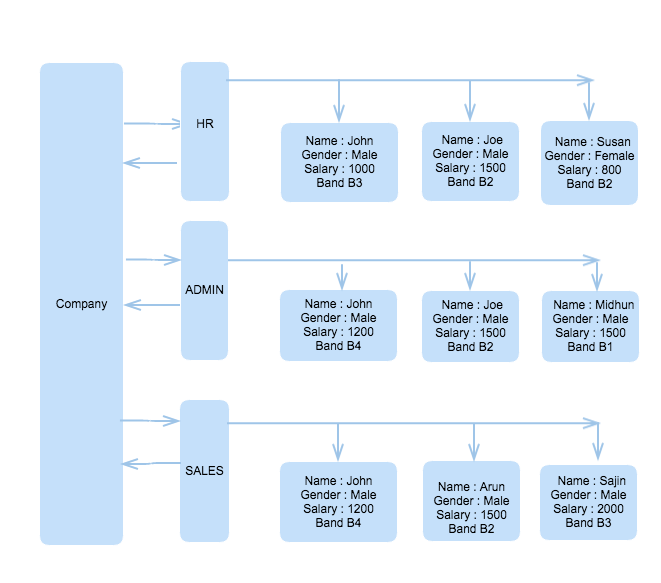
Is WP Notify the Silver Bullet WordPress Needs to End Admin Notification Spam?
A short while ago, Justin Tadlock posted an article titled Are Plugin Authors to Blame for the Poor Admin Notices Experience?. If you haven’t already, I recommend reading his article. It describes in detail one question I’ve been pondering since I originally posted the WP Notify feature project proposal almost a year ago now: Will a new notification system for WordPress solve the notification spam, or just move it elsewhere?
The answer might not be as simple as we think.
I have been building, maintaining, and supporting a number of free, paid, and client plugins for the past five years. During that time I have also been an active contributor — as much as I possibly can outside of work and my personal life — to the WordPress open source project. Now that’s definitely a drop in the ocean compared to some folks, but whenever I see the mess that can occur when multiple plugins or themes register admin_notices on EVERY SINGLE ADMIN PAGE, it strengthens my resolve in the idea that WordPress needs a centrally managed notification system.
If you read Justin’s article, or you are a plugin or theme developer yourself, you know that the notifications system (aka admin notices, a reference to the WordPress hook that prints these notices) in WordPress is limited at best. We need to be honest with ourselves, however, admin notices was not designed to function as a notification system. Admin notices should really only be used to display useful information to the user about state changes in the system. Messages like when a post has been updated or deleted, or a database upgrade is required. Short, useful, and more importantly, relevant.
As developers, we usually look for the root cause of a problem. And in the case of admin notices, the root cause is not the current notification system, or the fact that plugin developers use it for things other than, well, admin notices. The root cause is the fact that there has never existed a mechanism for notifications other than admin notices to be displayed to the user. This means that whenever a plugin developer has needed, or in fact wanted, to communicate with their users, via “in app messages,” admin notices has been the only way they can do so.
Want to let your users know about a new upgrade? Admin notice. Want to ask them to leave a review? Admin notice. Your premium license is about to expire! Admin notice. Hey, we’ve got a new sale on our premium products! Admin notice. It all soon adds up to an almighty mess.
And that’s the problem with a project like WP Notify. We’ve had admin notices, in its current iteration at least, since 2011. That means we have been using it for all our user facing messages now for nine years at least – nine years of plugin and theme developers using admin notices to send messages to users.
If you have children, imagine telling your nine year old that the way they have been walking is wrong, and they now need to learn a completely new way of doing it. Good Luck!
So, as much as it pains me to admit it, WP Notify is not the silver bullet that will magically fix the problem at its core. As Matt Mullenweg pointed out in the comments on Justin’s article, “I don’t think a notification center is the solution to this problem. It may be useful for other reasons, but not that one.”
However, not having a specific solution for notifications other than those that are necessary, means that developers will keep on doing things the way they have always been. Enforcing new guidelines around the current functionality nine years later is going to be hard, especially since enforcing these guidelines will have to be done by a small group of volunteers, namely the theme and plugin review teams.
By building WP Notify, we create a new and hopefully better way for plugin and theme developers to connect and communicate with their users. At the same time, we provide a tool by which we can more easily enforce any new guidelines. A guideline could be created for example, that unless your message is strictly within the realms of informing the user about state changes in the system, it needs to be displayed in the notifications center, and not as an admin notice.
So no, I don’t believe WP Notify will be a silver bullet solution. We’re not going to build it, ship it, and suddenly all the notification spam goes away the next day. That kind of change takes time.
But I do believe it’s a step in the right direction.
If you agree with me, why not join our merry band and help us build it.
How to Transform Family Photographs Into Heirlooms
12 Best Calculator Plugins for Your WordPress Site
Are you looking for a calculator plugin for your WordPress website?
There are many types of WordPress plugins to calculate prices, measurements, dates, form fields, and more.
In this article, we have hand-picked some of the best calculator plugins for your WordPress site.

What to Look For in a WordPress Calculator Plugin
There are a lot of different calculator plugins out there that you could use on your WordPress site.
Some calculator plugins can be used to create any calculator of your choice. However, this can be a lot of work. When possible, you want to pick a plugin with a pre-built calculator template for the type of calculator you want to create.
Choosing a responsive calculator that looks good on mobiles and computers is also important. You may also want a plugin that lets you change the colors and styles of your calculator so it can match your website’s color scheme and brand.
1. Formidable Forms Calculators

Formidable Forms is a drag and drop form builder with a large range of pre-built calculator templates. These let you easily create different calculators on your WordPress blog or website.
With Formidable Forms calculator templates, you can create and add the following calculators on your site:
- BMI Calculator
- Percentage Calculator Template
- Advanced Mortgage Calculator Template
- Simple Mortgage Calculator Template
- WooCommerce Product Configurator
- Car Payment Calculator Template
- Debt to Income Ratio Calculator Form Template
- Life Insurance Calculator Template
- ROI Calculator Form Template
- Savings and Investment Calculator Form Template
- Order/Billing Form Template
- Age Calculator Form Template
- Compound Interest Calculator Template
- Final Grade Calculator Template
- Pregnancy Due Date Calculator Form Template
- Daily Calorie Intake Calculator Template
- Length Conversion Calculator Form Template
- Paycheck Calculator Form Template
- Tip Calculator Form Template
- Amortization Calculator Template
Some of these are simple, useful tools, like the percentage calculator, the length conversion calculator, the tip calculator, and the age calculator. Others are much more detailed and offer huge value to your users.
For instance, if you’re running a medical or health blog, you might want to offer a BMI (Body Mass Index) calculator or a Daily Calorie Intake calculator. These are easy to create using Formidable Forms.
If you sell real estate, you could use the simple mortgage calculator or the advanced mortgage calculator on your site. You could even offer tools like the debt-to-income ratio calculator to help users determine whether the mortgage is affordable.
All Formidable Forms calculators are responsive and look great on mobile devices. You can also easily customize them to match your website’s branding.
Formidable Forms is our top calculator pick due to its large range of calculators and ease of use. It’s also one of the best WordPress contact form plugins.
2. Calculated Fields Form

Calculated Fields Form allows you to create forms and perform mathematical calculations among form fields. It comes with a form and logic builder, which you can use to add fields, assign values to those fields, and define mathematical operators to run.
Calculated Fields Form comes with five built-in sample calculators that you can use or modify:
- Simple Calculator Operations
- Calculation with Dates (bookings with check-in and check-out dates)
- Ideal Weight Calculator
- Pregnancy Calculator
- Lease Calculator
You can easily use Calculated Fields Form with the WordPress content editor (block editor) and the old classic editor. It also works with popular page builder plugins.
3. Responsive Mortgage Calculator

Responsive Mortgage Calculator is an easy-to-use mortgage calculator for real estate websites. It comes with a sidebar widget and shortcode that you can use inside your WordPress posts, pages, and below your listings.
It also comes with light and dark color schemes. However, you can disable plugin styling and use your theme’s colors or add custom CSS to style the calculator.
4. Measurement Price Calculator

Measurement Price Calculator is perfect for running a WooCommerce online store where you sell items of variable sizes. It allows you to add item pricing based on measurements selected by the customer.
It has two different measurement calculation methods, so you can choose whichever suits your product best. You can offer unit pricing based on set quantities (such as a box of tiles). Or you can let the user enter dimensions and buy the correct amount for the length, area, or volume they require.
It works well with other top WooCommerce plugins and addons.
5. WooCommerce Product Options and Price Calculation Formulas

WooCommerce Product Options and Price Calculation Formulas provides additional WooCommerce product options and pricing calculation formulas. It comes with a custom product layout builder that allows you to add and display more product options for each item.
It includes conditional logic and formulas to calculate pricing based on selection. You can use it to show, hide, or change product pricing based on the customer’s selection. You can also use mathematical formulas to calculate product pricing and display options.
6. WooCommerce Price Based on Country

The WooCommerce Price Based on Country plugin does exactly what it says. The plugin uses WooCommerce’s geolocation feature to guess the customer’s location. It then displays pricing in the local currency.
It can automatically calculate pricing by the current exchange rate, or you can manually set it for each currency. It also includes a country switcher widget that enables users to change country and currency independently. This plugin works well with multilingual WordPress sites.
7. WordPress Mortgage Calculator Estatik

WordPress Mortgage Calculator Estatik is a useful real estate plugin to let your users estimate their mortgage payments.
It can be a simple calculator with the purchase price, down payment, and interest rate. Or, if you prefer, you can switch to advanced options like home insurance, property taxes, and PMI (private mortgage insurance).
The shortcode lets you add your mortgage calculator to your sidebar or to any post or page. You can display the results in a popup with a graph or with a simple image and text.
8. Mortgage Calculator

Mortgage Calculator is another useful mortgage calculator plugin. It shows a graph for the principal, interest, and remaining balance across the mortgage term. It can also handle property tax.
You can easily place the calculator in your website’s sidebar or on any post or page using the shortcode. It’s a free plugin, but note that it’s supported by ads.
9. YITH WooCommerce Cost of Goods

YITH WooCcommerce Cost of Goods is a handy plugin that helps you add the cost of goods and then calculate profit margins in your WooCommerce reports.
You can include the product cost, shipping, and payment processing costs for each product. The plugin will then calculate and show your profit margin in WooCommerce reports as a separate column.
This allows you to instantly calculate how your business is doing and what you can do to make more sales. For instance, you can offer more discounts for certain products or increase prices for products where you are not making any profit.
10. Loan Repayment Calculator and Application Form

Loan Repayment Calculator and Application Form is a great calculator plugin for running a financial website or business. You can style it to match your site.
You can use it for fixed-fee payments, regular payments, savings, comparisons, and more. The calculator can handle different types of interest: fixed, simple, compound, and amortized.
The pro version also has sliders and the option for users to select their own currency.
11. CC BMI Calculator

CC BMI Calculator is a simple body mass index (BMI) calculator plugin used on health and fitness websites. It allows users to enter their height and weight information to see their body mass index score. This indicates whether their weight falls into a healthy range or not.
The plugin allows you to choose different styles by changing colors. However, using this feature requires you to add a link to the plugin author’s website. It is available in both imperial and metric systems, so you can choose which unit will be used as the default option.
12. Stylish Cost Calculator

Stylish Cost Calculator is a great way to provide customized, instant quotes for potential customers and clients. You can use one of the seven built-in templates to get started quickly.
The calculator can automatically convert between currencies, detecting the user’s location to show the right one. You can customize the cost calculator however you like, adding or removing options, changing colors, and more.
You can also set a bulk discount, create branded invoices, and more. If you have the Pro version, you can create coupons. You can also integrate the Pro version with PayPal to take payments.
We hope this article helped you discover the best calculator plugins for WordPress. You may also want to see our list of must have WordPress plugins for business websites and our comparison of the best email marketing services to grow your sales.
If you liked this article, then please subscribe to our YouTube Channel for WordPress video tutorials. You can also find us on Twitter and Facebook.
The post 12 Best Calculator Plugins for Your WordPress Site first appeared on WPBeginner.




