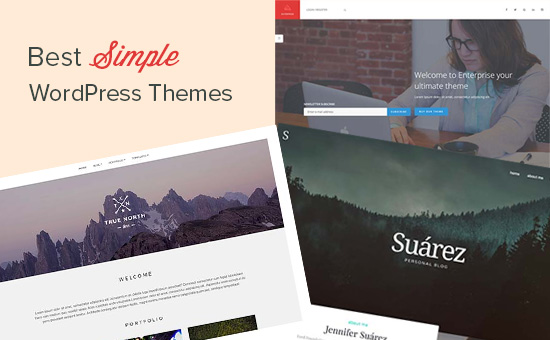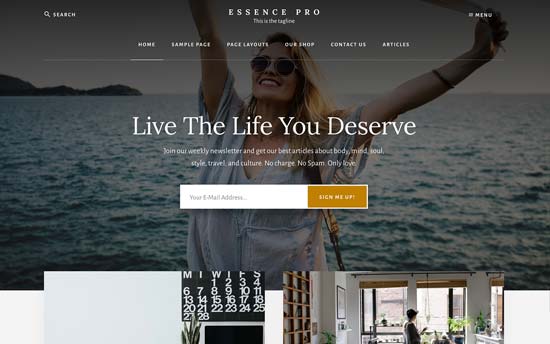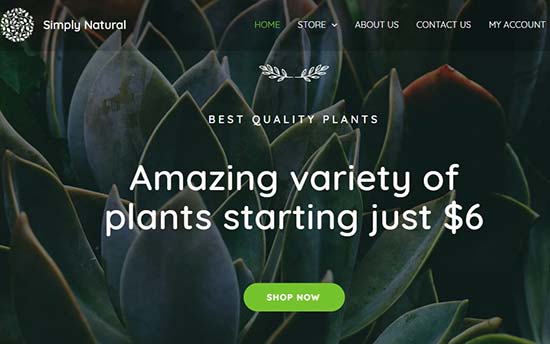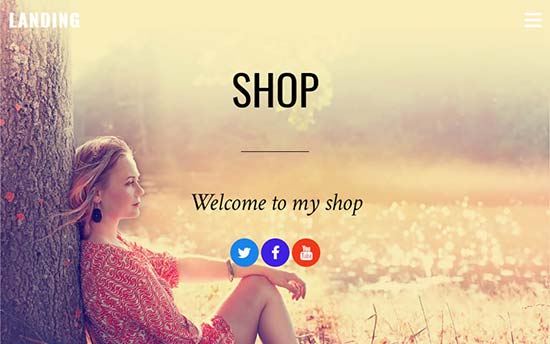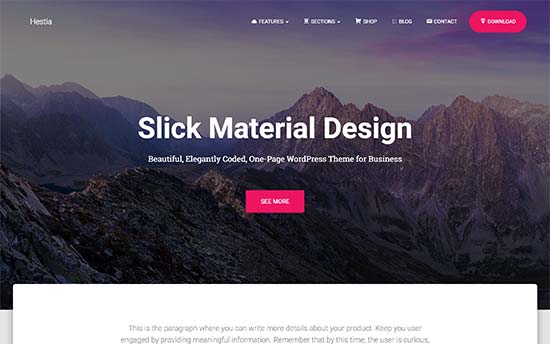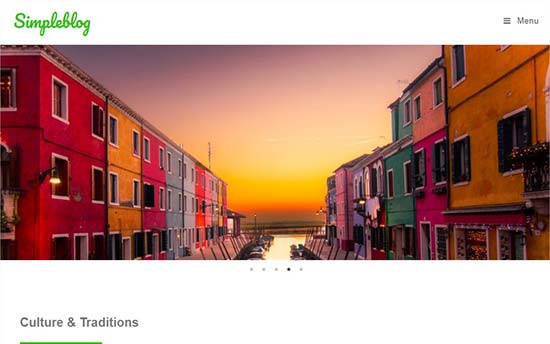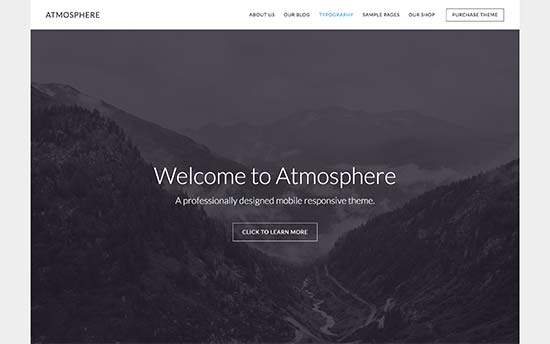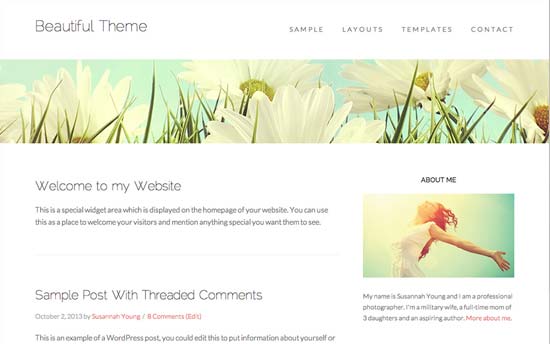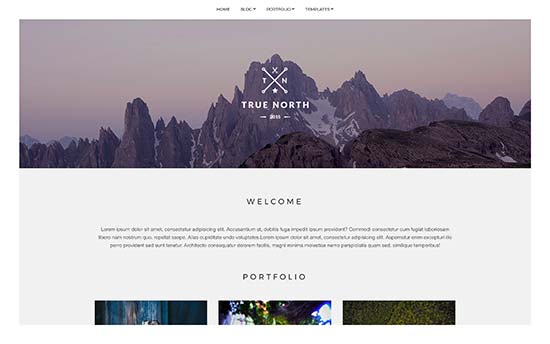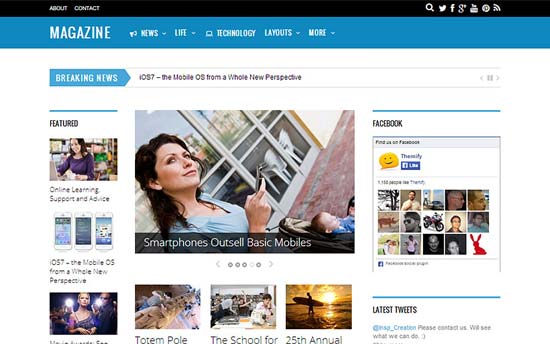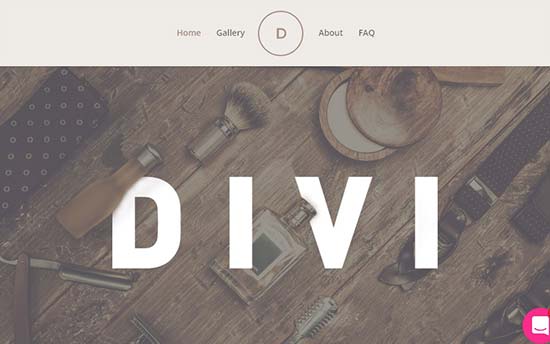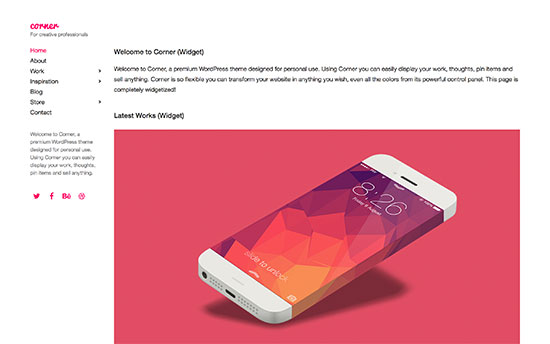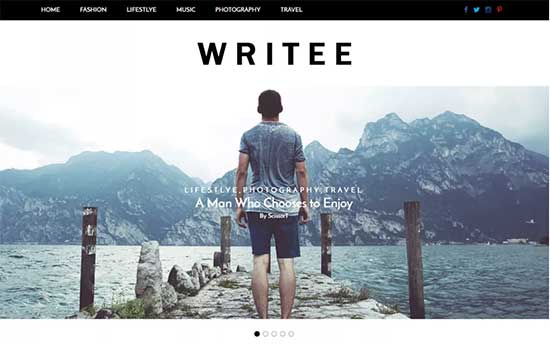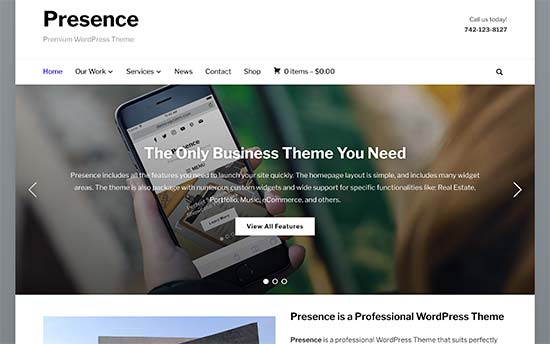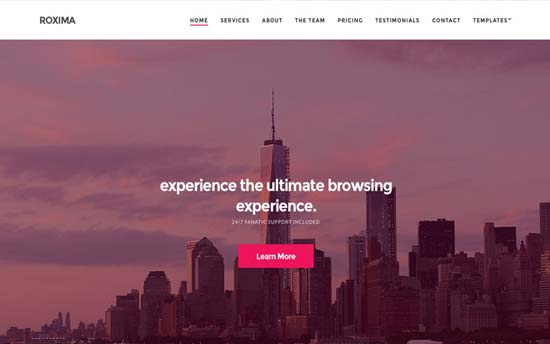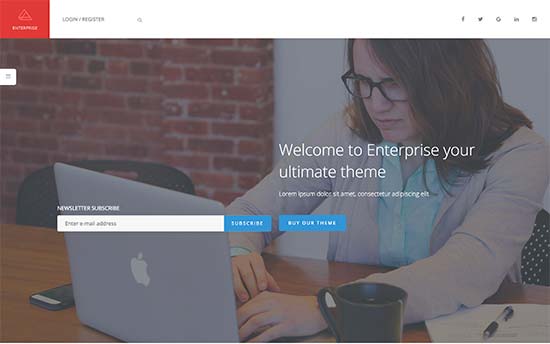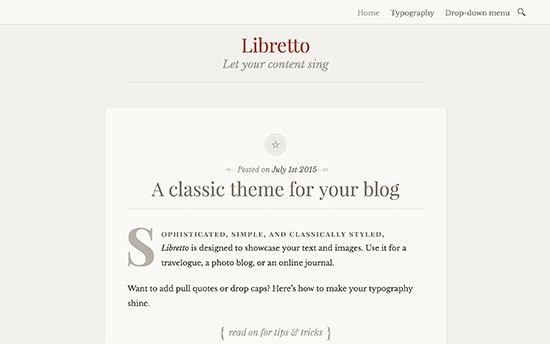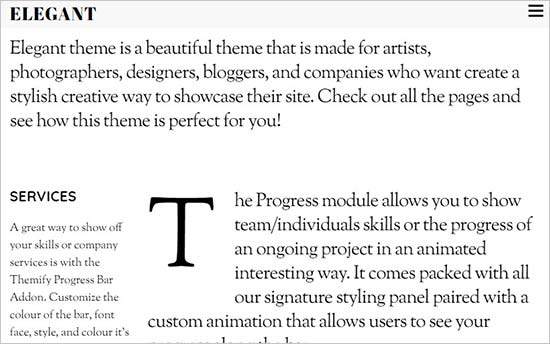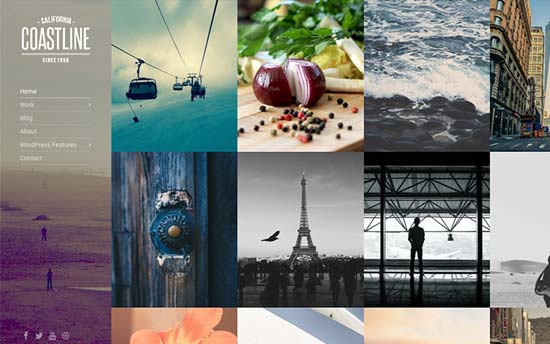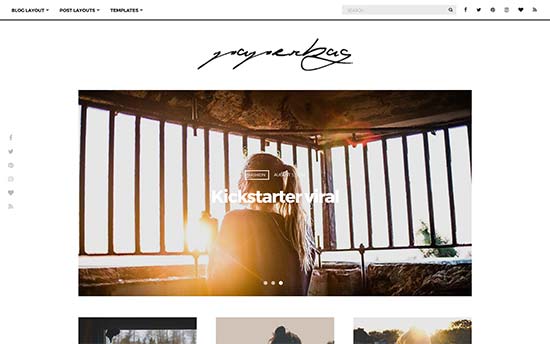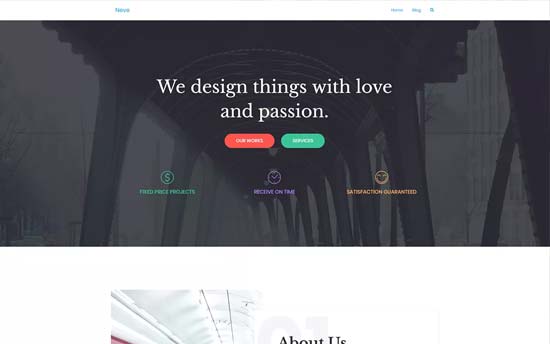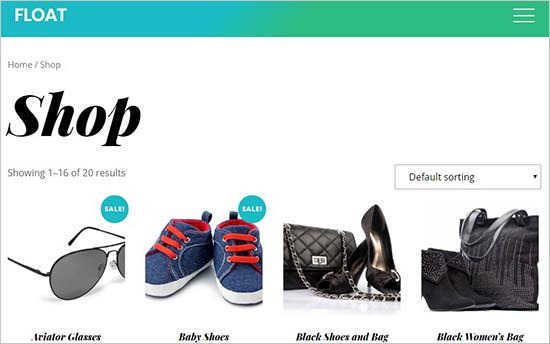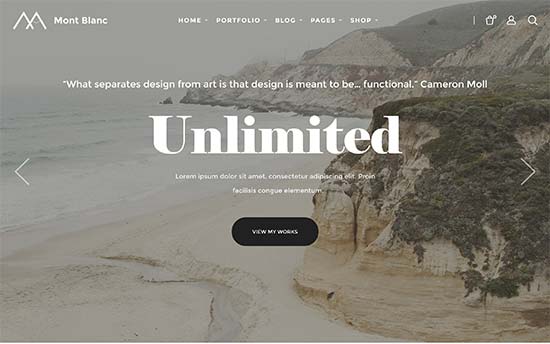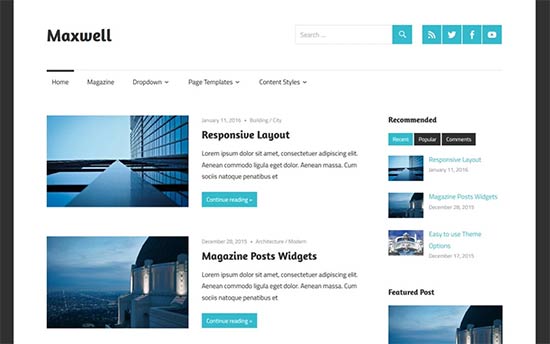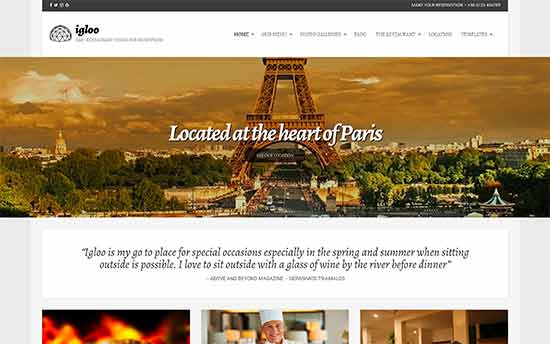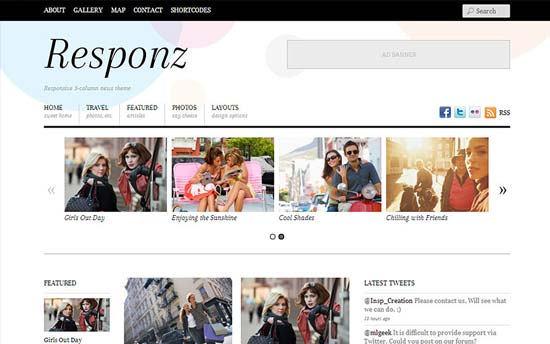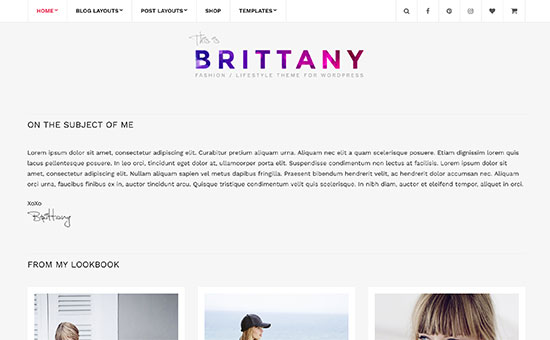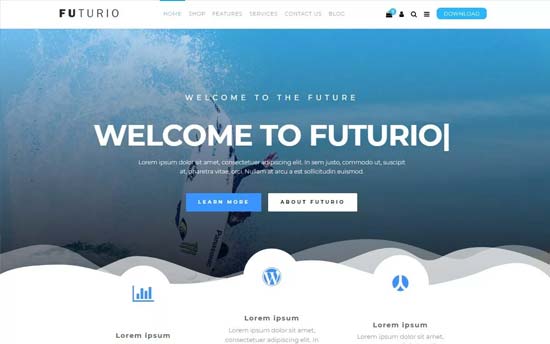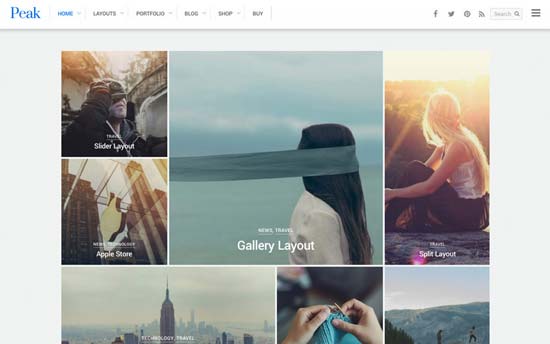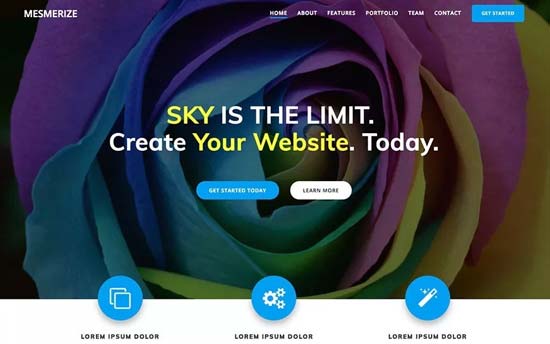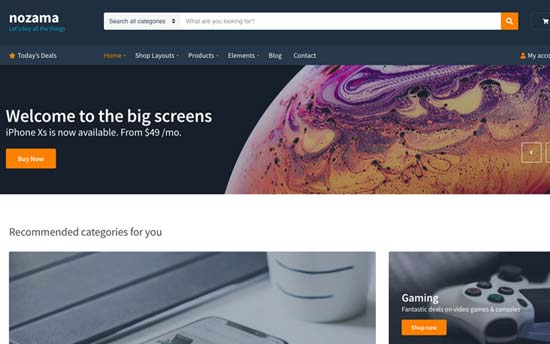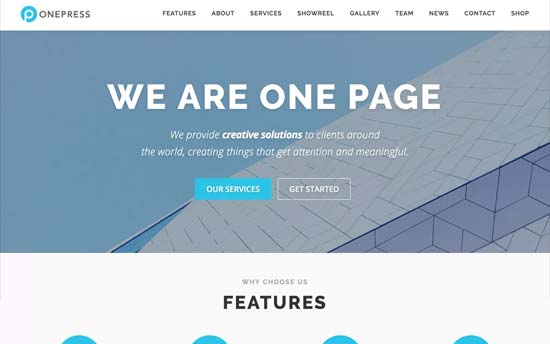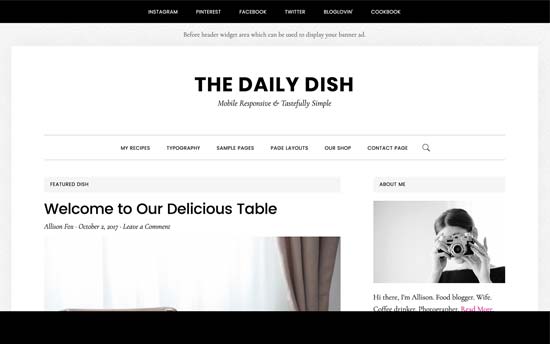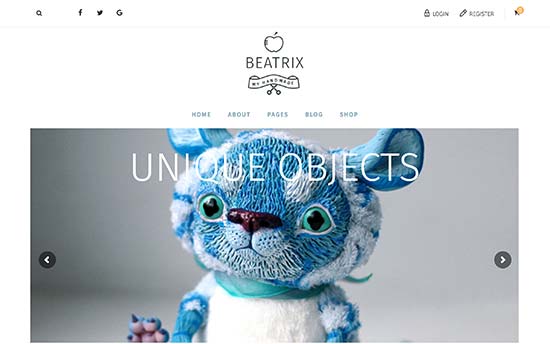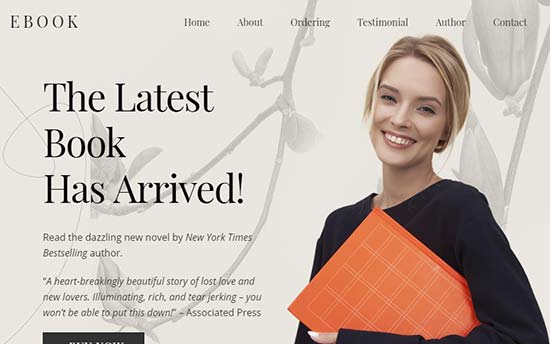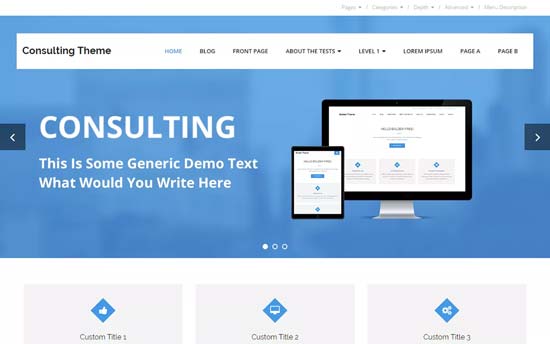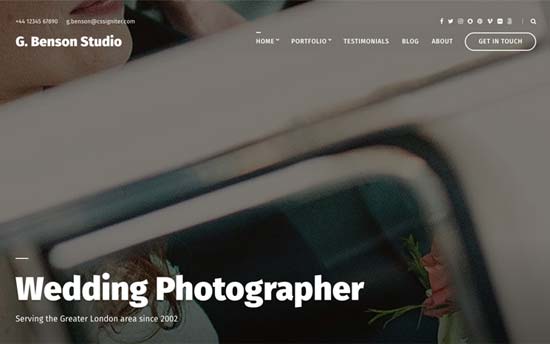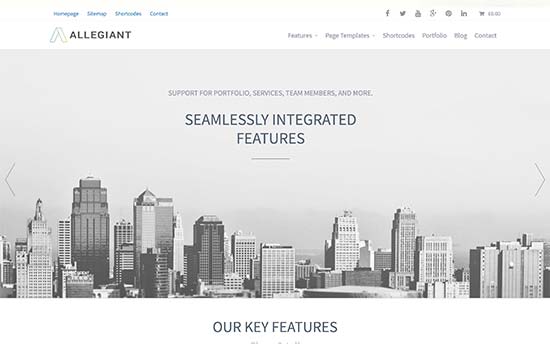Are you looking for the cleanest, simple and easy to use WordPress theme for your website?
Many WordPress themes come with tons of options making it difficult to set up and use. However, beginners look for simple and flexible themes to get started.
In this article, we have hand-picked some of the best simple WordPress themes that you can install on your website. These themes are clean, easy to use, and relatively minimalist.
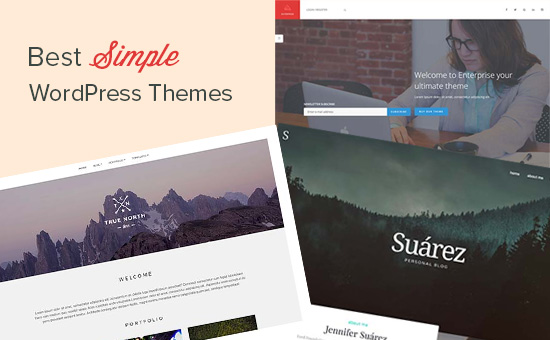
Starting a WordPress Site with a Simple Theme
First, you need to make sure that you start with the right platform to build your website. A self-hosted WordPress.org site gives you the freedom and flexibility to grow your website.
Next, you will need a domain name and web hosting. This is how users find your website.
We recommend using Bluehost or SiteGround. They are one of the largest hosting companies in the world and official WordPress hosting partners.
For more recommendations, see our guide on how to choose the best WordPress hosting.
Once you have signed up for hosting, the next step is to install WordPress. Follow the instructions in our how to start a WordPress blog guide, and you will be up and running in no time.
After installing WordPress, you can select a theme from our selection of simple WordPress themes.
Need help installing the theme? Follow the instructions in our step by step how to install a WordPress theme guide for beginners.
Having said that, let’s take a look at some of the best simple WordPress themes. This list contains both free and paid WordPress themes and all of them are fully mobile responsive.
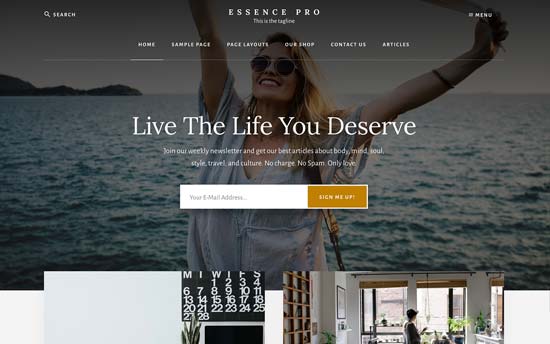
Essence is built on top of the Genesis theme framework. It is a simple and clutter-free WordPress theme for health, wellness, and lifestyle niches. It comes with a widget-ready home page layout where you can just drag and drop widgets to build your homepage. It is quite easy to use and very easy to set up.
StudioPress is now a part of WP Engine, the most popular managed WordPress hosting company. You can get this theme and all 35+ other StudioPress themes if you sign up for WP Engine hosting to build your website.
Bonus: WPBeginner users also get additional 20% off. Get started with WP Engine.
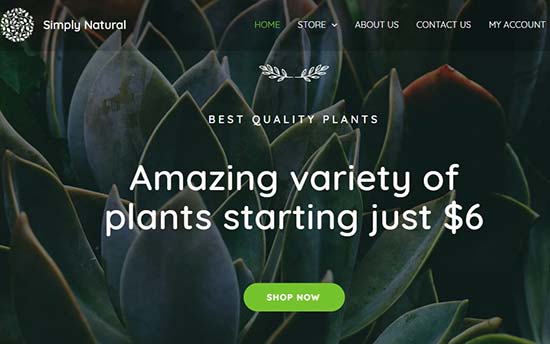
Astra is a colorful yet simple WordPress theme with multiple ready-made websites for lifestyle, fitness, food, and personal websites. It comes with multiple page layouts, several custom widgets, and unlimited color options. It is easy to set up and can be customized using the live theme customizer.
This theme is made for the page builders to quickly create pages with a simple drag and drop. Astra is optimized for speed and performance.
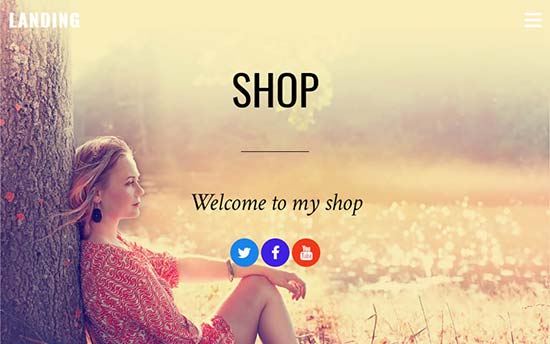
Landing is a beautiful WordPress multipurpose theme built specifically to create simple websites. It features beautiful typography, custom background, and pre-built layouts which look great on all devices and screen sizes.
It supports the Themify drag and drop builder to create pages and add features on your website. Landing has custom header templates, portfolio post type, event post type, and WooCommerce ready to create an online store.
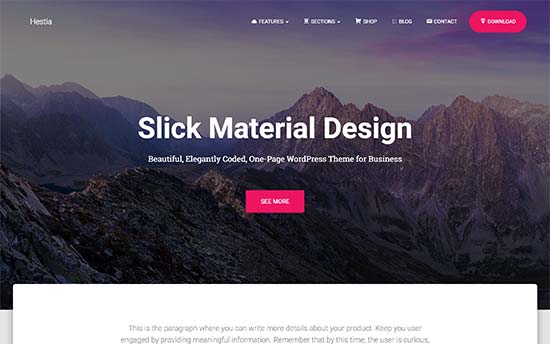
Hestia is a free multi-purpose WordPress theme. It comes with a companion plugin that adds testimonials, services, and a homepage section to your website.
It is easy to set up using the live theme customizer. It is compatible with popular free page builder plugins and offers out of the box support for WooCommerce.
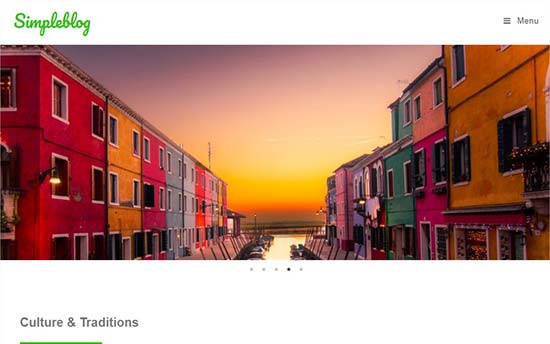
OceanWP is an elegant and simple WordPress theme designed specifically for blogs, magazine, restaurants, online stores, and fitness websites. It comes with multiple layouts for your blog, powerful premium extensions, several custom widgets, and multiple post formats.
It supports custom logo, navigation menus, and social buttons. It is WooCommerce ready so you can easily add an online store to your WordPress site.
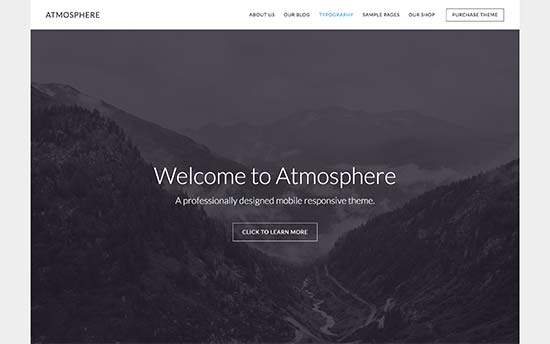
Built on top of the Genesis theme framework, Atmosphere is a simple WordPress theme for business, portfolio, and personal websites.
It has an easy to set up fully-widgetized homepage, a custom landing page, and a two column layout template. Theme setup is quite straight-forward with the help of live theme customizer and does not take much time.
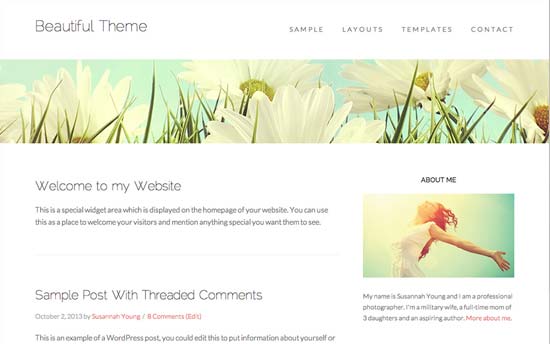
Beautiful is a simple yet stylish WordPress beauty theme by StudioPress. It comes with a widgetized homepage with four widget areas and has multiple templates for your blog, homepage, archive, and landing pages.
It is designed to beautifully showcase your featured posts. It is optimized for speed and performance and comes with a quick and straightforward setup.
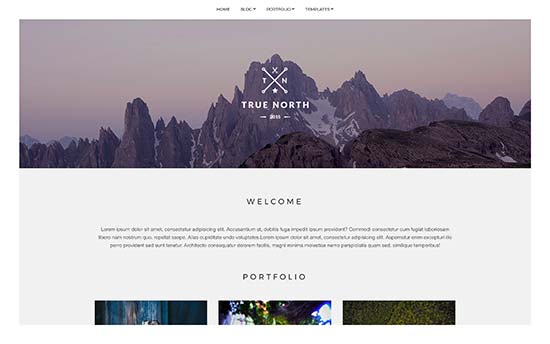
True North is a flexible and simple WordPress theme with a beautiful design. It features a beautiful grid layout on the home page with a beautiful display of images. It has multiple layout choices and a built-in portfolio section.
It also supports custom background, custom header, and has several custom widgets for social media and content discovery features.
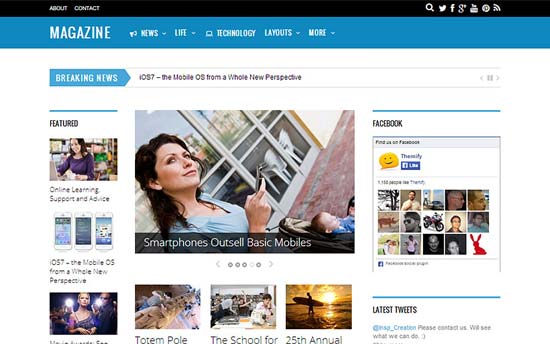
Magazine is a WordPress theme for bloggers looking for a simple design and powerful features. It includes a built-in featured content slider with multiple styles. The theme has over 42 built-in layouts to get started.
It also has several blog layouts, multiple page templates, and multiple homepage layouts. All the theme options can be set up using live theme customizer.
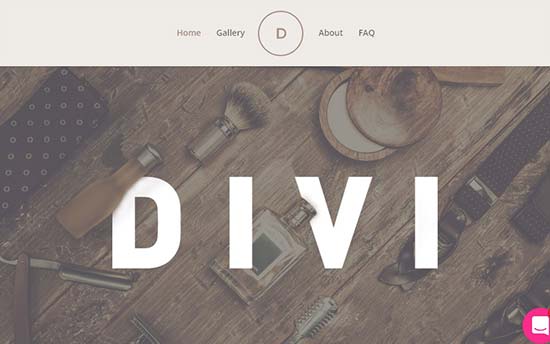
Divi is a powerful and simple WordPress theme for all kinds of websites. It can also be used as a page builder to create pages instantly. It has a distraction-free design specifically for bloggers and writers. You can create a story with visuals by the simple drag and drop builder. With Divi, you can simply click on the screen and start typing just like that.
It allows you to fully customize each element on your website, organize the content into columns and rows, responsive editing, and more. It comes with tons of pre-built content elements to make your work easier than ever.
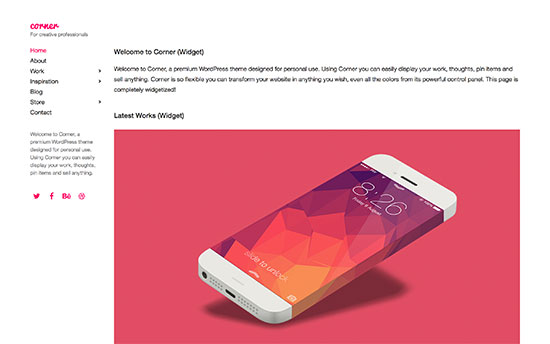
Corner is a simple WordPress theme for personal websites, blogs, and portfolio websites. It has a built-in section for portfolio and it can also be used as a personal website. It supports unlimited color variations and comes with tons of customization options.

Beauté is a clean and simple WordPress theme for salon, health, spa, photography, and lifestyle websites. It integrates with the drag and drop page builders allowing you to create your own page layouts.
It comes with an appointment booking form template to allow your customers to schedule appointments with you. It has flexible customization options, unlimited colors, post content types, and an easy to use theme control panel.

Tusant is a stunningly beautiful and simple WordPress blog theme built specifically for podcasts, music streaming, and video-based sites. It is designed to help you create engaging content using images and videos.
It uses beautiful animations with multiple page layouts and custom content discovery widgets. It also has a full-width custom background image and supports audio and video sources.
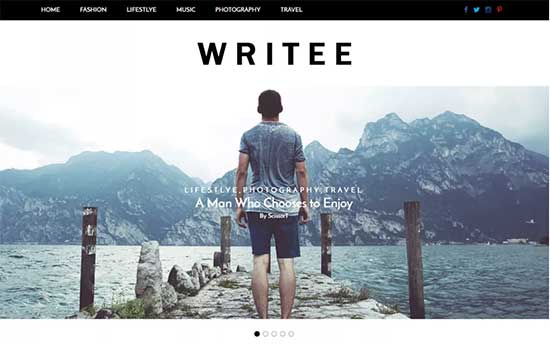
Writee is a free WordPress theme for bloggers and writers. It features beautiful typography and an elegant layout that looks great on all devices. Inside you will find a featured content slider allowing you to showcase your most important content at the top.
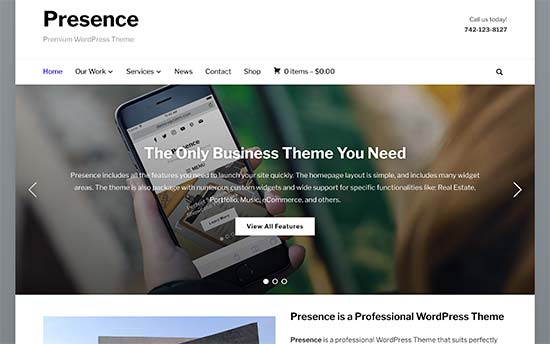
Presence is a great choice for a simple WordPress business theme. It is packed with features to easily build any kind of business website. Particularly, it is perfect for real estate, music bands, hotel, web design, and other service providers.
It includes 10 demo websites that you can easily import and then just replace the content with your own to create your website instantly.
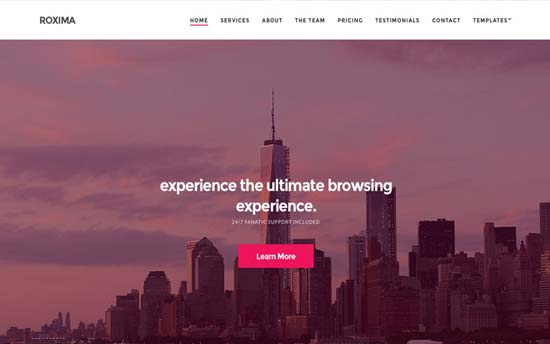
Roxima is a gorgeous WordPress theme for business, blogs, and portfolio websites. It ships with an easy to set up drag and drop homepage builder and custom content modules with multiple columns and layout variations for you to choose from.

If you are looking for a distraction-free theme for your blog, then you will like Breakthrough. It is a simple, sleek, and modern WordPress theme for bloggers, advertisers, and marketing agencies with the main focus on beautiful typography and gorgeous image display.
It requires very little time to set up and gets out of your way so that you can create amazing content on your blog.
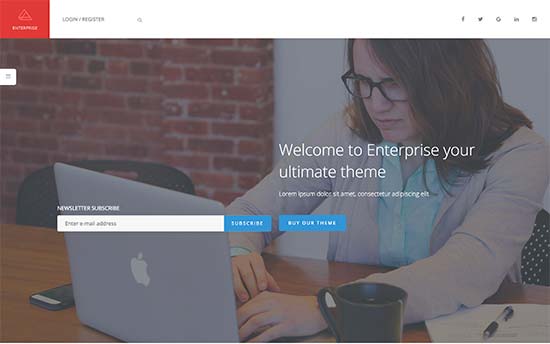
Enterprise is a simple WordPress theme for business websites. It has a built-in portfolio and services section, beautiful image galleries, and a slider for your homepage.
Among other features, it has FAQs section, pricing tables, custom background, and many flexible customization options.
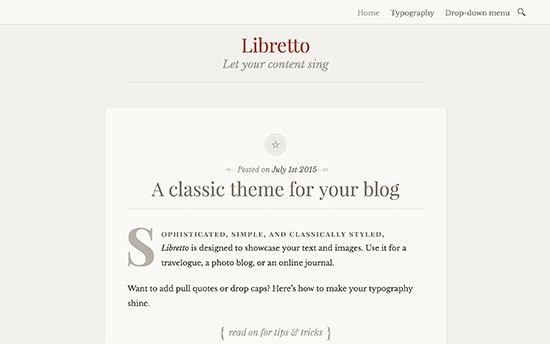
If you need a beautiful free WordPress blog theme with a distraction free layout, then Libretto is an excellent option. The main feature of the theme is its unique color scheme and gorgeous typography.
Designed in the traditional classic blog layout, this theme is perfect for long-form content, photography, and personal websites.
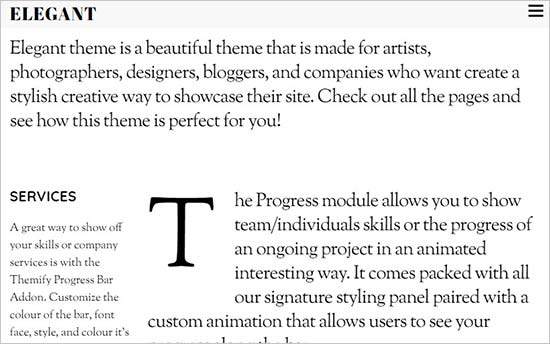
Elegant is a WordPress blog and portfolio theme. It features a beautiful layout with the logo and navigation menu on top with a social menu. It has multiple layout options including a grid layout.
It has a built-in portfolio content type, several custom widgets, multiple color schemes, and easy to use theme options panel.
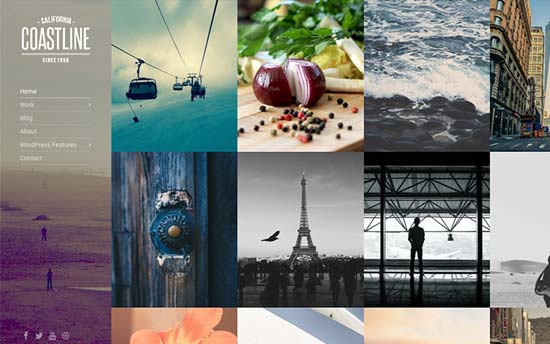
Coastline is a simple WordPress photography and portfolio theme with a beautiful column grid layout. It includes additional layout choices that you can use with several custom widgets, page templates, and sidebar navigation menu.
It has a portfolio content post type to design your portfolio. Coastline supports Jetpack to add powerful features to your website.
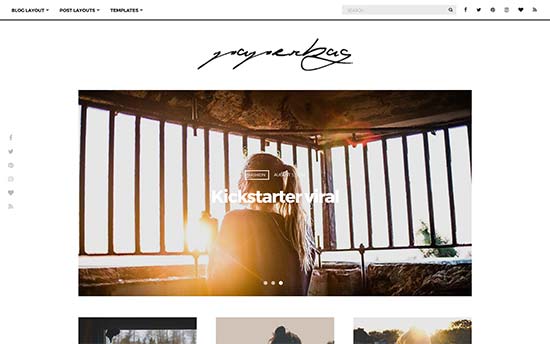
Paperbag is a simple WordPress blog theme. It ships with 20+ color and typography schemes and different layout styles. There are several custom widgets inside that you can use for social media integration and content discovery features.
It has a built-in featured content carousel for the homepage. All the theme options can be set up using live theme customizer with lots of flexible options.
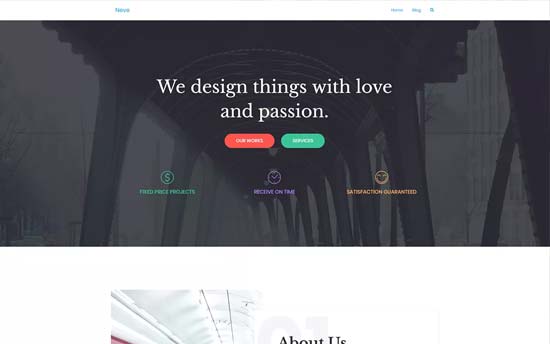
Neve is a free and simple WordPress blog theme. It comes with a navigation menu at the top alongside the search bar. It has built-in social sharing buttons, a featured content slider, and about us section on the homepage.
This theme is easy to customize and WooCommerce ready to create a storefront.
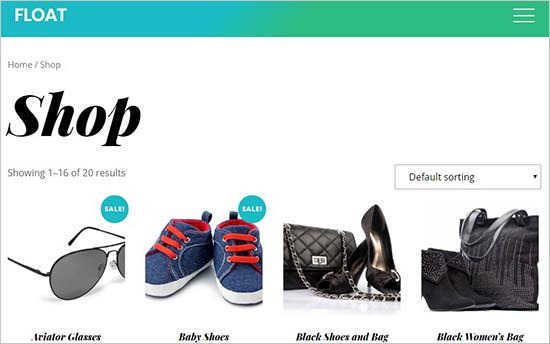
Float is a simple and stylish WordPress blog theme with great features. Inside you will find several layout choices, a homepage slider, Google fonts integration, social share options, and parallax scrolling effects.
It has a refreshing design which is fully customizable using theme customizer. It also supports WooCommerce out of the box.
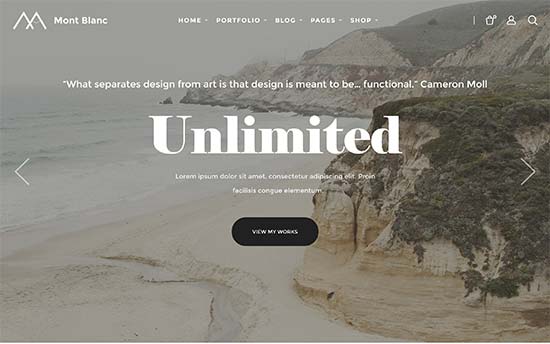
Mont Blanc is a multipurpose WordPress theme that is suitable for almost any kind of WordPress site. Designed to be flexible, it includes lots of customization options, multiple layouts choices, and several homepage styles.
It can be easily used for a magazine website or as a one page theme. Inside you will find portfolio section, photo galleries, and built-in sliders with several display options.
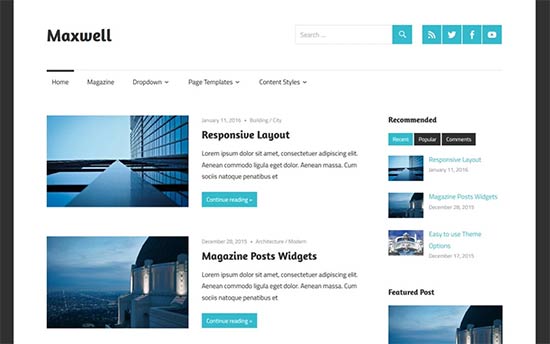
Maxwell is a simplistic free WordPress theme for magazines and blogs. Designed to showcase your content beautifully, Maxwell uses featured images, custom excerpts, and beautiful typography to create an engaging experience for your users.
It has a built-in featured content slider and two navigation menus. All the theme options can be easily set up using live customizer.
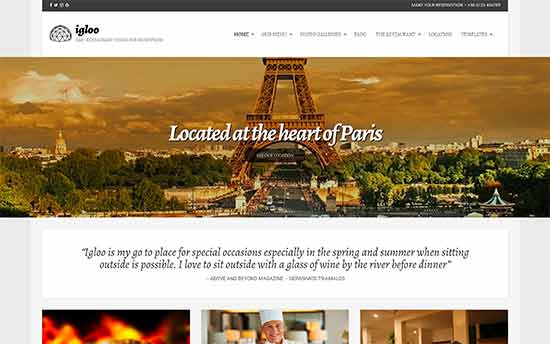
Looking for a simple WordPress theme for your restaurant website? Igloo is a beautiful WordPress restaurant theme with a built-in menu management system. It also has a testimonials section where you can showcase glowing reviews left by your customers and photo gallery to showcase your most popular dishes.
Igloo features a truly unique layout and offers multiple color schemes and layout choices.

Baskerville is another free WordPress theme with beautiful layout and some pretty neat features. It features a full-width header image and masonry layout for the homepage. It uses beautiful thumbnails for your videos, text, and other post formats.
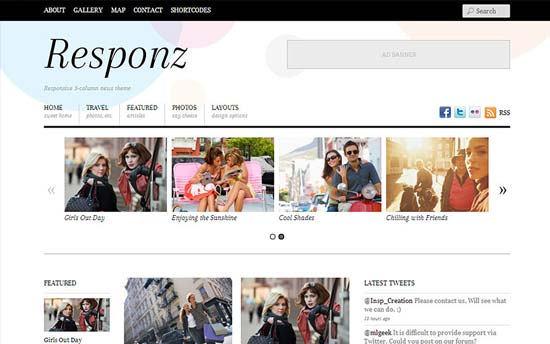
Responz is a simple WordPress theme designed for news and editorial blogs. It features a 3-column layout with social media integration and beautiful typography. It has multiple color schemes, featured posts section, 2 navigation menus, ad spaces, carousel slider, and multiple sidebars.
It’s easy to set up. All theme options can be managed from the live WordPress customizer.
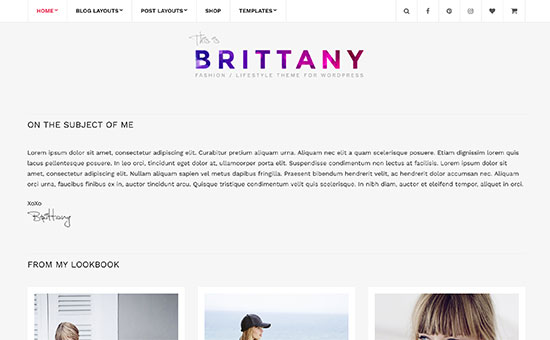
Brittany is a stylish WordPress blog theme with a beautiful design. The homepage features an intro section at the top followed by your most important content.
It has several layout options and templates for different pages. You will also get several custom widgets for easy social media integration and content discovery features.
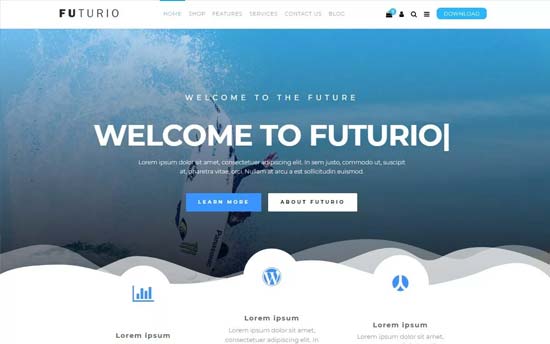
If you are looking for a WordPress theme that is incredibly fast and lightweight, then Futurio is a great choice. It is unique in a way that it does not display your featured images on the front page which makes your homepage load much faster.
It is designed for bloggers and is a great choice for long form content. It supports custom logo, custom header, welcome message, and background. It comes with homepage blurbs to display featured content beautifully.
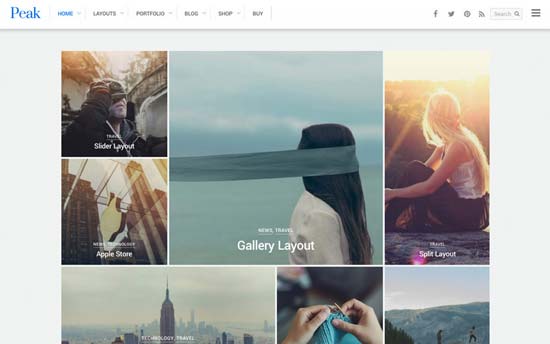
Peak is a modern WordPress blog theme for portfolios, photographers, and personal blogs. It includes several layouts and color schemes, a built-in slider, and a masonry style layout. It supports mega menu, and eCommerce ready to create an online store.
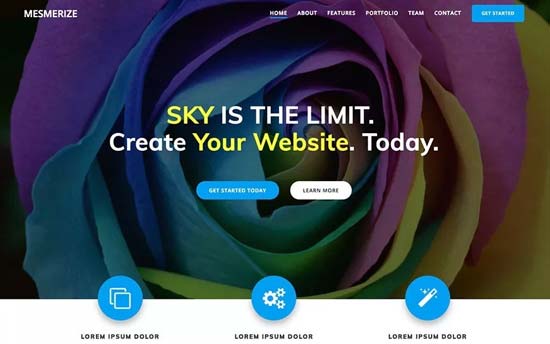
Mesmerize is a free WordPress theme suitable for bloggers, magazine, and photography websites. It comes with a custom header background, WooCommerce support, homepage sections, and a navigation menu on top. Theme setup is quicker and you will get a professional looking website in far less time.
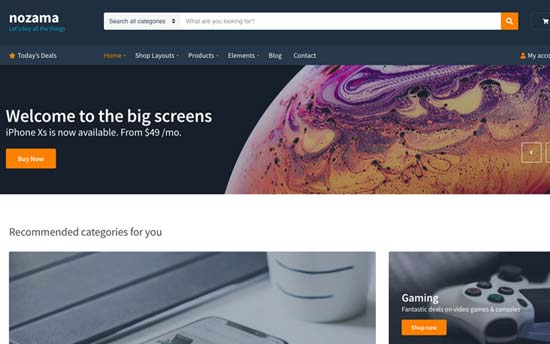
Nozama is an Amazon-inspired WordPress theme with a simple and stylish look. It focuses on beautiful typography and gorgeous display of images to make your content more engaging.
It comes with a header category menu, featured categories section, multiple layout options, and infinite scroll. It is easy to set up and includes a getting started page to help you setup theme.
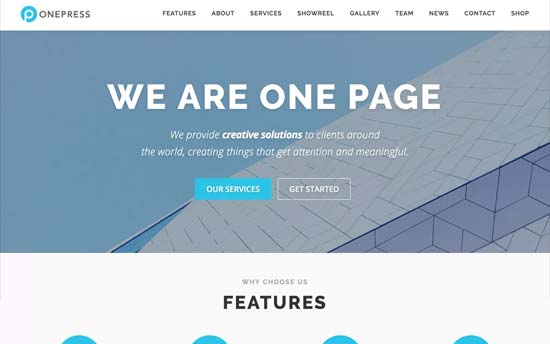
OnePress is a free WordPress theme with a beautiful and stylish look. The homepage layout uses a stylish Parallax effect, featured content blocks, and WooCommerce ready. It features beautiful typography and looks great on all devices.
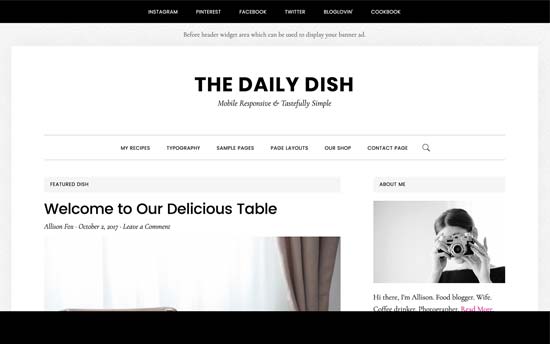
Daily Dish is a WordPress blogging theme with a professional design. The most notable features of the theme are its crisp typography and beautiful display of images.
It has a widgetized homepage layout which is quick and easy to set up. It has multiple page templates, custom header, and full WooCommerce support.
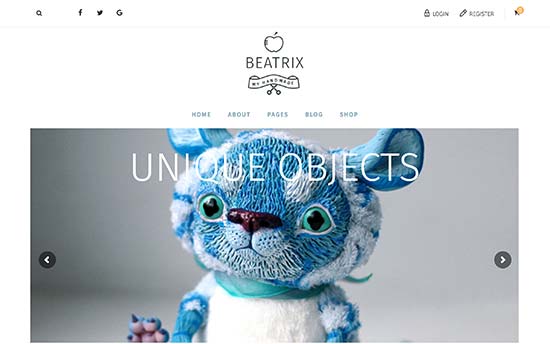
If you are looking for a WordPress theme to sell arts and craft, then Beatrix is a great choice for that. This beautiful multi-purpose WordPress theme has full WooCommerce support and features a gorgeous homepage layout to showcase your products.
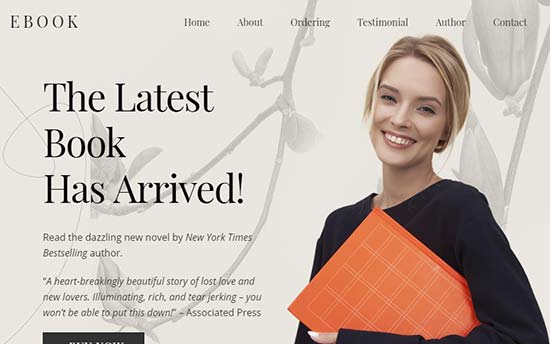
Ultra is a simple WordPress theme designed specifically to create any type of website. It features multiple built-in layouts, flexible addons, smart layout options, custom fonts, and unlimited colors.
All the layouts will have built-in sections like the portfolio, services, team members, and partners. It supports section-based scrolling, mega menus, archive layouts, and animated colors.
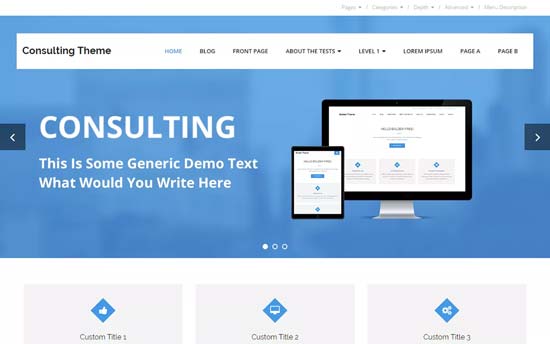
Consulting is a free and multipurpose WordPress theme for bloggers with three custom featured sections on the homepage. It supports parallax slider, custom colors with multiple page templates including a custom archives page.
Designed to instantly set up a professional looking blog, Consulting is quick and easy to set up and looks stunning even on smaller screens.
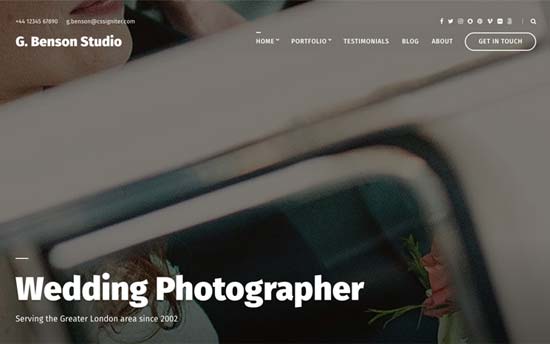
Benson is another elegant and simple WordPress blog theme photographers. It offers large, full-width, and list layouts for your photos. Inside you will find custom widgets for author bio, social media buttons, content discovery features, video slideshow, and multiple image layouts.
It supports unlimited colors, left or right sidebar, custom logo, header, and background. It is easy to set up using live theme customizer and will help you quickly get started with your blog.
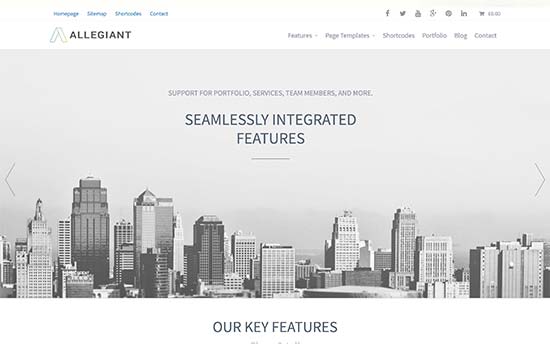
Allegiant is a multi-purpose WordPress theme that can be adapted for eCommerce, business, magazine, or a photography website. It comes with flexible options that allow you to choose your own layout.
It includes unlimited color choices, custom widgets, Google Fonts, and full WooCommerce support. It is designed to work out of the box with minimum effort, which makes it quite easy to use.
We hope this article helped you find the best WordPress simple theme for your website. You may also want to see our ultimate step by step WordPress SEO guide for beginners.
If you liked this article, then please subscribe to our YouTube Channel for WordPress video tutorials. You can also find us on Twitter and Facebook.
The post 41 Best Simple WordPress Themes You Should Try (2019) appeared first on WPBeginner.