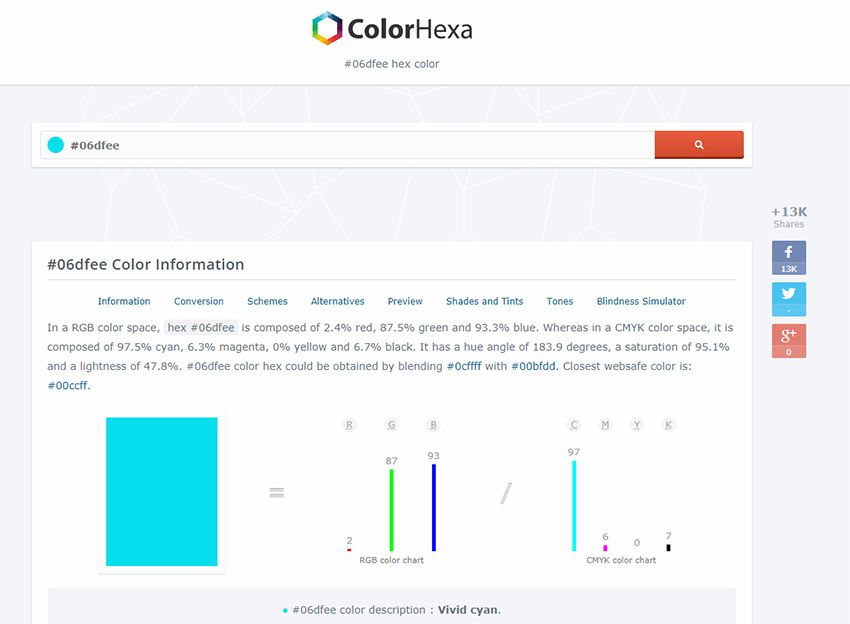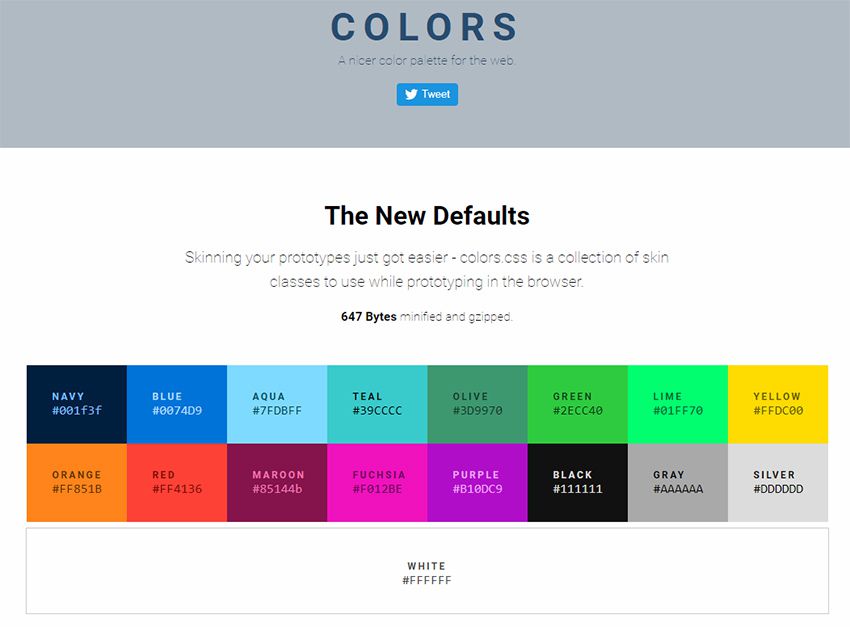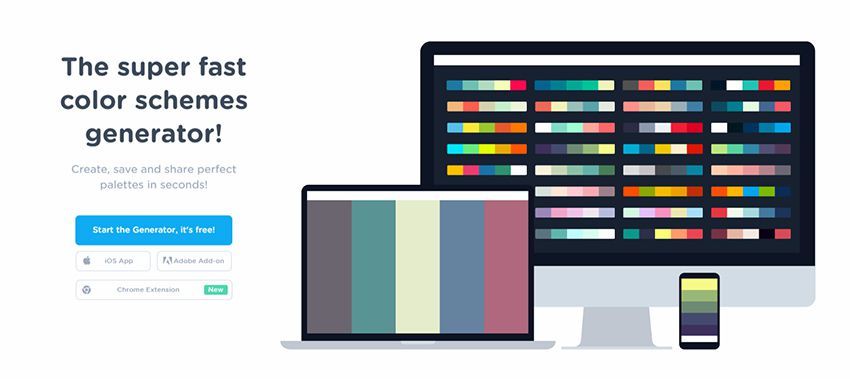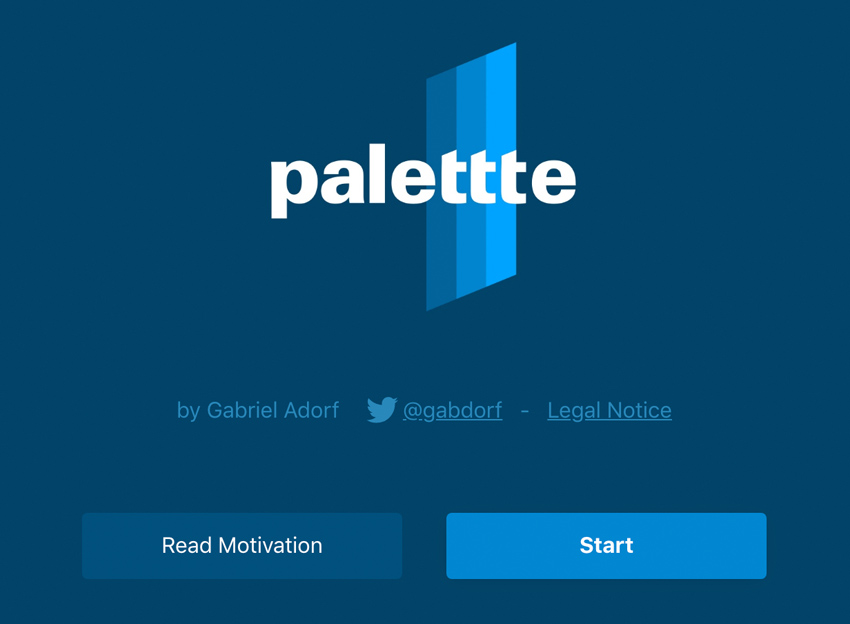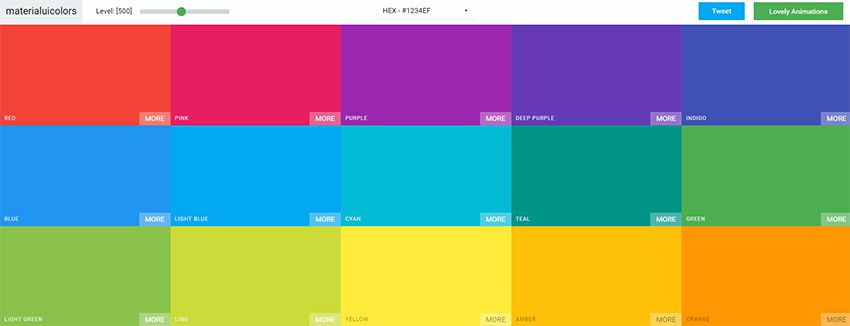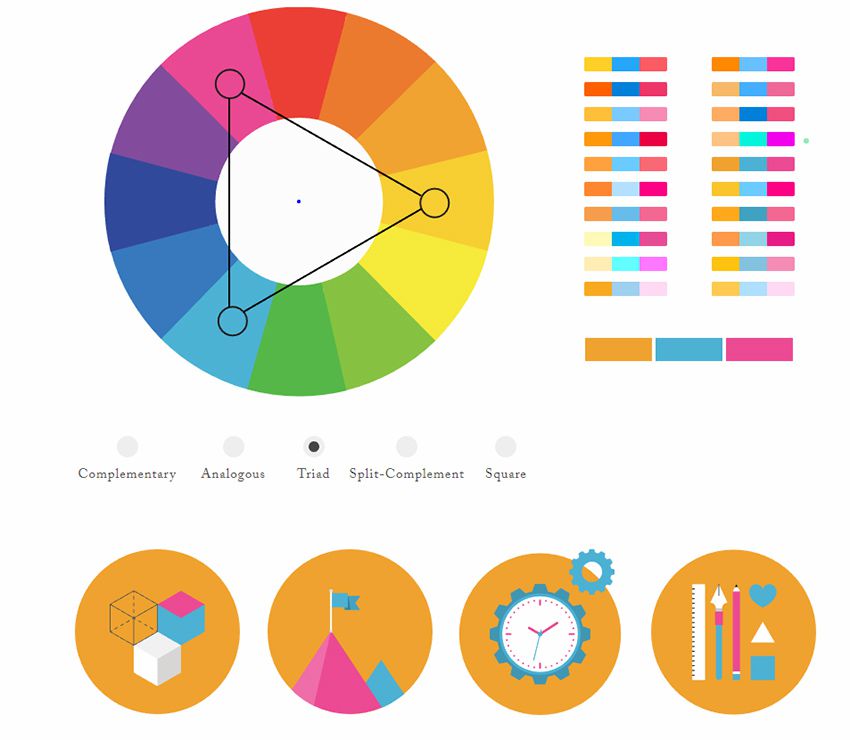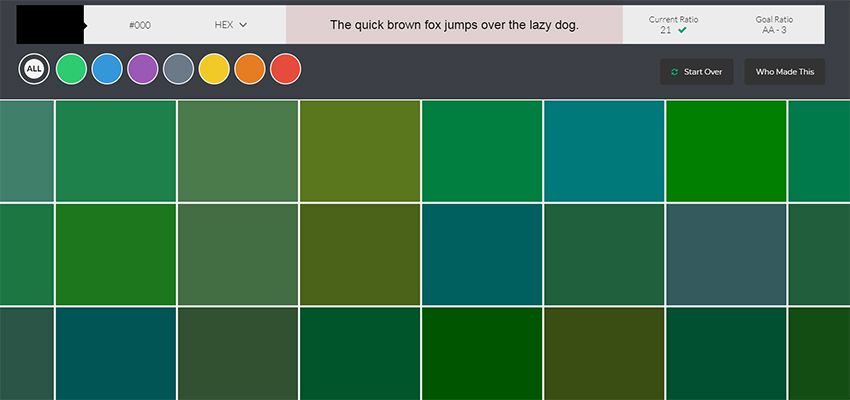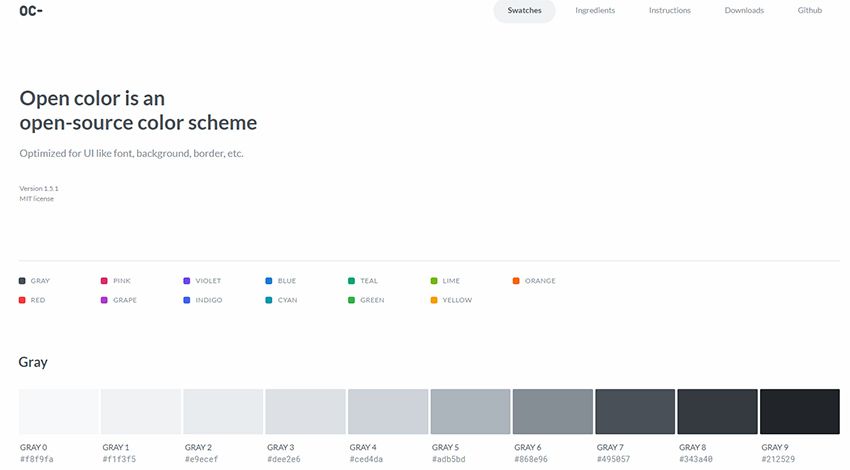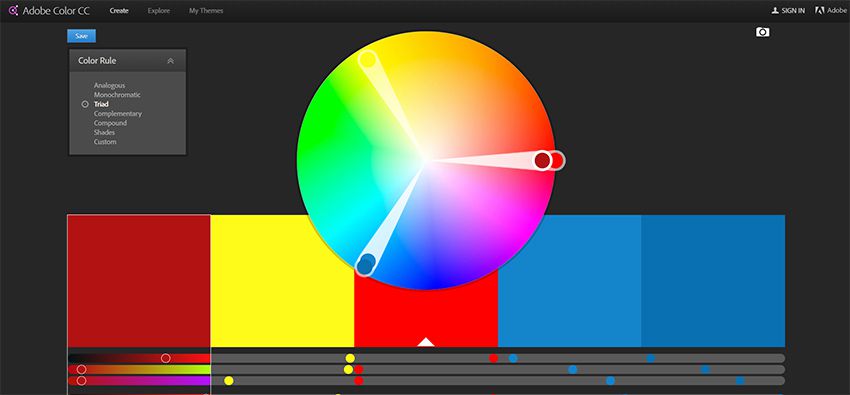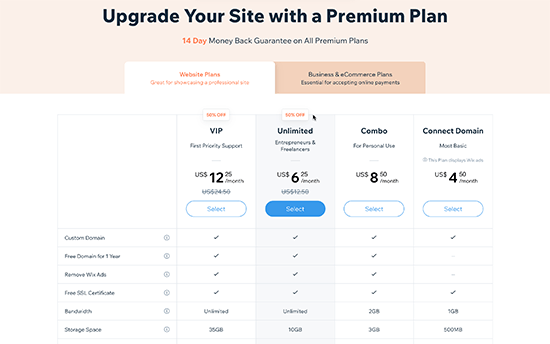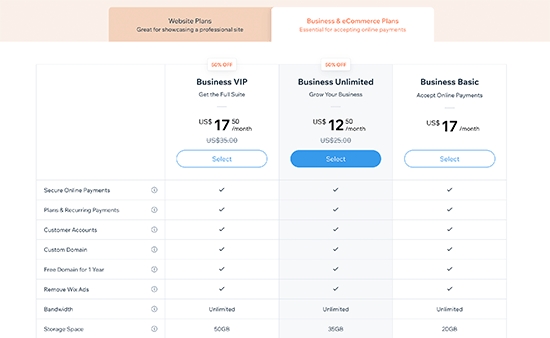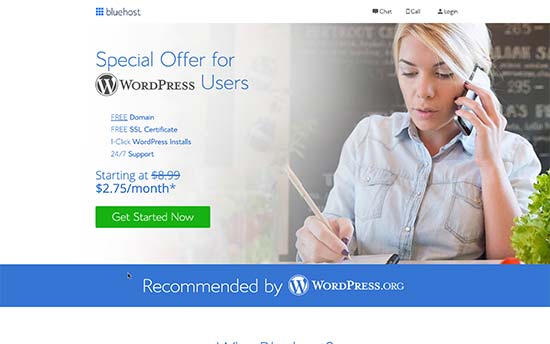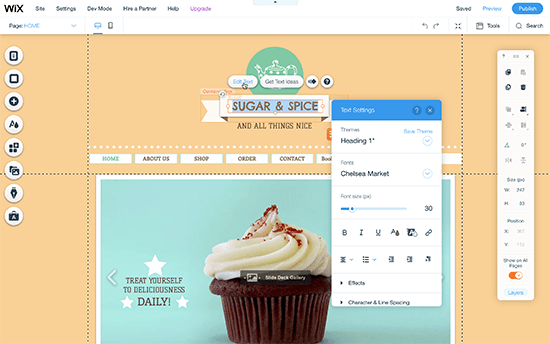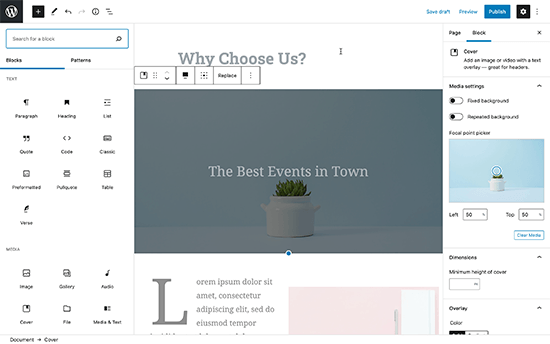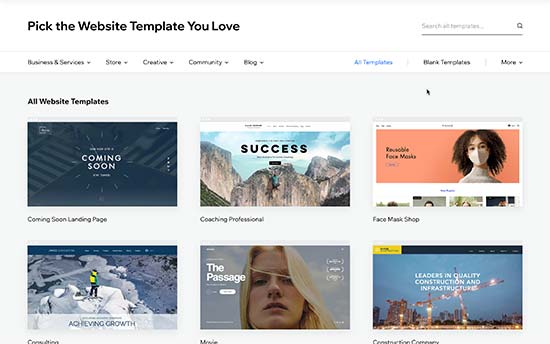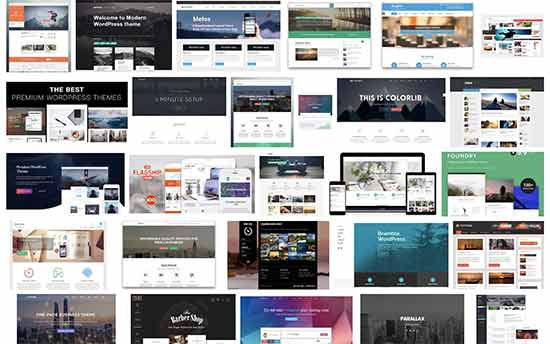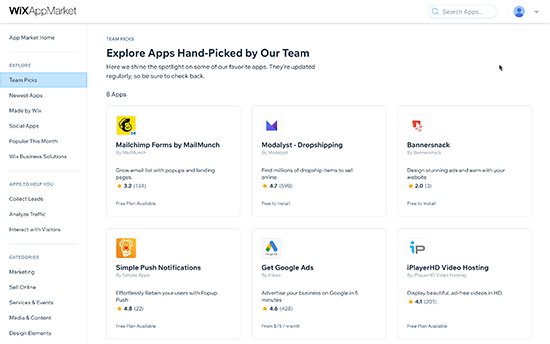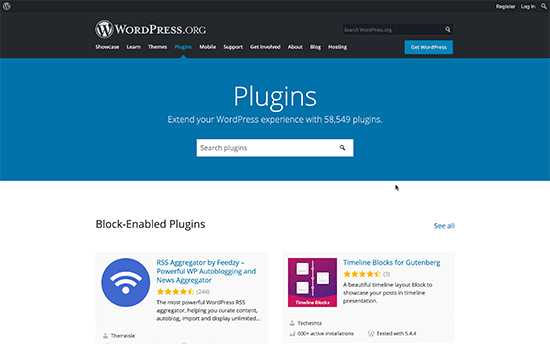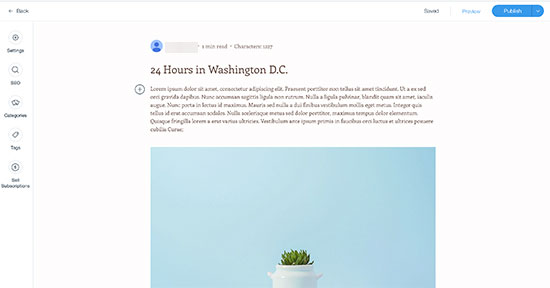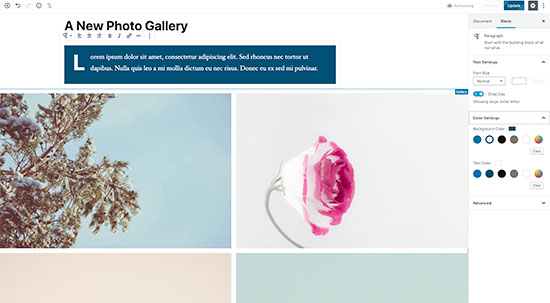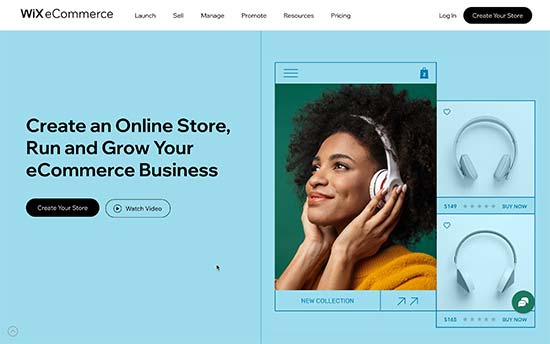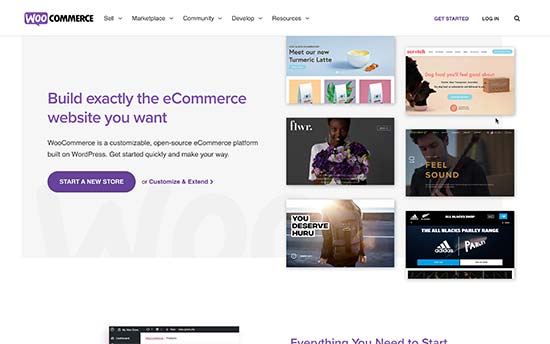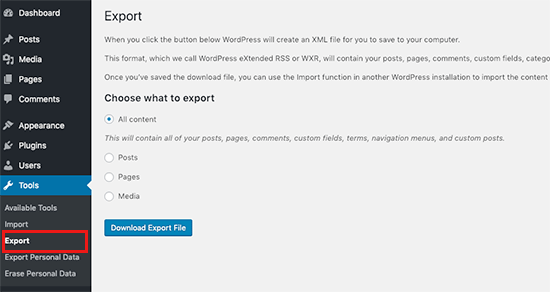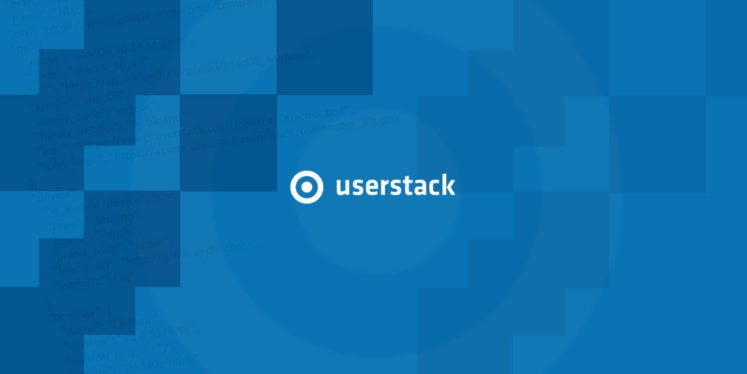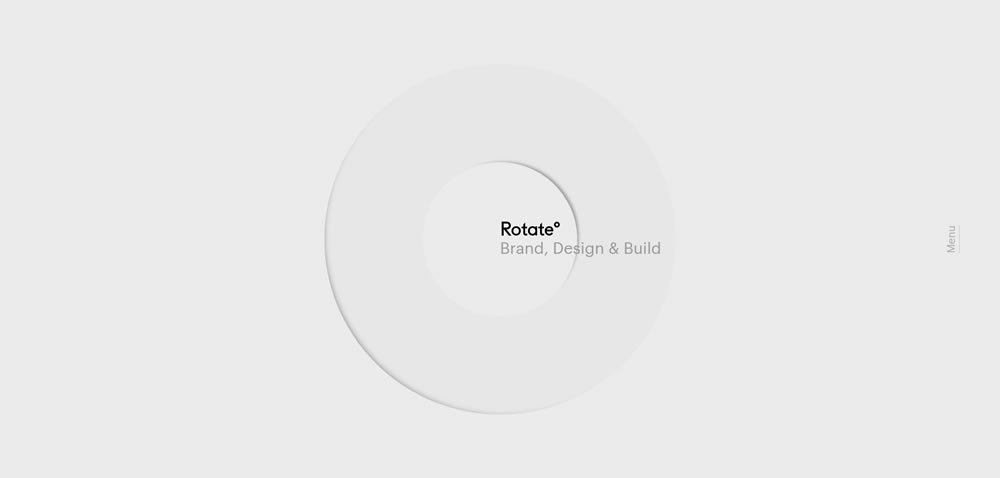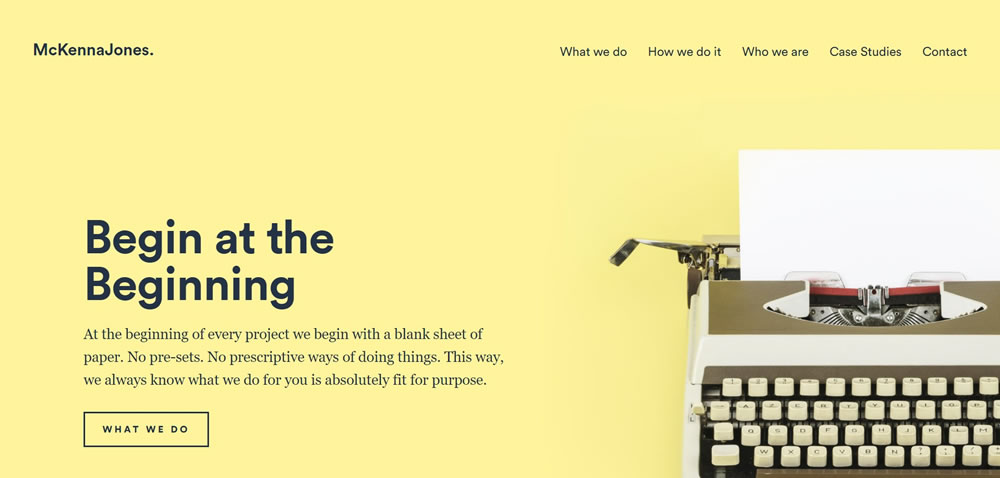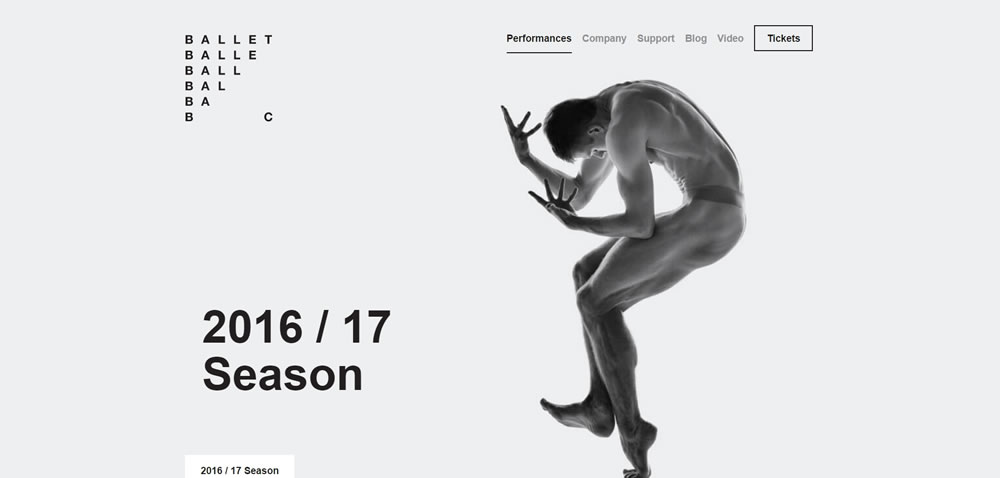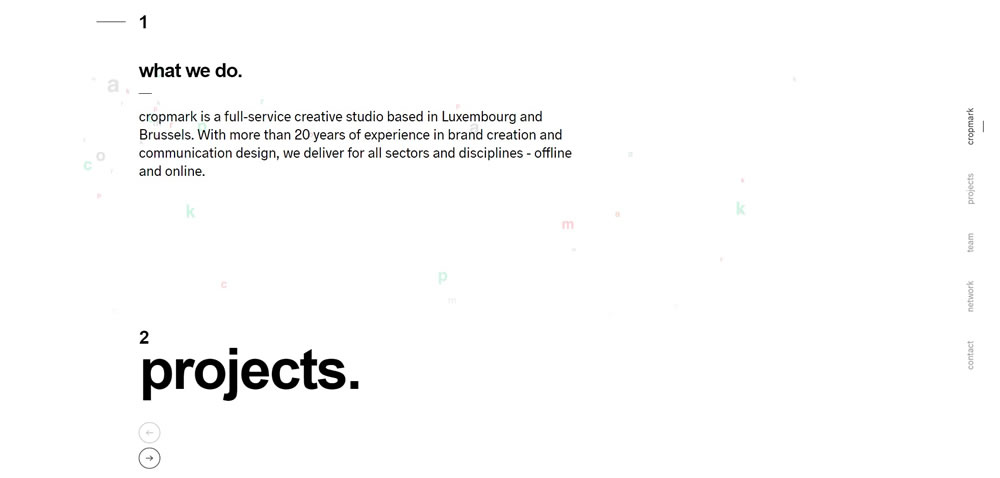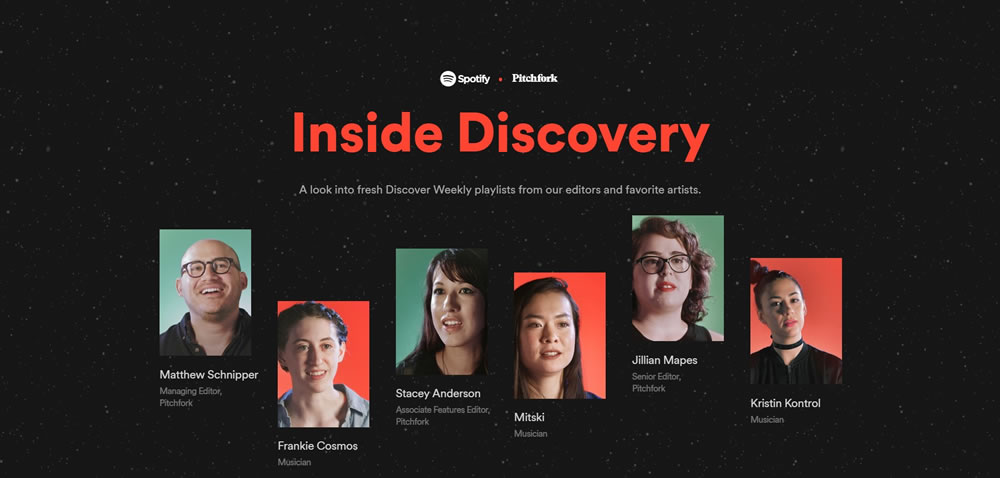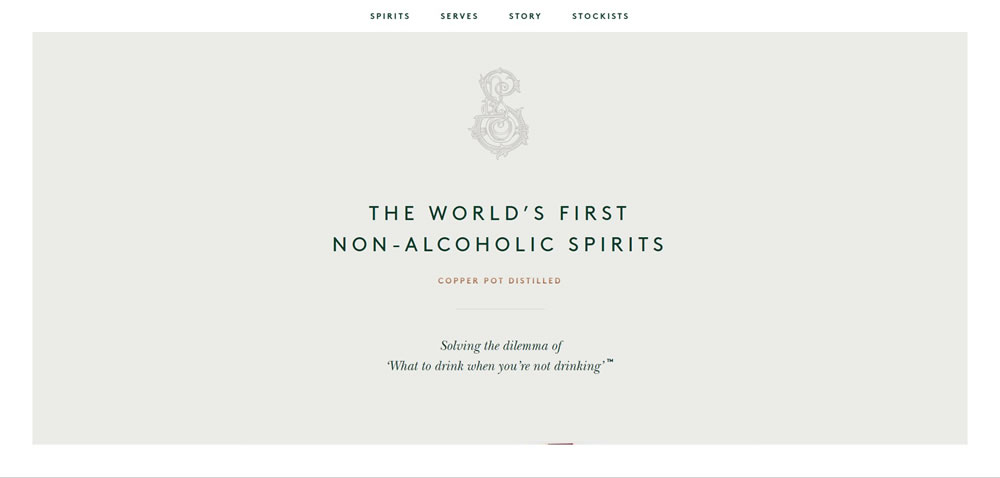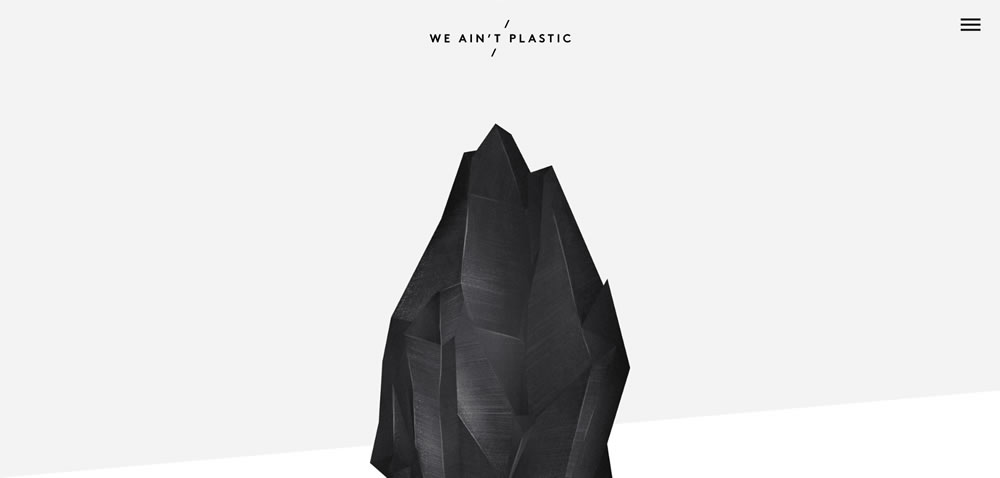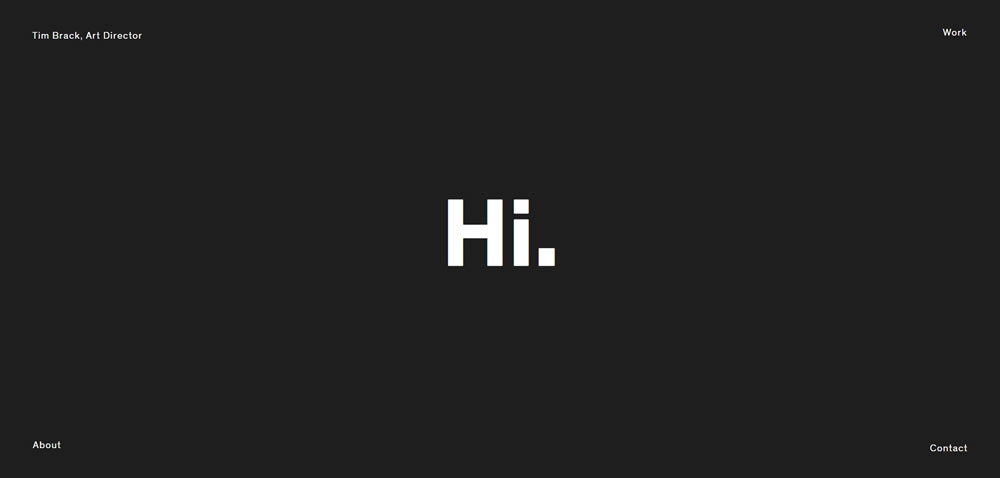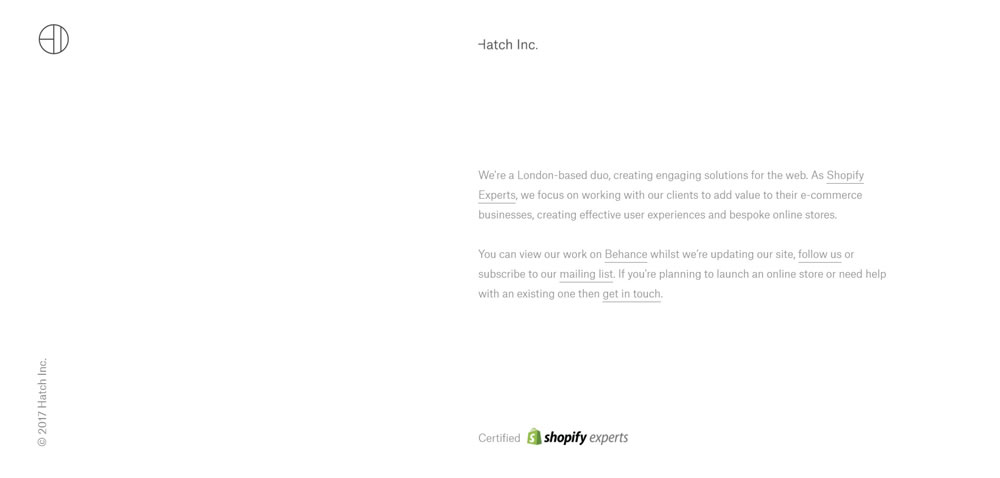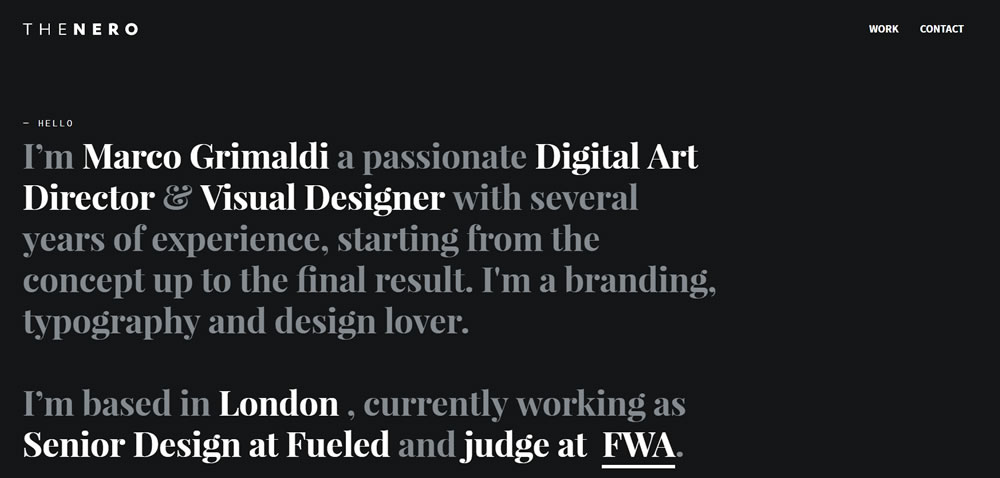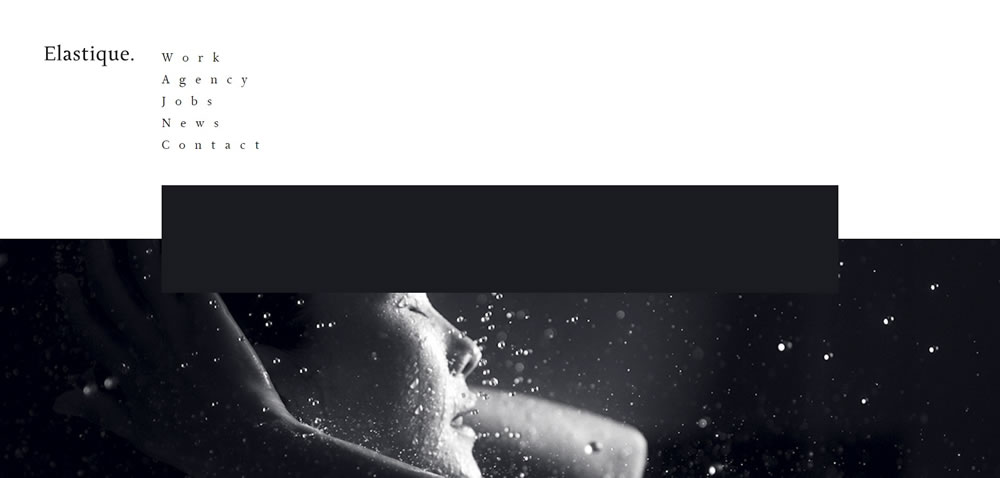Are you trying to decide between Wix vs WordPress to build your website? While WordPress is the most popular website builder in the world, it is not the only option.
After seeing TV commercials for Wix, some of our users asked us to do a detailed comparison of Wix vs WordPress to find out which is the better choice.
In this article, we will compare Wix vs WordPress and highlight the pros and cons. Our hope is that with this Wix review and comparison, you’ll be able to decide which platform is right for your needs.

Note: This article compares Wix vs Self Hosted WordPress.org NOT WordPress.com. See the difference between self-hosted WordPress.org vs WordPress.com sites.
We have broken down this comparison into 7 categories:
Let’s see how Wix and WordPress stack up into each of these categories.
1. Pricing and Costs
The cost of website building is an important factor when choosing your site builder platform. The total costs of developing and maintaining your site will entirely depend on your needs. Our goal is to make sure that you can do whatever you need within your budget.
Let’s compare the pricing of Wix and WordPress to find out which one gives you more bang for the buck.
Wix Pricing Comparison:
Wix offers a basic website builder for free. However, there are two major downsides to it.
First, it adds Wix branded advertisements on the top and bottom of your website. Second, you cannot use a custom domain name for your site, so your website address will be: username.wix.com/sitename
Apart from that, the basic plan does not offer necessary add-ons such as Google Analytics, Favicons, eCommerce, etc. To remove ads and get additional features from their apps market, you’ll have to upgrade to one of the premium plans they offer.
Each Wix premium plan has different storage and bandwidth limitations. You can pay monthly or choose a yearly plan.
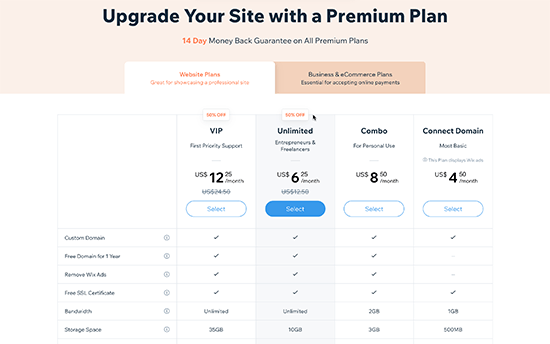
The best value plans on Wix is the Unlimited plan ($12.50 / month).
If you need eCommerce and business features, then you need to select a Business & Ecommerce plan.
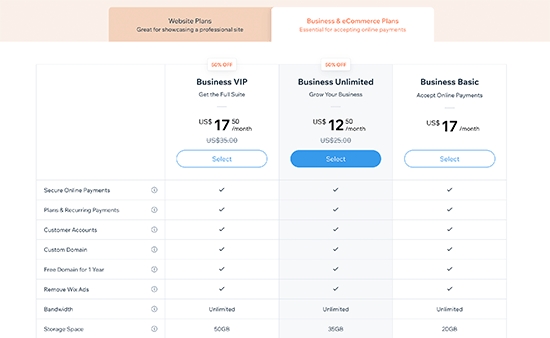
Pricing for small business website and eCommerce plans start from $17 / month.
Regardless of which plan you choose, this cost does not include any apps that you later choose to buy from the Wix app market to use on your website.
WordPress Pricing Comparison:
The WordPress software is open source, and it is available for free for anyone to use.
We often get asked about why is WordPress free and what’s the catch?
Well, the biggest catch is that you need your own domain name and web hosting to install it.
There are several WordPress hosting providers that you can choose from. See our guide on how to choose the best WordPress hosting company.
Depending on your budget, you can start with a basic plan with a WordPress hosting provider like Bluehost that will cost you $2.75 per month and includes a free custom domain name.
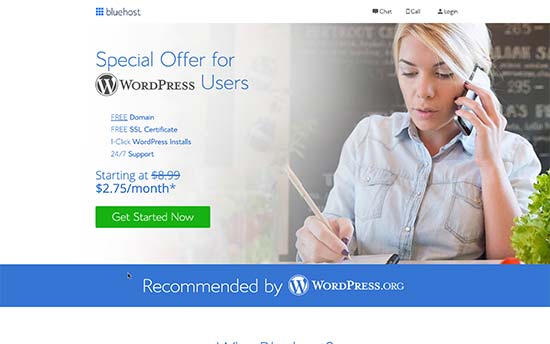
If your budget permits, then you can use a managed WordPress hosting provider like WP Engine which costs $29 per month.
The cost of a WordPress site will increase if you decide to use premium WordPress themes or plugins (similar to apps in WordPress).
However, there are thousands of free WordPress themes and plugins available that you can use to reduce costs. You can add any feature to your WordPress site using a plugin without upgrading your hosting plan.
For more information, see our guide on how much does it cost to build a WordPress website.
WordPress comes with full support for eCommerce out of the box. You can install the WooCommerce plugin to create an online store on your website. Just like WordPress, WooCommerce itself is free and opensource.
For more information, see our article on how much it costs to build an eCommerce website.
Conclusion:
WordPress beats Wix with flexible plans available from a variety of web hosting companies. The cost depends on how much resources you use, and you are free to use your WordPress website in any way you want.
2. Ease of Use
Most beginners choose Wix or WordPress because they don’t want to hire a website designer. Both Wix and WordPress allow you to create websites without learning to code.
Let’s take a look which one of them is easier to use for beginners with no coding experience.
Wix:
Wix comes with powerful and easy to use tools to build your own website. It offers a simple drag and drop interface where you can select any element on your site and start editing it in a WYSIWYG interface.
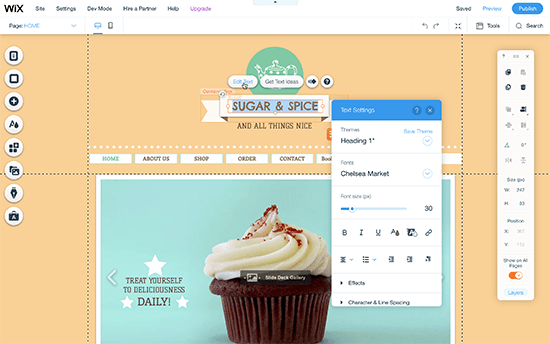
You can drag and drop items anywhere on your site, rearrange things on your pages, write content, and add media in a user-friendly environment. Many beginners would find this feature a blessing as it saves them from dealing with code.
WordPress:
WordPress comes with an incredibly powerful WordPress block editor that allows you to edit your pages with a live preview.
This allows you to create visually stunning layouts by adding blocks. There are blocks for all common elements like text, headings, buttons, background images, galleries, and more.
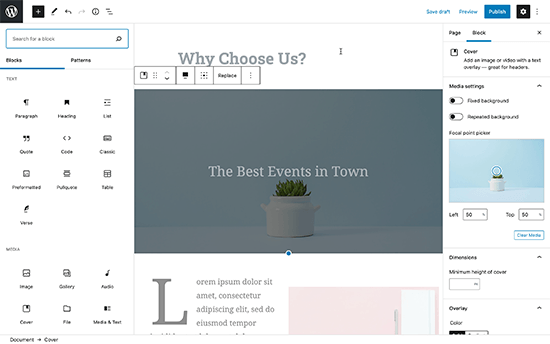
WordPress also gives you access to thousands of themes (website templates) to use on your site. Each of them is also fully-customizable using the live theme customizer.

Need even more code-free ways to edit your website visually? WordPress has some of the most intuitive drag and drop page builder plugins. These drag-and-drop editor provide you even more tools to create professional-looking websites without writing code.
For example you can use a page builder like SeedProd or Divi that lets you build completely custom websites without writing any code.

All of these options give a lot more choices and tools to edit your website.
Conclusion:
There is a tie when it comes to ease of use between Wix and WordPress. Both offer easy code-free ways to write content, make pages, and manage business and eCommerce websites.
Wix does a great job with their editor interface, but it lacks advanced capabilities. WordPress offers ease of use that can be extended with a little bit of a learning curve which is great in the long run.
3. Design and Layout
Your site’s design and layout play an important role in your success. Every site owner needs a web design that’s not only good-looking but also user-friendly and makes their brand stand-out.
Wix:
Wix comes with more than 900+ pre-made templates to choose from. All Wix designs are fully responsive and written in HTML5. Using the built-in tools, you can further tweak your site design, change the layout, and rearrange items as you see fit.
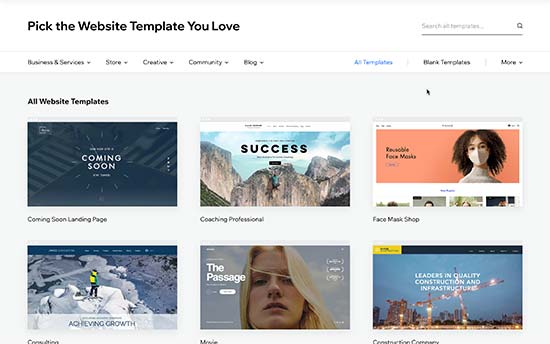
There are designs available for every kind of site. Templates are divided into categories like business, eCommerce, hobbies, arts & crafts, personal, etc.
One big disadvantage is that once you have selected a template, you cannot change it. You can modify it and customize it as much as you want using only the built-in tools, but you cannot switch to another template.
WordPress:
There are thousands of free and paid themes available for WordPress. Free themes come with limited support, but they also go through a strict review process. Paid themes generally offer more features and come with premium support options.
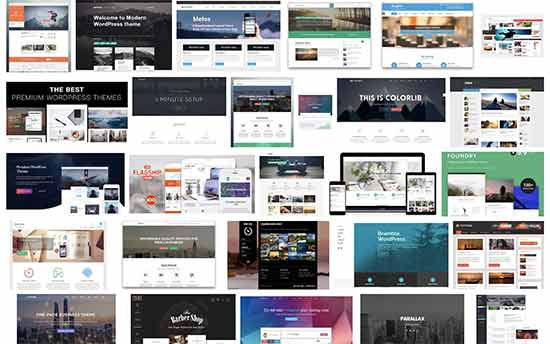
WordPress themes range from small personal sites to full-fledged eCommerce sites. Most themes come with built-in customization options of their own. You can also use one of the many styling plugins to further style or customize your WordPress themes.
Users can download free themes from WordPess.org directory. For paid themes, there are several WordPress theme shops like Astra, StudioPress, Themify, CSSIgniter, and more. See our list of the best commercial WordPress theme shops.
Furthermore, you can hire a developer or learn to create a completely custom theme for your company.
There are also plugins like SeedProd, a landing page builder plugin that allows you to quickly deploy a website, a sales page, product page, or even a coming soon page regardless of which theme you are using.
More importantly, you can change your WordPress theme anytime you want and use a different theme. This allows your website design to grow and evolve with your business.
Conclusion:
WordPress has a much larger range of themes and design layouts than Wix. WordPress users can also easily switch themes or customize them as much as they want without any restrictions.
4. Plugins and Apps
Plugins and apps are like third-party extensions that you can use with your platform to add more features.
Wix calls them apps, and in the WordPress ecosystem, they are called plugins.
Let’s compare apps and plugins available on both platforms and what you can do with them.
Wix:
Wix comes with nearly 200+ apps that you can add to your site. These apps offer a wide range of features like adding contact forms, gallery, comments, social media buttons, email marketing and so on.
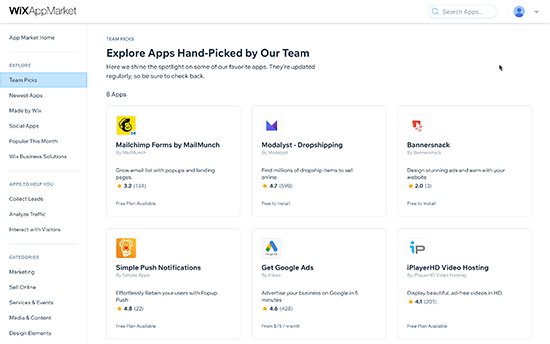
Many of the apps are free or have a lite version. Other apps require monthly payments and vary in prices. Even though there is a limited collection of apps, they cover the most commonly requested features by site owners.
WordPress:
At the time of writing this article, there are more than 58,000+ free plugins available in the WordPress.org plugin directory alone. Not to mention, premium plugins available on other marketplaces.
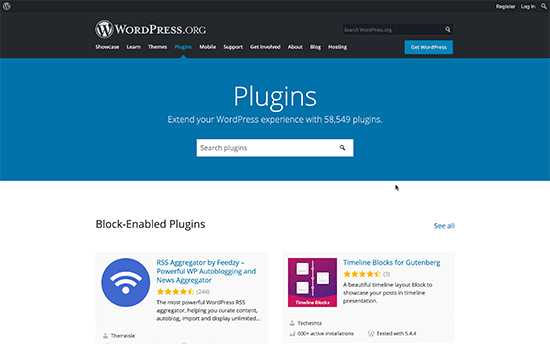
The saying goes: if you can think of a feature, there’s probably a WordPress plugin that makes it happen.
Whether you want to create a contact form, install Google Analytics, build a membership website, or sell online courses, there’s a plugin for that.
You can do just about anything you like with WordPress. There are plenty of plugins both free and paid which you can use to build the website of your dreams.
Conclusion:
WordPress easily beats Wix in this area as well. Even though Wix’s app library is growing, it is still limited in comparison to the huge choice available to WordPress users.
5. Wix vs WordPress – Which one is better for blogging?
Many users are looking for an easier platform to start blogging. Wix and WordPress both can be used to create blogs. Let’s take a look at which one does it better.
Blogging with Wix
Wix allows you to easily add a blog section to your website. It has all the basic blogging features you’ll commonly use. For example, categories and tags, photos and videos, archives, etc.
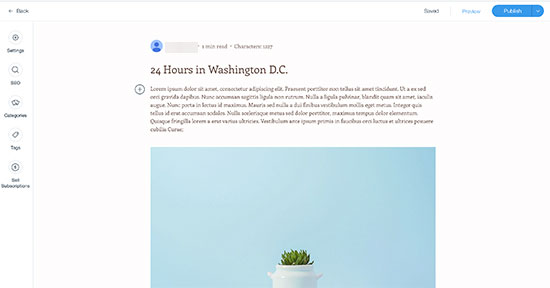
Comments on Wix blogs are slow and not as easy to manage as WordPress. Many users end up installing third-party commenting systems like Facebook or Disqus both of them require users to create accounts.
It also lacks several features like backdating posts, creating private posts, and more.
The writing interface for blog posts is not the same as the Wix website builder. Instead, it uses a plain text editor which is very limited in terms of formatting options.
Blogging with WordPress
WordPress started out as a blogging platform and evolved into a full-blown website builder. Today it powers nearly 40% of all websites.
It has all the blogging features you’ll need like a native commenting system and all other advanced features that are missing from Wix.
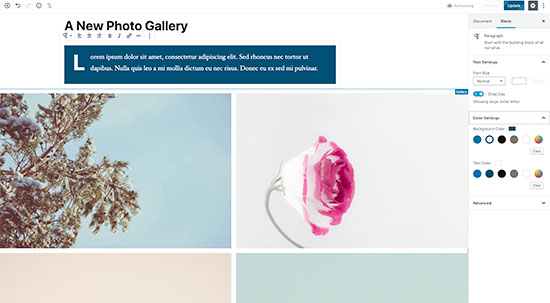
It comes with the powerful Gutenberg block editor which allows you to create beautiful layouts for your blog posts.
Most importantly, you can extend your blog using plugins and add any feature that you can think of.
Conclusion
WordPress totally outshines Wix as a blogging platform. Wix blogs are too basic and lack several important features. If you are thinking about starting a blog, then Wix doesn’t even come close to WordPress.
6. Wix vs WordPress Ecommerce Comparison
Selling things online is another important feature that most beginners look for. Let’s see how WordPress and Wix compare in eCommerce.
Wix:
Wix offers eCommerce with their paid plans. This means users with the free plan cannot run their eCommerce store on Wix without upgrading to a paid plan.
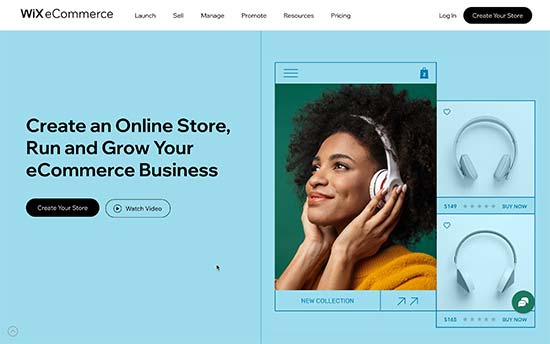
With the Wix Stores, you can accept payments using their own native payments system or use third-party apps to connect different payment gateways including PayPal, Authorize.net, and more.
If you choose to use Wix Payments, then they charge 2.9% of the transaction amount + 0.30 USD for the US region. As you sell more products, this processing fee becomes a substantial amount.
There are a few third-party apps that you can use to help promote your store and sell things online. The overall features of the eCommerce platform are limited too.
WordPress:
WordPress makes it super easy to create your online store using WooCommerce, which is the most popular eCommerce platform in the world.
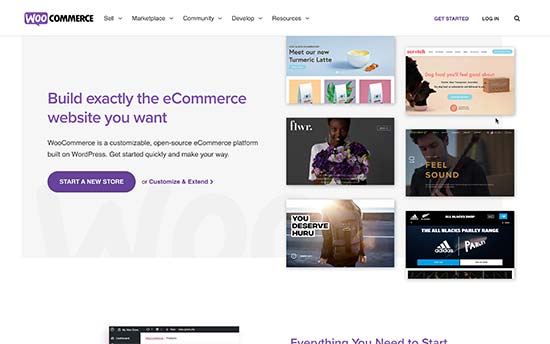
There are also plenty of other eCommerce plugins available for WordPress that you can use to sell physical or digital goods, services, events, subscriptions, and more.
WordPress is also the best platform to sell digital subscriptions using MemberPress. It allows you to sell online courses, pay per view content, and membership plans for your online community.
Most eCommerce plugins for WordPress even have their own dedicated themes and add-on plugins. See our list of best WooCommerce themes for some excellent examples.
Conclusion:
If you want to build a proper online store and be ready for growth, then WordPress + WooCommerce offers much more flexibility, freedom, and choices when compared to Wix.
7. Data Portability Options in Wix vs WordPress
Data portability allows you the freedom to move your content away when you need it. Let’s take a look at how Wix and WordPress help you move your content and use it elsewhere.
Data portability options in Wix
Wix comes with very limited options to move your content to another platform. You can only export your blog posts in XML format. You’ll have to manually download your pages, images, videos, and other content.
According to Wix documentation, all your content is hosted exclusively on Wix’s servers and cannot be exported elsewhere.
This makes it a bit difficult to move your content to another platform if needed. However, you can still transfer a Wix site. See our article, on how to switch from Wix to WordPress for more details.
Data portability options in WordPress
WordPress is a proper content management system and makes it extremely easy to export your content. It comes with a one-click exporter that allows you to download your content in XML format.
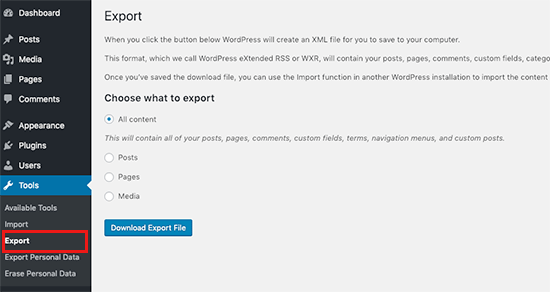
Since it is a self-hosted platform, you can also create complete WordPress backups, download your media files, and even manually export your WordPress database.
You can then easily move your WordPress site to a new host if you are not satisfied with your current WordPress hosting company.
Conclusion:
WordPress is a lot better when it comes to downloading and moving your data. Wix, on the other hand, makes it quite difficult to move your content away.
Final Verdict: Wix vs WordPress – Which One is Better?
WordPress is far superior to Wix as a web publishing platform for any kind of website. While Wix offers an easy-to-use website builder, you can accomplish a lot more with WordPress over the long run.
See our guide on how to make a website using WordPress for step by step instructions.
Frequently Asked Questions – Wix vs WordPress
Do you still have a few questions? Here are some of the most commonly asked questions users asked us when deciding between Wix vs WordPress.
1. Which one is cheaper Wix vs WordPress?
Wix has free plans with their own branded domain name and advertisements. Their paid plans allow you to remove the branding and use your own domain name and they start at $4.50 per month with very limited storage and features. Your costs increase if you want to upgrade to more feature rich plans.
On the other hand, WordPress just needs hosting and domain name. For instance, you can get started with Bluehost for $2.75 per month with a free domain name and SSL certificate. Considering that it also gives you flexibility to add any feature you want to your website, WordPress becomes a lot cheaper in the long run.
2. Can I transfer my domain away from Wix?
Yes, you can transfer your domain away from Wix. However, Wix makes it a bit difficult to transfer your website files and content. For more details, see our article on how to transfer a website from Wix to WordPress.
3. What are Pros and Cons of using Wix?
For a quick comparison, here are some of the advantages and disadvantages of using Wix over WordPress.
Pros:
- You don’t need to install software or manage updates on Wix
- It offers a simpler and easy to use interface to edit websites
- Wix is a hosted solution so you don’t need to worry about backups and security
Cons:
- Wix is more expensive than WordPress in the long run
- It is very limited in terms of functionality when compared to WordPress
- It has fewer design choices and third-party integrations
- The eCommerce and business features are no where close to what other platforms like Shopify and WooCommerce offer
4. Which platform offers more storage and bandwidth?
Most WordPress hosting companies offer unlimited storage and bandwidth. Compared to Wix, which limits the storage space based on the plan you choose. For instance, their basic plan gives users just 500 MB storage, 1 GB bandwidth, and no video hours.
5. Which one is better for SEO Wix vs WordPress
WordPress is better for SEO as you can use SEO plugins and tools, which you can use to do things like adding open graph meta tags, advanced XML sitemaps, On-site SEO analysis, and more.
We recommend using All in One SEO (AIOSEO) plugin to improve your WordPress ranking.
Wix offers some search engine optimization features built into their platform. This allows you to perform basic SEO for your website.
We hope this article helped you compare Wix vs WordPress and learn their pros and cons. You may also want to see our article on easy to start online business ideas and how to increase your website traffic without spending too much money.
If you liked this article, then please subscribe to our YouTube Channel for WordPress video tutorials. You can also find us on Twitter and Facebook.
The post Wix vs WordPress – Which One is Better? (Pros and Cons) appeared first on WPBeginner.