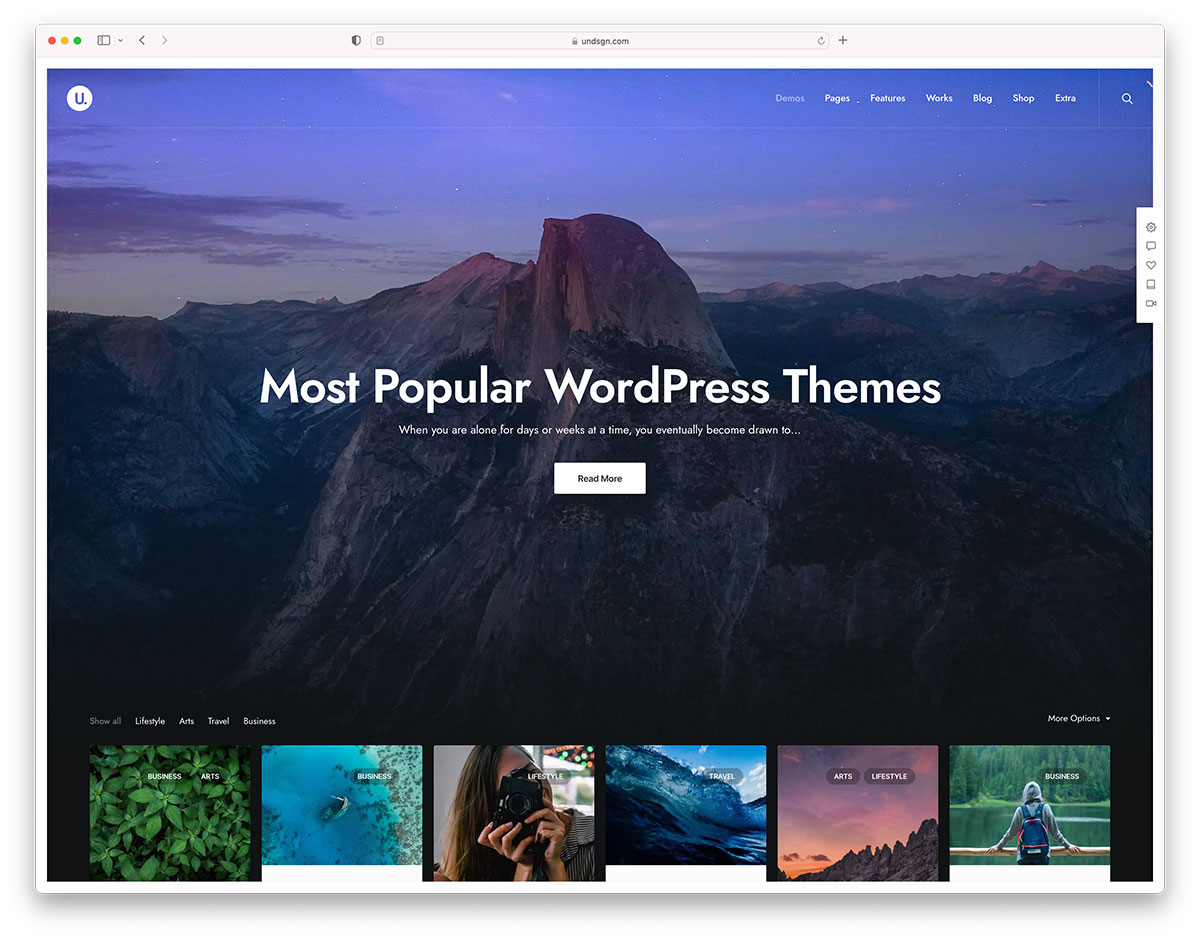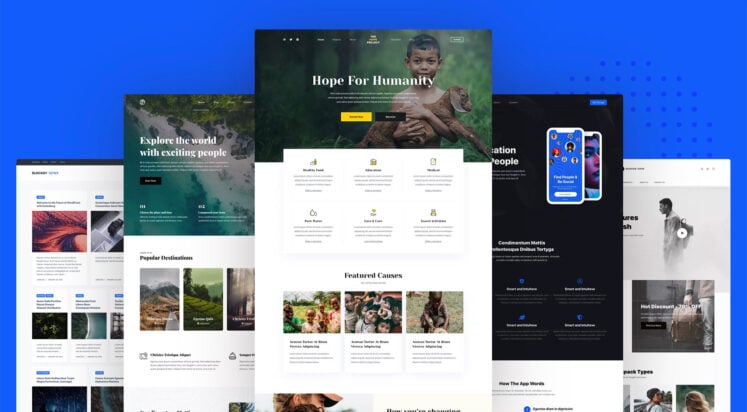Millions of blog posts are published every single day on the WordPress platform alone. Standing out through your run-of-the-mill text article isn’t exactly easy. Integrating interactive content in your strategy for 2021 could be rather necessary to increase audience engagement. A Demand Gen study on content preferences found that B2B buyers are increasingly relying on […]
Millions of blog posts are published every single day on the WordPress platform alone. Standing out through your run-of-the-mill text article isn’t exactly easy. Integrating interactive content in your strategy for 2021 could be rather necessary to increase audience engagement. A Demand Gen study on content preferences found that B2B buyers are increasingly relying on […]
The post How To Add Interactive Content To Your WordPress Site appeared first on WPExplorer.